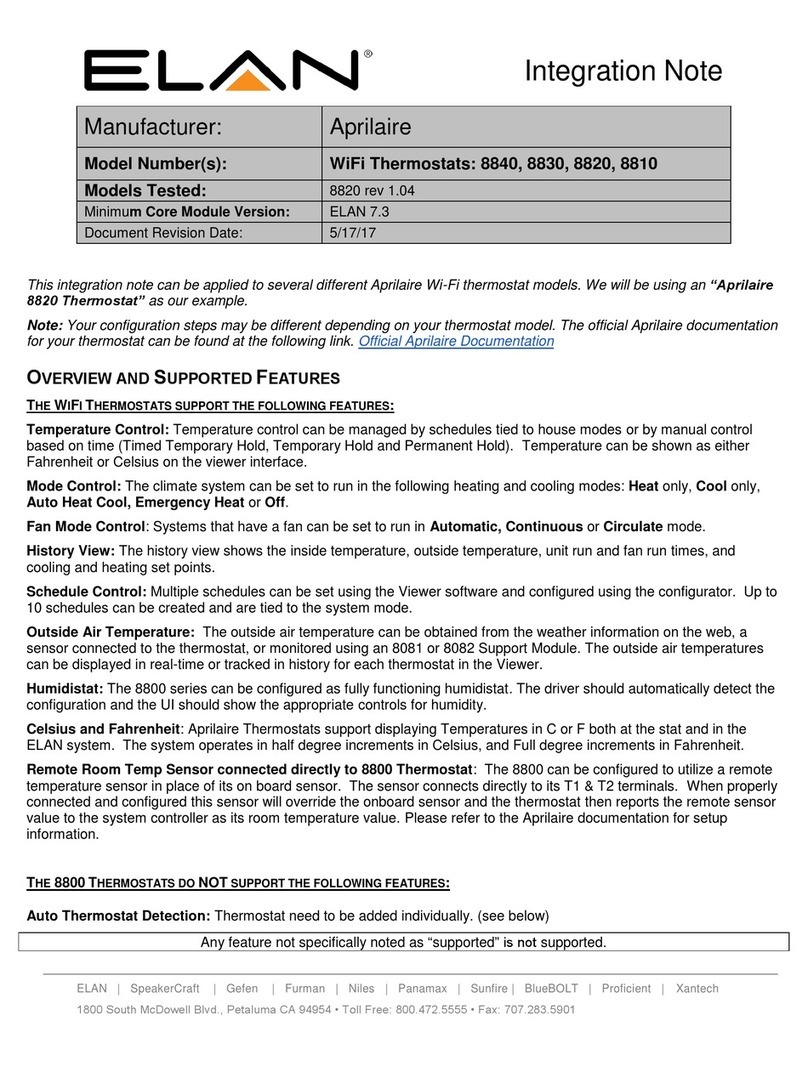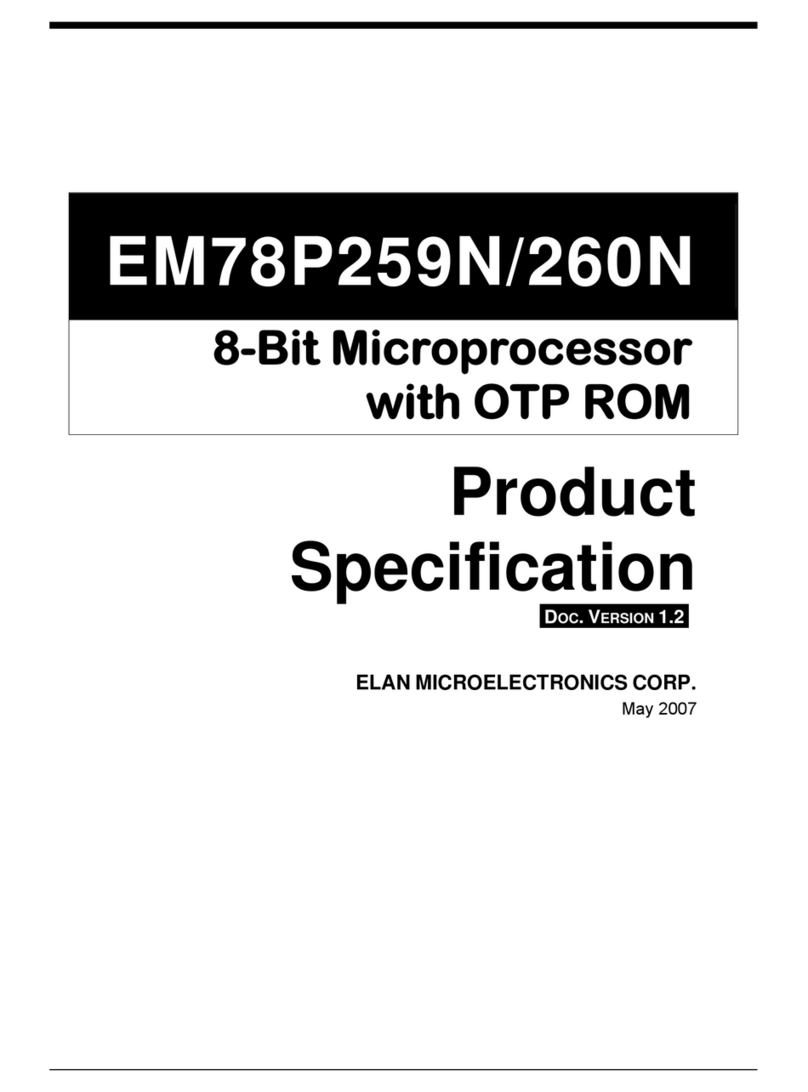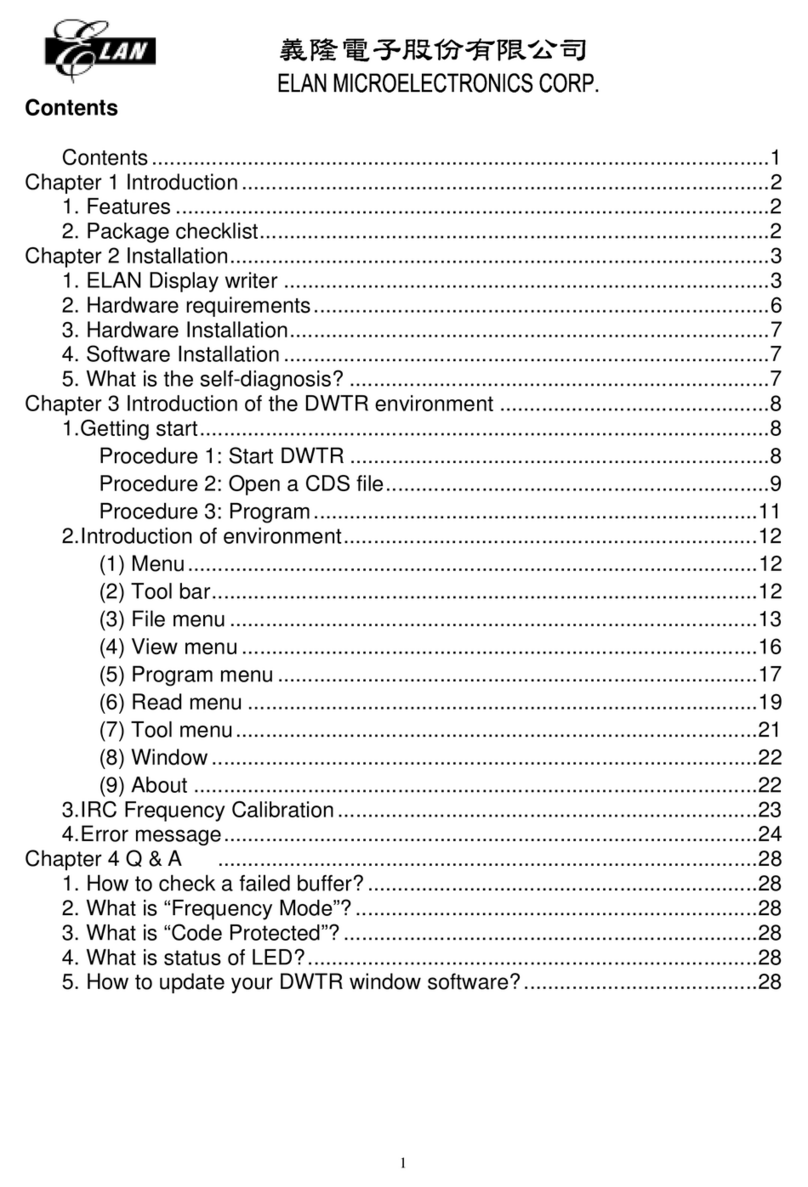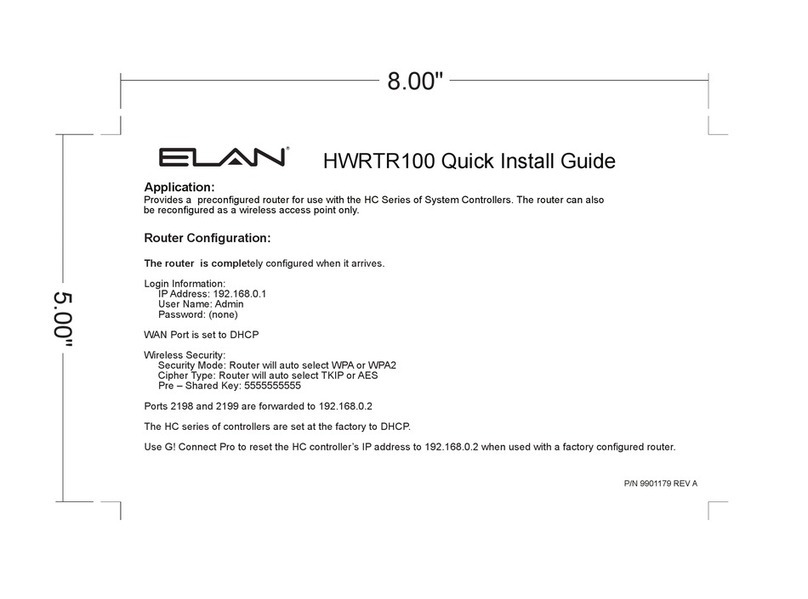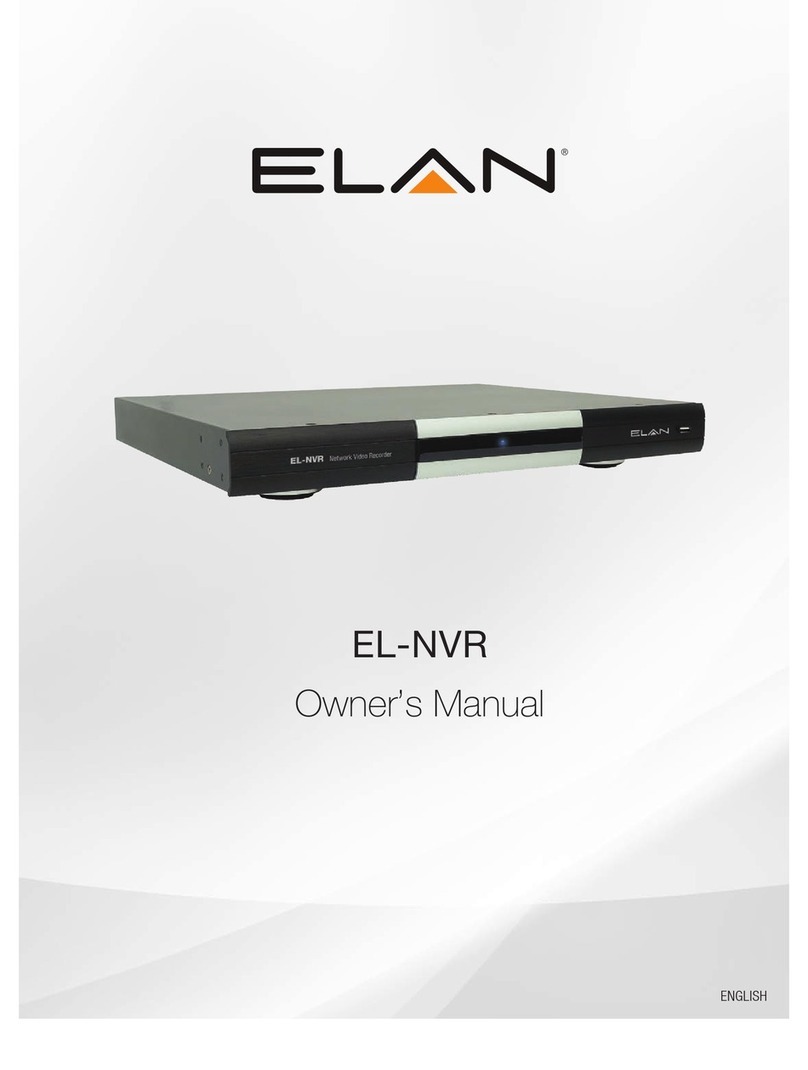ABOUT THIS DOCUMENT
This document includes instructions for basic operating the EL-NVR 5-Megapixel Series Network Video Recorder.
ELECTROMAGNETIC COMPATIBILITY (EMC)
This equipment generates, uses and can radiate radio frequency energy and, if not installed and used in accordance
with the instructions, may cause harmful interference to radio communications. However, there is no guarantee that
interference will not occur in a particular installation.
If this equipment does cause harmful interference to radio or television reception, which can be determined by turning
the equipment off and on, the user is encouraged to try to correct the interference by one or more of the following
measures: Re-orient or relocate the receiving antenna. Increase the separation between the equipment and receiver.
Connect the equipment to an outlet on a different circuit to the receiver. Consult your dealer or an experienced radio/
TV technician for assistance. Shielded (STP) network cables must be used with this unit to ensure compliance with
EMC standards.
NOTE:
This equipment has been tested and found to comply with the limits for a Class B digital device, pursuant to part
15 of the FCC Rules. These limits are designed to provide reasonable protection against harmful interference in a
residential installation. This equipment generates, uses and can radiate radio frequency energy and, if not installed
and used in accordance with the instructions, may cause harmful interference to radio communications. However,
there is no guarantee that interference will not occur in a particular installation. If this equipment does cause harmful
interference to radio or television reception, which can be determined by turning the equipment off and on, the user
is encouraged to try to correct the interference by one or more of the following measures:
• Reorient or relocate the receiving antenna.
• Increase the separation between the equipment and receiver.
• Connect the equipment into an outlet on a circuit different from that to which the receiver is connected.
• Consult the dealer or an experienced radio/TV technician for help.
Changes or modifications not expressly approved by the party responsible for compliance could void the user’s
authority to operate the equipment.
2www.elanhomesystems.com
QUICK START GUIDE EL-NVR