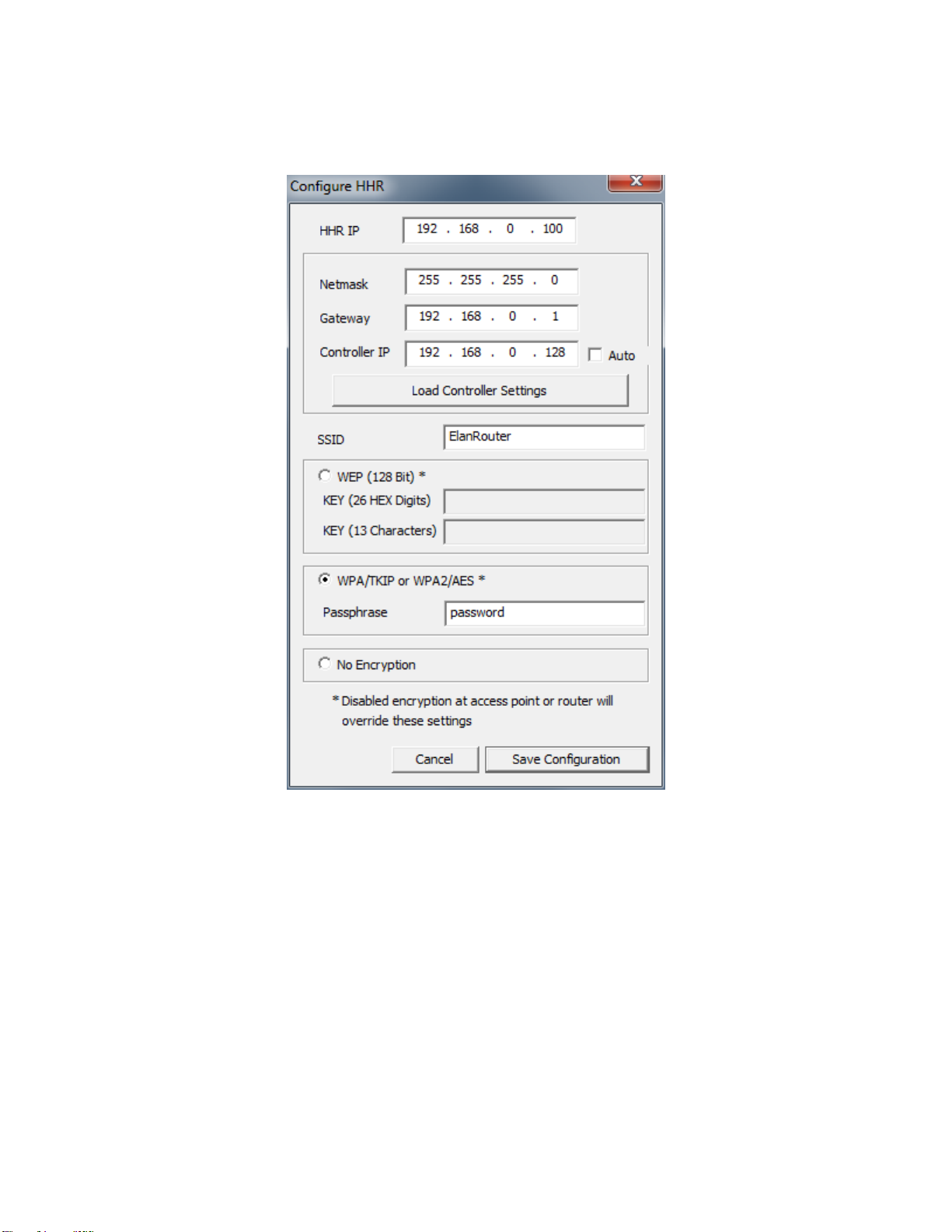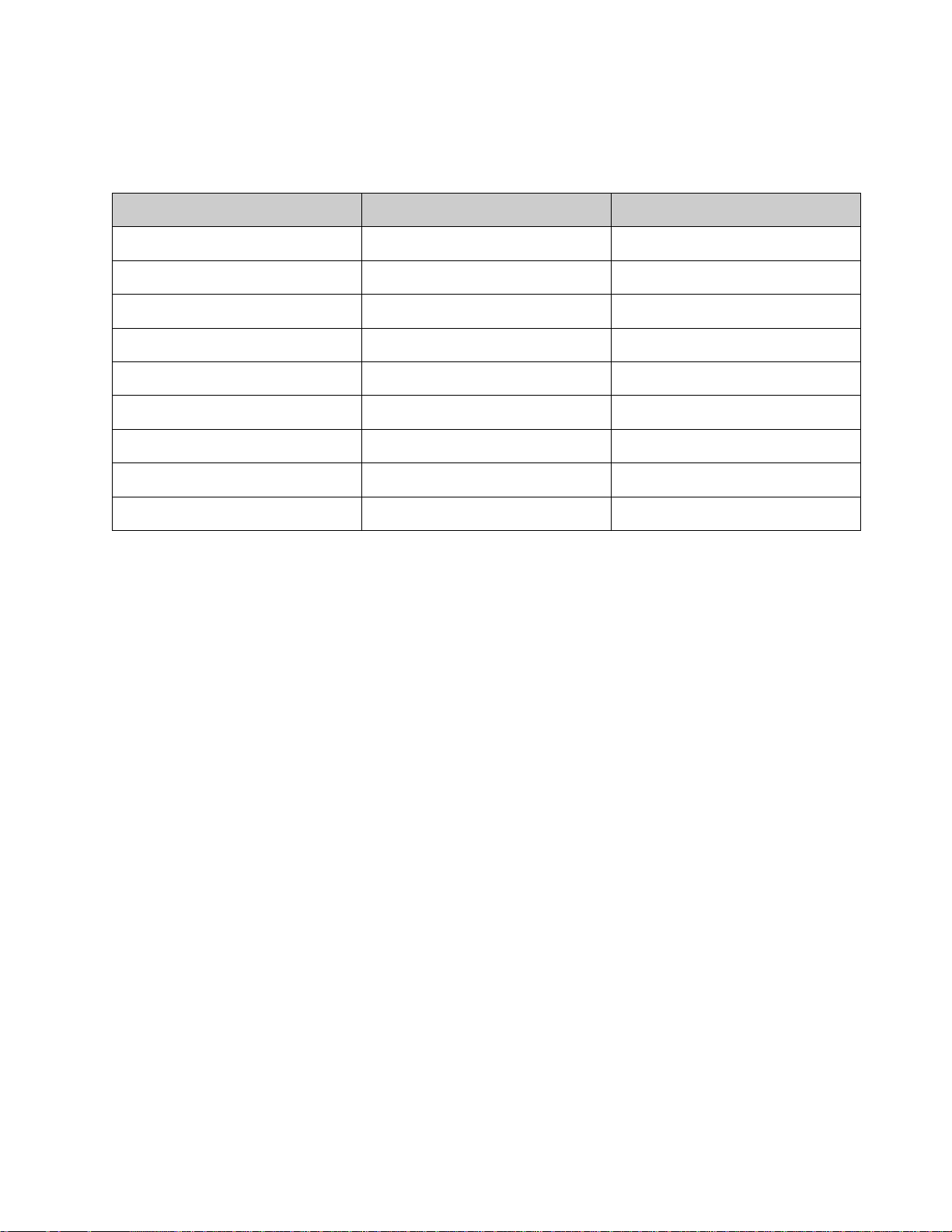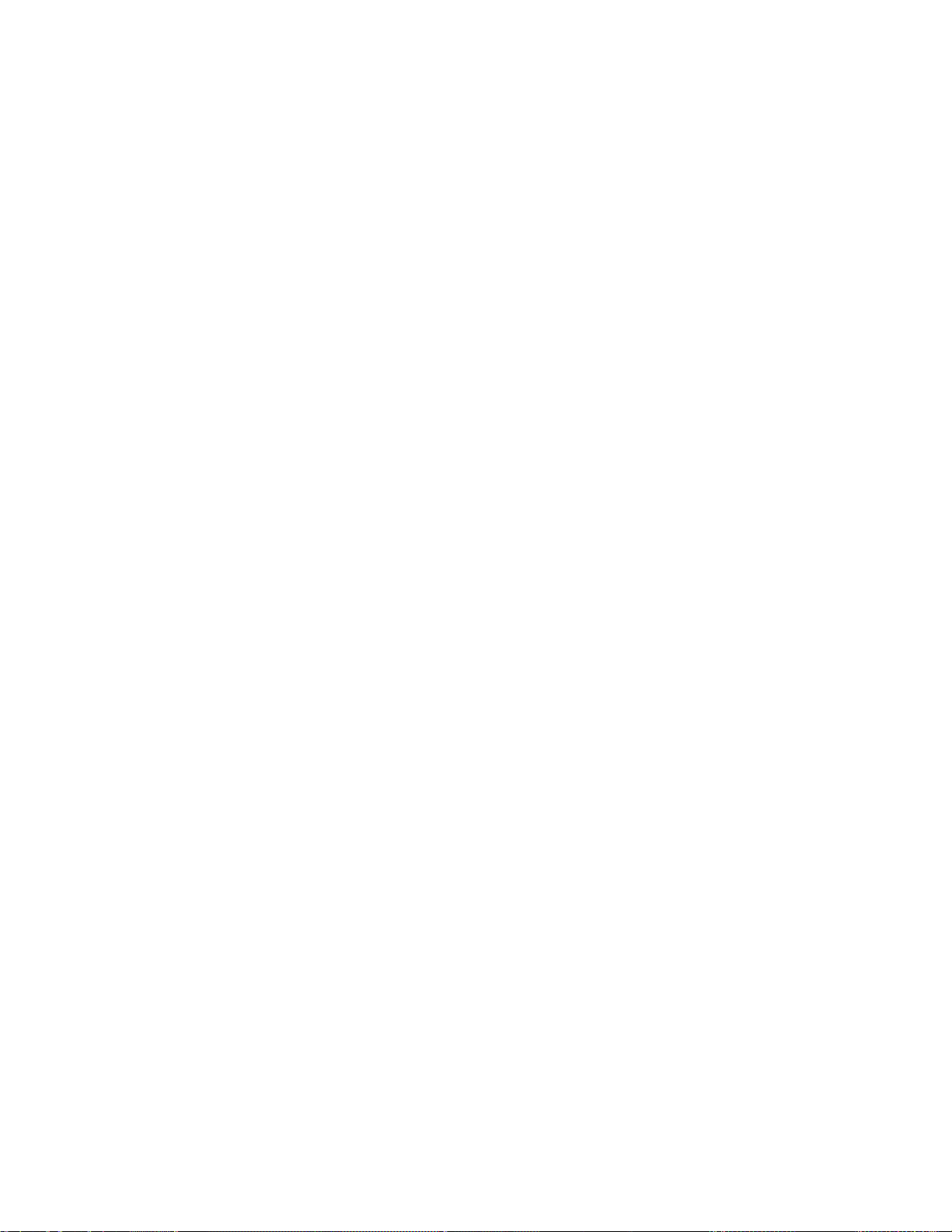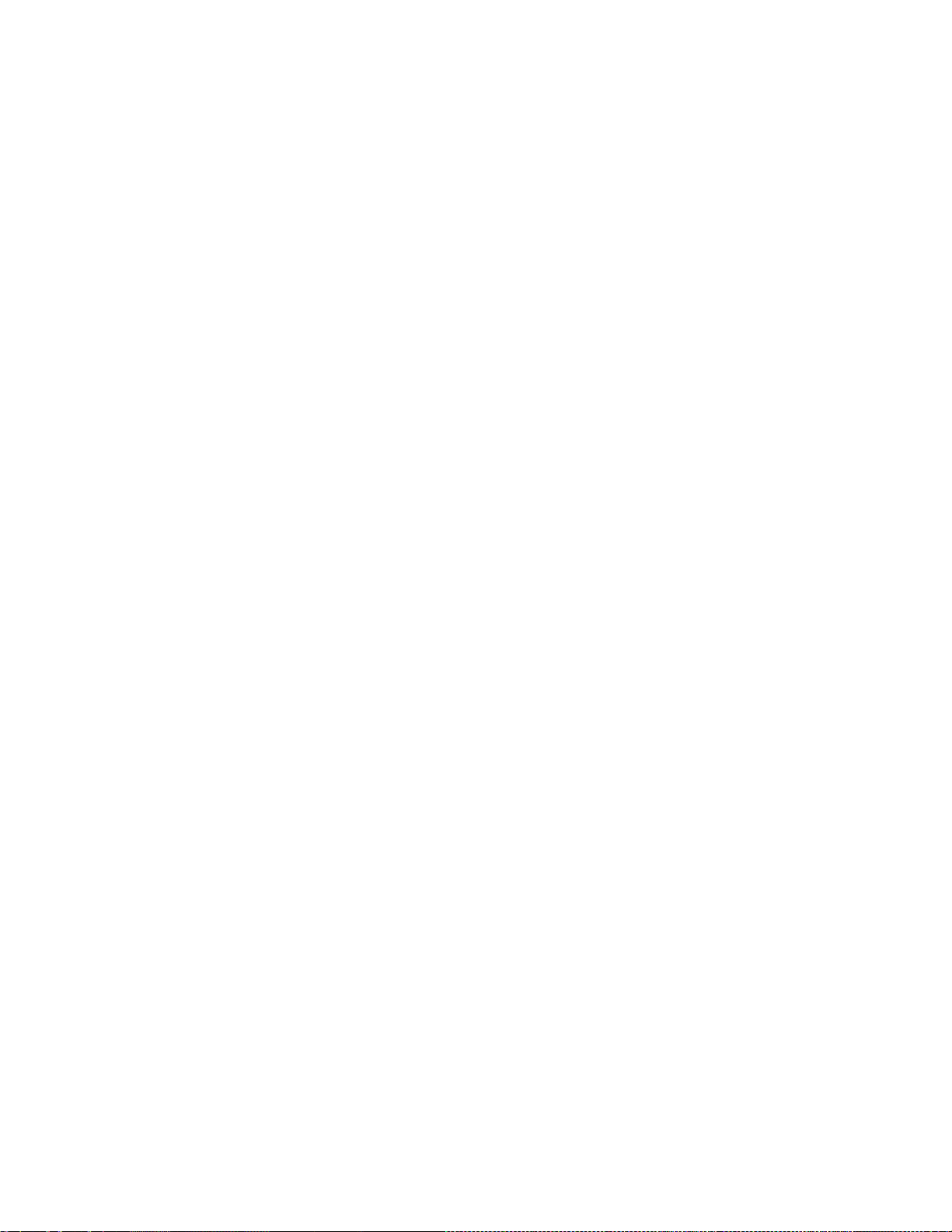2 of 12
OSD Control: The HHR remote can be used to navigate the On-Screen Display. If the zone is
configured with an OSD there will be an OSD button on the main menu to activate it. Press the OSD
button HR10 main menu page to activate the OSD then use the remote directional controls to navigate
the OSD pages. Pressing the lower screen side buttons next to the Exit button will de-activate the OSD
control.
Zone Settings Page: Media zones can be configured to have a zone settings page on the HHR remote.
The page is customizable in the configurator and is accessed on the HHR by pressing and holding the
MEDIA hard button. The next page button will scroll though all configures settings pages. Press the
MEDIA button again to get back to the media interface page.
All Zones Off: Optionally, an ‘All Media Zones Off’ macro can be executed by pressing and holding the
power button at the top of the HHR.
Sleep Timer: Optionally the HHR can be configured to allow the power button to activate a sleep timer.
Custom Quick Action Buttons: There are three custom buttons that provide quick controls for lighting,
TV, and music. These may also be used with the Event Mapper for additional functionality.
THE HHR FAMILY OF HANDHELD REMOTE CONTROLS DO NOT SUPPORT THE FOLLOWING FEATURES:
Security Control: The security interface is not supported on the HR10 remote.
Unsupported Subsystems: The HHR does not include feedback or control for Video, Messaging,
Irrigation, and Pool/Spa subsystems.
Various custom controls: Not all custom controls are supported on the HHR interface. Any custom
controls other than those listed above are not supported. The result of this may be limited source control
of various 3rd party AV sources.
Custom Homepages: Custom Homepages are not supported on the HHR.
IR Blaster: The HR10 does not include an onboard IR emitter.
Stand-alone remote control: The HHR family of Hand-Held Remotes are an interface to an ELAN
system controller and are not supported for stand-alone control. It does not learn or store IR and a
compatible ELAN system controller is required for operation.
5GHz Wi-Fi: The HR10 does not support 5 GHz Wi-Fi connectivity.
Any feature not specifically noted as “supported” is not supported.
INSTALLATION OVERVIEW
Install and test the system controller and all subsystems.
Verify that the supported Elan Home Control System is configured with a static IP address. If it is not
then stop and configure the controller with a static IP address and retest the system functionality and
remote access to the system.
Fully charge then power up the HHR remote. Refer to the HHR Quick Reference guide for details.
Verify proper minimum controller software per above and HHR firmware versions as described in the
HHR configuration section below.
Use the Configurator to assign the Wi-Fi properties and connect the remote to the wireless network
and the system controller. Refer to HHR Configuration below.
Use the Configurator to select all pages and options for subsystem control. This includes defining
what zone and subsystems are available for control on the HHR.
Configure and test all subsystems for proper operation. In some cases, this may include editing or
creating custom UI pages for desired control.