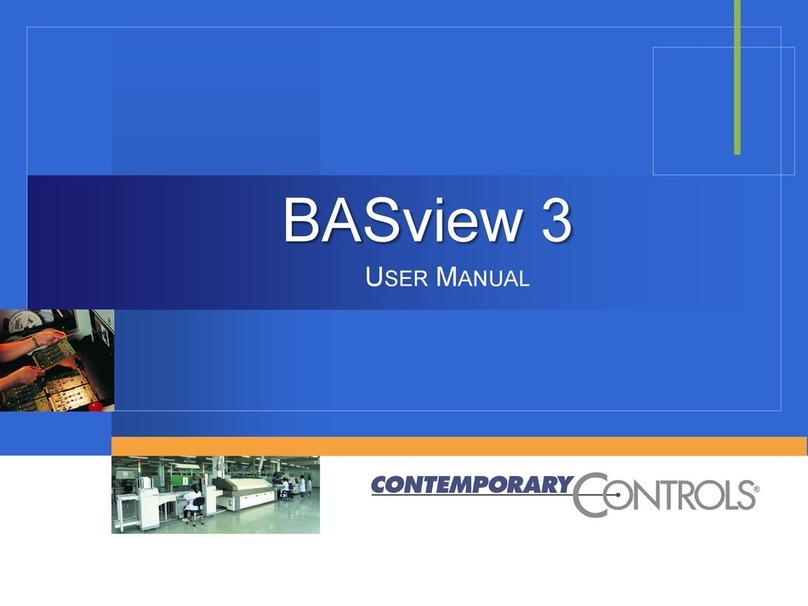ELBOX Fast ATA 1200 MK-IV User manual

ELBOX Fast ATA 1200 MK-IV
CONTROLLER FOR A1200
& ALLEGRO CDFS
USER’S GUIDE
2.6


TABLE OF CONTENS
Preface 2
Contens 2
System requirements 2
The Fast ATA 1200 MK-IV Controller idea 2
AllegroCDFS 3
The Fast ATA 1200 MK-IV Controller features 4
Read before installing Controller 6
Instalation of the Fast ATA 1200 MK-IV Controller
into the AMIGA 1200 7
Instalation of the Fast ATA 1200 MK-IV Controller
into the AMIGA 1200 tower 9
Connecting Fast ATA 1200 MK-IV de ices 10
Software installation 10
Automatic installation 11
Manual installation 11
How the software ATA3.dri er works 11
ATAPI de ices 12
The ATA3PREFS program 13

PREFACE
Thank you for purchasing the Fast ATA 1200 MK-IV Contro er. P ease
read the manua carefu y before the insta ation.
CONTENTS
When you receive the Fast ATA 1200 MK-IV Contro er, p ease check the
contents of the package. Ensure that the fo owing items are present
before fitting the hardware and insta ing the software:
> Fast ATA 1200 MK-IV Controller (two boards connected
with a ribbon)
> Flo y disk with AllegroCDFS and FastATA software ack
> 45cm 80-wire A TA-66/100/133 cable
> Two sna -on clam s for securing the controller in lace
> The manual
SYSTEM REQUIREMENTS
Minimum configuration:
> Amiga 1200
> Hard disk drive
Recommended configuration:
> Amiga 1200 Tower
> Hard disk drive
> 4 MB or more RAM installed on an ex ansion board or on
a turbo card
The Fast ATA 1200 MK-IV controller idea
In recent times, the extreme y dynamic progress in the mass production
techno ogy of data storage materias has resu ted in a huge increase of
their capacity and speed. It is especia y noticed with the devices which
make use of the Fast ATA 1200 MK-IV standard of communication with
computers.
2

Enhanced IDE is at present the most common standard contro er for
devices ike hard drives, CD-ROM drives, CD-RW drives, DVD drives, etc.
The Amiga 1200 has a bui t-in hard disk contro er in the IDE standard.
However, on y the PIO 0 mode of operation has been imp emented in the
Amiga 1200, which is the s owest of a PIO modes with a maximum
transfer rate of about 3 MB/s.
The Fast ATA1200 MK-IV Contro er idea has been based upon the
assumption to exp oit comp ete y the current y produced devices in the
Fast ATA 1200 MK-IV standard with their increased speed and capacity.
The aim of this so ution is to adapt the existing Amiga computer systems
to the new, many times more effective devices, whi e retaining fu
compatibi ity with the existing software and hardware insta ed in the
system.
The Fast ATA 1200 MK-IV Contro er has been designed to fit inside the
Amiga 1200 in its standard casing or in any Tower-type casing. The
contro er works with two EIDE ports, which can accommodate up to four
devices. Apart from the PIO 0 standard, necessary for booting up the
Amiga computer from a hard disk and for accepting the o dest types of
devices, the card a so provides for fast PIO 3 and PIO 4 modes.
AllegroCDFS
>
A egroCDFS is the fastest Amiga CD Fi e System.
>
The first Amiga fi e system to support UDF (the Video DVD format).
>
Acces to: ISO 9660 eve 1,2,3; Jo iet (Windows 95/98 ong name)
eve 1,2,3; RockRidge (with Amiga Extensions); CDDA; UDF (Video
DVD);
>
Supports: Amiga protection bits; Mu tisession; SCSI and ATAPI
devices (CD-ROM; CD-R; CD-RW, DVD); direct audio grabbing from
standard audio CDs.
3

THE Fast ATA 1200 MK-IV CONTROLLER
FEATURES
The Fast ATA1200 MK-IV Contro er with its many features represents
the highest techno ogy contro er in its category. The fo owing ist
describes some of these features:
Fast transfer rate of u to 16.6 MB/s
The Fast ATA 1200 MK-IV Contro er with its maximum transfer rate of
16.6 MB/s in the PIO 4 mode offers a huge capacity reserve for fast mass
storage devices, especia y for fast hard drives. Therefore, app ications
may run much faster if they can count on fast access to arge data fi es.
Su ort of AT API standard devices
The Fast ATA 1200 MK-IV Contro er imp ements the ATAPI standard as
we , for use with devices ike CD-ROM drives, DVD drives, etc. This
enab es the connection of ATAPI-standard devices to the Amiga with no
need for the insta ation of additiona software.
Two buffered and terminated EIDE orts
The contro er operates with two EIDE ports, which enab e insta ation of
up to four IDE/EIDE/ATAPI devices. Both contro er ports are fu y
buffered and terminated in accordance with the recommendations set
forth in the ATA-3 specification.
Fully com atible with hard drives of over 4 GB ca acity
Limitations on the size of hard disks have been overcome in the Fast ATA
1200 MK-IV Contro er. The Fast ATA 1200 MK-IV Contro er may be
used with hard drives of over 4 GB capacity with no need to change the
FastFi eSystem used so far for fi e management.
4

Automatically configured devices
The Contro er automatica y recognises any device attached to it,
negotiates the highest possib e data transfer rates, switches the devices
into its appropriate mode and performs data transfers at their maximum
transfer rates.
Automatic recognition of the rocessor ty e
The Fast ATA1200 MK-IV Contro er automatica y detects the type of
processor used and optimises and modifies some software routines in
order to achieve the highest possib e data transfer rate between the
contro er and the computer memory.
32-bit access
The computer recognises the contro er as a 32-bit device configured in
the address space of the previous IDE contro er, which has been
disconnected. Fu 32-bit operation of the contro er combined with very
efficient software guarantees a significant increase in the speed of your
computer.
Other features of the Fast ATA 1200 MK-IV Controller:
2 devices in different modes of o eration (PIO 3 or PIO 4)
may be connected simultaneously to each of the orts
without s eed reduction.
New mass storage data verification rocedure free of ROM-
based errors.
The software installation is erformed automatically by the
installation rogramme scri t found on the enclosed
flo y disk.
5

READ BEFORE INSTALLING THE Fast ATA
1200 MK-IV CONTROLLER
Before you begin the Fast ATA 1200 MK-IV Contro er insta ation,
proceed with the fo owing steps:
1. Before you install the controller In your com uter, read
The Fast ATA 1200 MK-IV Controller Installation Cha ter.
2. S ecial software is needed for the Fast ATA 1200 MK-IV
Controller o eration, therefore you should read the
Software Installation Cha ter.
>
The Fast ATA 1200 MK-IV Contro er has to be insta ed on the Amiga
1200 motherboard.
>
The two boards that constitute the contro er are inserted in the ROM
sockets and on top of the GAYLE IC.
>
The Amiga ROM chips are then inserted in the appropriate sockets on
the contro er board.
>
The itt e wire for the LED used to signa the EIDE device operation
sha be p aced on pin 39 of the Amiga HDD connector.
ATTENTION!
With the Fast ATA 1200 MK-IV Controller installed, the IDE
connector (44 pins) on the Amiga motherboard cannot be used
any longer!
ATTENTION!
The 391774 (or 391524) and 391773 (or 391523) ROM chips
shall be inserted into their appropriate sockets in the
controller board!
6

INSTALLATION OF THE Fast ATA 1200 MK-
IV CONTROLLER INTO THE AMIGA 1200
1. Switch off the Amiga, disconnect a externa devices and turn the
computer upside down.
2. Unscrew the eight screws which secure the top id, the f oppy disk
drive and the Amiga motherboard. Turn the computer back to its
norma position and pu away the top id, disconnect the LED wires
from the motherboard and take the top id off.
3. Pu the keyboard frame c amp for about 3mm, take out the keyboard
ribbon and remove the keyboard.
4. Remove the Amiga hard drive a ong with its connecting wires.
5. Disconnect the power supp y wires and the foppy disk drive ribbon
cabe from the motherboard.
6. Unscrew the two screws that secure the Amiga motherboard to the
case: one in the midd e of the front part of the computer, the other
c ose to the f oppy disk drive.
7. Remove the f oppy disk drive and unscrew its side supports.
8. Pu apart the meta c amps around the Amiga shie d, pu out the
c amp which secures the top and bottom shied parts (the eft front
corner of the Amiga) and remove the shie d.
9. Carefu y remove the 391774 (or 391524) and 391773 (or 391523)
ROM chips out of their sockets and p ace them aside.
9. Insert the contro er connected with the GAYLE chip socket with
7

a ribbon into the ROM sockets. Mount the board with the GAYLE
chip socket on the GAYLE chip and press firm y, so that the socket
snaps on the chip and is in fu contact with the Amiga motherboard.
Note: It is extremely important that the new socket is pressed
comp ete y f at to the Amiga motherboard, otherwise the
insta ation may resu t in errors.
11. Insert both ROM chips into the ROM sockets. Inside the sockets, on
the contro er board, you can find information on the seria numbers of
chips to be insta ed.
12. The wire at the eft top corner of the board connects to pin 39 of the
IDE connector in your Amiga.
10
.Carefu y press the contro er into
the ROM sockets on the Amiga motherboard. Secure the contro er
board with the p astic c amp bands only after a the sockets are
p aced flush flat with the contro er and the contro er pins are
fully inserted into the sockets.
8

13. Connect the devices with the contro er connectors in accordance
with the description you can find in the chapter
Connecting Fast AT A
Devices.
14. Assemb e the who e computer back together and connect a the
wires and devices.
INSTALLATION OF THE Fast ATA 1200
MK-IV CONTROLLER INTO
AN AMIGA 1200T
1. Take the main board of the computer out of its casing.
2. Take the 391774 (or 391524) and 391773 (or 391523) ROM chips out
of their sockets.
3. Insert the contro er connected with the GAYLE chip socket with a
ribbon into the ROM sockets. Mount the board with the GAYLE chip
socket on the GAYLE chip and press firm y, so that the socket snaps
on the chip and is in fu contact with the Amiga motherboard.
Note: It is extremely important that the new socket is pressed
comp ete y f at to the Amiga motherboard, otherwise the
insta ation may resu t in errors.
4. Carefu y press the contro er into the ROM sockets on the Amiga
motherboard. Secure the contro er board with the p astic c amp bands
only after a the sockets are p aced flush flat with the contro er and
the contro er pins are fully inserted into the sockets.
5. Insert both ROM chips taken out before into the ROM sockets. Inside
the sockets, on the contro er board, you can find information on the
seria numbers of chips to be insta ed.
6. The wire at the eft top corner of the board connects to pin 39 of the
IDE connector in your Amiga.
7. Connect the devices with the contro er connectors in accordance with
the description you can find in the chapter
Connecting IDE/EIDE
Devices.
8. If you have the Tower casing, you can connect the pug into the
RESET switch on the front pane with RESET SW pins on the board
with the GAYLE chip socket. 9
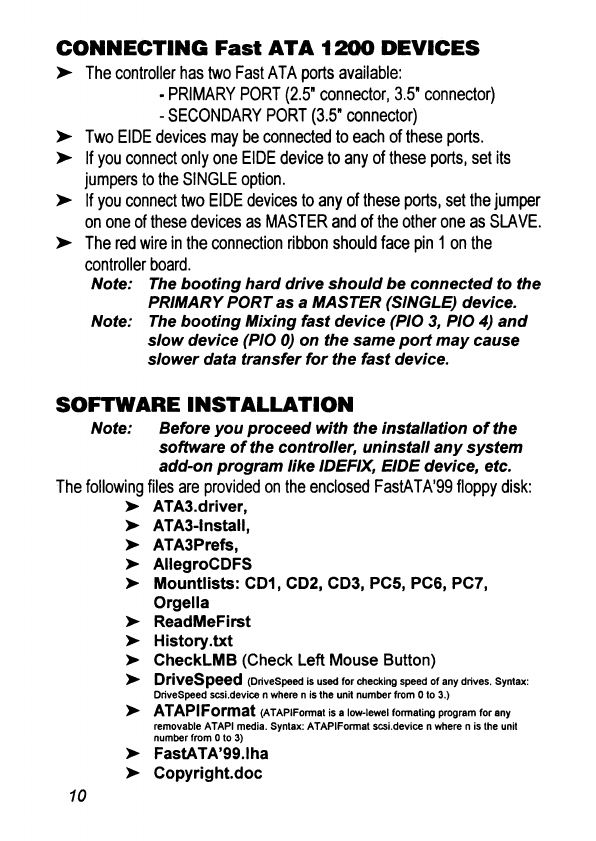
CONNECTING Fast ATA 1200 DEVICES
>■
The contro er has two Fast ATA ports avaiab e:
- PRIMARY PORT (2.5" connector, 3.5" connector)
- SECONDARY PORT (3.5" connector)
>
Two EIDE devices may be connected to each of these ports.
>
If you connect on y one EIDE device to any of these ports, set its
jumpers to the SINGLE option.
>
If you connect two EIDE devices to any of these ports, set the jumper
on one of these devices as MASTER and of the other one as SLAVE.
>
The red wire in the connection ribbon shou d face pin 1 on the
contro er board.
Note: The booting hard drive should be connected to the
PRIMARY PORT as a MASTER (SINGLE) device.
Note: The booting Mixing fast device (PIO 3, PIO 4) and
slow device (PIO 0) on the same ort may cause
slower data transfer for the fast device.
SOFTWARE INSTALLATION
Note: Before you roceed with the installation of the
software of the controller, uninstall any system
add-on rogram like IDEFIX, EIDE device, etc.
The fo owing fi es are provided on the enc osed FastATA'99 f oppy disk:
> ATA3.dri er,
> ATA3-lnstall,
> ATA3Prefs,
> AllegroCDFS
> Mountlists: CD1, CD2, CD3, PC5, PC6, PC7,
Orgella
> ReadMeFirst
> History.txt
>► CheckLMB (Check Left Mouse Button)
> Dri es peed (Dri eSpeed is used for checking speed of any dri es. Syntax:
Dri eSpeed scsi.de ice n where n is the unit number from 0 to 3.)
> ATAPIFormat (ATAPIFormat is a low-lewel formating program for any
remo able ATAPI media. Syntax: ATAPIFormat scsi.de ice n where n is the unit
number from 0 to 3)
> FastATA’99.lha
> Copyright.doc
10

AUTOMATIC INSTALLATION
1. Boot the computer from the hard disk.
2. Run ATA3- nsta from the FastATA’99 f oppy disk.
The insta ation sha proceed in a fu y automatic mode.
After insta ation of FastATA’99, rebot your Amiga with the eft mouse
button pressed during start: it wi start ATA3Prefs program. C ick SAVE
on exit from ATA3Prefs. For insta ation/reinsta ation of A egroCDFS start
ATA3- nsta once again.
ATA3- nsta prepares a A egroCDFS mount ists for your CD-ROM/CD-
R/CD/RW/DVD drives.
Note: The Installer rogram (from INSTALL Workbench)
must be resent in the SYS: folder of the booting
disk.
MANUAL INSTALLATION
1. Copy ATA3.driver and ChekLMB to the C: fo der.
2. Copy ATA3Prefs to the Prefs: fo der.
3. Add the fo owing ines at the beginning of the startup-sequence:
C:CheckLMB
IF WARN
SYS:Prefs/AT A3 Prefs
ENDIF
C:ATA3.dri er RESIDENT QUIET
HOW THE SOFTWARE WORKS
>
The ata3.driver programme recognises EIDE devices connected to the
Amiga, detects the A1200 processor type and takes over a the ca s
to the scsi.device.
>
The second run of the ata3.driver gives on y information on the
devices connected and their modes of operation (PIO 0 to PIO 4).
>
If you connect hard disks with the capacity of over 4 GB, they wi be
automatica y divided into additiona Units of the size be ow 4 GB.
>
In preferences in ATA3Prefs you can choose the mode of operation
for either SPLIT (defau t) or NO SPLIT. The atter means that insta ing
a HDD wi NOT divide it into ogica units. 11
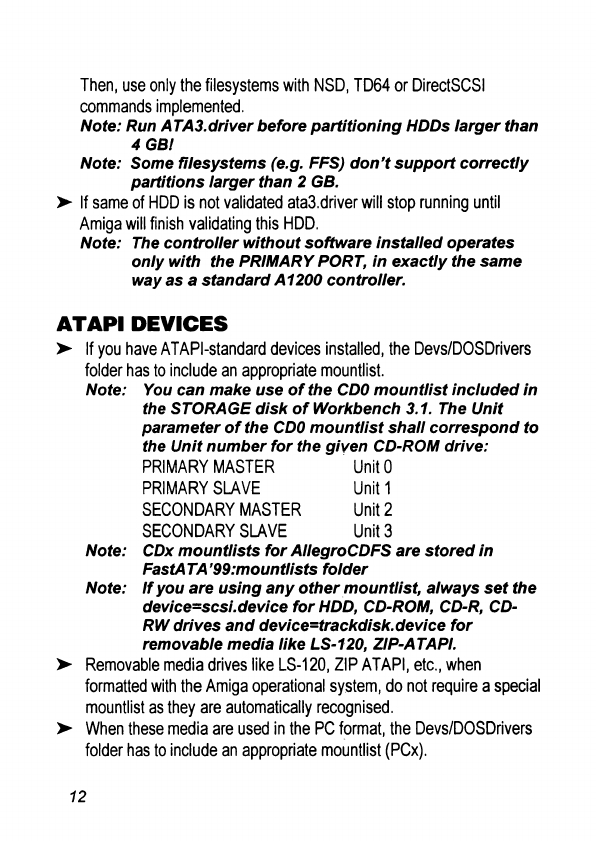
Then, use ony the fi esystems with NSD, TD64 or DirectSCSI
commands imp emented.
Note: Run AT A3.driver before artitioning HDDs larger than
4 GB!
Note: Some filesystems (e.g. FFS) don't su ort correctly
artitions larger than 2 GB.
>
If same of HDD is not va idated ata3.driver wi stop running unti
Amiga wi finish vaidating this HDD.
Note: The controller without software installed o erates
only with the PRIMARY PORT, in exactly the same
way as a standard A1200 controller.
ATAPI DEVICES
>
If you have ATAPI-standard devices insta ed, the Devs/DOSDrivers
fo der has to inc ude an appropriate mountist.
Note: You can make use of the CDO mountlist included in
the STORAGE disk of Workbench 3.1. The Unit
arameter of the CDO mountlist shall corres ond to
the Unit number for the given CD-ROM drive:
PRIMARY MASTER UnitO
PRIMARY SLAVE Unit 1
SECONDARY MASTER Unit 2
SECONDARY SLAVE Unit 3
Note: CDx mountlists for AllegroCDFS are stored in
FastATA’99:mountlists folder
Note: If you are using any other mountlist, always set the
device=scsi. device for HDD, CD-ROM, CD-R, CD-
RW drives and device=trackdisk.device for
removable media like LS-120, ZIP-ATAPI.
>
Removab e media drives ike LS-120, ZIP ATAPI, etc., when
formatted with the Amiga operationa system, do not require a specia
mount ist as they are automatica y recognised.
>
When these media are used in the PC format, the Devs/DOSDrivers
fo der has to inc ude an appropriate mount ist (PCx).
12

Note: The Unit arameter of the PCx mountlist shall
corres ond to the Unit number (Unit = Unit number
+ 4).
for PRIMARY MASTER use PC4
for PRIMARY SLAVE usePC5
for SECONDARY MASTER use PC6
for SECONDARY SLAVE use PC7
THE ATA3PREFS PROGRAM
Note: If you use PPC card you should start ATA3Prefs
before you first time will start ata3.di er!
>
The ATA3Prefs wi NOT operate when the ATA3.driver or any other
software co iding with the ATA3.driver (e.g. IDEFIX, ASIM..device,
etc.) has been started ear ier.
>
The ATA3Prefs may be used to manua y adjust operation modes in
any non-standard or o d drives and to configure the ATA3.driver.
>
P ease start this program a ways after changing your hardware
configuration. To store it, change exit by SAVE. It wi save
ATA3.Prefs configuration fi e in Envarc: fo der. This fi e is used by
ATA3.driver.
>
The ATA3.driver is a resident software as a ru e, thus enab ing
auto-booting from the LS-120 disks and from ZIP disks. You can
switch off this auto-booting option by changing ATA3Prefs settings.
Any changes become va id after the computer is restarted.
Note: Pressing the RESTORE button in the ATA3Prefs
recalls the fastest settings and auto-booting after
any unwanted changes made with the ATA3Prefs
software.
Note: With A TA3-ln stall scri t used, A TA3.driver and
ATA3Prefs from the flo y disk are installed in
such a way that kee ing the left mouse button
ressed at com uter’s boot-u causes ATA3Prefs
to start. Otherwise, com uter starts with
AT A3.driver running. 13

Elbox Computer Sp. J.
Lipowa 4
30-702 Krakbw, Poland
Tel: +48 12 2630030
Fax: +48 12 2630032
e-mail: support@elbox.com
Do not dispose of electronic equipment as unsorted municipal waste.
It Is your responsibility to contribute to a dean and healthy en ironment by using the
appropriate local return and collection systems.
Hazardous substances In electronic equipment may ha e detrimental etfeds on the
en ironment and human health.
The crossed-out wheeled bin Indicates that separate collection systems must be used
for any discarded equipment marked with that symbol.
The weight of the equipment Is 130g.
Made in EU by Efeoi Computer Sp.J. . WEEE Reg. No.: E0002687WZ
Table of contents
Popular Controllers manuals by other brands

Stange
Stange SE-707 operating manual
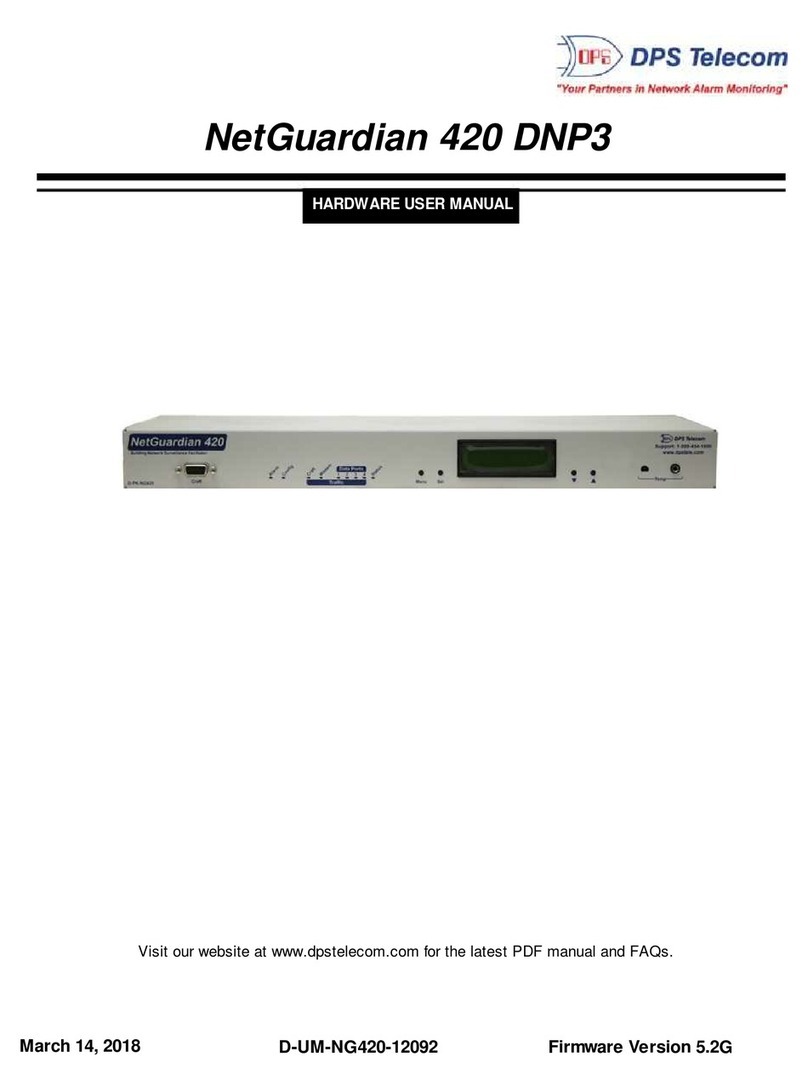
DPS Telecom
DPS Telecom NetGuardian 420 DNP3 Hardware user manual

Full Gauge Controls
Full Gauge Controls AHC-80 plus quick start guide
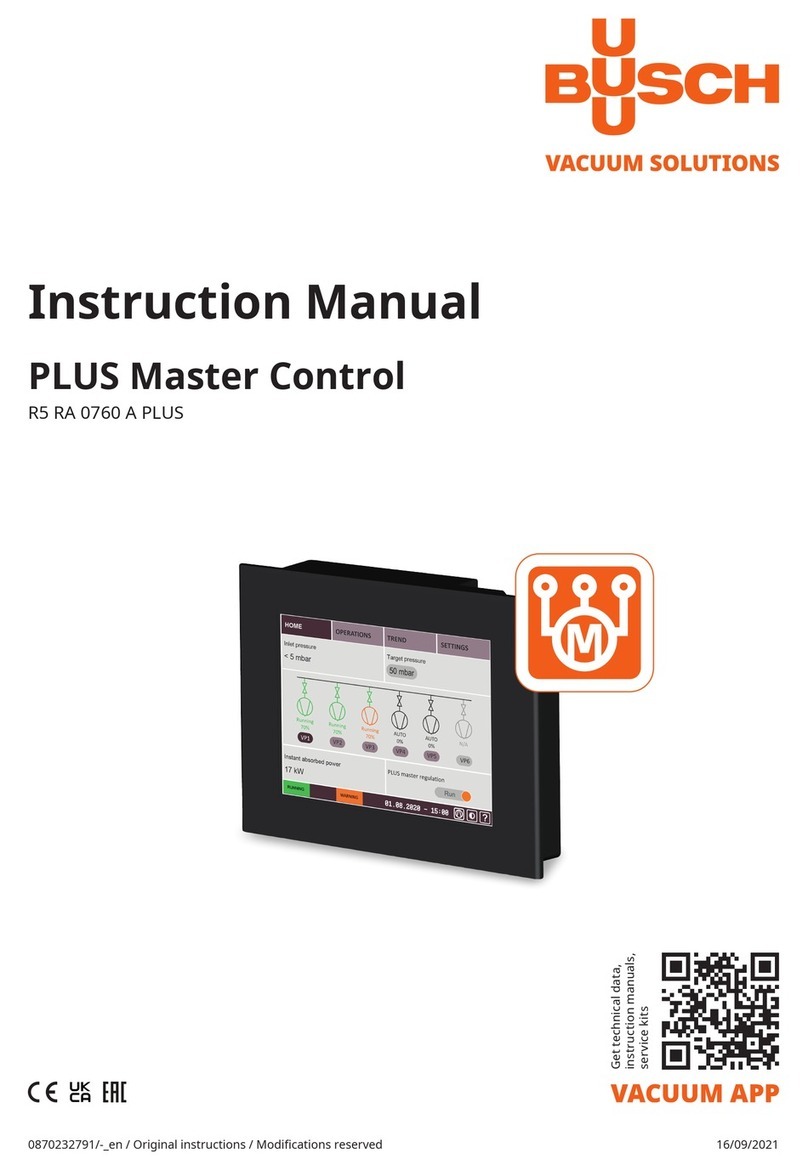
BUSCH
BUSCH PLUS Master Control instruction manual
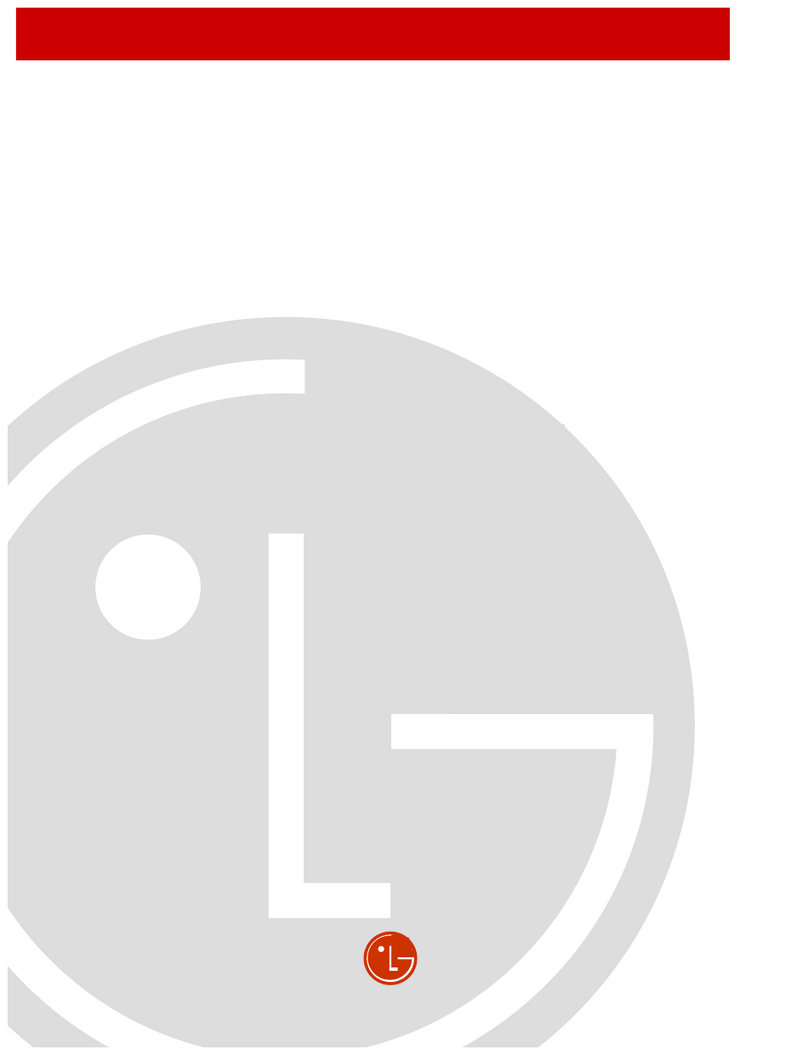
LG Industrial Systems
LG Industrial Systems GLOFA user manual

Surpass
Surpass SP-16AMC operating manual

AAON
AAON Orion VCCX2 Technical guide
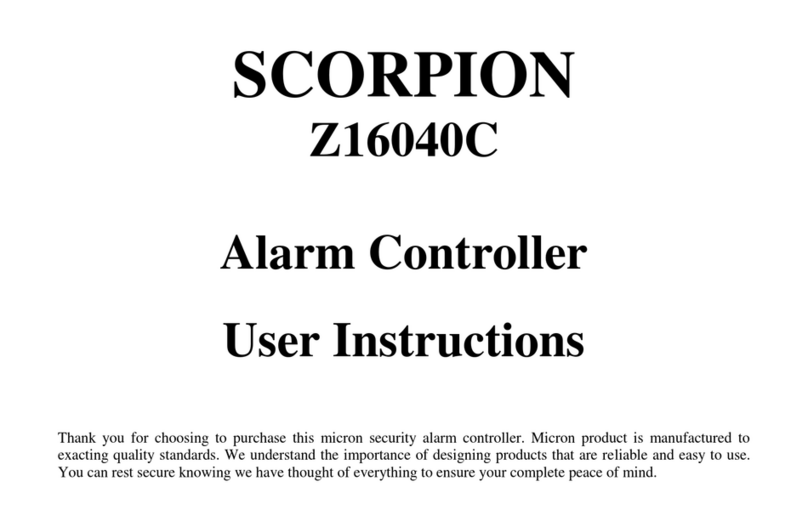
Micron
Micron SCORPION Z16040C User instructions
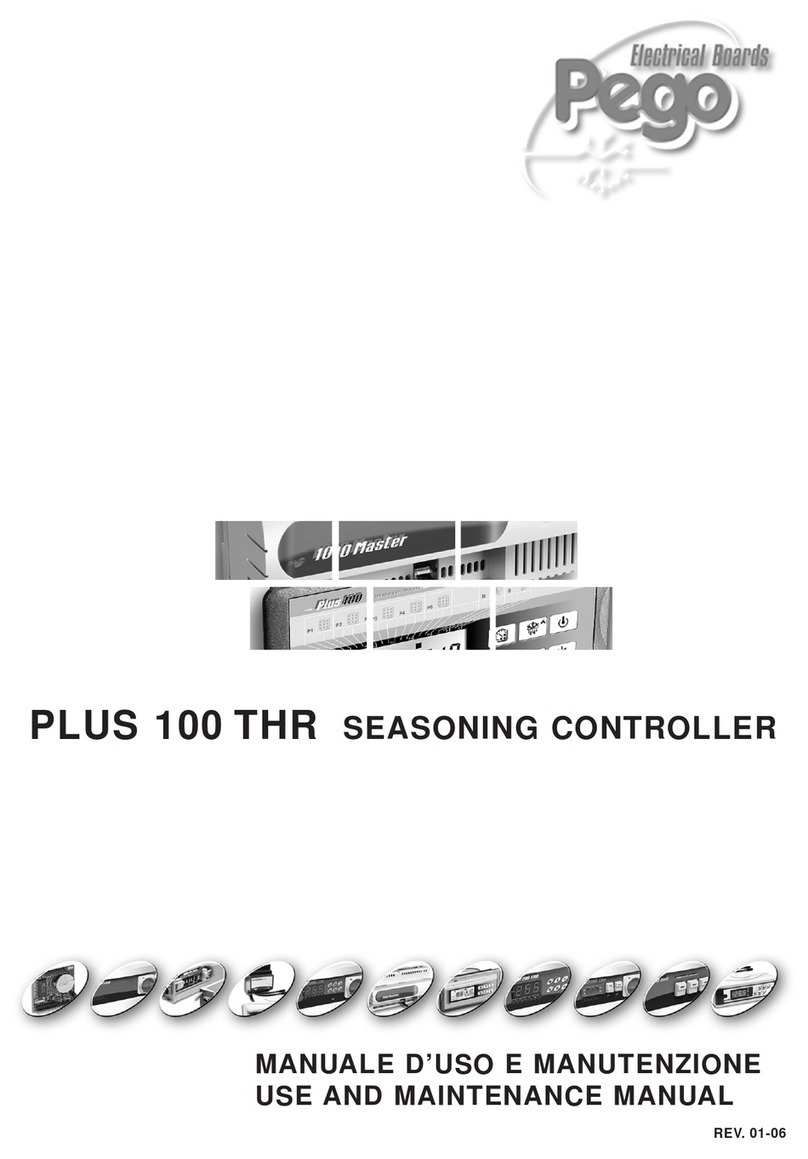
Pego
Pego PLUS 100 THR Use and maintenance manual

Ewellix
Ewellix CAHB-10 Installation, operation and maintenance manual

Norac
Norac Case AFS Pro 600 installation manual

Dresser
Dresser RB 1700 Installation and starting instructions