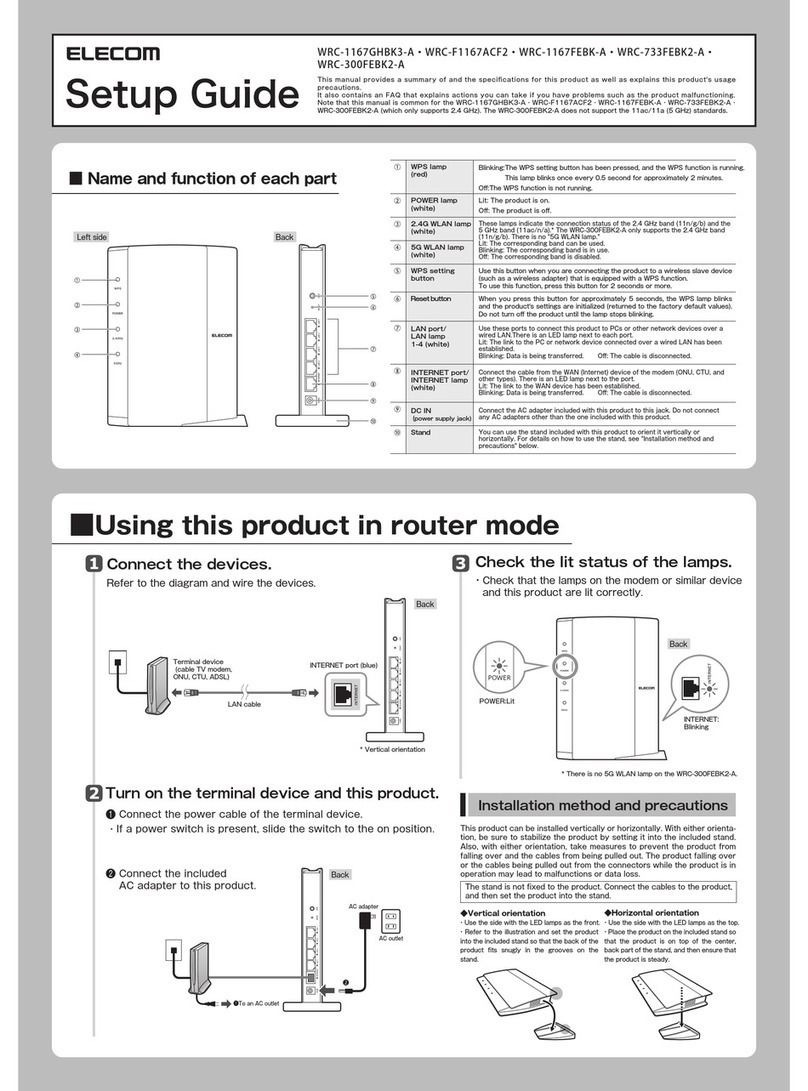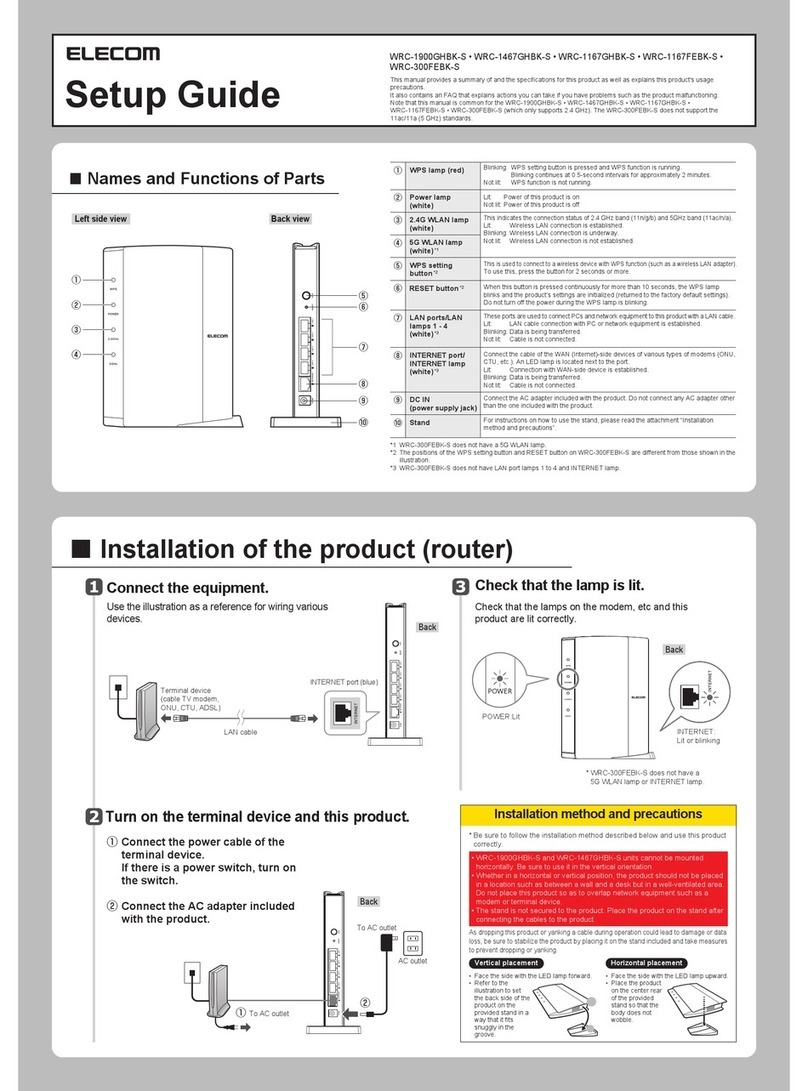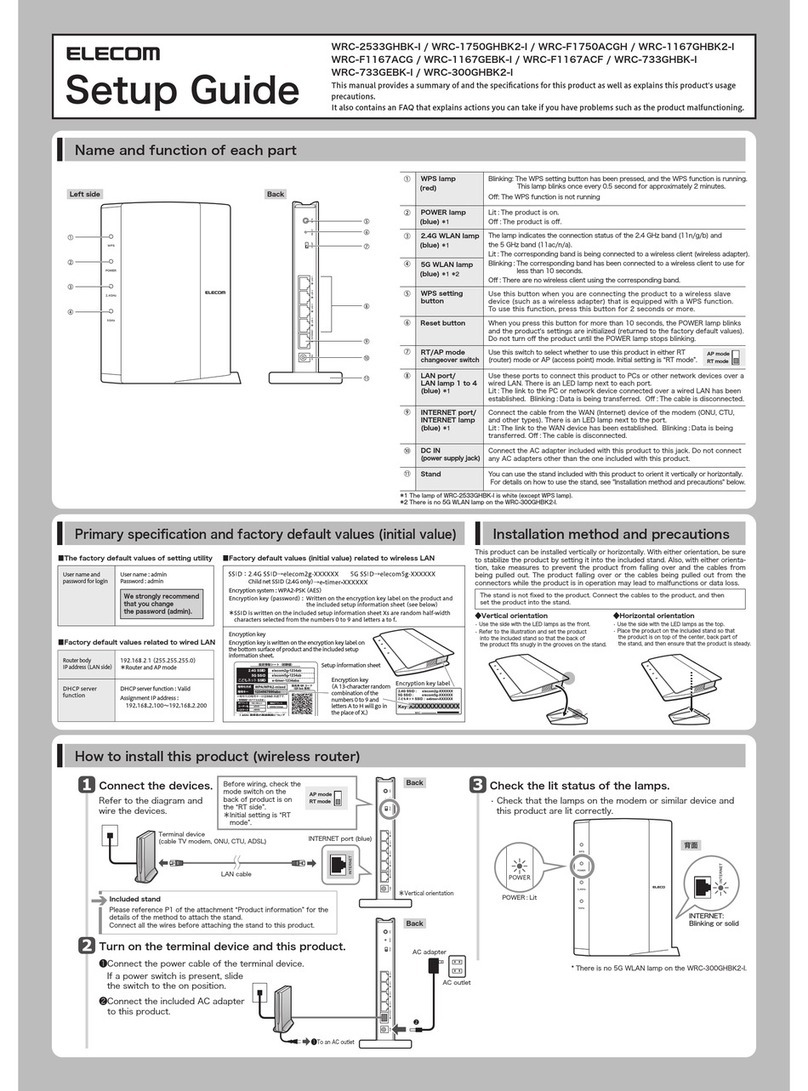Configuring settings from smartphones and tablet PCs
Configuring settings from smartphones and tablet PCs Configuring settings from smartphones and tablet PCs
■Operatingenvironment:
•AndroidOS2.3to5.0•iOS4.0orlater
•
WindowsXP(SP3orlater)/Vista(SP2orlater)/7(SP1orlater)/8/8.1
•ThisproductonlysupportsMacOSX10.6orlater
(onlydevicesthatareequippedwithanIntelCPU).
*WerecommendthatyouturntheBluetooth
functionoffinordertopreventradiowave
interference.
*Inordertoinstall[SkyLinkManager],you
requirean environmentin whichyou can
connecttotheInternet.
*PerformSkyLinksetupwithin10minutes
ofconnectingtheACadapter.
Establishingaconnectionusingsimplesetup
"SimpleSetup"isamethodofconfiguringthesettingsthatenablestheusertodosoby
followingconfigurationmovies."SimpleSetup"iseasytouseevenforfirst-timeusers.
*Themovieswillnotbedisplayedonsmartphonesthatarenotreceivingradiowavesorifyouhavenotyet
signedacontractwithyoursmartphone'sserviceprovider.
Settingthisproductinroutermode
セットアップガイド(英語版) 2015年8月5日
ThisexplanationusesanAndroidterminal.
Searchfor[SkyLinkManager]inthe
"GooglePlaystore,"andtheninstallthis
application.
Readtheend-user
licenseagreement,and
thentap"同意"ifyou
havenoproblemswith
theagreement.
Tap"スカイリンクセットアップ "
onthemenu.
Tap"簡単設定."
Setupwillstartafterthe
prologuemovie.
Onyourterminal'shomescreen,tapthe
[SkyLinkManager]icon.
Entertheusername
andpasswordthatyou
havereceivedfrom
yourprovider,and
thentap"次へ"
*IfyouareusingaDHCP
connection,tap"次へ"with-
outenteringtheusername
andpassword.
*Writethesesettingsontheincluded
setupinformationsheet,andthen
storethisinasafelocation.
Openawebbrowser.
●Ifyoucanconnecttothe
Internet,thesettingsare
complete.
Checktheregistereddetails.Ifthereareno
problems,tap"次へ"
ConfigurethemainSSID
settings.EntertheSSID
nameandpassword,and
thenselecttheauthenti-
cationmethod.Afteryou
enterthesettings,tap
"次へ."
BysettingSSIDsbyyourself,
youcanpreventvirusinfections
andunauthorizedusein
advance!
◆ThemainSSIDistheoneforthe
networknormallyusedbyyourfamily!
◆TheguestSSIDistheoneforthe
networkusedbyyourfriendswhen
theycometovisit!
◆Fromtheviewpointofsecurity,we
recommendthatyouselect"WPA2"for
theauthenticationmethod!
*Settheauthenticationmethodto
"WEP"whenyouareusingoldmodels
oftheNintendoDSandthePlayStation
Portable.
Configuretheguest
SSIDsettings.
EntertheSSIDname
andpassword,select
theauthentication
method,andthentap
"次へ"
Configuretheadminis-
tratoraccountsettings.
Entertheusername
andpassword,and
thentap"次へ"
Whenthisscreenis
displayed,thesettings
havebeensaved.Tap
"次へ"
Selectthenameofa
devicethathasbeen
set,andthentap
"OK."
Thiscompletesthe
setupprocedure.
Tap"終了"
Thisscreenprovidesdetailsforthe
supportservices.Tap"次へ"
Ensurethattheadministrator
setsthe“ユーザー名(Username)”
and"パスワード(Password)"so
thatitisnotpossibleforan
unauthorizedindividualto
connecttoyournetworkand
changethesettings!
*Youcansettheusername
andpasswordtoanyvalues
thatyouwish.
Aftertheprofileinstal-
lationisfinished,tap
"次へ."
Ifthemessage"インターネットが検出され
ませんでした"isdisplayed,tap"手動設定"
toconfigurethesettings.
Ifyouclearthe"2.4GHz/5GHzのSSIDを同じにする。"
checkbox,youcansetdifferentSSIDnames,pass-
words,andauthenticationmethodsfor2.4GHz
and5GHz.
*IftheSSIDisnotdetected,
thescreenontherightwill
bedisplayed.PresstheWPS
buttonforapproximately5
seconds.Theapplicationwill
detecttherouterand
retrievetheconnectionpro-
file.Theprofilewillbe
installedautomaticallyafter
itisretrieved.
Theapplicationsearch-
esfortheSSIDforuse
inconfiguringtheset-
tings.Waituntilthede-
tectionisfinished.
*Itmaytakeapproxi-
mately3minutesto
searchfortheSSID.
Ifyouareusingthe
websitefiltersofChild
NetTimer2,setthe
filterfunctionto"ON,"
andthenenterthe
licensekey.Afteryou
enterthesettings,tap
"次へ"
WRC-1900GHBK-A,WRC-1467GHBK-A,
WRC-600GHBK-Asupportwebsite
Q&A
http://www.elecom.co.jp/rd/elesup/034.html