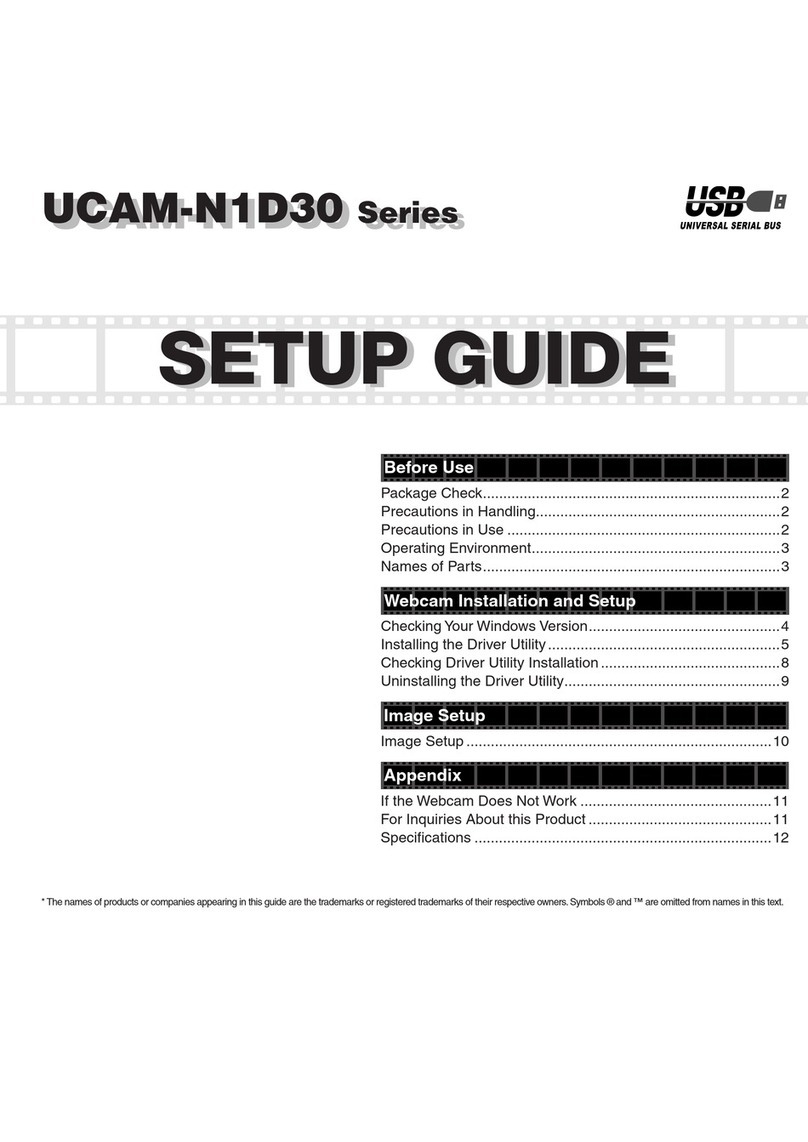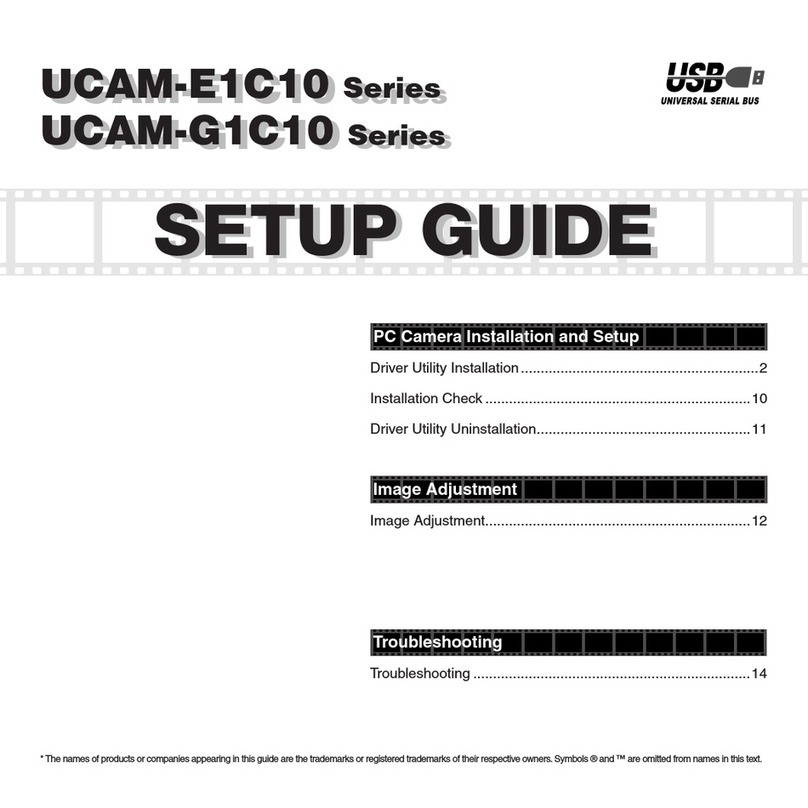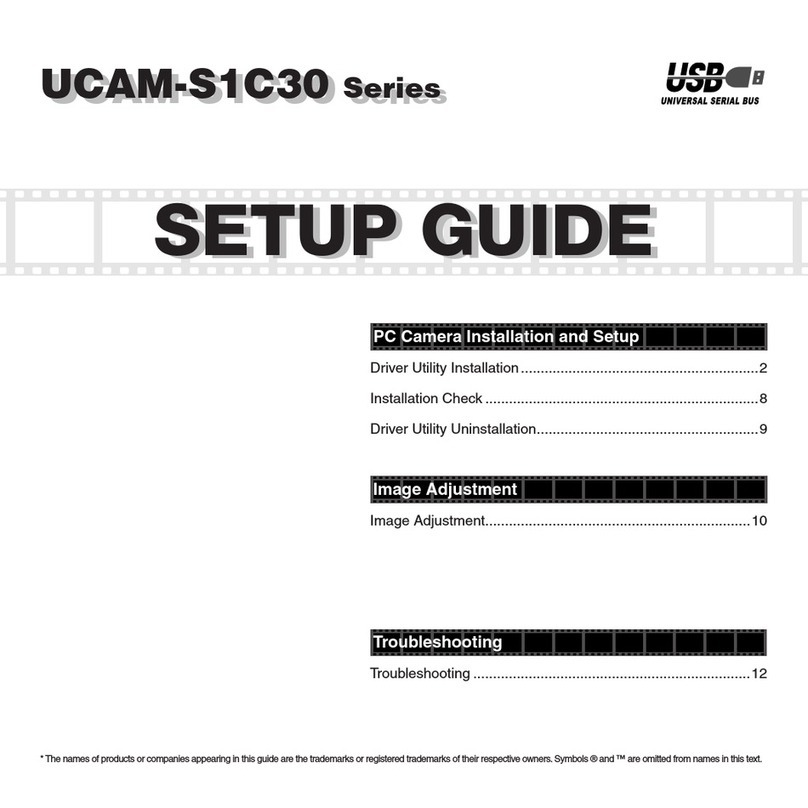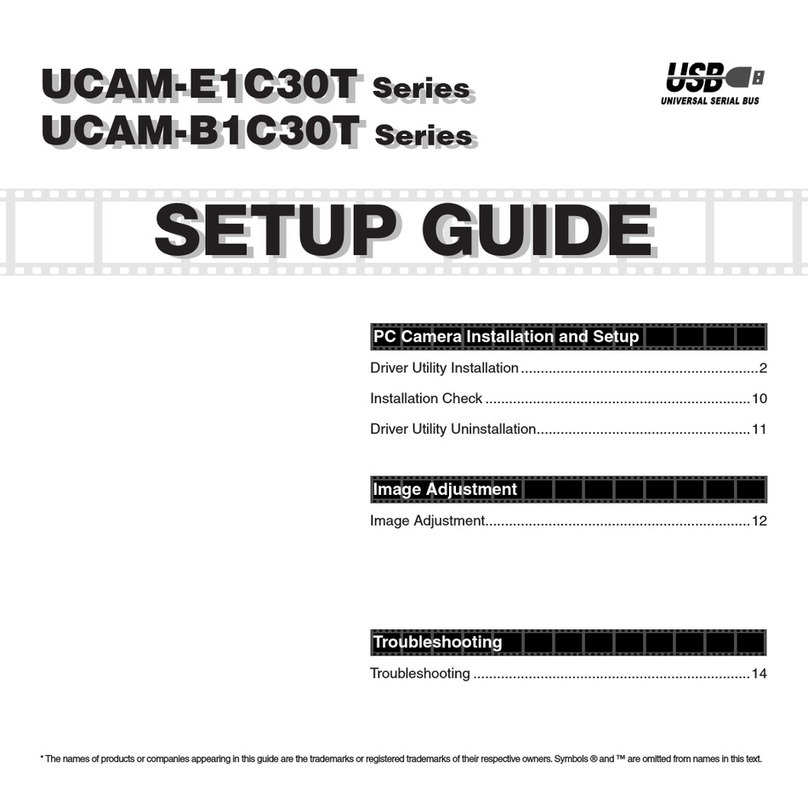This product does not have a waterproof structure. Use or store in a place that is not
exposed to liquids such as water.
Rain, water spray, juice, coffee, steam, sweat and other liquids may cause a breakdown.
Before using
Please read through the following contents before using.
y p
Do not use this product with any device that may significantly be affected in the case of
this product malfunctioning.
When you no longer need to use this product, be sure to dispose of it in accordance with
the local ordinances and laws of your area.
Precautions on attaching the device
This productʼs stand may not be able to fit on your laptop or display screen.
If you are unable to fit the stand on, please place it on a flat surface.
Please ensure that this product is placed such that the cable is not pulled taut when using.
If the cable is pulled taut, this product may fall off when the cable is caught and pulled.
This may cause damage to the product and surrounding devices.
When changing the direction of the camera, please ensure that you hold down the stand
portion while moving it.
Moving it forcibly may cause this product to fall from where it is placed. This may cause
damage to the product and surrounding devices.
Please do not place the camera on an uneven or slanted place.
This product may fall off the unstable surface. This may cause damage to the product and
surrounding devices.
Please do not attach the camera to soft items or structurally weak parts.
This product may fall off the unstable surface. This may cause damage to the product and
surrounding devices.
Precautions
Due to product characteristics, this product may heat up during use. To prevent low-
temperature burns, when changing the camera set up or angle during use, please pay
attention to the temperature of the camera and avoid holding it for a long period of time.
Do not hold or attach this product to your body when in use.
Please do not touch the lens using your fingers. If there is dust on the lens, use a lens
blower to remove it.
Video calls above VGA size may not be possible depending on the chat software you use.
Depending on the internet environment you are using, you may not be able to use every