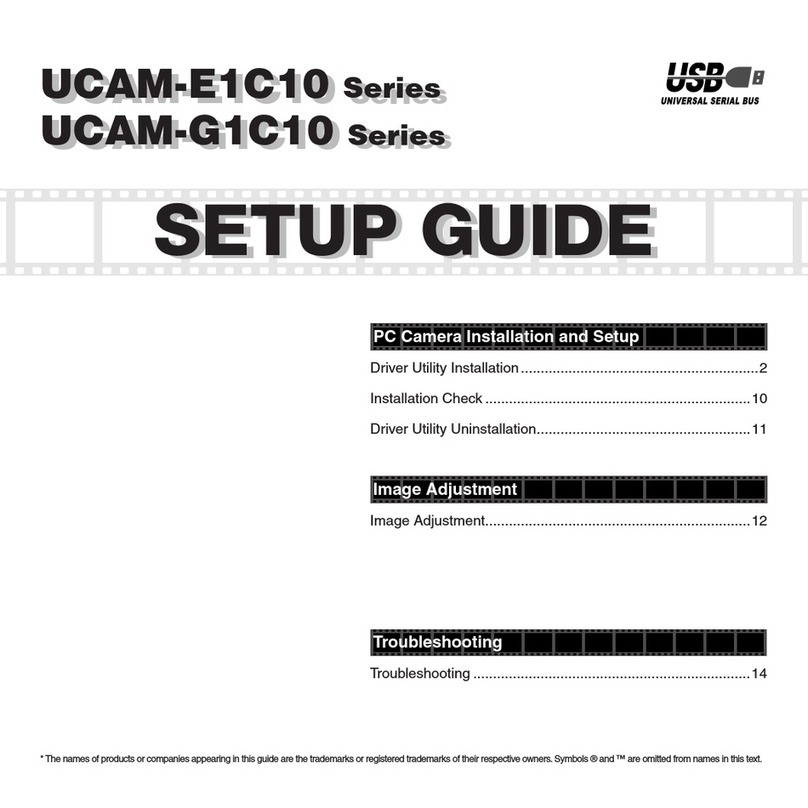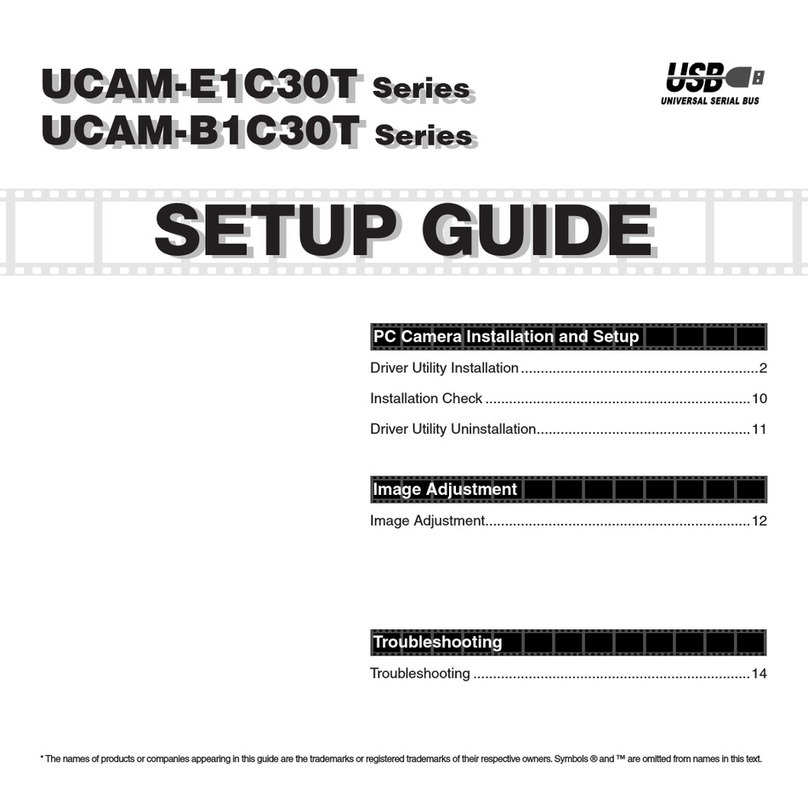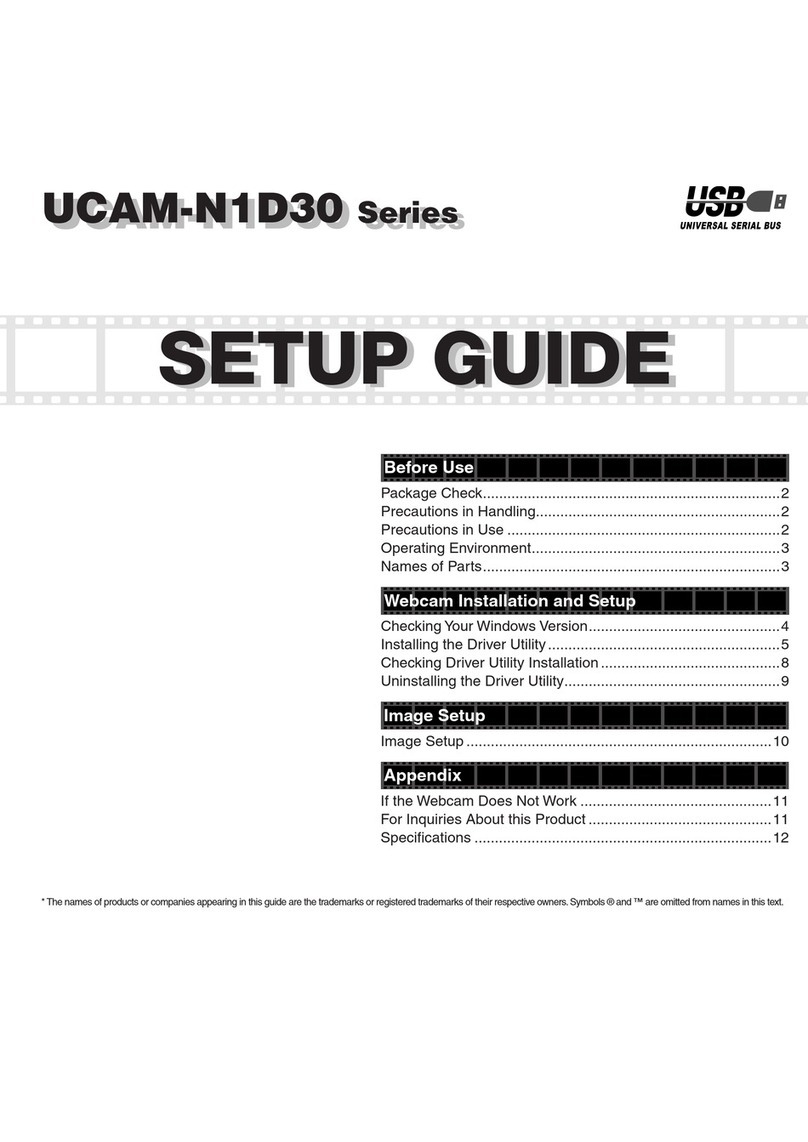2 3
Driver Utility Installation
This procedure explains how to install the Driver
Utility rst and then connect the PC camera.
DirectX 8.1 or later is required to
run the Driver Utility. If not already
installed, use Windows Update or
other means to install DirectX.
Using Windows Update installs the
latest version (as of October 2004),
DirectX 9.0c.
Install the Driver Utility before con-
necting the PC camera to the PC.
If done the other way around by mis-
take, cancel installation of the dis-
played USB device, disconnect the PC
camera and install the Driver Utility.
Installing in Windows XP
1.
Load the Install Disk into the CD-ROM
drive.
2.
Click on " ファイル名を指定して実行…"
in the Start menu and, when the「ファイル
名を指定して実行」
window appears, type
"D:¥setup.exe" into the text box and click
on the button.
"D" is the CD-ROM drive of your PC.
Normally, it is the D drive.
3.
Click on the button.
PC Camera Installation and Setup
This chapter explains how to install the included Driver Utility and connect the PC camera to a PC. The
PC camera operates also as a TWAIN device that can be used with Adobe Printshop and Microsoft Imag-
ing. These image processing applications enable you to take VGA size still pictures with the PC camera.