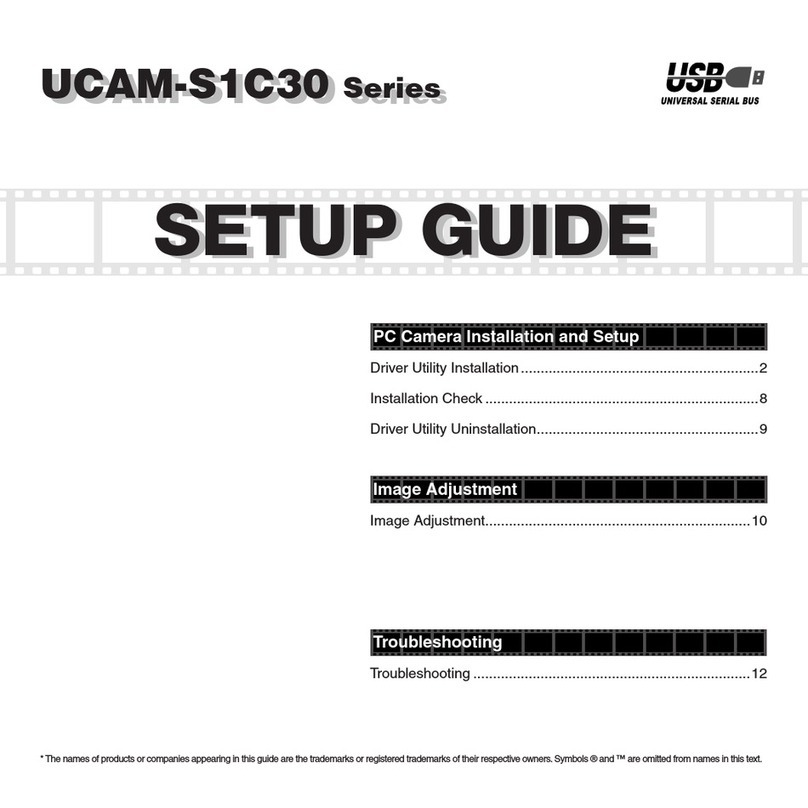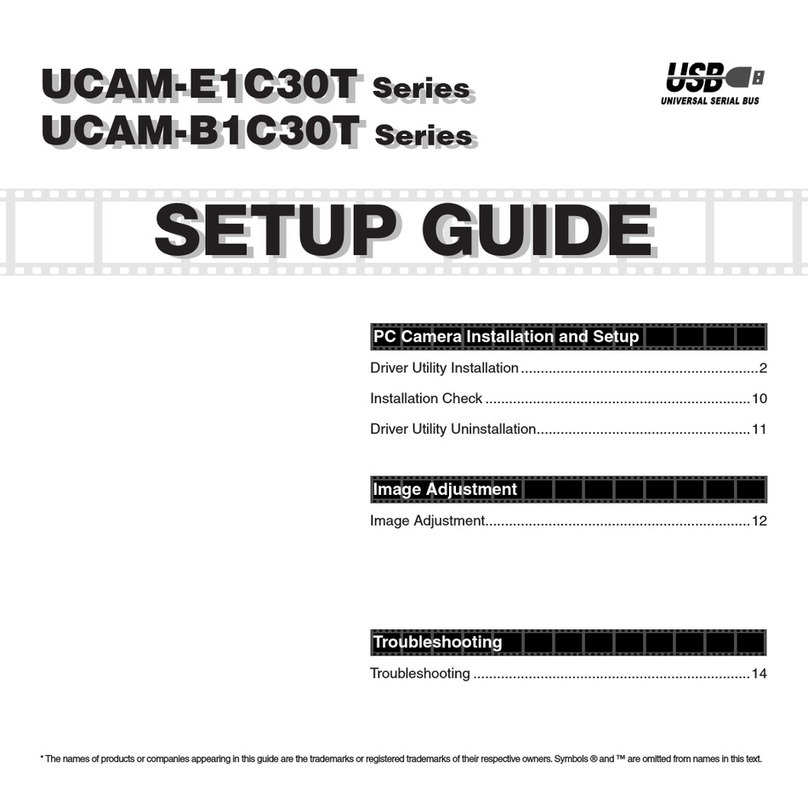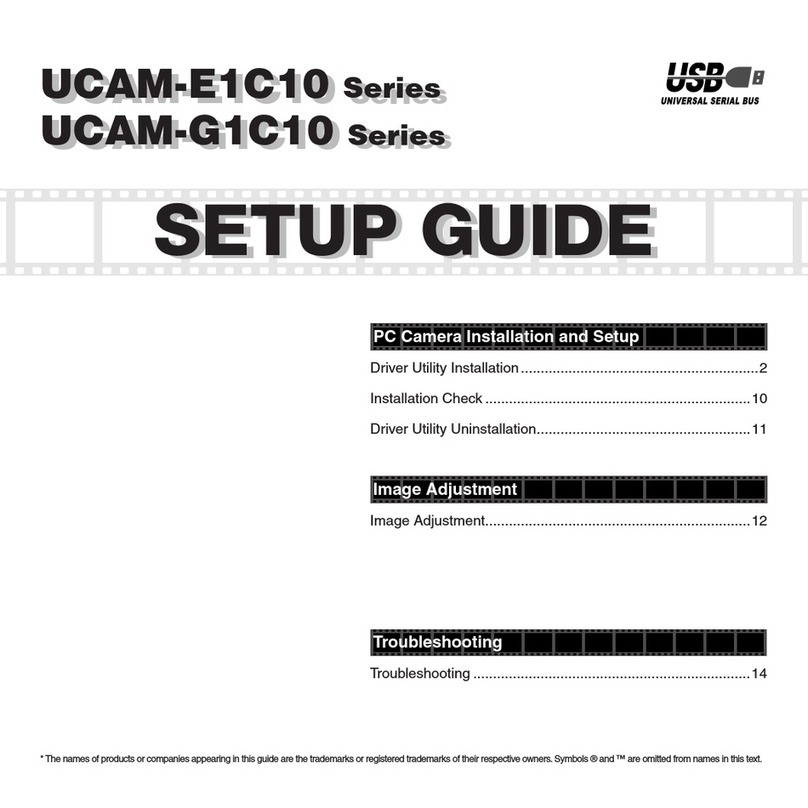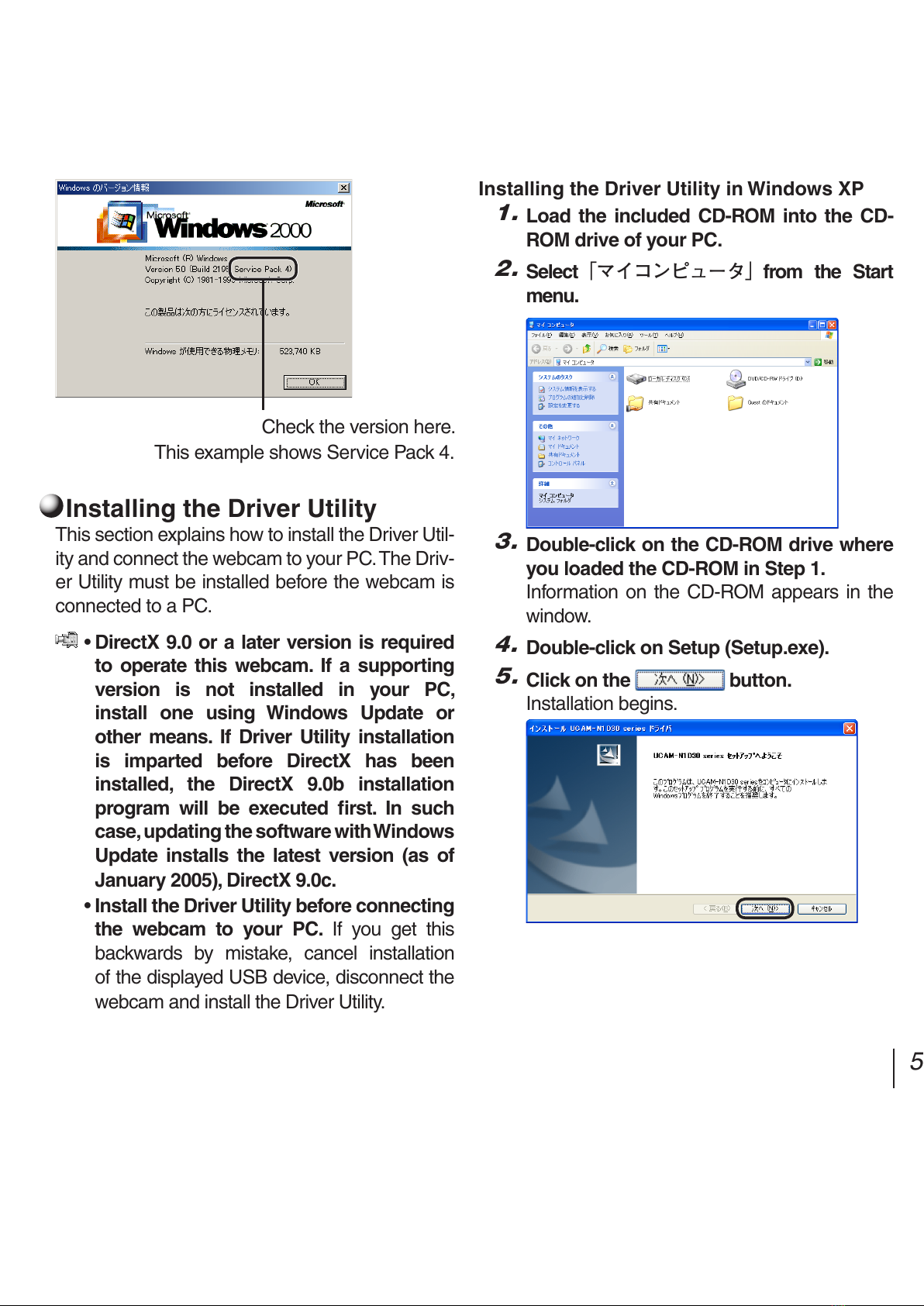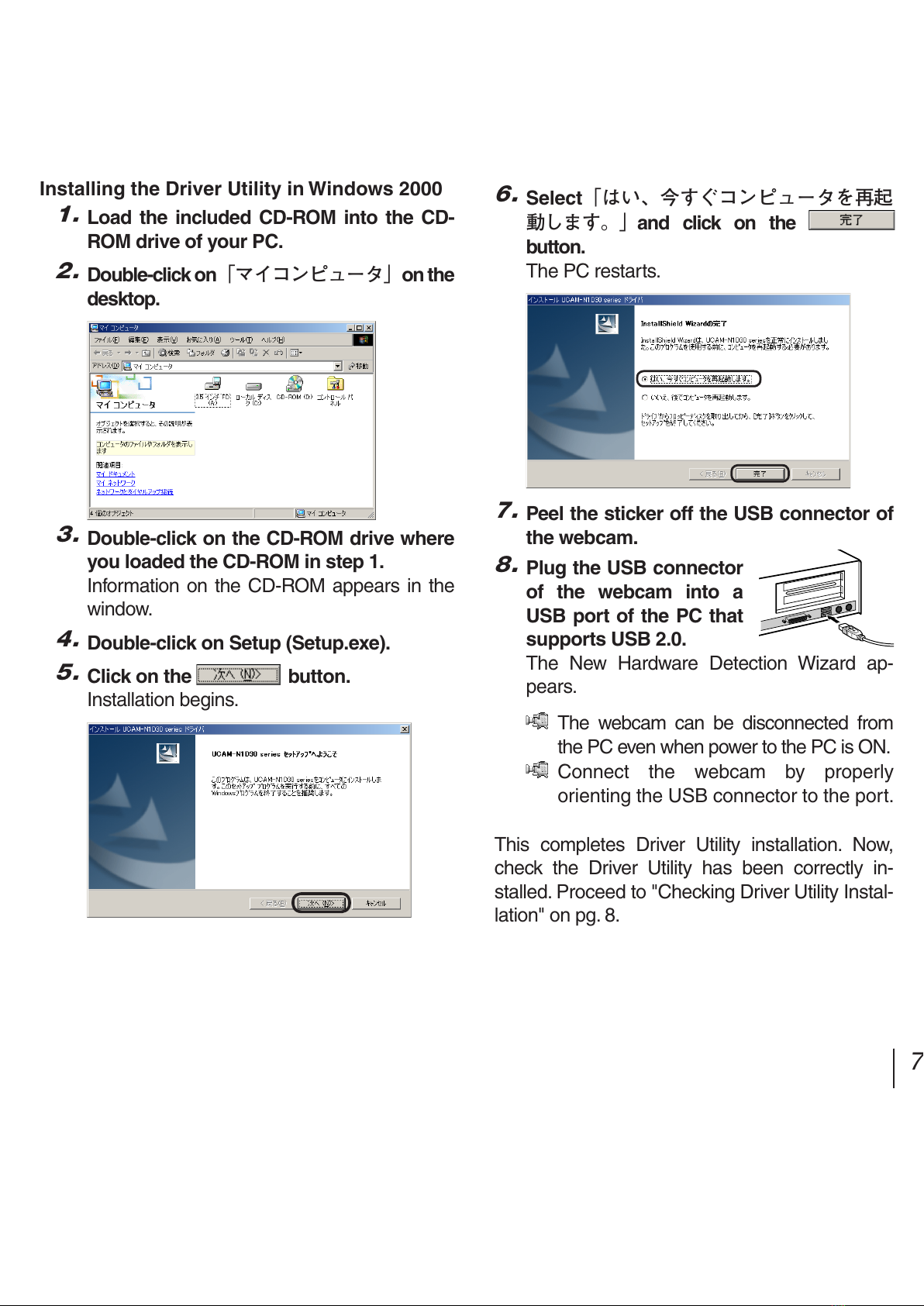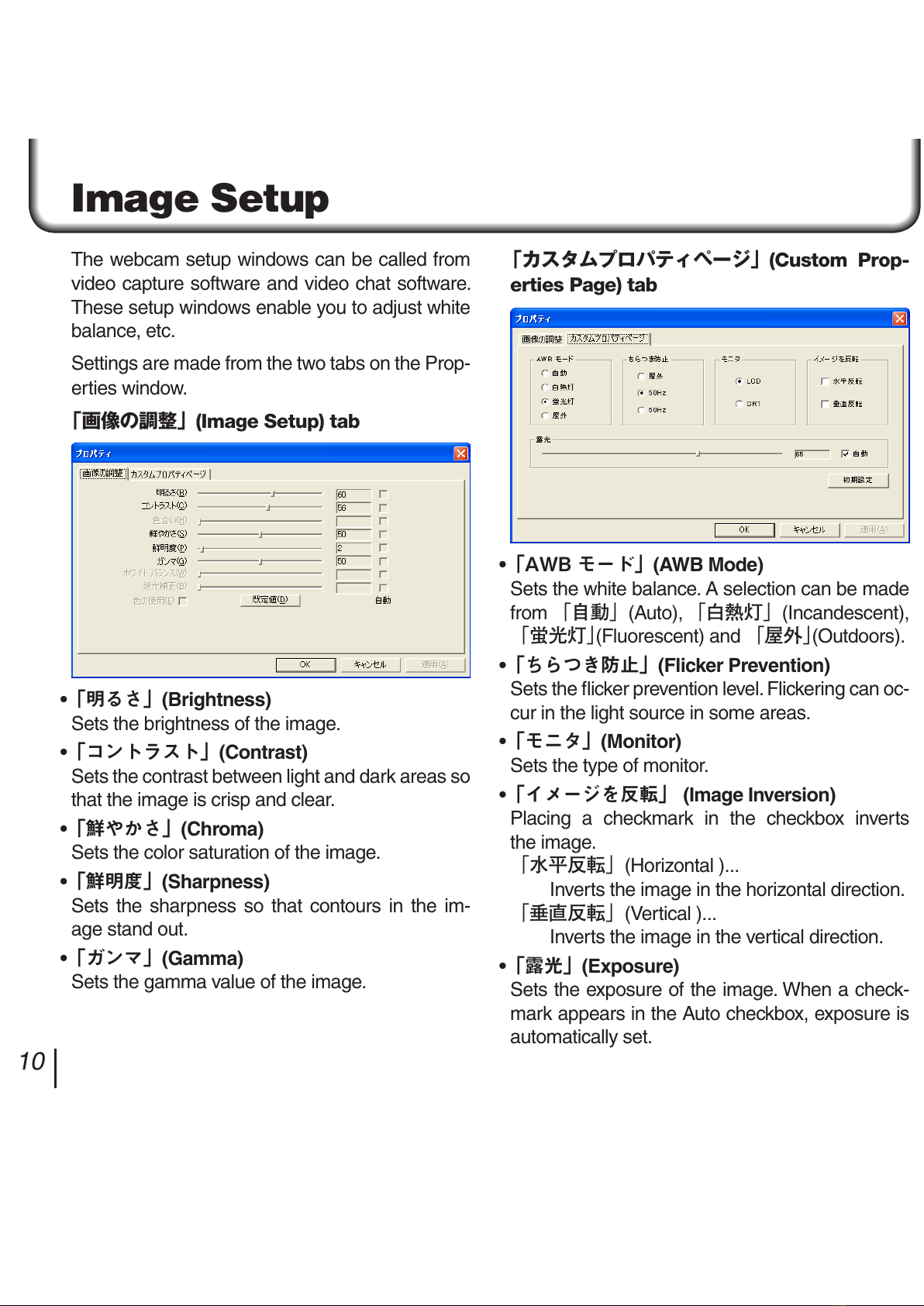2 3
Before Use
Before using the UCAM-N1D30, read the following.
Package Check
The product package should contain the following
product and accessories. Though the product was
carefully packaged, if something is missing, con-
tact the place of purchase or ELECOM’s Custom-
er Service Center to obtain what is needed.
Webcam ........................................................1
Driver CD-ROM............................................. 1
Setup Guide (This publication).................1
User’s Guide.................................................. 1
Warranty ..... Printed on backside of package
Earphone & Microphone......................... 1 set
Precautions in Handling
• Install the webcam on a supporting object that
can securely hold it. As time goes by, the clip
may slip off if it does not have a good grip on the
supporting object.
• Once the webcam has been installed, do not pull
forcefully on the cable. Pulling excessively on the
cable may dislocate the clip.
• Spring tension holds the webcam in place,
therefore do not install the webcam on structur-
ally weak objects.
• The clip may not hold the webcam securely if in-
stalled on slanted or uneven surfaces.
• Hold the clip rmly with one hand when turning
the webcam.
• Connect the webcam to a USB port that sup-
plies 5V, 500 mA of power or more.
Precautions in Use
• Do not touch the webcam’s lens with ngers.
Use a commercially available lens blower brush
or tissues to remove dust.
• The webcam is designed to receive power over
a bus line.
• Do not connect the earphone plug to any port
other than the headphone output jack of a PC,
etc. Connecting the plug to other ports may
damage the earphone.
• Do not connect the microphone plug to any
port other than the microphone input jack of a
PC, etc. Connecting the plug to other ports may
damage the microphone.
• Do not install the webcam in humid or dusty
places.
• Do not subject the webcam or accessories to
strong impacts.
• Never disassemble, repair or remodel the web-
cam or accessories yourself.
• Do not apply excessive force to connectors.
• Clean the webcam by wiping gently with a dry
soft piece of cloth. Do not use benzine, thinner
or other cleaners.
• If you detect anything strange, stop using the
webcam immediately and contact the place of
purchase or Elecom’s Customer Service Cen-
ter.