ELECRAFT K4 User manual
Other ELECRAFT Transceiver manuals

ELECRAFT
ELECRAFT KX3-2M Supplement

ELECRAFT
ELECRAFT K3S Instruction Manual
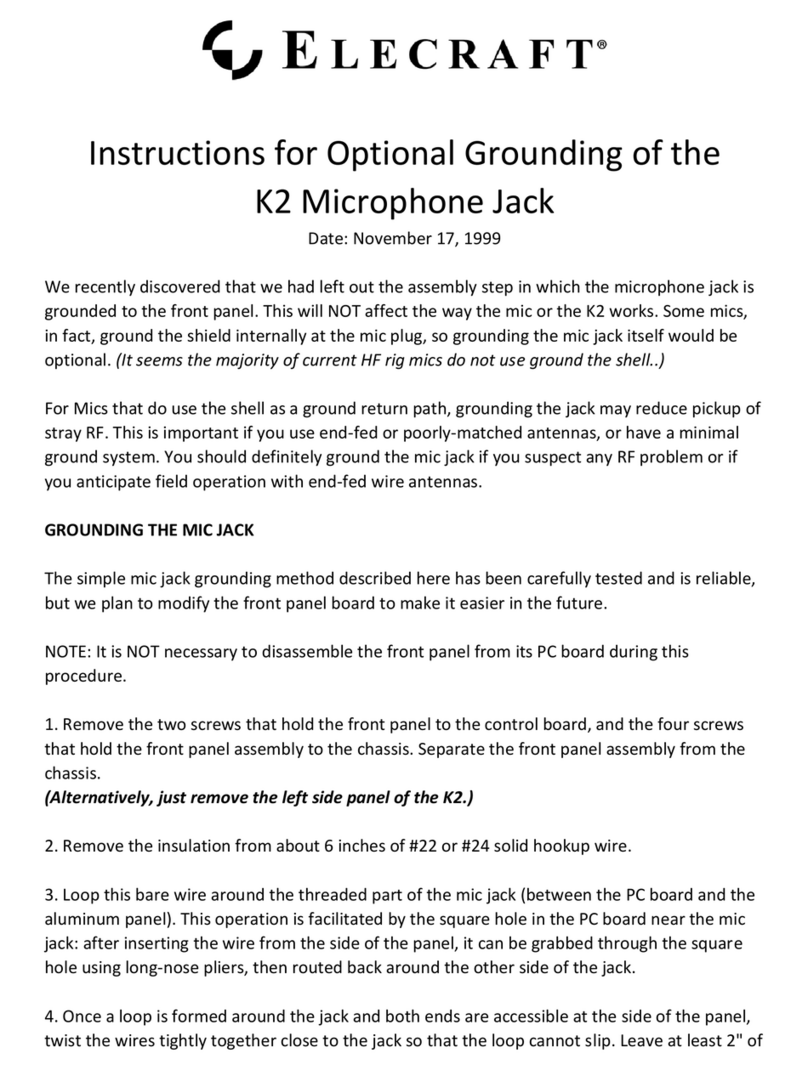
ELECRAFT
ELECRAFT K2 User manual

ELECRAFT
ELECRAFT K2 User manual

ELECRAFT
ELECRAFT K2 Reference guide

ELECRAFT
ELECRAFT K3S User manual

ELECRAFT
ELECRAFT K2 Operating instructions

ELECRAFT
ELECRAFT K3S User manual

ELECRAFT
ELECRAFT K3 User manual

ELECRAFT
ELECRAFT P3 User manual
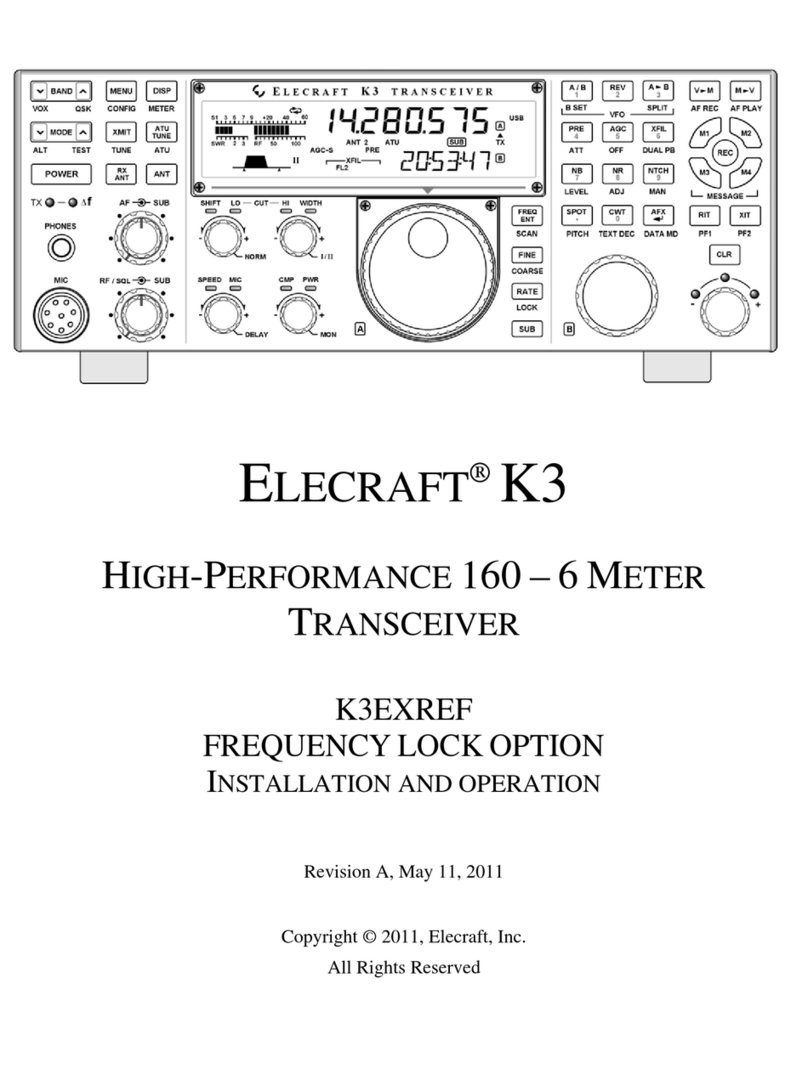
ELECRAFT
ELECRAFT K3EXREF Owner's manual
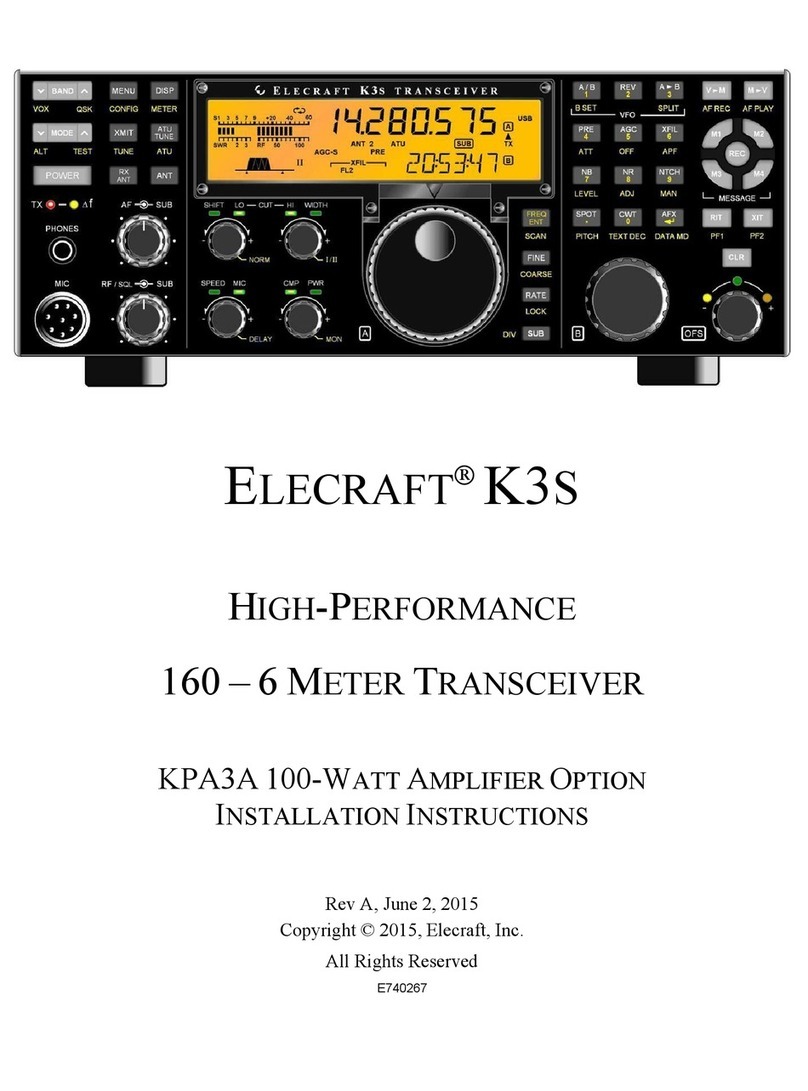
ELECRAFT
ELECRAFT K3S User manual
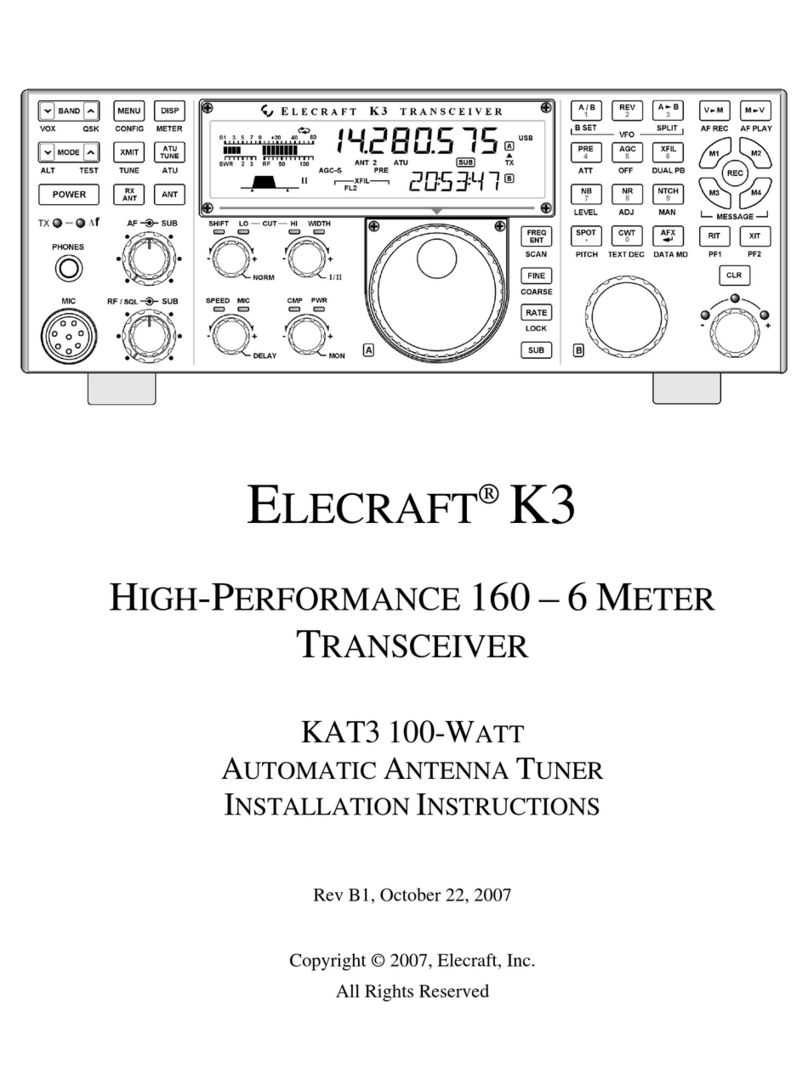
ELECRAFT
ELECRAFT K3 User manual

ELECRAFT
ELECRAFT K3 User manual

ELECRAFT
ELECRAFT K3S User manual

ELECRAFT
ELECRAFT K3S User manual

ELECRAFT
ELECRAFT KX3 Operating instructions
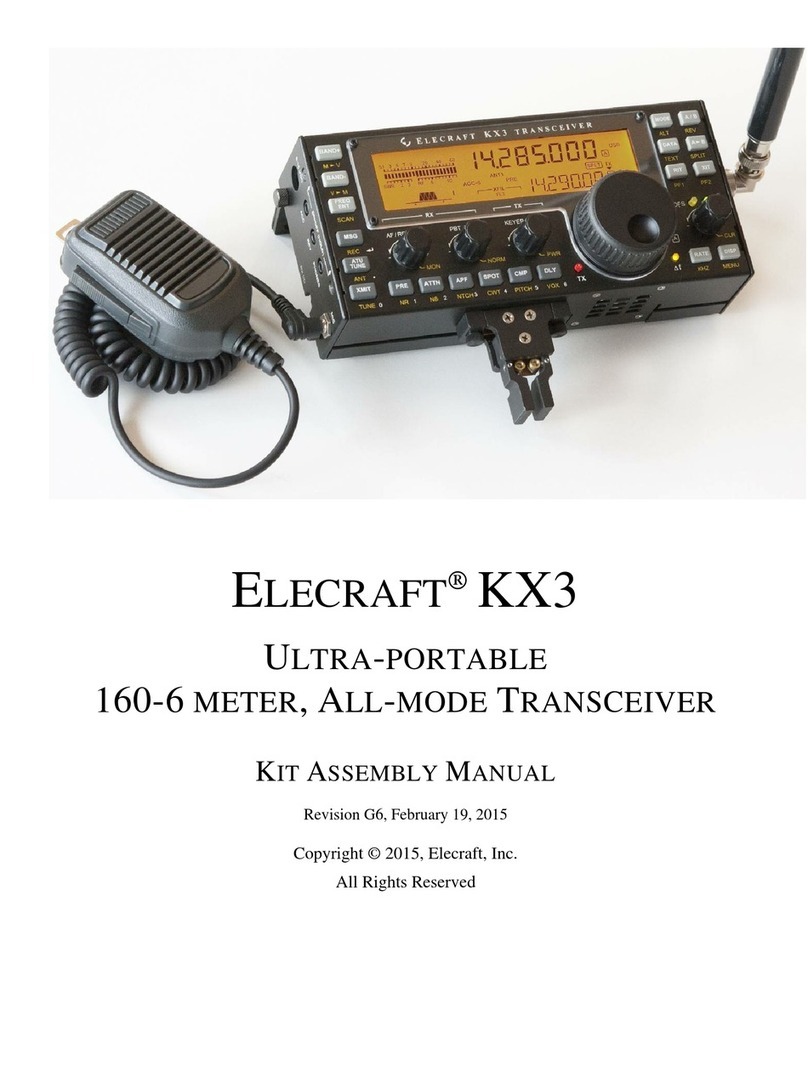
ELECRAFT
ELECRAFT KX3 User manual

ELECRAFT
ELECRAFT K3 User manual
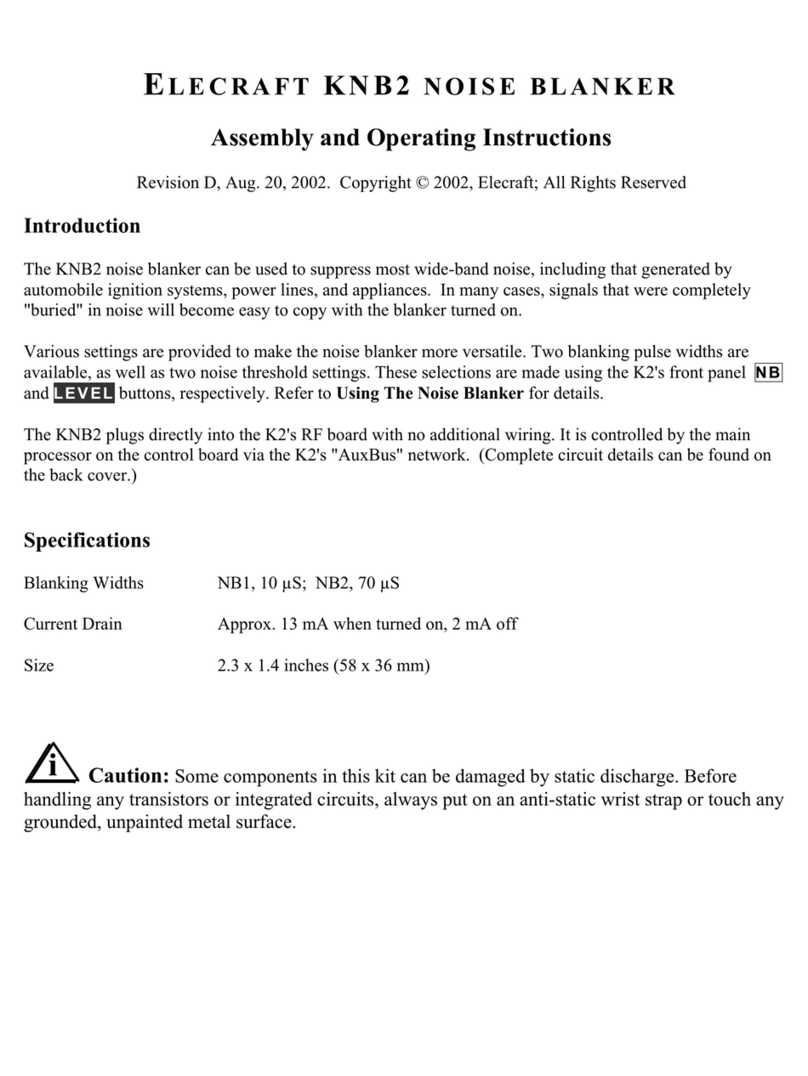
ELECRAFT
ELECRAFT KNB2 User manual
Popular Transceiver manuals by other brands

Kenwood
Kenwood ProTalk TK-3201 instruction manual

City Theatrical
City Theatrical SHoW DMX SHoW Baby user manual

Standart Horizont
Standart Horizont HX407 owner's manual

B&G
B&G V90S quick start guide

VictelGlobal
VictelGlobal ALK300 series Operation manual

Cactus
Cactus Wireless Flash Transceiver V6 user manual

























