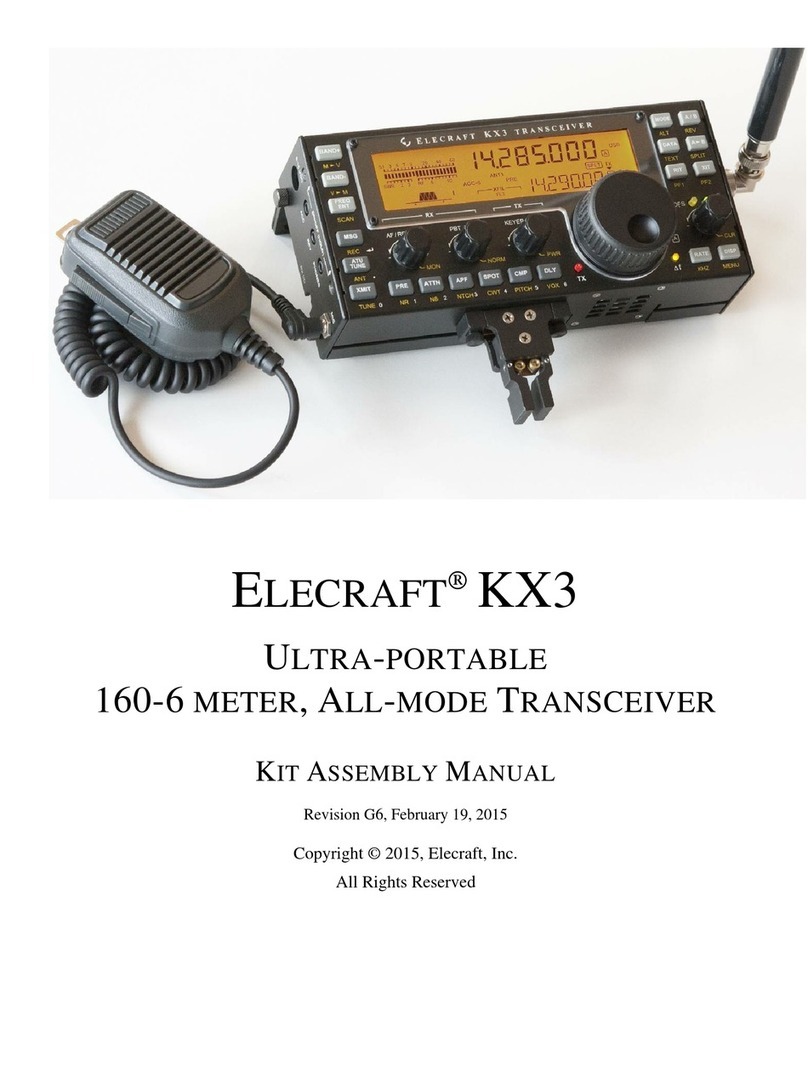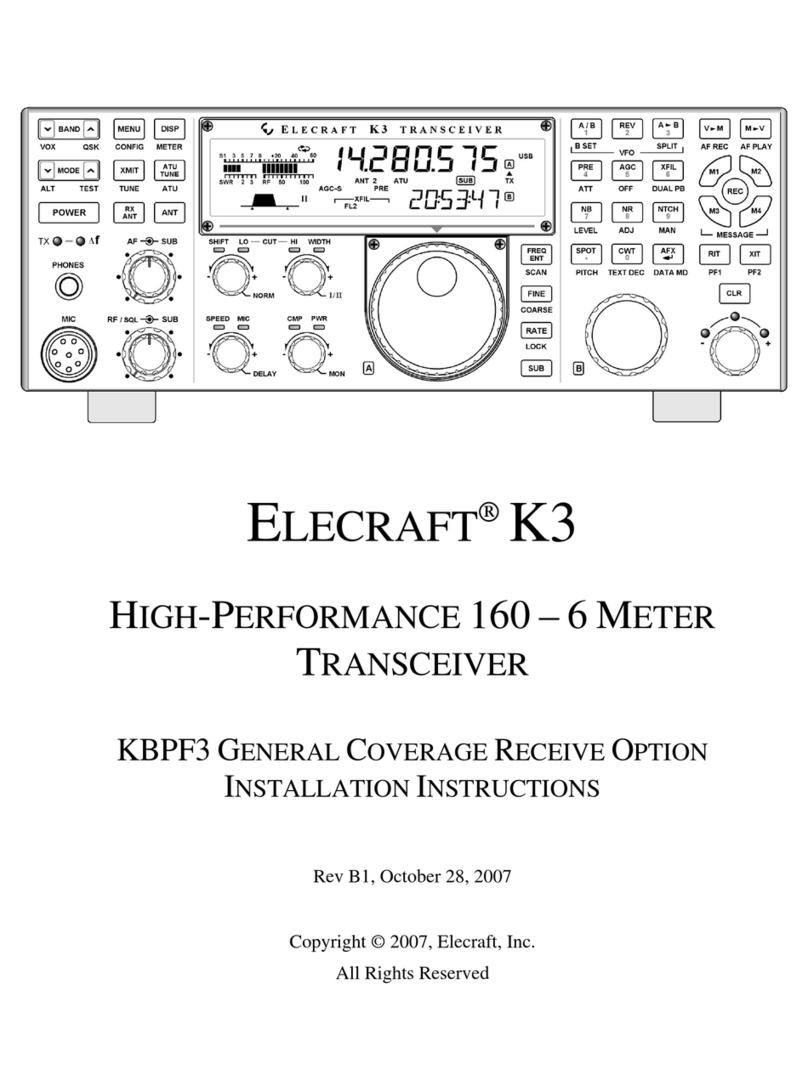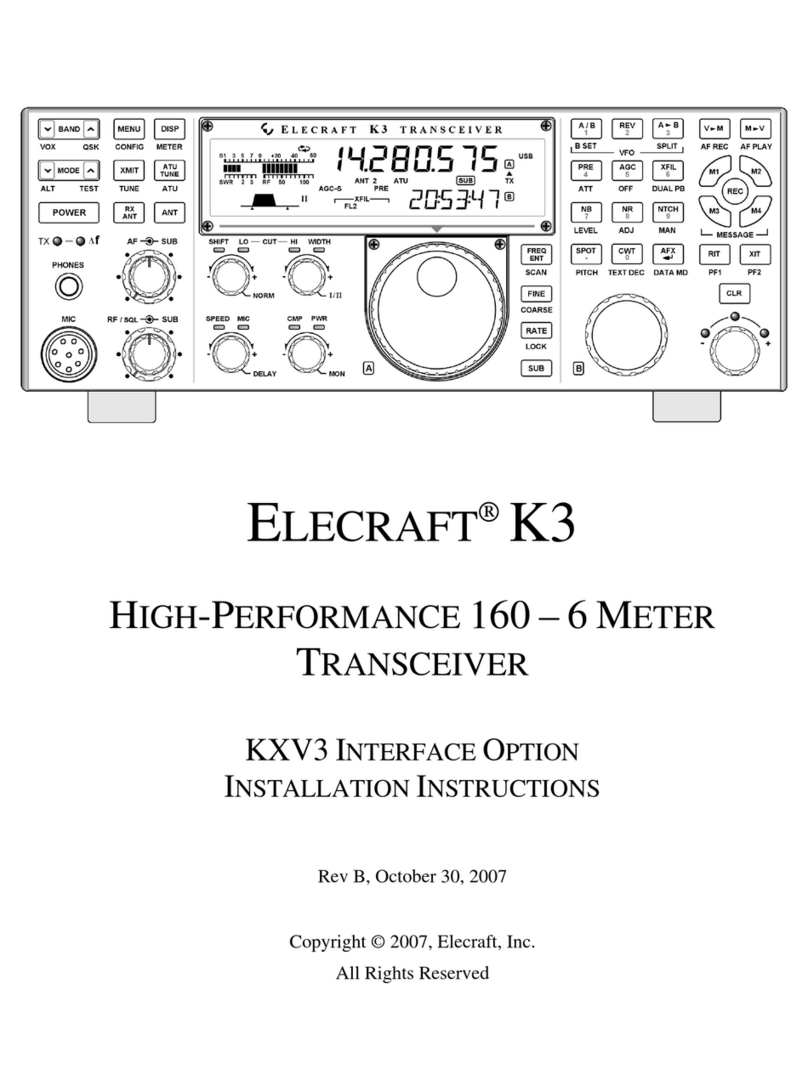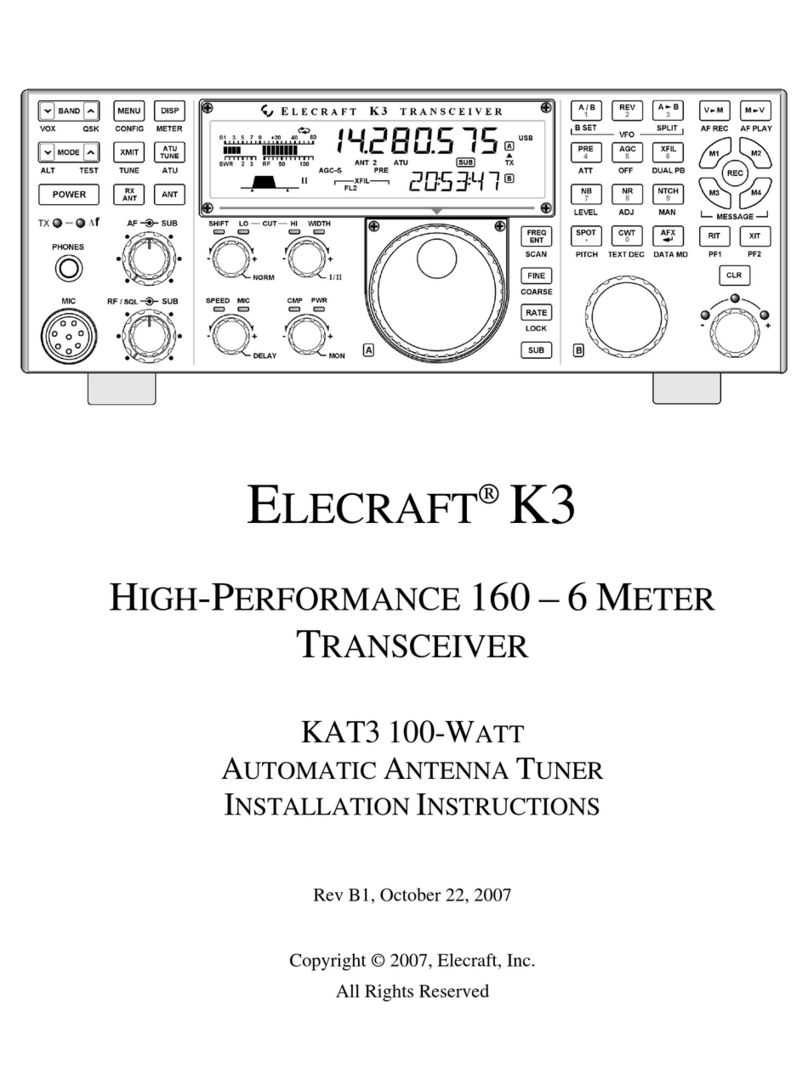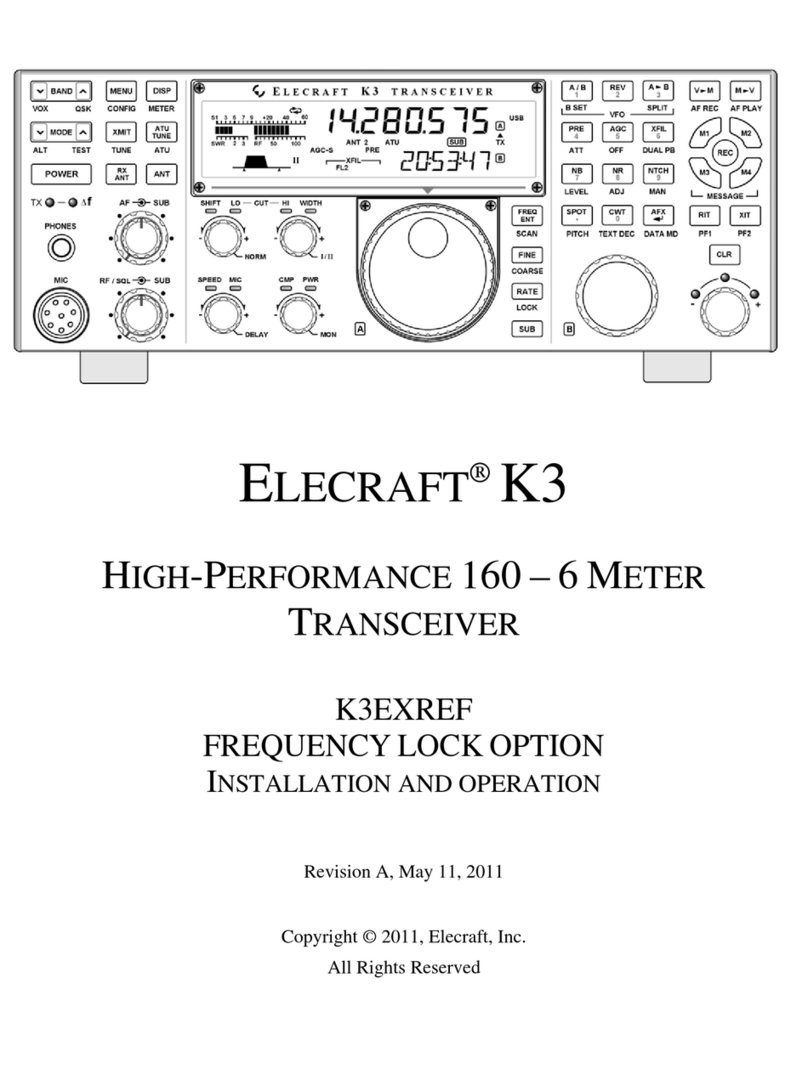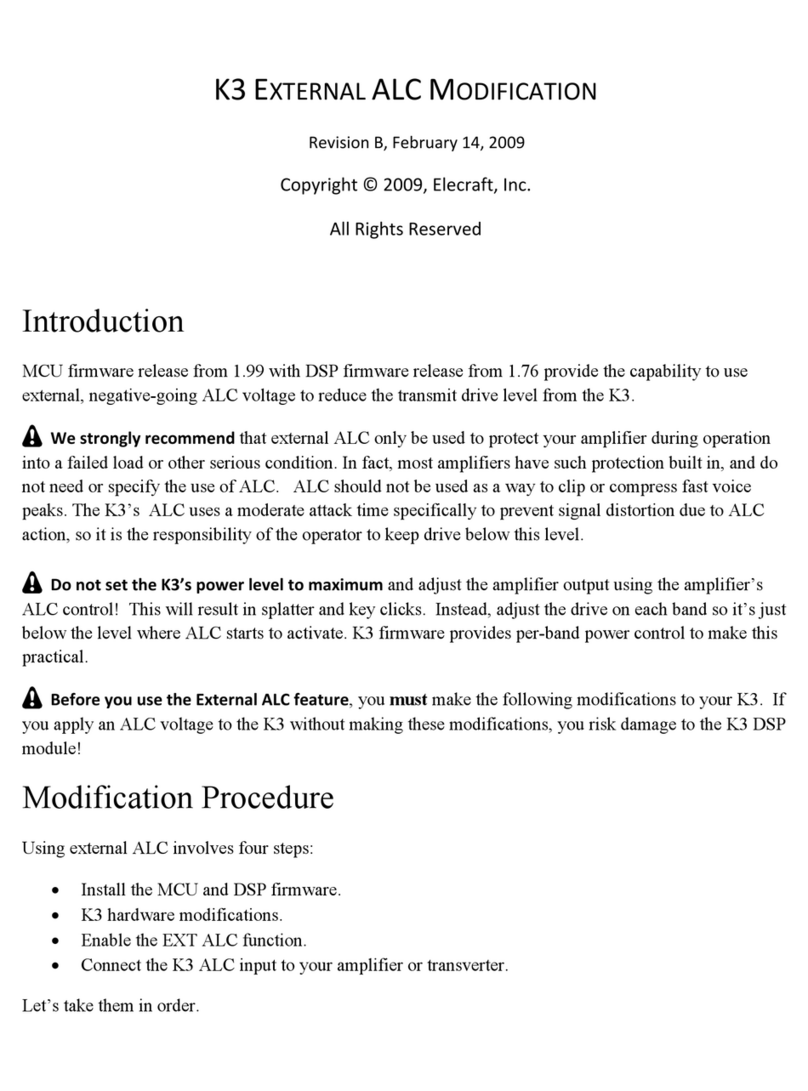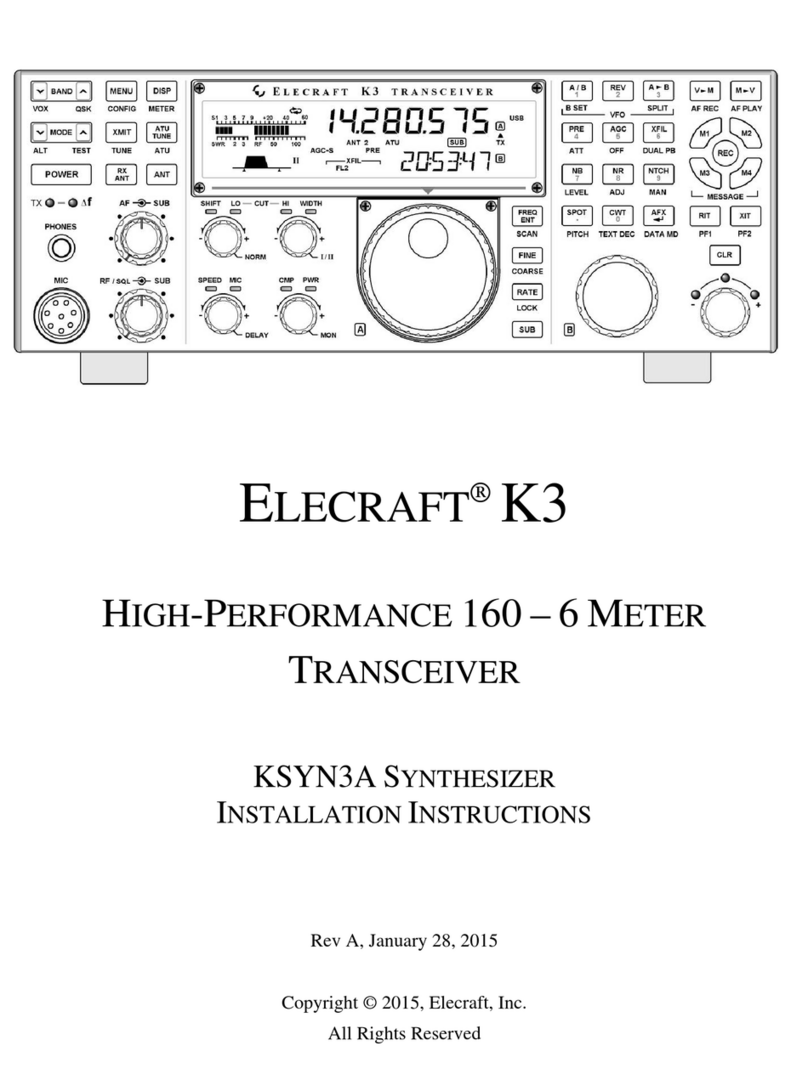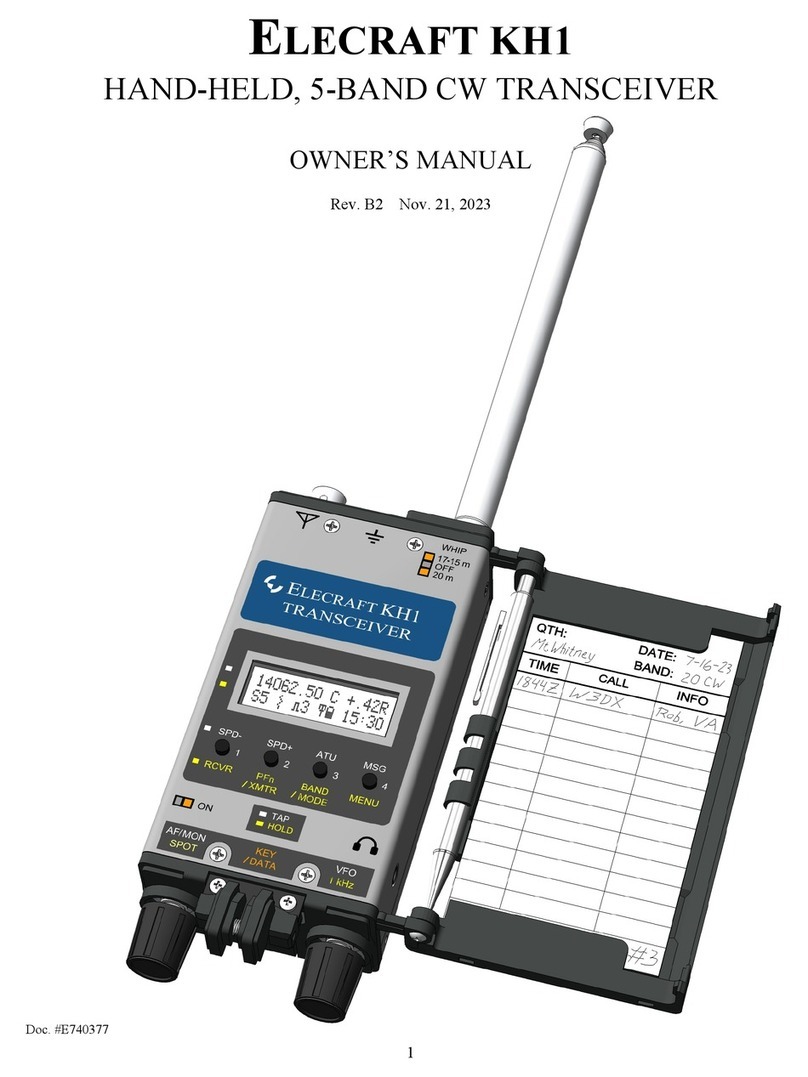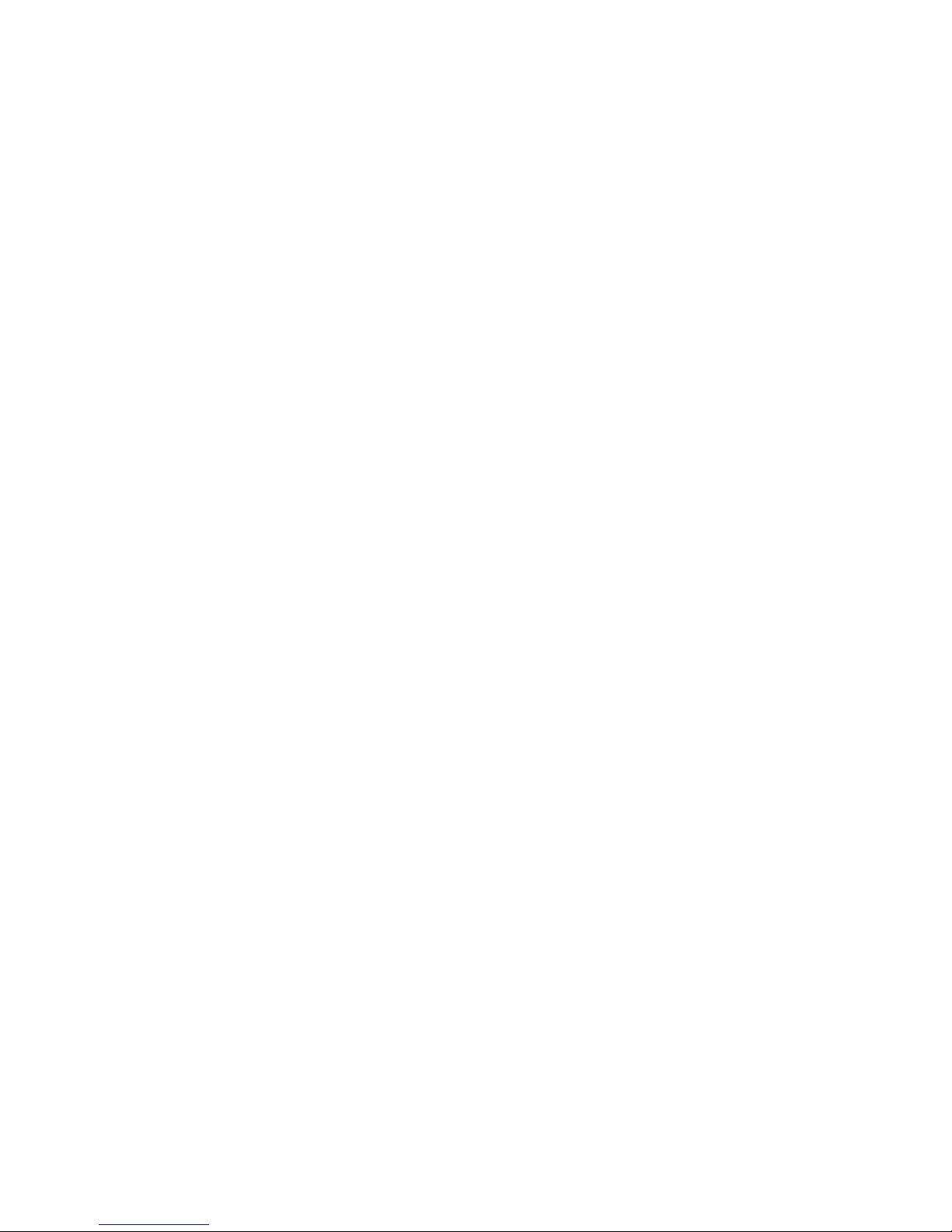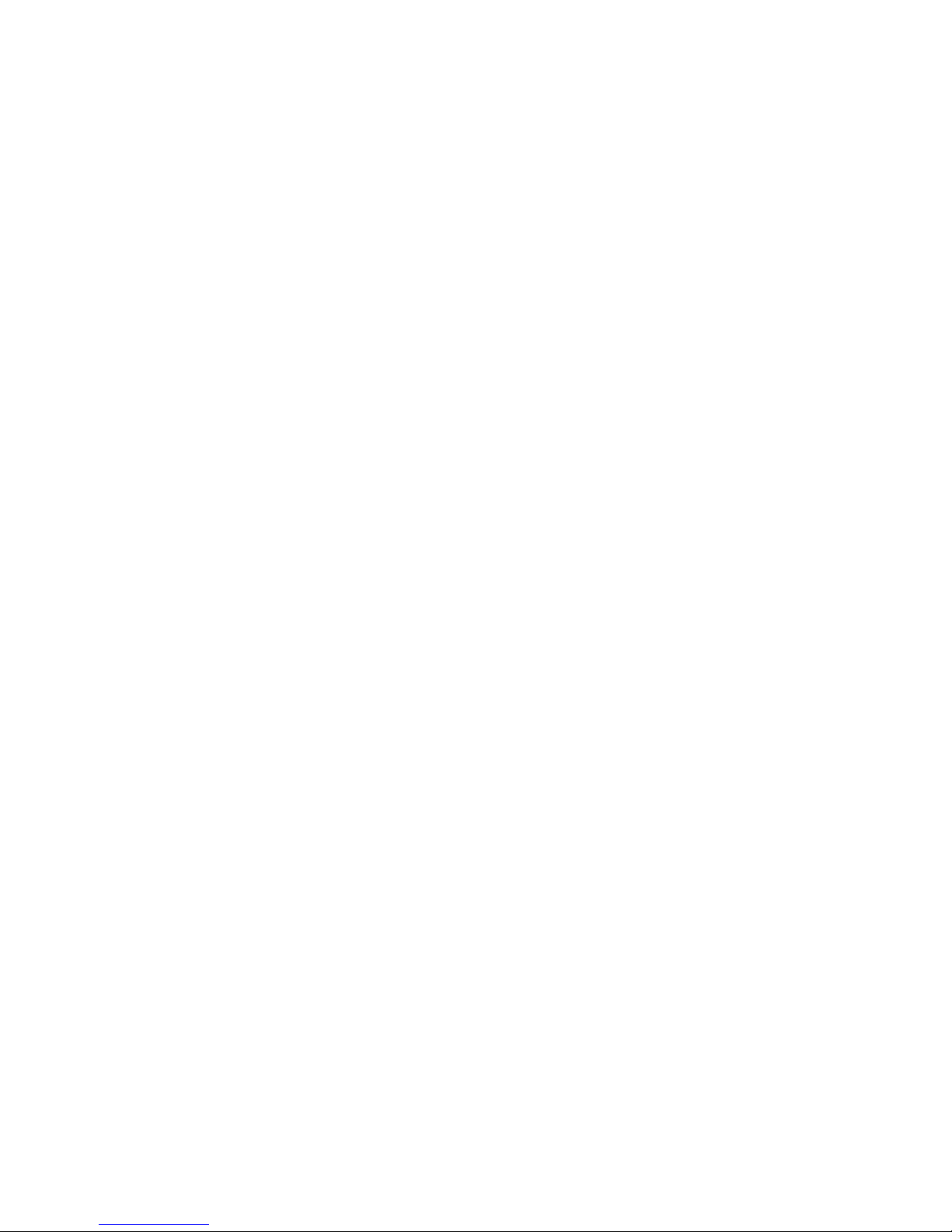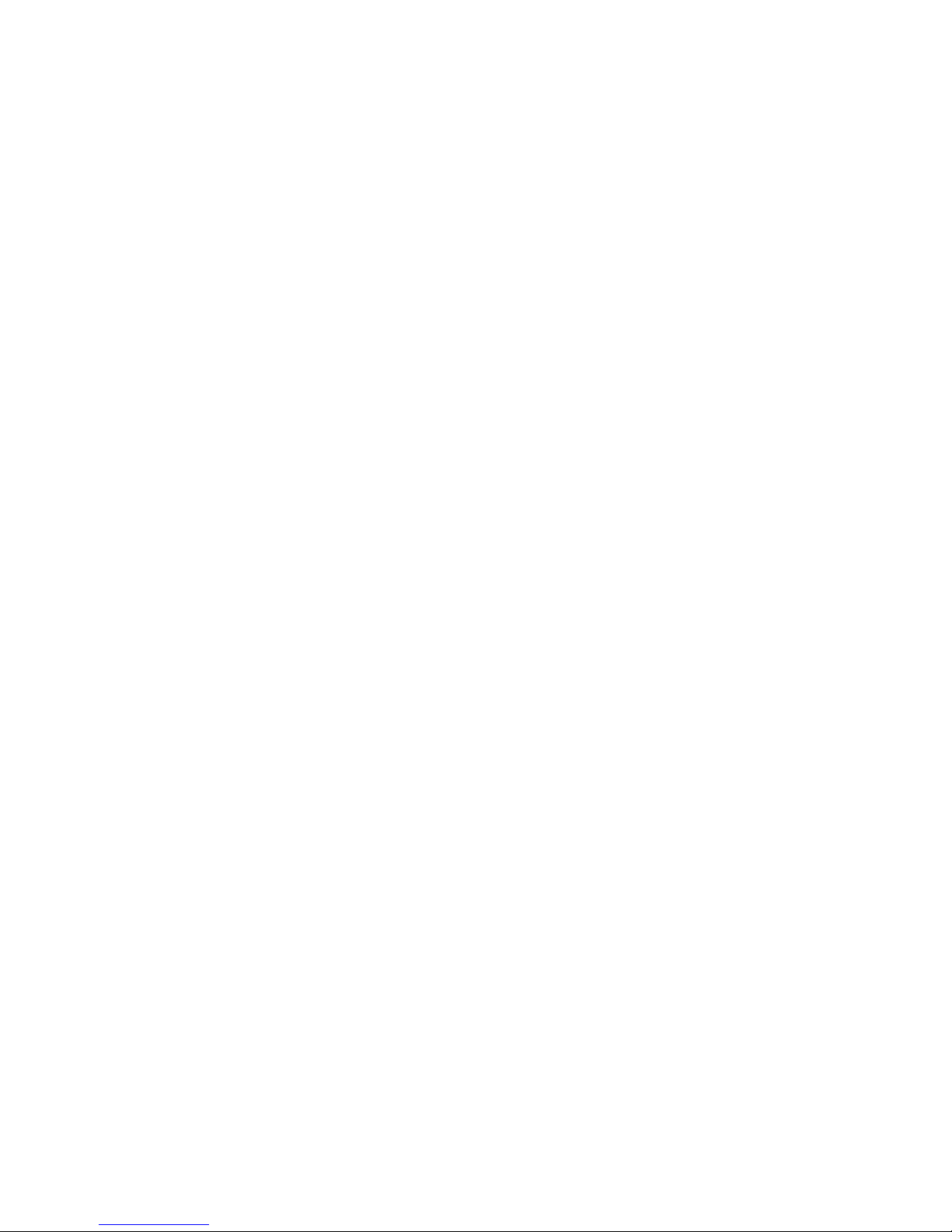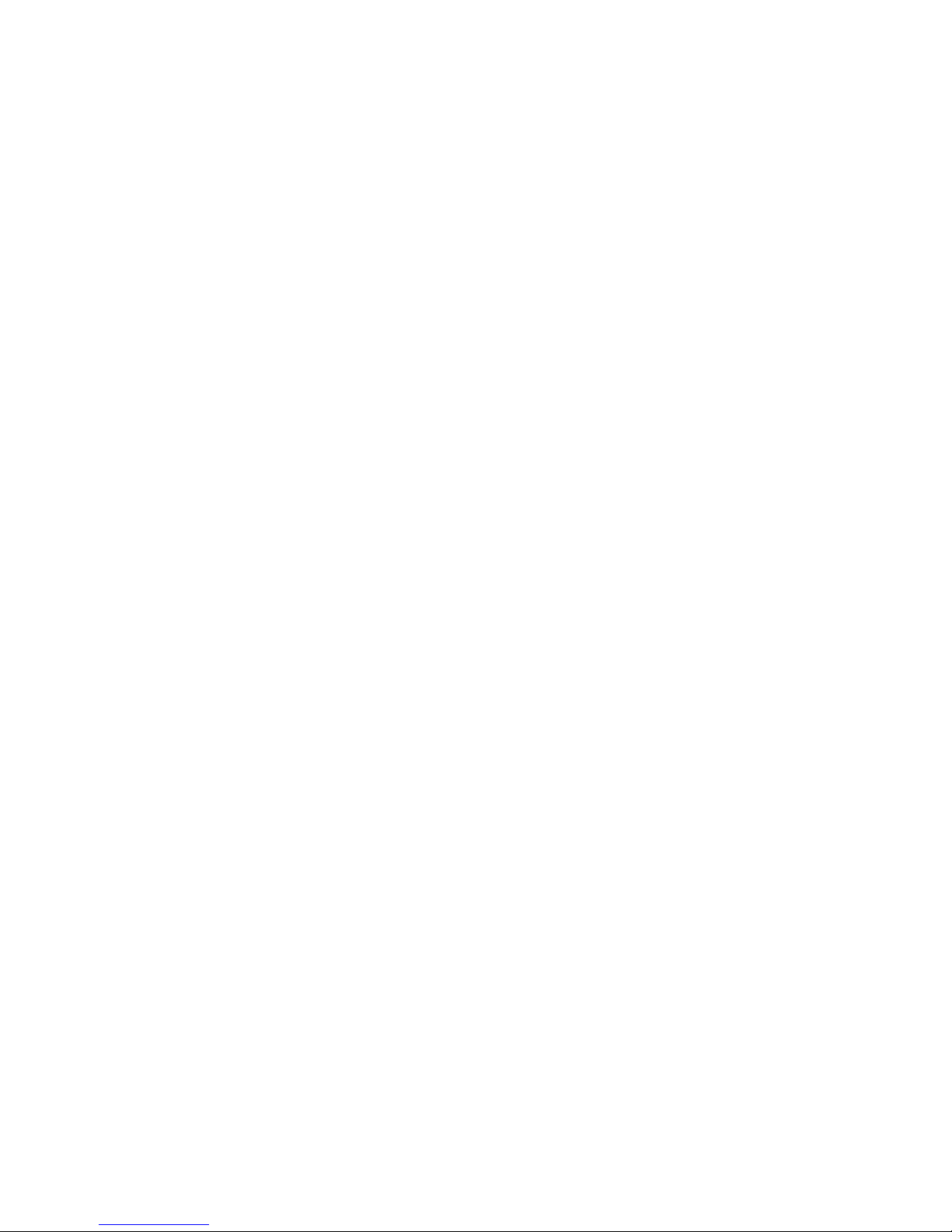BFO Test
the table by selecting the 1-kHz tuning rate.)
The BFO (beat-frequency oscillator) will be tested in the
following
Table 6-1. VCO Voltage Readings
Band Low Freq. Voltage High Freq. Voltage steps.
80 m 3500 ______ 4000 ______
40 m 7000 ______ 7300 ______ Switch to the 40-m band.
30 m 10000 ______ 10150 ______
20 m 14000 ______ 15000 ______ Connect the frequency counter to the BFO test point (TP2),
17 m 18000 ______ 18200 ______ which is on the right side of the RF board near the crystal filter.
15 m 21000 ______ 21450 ______ Using the menu, select CAL FCTR . The counter should show
12 m 24800 ______ 25000 ______ a frequency between 4908 and 4918 kHz.
10 m 28000 ______ 28800 ______ i If you see a reading of 0000.00 kHz or one that is
changing rapidly, you may not have the frequency counter probe
If some VCO control voltage readings above are < 1.5 V, or connected properly, or the BFO may not be working (see
some of them are > 7.5 V, you may be able to shift the entire set
of Troubleshooting). If you see a stable frequency reading that is
nowhere near 4908-4918 kHz, you may have installed the wrong
readings so that they are all within the 1.5 to 7.5 V range. Switch
to crystals in the BFO (X3/X4).
the band (and frequency) that had the highest or lowest voltage,
When you’re in frequency counter mode, the BAND + and
then adjust L30 to bring that reading into range. Then re-measure BAND - switches can be used to check the range of the BFO.
First,
all of the voltages to make sure they're in range.
i If you have some voltages that are < 1.5 V and others that tap BAND + and write down the frequency reading below
(typically
are > 7.5 V, you have probably installed the wrong value at one
or about 4916-4917 kHz). Then tap BAND - and write down this
more of the VCO capacitors (C71-C74) or varactor diodes (D21- frequency reading (usually about 4909-4912 kHz). Finally,
calculate
D26). Another possibility is that T5 has the wrong number of
turns the BFO range (high - low) in kHz. Typical range is 4 to 6 kHz.
or that you installed the wrong type of slug-tuned inductor at
L30.
BFO High Freq. ___________ (must be >= 4916.3 kHz)
If you change any of these components, repeat the VCO
alignment BFO Low Freq. ___________ (must be <= 4912.7 kHz)
Range (High - Low)___________ (must be >= 3.6 kHz)
procedure.
If your BFO range is less than 3.6 kHz, you may have the wrong
Disconnect the DMM from R30. varactor diodes installed at D37 or D38, or the wrong crystals
installed at X3 or X4.
3