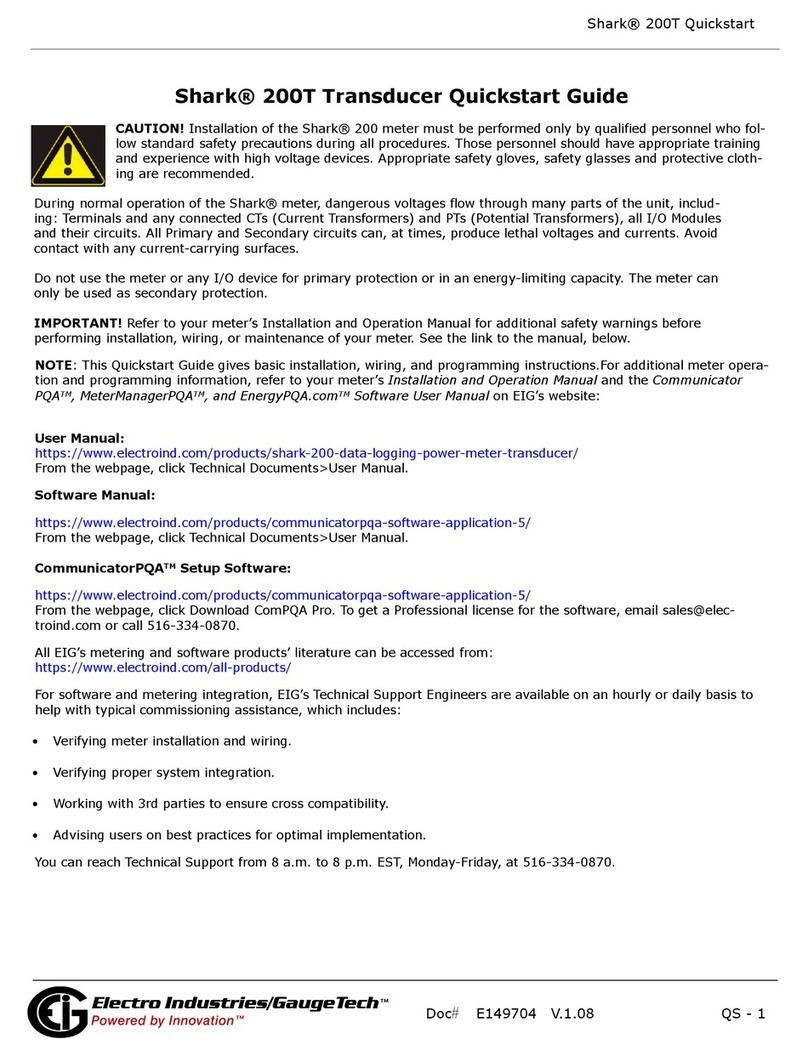Electro Industries/GaugeTech Shark 100BT User manual
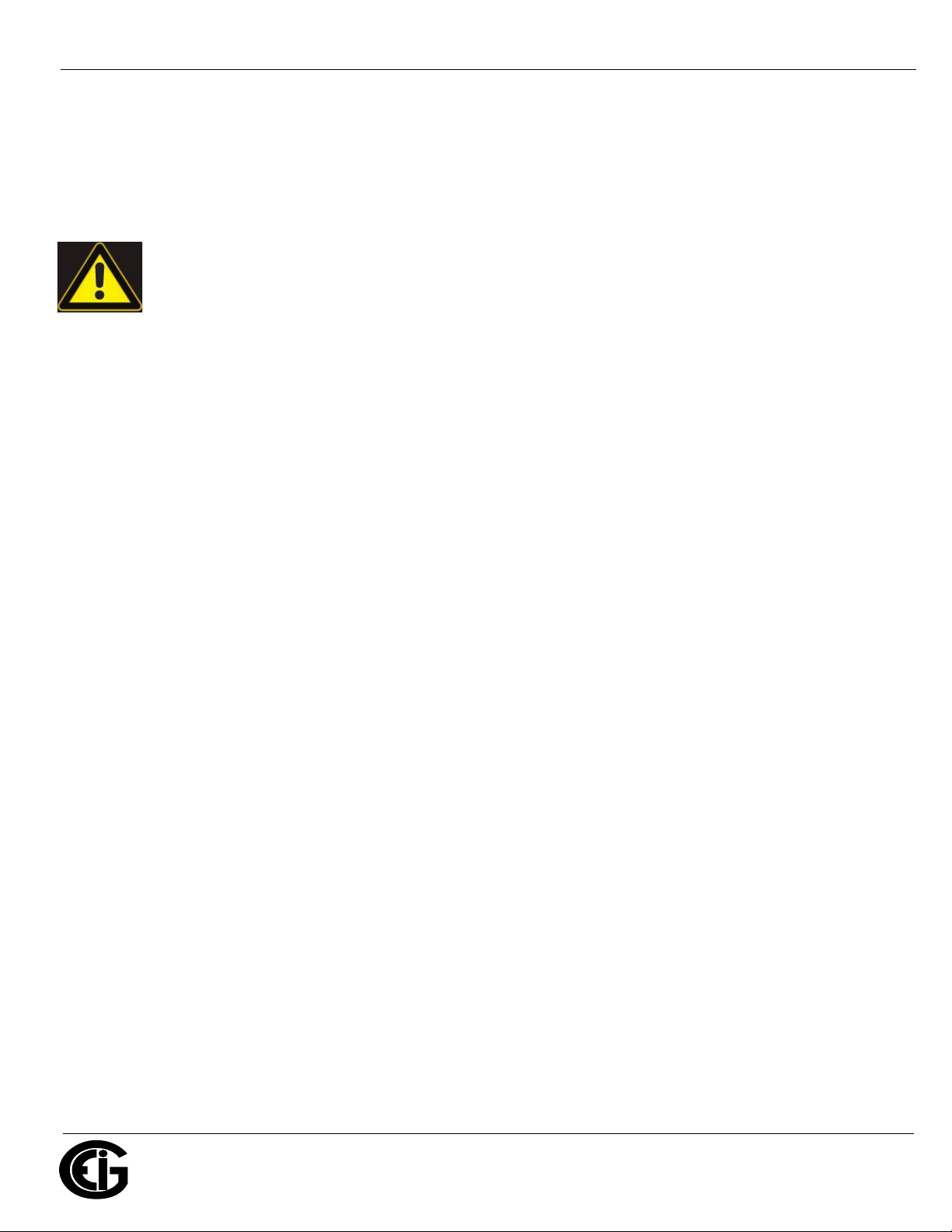
Doc# E145753 V.1.05 QS - 1
Shark® 100BT Quickstart
Electro Industries/GaugeTech
™
Powered by Innovation™
Shark® 100BT Transducer Quickstart Guide
CAUTION! Installation of the Shark® 100BT transducer must be performed only by qualified
personnel who follow standard safety precautions during all procedures. Those personnel should
have appropriate training and experience with high voltage devices. Appropriate safety gloves,
safety glasses and protective clothing are recommended.
During normal operation of the Shark® meter, dangerous voltages flow through many parts of the unit, includ-
ing: Terminals and any connected CTs (Current Transformers) and PTs (Potential Transformers), all I/O Modules
and their circuits. All Primary and Secondary circuits can, at times, produce lethal voltages and currents. Avoid
contact with any current-carrying surfaces.
Do not use the meter or any I/O device for primary protection or in an energy-limiting capacity. The meter can
only be used as secondary protection.
IMPORTANT! Refer to your meter’s Installation and Operation Manual for additional safety warnings before
performing installation, wiring, or maintenance of your meter. See the link to the manual, below.
NOTE: This Quickstart Guide gives basic installation, wiring, and programming instructions.For additional
meter operation and programming information, refer to your meter’s Installation and Operation Manual and
the Communicator PQATM, MeterManagerPQATM, and EnergyPQA.comTM Software User Manual on EIG’s website:
User Manual:
https://www.electroind.com/products/shark-100b-bacnet-ip-communicating-multifunction-meter/
From the webpage, click Technical Documents>User Manual.
Software Manual:
https://www.electroind.com/products/communicatorpqa-software-application-5/
From the webpage, click Technical Documents>User Manual.
CommunicatorPQATM Setup Software:
https://www.electroind.com/products/communicatorpqa-software-application-5/
From the webpage, click Download ComPQA Pro. To get a Professional license for the software, email
All EIG’s metering and software products’ literature can be accessed from:
https://www.electroind.com/all-products/
For software and metering integration, EIG’s Technical Support Engineers are available on an hourly or daily
basis to help with typical commissioning assistance, which includes:
• Verifying meter installation and wiring.
• Verifying proper system integration.
• Working with 3rd parties to ensure cross compatibility.
• Advising users on best practices for optimal implementation.
You can reach Technical Support from 8 a.m. to 8 p.m. EST, Monday-Friday, at 516-334-0870.
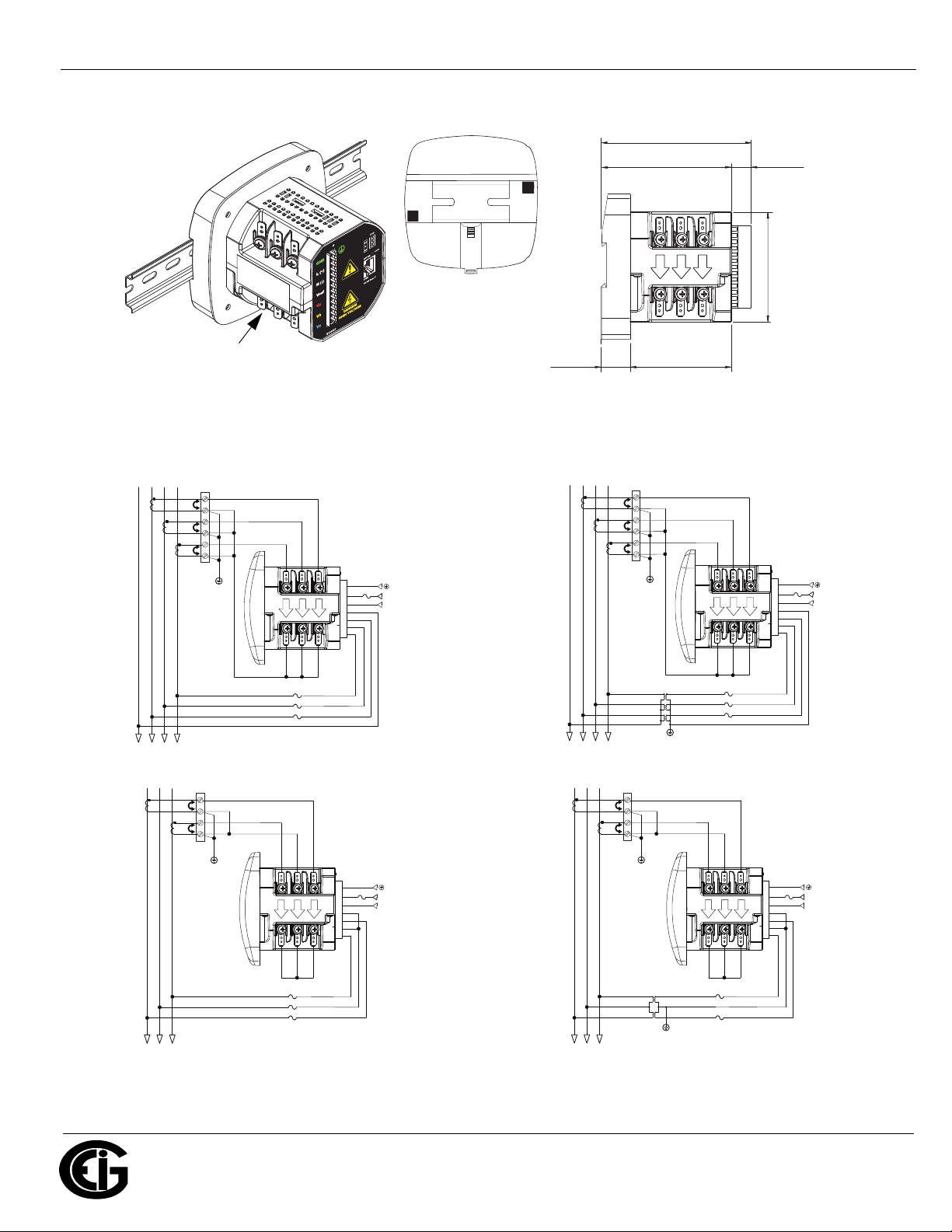
Doc# E145753 V.1.05 QS - 2
Shark® 100BT Quickstart
Electro Industries/GaugeTech
™
Powered by Innovation™
Mechanical Installation
Installation Steps: Slide top of groove of meter onto DIN Rail. Press gently until the meter clicks into
place. If mounting with DIN Rail provided, use Black Rubber Stoppers (also provided) shown above.
To remove meter, pull down on Release clip.
Electrical Installation: Select diagram for your application.
NOTE: Other wiring configurations are available. See the Shark® 100/100BT meter User Manual (see page
QS-1 for the download link).
5.02”
[12.75cm]
3.25”
[8.26cm]
Ic Ib Ia
HI HI HI
LOLOLO
3.52”
[ 8.90cm]
0.62”
[1.61cm]
[12.10cm]
4.78"
[2.31cm]
0.91"
4.16”
[10.60cm]
DINInstallation
Release clip
100BT
Dimensions
DIN Rail with black
lc
HI
LO
lb
HI
LO
la
HI
LO
Earth Ground
L(+)
Power
Supply
Connection
N(-)
L(+)
GND
N(-)
Vref
Va
Vb
Vc
LINE
LOAD
CT
Shorting
Block
FUSES
3 x 0.1A
FUSE
3A
C
C
B
B
A
A
N
N
lc
HI
LO
lb
HI
LO
la
HI
LO
Earth Ground
Earth Ground
L(+)
Power
Supply
Connection
N(-)
L(+)
GND
N(-)
Vref
Va
Vb
Vc
LINE
LOAD
CT
Shorting
Block
FUSES
3 x 0.1A
FUSE
3A
C
C
B
B
A
A
N
N
lc
HI
LO
lb
HI
LO
la
HI
LO
Earth Ground
Earth Ground
L(+)
Power
Supply
Connection
N(-)
L(+)
GND
N(-)
Vref
Va
Vb
Vc
LINE
LOAD
CT
Shorting
Block
FUSES
2 x 0.1A
FUSE
3A
C
C
B
B
A
A
WYE direct, 3
phase, 4 wire
Delta direct, 3
phase, 3 wire
lc
HI
LO
lb
HI
LO
la
HI
LO
Earth Ground
L(+)
Power
Supply
Connection
N(-)
L(+)
GND
N(-)
Vref
Va
Vb
Vc
LINE
LOAD
CT
Shorting
Block
FUSES
3 x 0.1A
FUSE
3A
C
C
B
B
A
A
WYE with PTs,
3 phase, 4 wire
Delta with PTs, 3
phase, 3 wire
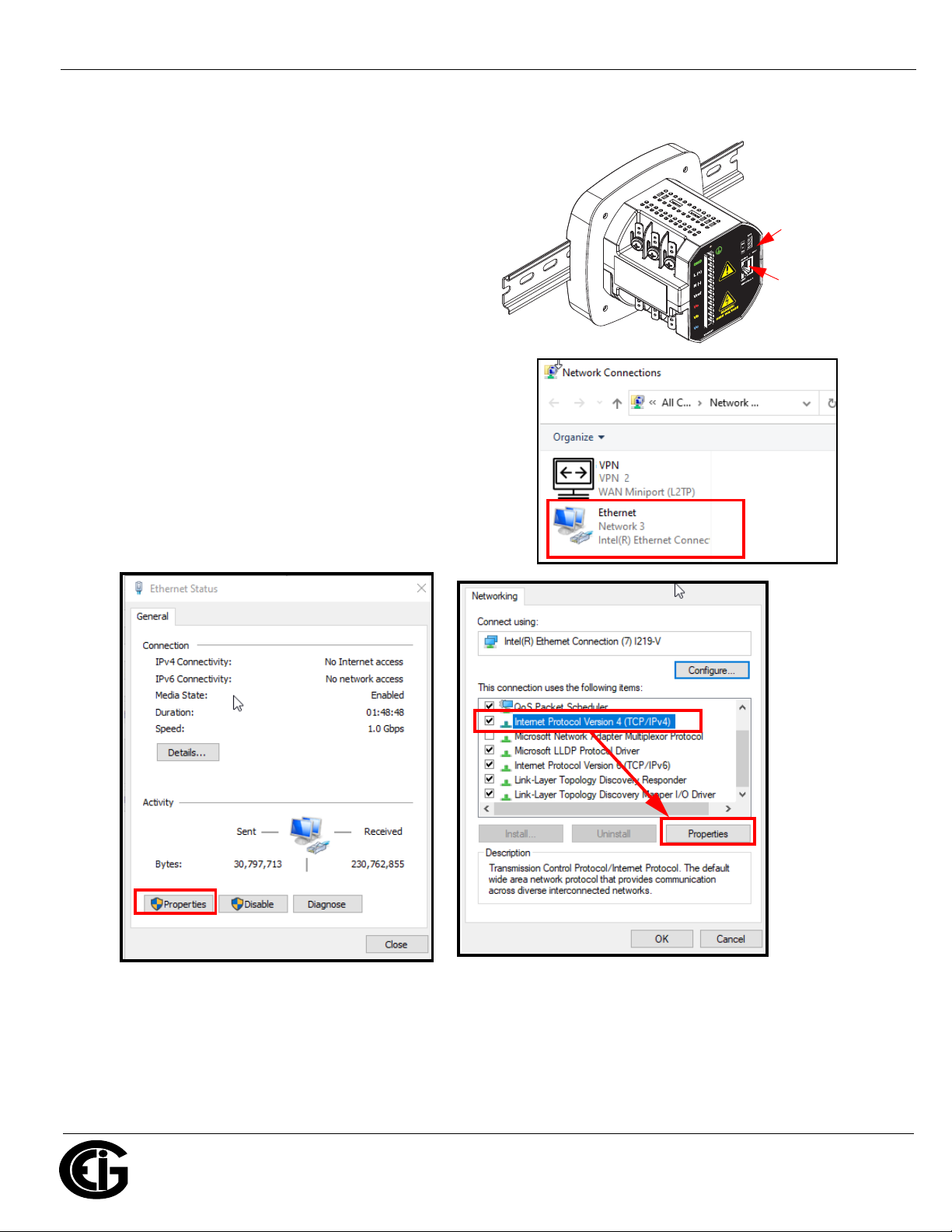
Doc# E145753 V.1.05 QS - 3
Shark® 100BT Quickstart
Electro Industries/GaugeTech
™
Powered by Innovation™
Communication Wiring: The Shark® 100BT has
an RJ45 port on its backplate, which accommodates
a standard Ethernet cable.
Factory Default Settings: The Factory Default IP
parameters programmed in the INP10 card are:
IP Address: 10.0.0.1
Subnet Mask: 255.255.255.0
Set up Ethernet Communication with a PC: You
need to establish communication between your PC
and the meter in order to configure the meter’s IP
address so that it will communicate on your Network.
1.Select Settings>Network and Internet>Change
Adapter Options.
2.Right-click on the connection you want to use.
3. Click the Properties button.
4. Click on the Internet Protocol Version 4 (TCP/IP) and
click the Properties button.
3. 4.
Reset
Button
Connect
Ethernet
cable
here
2.

Doc# E145753 V.1.05 QS - 4
Shark® 100BT Quickstart
Electro Industries/GaugeTech
™
Powered by Innovation™
5.Click Use the Following IP Address radio button
and enter:
IP Address:10.0.0.100
Subnet Mask:255.255.255.0
6.Click OK and then Close to close the two screens.
7.Connect the meter’s RJ45 port to your PC’s
Ethernet port using a standard Ethernet cable.
8.Open your web browser, type http://10.0.0.1. in
the address bar and press Enter. You will see the
screen shown below, on the right.
NOTE: If you don’t see the screen, reset the meter: insert a
pointed tool, for example, a ballpoint pen, in the Reset button
for 30 seconds (see the figure at the top of page QS-4 for the
Reset button’s location). Then repeat step 8.
9.Enter the following default settings:
User name: admin
Password: admin
10.Click OK. You will see the BACnet/IP
Home webpage, shown on the right.
11.Click BACnet/IP Settings on the
left side of the webpage to see the
webpage shown at the top of the next
page.
5.

Doc# E145753 V.1.05 QS - 5
Shark® 100BT Quickstart
Electro Industries/GaugeTech
™
Powered by Innovation™
.
12.Click in the IP/Address field and
change the meter’s factory-set IP
address (10.0.0.1) to an IP address
in the same subnet as your
Network. Contact your System
Administrator if you are unsure of
the address to use.
13.Click OK at the bottom of the
webpage.
14.Click Activate Configuration on
the left side of the webpage to
display the screen shown on the right.
15.Click Confirm. You will see a
message that the configuration has
been saved and the meter is
rebooting.
Software Configuration:
1.Open CommunicatorPQATM software (see page
QS-1for the download link).
2.Click Connect in the Icon bar.
3.Click the Network button and enter the meter’s
new IP address in the Host field; then and click
Connect.
4.The Device Status screen opens, confirming the
connection. Click OK to close the Device Status
screen.
Click OK at the bottom of the webpage.
1.
2.
3.
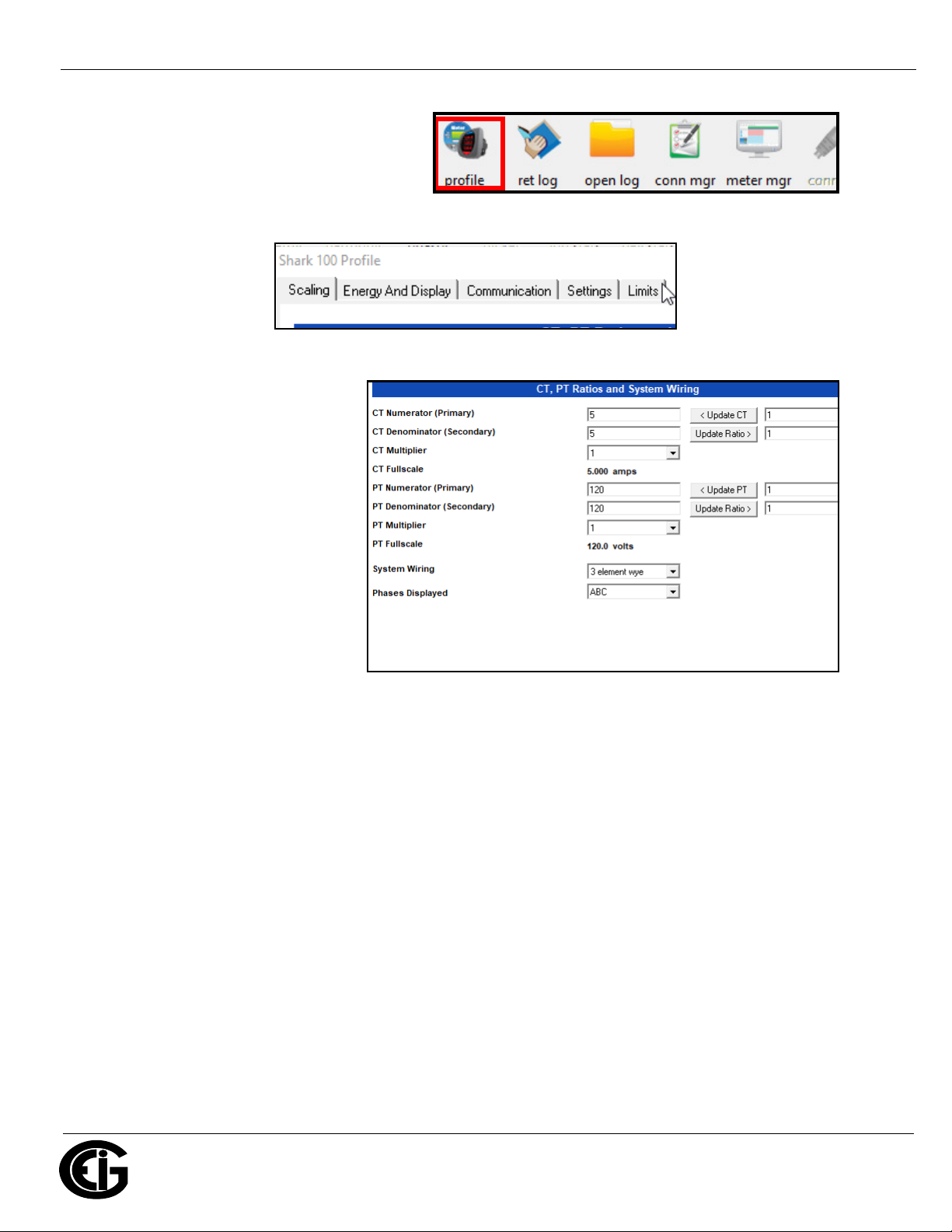
Doc# E145753 V.1.05 QS - 6
Shark® 100BT Quickstart
Electro Industries/GaugeTech
™
Powered by Innovation™
5.Click the Profile icon in the Icon bar.
6.The Device Profile screen opens. The tabs on the top of the screen let you choose setting
screens.
Program CT, PT Ratios
1. This is the first Device Profile
screen. To return to this screen
from another settings screen,
click the Scaling tab.
2. These are the settings:
a. CT Numerator (enter value you
want), Denominator (display
only), Multiplier (1, 10, or
100), CT Fullscale (Calculated
automatically)
b. PT Numerator (enter value you
want), Denominator (enter
value you want), Multiplier (1,
10, 100, or 1000), PT Fullscale (Calculated automatically)
NOTE: Voltage Full Scale = PT Numerator x PT Multiplier
Current Full Scale = CT Numerator x CT Multiplier
IMPORTANT! Specify Primary and Secondary Voltage in Full Scale (NOT Ratios).
NOTE: You can also enter the Ratios for CT/PT Numerator and Denominator and click the Update CT/
Update PT buttons to let the software calculate the Numerator, Denominator, and Multiplier for you.
You can then empty the Ratio fields and click the Update Ratio buttons to confirm the calculated set-
tings: you will see the same ratios you initially entered.
See Chapter 9 in the software manual for additional screen settings instructions (see page QS-1; alter-
natively, you can click Help>Contents from the CommunicatorPQATM software’s Main screen).

Doc# E145753 V.1.05 QS - 7
Shark® 100BT Quickstart
Electro Industries/GaugeTech
™
Powered by Innovation™
Program Meter Time: The meter is preset to Eastern time. To change the meter time:
1. From the Main screen’s Title bar, click Tools>Set Device Time.
2. You can either enter the time in the Time fields, or click Use
PC Time to set the time using your PC’s time.
3. Click Send.
Program Meter Name:
To enter a name/ID for the meter:
1. From the Device Profile screen, click
the Settings tab.
2. Input a new meter designation into the
Device Designation field. Note that it is
important to name each meter individu-
ally, since the meter name is used to
name the log databases when logs are
downloaded.
See Chapter 9 in the software manual
for an explanation of the other settings
in this screen.
IMPORTANT! When you have made
changes to the meter’s Device Profile, click
Load Profile at the bottom of the Device Pro-
file screen to send the new settings to the
meter. The meter will reboot and then you can reconnect to it. Note that you can also click Save Profile
to save your changes without sending them to the meter.

Doc# E145753 V.1.05 QS - 8
Shark® 100BT Quickstart
Electro Industries/GaugeTech
™
Powered by Innovation™
NOTE: For additional wiring options, meter configuration screens, and instructions on using the
Shark® 100BT’s BACnet®*, refer to the Shark® 100/100T/100B/100BT Meter Installation and Opera-
tion Manual and the CommunicatorPQATM, MeterManagerPQATM, and EnergyPQA.comTM Software User
Manual (see page QS-1 for the download links).
Shark® is a registered trademark of Electro Industries/GaugeTech. CommunicatorPQATM, MeterManagerPQATM, and Ener-
gyPQA.comTM are trademarks of Electro Industries/GaugeTech.
*BACnet is a registered trademark of ASHRAE
https://electroind.com/
Table of contents
Other Electro Industries/GaugeTech Transducer manuals
Popular Transducer manuals by other brands

Baker Hughes
Baker Hughes Masoneilan 8000 instruction manual

Camille Bauer
Camille Bauer EURAX DME 424 operating instructions

MKS
MKS 910 DualTrans Series Owner's operation and maintenance manual

Thyracont
Thyracont VSM72 operating instructions

Balluff
Balluff BDG D 60-H020-NUS01-1318-0000-S4L4 Series user manual

entegris
entegris NT 4150 user guide
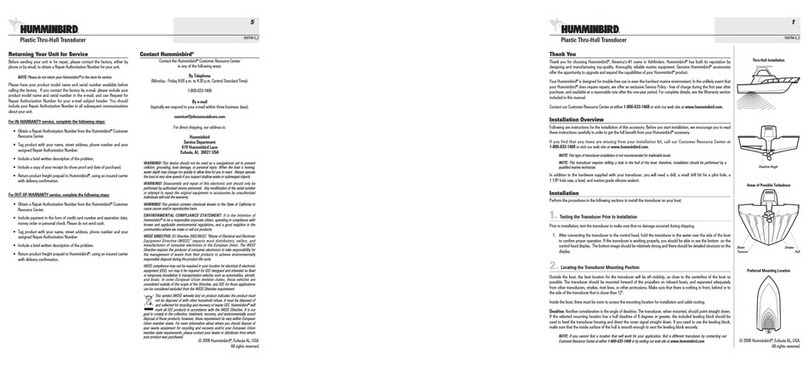
Humminbird
Humminbird 530758-3_C Information

Daiichi Electronics
Daiichi Electronics WVTT2-92A-33 instruction manual

Humminbird
Humminbird MEGA 360 IMAGING Series Operation guide

Lowrance
Lowrance P66 owner's guide
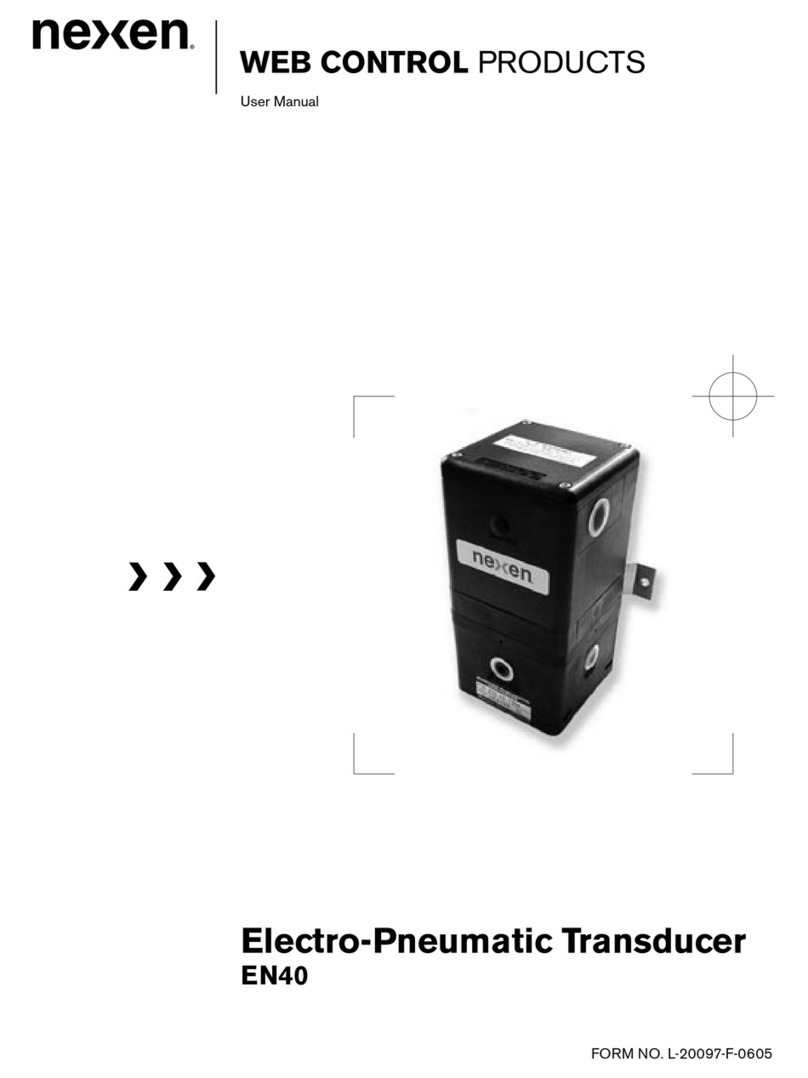
Nexen
Nexen WEB CONTROL EN40 user manual
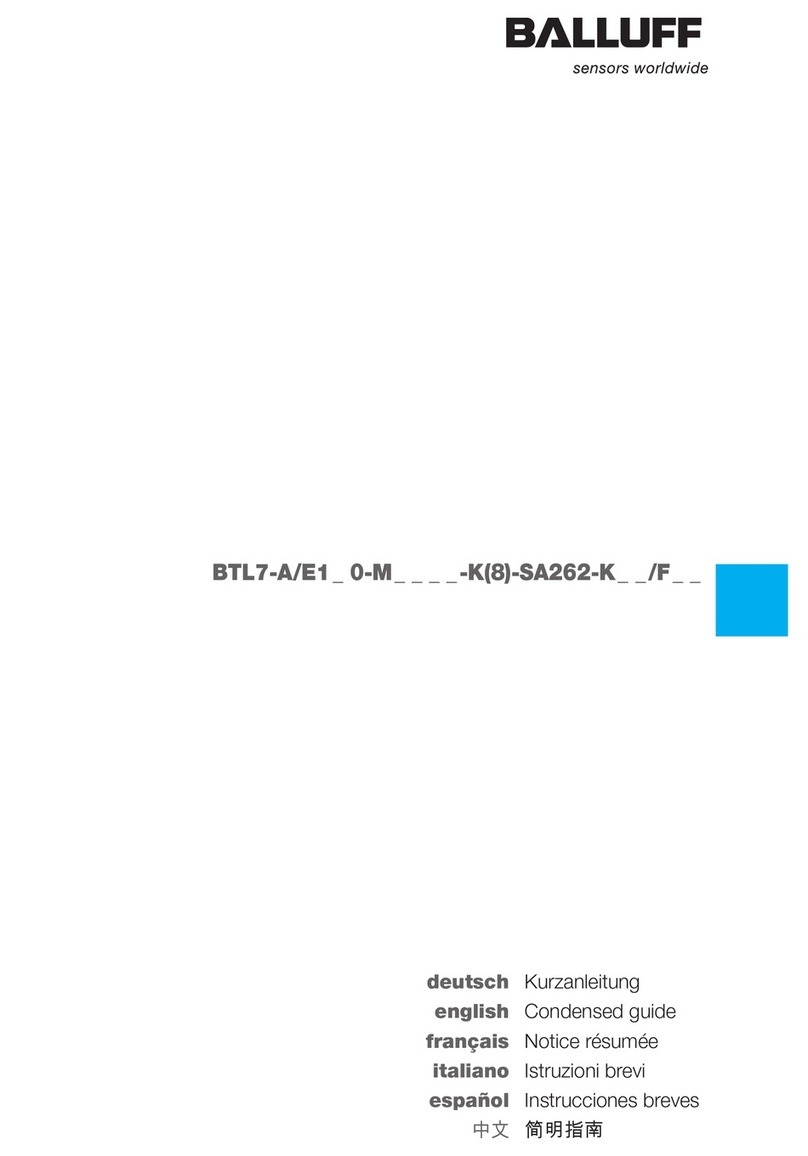
Balluff
Balluff MICROPULSE BTL7-A/E1 0-M Series Condensed guide