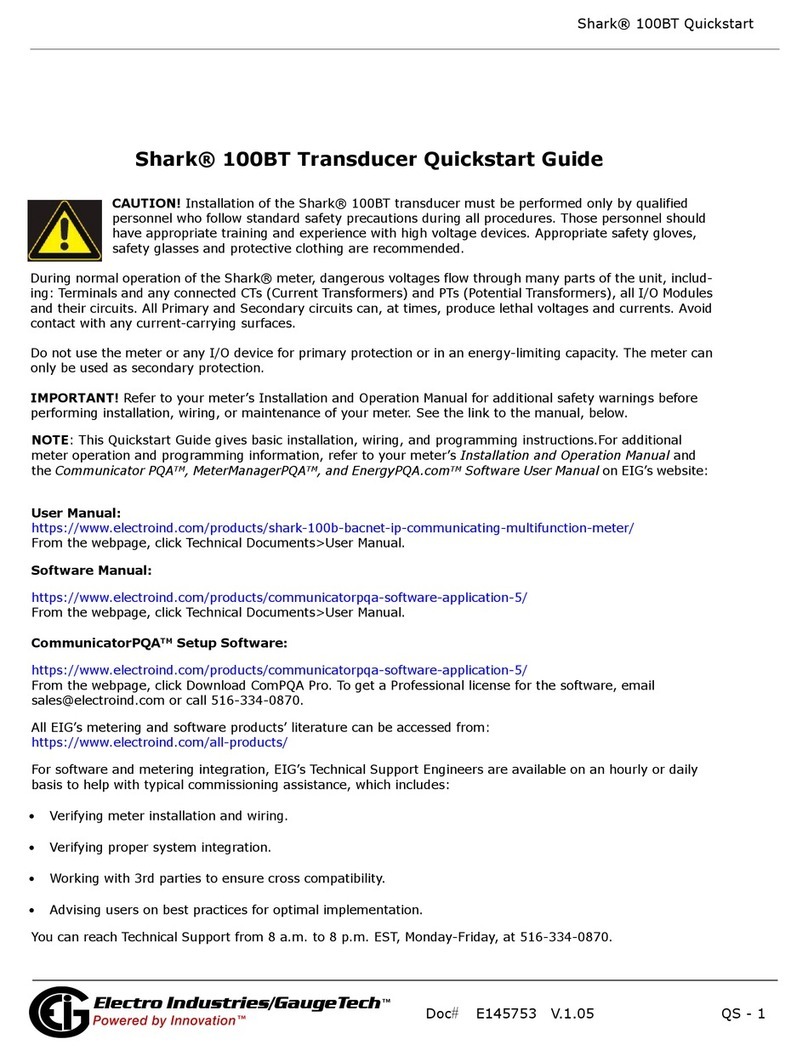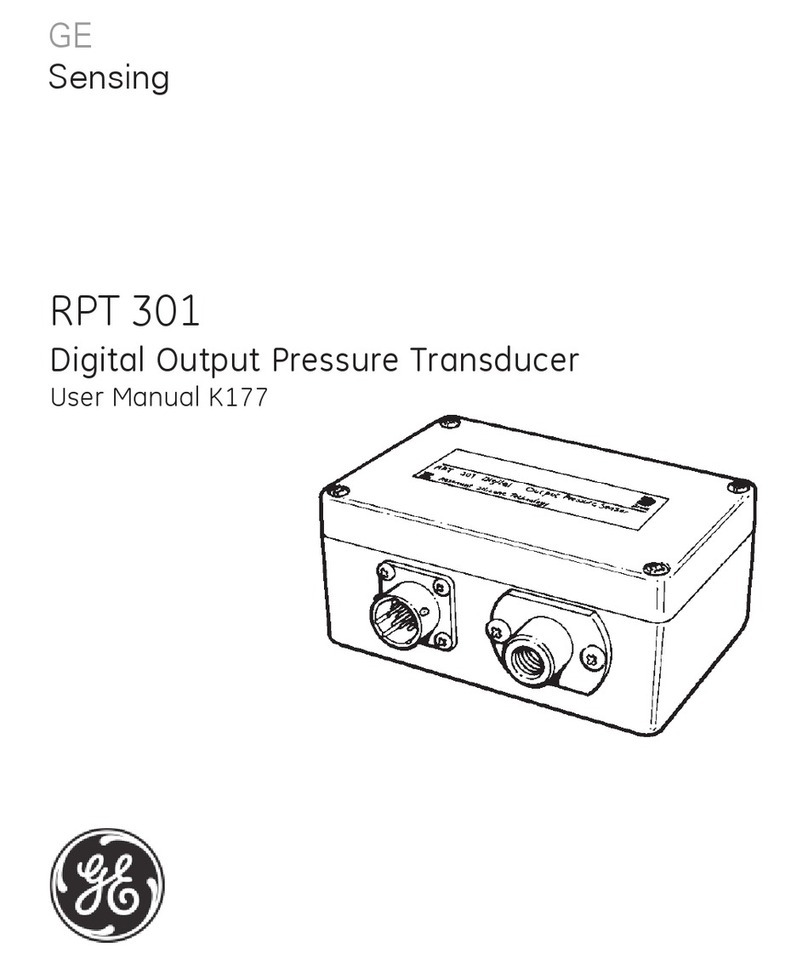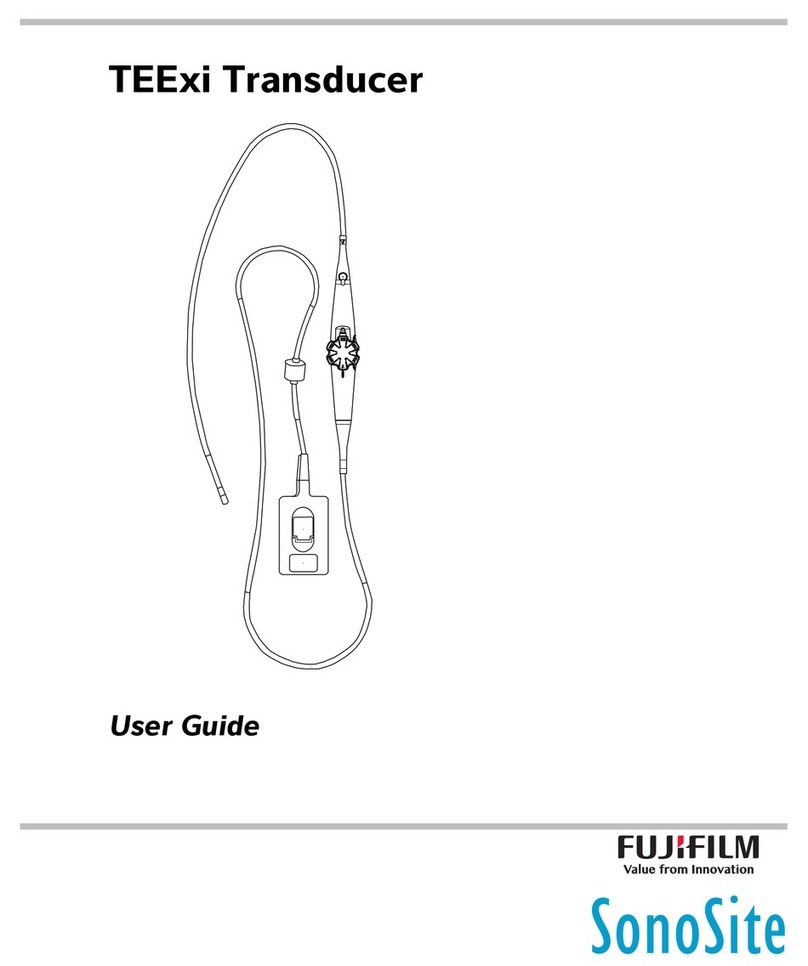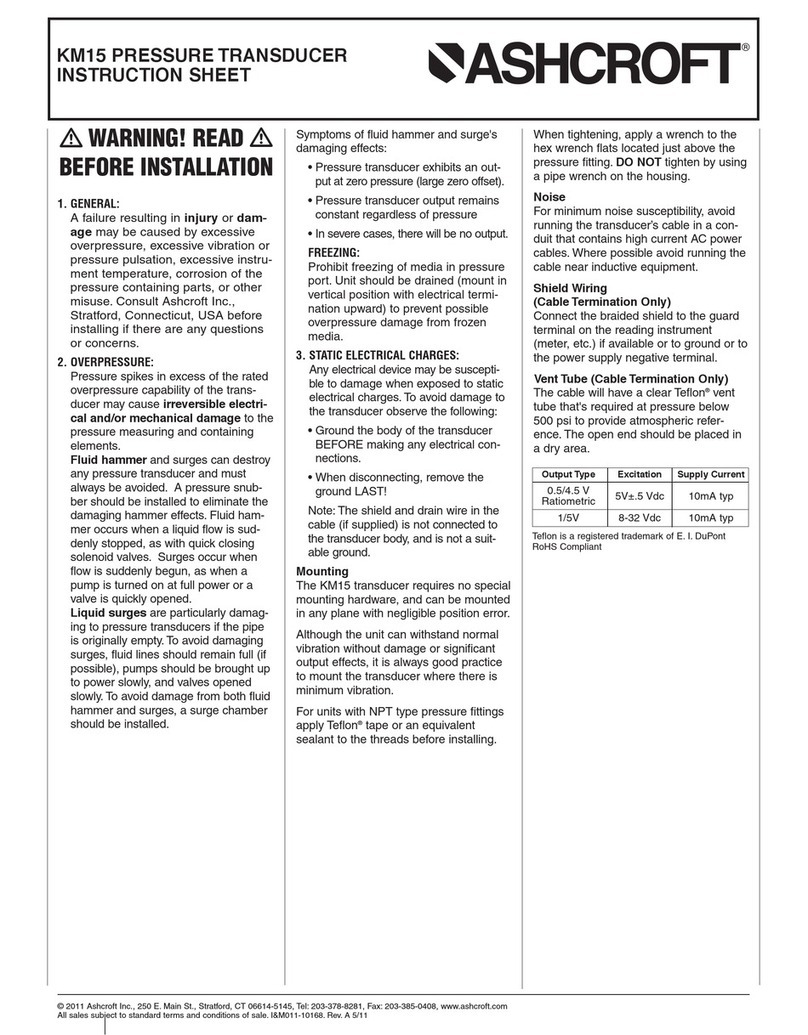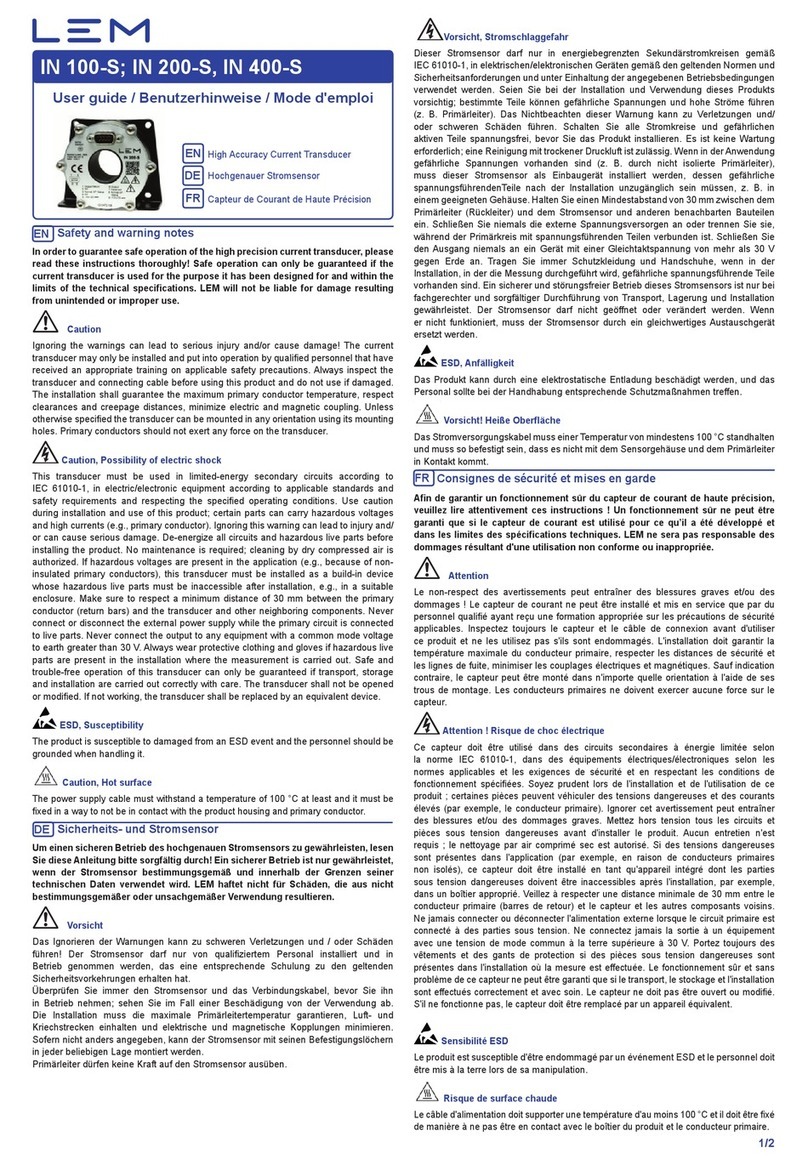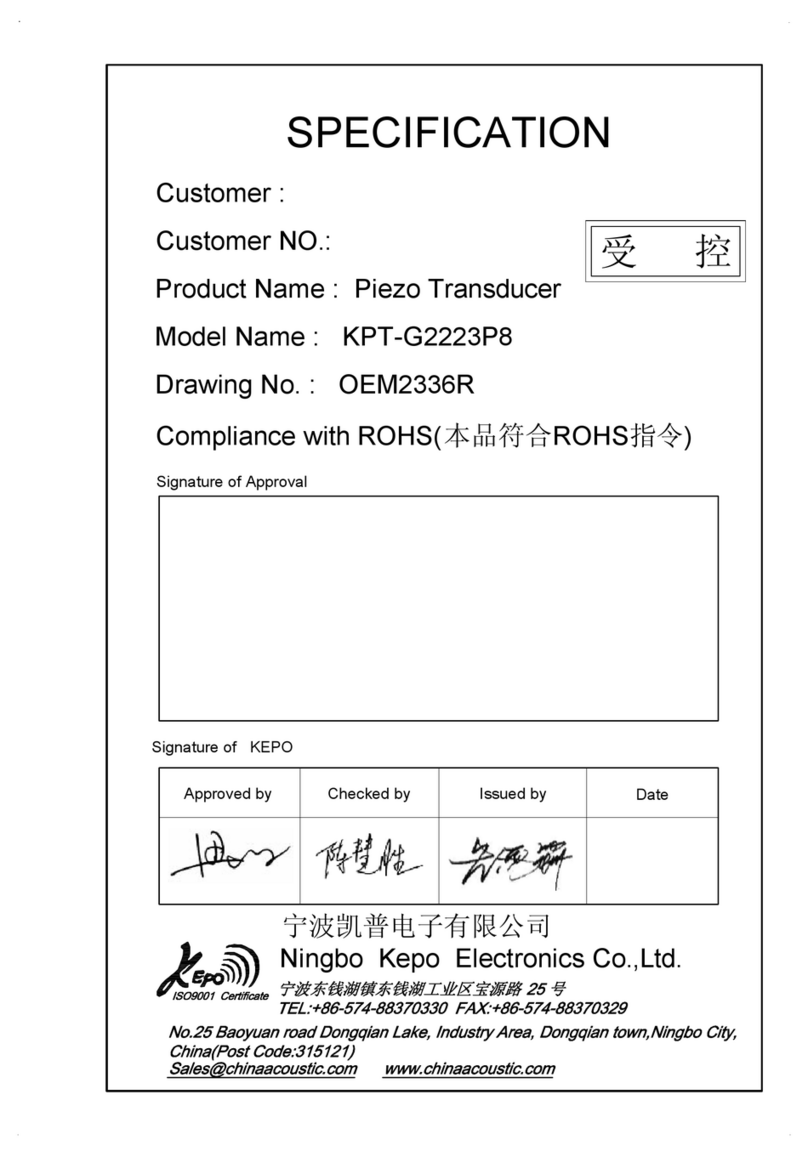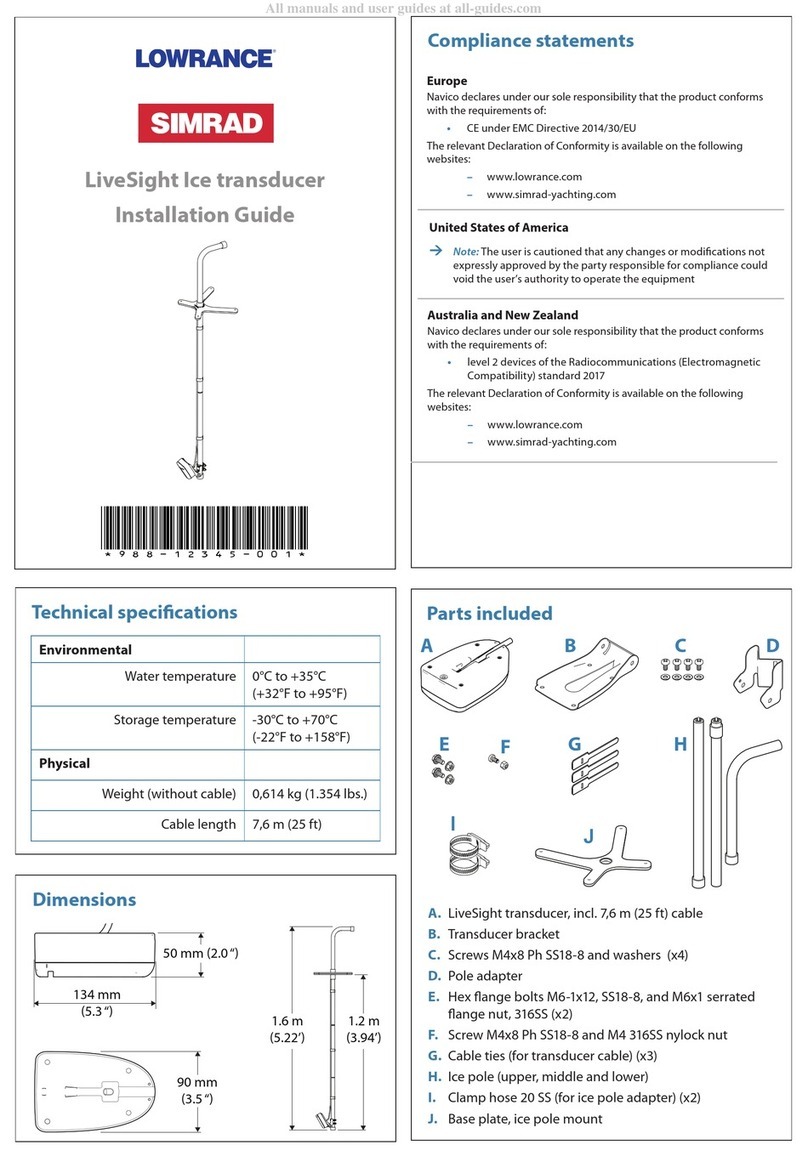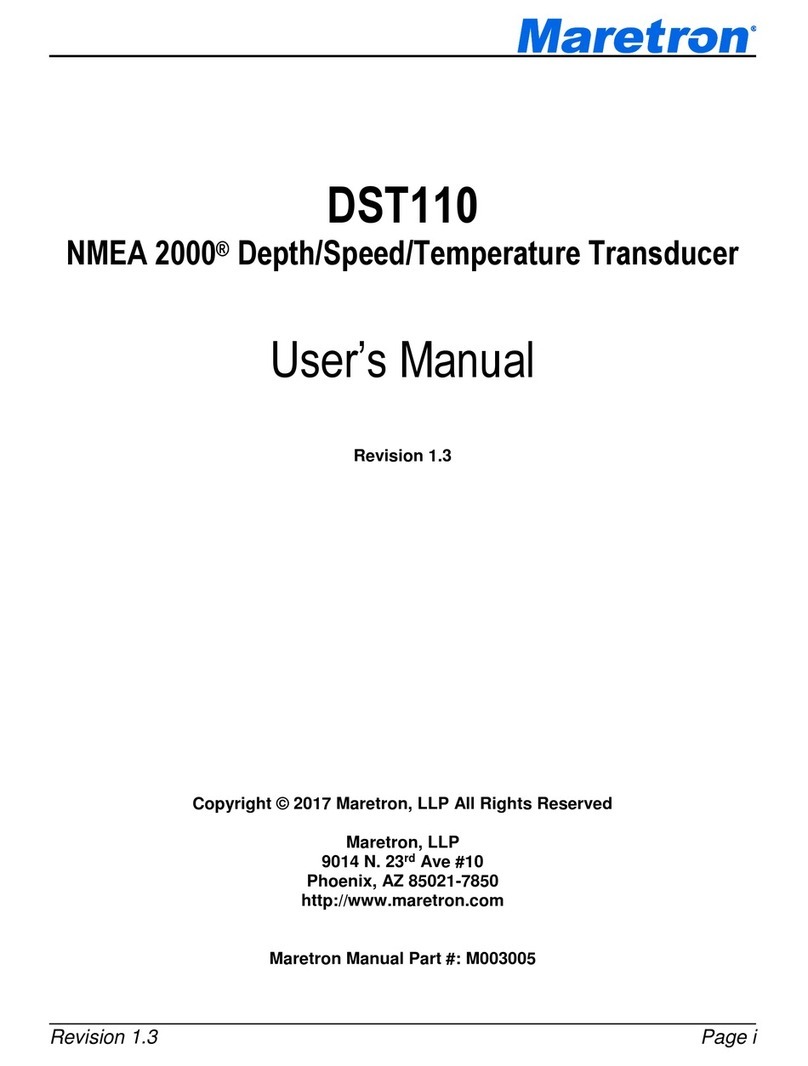Electro Industries/GaugeTech Shark 200T User manual
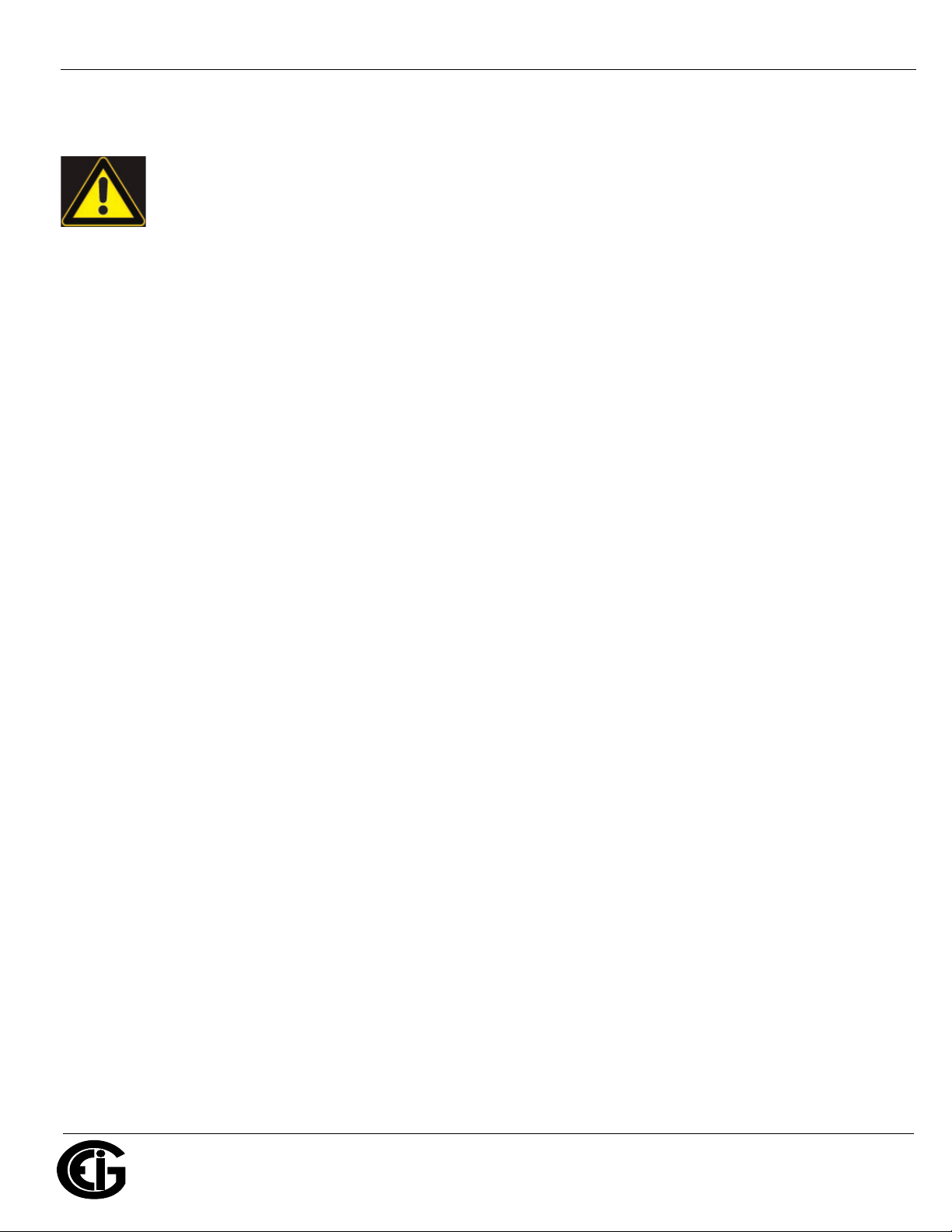
Doc# E149704 V.1.08 QS - 1
Shark® 200T Quickstart
Electro Industries/GaugeTech
™
Powered by Innovation™
Shark® 200T Transducer Quickstart Guide
CAUTION! Installation of the Shark® 200 meter must be performed only by qualified personnel who fol-
low standard safety precautions during all procedures. Those personnel should have appropriate training
and experience with high voltage devices. Appropriate safety gloves, safety glasses and protective cloth-
ing are recommended.
During normal operation of the Shark® meter, dangerous voltages flow through many parts of the unit, includ-
ing: Terminals and any connected CTs (Current Transformers) and PTs (Potential Transformers), all I/O Modules
and their circuits. All Primary and Secondary circuits can, at times, produce lethal voltages and currents. Avoid
contact with any current-carrying surfaces.
Do not use the meter or any I/O device for primary protection or in an energy-limiting capacity. The meter can
only be used as secondary protection.
IMPORTANT! Refer to your meter’s Installation and Operation Manual for additional safety warnings before
performing installation, wiring, or maintenance of your meter. See the link to the manual, below.
NOTE: This Quickstart Guide gives basic installation, wiring, and programming instructions.For additional meter opera-
tion and programming information, refer to your meter’s Installation and Operation Manual and the Communicator
PQATM, MeterManagerPQATM, and EnergyPQA.comTM Software User Manual on EIG’s website:
User Manual:
https://www.electroind.com/products/shark-200-data-logging-power-meter-transducer/
From the webpage, click Technical Documents>User Manual.
Software Manual:
https://www.electroind.com/products/communicatorpqa-software-application-5/
From the webpage, click Technical Documents>User Manual.
CommunicatorPQATM Setup Software:
https://www.electroind.com/products/communicatorpqa-software-application-5/
From the webpage, click Download ComPQA Pro. To get a Professional license for the software, email sales@elec-
troind.com or call 516-334-0870.
All EIG’s metering and software products’ literature can be accessed from:
https://www.electroind.com/all-products/
For software and metering integration, EIG’s Technical Support Engineers are available on an hourly or daily basis to
help with typical commissioning assistance, which includes:
• Verifying meter installation and wiring.
• Verifying proper system integration.
• Working with 3rd parties to ensure cross compatibility.
• Advising users on best practices for optimal implementation.
You can reach Technical Support from 8 a.m. to 8 p.m. EST, Monday-Friday, at 516-334-0870.

Doc# E149704 V.1.08 QS - 2
Shark® 200T Quickstart
Electro Industries/GaugeTech
™
Powered by Innovation™
Mechanical Installation
Installation Steps:
1. Slide top groove of meter onto DIN Rail.
2. Press gently until the meter clicks into place. If mounting with DIN Rail provided, use Black Rubber
Stoppers (also provided) shown above.
To remove meter, pull down on the Release clip.
DIN Installation
200T
Dimensions
DIN Rail with black
rubber stoppers
Release Clip
v
;CM=
v
CM
Ic Ib Ia
HI HI HI
LOLOLO
v
CM
v
CM
CM
CM
v
CM
Release Clip
DIN Rail with
Black Rubber Stoppers
200 T Dimensions

Doc# E149704 V.1.08 QS - 3
Shark® 200T Quickstart
Electro Industries/GaugeTech
™
Powered by Innovation™
Electrical Installation: Select diagram for your application.
lc
HI
LO
lb
HI
LO
la
HI
LO
Earth Ground
L(+)
Power
Supply
Connection
N(-)
L(+)
GND
N(-)
Vref
Va
Vb
Vc
LINE
LOAD
CT
Shorting
Block
FUSES
3 x 0.1A
FUSE
3A
C
C
B
B
A
A
lc
HI
LO
lb
HI
LO
la
HI
LO
Earth Ground
Earth Ground
L(+)
Power
Supply
Connection
N(-)
L(+)
GND
N(-)
Vref
Va
Vb
Vc
LINE
LOAD
CT
Shorting
Block
FUSES
3 x 0.1A
FUSE
3A
C
C
B
B
A
A
N
N
lc
HI
LO
lb
HI
LO
la
HI
LO
Earth Ground
L(+)
Power
Supply
Connection
N(-)
L(+)
GND
N(-)
Vref
Va
Vb
Vc
LINE
LOAD
CT
Shorting
Block
FUSES
3 x 0.1A
FUSE
3A
C
C
B
B
A
A
N
N
lc
HI
LO
lb
HI
LO
la
HI
LO
Earth Ground
Earth Ground
L(+)
Power
Supply
Connection
N(-)
L(+)
GND
N(-)
Vref
Va
Vb
Vc
LINE
LOAD
CT
Shorting
Block
FUSES
2 x 0.1A
FUSE
3A
C
C
B
B
A
A
WYE direct, 3
phase, 4 wire
Delta direct, 3
phase, 3 wire
WYE with PTs,
3 phase, 4 wire
Delta with PTs, 3
phase, 3 wire

Doc# E149704 V.1.08 QS - 4
Shark® 200T Quickstart
Electro Industries/GaugeTech
™
Powered by Innovation™
Connect to the Meter through the RS485 Port:
The Shark® 200 meter has a standard RS485 port that makes connection between the meter and a
laptop PC very simple.The Shark®200 meter’s RS485 port uses standard 2-wire, half duplex architec-
ture.
Factory Initial Default Settings: When the Shark®200 is powered up, for 10 seconds you can
connect to the meter using the Factory Default Settings (even if the Device Profile has been changed).
After 10 seconds, the Device Profile reverts to the actual Device Profile in use. This is one way you can
always connect to the meter. The Factory Initial Default Settings are:
Device Address:1
Baud Rate:57600
Protocol:Modbus RTU

Doc# E149704 V.1.08 QS - 5
Shark® 200T Quickstart
Electro Industries/GaugeTech
™
Powered by Innovation™
Follow these steps to connect to the meter via RS485:
1. Connect the meter to the PC, using an RS485 cable. EIG offers a RS485 to USB connector, which can
be ordered from EIG’s website: https://www.electroind.com/product/rs485-to-usb-communication-
-converter/.
2. Open CommunicatorPQATM software (see page QS-1 for the download link).
3. Click Connect in the Icon Bar.
4. You will see the Connect screen. Make sure
your settings match the ones shown on the right
(use pull-down menus).
5. Click Connect. The Device Status screen confirms
the connection. Click OK to close the Device Status
screen.
6. Click the Profile button on the Icon bar.
7. The Device Profile screen opens. The Tree menu on the left side of the screen lets you choose
setting screens. Click on a plus sign to view the settings
screen options.
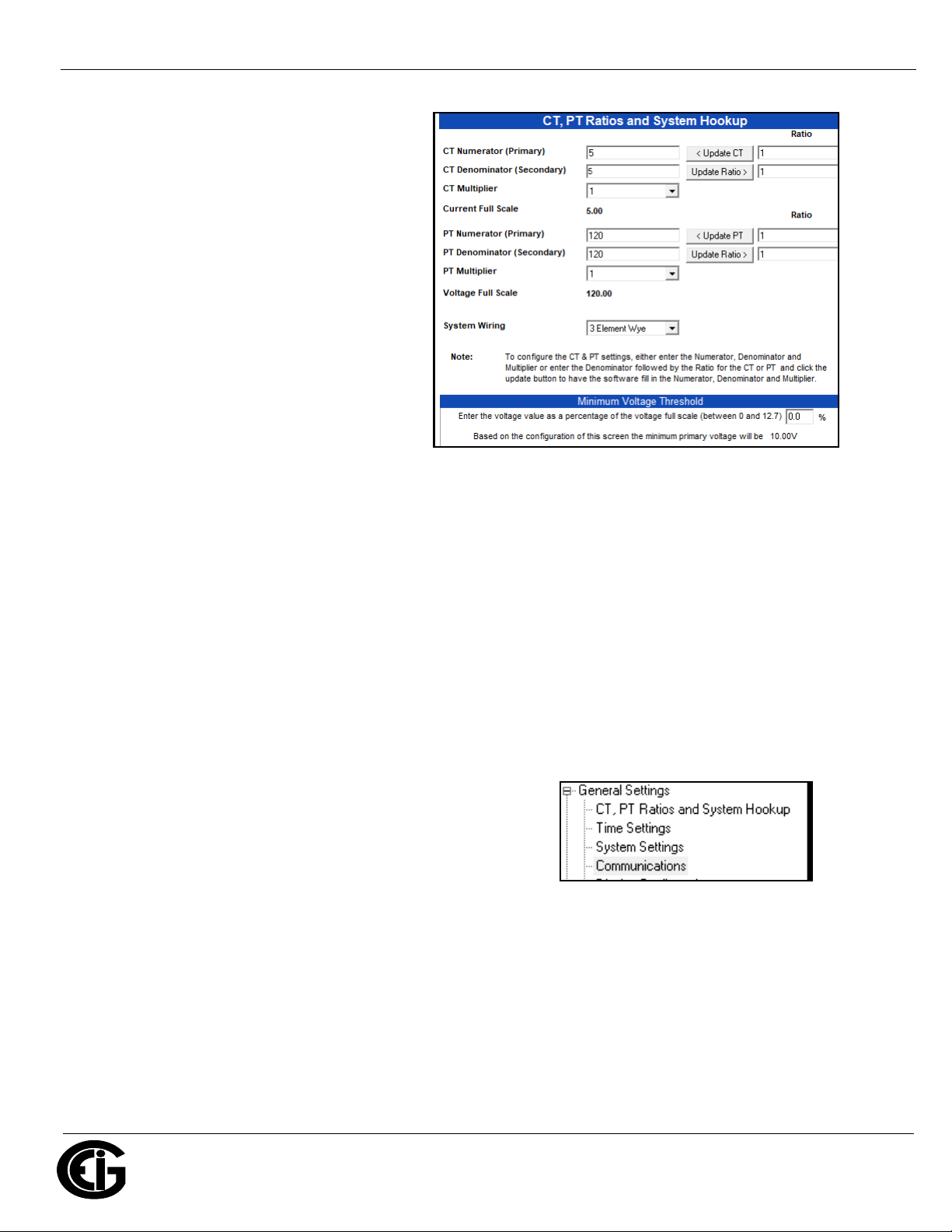
Doc# E149704 V.1.08 QS - 6
Shark® 200T Quickstart
Electro Industries/GaugeTech
™
Powered by Innovation™
Program CT, PT Ratios:
1. This is the first Device Profile screen. To
return to this screen from another set-
tings screen, click General Settings>CT,
PT Ratios and System Hookup.
2. These are the settings:
a. CT Numerator (enter value you want),
Denominator (display only), Multiplier
(1, 10, or 100), CT Fullscale (Calculated
automatically)
b. PT Numerator (enter value you want),
Denominator (enter value you want),
Multiplier (1, 10, 100, or 1000), PT Fulls-
cale (Calculated automatically)
NOTE: Voltage Full Scale = PT Numerator x PT Multiplier
Current Full Scale = CT Numerator x CT Multiplier
IMPORTANT! Specify Primary and Secondary Voltage in Full Scale (NOT Ratios).
NOTE: You can also enter the Ratios for CT/PT Numerator and Denominator and click the Update CT/
Update PT buttons to let the software calculate the Numerator, Denominator, and Multiplier for you.
You can then empty the Ratio fields and click the Update Ratio buttons to confirm the calculated set-
tings: you will see the same ratios you initially entered.
See Chapter 8 in the software manual for additional screen settings instructions (see page QS-1; alter-
natively, you can click Help>Contents from the CommunicatorPQATM software’s Main screen).
Program Communications:
1. Click General Settings>Communications.
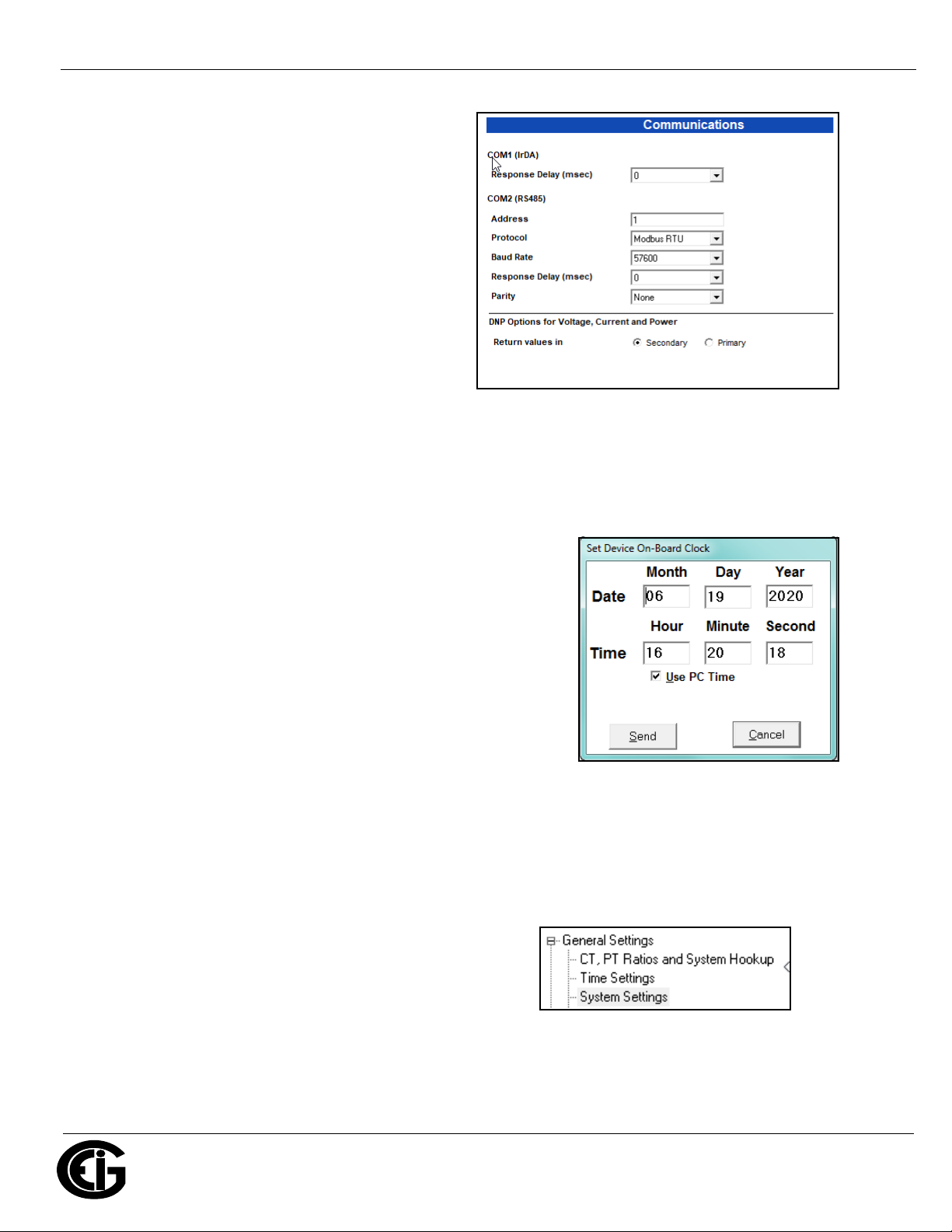
Doc# E149704 V.1.08 QS - 7
Shark® 200T Quickstart
Electro Industries/GaugeTech
™
Powered by Innovation™
2. The settings shown on the screen are the
default settings for the meter’s IrDA (COM1
and RS485 (COM2) ports. You can change the
settings, if necessary for your application. To
revert to the default RS485 port settings, click
Set COM2 to default.
NOTE: For the Shark® 200T meter, the IrDA set-
tings do not apply, since there is no IrDA port.
Program Meter Time: The meter is preset to Eastern time. To change the meter time:
1. From the Main screen’s Title bar, click Tools>Set Device Time.
2. You can either enter the time in the Time fields, or click Use
PC Time to set the time using your PC’s time.
3. Click Send.
NOTE: The meter offers multiple Time Synchronization meth-
ods. See Chapter 8, Section 8.1.2 in the software manual (see
page QS-1; alternatively, you can click Help>Contents from the
Main screen to open the manual) for instructions on setting up
Time Sync for the meter.
Program Meter Name:
To enter a name/ID for the meter:
1. From the Device Profile screen, click General Settings>System Settings.

Doc# E149704 V.1.08 QS - 8
Shark® 200T Quickstart
Electro Industries/GaugeTech
™
Powered by Innovation™
2. Input a new meter designation into the
field. Note that it is important to name
each meter individually, since the meter
name is used to name the log databases
when logs are downloaded.
See Chapter 8 in the software manual
for an explanation of the other settings
in this screen.
IMPORTANT! When you have made
changes to the meter’s Device Profile, click
Load Profile at the bottom of the Device Pro-
file screen to send the new settings to the
meter. The meter will reboot and then you can reconnect to it. Note that you can also click Save Profile
to save your changes without sending them to the meter.
Shark® is a registered trademark of Electro Industries/GaugeTech. CommunicatorPQATM, MeterManagerPQATM, and Ener-
gyPQA.comTM are trademarks of Electro Industries/GaugeTech.
https://electroind.com/
Table of contents
Other Electro Industries/GaugeTech Transducer manuals
Popular Transducer manuals by other brands

Fishman
Fishman SBT-C installation guide

Endress+Hauser
Endress+Hauser Cerabar T PMC131 technical information
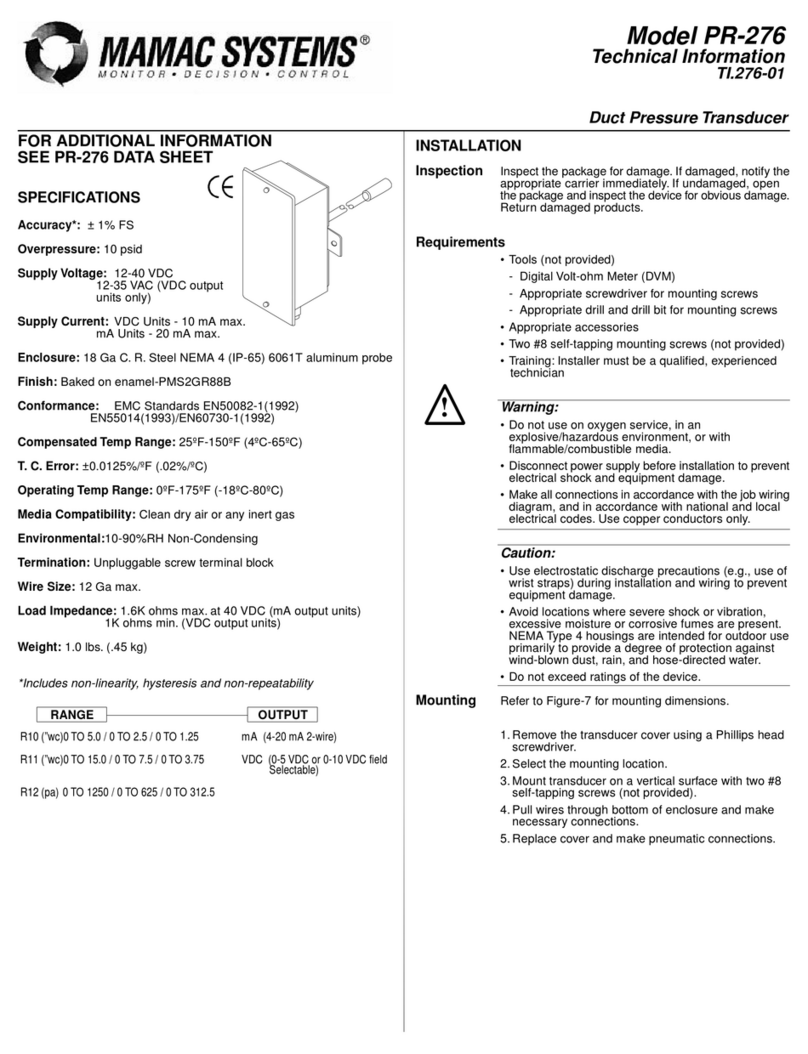
MAMAC SYSTEMS
MAMAC SYSTEMS PR-276 technical information

CTC Union
CTC Union IFC-CCF40 Quick installation guide
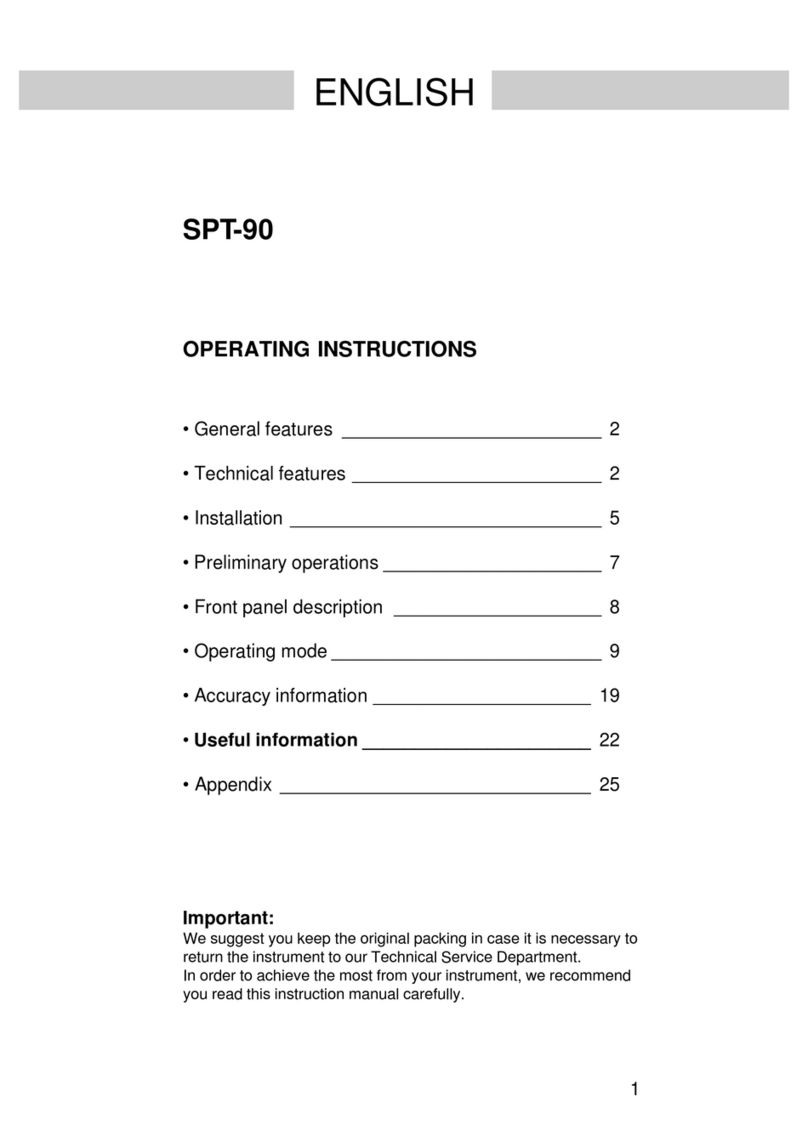
CARLO GAVAZZI
CARLO GAVAZZI SPT-90 operating instructions
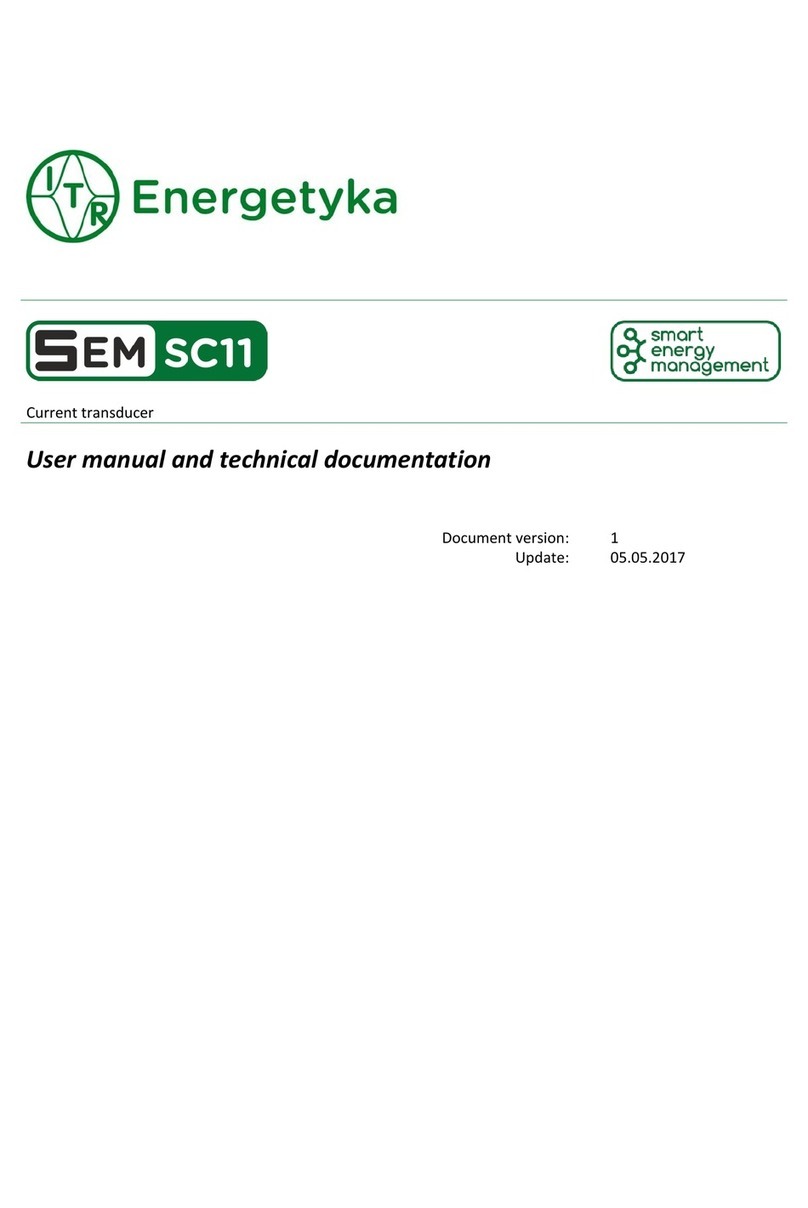
ITR
ITR SEM SC11 User manual and technical documentation