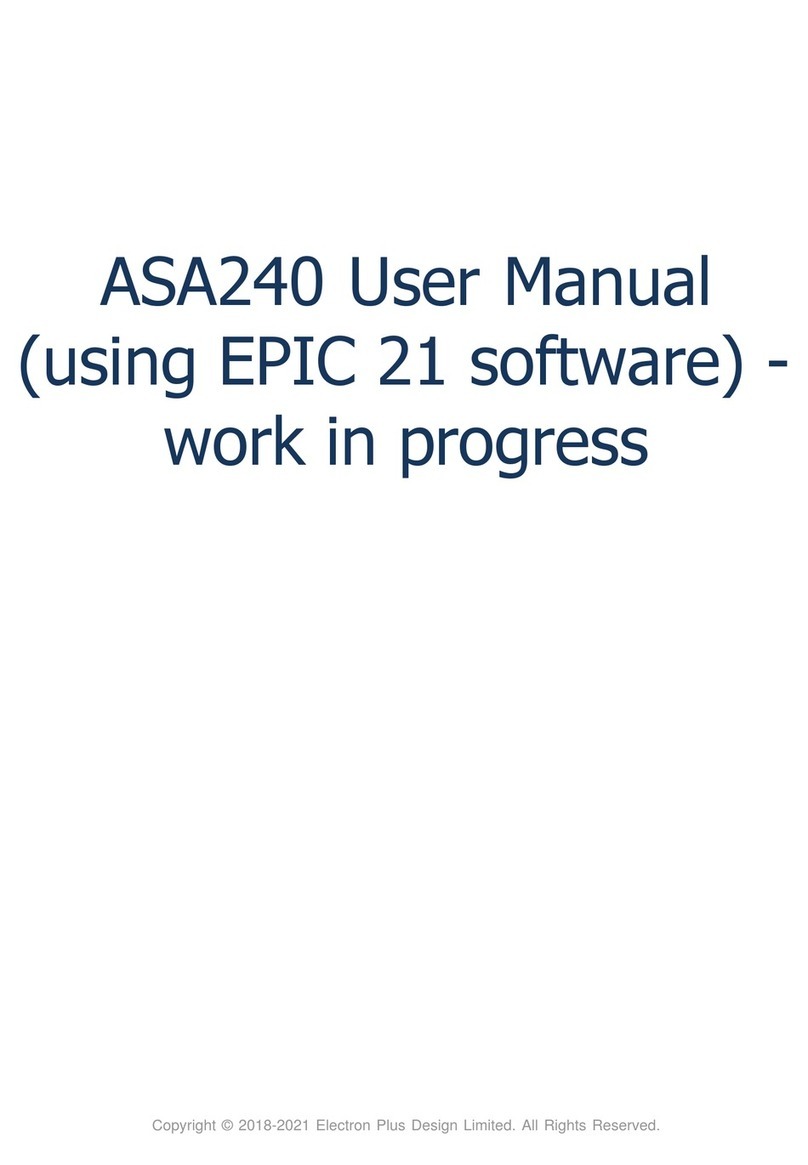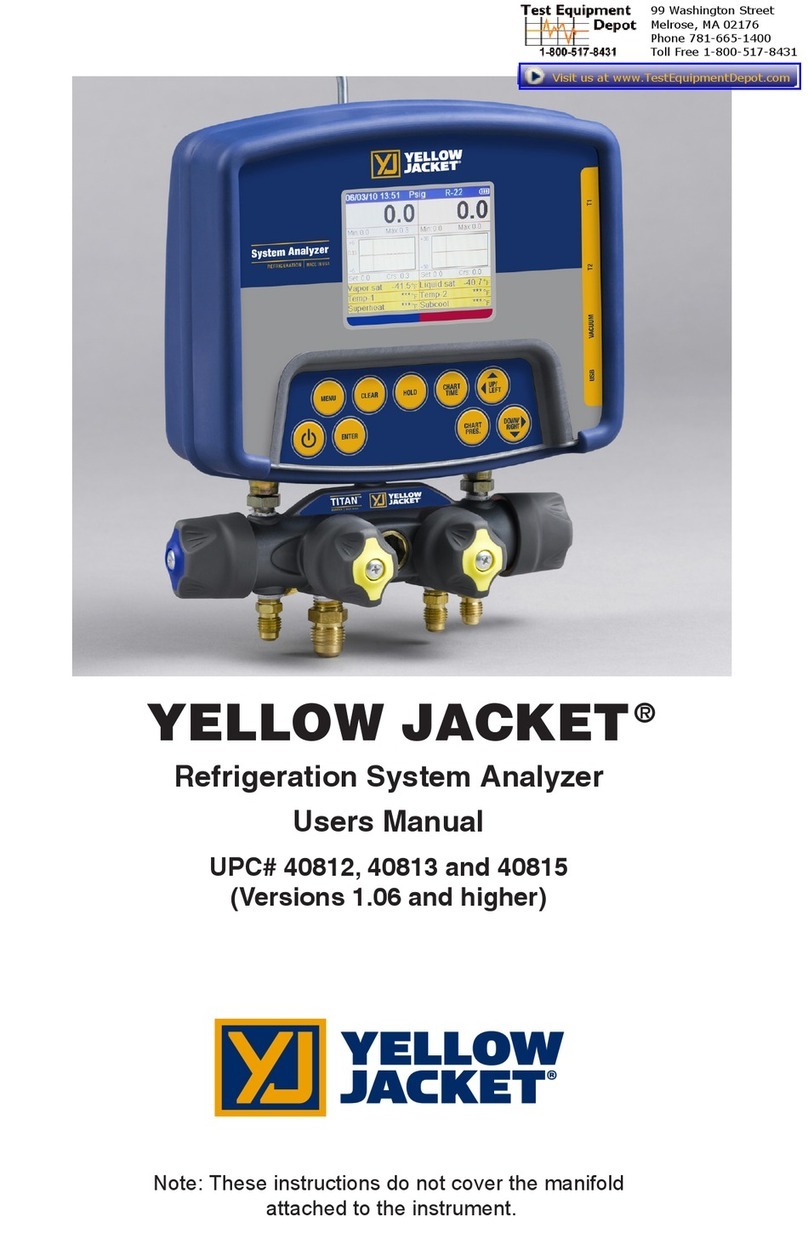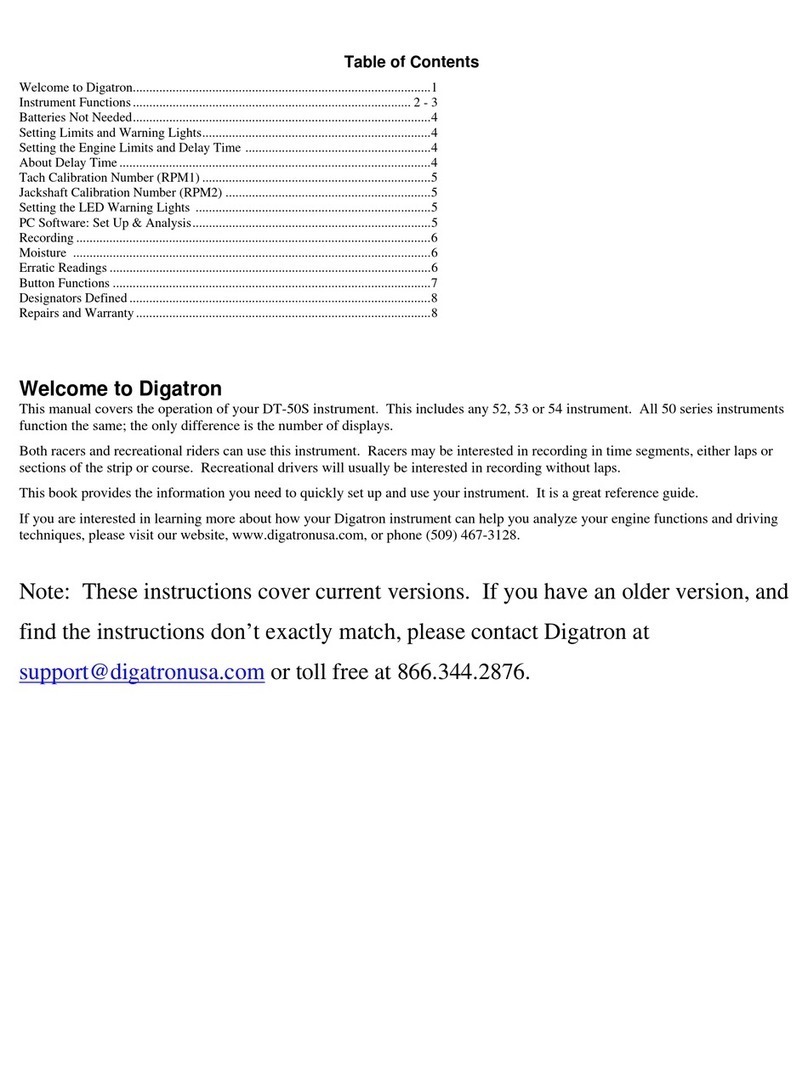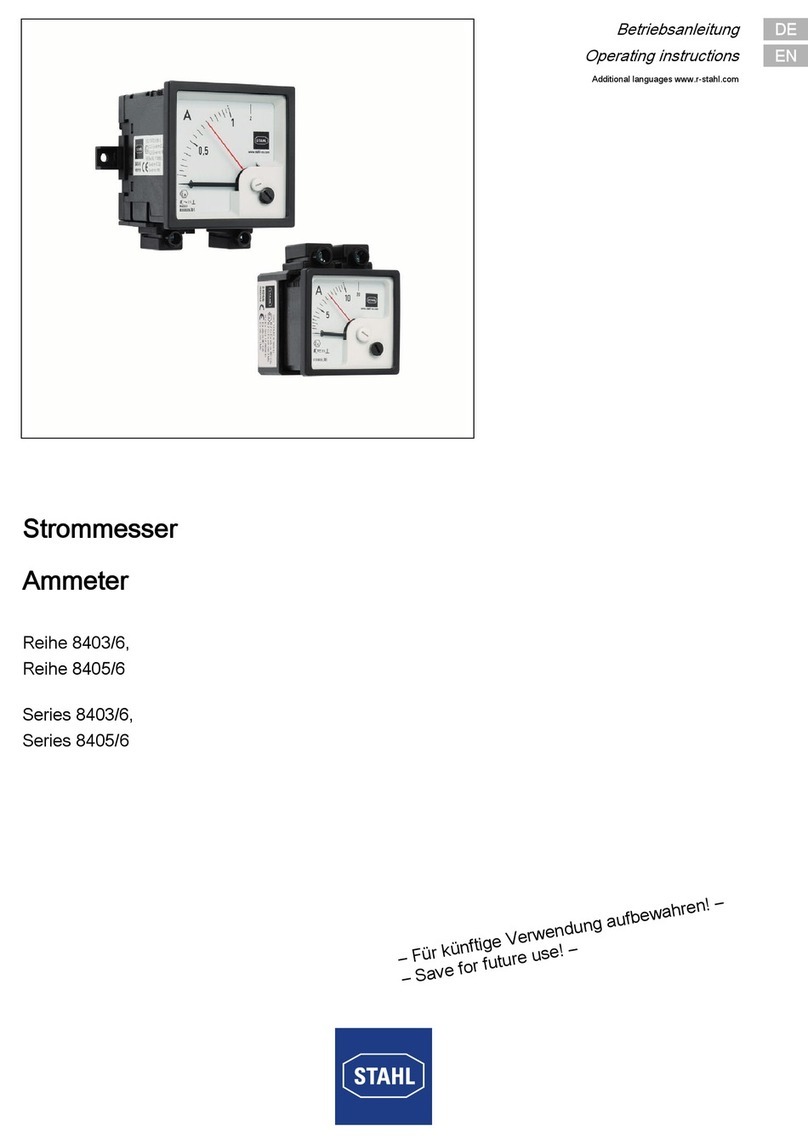Electron Plus SPA100 User manual

Copyright © 2018-2021 Electron Plus Design Limited. All Rights Reserved.
SPA100 User Manual
(using EPIC 21 software) -
work in progress

SPA100 User Manual (using EPIC 21 software) - work in progress
2
/
24
Table of contents
Notices ............................................................................................................. 3
Copyright
...................................................................................................... 3
Part number .................................................................................................. 3
Issue
............................................................................................................ 3
Location ........................................................................................................ 3
Published by .................................................................................................. 3
Notes ............................................................................................................ 3
Trademark acknowledgement .......................................................................... 3
Purpose of manual ......................................................................................... 4
Safety warnings ............................................................................................. 4
Getting Started .................................................................................................. 5
System requirements ...................................................................................... 5
Getting help .................................................................................................. 6
Introduction
...................................................................................................... 7
Welcome ....................................................................................................... 7
Before you start ............................................................................................. 8
New in Software ............................................................................................ 9
Installation sequence
....................................................................................
10
Installing the Software ..................................................................................
11
Installing the USB driver ...............................................................................
12
Earthing for function and safety .....................................................................
13
Operation
........................................................................................................
14
Selecting Instrument .....................................................................................
14
Selecting Serial COM Port ..............................................................................
15
Connecting Instrument .................................................................................
16
Check for updates ........................................................................................
17
Calibration loading .......................................................................................
17
Control Ribbon ............................................................................................
19
Auto Capture ...............................................................................................
20
Auto Test ....................................................................................................
21
Menu Bar
.........................................................................................................
21
File .............................................................................................................
22
New topic ....................................................................................................
23
Technical .........................................................................................................
24
SPA100 Bias Generator .................................................................................
24

SPA100 User Manual (using EPIC 21 software) - work in progress
3
/
24
Notices
Copyright
© Electron Plus Design Limited 2018-2021
This manual (or part thereof) may not be reproduced by any means (electronic or
photographic, including translation into a foreign language) without prior written consent
and agreement from Electron Plus Design Limited as set-out in United Kingdom and
international copyright laws.
Part number
SPA100 (EPIC 21) User Manual - work in progress
Issue
21.012
,
December 2021
Location
The latest version of this document can be found on our website:
www.electron.plus
Published by
Electron Plus Design Limited
Unit 8 Manor Farm Business Centre
Manor Lane
Stutton
Suffolk
IP9 2TD
UK
Hereafter referred to as
Electron Plus.
Notes
We frequently update our manuals and add new features and improvements as they
available, please ensure that you check our website for an updated version of this
document, especially if updating your
Electron Plus
software.
We make every effort to ensure the accuracy of this manual’s contents. If you find
any errors, have suggestions for expanding on a feature, or feel that we can improve
it’s contents then please contact us at
Copying or reproducing this document or any part of this document without written
permission of
Electron Plus
is strictly prohibited.
Trademark acknowledgement
Electron Plus fully recognises and acknowledges any trademark(s) of the respective
trademark holder.
Windows
TM
is a trademark of Microsoft Corporation.

SPA100 User Manual (using EPIC 21 software) - work in progress
4
/
24
Transzorb
TM
is a trademark of Vishay General Semiconductor, LLC.
Purpose of manual
The purpose of this manual is to enable you to safely setup, configure and operate your
Electron Plus
instrument, associated software and/or accessories.
Please pay particular attention to any section with a warning symbol.
Safety warnings
Warnings, cautions and notes are colour coded through-out this manual. These are divided
into several categories and are described below:
WARNING - Pay special attention to anything written here - this is for
your safety and continued protection and is critical information!
CAUTION - Damage may occur to your equipment or any DUT (device
under test).
NOTE - General text, with useful information or tips.

SPA100 User Manual (using EPIC 21 software) - work in progress
5
/
24
Getting Started
System requirements
We recommend at least Windows 7 operating system (however, we know of Windows XP
and 32 bit machines working well with EPIC). EPIC is available in both 32 bit and 64 bit
from the
Electron Plus
website.
1x USB 2.0 type A (common) for connection to the instrument, at 0.5A.
Screen resolution of at least 1440(W) x 900(H), it will work with others, but you risk some of
the CONTROL RIBBON items not being visible.
EPIC uses the PC sound card for various alerts, although it will operate correctly without
sound.
Technical Note
We test EPIC builds mainly on Windows 10/64 bit machines with
1920x1080 monitors.

SPA100 User Manual (using EPIC 21 software) - work in progress
6
/
24
Getting help
Help is available by email (preferably) or via telephone.
email: [email protected]
from UK: 01473 327100
international telephone: +44 1473 327 100
If you are experiencing an issue with EPIC, please email a copy of the following files (see
below) found in the EPIC installation folder along with a description of the problem.
log.txt
bugreport.txt
This will help us understand your problem and provide a quicker fix.

SPA100 User Manual (using EPIC 21 software) - work in progress
7
/
24
Introduction
Welcome
Congratulations and thank you for purchasing an Electron Plus product.
Please take a few minutes to read the
‘Before You Start’
section of this manual, especially
as misusing this product can result in damage to it, your device-under-test or potentially
place you in-danger.

SPA100 User Manual (using EPIC 21 software) - work in progress
8
/
24
Before you start

SPA100 User Manual (using EPIC 21 software) - work in progress
9
/
24
New in Software
EPIC covers most
Electron Plus
instruments and not all instruments are updated between
versions.
V21.012
Bug fixes
ASA - addition of manual mode
V21.011
Bug fixes
CTL503 - Vgs vs Id (at fixed Vds) mode added
CTL503 - updates to status display
CTL503 - removal of DEVTEST button/function.
V21.010
Bug fixes
Addition of version compiled for 32 bit systems
CTL503 added to EPIC
ASA200/240 - addition of SIGNAL/COMMON to EDIT page
V21.009
Bug fixes
SPA100 added to EPIC
REF50X added to EPIC
V21.008
Bug fixes

SPA100 User Manual (using EPIC 21 software) - work in progress
10
/
24
Installation sequence
Please install the EPIC software and the associated USB driver software BEFORE
connecting your device to a computer.
You do not need to remove a previous copy of EPIC, the new copy will overwrite the
necessary existing file(s). The "settings.txt" file will only be created if it is not present.
When EPIC is first started, it will build a number of files (unless they are already there from
a previous installation) in the installation directory.
If upgrading from EPIC V21.009 or earlier please be aware that the
new program EXE is called either EPIC32.EXE or EPIC64.EXE and that
previous shortcuts might not work or will link to previous EPIC.EXE

SPA100 User Manual (using EPIC 21 software) - work in progress
11
/
24
Installing the Software
Electron Plus
products require a USB connection to a PC running EPIC (our proprietary
software) in order to function.
EPIC now comes in two compiled versions (since version 21.010):
EPIC64 - for 64 bit Windows installations & PC's (we recommend this).
EPIC32 - for 32 bit legacy Windows machines.
You can download the latest copy of EPIC for free from
www.electron.plus/software
, EPIC
is being constantly revised with new features, updates and bug fixes.
1. Select which variant you wish to use go ahead and download it (typically by double-
clicking on the ZIP file named something like: Install_EPIC21010_64.ZIP)
2. Open the downloaded file (typically Windows will recognise the ZIP format and open the
file and display the contents like a folder), double click the EXE file - typically called
Install_EPIC21010_64.exe)
3. Follow the on screen instructions to complete the installation.
Before starting EPIC, we recommend installing any USB drivers, see next section for
details.
This manual MAY NOT represent the most up-to-date features and screen-shots, if
something is unclear, please contact
and we will promptly try to assist
you.

SPA100 User Manual (using EPIC 21 software) - work in progress
12
/
24
Installing the USB driver
The product covered in this document communicates with the host PC via USB using an
WCH CH340 bridge IC.
A copy of the official WCH device driver is available from the SOFTWARE section of our
website (
www.electron.plus/software
), device drivers can also be downloaded directly from
WCH’s website (
www.wch-ic.com/downloads/category/30.html
). The driver we use with
Windows machines is: CH341SER and is available as .EXE or a .ZIP

SPA100 User Manual (using EPIC 21 software) - work in progress
13
/
24
Earthing for function and safety
For functional and/or safety reasons you may wish to EARTH the casing of your
Electron
Plus
instrument. This is not necessary under most normal operating conditions.
In this case, we recommend loosening (and re-tightening) the M3 stainless steel chassis
screw (2mm HEX drive) and fitting an earthing wire using either ring terminal or spade
terminal.
If in doubt please contact
Electron Plus
for further details.
Caution
USB 0V, rear panel, front panel, casing and any external power supply
0V are all the same potential and connected via low impedances (PCB,
metalwork, etc.) - Avoid creating 'ground loops' with your setup!
Note
Some earlier production ASA100 units may have a TORX T10 headed
stainless steel earthing screw fitted instead of the 2mm HEX drive
type. If you would like a 2mm HEX drive screw (our part# SCREW014),
please contact the factory and we will supply one free-of-charge.

SPA100 User Manual (using EPIC 21 software) - work in progress
14
/
24
Operation
Selecting Instrument
When EPIC is first installed it will initially start in ASA100 mode.
To change this:
INSTRUMENT > CHANGE INSTRUMENT
and select the actual instrument you wish to
use, you will then have to close and reopen EPIC for this to take effect.
Technical Note
Variable used in settings.txt: ActiveInstrument=ASA100

SPA100 User Manual (using EPIC 21 software) - work in progress
15
/
24
Selecting Serial COM Port
To connect to the instrument you will need to select a COM port:
INSTRUMENT > SELECT COM PORT
then this pop-up window will appear:
Follow the on-screen prompts in sequence (for either 'Method 1' or 'Method 2') to find and
select the appropriate COM port and save your selection. When you have finished, either
close the pop-up window or click the main window (the pop-up will close automatically).
Technical Note
Each Electron Plus instrument type that uses a COM serial port has
it's own entry in "settings.txt", e.g. CTL_ComPort=3

SPA100 User Manual (using EPIC 21 software) - work in progress
16
/
24
Connecting Instrument
To connect to the instrument you can use the options in the MENU or the button on the
CONTROL RIBBON.
INSTRUMENT > CONNECT
to connect, or
DISCONNECT
to disconnect.
or
An error message will be displayed if EPIC cannot open a serial port to the instrument -
this can be caused by the following:
1. Not having the serial port driver installed or
2. Wrong (or no) serial port COM number being selected or
3. No instrument attached or powered on.
Ensure the correct driver is installed, the correct COM port is selected (
Selecting Serial
COM Port
section).

SPA100 User Manual (using EPIC 21 software) - work in progress
17
/
24
Check for updates
Once per day EPIC will check if there is a newer version available. This feature maybe
disabled or re-enabled here:
UTILITIES > DAILY UPDATE CHECK
Tick will enable EPIC to perform the daily update check, unticking will prevent EPIC from
performing the daily update check.
Technical Note
In "settings.txt": CheckWebsiteForUpdate=1 or 0 determines if this
function is enabled/disabled. DateOfLastUpdateCheck=04/11/2021 is
self-explanatory.
If function is enabled and date <> today a small file called
"version.txt" is downloaded from "http://www.electron.plus/wp-
content/". This contains the current revision of EPIC also the current
revision for each product where a change/update has been made.
Calibration loading
When the SPA100 is first connected during an EPIC session it will automatically download
all the necessary calibration coefficients. This happens in the 'background' and the user
need not think about it.
The status of the background download from the SPA100 is displayed in the Status
window (seen below).
If a particular SPA100 has not been used with a particular installation of EPIC, then the
calibration download must complete before accurate results can be obtained.
Technical Note
EPIC will wait for two copies of the calibration file to download before
comparing them with each other and the existing copy of
"SPA_cal.txt" in the EPIC folder, if both downloaded copies are
identical and there is a discrepancy with "SPA_cal.txt" EPIC will

SPA100 User Manual (using EPIC 21 software) - work in progress
18
/
24
overwrite "SPA_cal.txt" with the new data and then check it again.

SPA100 User Manual (using EPIC 21 software) - work in progress
19
/
24
Control Ribbon

SPA100 User Manual (using EPIC 21 software) - work in progress
20
/
24
Auto Capture
Table of contents
Other Electron Plus Measuring Instrument manuals
Popular Measuring Instrument manuals by other brands

CONDTROL
CONDTROL NEO G200 user manual

Teledyne Lecroy
Teledyne Lecroy WaveMaster 8000HD Getting started guide
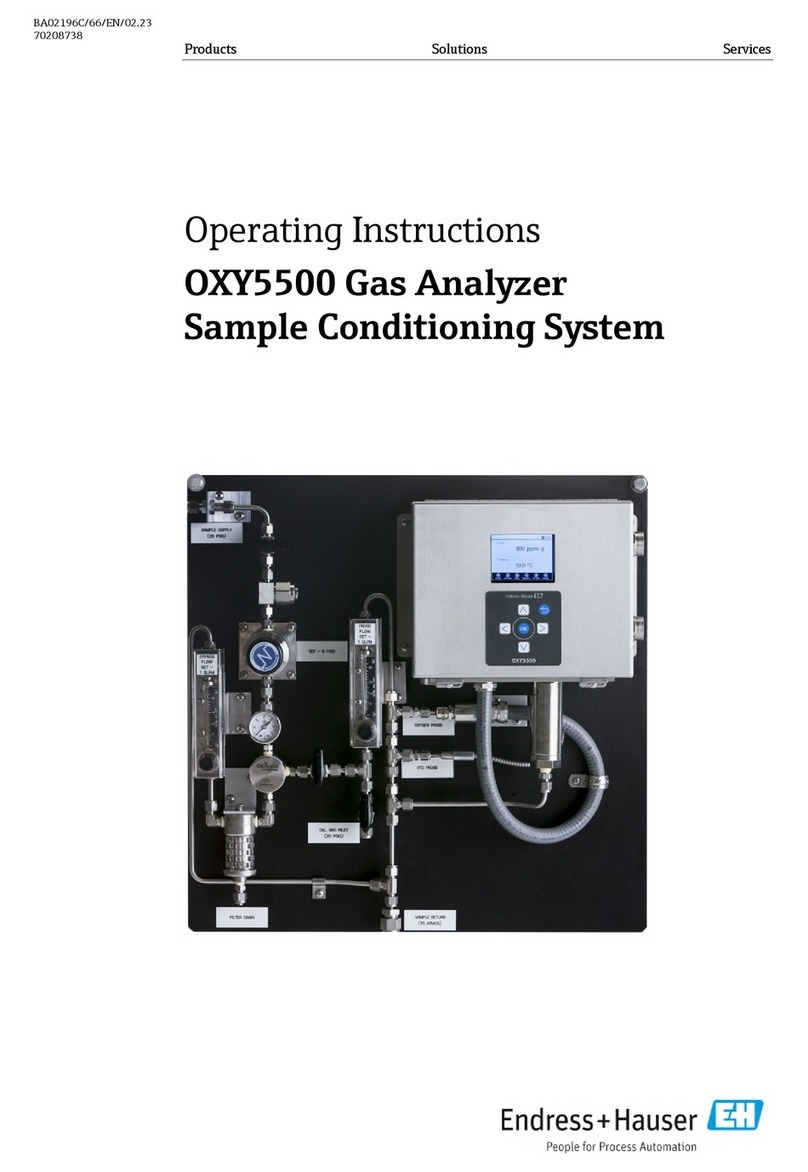
Endress+Hauser
Endress+Hauser SpectraSensors OXY5500 operating instructions
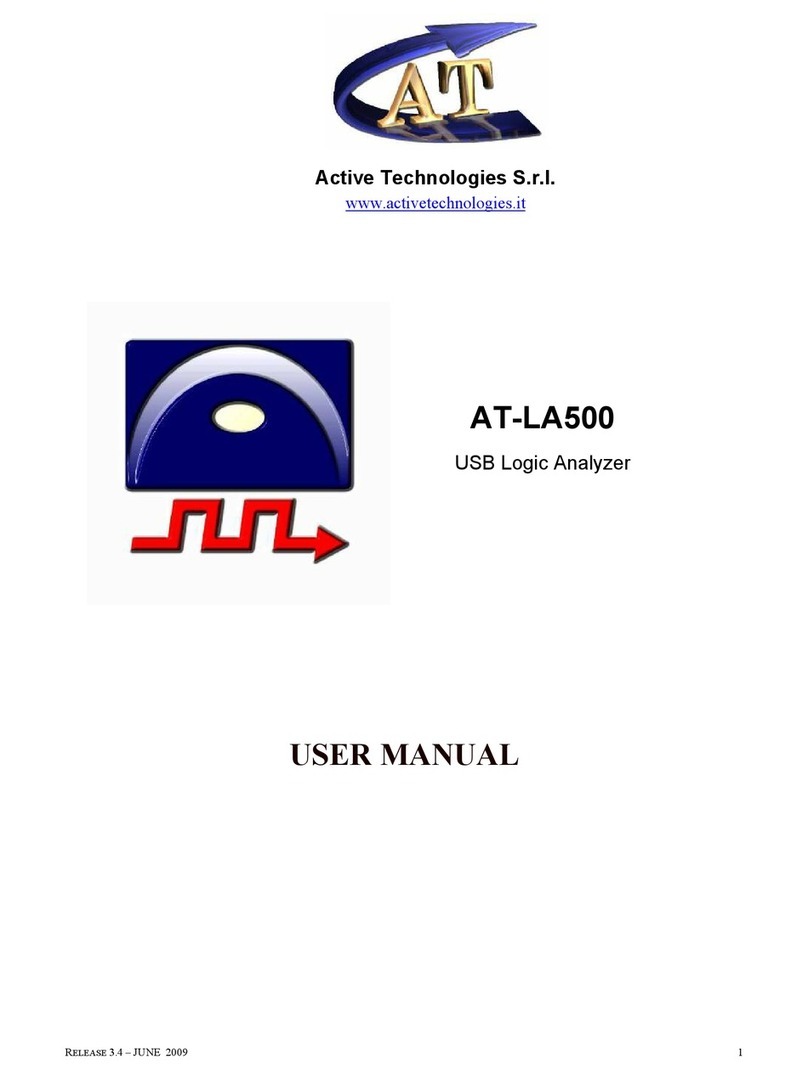
AT
AT AT-LA500 user manual

MICRO-EPSILON
MICRO-EPSILON optoNCDT 1900 Series Assembly instructions

janitza
janitza UMG 508 Handbook