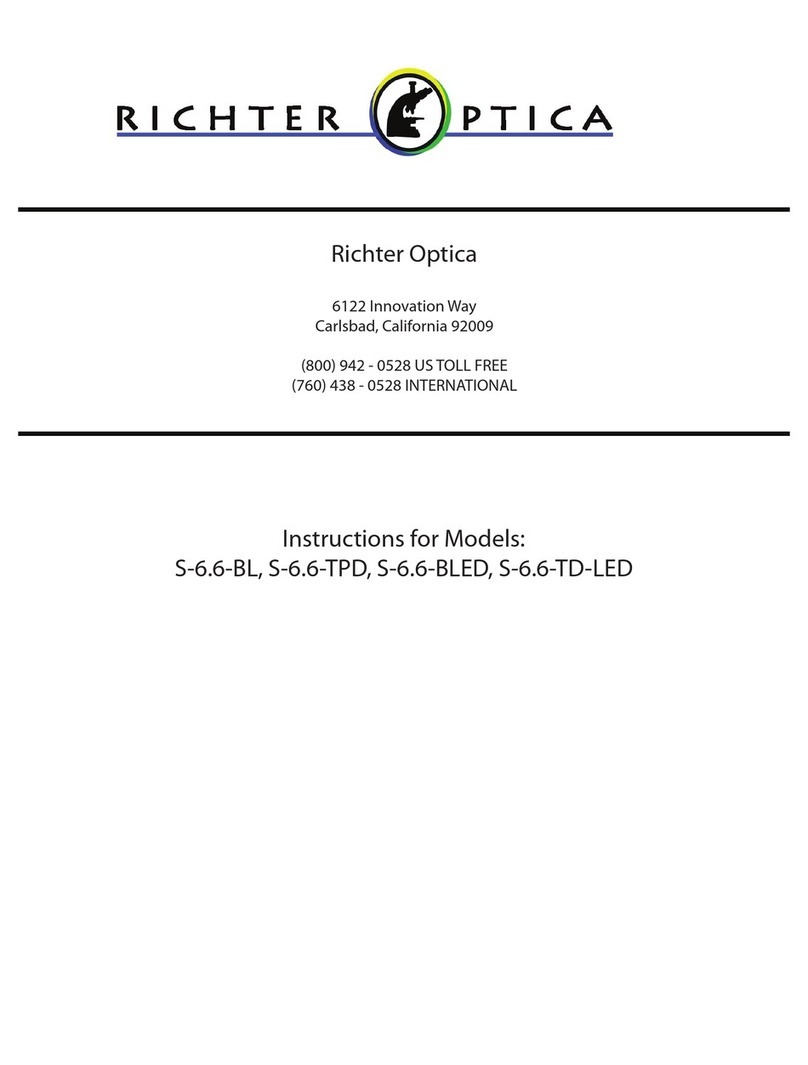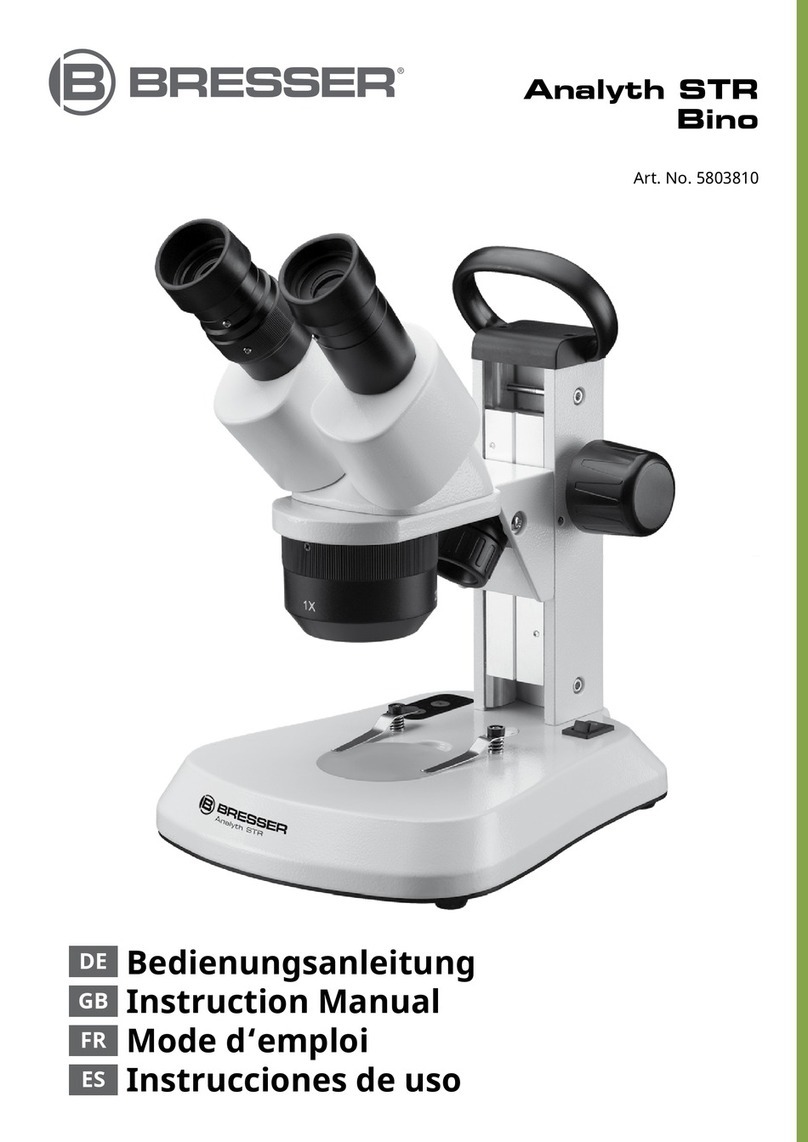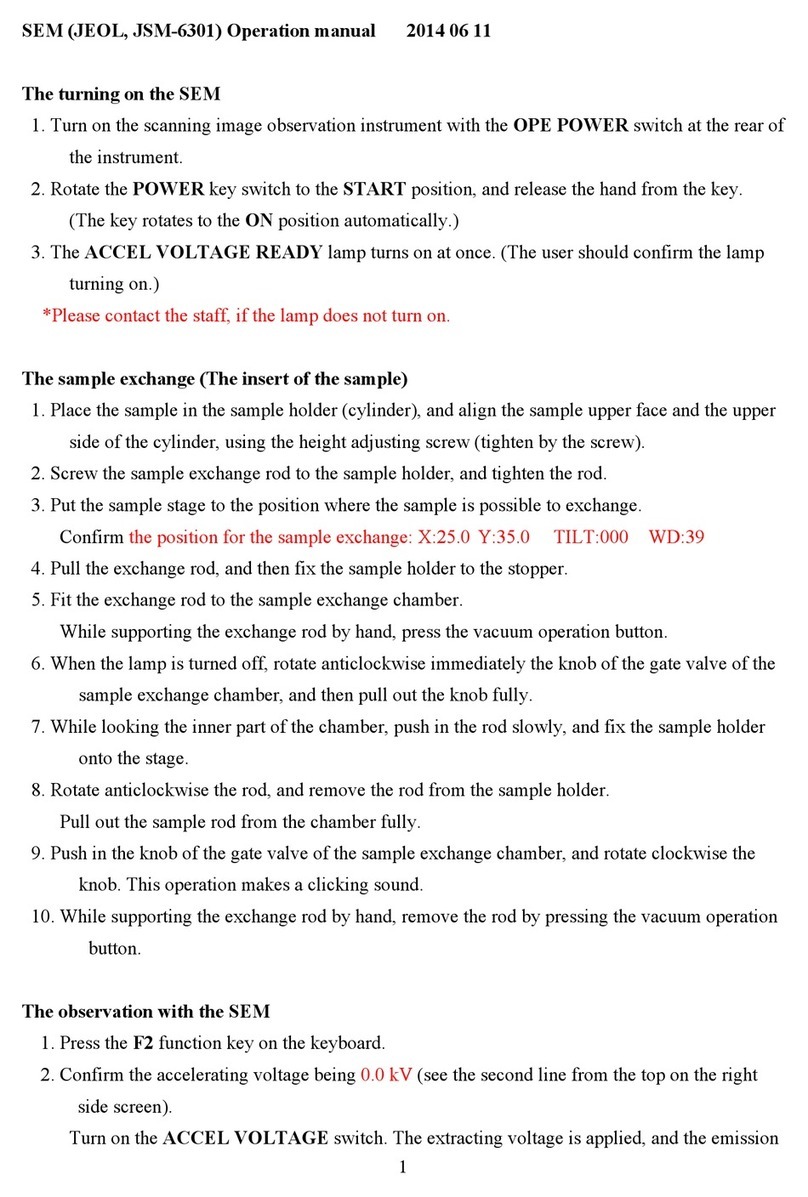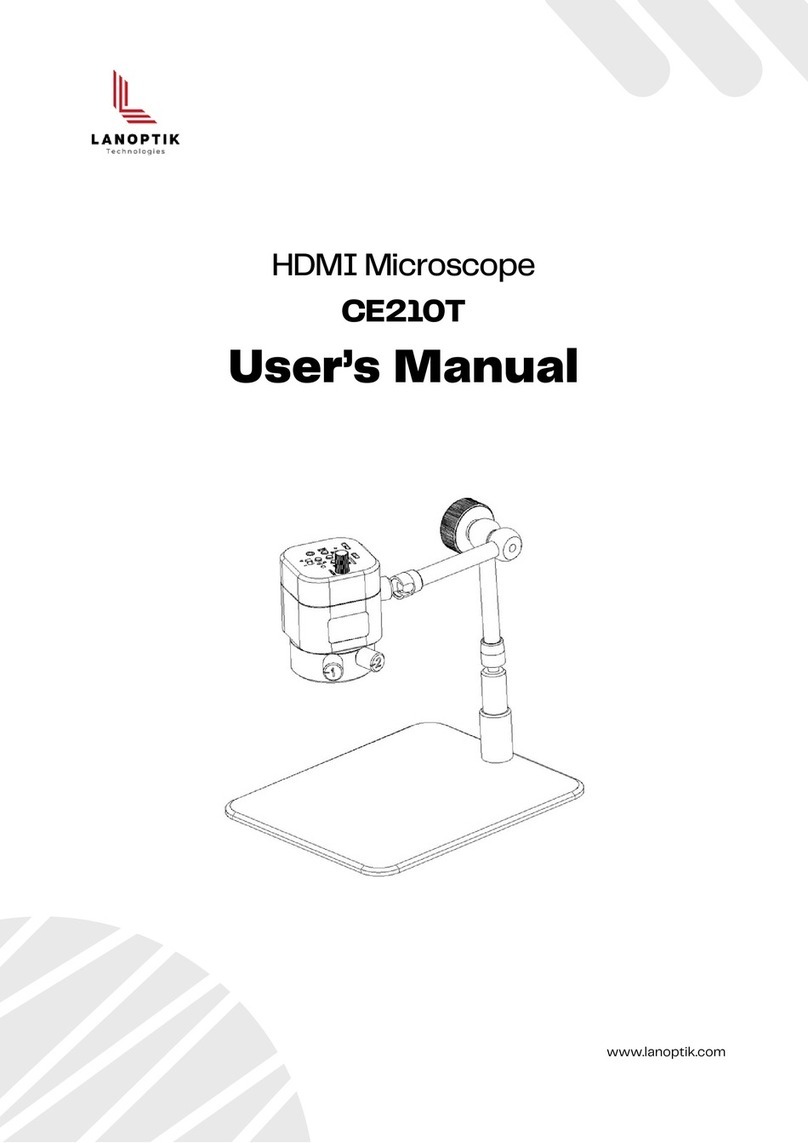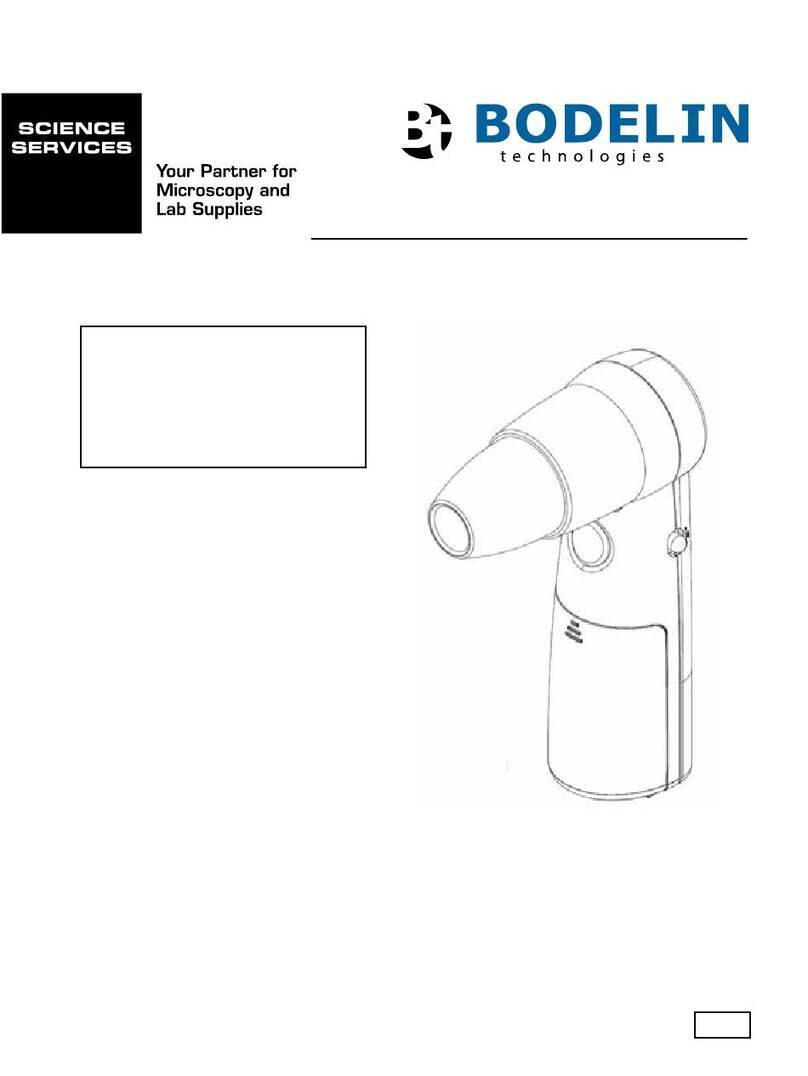Electron WTM-W1-A Operator's manual

Electron Microscope
WTM-W1-A User Instruction Manual
Please read this manual in detail ! Careful reading experience isbetter!
Please keep the user instruction manual properly!

1 Product Overview
Please read this manual carefully before using.
Do not use the microscope until you know the method.
2 Use Instructions
Please read this instruction manual carefully, and use it correctly.
Pay attention to protect the lens part.Close the lens lid afteusing to
avoid entering dust or strange objects.
The microscope can be used in hand or inserted as a desktop,
with attention to avoid damage to the components.
When placing items, place them directly below the center of the lens
as much as possible.Avoid not seeing objects clearly and bringing
about a bad experience.

3 Instructions for Using the Microscope
Installation
Please be at-10℃~45℃,
Use under the
environment
Please avoidmicroscope
scopy Impact and
violent shaking
Please avoid keeping the microscope close to the
heat source, open flame,flammable and explosive
gases (liquid)
Please avoid the dust from
entering Microscope lens and
interior
Please avoid the microscope
being wet with water, drinks,
corrosive lamp liquid
Microscopy Composition
Using Environment
Microscopic
Monomers
Microscope Base

At low temperatures, the available capacity of the battery decreases
to varying degrees.
Store it in a cool and dry place for daily use to avoid direct
sunlight.
Avoid storing the microscope in a place with the risk of falling,
which may cause the deviation of the microscope lens inside or
the damage to other components, and other irreparable
damage problems.
During the charging process, if the microscope shell and the
battery are slightly heated,
please rest assured to use the normal phenomenon.
Charging Instructions
Storage Environment
When the microscope unit power is low, the power
indicator light blue light flash.
The red light is always on when charging, and the
indicator light goes off when filling it up.
Pilot Lamp
The charging time
should not exceed 12
hours to avoid affecting
the battery life.
You can use a daily mobile
phone charger, computer,
and charger to charge the
microscope.
+12h

Before using the microscope, make sure your hands are secured, or
use it on the desktop.
Monomer Microscope
Thecore componentswere
observed by microscope
4 Microscope Opening and Use
Focus Rotation
Cylinder
Multiple Regulation
Microscopy optical
focus modulation
Power Button
Turn on /off Button
Photo Button
Take a Photo and
Save the
Captured Screen
Reset Hole
Resume Factory
Setting
Lens Cap
Dust-proof,
protectionlens
Fill Light
Dimming Button
Lens Barrel
FillLight
Fill Light Dim
Button
Lens Barrel Fill
Light Dimming
Problem
Phenomenon
Heat up during the
charging process Normal status
During the charging process,
the current is relatively large,
and the lithium battery heats
up, which is a normal
phenomenon.
The APP is not
unconnected
① The is too far away from
② The device without power
③ Equipment failure
① Close repeated connection
② To charge the device using
③ APP and the device are off,
restart before use
Cause Processing Method
The APP was suddenly
disconnected
① The is too far away from
② The device without power
③ Equipment failure
① Close repeated connection
② To charge the device using
③ APP and the device are off,
restart before use

Press the boot button on the side for 3 seconds,the small light on the USB
interface or the bottom light is on,It means that themicroscope is already
turned on. Press andhold the boot button on the side for 3 seconds, USB,
the smalllight on the interface side is off or the bottom light is off,
whichmeans that the microscope has been off. (Note: the microscopemon-
omer is closed, suspended after use, do not forget to coverthe lens cover.)
(Note: In case of any other problems, the reset hole will restore the
factory setting. At the same distance, the rotating zoom cylinder
has two magniations. To adjust more multiples, it can be adjusted
up and down through the microscope base bracket.)
5 Accessories and Tools
The Microscope is On and Off
Microscopic Magnification Regulation
Counter-Clockwise
Rotation: multiple
magnification
Data Wire Instructions Calibration Card
Clockwise Rotation:
multiple reduction
Product Magnification
Ratio
Project Parameter
Lens Structure
Angle of Field
LED Quantity
Focus Mode and Focus
Range
Imaging Distance
Sensor Size
Noise-signal Ratio
Sensitivity
Video Recording Format
50X-1000X
2G+IR
16°((depending on the lens)
8 SMD 3528 bright white lights
(brightness adjustable)
Manual adjustment, 0 to 40 mm
3mm to Infinity
1/4”
37db
4300mV/lux-sec
AVI
产品放大倍率:
项目 参数
镜头结构
视场角:
LED 数量:
聚焦方式及调焦范围:
成像距离:
传感器尺寸:
信噪比:
灵敏度:
视频录制格式:
50X-1000X
2G+IR
16°(具体根据镜头决定)
8 颗 SMD3528 高亮白灯(亮度可调节)
手动调节、0~40mm
3mm 至无限远
1/4”
37db
4300mV/lux-sec
AVI

6 The APP Use Guide
Use on Android / IOS Devices:
Scan the QR code, click download and install.
The mobile terminal is the IOS system, and you can search for "
Uni Lab" at APP Store for download
Long press the power button for 3s, and the blue light flashes under the
button after turning on, indicating that the app has not been connected yet.
Turn On the Device
Connect the Microscope to the Android / IOS Device
Note: Please open the phone / tablet location permission when the
APP is connected to the microscope.
Software to download
the QR code
The IOS / Android APP Icon
① Opens the Uni Lab APP, click WiFi, jump to the connection page of
the Android / IOS device, select the corresponding WiFi name of the
product "WTM-1-XXXXXX" (hotspot without encryption)
② Clicks on and connects to the hotspot. If the connectionconfirmation
prompt appears, please click "Keep Connected"(Android version) / click
"OK"
③ After the connection is successful the microscope blue lights on,
proving that the microscope has successfully connected to yourdevice.
Return to the APP to use it only.
Uni Lab

Introduction and Use of the APP Interface
Open the APP, and follow the indicated operation steps.
(Select the content in the red box)
① ② ③
④ ⑤

Take a photo: Select a photo mode
Recording: Select the recording mode
Zoom in:Click to zoom in on the screen (use when the screen is too small)
Zoom Out:Click to zoom out the screen (used when the screen is too
large,the default is the smallest each time it is opened)
Because of the mobile phone model version is different, the pictures are
for reference only
The Computer Interface Introduction and Use
①When the computer operating system is Windows 10 or higher, search
in the Microsoft Store Download “Uni Lab”, (as shown in “ ”); when
the computer system is Mac, please use the computer to Watch with a
camera (as shown in " "). The device camera button cannot be used,
it can only be realized through software Photo recording function;
②Windows 7 and Windows XP system,please download the software
from the following website"http://www.weetool.net"
Photo
Video
Zoom In
Zoom Out
APP, Reading Interface
①Log in the website
and download
UniLab software.

7 Troubleshoot the Microscope
②The opens the software
and selects the device.
③Open the software and
select the device. (Mac)
Problem
Phenomenon
Heat up during the
charging process Normal status
During the charging process,
the current is relatively large,
and the lithium battery heats
up, which is a normal
phenomenon.
The APP is not
unconnected
① The is too far away from
② The device without power
③ Equipment failure
① Close repeated connection
② To charge the device using
③ APP and the device are off,
restart before use
Cause Processing Method
The device cannot be
charged ① Replug interface
② Poweron
① Charging interface is not
firmly plugged in
② No power access to
③ Device fault
The lens shows a
blurred image
Wait for the temperature
balance, a period of fog
disappeared before use
The ambient temperature
changes dramatically,
causing the lens to fog
The APP was suddenly
disconnected
① The is too far away from
② The device without power
③ Equipment failure
① Close repeated connection
② To charge the device using
③ APP and the device are off,
restart before use

Microscopy Overall Parameters
Product Magnification
Ratio
Project Parameter
Lens Structure
Angle of Field
LED Quantity
Focus Mode and Focus
Range
Imaging Distance
Sensor Size
Noise-signal Ratio
Sensitivity
Video Recording Format
Video Resolution
Picture Format
Picture Size
Working Range
Working Hours
50X-1000X
2G+IR
16°((depending on the lens)
8 SMD 3528 bright white lights
(brightness adjustable)
Manual adjustment, 0 to 40 mm
3mm to Infinity
1/4”
37db
4300mV/lux-sec
AVI
1920*1080
JPG
1920*1080
0-10m(Open scene, Sheltered scene
will affect working range)
≥2h
The device cannot be
charged ① Replug interface
② Poweron
① Charging interface is not
firmly plugged in
② No power access to
③ Device fault
The lens shows a
blurred image
Wait for the temperature
balance, a period of fog
disappeared before use
The ambient temperature
changes dramatically,
causing the lens to fog
Please plug in the power
supply for reset and restart
The product cannot be
turned down or the
button fail
System halted
Note: APP withdrawal is normal

Electron Microscope
Product name:
Product size:
Net weight:
Power supply mode:
Electron Microscope
125x95x55mm
about 0.29kg
700mAh
DC5V
-10℃~45℃
Wi-FiIEEE802.1
1b/g/n2.4Ghz
CE FCC RoHS
Input parameter:
Operating temperature:
Wireless connection:
Certification information:
Picture Size
Working Range
Working Hours
Power Supply Mode
Charging Requirements
Working Current
单机尺寸
产品颜色:
WiFi 工作环境:
WiFi 工作环境配套设备
需求:
USB 工作环境:
工作温度:
保存温度:
工作湿度:
1920*1080
0-10m(Open scene, Sheltered scene
will affect working range)
≥2h
700mAh
DC-5V~1A
~260mA
Charging Time 1.5h
(手工测量略有偏差)
蓝色(具体以实物为准)
Android4.0 及以上系统,ios8.0 及以上系统
支持 2.4Ghz(8201.11b/g /n)无线数据传
输设备
Windos xp,win7,win8.1,win10(32、64 位)
支持 Mac
0℃ - 40℃
-20℃ - 60℃
30-60%RH
产品放大倍率:
Project Parameter
镜头结构
视场角:
LED 数量:
聚焦方式及调焦范围:
成像距离:
传感器尺寸:
信噪比:
灵敏度:
视频录制格式:
视频分辨率:
拍摄图片格式:
拍摄图片大小 :
工作范围:
工作时长:
供电方式:
充电需求:
工作电流:
单机尺寸:
产品颜色:
WiFi 工作环境:
50X-1000X
2G+IR
16°(具体根据镜头决定)
8 颗 SMD3528 高亮白灯(亮度可调节)
手动调节、0~40mm
3mm 至无限远
1/4”
37db
4300mV/lux-sec
AVI
1920*1080
JPG
1920*1080
0-10m(空旷场景,有遮挡的场景会影响工
作范围)
≥2h
700mAh 内置锂电
DC-5V~1A
~260mA
充电时长: 1.5h
(手工测量略有偏差)
蓝色(具体以实物为准)
Android4.0 及以上系统,ios8.0 及以上系统
拍摄图片大小 :
工作范围:
工作时长:
供电方式:
充电需求:
Working Current
Single Machine Size
Product Color
The WiFi Workin
gEnvironment
WiFi, W orking
environment,
Supporting Equipment
Requirements
The USB Workin
gEnvironment
Working Temperature
Storage Temperature:
Working Humidity:
1920*1080
0-10m(空旷场景,有遮挡的场景会影响工
作范围)
≥2h
700mAh 内置锂电
DC-5V~1A
~260mA
充电时长: 1.5h
125x32x32mm
Blue (subject to physical objects)
Android 4.0 and above systems, ios8.0
and above systems
Support for 2.4Ghz (8201.11b / g / n)
wireless data transmission equipment
Windos xp, win 7, win 8.1, and win10
(32,64-bit) provide support for Mac
0℃ - 40℃
20℃ - 60℃
30-60%RH

Table of contents