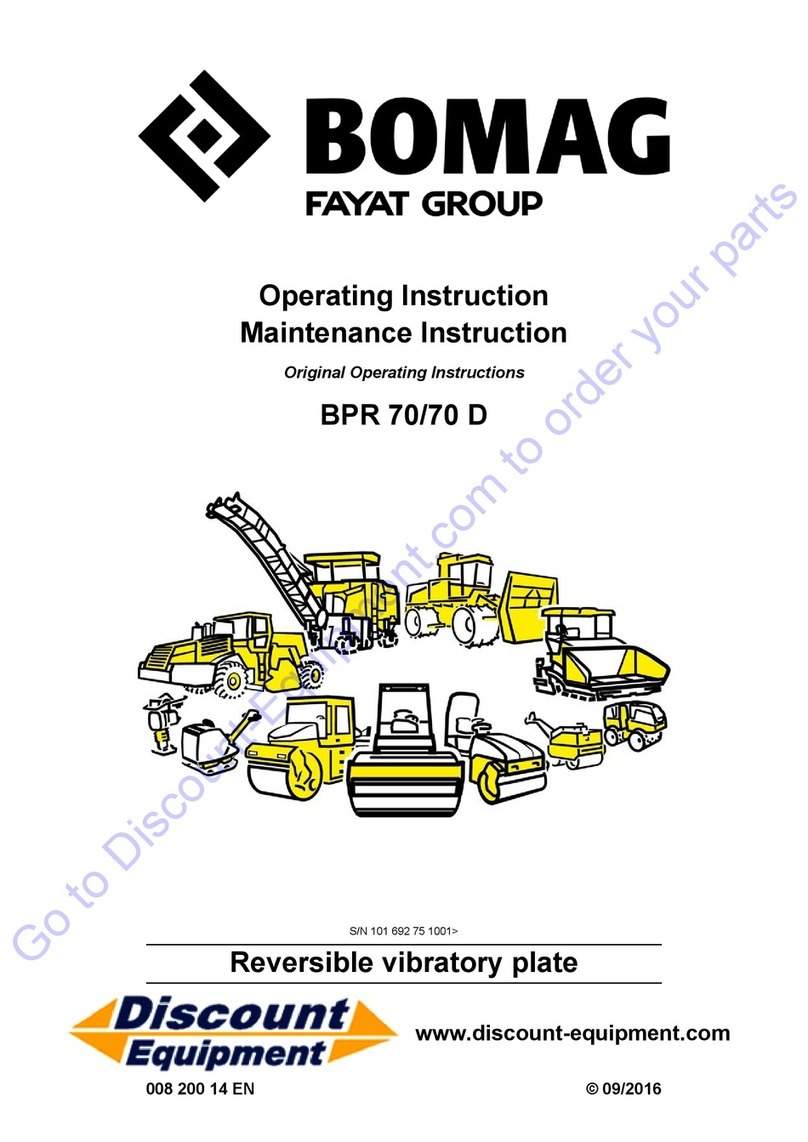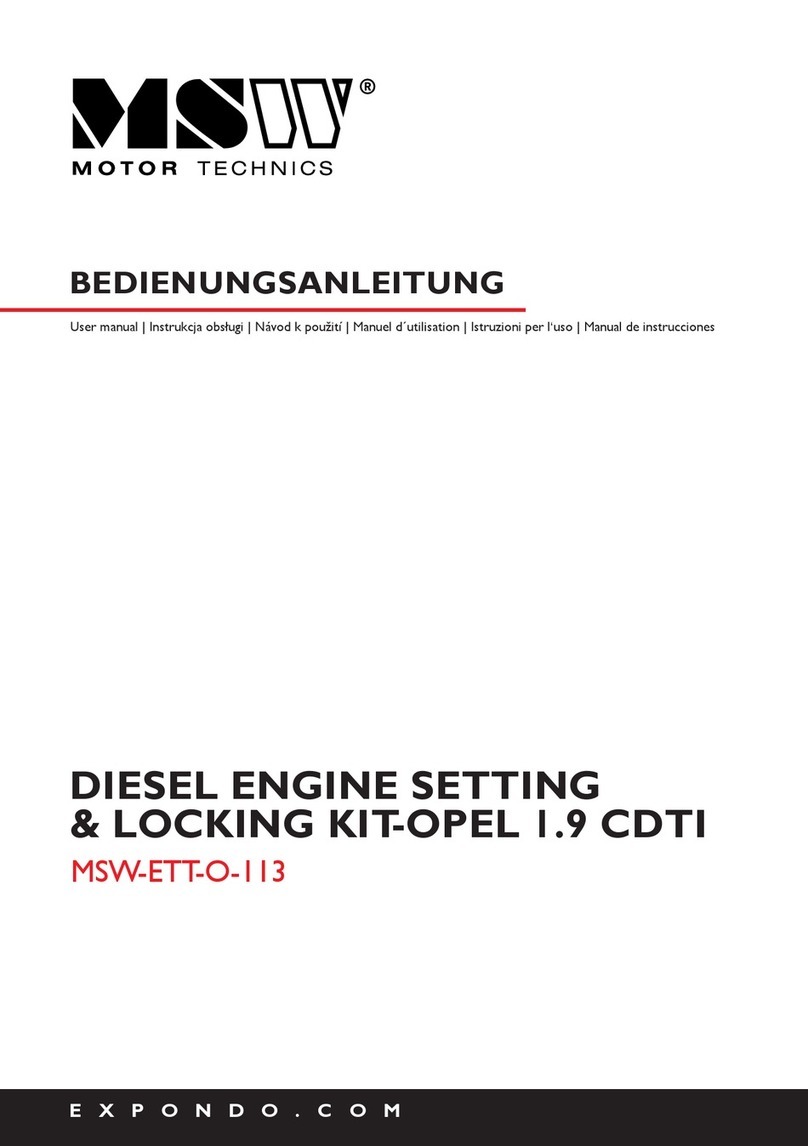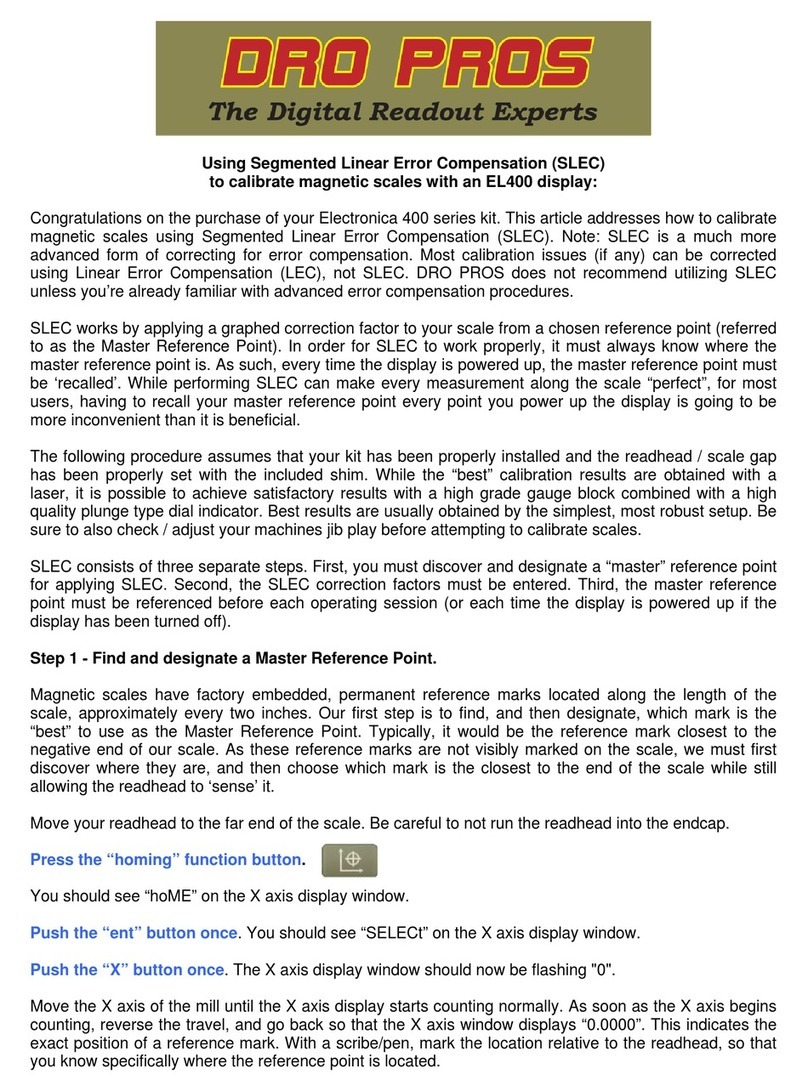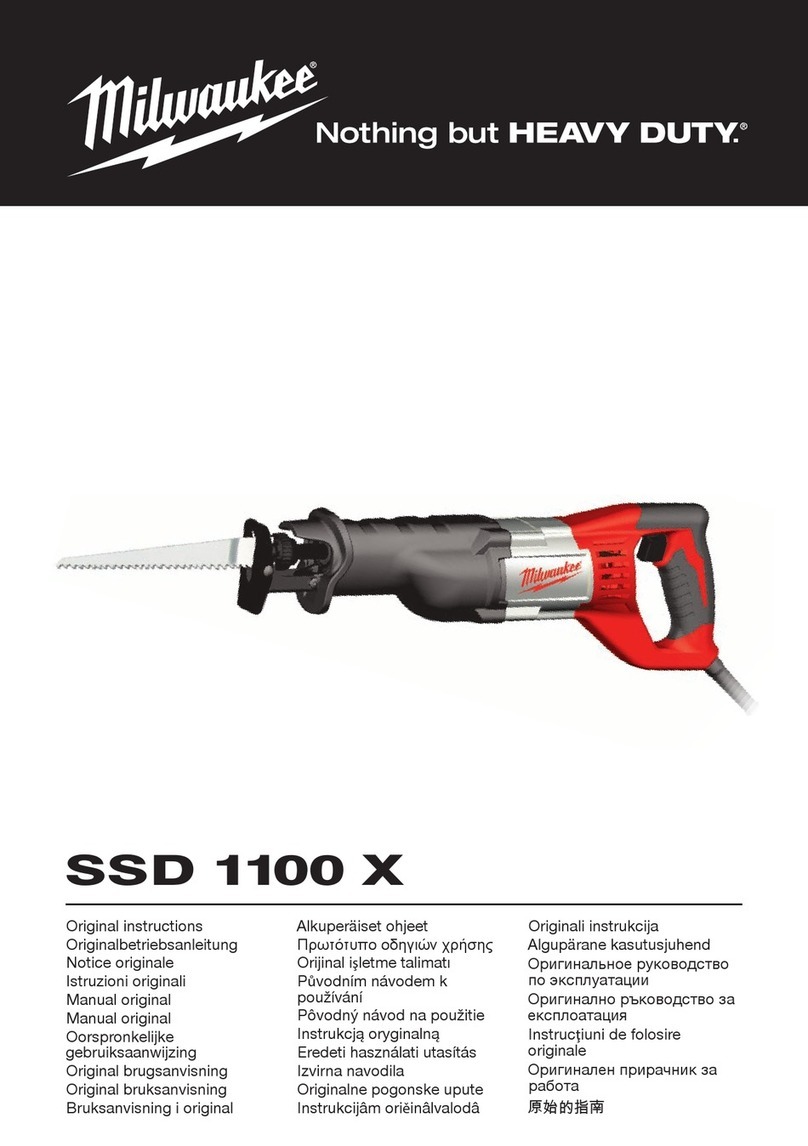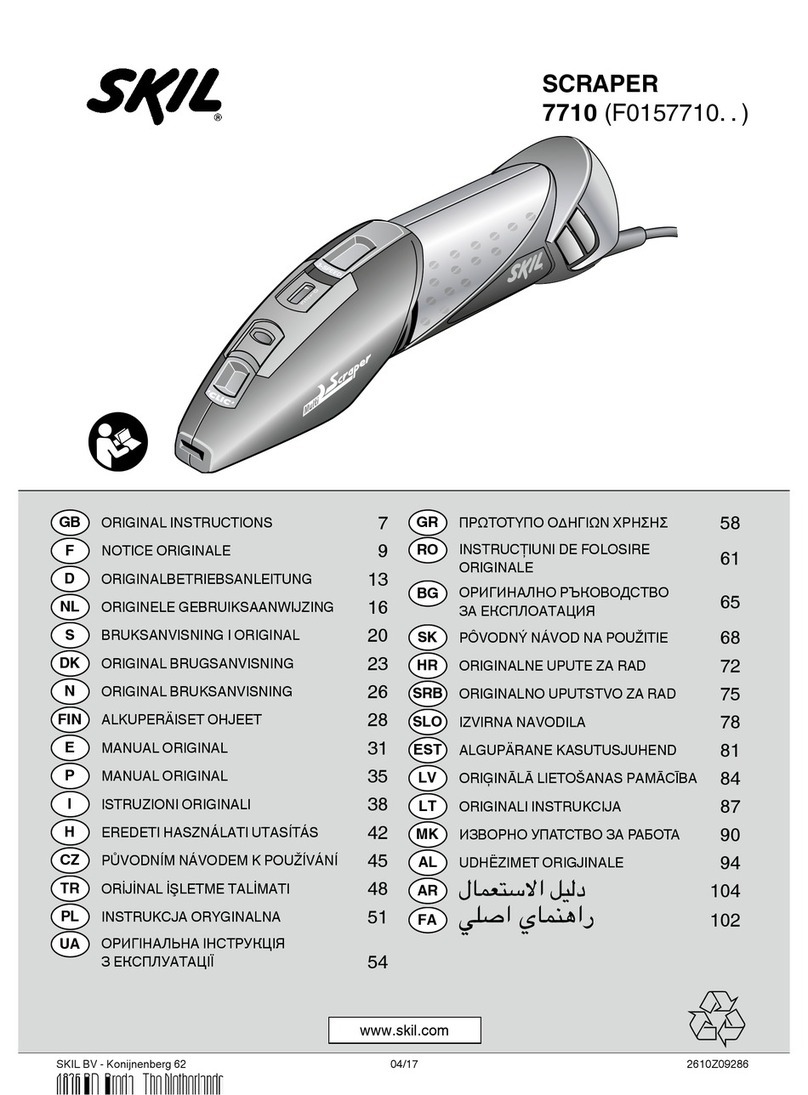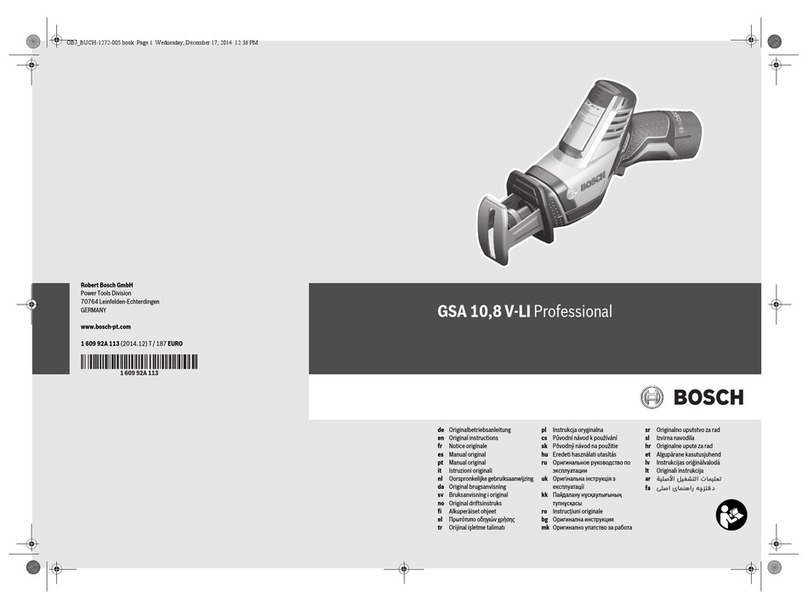9. Move your mill to the next point you want to program into SDM memory. The display values in the X, Y
and Z axis will change as you move the mill.
10. Push the “6” key once. The x axis display window should now read “StP X”, where X represents the
next sequential value from the point programmed in step #5. (Assuming we started programming with
point 1 in Step #5, the x axis display window would now read “StP 2”).
11. Push the “6” key once. This now locks in and programs the current mill position into SDM point 2.
The display will now return to the SDM abs window, with X, Y and Z coordinate values displayed on the
front.
12. Repeat steps 9-11 as needed to complete your SDM programming.
Push the “C” key to exit SDM mode. Note the red “fn” light is no longer lit in red along the lower edge of
the display, indicating you’ve exited the SDM “LEArn” mode.
Programming SDM points via Program Mode (harder, less intuitive):
1. To enter the SDM mode, push the “SDM” button once – it’s on the lower right of the display.
The x axis display window should now read “ProGrAM”, and “abs” and “fn” and should be lit in red along
the lower edge of the display.
2. Push the “ent” key once. The x axis display window should now read “StEPno”, and “1” on the y axis
display window.
3. Push the “Y” axis key once, then enter the SDM point you want to start programming from (in
this example 1), followed by the “ent” button. The display will now return to the SDM abs window, with
X, Y and Z coordinate values displayed on the front.
4. Push the “X” axis key once, then enter X point value you want to program, followed by the “ent”
button. Remember that the value you enter is the distance from the point. In other words, the value may
be opposite to what you intuitively might want to enter. In other words, to enter a point value of "2", you
would actually have to enter -2 instead.
5. Push the “Y” axis key once, then enter Y point value you want to program, followed by the “ent”
button. Remember that the value you enter is the distance from the point. In other words, the value may
be opposite to what you intuitively might want to enter. In other words, to enter a point value of "2", you
would actually have to enter -2 instead.
6. To proceed to the next SDM position, press the “6” button, followed by the “ent” button.
7. Repeat steps 4 - 6 as needed to complete your SDM programming.
Push the “C” key to exit SDM mode. Note the red “fn” light is no longer lit in red along the lower edge of
the display, indicating you’ve exited the SDM “ProGrAM” mode.
Recalling SDM points:
1. Push the “SDM” button.
The x axis display window should now read “ProGrAM”, and “abs” and “fn” and should be lit in red along
the lower edge of the display.
2. Push the “6” key once. The x axis display window should now read “rUn”.