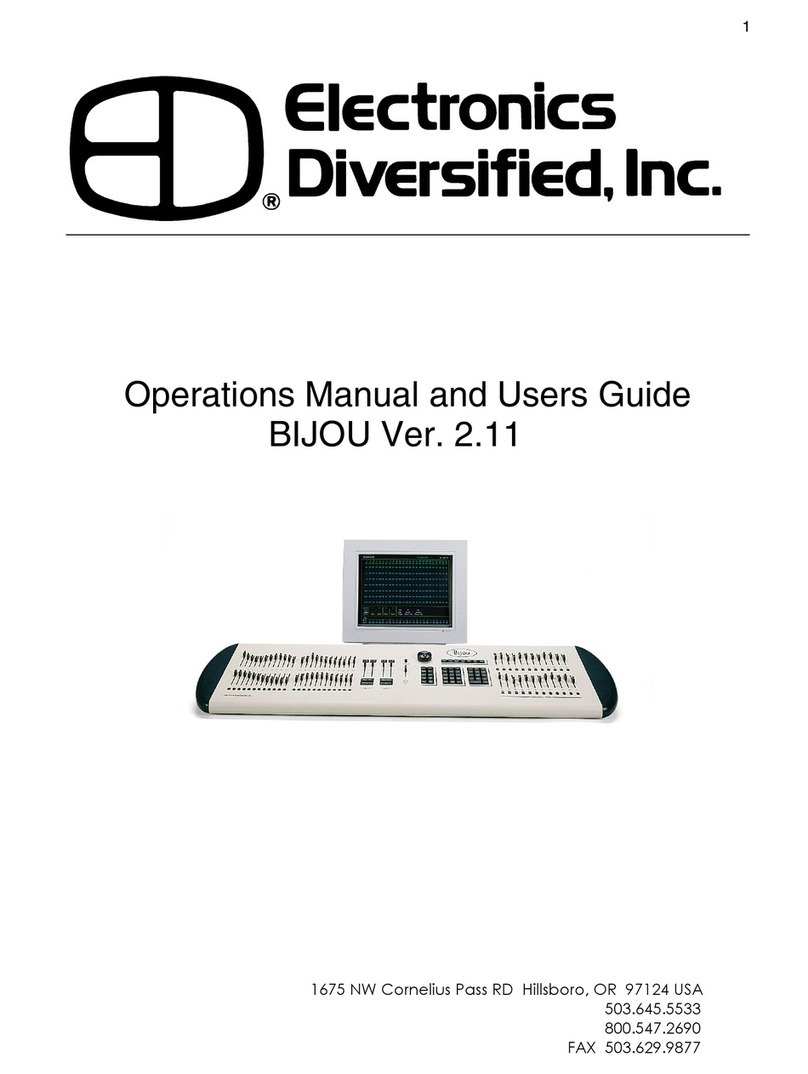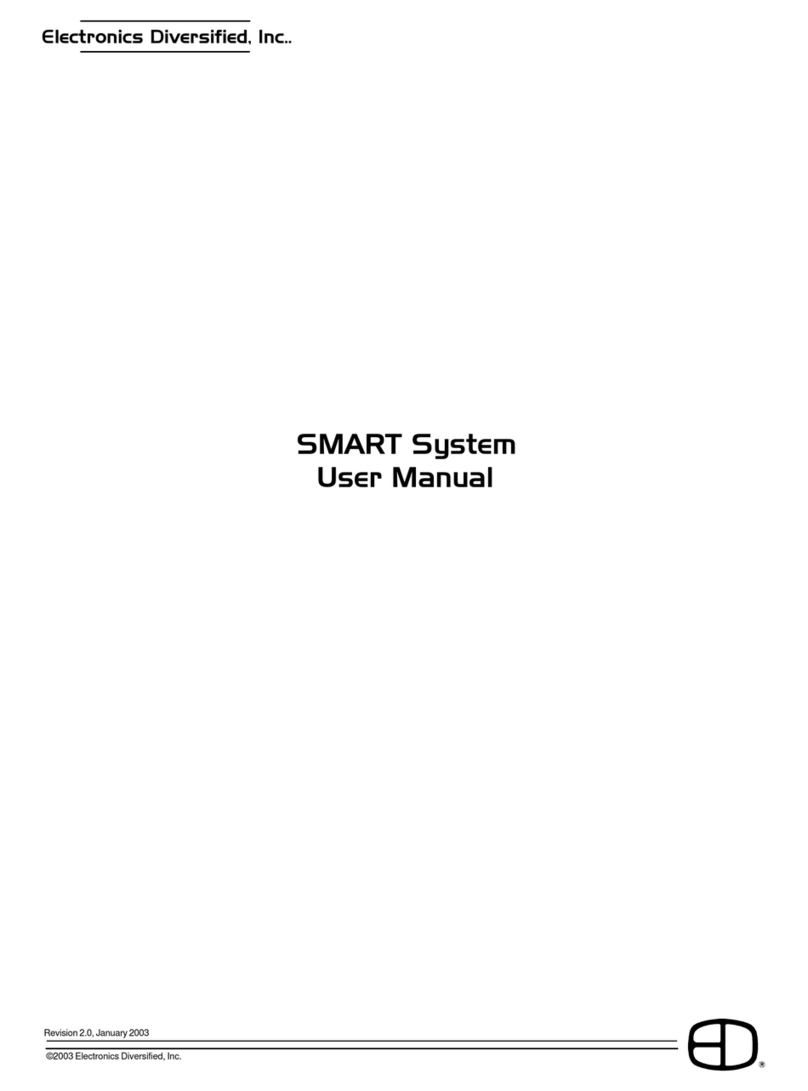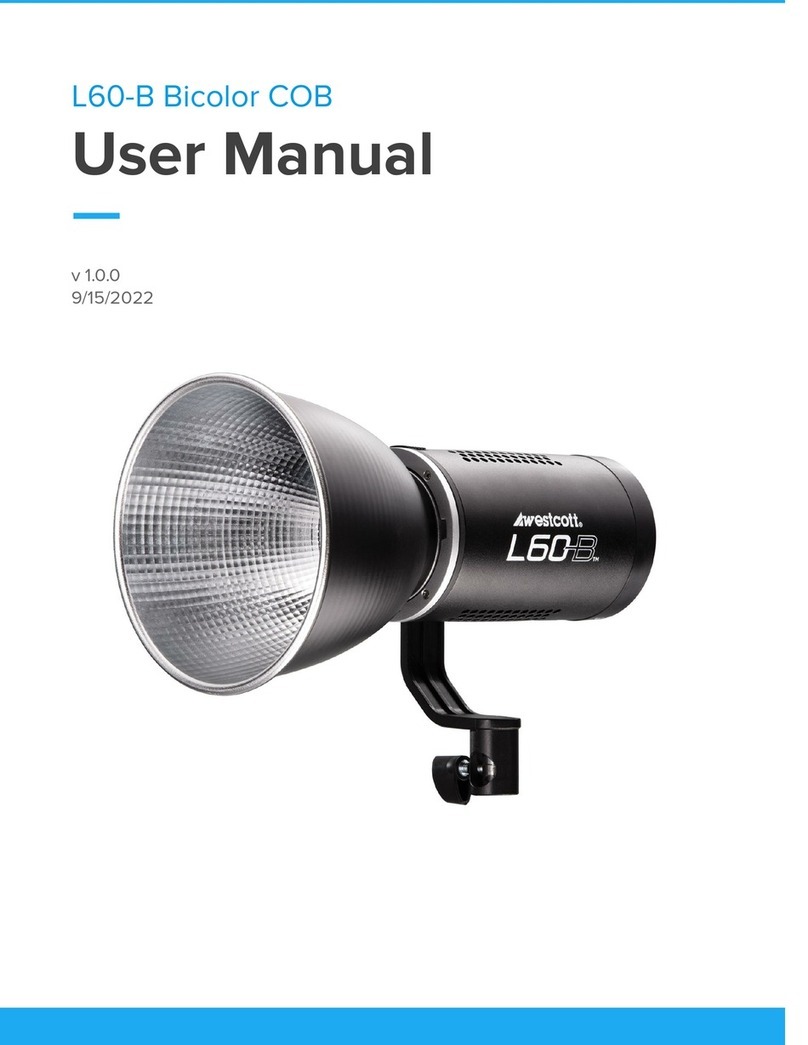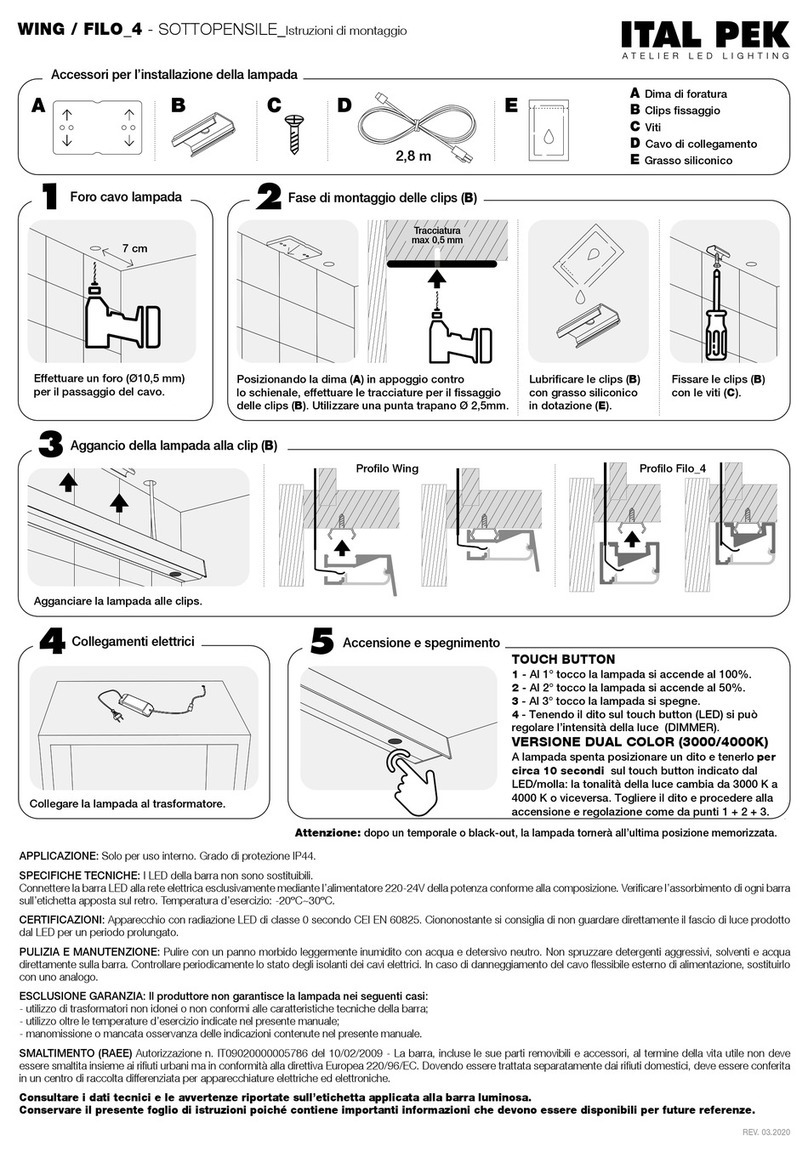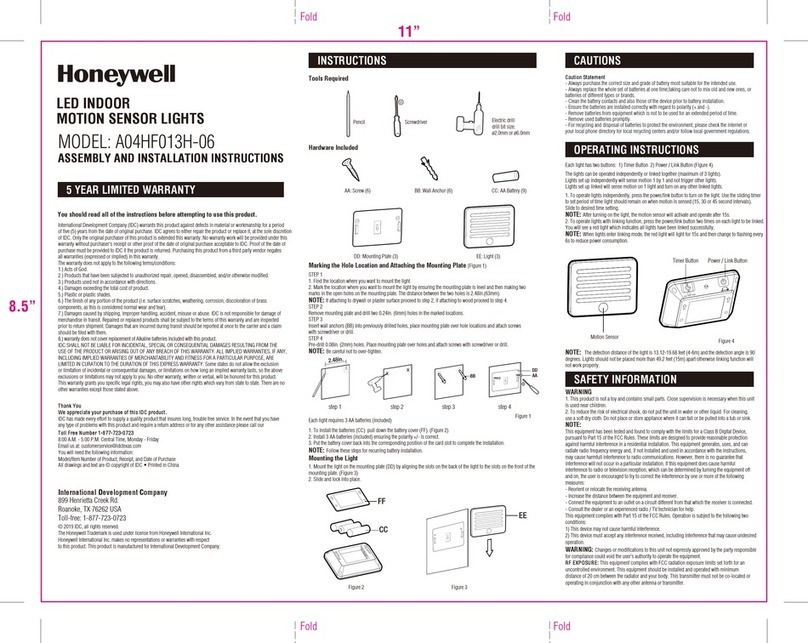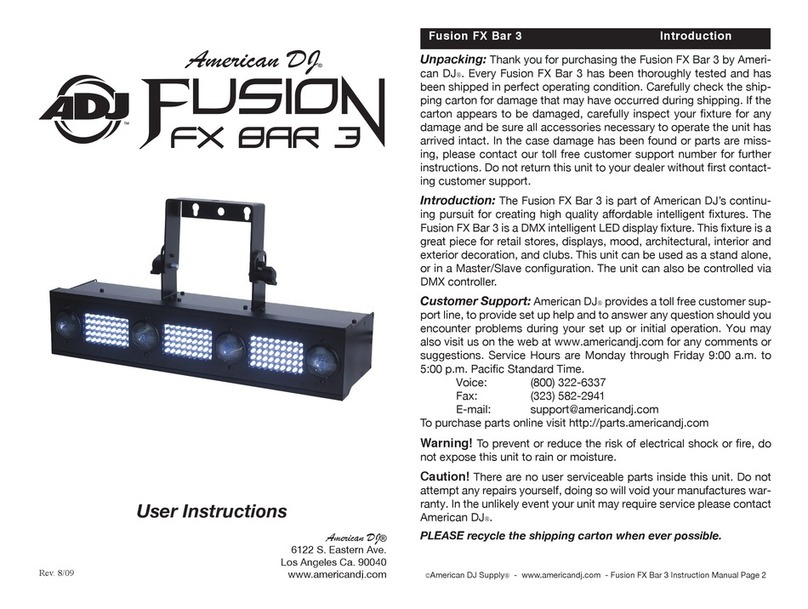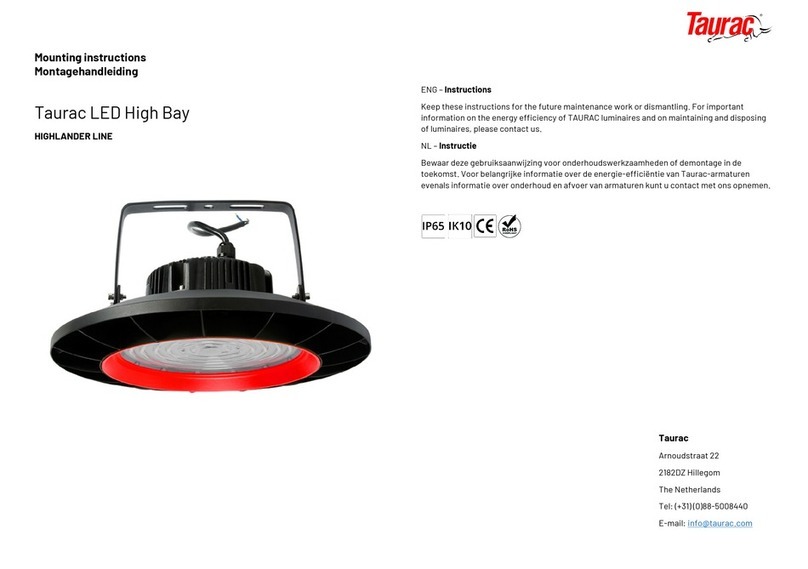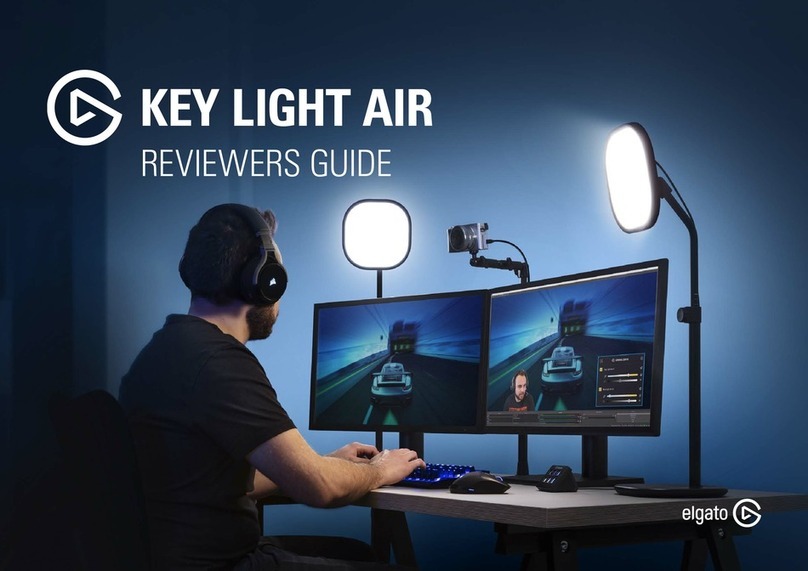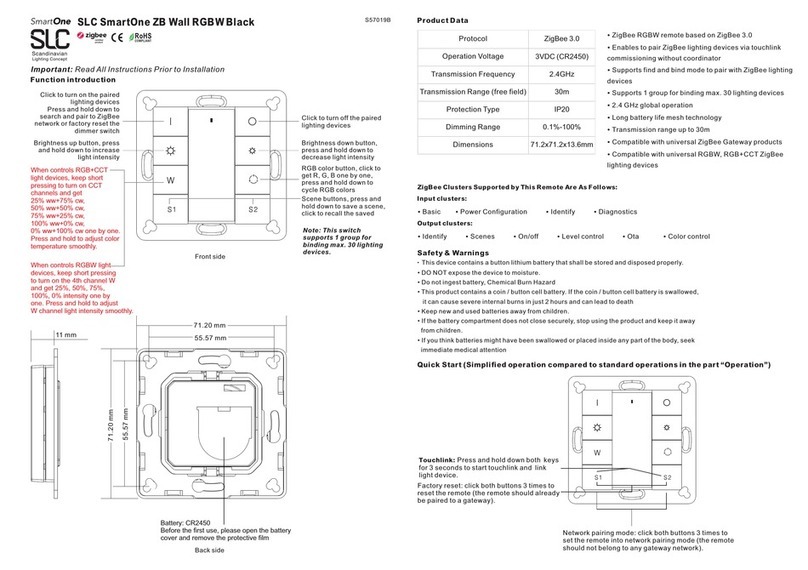Electronics Diversified T-12 User manual

T-12
User Manual
Electronics Diversified, Inc.
1675 NW Cornelius Pass Road • Hillsboro OR 97124 USA
(503) 645-5533 • (800) 547-2690 • FAX: (503) 629-9877
www.edionline.com
®
T-12 User Manual
070-0740-00
June 2004
Page 1 of 5

T-12 User Manual
®
JUNE 2004 070-0740-00 T-12 USER MANUAL Page 2 of 5
System Overview........................................................................................3
Operational Features ..............................................................................3
Patching...................................................................................................3
Assigning Nondim Channels...................................................3
Activating a Preset........................................................................3
Recording an Active Preset................................................... 4
Changing the Level for a Single Channel ...................4
Changing the Level for all Channels...............................4
Adjusting the Fade Time...........................................................4
Overriding the Fade .....................................................................4
Editing Presets in Blind Mode.............................................4
Copy Mode............................................................................................ 5
Lockout Mode .................................................................................... 5
Override Mode................................................................................... 5
Returning Settings to Factory Default ....................... 5
Table of Contents

T-12 User Manual
®
JUNE 2004 070-0740-00 T-12 USER MANUAL Page 3 of 5
Patching
The T-12 can patch any of 512 dimmers to any of its 12 channels. To enter Patch mode, press ON and
Preset 2 simultaneously and hold for 5 seconds. The alphanumeric display will show the last selected
dimmer address. Dimmers are selected by pressing the UP and DOWN arrows of the master channel.
To patch a dimmer to a particular channel, press the UP button for that channel. Its bottom bar graph
LED will light. It is possible to patch multiple dimmers to a channel. To unpatch a dimmer, press the
DOWN button for the channel it is patched to. To exit patch mode, press the ON button.
Assigning Nondim Channels
To assign a channel to always be at full intensity, or “nondim,” press and hold the ON button, and double
press the UP level control button for the desired channel. This selection must be made in less than 2
seconds.
To reenable dimming on the channel, press and hold the ON button and double press the desired chan-
nel’s DOWN level control button. This selection must be made in less than 2 seconds.
Activating a Preset
To display a preset look, press its preset button. The existing look will fade into the new look.
A total of 10 preset looks are available on the T-12, including presets 1 through 8 and the ON and OFF
buttons.
ALPHANUMERIC
DISPLAY
MASTER
BARGRAPH
MASTER
LEVEL
CONTROL
CHANNEL LEVEL CONTROLS (1-12)
CHANNEL BARGRAPHS (1-12)
P
R
E
S
E
T
S
1 2
43
5 6
7 8
OFF ON
U
P
D
O
W
N

T-12 User Manual
®
JUNE 2004 070-0740-00 T-12 USER MANUAL Page 4 of 5
Recording an Active Preset
A preset stores dimmer settings using each of the 12 channels on the T-12. It is possible to store up to
10 preset “looks” with the 8 preset buttons and the ON and OFF buttons. To record an active preset for
a look, adjust each of the 12 individual channels to the desired level. Press and hold the ON button and
double press the desired preset button. To select ON for recording, press and hold it for 10 seconds.
It is possible to save the same look to more than one preset by continuing to hold the ON button and
double pressing other preset buttons.
Changing the Level for a Single Channel
To change the lighting level for the dimmers assigned to a single channel, use the UP or DOWN level
control button for that channel. Its LED bar graph will go up or down in proportion to the lighting level.
Changing the Level for all Channels
To change the levels of all 12 channels simultaneously, use the UP or DOWN level control buttons for
the master control. All channels will dim all the way down to zero, but none of the levels will adjust
higher than the levels in the preset. All LED bar graphs will change in proportion to their respective lev-
els.
Adjusting the Fade Time
It is possible to adjust the fade time from 0 seconds to 5 minutes for each of the individual presets. To
lengthen the fade time, press and hold the ON button, and press the UP level control button for the Mas-
ter channel. To shorten the fade time, press and hold the ON button, and press the DOWN level control
button for the Master channel. This selection must be made in less than 2 seconds.
If the ON switch and either the UP or DOWN level control button for the master channel are pressed
momentarily and simultaneously, the fade rate for the selected preset will be displayed on the master
LED bar graph. The higher the bar graph, the longer the system will take to fade into the particular pre-
set when it is selected.
Overriding the Fade
To override the fade, double press the button for that particular preset.
Editing Presets in Blind Mode
In blind mode, it is possible to change the levels and fade delay of each of the individual channels in a
preset without changing its existing look. To edit a preset in “Blind” mode, press and hold its button. Af-
ter about 2 seconds, the alphanumeric LED displays will read BLD, which indicates that the system is in
blind mode. When the preset button is released, the existing look will remain unchanged. When this pre-
set button is pressed again, the existing look will fade into the new look.

T-12 User Manual
®
JUNE 2004 070-0740-00 T-12 USER MANUAL Page 5 of 5
Copy Mode
The T-12 can import DMX values for multiple dimmers and record them to a preset using the COPY
function. These DMX values may either be loaded to a preset or imported to the channels as new val-
ues. Since it is possible to assign multiple dimmers to a channel, the “Highest Takes Precedence” or
HTP function will automatically determine the DMX values and thus the lighting levels for the dimmers
assigned to each channel . To enter COPY mode, press the ON button and preset 1 simultaneously and
hold them for 5 seconds. CPY will be displayed in the alphanumeric display. Press any of the preset but-
tons to copy the look to a preset on the T-12. The preset button will light. Press the master UP button to
copy the look to the channels. When the look is copied to the channels, the levels will appear on the bar-
graph displays. To exit copy mode, press the Master DOWN button.
Lockout Mode
The T-12 can be locked to prevent unauthorized use or tampering. To enter Lockout mode, press and
hold the ON and OFF buttons simultaneously for about 5 seconds and release. The alphanumeric dis-
play will read “lc.” Press the UP button on the master channel to lock the station. The alphanumeric dis-
play will read “lcd.” To unlock the station, press and hold the ON and OFF buttons simultaneously for
about 5 seconds and release. Press the DOWN button on the master channel.
Override Mode
The T-12 accepts any DMX source and may either be overridden by or override other stations in the
system. Upon override, all stations other than the controlling station will be faded to off if a DMX source
is present. If the DMX source ceases to exist, the station’s settings will fade from the last output with the
DMX source online to the last executed preset. To set the T-12 to override mode, press the ON and pre-
set 3 simultaneously and hold for 5 seconds. In the Priority page, the alphanumeric display will either
read “OV” or “UTP” (HTP). Press the master UP button for override or down arrow for HTP. To set to
HTP mode and immediately bring up the last executed preset before it was overridden, press and hold
ON and preset 3 for 5 seconds at the desired master station.
Returning Settings to Factory Default
To return the system to factory default settings, press and hold Preset 5 and the ON button simultane-
ously for 5 seconds. The alphanumeric display will read “CL”. The patching will default to 1 to 1 for every
channel.
Table of contents
Other Electronics Diversified Lighting Equipment manuals