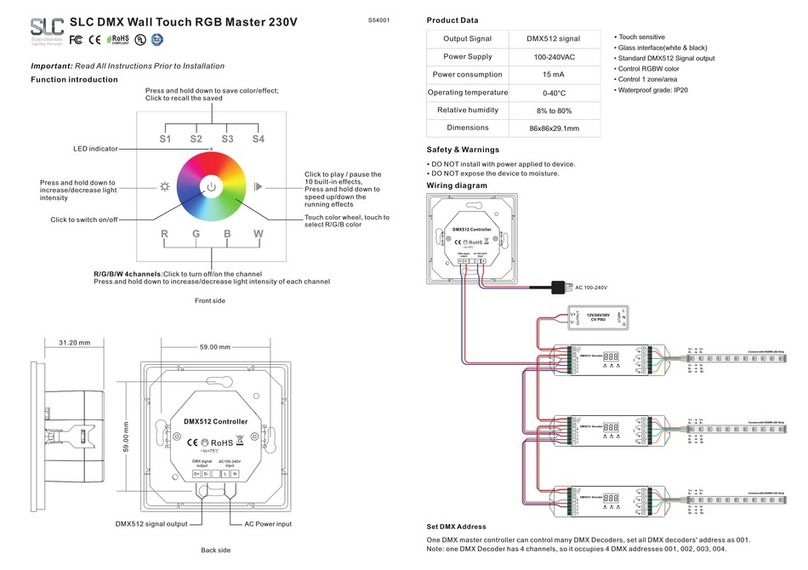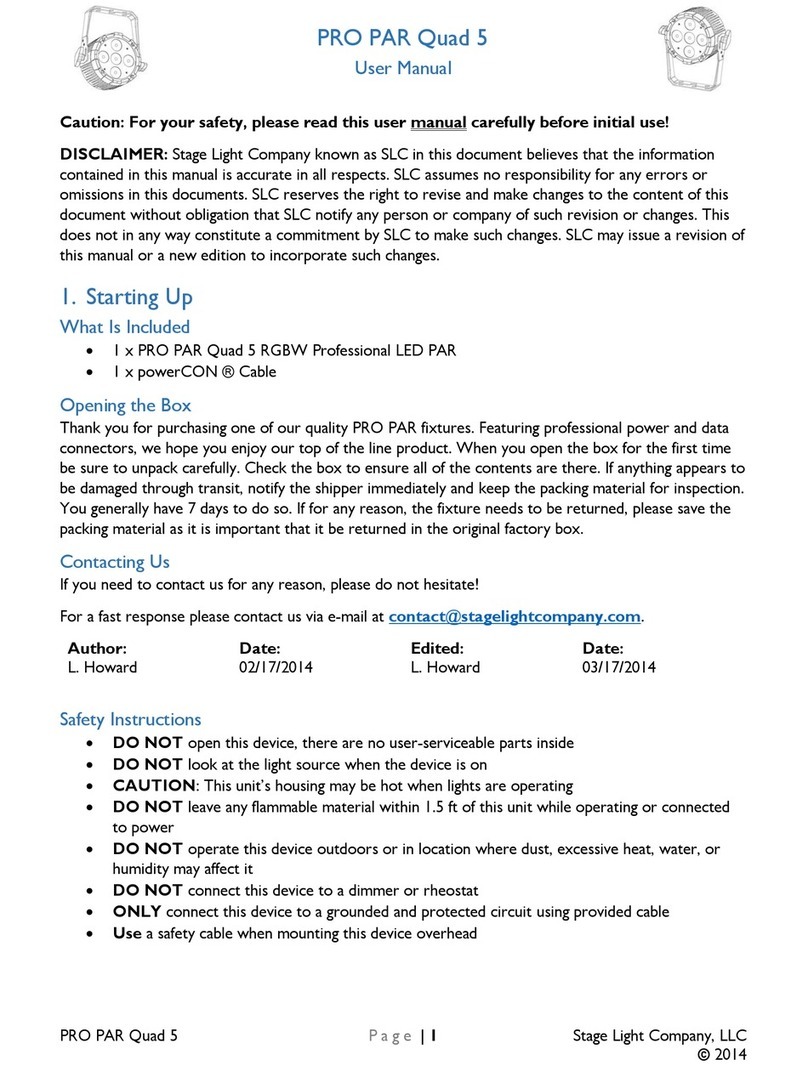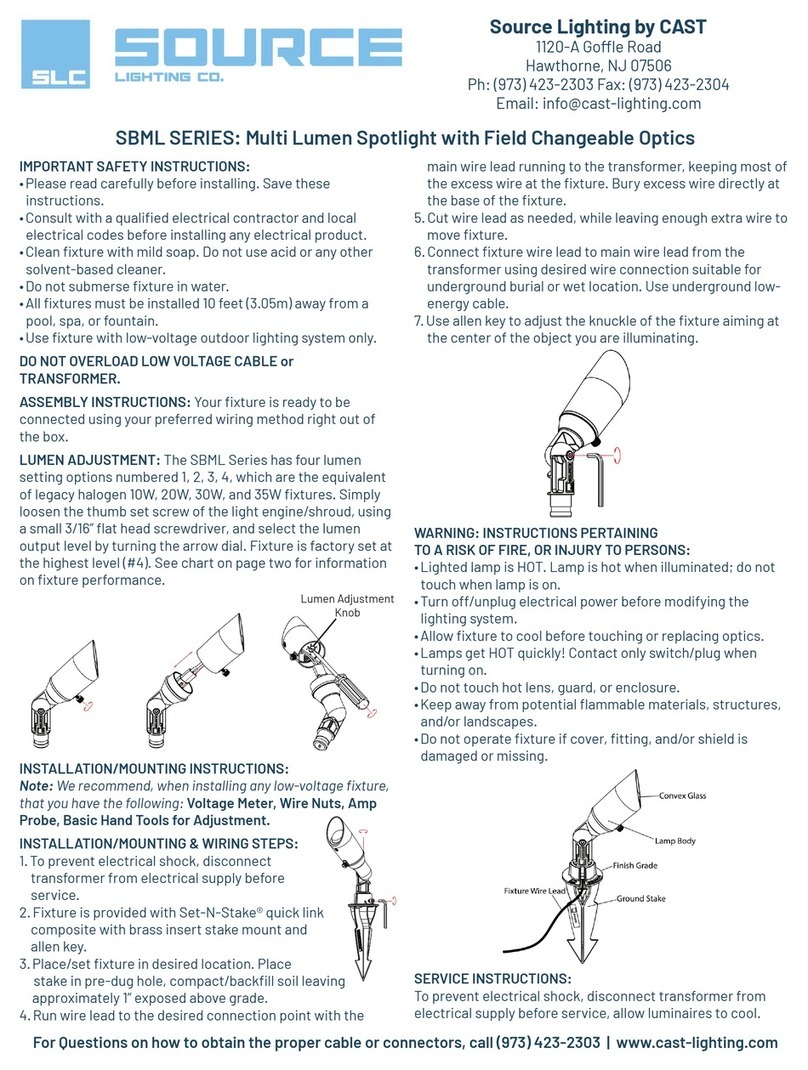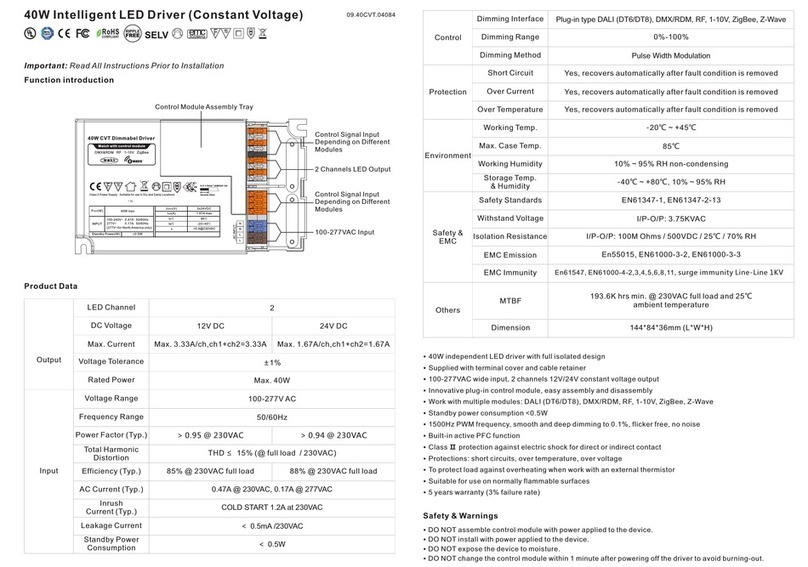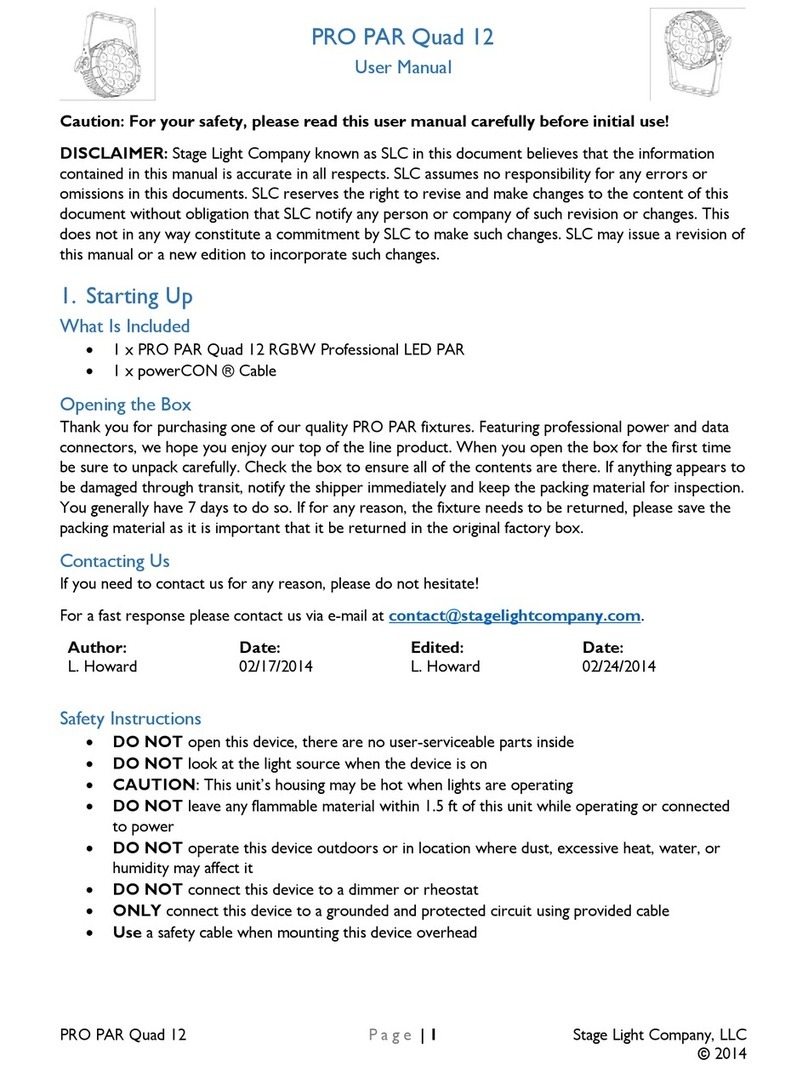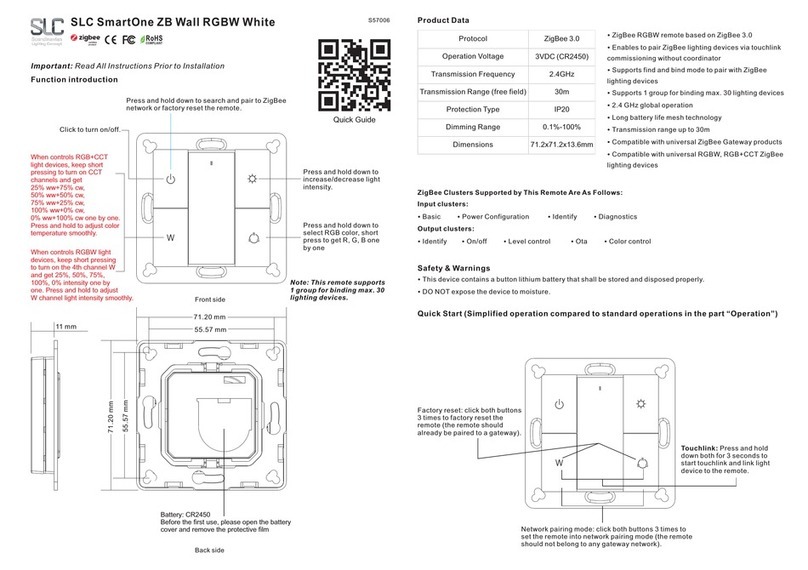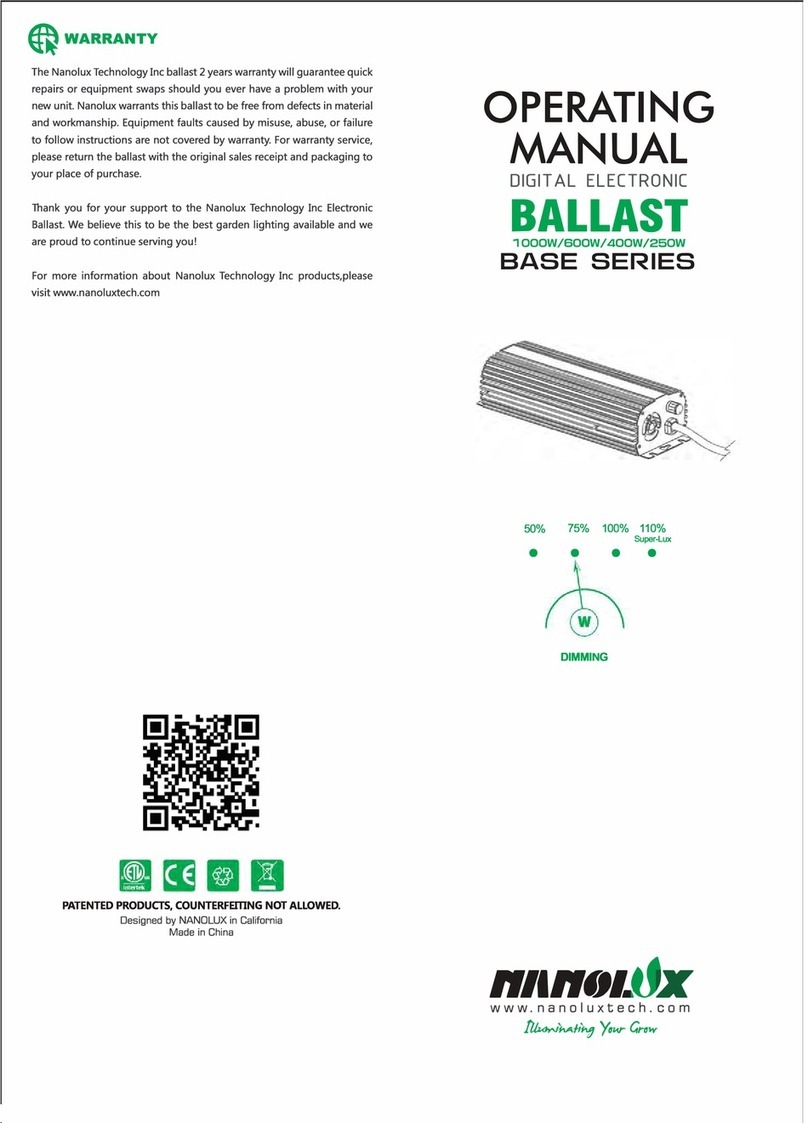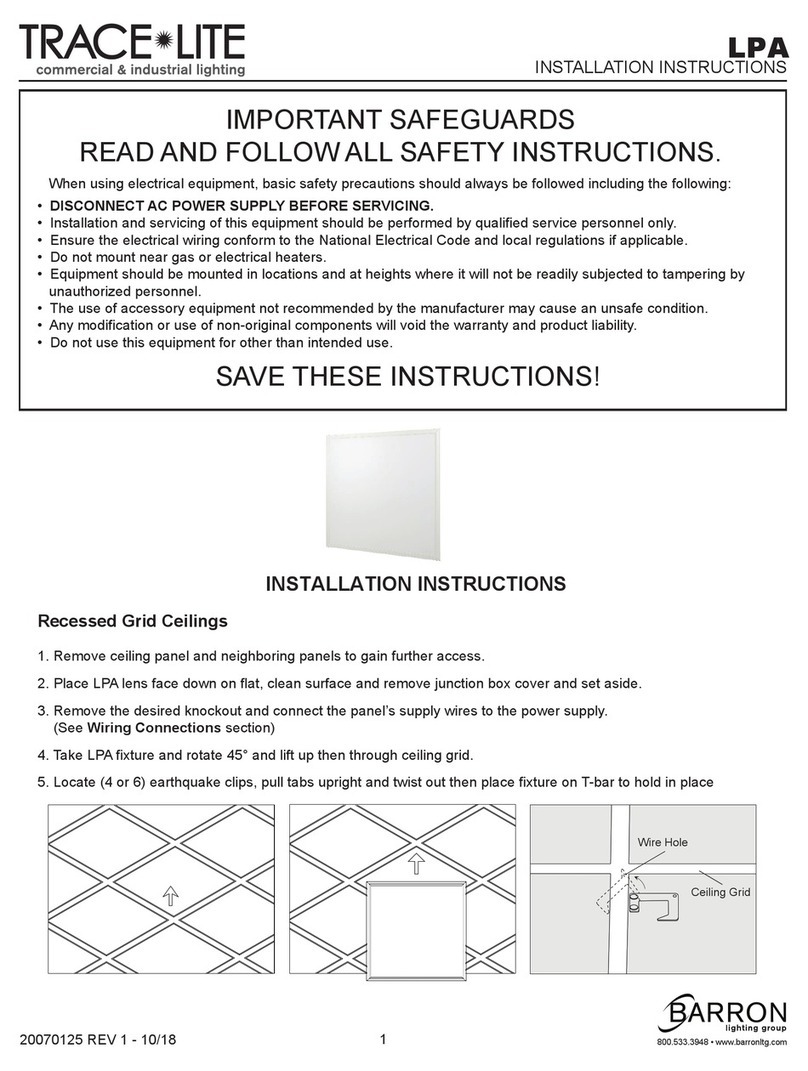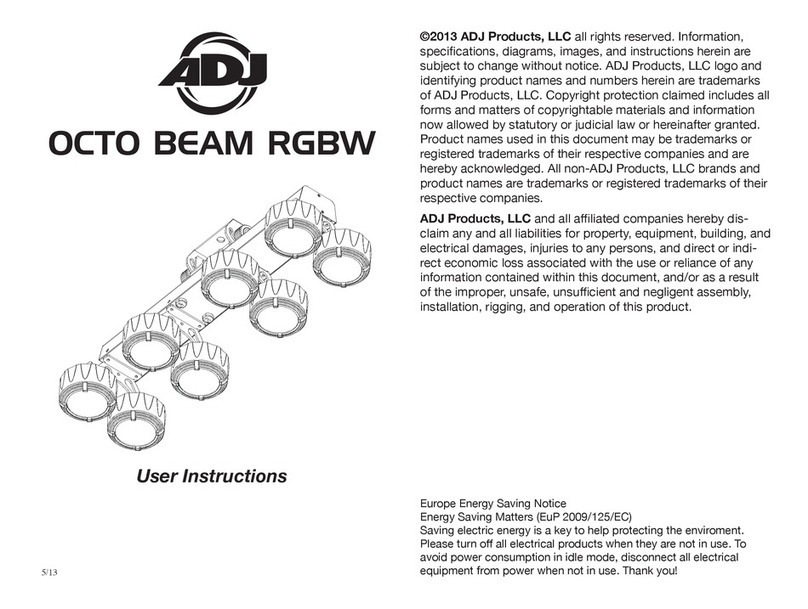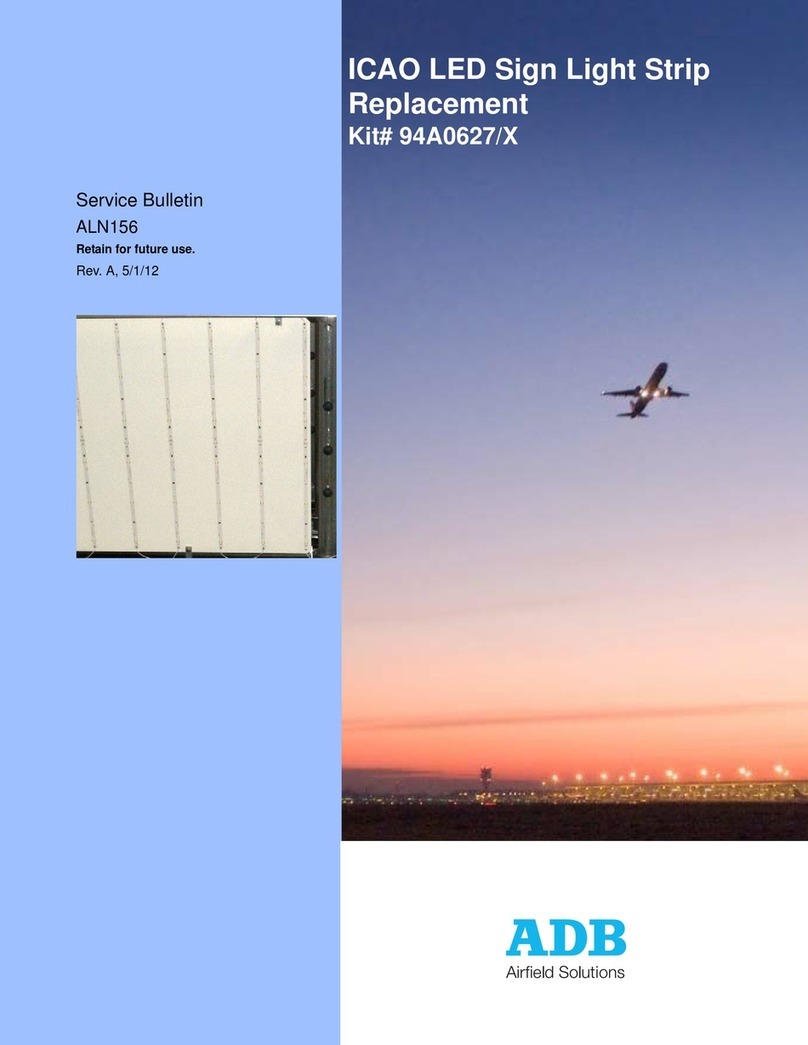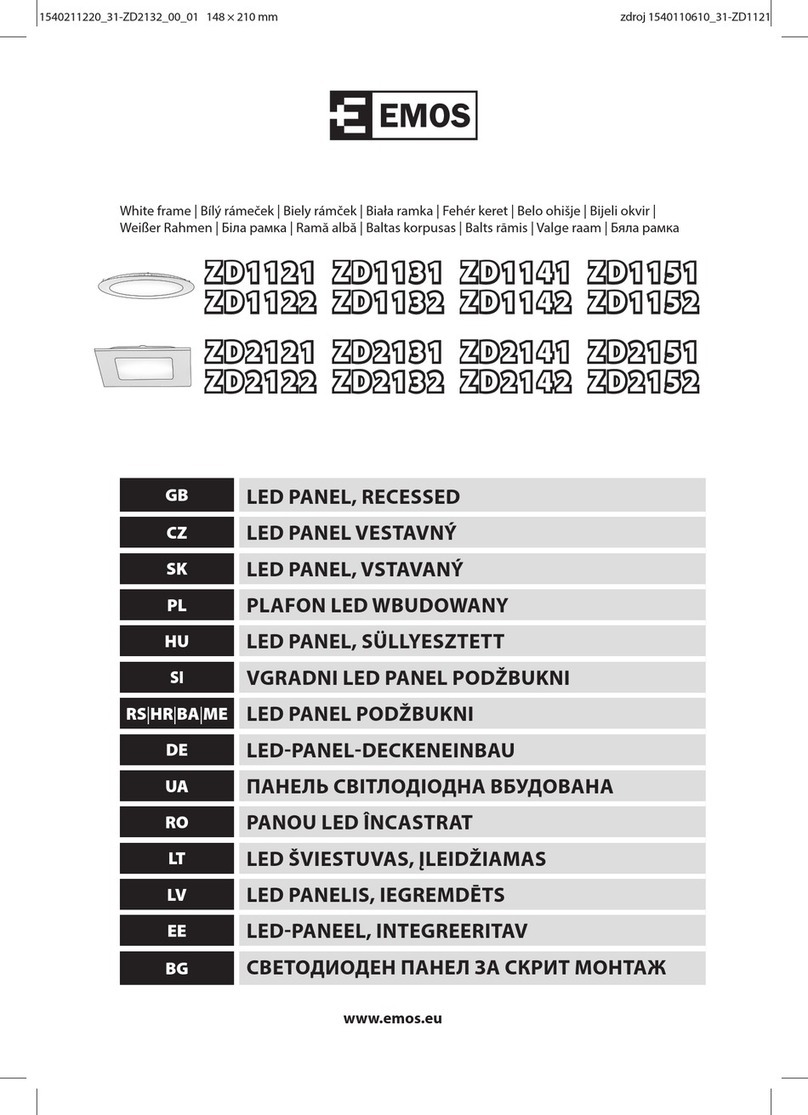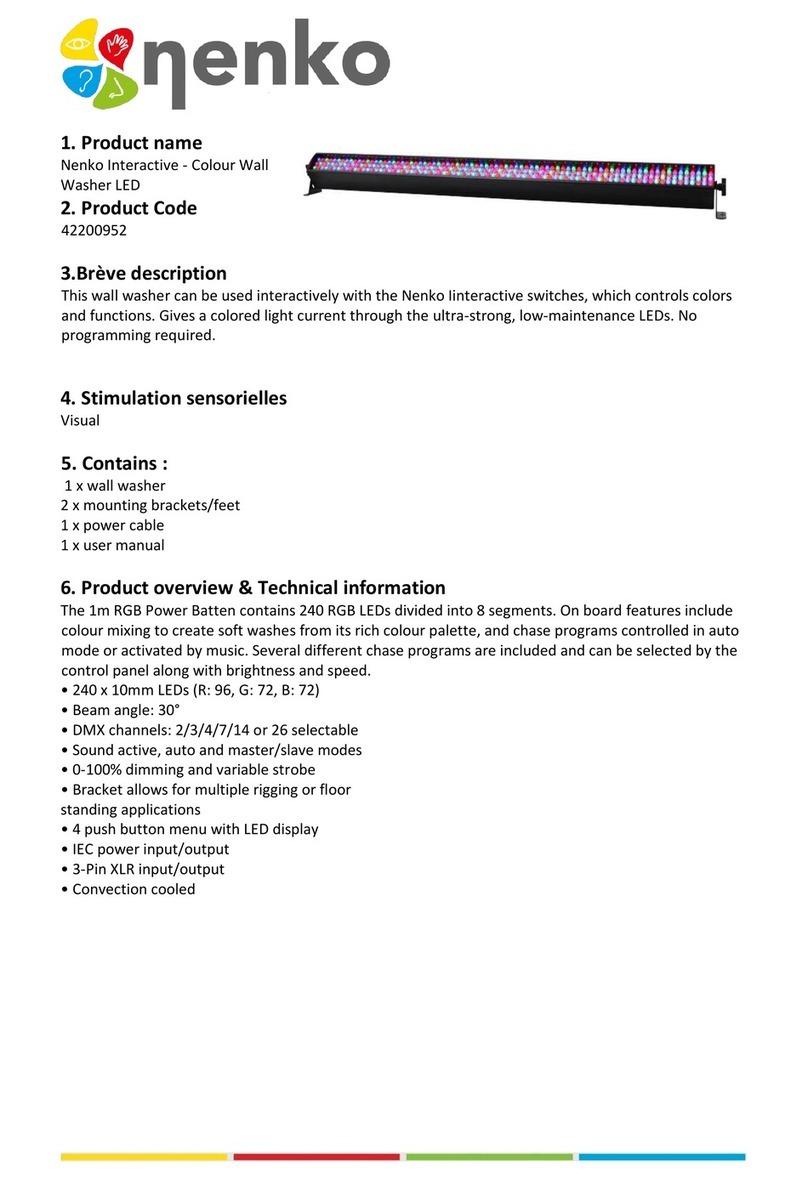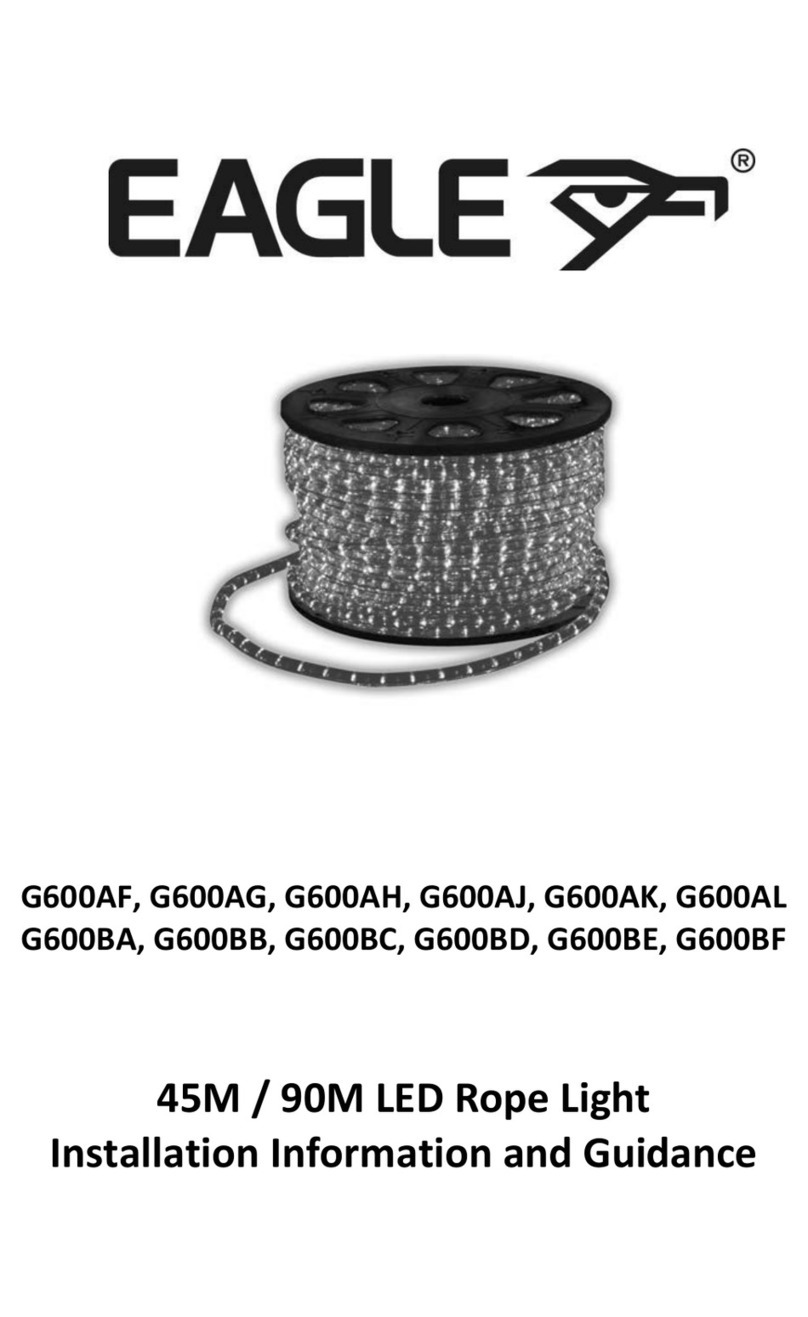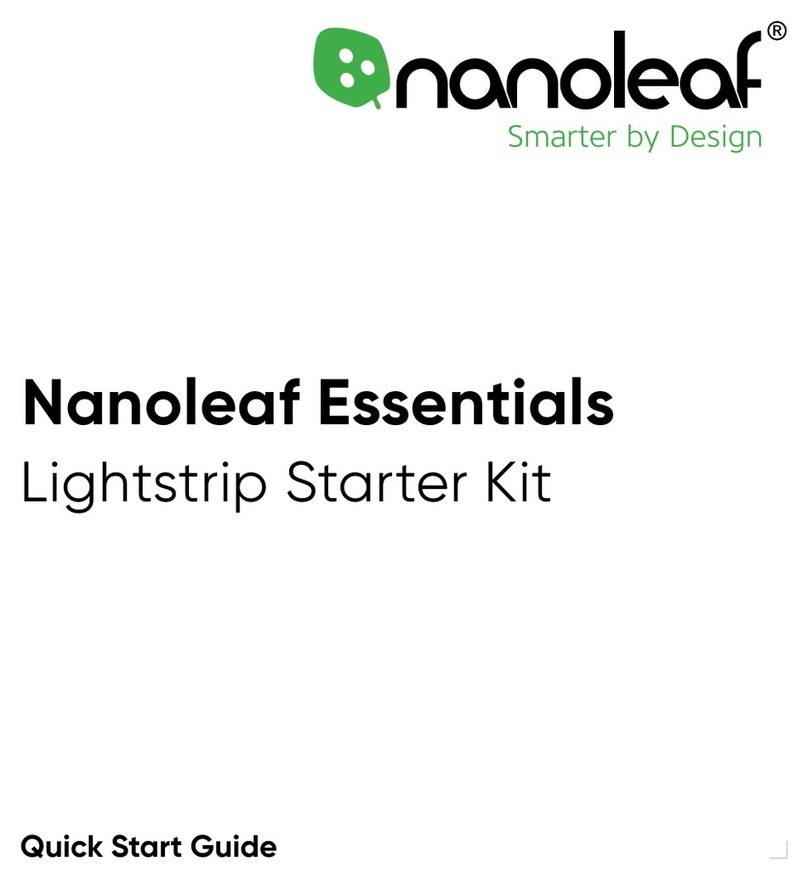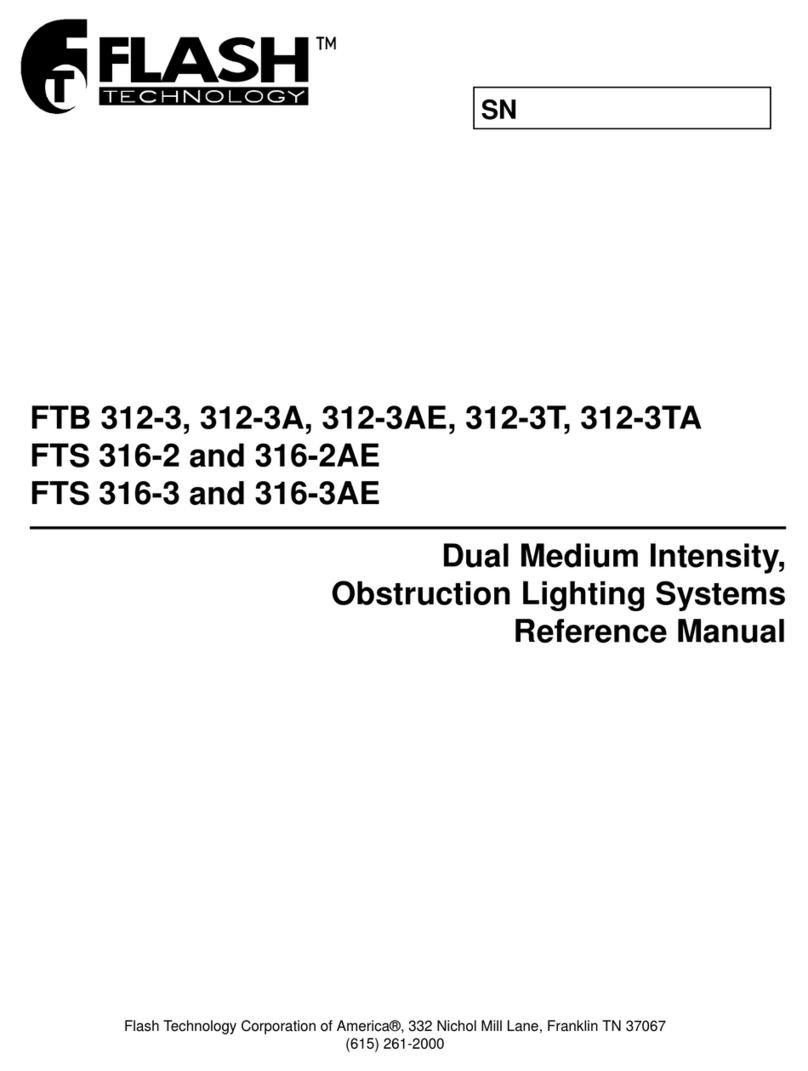SLC SmartOne S57019B Instruction Manual
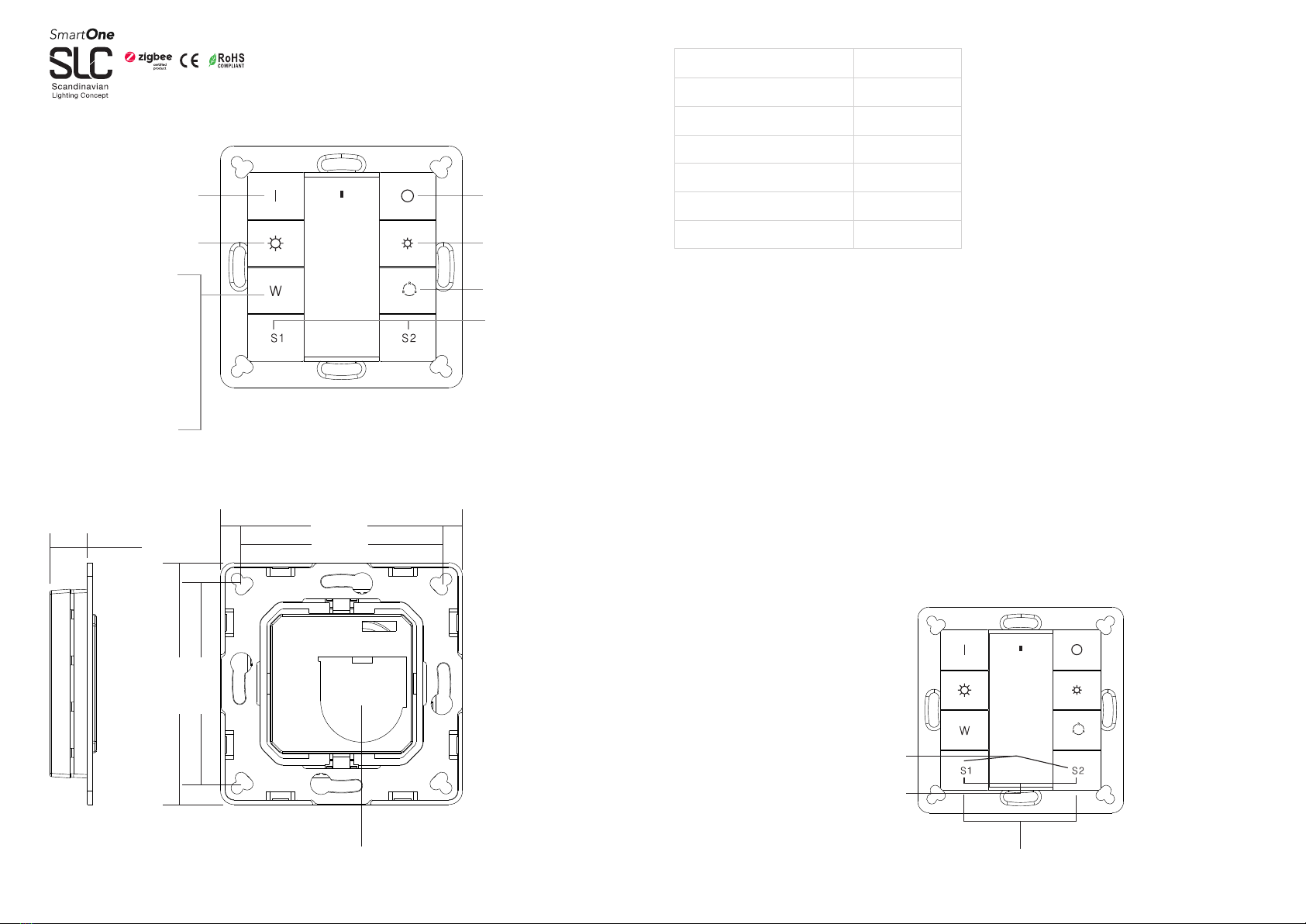
Function introduction
Important: Read All Instructions Prior to Installation
Back side
Front side
Press and hold down to
search and pair to ZigBee
network or factory reset the
dimmer switch
Click to turn on the paired
lighting devices
Click to turn off the paired
lighting devices
Brightness up button, press
and hold down to increase
light intensity
Brightness down button,
press and hold down to
decrease light intensity
RGB color button, click to
get R, G, B one by one,
press and hold down to
cycle RGB colors
Scene buttons, press and
hold down to save a scene,
click to recall the saved
Note: This switch
supports 1 group for
binding max. 30 lighting
devices.
Protocol
Operation Voltage
Transmission Frequency
Transmission Range (free field)
Protection Type
Dimming Range
Dimensions
ZigBee 3.0
3VDC (CR2450)
2.4GHz
30m
IP20
0.1%-100%
71.2x71.2x13.6mm
Product Data
• Enables to pair ZigBee lighting devices via touchlink
commissioning without coordinator
• Compatible with universal RGBW, RGB+CCT ZigBee
lighting devices
• Long battery life mesh technology
• Supports find and bind mode to pair with ZigBee lighting
devices
• Compatible with universal ZigBee Gateway products
• Transmission range up to 30m
• Supports 1 group for binding max. 30 lighting devices
• 2.4 GHz global operation
• ZigBee RGBW remote based on ZigBee 3.0
ZigBee Clusters Supported by This Remote Are As Follows:
Input clusters:
• Basic • Power Configuration • Identify • Diagnostics
Output clusters:
• Identify • Scenes • On/off • Level control • Ota • Color control
55.57 mm
71.20 mm
11 mm
Battery: CR2450
Before the first use, please open the battery
cover and remove the protective film
55.57 mm
71.20 mm
Network pairing mode: click both buttons 3 times to
set the remote into network pairing mode (the remote
should not belong to any gateway network).
Factory reset: click both buttons 3 times to
reset the remote (the remote should already
be paired to a gateway).
Quick Start (Simplified operation compared to standard operations in the part “Operation”)
Touchlink: Press and hold down both keys
for 3 seconds to start touchlink and link
light device.
When controls RGB+CCT
light devices, keep short
pressing to turn on CCT
channels and get
25% ww+75% cw,
50% ww+50% cw,
75% ww+25% cw,
100% ww+0% cw,
0% ww+100% cw one by one.
Press and hold to adjust color
temperature smoothly.
When controls RGBW light
devices, keep short pressing
to turn on the 4th channel W
and get 25%, 50%, 75%,
100%, 0% intensity one by
one. Press and hold to adjust
W channel light intensity smoothly.
• If the battery compartment does not close securely, stop using the product and keep it away
• Keep new and used batteries away from children.
immediate medical attention
• Do not ingest battery, Chemical Burn Hazard
it can cause severe internal burns in just 2 hours and can lead to death
from children.
• This device contains a button lithium battery that shall be stored and disposed properly.
• If you think batteries might have been swallowed or placed inside any part of the body, seek
• DO NOT expose the device to moisture.
• This product contains a coin / button cell battery. If the coin / button cell battery is swallowed,
Safety & Warnings
S57019B
SLC SmartOne ZB Wall RGBW Black

4. TouchLink to a Zigbee Lighting Device
LED indicator
5. Removed from a Zigbee Network through Coordinator or Hub Interface
7. Remove a Touchlink Paired ZigBee Lighting Device
Note: 1) After pairing successfully, the remote information will appear on the controller or hub interface.
2) No remote information will appear on the hub interface if pairing to Philips Hue Bridge.
Step 1: Set the zigbee lighting
device to start TouchLink
commissioning, please refer to its
manual to learn how.
ZigBee Lighting Device
< 10cm
Step 2: Bring the remote within
10cm of the lighting device.
Step 3: Press and hold down until
LED indicator turns on.
Step 4: Immediately short press to
start TouchLink commissioning of
the remote. LED indicator flashes
fast for 3S, then flash 6 times slowly
to indicate successful pairing to the
device and the light connected to
the device will blink twice.
LED indicator
Step 1: Set the Touchlink paired
zigbee device to start TouchLink
commissioning, please refer to its
manual to learn how. ZigBee Lighting Device
< 10cm
Step 2: Bring the remote within
10cm of the lighting device.
Step 3: Press and hold down until
LED indicator turns on.
Step 4: Immediately short press
twice to start TouchLink removing of
the remote. LED indicator flashes
fast for 3S, then flash 6 times slowly
to indicate successful removing.
2) TouchLink after both added to a ZigBee network, each remote can link with max. 30 devices.
3) For Hue Bridge & Amazon Echo Plus, add remote and device to network first then TouchLink.
Note: 1) Directly TouchLink (both not added to a ZigBee network), each remote can link with 30 devices.
4) After TouchLink, the remote can control the linked lighting devices.
Step 4: Immediately short press to
search nearby network, indicator
flashes every 1 second, 20 seconds
timeout if there is no network.
Indicator will then blink 5 times
quickly for successful pairing.
Operation
1.This ZigBee RGBW remote is a wireless transmitter that communicates with a variety of ZigBee
compatible systems. This transmitter sends wireless radio signals that are used to remotely control a
compatible system.
2.This ZigBee remote supports 1 group for binding max. 30 lighting devices and enables to control RGB
ZigBee lighting devices.
3. Zigbee Network Pairing through Coordinator or Hub (Added to a Zigbee Network)
Step 1: Remove the remote from
previous zigbee network if it has
already been added to it, otherwise
pairing will fail. Please refer to the
part "Factory Reset Manually".
Step 2: From your zigbee
controller or hub interface, choose
to add device or accessory and
enter Pairing mode as instructed
by the controller.
Step 3: Press and hold down until
LED indicator turns on.
LED indicator
6. Factory Reset Manually
Note: All configuration
parameters will be reset after the
remote is reset or removed from
the network.
LED indicator
Step 1: Press and hold down until
LED indicator turns on.
Step 2: Immediately short press 5
times continuously, indicator
flashes 3 times quickly to indicate
successful reset.
From your ZigBee controller or hub
interface, choose to delete or reset
the remote as instructed, indicator
flashes 3 times quickly to indicate
successful removing.

10. Find and Unbind a Zigbee Lighting Device
11. Clear All Find and Bind Mode Paired Lighting Devices
12. Setup a Network & Add Devices to the Network (No Coordinator or Hub Required)
Step 6: Add more remotes to the network as you would like.
Step 7: Factory reset the lighting devices that you would like then add them to the network, refer to their manuals.
Step 8: Touchlink to pair the added remotes and lighting devices, refer to their manuals. Each remote can link
with max. 30 lighting devices. Each lighting device can be linked by max. 30 remotes.
14. How to Check Whether the Remote Belongs to a Network or not
Short press any button, indicator blinking means the remote has already been added to a network. No blinking
of indicator means the remote does not belong to any network.
LED indicator
Step 1: Start find and bind mode on
the Zigbee lighting device (initiator
node) and enable it to find and bind
target, refer to its manual.
ZigBee Lighting Device
Step 2: Press and hold down until
LED indicator turns on.
Step 3: Short press twice to enable
the remote (target node) to find and
unbind initiator. LED indicator
flashes 4 times for successful
unbinding or twice if unbinding fails.
LED indicator
Step 1: Press and hold down until
LED indicator turns on.
Step 2: Short press 5 times
continuously to clear all bound
lighting devices . LED indicator
flashes 4 times for successful
unbinding.
LED indicator
Step 1: Factory reset the remote
and the lighting device, refer to
their manuals.
ZigBee Lighting Device
< 10cm
Step 2: TouchLink the remote and
device to setup a network, refer to
their manuals.
Step 4: Short press button to
enable the network to discover and
add devices, LED indicator will
flash twice. 180 seconds timeout,
repeat the operation.
Step 5: Set another remote into
network pairing mode and pair it to
the network, refer to its manual.
13. OTA
The remote supports firmware updating through OTA, and will acquire new firmware from zigbee controller or
hub every 10 minutes automatically.
15. Battery Power Monitor Function
The remote will report battery power value to the coordinator under following situations:
• When powered on.
• When short pressing both brightness up button and brightness down button simultaneously.
• When operating the switch to send data packets (over 4 hours since last operation).
• When added to the network by a coordinator.
Note: Each remote can bind max. 30 lighting devices.
Note: the device shall be added to a network, the remote added to the same one or not added to any network.
Note: Make sure the device and remote already added to the same zigbee network.
LED indicator
Step 1: Set the zigbee device to
start TouchLink commissioning,
refer to its manual.
ZigBee Lighting Device
< 10cm
Step 2: Bring the remote within
10cm of the lighting device.
Step 3: Press and hold down until
LED indicator turns on.
Step 4: Immediately short press 5
times to start Touch Reset of the
remote. LED indicator flashes fast
for 3S, then flash 3 times slowly to
indicate successful reset.
LED indicator
Step 1: Start find and bind mode on
the Zigbee lighting device (initiator
node) and enable it to find and bind
target, refer to its manual.
ZigBee Lighting Device
Step 2: Press and hold down until
LED indicator turns on.
Step 3: Short press to enable the
remote (target node) to find and
bind initiator.LED indicator flashes
4 times for successful binding or
twice if binding fails.
9. Find and Bind a Zigbee Lighting Device
8. Factory Reset a Lighting Device (Touch Reset)
Step 3: Press and hold down until
LED indicator turns on.
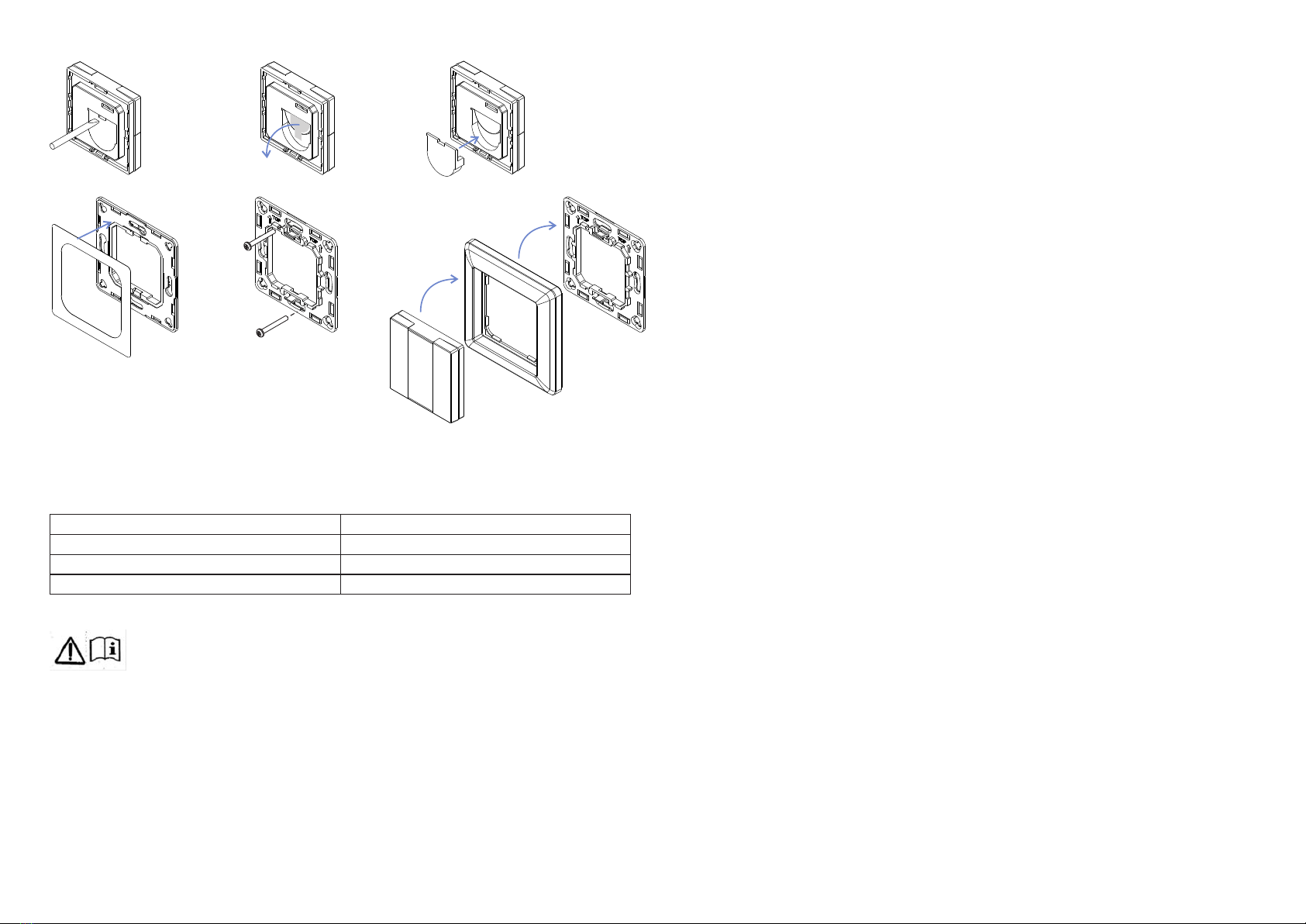
Mounting
The key part of this controller is an universal one, especially rotary standard switch element that can be
integrated in numerous frames by different manufactures as below list:
BERKER S1, B1, B3, B7 glass
GIRA Standard55, E2, Event, Esprit
JUNG A500, Aplus
MERTEN M-smart, M-Arc, M-Plan
① Use tool to open the
silicone gel battery cover
2.Install the controller to wall(2 methods)
Method 1:Stick 3M glue on the
back of the bracket and then stick
the bracket to the wall
Method 2:Screw the bracket
to the wall
After the bracket is fixed,clip
the frame and control part to the
bracket in sequence
②Pull out the
battery insulator
③Install the silicone
battery cover back
1.Remove battery insulator
Installation
– disposal of a battery into fire or a hot oven, or mechanically crushing or cutting of a battery, that can result in
CAUTION
an explosion;
liquid or gas.
– leaving a battery in an extremely high temperature surrounding environment that can result in an explosion or
lithium battery types);
the leakage of flammable liquid or gas;
- a battery subjected to extremely low air pressure that may result in an explosion or the leakage of flammable
– replacement of a battery with an incorrect type that can defeat a safeguard (for example, in the case of some
Risk of explosion if the battery is replaced by an incorrect type
The Light Group AS, Sagmyra 2A, 4624 Kristiansand, Norway
Other SLC Lighting Equipment manuals