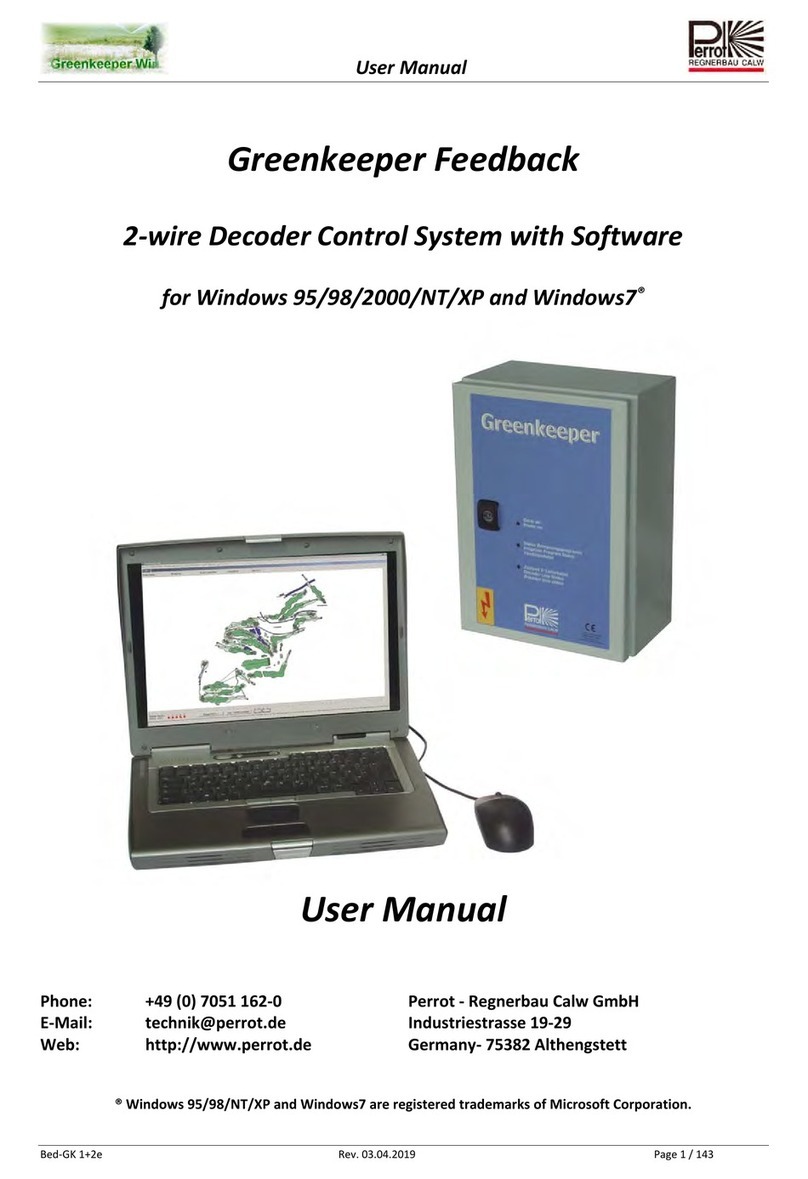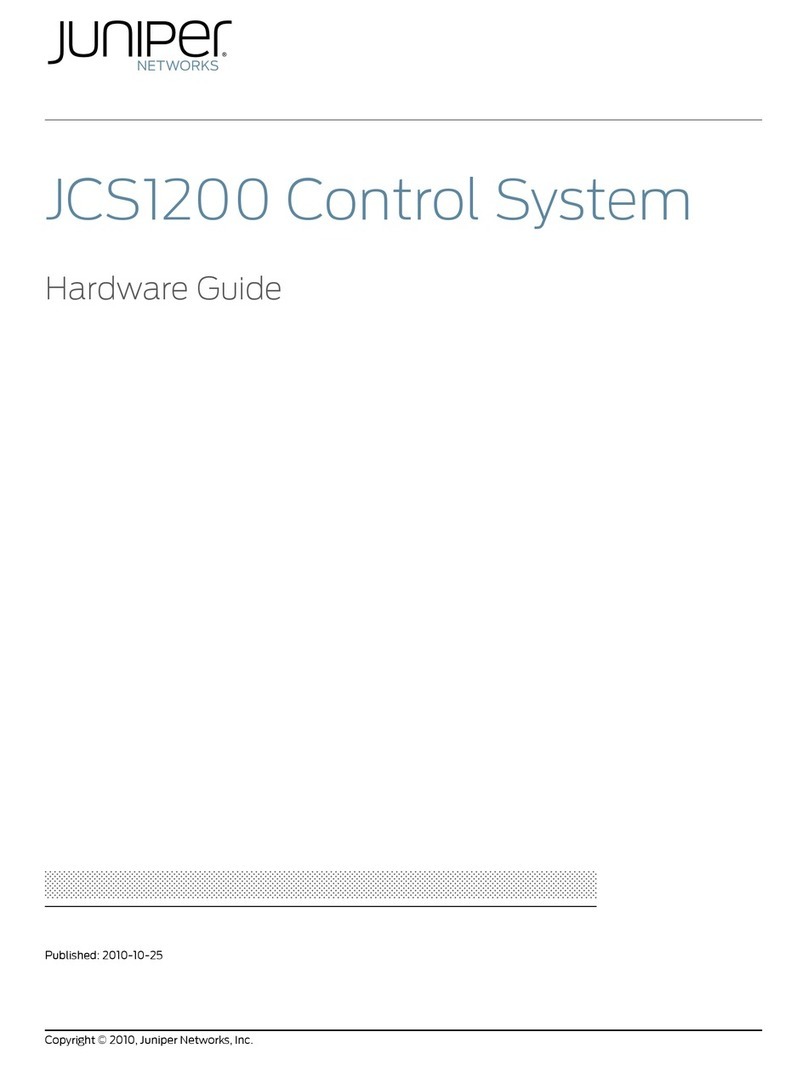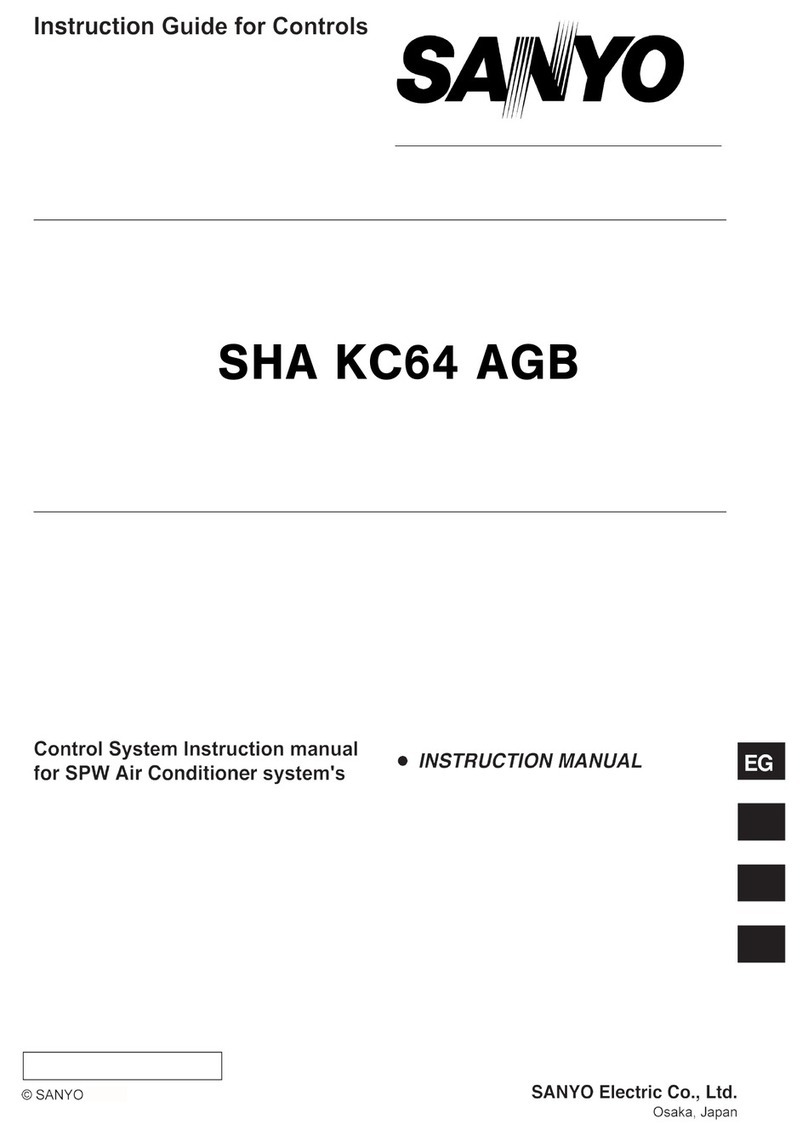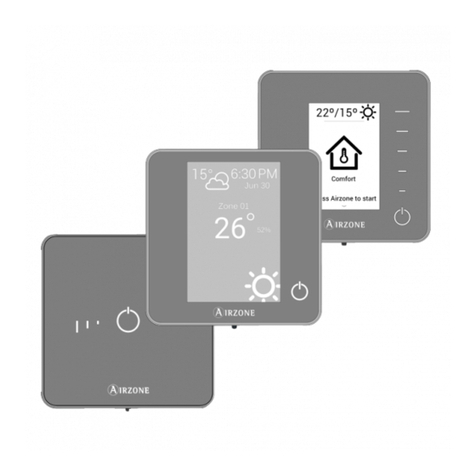Electronics Line 3000 iConnect User manual


ii
iConnect Control System Installation Manual
Catalog Number: ZI0547G (06/10)
All data is subject to change without prior notice.
Hereby, Electronics Line 3000 Ltd. declares that this control system is in compliance with the essential
requirements and other relevant provisions of Directive 1999/5/EC.
Copyright © 2010 Electronics Line 3000 Ltd. All rights reserved

iii
Table of Contents
1. Introduction ..................................................................................................................................1
1.1. Documentation Conventions ............................................................................................................1
1.2. Specifications ................................................................................................................................2
1.3. System Overview...........................................................................................................................2
1.4. Hardware Layout............................................................................................................................4
2. System Installation .......................................................................................................................9
2.1. Pre-Installation Planning .................................................................................................................9
2.2. Installation Procedure................................................................................................................... 10
2.3. Back Tamper............................................................................................................................... 13
2.4. Installing Hardwire LCD Keypads.................................................................................................... 13
2.5. Internet Communication Setup (Not Relevant to PSTN-only Configuration) ........................................... 14
3. Basic System Operation...............................................................................................................16
3.1. Front Panel Layout (LCD Top Cover) ............................................................................................... 16
3.2. Front Panel System Status LEDs (LCD Top Cover)............................................................................. 16
3.3. Front Panel Keypad and Hardwire LCD Keypad ................................................................................. 17
3.4. LCD Display................................................................................................................................. 18
3.5. Front Panel Layout (LED Top Cover)................................................................................................ 19
3.6. System Status LEDs (LED Top Cover)..............................................................................................20
3.7. Arming Status LEDs (LED Top Cover)..............................................................................................20
3.8. Front Panel Keypad (LED Top Cover)............................................................................................... 20
3.9. Audible Notification ...................................................................................................................... 21
3.10. Arming and Disarming – Unpartitioned Systems ............................................................................... 22
3.11. Arming/Disarming – Partitioned Systems......................................................................................... 24
3.12. Additional Arming Options ............................................................................................................. 26
4. Advanced System Operation........................................................................................................28
4.1. Menu Navigation.......................................................................................................................... 28
4.2. Cancel Report.............................................................................................................................. 28
4.3. Zone Bypassing/Unbypassing......................................................................................................... 29
4.4. User Codes.................................................................................................................................. 29
4.5. Follow-Me ................................................................................................................................... 31
4.6. Speed Dial Numbers..................................................................................................................... 31
4.7. Event Log ................................................................................................................................... 31
4.8. Service Menu............................................................................................................................... 32
5. Telecontrol and Two-Way Audio ..................................................................................................37
5.1. Incoming Calls............................................................................................................................. 37
5.2. Outgoing Calls............................................................................................................................. 39
6. Home Automation and PGM Control.............................................................................................41
6.1. Keypad Control............................................................................................................................ 41
6.2. Keyfob Control............................................................................................................................. 41
6.3. Telephone Control........................................................................................................................ 41
6.4. Scheduling (not relevant to PGM) ................................................................................................... 42
7. Devices........................................................................................................................................43
7.1. Device Descriptors ....................................................................................................................... 43
7.2. Wireless Devices.......................................................................................................................... 43
7.3. Zones......................................................................................................................................... 44
7.4. Keyfobs ...................................................................................................................................... 48
7.5. Keypads ..................................................................................................................................... 49

iv
7.6. Repeaters....................................................................................................................................50
7.7. Wireless Siren..............................................................................................................................50
7.8. Smartkeys...................................................................................................................................51
8. Entry/Exit Timers and System Tones.......................................................................................... 53
8.1. Entry/Exit Delay...........................................................................................................................53
8.2. Arm on Exit .................................................................................................................................53
8.3. Supplementary Entry Delay............................................................................................................53
8.4. Entry Deviation ............................................................................................................................53
8.5. Arming Tones...............................................................................................................................53
8.6. Home Automation Tones................................................................................................................54
8.7. System Trouble Tones...................................................................................................................54
8.8. Tones Options..............................................................................................................................55
9. System Options........................................................................................................................... 56
9.1. Swinger Setting............................................................................................................................56
9.2. Code Lockout...............................................................................................................................56
9.3. Arm/Disarm Options .....................................................................................................................56
9.4. Panic Alarm .................................................................................................................................57
9.5. AC Loss Delay..............................................................................................................................57
9.6. Display Options............................................................................................................................58
9.7. PGM Output Options......................................................................................................................59
9.8. Guard Code .................................................................................................................................60
9.9. "No Arm" Indication......................................................................................................................61
9.10. Jamming Detection.......................................................................................................................61
9.11. "No Motion" Time .........................................................................................................................61
9.12. Microphone/Speaker Options..........................................................................................................61
9.13. Vocal Messages............................................................................................................................61
9.14. Installer Access............................................................................................................................62
9.15. Auto Log View (for future use)........................................................................................................62
9.16. Daylight Savings ..........................................................................................................................62
9.17. Standard Type .............................................................................................................................62
9.18. Entry/Exit Trouble ........................................................................................................................63
9.19. Report Fail Trouble .......................................................................................................................63
9.20. Immediate Arming from WUApp .....................................................................................................63
9.21. Battery Type................................................................................................................................64
9.22. Partition......................................................................................................................................64
9.23. T014A Standard ...........................................................................................................................64
10. Communications ......................................................................................................................... 65
10.1. System Reporting.........................................................................................................................65
10.2. Report Cycles...............................................................................................................................66
10.3. Vocal Message Dialer ....................................................................................................................67
10.4. Remote Programming....................................................................................................................68
10.5. Service Call .................................................................................................................................70
10.6. Communications Options ...............................................................................................................70
10.7. GSM Options (Not relevant to PSTN only or Ethernet configuration) .....................................................72
10.8. TWA Event Report Options.............................................................................................................74
10.9. Event Options for Central Station Reporting......................................................................................75
10.10. Vocal Message Dialer Event Options.............................................................................................75
11. Internet Options (Relevant to Ethernet/GPRS & ELAS Configuration).............................................. 77
11.1. ELAS Connection Parameters..........................................................................................................77
11.2. Control System Parameters............................................................................................................77
11.3. GPRS Network Parameters.............................................................................................................77

v
11.4. LAN Network Parameters............................................................................................................... 78
12. Home Automation Programming .................................................................................................80
12.1. X10 Overview.............................................................................................................................. 80
12.2. HA Units ..................................................................................................................................... 80
12.3. House Code................................................................................................................................. 82
12.4. HA Control .................................................................................................................................. 82
13. System Initialization ...................................................................................................................83
13.1. Initialization................................................................................................................................ 83
13.2. Default Program Restore ............................................................................................................... 83
13.3. Clear User Codes ......................................................................................................................... 83
13.4. Clear Wireless Transmitters ........................................................................................................... 83
13.5. Find Modules ............................................................................................................................... 83
Appendix A: Menu Structure...................................................................................................................84
Appendix B: Transmitter Installation......................................................................................................91
iConnect PIR Sensors (EL-2745/2745PI)..................................................................................................... 91
PIR Sensors (EL-2600/EL-2600PI/EL-2645/EL-2645PI)................................................................................. 94
Magnetic Contact (EL-2601) ..................................................................................................................... 97
Universal Transmitter (EL-2602) ............................................................................................................... 98
Glassbreak Sensor (EL-2606).................................................................................................................. 100
Smoke Detector (EL-2603)..................................................................................................................... 103
Smoke Detector (EL-2630EN) ................................................................................................................. 103
Keyfobs (EL-2611/EL-2714).................................................................................................................... 109
Wireless Terminal (EL-2724)................................................................................................................... 109
Wireless Keypad (EL-2640)..................................................................................................................... 111
Flood Sensor (EL-2661) ......................................................................................................................... 112
Repeater (EL-2635)............................................................................................................................... 113
Transmitter Specifications ...................................................................................................................... 117
Appendix C: Web User Application........................................................................................................119
Options Available from Main Page............................................................................................................ 121
Appendix D: Installing IP Cameras (Relevant to GPRS/Ethernet & ELAS Configuration)......................127
Appendix E: Event Table.......................................................................................................................130
Appendix F: Zone Types........................................................................................................................133


1 Introduction
iConnect Installation Manual
1
1. Introduction
This manual is designed to help you install the iConnect Control System1. We strongly urge you to read through this
manual, in its entirety, before beginning the installation process so that you can best understand all that this security
system has to offer. This manual is not intended for end user use. End users are encouraged to read the user manual
provided with the system. If you have any questions concerning any of the procedures described in this manual please
contact Electronics Line 3000 Ltd. at (+972-3) 918-1333.
1.1. Documentation Conventions
Throughout the manual, we have tried to include all of the operating and programming functions using a similar
structure and order as they appear in the menu. A detailed explanation of how to navigate the Control System’s menu
is included in Menu Navigation. In order to simplify the procedures that appear in the rest of this manual, the
following conventions are used:
Item… Description…
Select… Use the arrow keys to scroll through the options and press .
From the Event Log
Menu, select Clear Log. Enter the main menu by pressing and entering your user code. Using the arrow
keys, navigate until you reach Event Log and press . Using the arrow keys,
navigate until you reach Clear Log and press .
From the Service menu,
select Set Time/Date, Set
Date.
The same as above only this time you are navigating through three menu levels.
[7012] The shortcut to a specific menu item from the main menu. In this case, this is the
shortcut for Set Date. These appear in the procedures as an additional aid to menu
navigation.
[#5] A shortcut to a specific item in a sub-menu. For example, [#5] is the shortcut to Bell
enable disable in the sub-menu that is opened once you have selected the sensor
you want to program.
The symbol on a key that appears on the keypad
5. Interface Test The text that actually appears on the LCD display (bold).
Note: Due to the
occurrence
Important note, please pay attention.
Caution:The iConnect
Control System
is …
Caution: description of a potentially hazardous situation.
Warning Do not test
with flame!
Warning: description of a potentially hazardous situation that is a threat to human
life.
EN Note – restrictions and settings demanded by the standard EN 50131-1
Table 1-1: Documentation Conventions
1The terms Control System, Control Panel, and CP refer to the same notion.

1 Introduction
iConnect Installation Manual
2
1.2. Specifications
General
Zones: 32 wireless zones (1 transmitter per zone), 1
hardwire zone (Zone 33), or zones 1 – 8 as wired zones,
zones 9 – 32 as wireless and 1 hardwire zone (Zone 33).
Wireless Keyfobs: 19 (Controlled or Non-controlled)
Wireless Keypads: up to 4, including one way/EL-2640/EL-2724
Hardwire LCD Keypads: 3
Repeaters: 4
Smartkeys: 16 (Controlled or Non-controlled)
Wireless Siren: 1 (1-way or 2-way)
User Codes: 32
Arming Methods: Full, Part or Perimeter; for partitioned
systems: Full, Partition 1, Partition 2
Event Log: 1022 event capacity, time and date stamped
Weight: 1.350g
Dimensions: 270 x 222 x 50mm
Communications
Event Reporting Accounts: up to 6, including Central Station,
Follow-Me, and Voice .
Telephone Numbers: 6 event reporting accounts, RP
Callback, Service Call, 5 speed dial numbers.
Communication Interface Options: GPRS, GSM, PSTN,
Ethernet.
Home Automation
Control Medium: Power-line carrier
Protocol: X10
HA Units: 16 individually addressed
Receiver
Type: Super-heterodyne, fixed frequency
Frequency: 418MHz, 868.35, 433.92 (optional).
Data Encryption: SecuriCode™
Electrical*
Power Input: 230VAC, 50Hz
AC Current Consumption (GPRS Configuration): 30mA
(alarm), 17mA (standby)
AC Current Consumption (Ethernet Configuration): 35mA
(alarm), 17mA (standby)
DC Current Consumption (GPRS Configuration): 280mA
(alarm), 130mA (standby)
DC Current Consumption (Ethernet Configuration): 330mA
(alarm), 135mA (standby)
Maximum Auxiliary Output Current Rating : 50mA
Battery low: below 7.15V
Backup Battery Pack: 1 x 7.2V/1.8Ah Part No. BT5780
(6 x 1.2V Ni-MH rechargeable cells, size AA)
The maximum charging current for the BT-5780 is 5.4A
For EN-50131 standard, 1.8Ah battery is
mandatory.
Fuse Ratings: 63mA/250V for 230VAC – Part No. EF1063,
PGM Relay Output Contact Rating: 100mA (max. load)
Built-in Siren: 93dB @ 10ft
Tamper Switch: N.C.
Operating Temperature: 0-60°C /32-140°F
Complies with EN-50131-3 Grade 2 Class II
Power Supply Type A
1.3. System Overview
The iConnect Control System is a full-featured wireless control system that is expected to provide a solution to the
needs of most residential installations. This system has been developed based upon a design concept geared towards
easy installation and use. With this in mind, the user interface is based on a simple, menu-driven model that suits the
essential requirements of both the user and installer alike. You can program the iConnect Control System on-site using
the on-board LCD keypad or PC, or off-site via a PC using local programming option of the Remote Programmer.
The system offers GPRS and Ethernet network connectivity, providing high-speed central station reporting via a GPRS or
Ethernet interface. The Electronics Line Application Server (ELAS) handles all communication between the system, service
providers and web users enabling monitoring and control to be performed via the Web. Backup communication is carried
out by Communication module via PSTN or GSM.
Central station communication and remote parameters programming and maintenance employ Ethernet, GPRS, GSM or
standard PSTN communication. SMS messaging provides an innovative method used for both central station and Follow-
Me user monitoring. Additionally, SMS messages can be sent to the Control System enabling the user to send commands to
the system from anywhere on the planet.
The Control System’s home automation capabilities provide a wealth of features. The Home Automation module interfaces
with X10 units over the powerline network and grants the user appliance control via a number of different media.
**The measurements are with fully charged battery. AC current was measured on fuse F1 and DC current was measured on fuse F2.
Power connection to the unit should be according to the national electrical code for
permanent installation.
The power supply should be fed from a readily accessible disconnect device.
If the unit is permanently wired to the mains power, use a 2-pole disconnect device (15A max.)
and the wires should be min. 0.75mm2in a conduit of at least 16mm.
If the mains power is connected with a plug, the plug should be indicated as the disconnecting
device and the socket shall be max. 2m from the Control System.
Batteries shall be provided by a distributor and replaced by authorized service personnel.
The backup battery pack should be replaced every five years.
Batteries should be stored in a cool, dry place.
!

1 Introduction
iConnect Installation Manual
3
Figure 1-1 shows the components that make up the system and the system’s interaction with external communication
networks for all the configurations (GPRS, GSM Ethernet, and PSTN).
Figure 1-1: System Architecture

1 Introduction
iConnect Installation Manual
4
1.4. Hardware Layout
The aim of this section is to acquaint you with the various circuit boards that make up the system. Apart from the Main
Board, each peripheral module is available as an optional extra designed for installation inside the plastic housing.
Figure 1-2: System Layout
1. Main Board
2. Communication module (GPRS + GSM + PSTN, or Ethernet + PSTN, or PSTN-only).
3. Home Automation module (optional)
4. Backup battery pack.
1.4.1. The Main Board
The Main Board is the brain of the system and connects to various peripheral modules using a number of interface
connectors. Additionally, the Main Board includes a programmable output, and a hardwire zone input.
Figure 1-3: Main Board
1. USB port (not used)
2. DIP-switch for flash programming
3. Connector for on-board transmitter
4. Flat-cable interface connector to
communication module
5. Auxiliary power output (for Control Systems
operated by AC: 10-15Vdc, for Control
11. System bus terminal block (hardwire LCD
keypad, Wired Zone Module)
12. Flat-cable interface connector to hardwire LCD
keypad, built-in speaker, microphone and siren
13. Front tamper switch
14. Not in use
15. Interface connector to Home Automation module

1 Introduction
iConnect Installation Manual
5
Systems operated by Battery: 6-8V, 100mA
maximum)
6. Programmable relay output (100mA max. load)
7. hardwire zone (Zone 33)
8. Status LED
9. Interphone module connector
10. Flash programming connector for main board
16. AC power terminal block
17. Home Automation module terminal block
18. AC power protection fuse
19. Backup battery protection fuse
20. Not Used
21. Backup battery connector
22. Additional backup battery connector
1.4.2. Wired Zone Module
The Wired Zone Module is a peripheral add-on module that provides eight hardwire zones to the Control System.
iConnect Control System supports one Wired Zone Module providing 8 hardwire zones (the zone range is 1 – 8). Wired
Zone Module is powered by its own separate power supply. Wired Zone Module is located in its own metal housing
equipped with a tamper.
Figure 1-4: Wired Zone Module Layout
1. Wired Zone Module
2. AC Transformer
3. Backup battery
4. Metal cabinet tamper switch
Figure 1-5: Wired Zone Module
1. Backup battery leads
2. 15VAC power input (by the AC transformer)
3. Auxiliary outputs for powering detection devices (AC operated: 14VDC; battery operated: 10.5-13VDC; 400mA
max.)

1 Introduction
iConnect Installation Manual
6
4. BUS to main board
5. Programmable outputs (PGM): Solid State Relay/Open Collector (14VDC, 500mA max.)
6. Zone inputs (loop type configurable in programming)
7. Tamper input terminals
8. Flash programming connector
9. A and B zone range jumpers
10. JP1 open collector jumper
11. JP2 open collector jumper
12. VP IN Jumper
13. Earth connection to the Wired Zone Module's AC transformer.
Loop Types
The control system supports the following Loop Types:
Normally Closed (N.C.) – restore on short, alarm on open.
Normally Open (N.O.) – alarm on short, restore on open.
End of Line Resistor (E.O.L.R.) – alarm on short, restore on normal, alarm on open.
The zone Loop Types must be defined accordingly at each zone’s programming parameters – see p 47, 7.3.10 Loop
Type (hardwire zones 1 to 8).
Figure 1-6: Loop Types
1.4.3. Home Automation Module
The Home Automation module provides the system with an interface to the power-line network, enabling control over
16 home automation units employing the X10 protocol via an external or internal Power-line Interface (PLI), depending
on your system configuration. Figure 1-7 shows the HA module used in the systems with internal PLI (for use in 220V,
50Hz A.C. power systems), and Figure 1-8, with external PLI (for use in 110V, 60Hz A.C. power systems).
Figure 1-7: Home Automation Module (Internal PLI Module) Figure 1-8: Home Automation Module (External PLI Module)
1. Power-line terminal connections to Main
Board (1 - Neutral; 2 - Live)
2. Fuse
3. LED Indicator
4. Flash programming connector
5. Interface connector to Main Board
1. External PLI connector
2. LED indicator
3. Flash programming connector
4. Interface connector to Main Board

1 Introduction
iConnect Installation Manual
7
Note: For external X10 PLI, we recommend to use the two-way TTL/CMOS interface such as XM10E module
connected to the HA module with an RJ11 cable wired as shown on Figure 1-9.
Figure 1-9: RJ11 wiring diagram
1.4.4. GPRS Communication Module
The GPRS Communication module enables the Control System to communicate to the WEB via cellular networks,
perform remote firmware update, send or receive SMS messages, and implement cellular 2-way audio communication.
This module also allows PSTN backup communication with event reporting, and Two-Way Audio (TWA) control.
GPRS Communication Module is also available without PSTN (see Figure 1-11).
Figure 1-10: GPRS Communication module Figure 1-11: GPRS-Only Communication module
1. External antenna connector
2. Internal antenna
3. Flat cable interface connector to Main
Board
4. Metal cover
5. External and internal antenna RF
connectors to GPRS engine
6. GPRS engine
7. USB connector to PC firmware
management
8. SIM card holder
9. SIM card release
10. Telephone Line terminal block: incoming
line from telephone company
11. Telephone Line terminal block: outgoing
line to telephone
12. Metal Cover
13. Status LED
1. External antenna connector
2. Internal antenna
3. Flat cable interface connector to Main Board
4. Metal cover
5. External and internal antenna RF connectors to
GPRS engine
6. GPRS engine
7. USB connector to PC firmware management
8. SIM card holder
9. SIM card release
10. Status LED
1.4.5. Ethernet module
The Ethernet module enables the Control System to communicate to the WEB via Ethernet, perform remote firmware
update, and implement PSTN backup communication with event reporting and Two-Way Audio (TWA) control.
Ethernet Communication Module is also available without PSTN (see Figure 1-13).

1 Introduction
iConnect Installation Manual
8
Figure 1-12: Ethernet Communication module Figure 1-13: Ethernet only Communication Module
1. Telephone Line terminal block: incoming line
from telephone company
2. Telephone Line terminal block: outgoing line
to telephone
3. Flat-cable interface connector to Main Board
4. RJ45 Ethernet Port
5. USB connector to PC firmware management
Note: two optional metal covers can be
installed into the slots shown in this
figure.
1. Flat-cable interface connector to Main Board
2. RJ45 Ethernet Port
3. USB connector to PC firmware management
Note: one optional metal cover can be
installed into the slot shown in this
figure.
Cautions:Do not use VoIP phone lines for communication to the central monitoring station. In certain cases
the system may not transmit alarm signals successfully over the VoIP network.
To reduce the risk of fire, use only No. 26AWG or larger telecommunication wire.
1.4.6. PSTN Communication Module
The PSTN module provides the system with a standard dialer for communication via the Public Switched Telephone
Network (PSTN).
Figure 1-14: PSTN Communication Module
1. Flat cable interface connector to Main Board
2. Metal cover
3. USB connector to PC firmware management
4. Telephone Line terminal block: incoming
line from telephone company
5. Telephone Line terminal block: outgoing
line to telephone
6. Metal Cover
7. Status LED

2 System Installation
iConnect Installation Manual
9
2. System Installation
The following chapter explains how to install the system and provides guidelines and tips on how to optimize the
installation. It is recommended that you familiarize yourself with the various circuit boards that make up the system –
see p. 4, 1.4 Hardware Layout.
2.1. Pre-Installation Planning
Before starting the installation procedure, it is worthwhile to draw a rough sketch of the building and determine the
required position for the Control System and each wireless device.
When deciding on the placement for installation, consider the following:
Mount the Control System in a location with easy access to telephone and power connections.
Mount the Control System in a location that provides easy connection to the router.
For best performance of the GPRS Communication module, the Control System should be mounted in
a position where the GSM signal is strong.
Refer to the following section in order to choose the optimal location for wireless devices in relation to
the Control System.
2.1.1. Wireless Installation Guidelines
In order to optimize wireless communication, consider the following guidelines:
Whenever possible, mount the Control System centrally in relation to wireless sensors.
Avoid installation in close proximity to sources of high noise or radio frequency interference. For
example, metal air conditioner/heater ducts and circuit breaker boxes.
Minimize the distance between the Control System and transmitters.
Minimize the number of obstacles between the Control System and transmitters.
Figure 2-1: Minimizing Obstacles
Metal based construction materials, such as steel reinforced concrete walls, reduce the range of radio
transmissions.
Figure 2-2: Considering Construction Materials
The reduction of the RF signals’ strength is directly proportional to the thickness of the obstacle,
assuming that the obstacles are of identical material.

2 System Installation
iConnect Installation Manual
10
Figure 2-3: Considering Thickness of Obstacles
2.2. Installation Procedure
After unpacking the kit and making certain that you have all the necessary equipment, it is recommended that you
install the system as follows:
STEP 1: Open the housing.
STEP 2: Temporarily power up the system.
STEP 3: Register the transmitters.
STEP 4: Test the chosen mounting location.
STEP 5: Program the relevant Internet options.
STEP 6: Permanently install the Control System and transmitters.
2.2.1. Step 1 – Opening the Housing
To open the housing:
1. Remove the housing screw located at the bottom of the front cover as shown in Figure 2-4.
2. Insert a screwdriver between the front and back panels of the housing, carefully twist it to release the
tabs.
3. Lift the front cover away from the back of the housing. You will notice that the front cover is attached
to the back with two fastening bands and the hardwire LCD keypad’s flat cable.
Figure 2-4: Opening the Housing
2.2.2. Step 2 – Powering Up the System
In order to register and test transmitters, it is necessary to temporarily power up the system before installing the
Control System. At this stage, do not connect the backup battery.
Thread the power cable through the wiring hole on the back cover and connect the cable to the AC power input on the
Main board. For the exact location of the AC power input, see p. 4, 1.4.1 The Main Board. Close the front cover and
apply AC power. At this stage, ignore any trouble conditions that may appear on the LCD display (e.g. Low Battery).
2.2.3. Step 3 – Registering Transmitters
For the Control System to recognize a device, its transmitter must be registered. In general terms, transmitter
registration means sending two transmissions from a device when the Control System is in Registration mode.

2 System Installation
iConnect Installation Manual
11
To register a device:
1. Press .
2. Enter your Installer code (the default Installer code is 1111).
3. Enter [91] (Programming, Devices) to enter the Devices menu.
4. Press the menu navigation keys (/), until the type of device you want to register appears on the
LCD display (e.g. Zones or Keypads).
5. Press .
6. Press the menu navigation keys (/), until the exact device you want to register appears on the LCD
display (e.g. Zone 3 or Keypad 2).
7. Press . If a device has not been registered at the chosen location, the Control System initiates
Registration mode. During Registration mode, the system waits for two transmissions from the device.
Note:If a device has already been registered at the selected location, or in another location, the
system will not initiate Registration mode.
8. Send two transmissions from the device – refer to each device’s installation instructions in Appendix B
for further details.
9. When Save? is displayed on the Control System’s LCD, press .
The display automatically switches to the next option for that device. For example, pressing to
confirm Zone registration automatically moves you to the Zone Type option.
10. Continue entering other parameters for the chosen device.
2.2.4. Step 4 – Testing the Chosen Mounting Location
Once all of the transmitters are registered, it is recommended that you test the chosen mounting locations before
permanently mounting the Control System and wireless devices. You can test the transmitter signal strength using the
TX Test feature.
To test transmitter signal strength:
11. Press .
12. Enter your Installer code.
13. Enter [7072] (Service, Transmitters, TX Test) to initiate TX Test mode.
14. Activate the transmitter you wish to test; the transmitter’s details appear on the Control System’s LCD.
Additionally, between one and four tones are sounded to indicate the transmitter’s signal strength. If
four tones are sounded, the transmitter is in the best possible location – see p. 34, 4.8.7 Transmitters for
further information.
15. After you have tested each transmitter, press to exit TX Test mode.
When using the GPRS Module, test the GSM signal strength.
To test the GSM signal strength:
1. Press .
2. Enter your Installer code.
3. Enter [7091] (Service, RF & GSM level, GSM Signal); the signal strength of the cellular network is
displayed – see p. 35, 4.8.9 GSM Signal Strength for further information.
Check the RF RSSI (Received Signal Strength Indication) level using the system’s RSSI meter.
To view the RF RSSI level reading:
Enter [7092] (Service, RF & GSM level, RF RSSI Level); the RF RSSI level of the cellular network is
displayed – see p. 35, 4.8.10 RF RSSI level for further information.
2.2.5. Step 5 – Programming Internet Options (Not Relevant to PSTN-only Configuration)
Internet settings are mostly pre-programmed in the Control System’s default settings. The only settings you need to
program are the Control System’s ID & Password (provided by the ELAS administrator). The following procedures
explain how to program the Control System’s ID (CPID) and Password. For further information regarding other
Internet options and settings, see p. 77, 11 Internet Options.

2 System Installation
iConnect Installation Manual
12
To program the CPID:
1. Press .
2. Enter your Installer code.
3. Enter [9573] (Programming, Communications, Internet, CPID).
4. Enter an ID using the alphanumeric keypad. The ID length must be six up to sixteen characters. The ID must
begin with a letter.
5. Press .
To program the Control System’s password:
1. Press .
2. Enter your Installer code.
3. Enter [9574] (Programming, Communications, Internet, CP Password).
4. Enter a password using the alphanumeric keypad.
The password length must be six up to sixteen characters. The password must begin with a letter.
5. Press .
2.2.6. Step 6 – Installing the Control System and Transmitters
Having chosen and tested the mounting location of the Control System and each transmitter, you are now ready to
permanently install the system.
To permanently install the transmitters, refer to each device’s installation instructions (in Appendix B of this manual or
supplied individually with each product).
To install the Control System:
1. Disconnect AC power from the Control System.
2. Open the housing as explained in Step 1 – Opening the Housing.
3. Remove the backup battery pack. If you want to install the Control System with back tamper, it is also
necessary to disconnect the flat cable connecting the Main board to the front panel keypad and remove
the Main board. Figure 2-5 shows the Control System with the Main board and the battery pack removed.
Figure 2-5: Back Cover (Main Board and Battery Pack removed)
4. Place the Control System in position against the wall and mark the upper and lower mounting holes. If
using the back tamper, also mark the hole for the back tamper screw.
5. Install wall anchors in the appropriate positions.
6. Thread any required cables through the wiring hole on the back cover (e.g. AC power, HA interface,
Ethernet cable, and telephone line) and make any necessary wiring connections:
a. Connect the power cable to the AC power input on the Main board – see p. 4,1.4.1 The Main
Board.
Caution:High voltage! Be careful not to touch the power cable since connected!
Lower
Mounting
Hole
Lower
Mounting
Hole
Upper
Mounting
Hole
Upper
Mounting
Hole

2 System Installation
iConnect Installation Manual
13
b. Connect the telephone line to the Telephone Line terminal block on the GPRS module (PSTN
connector) – see p. 7, 1.4.4 GPRS Communication Module.
c. Connect any additional hardwire LCD keypads if required – see p. 13, 2.4 Installing Hardwire
LCD Keypads.
7. Mount the Control System to the wall using four screws and insert the back tamper screw if required –
see p.13, 2.3 Back Tamper.
Note: The Control System must be mounted so that it shall withstand a force of at least three times its own
weight.
8. Replace the Main Board and reconnect its peripheral modules.
9. Connect the flat cable connecting the Main board to the front panel keypad and replace the front cover’s
fastening bands.
10. Apply AC power.
Caution:Always connect AC power before connecting the battery pack. Batteries are supplied
uncharged. When you first connect the battery, it is probable that the system will
display a Low Battery condition. Allow the battery to charge for at least 18 hours
before use.
11. Connect the battery pack to the connector on the Main Board.
12. Position the front cover’s top holding hooks onto the back cover and snap the front cover closed.
13. After installing the Control System, perform the Find Modules function – see p. 83, 13.5 Find Modules.
2.3. Back Tamper
The back tamper switch is an optional feature that provides an extra safeguard in the event that the Control System is
removed from the wall.
The back tamper switch is located on the rear side of the Control System’s Main Board and is constantly depressed by
the section of the back cover shown in Figure 2-6.
Figure 2-6: Perforated Back Tamper Release
For this feature to operate, you must insert a screw into the back tamper mounting hole – see p. 12, Step 6 – Installing
the Control System and Transmitters. When the Control System is removed from the wall, the screw causes the
perforated section of the plastic to break and remain attached to the wall. As a result, the back tamper switch is
released and an alarm is generated.
To meet the requirements of EN-50131 standard, the back tamper is mandatory.
2.4. Installing Hardwire LCD Keypads
The system supports hardwire LCD keypads that may be installed up to 300m (1,000 ft) from the Control System.

2 System Installation
iConnect Installation Manual
14
Figure 2-7: Hardwire LCD Keypad (Back Cover Off)
To install hardwire LCD keypads:
1. Disconnect all power, both AC and battery, from the Control System.
2. Remove the back cover of the keypad. To do so, press the snap (located at the bottom of the keypad)
using a small flat-head screwdriver and carefully pull the back cover away from the front of the
housing.
3. Place the back cover of the keypad in position against the wall and mark the upper and lower
mounting holes.
4. Install wall anchors in the appropriate positions.
5. Thread the cable from the Control System through the wiring hole on the back cover and attach the
back cover to the wall using four screws.
6. Connect the terminal block on the keypad to the appropriate terminal block on the Control System’s
main board as shown in Figure 2-8.
Figure 2-8: Connections for Hardwire LCD Keypad
7. Reapply power to the Control System.
8. Set the keypad address as follows:
a. Make certain the keypad’s tamper switch is open.
b. On the keypad, press keys 1, 3 and 5 simultaneously.
c. Use the arrow keys (/) to select the keypad address.
d. Press .
9. Position the front cover’s top holding hooks onto the back cover and snap the front cover closed.
10. After installing hardwire keypads, perform the Find Modules function – see p. 83, 13.5 Find Modules.
2.5. Internet Communication Setup (Not Relevant to PSTN-only
Configuration)
After you have powered up the system, the GPRS or LAN startup sequence (depending on your Control System
configuration) is initiated. During this sequence, the GPRS or Ethernet module receives the parameters programmed in
the Control System's Internet Options – p. 77, 11 Internet Options. After the startup sequence is complete, the GPRS or
LAN attempts to connect to the ELAS GPRS/LAN Proxy.
LCD Contrast
Potentiometer
Flash
Programming
Connector
Terminal
Block
Tamper Switch
Table of contents
Popular Control System manuals by other brands

Zodiac
Zodiac AquaLink M8 installation manual

DynaQuip
DynaQuip WaterCop Pro WPK Series Owner's manual and installation guide
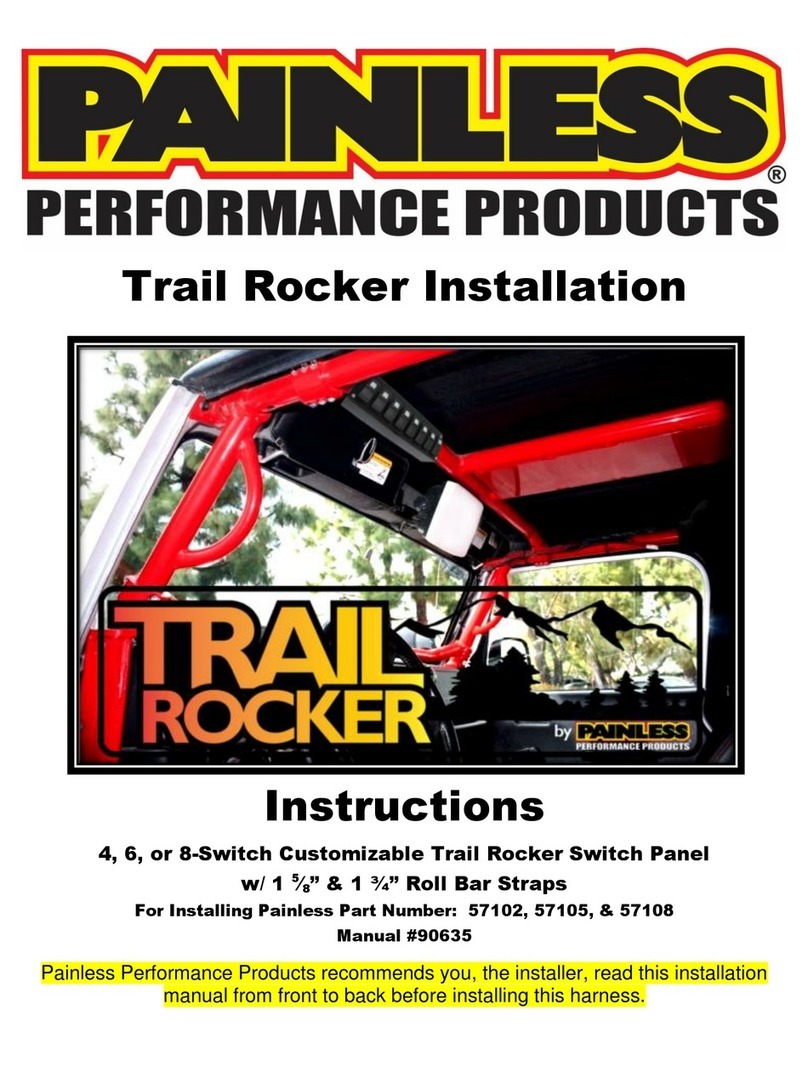
Painless
Painless Trail Rocker installation instructions
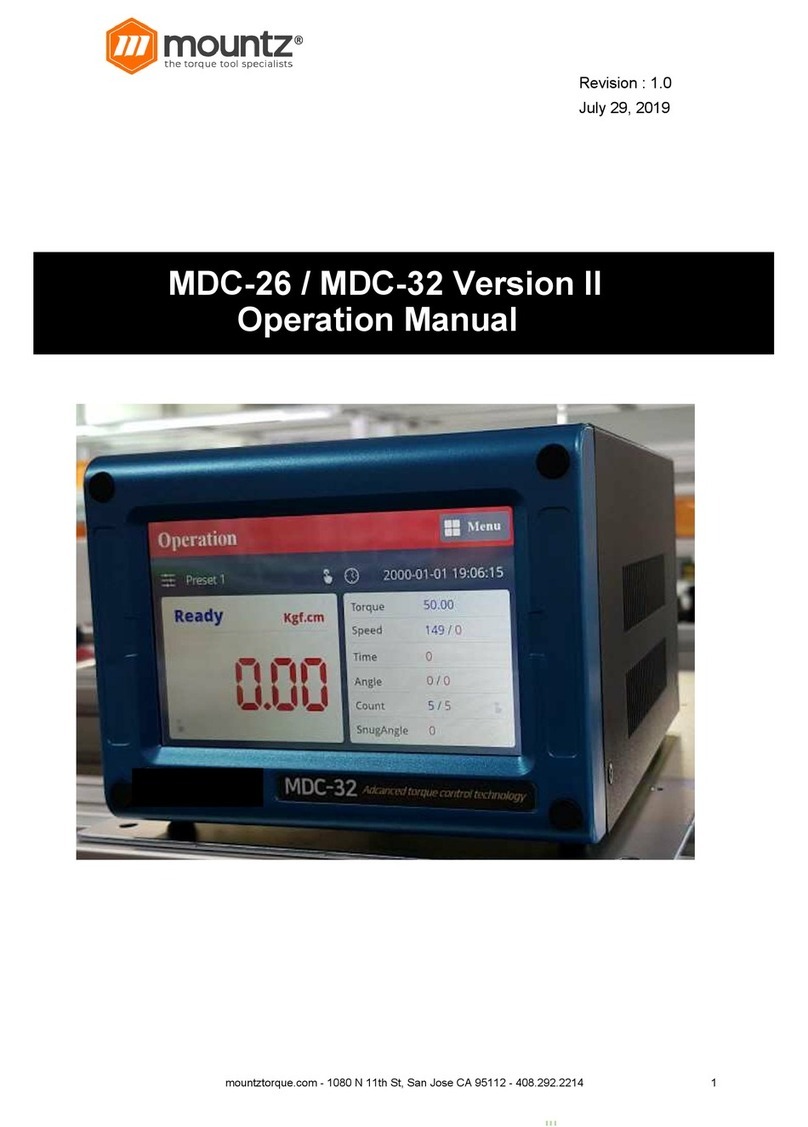
Mountz
Mountz MDC-26 Operation manual
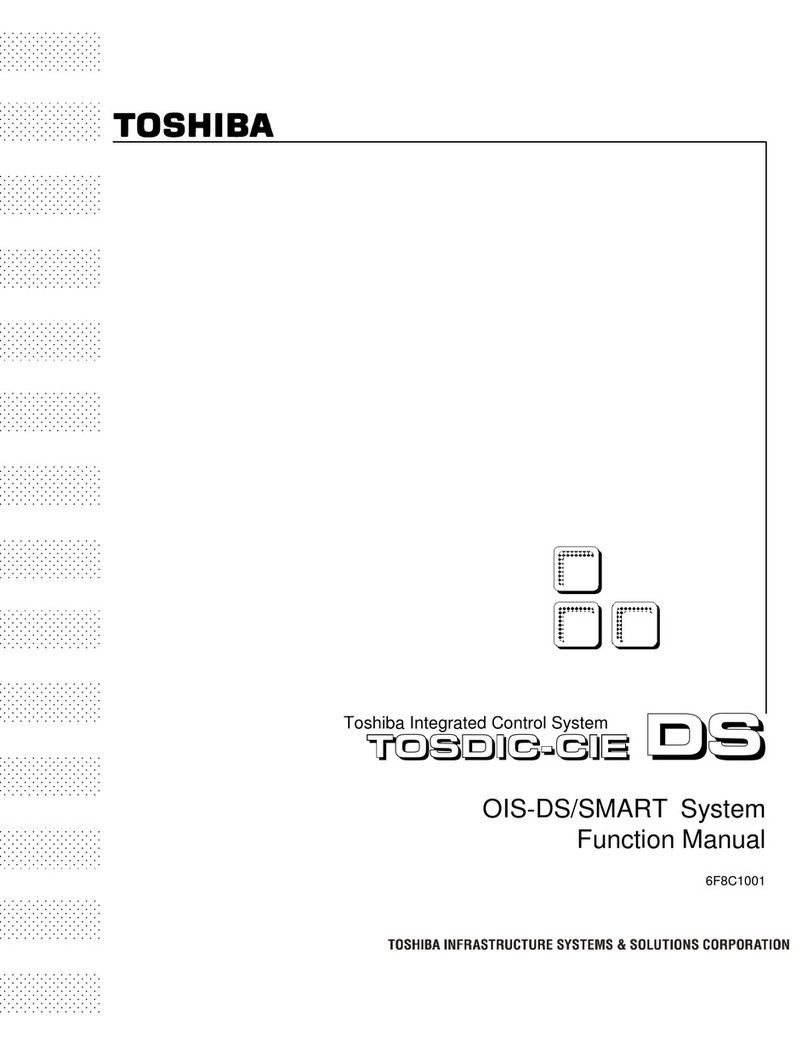
Toshiba
Toshiba TOSDIC-CIE DS Function manual
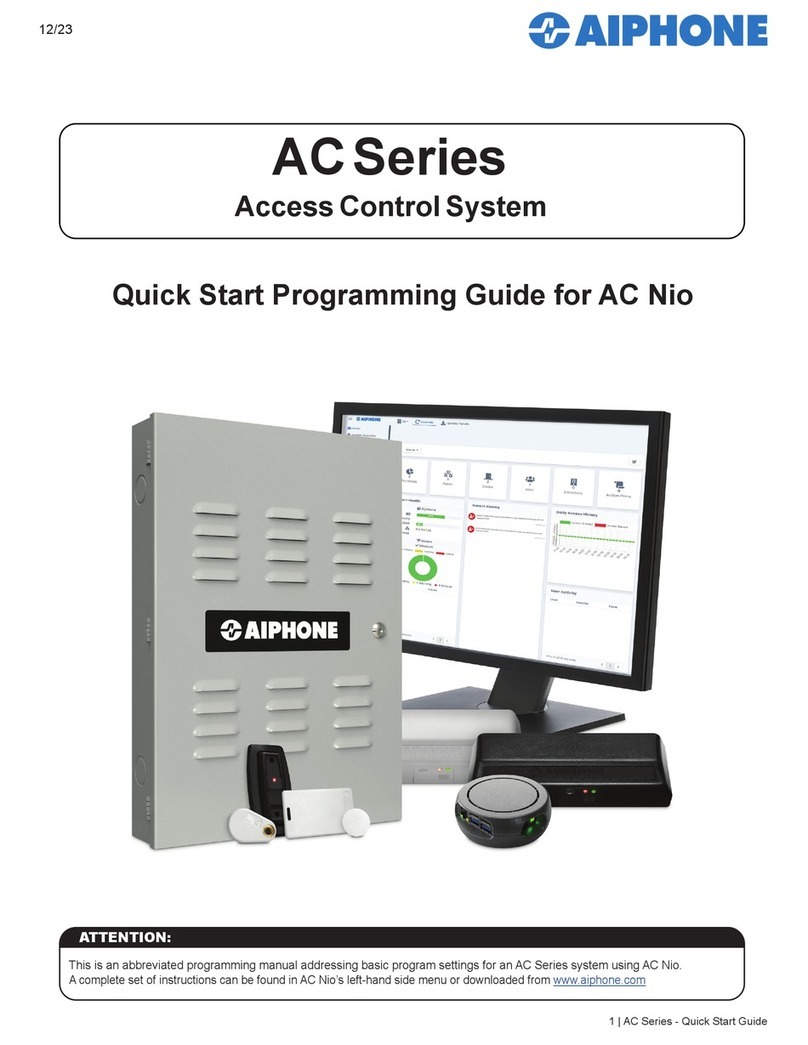
Aiphone
Aiphone AC Series Quick start programming guide