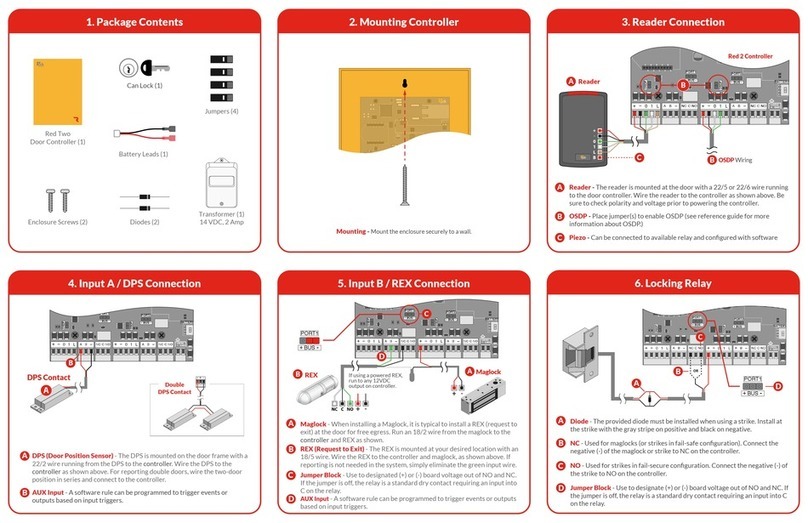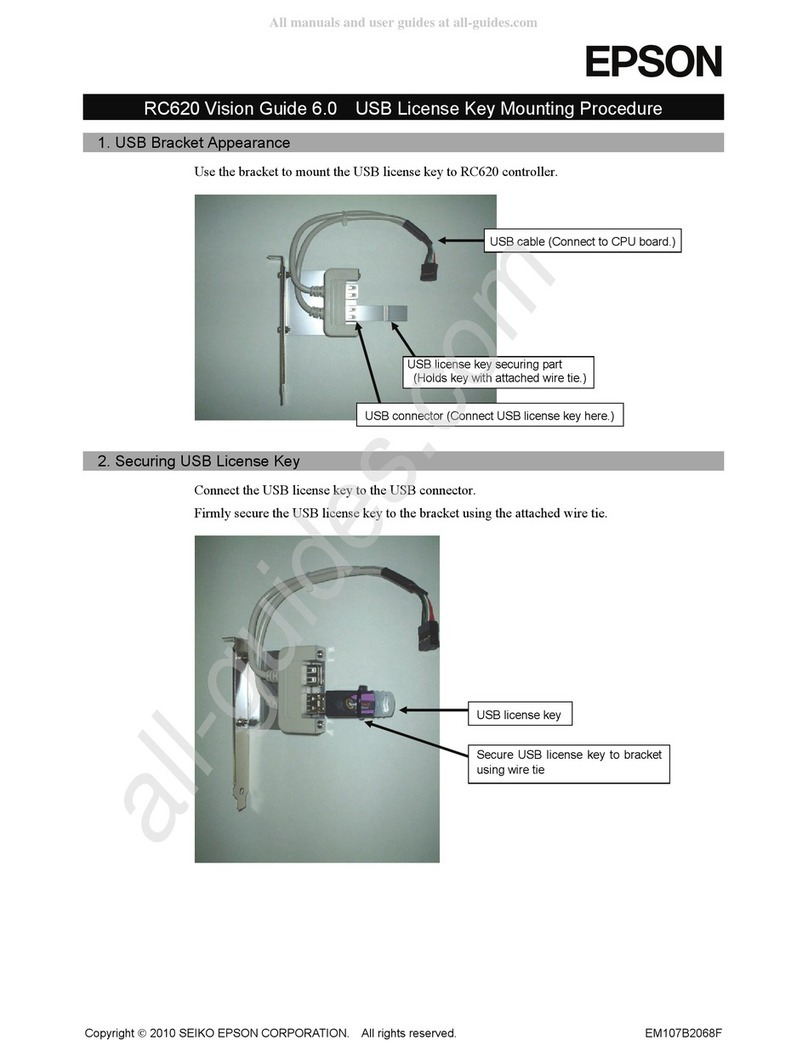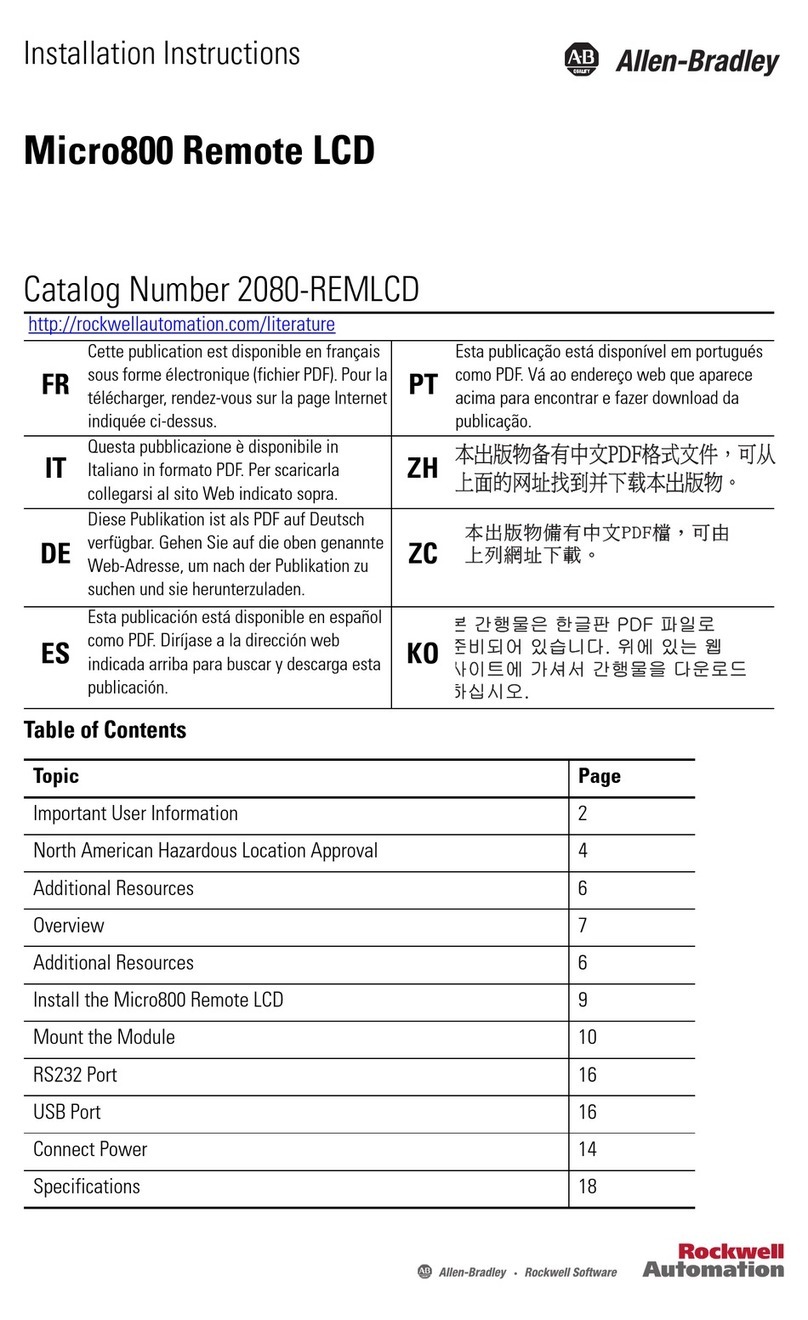elektraLite CP-1 User manual

ELEKTRALITE
division of group one
product manual model nº c p 1
# E_10051a
CP1 Operational Manual
CP1 Quick Form Manual
CP1 Software Rev 1.1 Software
CP1 Software Rev 1.2

product manual model nº c p 1
# E_10051a
Elektralite
Contents
INTRODUCTION 3
SYSTEM SETUP 4
DMX5124 _ __ __ __ __ __ __ __ __ __ __ __ __ __ __ __ __ _ 4
MIDI IN/OUT _ __ __ __ __ __ __ __ __ __ __ __ __ __ __ __ _ 4
SCENES _ __ __ __ __ __ __ __ __ __ __ __ __ __ __ __ __ __ _ 5
Programming Scenes _ __ __ __ __ __ __ __ __ __ __ __ __ __ _ 5
Recalling Scenes _ __ __ __ __ __ __ __ __ __ __ __ __ __ __ _ 5
Editing Scenes _ __ __ __ __ __ __ __ __ __ __ __ __ __ __ __ _ 6
CHASES 7
Programming Chases _ __ __ __ __ __ __ __ __ __ __ __ __ __ _ 7
Audio Sync _ __ __ __ __ __ __ __ __ __ __ __ __ __ __ __ __ _ 8
Editing Chases _ __ __ __ __ __ __ __ __ __ __ __ __ __ __ __ _ 8
MACROS 10
Programming Macros _ __ __ __ __ __ __ __ __ __ __ __ __ __ _ 10
Recalling Macros _ __ __ __ __ __ __ __ __ __ __ __ __ __ __ _ 10
Editing Macros _ __ __ __ __ __ __ __ __ __ __ __ __ __ __ __ _ 11
PERFORMANCE 13
Direct Control of Instruments _ __ __ __ __ __ __ __ __ __ __ _ 13
Black _ __ __ __ __ __ __ __ __ __ __ __ __ __ __ __ __ __ __ _ 13
Xfade Speed _ __ __ __ __ __ __ __ __ __ __ __ __ __ __ __ _ 13
Chase Speed _ __ __ __ __ __ __ __ __ __ __ __ __ __ __ __ _ 13
Latch _ __ __ __ __ __ __ __ __ __ __ __ __ __ __ __ __ __ __ _ 14
SYSTEM PROGRAMMING 15
Memory Lock _ __ __ __ __ __ __ __ __ __ __ __ __ __ __ __ _ 15
Save Memory Via MIDI _ __ __ __ __ __ __ __ __ __ __ __ __ _ 15
Erase All Memory _ __ __ __ __ __ __ __ __ __ __ __ __ __ __ _ 15
Set MIDI Channel _ __ __ __ __ __ __ __ __ __ __ __ __ __ __ _ 15
Set Instrument Type _ __ __ __ __ __ __ __ __ __ __ __ __ __ _ 15
Set Audio Sensitivity _ __ __ __ __ __ __ __ __ __ __ __ __ __ _ 16
MIDI 17
MIDI Channel _ __ __ __ __ __ __ __ __ __ __ __ __ __ __ __ _ 17
Continuous Controllers _ __ __ __ __ __ __ __ __ __ __ __ __ _ 17
Program Changes _ __ __ __ __ __ __ __ __ __ __ __ __ __ __ _ 17
System Exclusive (Memory Backup) _ __ __ __ __ __ __ __ __ _ 17
MIDI Implementation Chart _ __ __ __ __ __ __ __ __ __ __ __ _ 18
TROUBLESHOOTING & SERVICE 19
Cleaning and Maintenance _ __ __ __ __ __ __ __ __ __ __ __ _ 19
Power Supply _ __ __ __ __ __ __ __ __ __ __ __ __ __ __ __ _ 19
Battery _ __ __ __ __ __ __ __ __ __ __ __ __ __ __ __ __ __ _ 19
DMX512 _ __ __ __ __ __ __ __ __ __ __ __ __ __ __ __ __ __ _ 19
ELEKTRALITE WARRANTY 20
CP-l Quick Form Manual 21
Moving Light Controller _ __ __ __ __ __ __ __ __ __ __ __ __ _ 21
ELEKTRALITE CP-1 QUICK INSTRUCTIONS 22
CP-1 SOFTWARE REVISION 1.1 24
Crossfades _ __ __ __ __ __ __ __ __ __ __ __ __ __ __ __ __ _ 24
Chases _ __ __ __ __ __ __ __ __ __ __ __ __ __ __ __ __ __ _ 24
Joystick _ __ __ __ __ __ __ __ __ __ __ __ __ __ __ __ __ __ _ 24
CP-1 SOFTWARE REVISION 1.2 25
Chase Speed _ __ __ __ __ __ __ __ __ __ __ __ __ __ __ __ _ 25
Macro Hold _ __ __ __ __ __ __ __ __ __ __ __ __ __ __ __ __ _ 25

product manual model nº c p 1
# E_10051a
Elektralite
INTRODUCTION
The Elektralite CP-1 is a small but powerful moving light controller designed to control up to 8 Clay Paky instruments.
It is quick and easy to program and will do many of the things that up until now could only have been done with much
more expensive lighting consoles. Features include:
• Rack mount 19” X 2 space chassis.
• Battery backed RAM for 200 scenes, 50 chases, and 50 macros.
• 32 character LCD display for ease of programming.
• Simple panel layout with dedicated switches for ease of use.
• High quality 60mm faders for instrument control.
• Separate faders for crossfade and chase speed control.
• High quality joystick for pan and tilt control.
• 12 digit keypad for data entry.
• “Latch” feature to allow pile on of scenes and chases.
• Audio input for chase speed control.
• Midi in and out for automation and memory backup.
• Controls 8 Golden Scans, Mini Scans or Silverados in any combination.

product manual model nº c p 1
# E_10051a
Elektralite
SYSTEM SETUP
After unpacking the CP-1, plug in the external power supply and turn on the power switch on the front panel. The display
should light up and display the product name along with the current software revision. If the display does not light up
consult the troubleshooting chapter in this manual.
DMX512
The Clay Paky instruments are connected to the CP-1 via the DMX512 jack on the rear panel. You can attach any of the
Clay Paky products including both the 6 channel Golden Scans and the 4 channel Miniscans or Silverados. The CP-1
can control up to 8 instruments using 48 DMX512 channels. If you are connecting more than 8 instruments, some will
have to share channels and will operate in unison. You must set the address switches on the instruments regardless
of the instrument type to the following addresses: (consult your particular instrument’s instructions on how to set the
channel addresses using the dipswitches).
Instrument Start Address
1 1
2 7
3 13
4 19
5 25
6 31
7 37
8 43
You must next program the CP-1 to tell it which type of instrument is connected at the particular address. To do this
press “Enter”, “Scene”, “998”, “Enter”. The display will read:
INSTRUMENT TYPE
INST 1 GOLD SCAN
To program the instrument type for each of the 8 instruments, rst select the instrument number “1-8” using the
numbered keyswitches. Next use the “ + “ or”-” key to select the instrument type, either Golden or Mini Scan, (Silverados
are the same as Mini Scans). You must do this for all 8 instruments. The selections will be stored in battery backed
memory so you won’t have to set them again until you change your system. To exit this display, press any other control
switch.
AUDIO IN
Connect the audio input to a line level output from a mixing console or an audio preamp. Do not connect this to a power
amp or any speaker level source. The input is ground isolated so you should not create any hum in your audio system
when this is connected. Consult the chapter on chases as to how this input is used.
MIDI IN/OUT
If you are using MIDI with the CP-1, connect the MIDI out on the CP-1 to the MIDI in on your computer interface,
sequencer, or data storage device. Connect the MIDI out on the CP-1 to the MIDI in on the other device. Read the
chapter on MIDI for more information.

product manual model nº c p 1
# E_10051a
Elektralite
SCENES
The CP-1 allows you to store up to 200 scenes in memory which can later be recalled directly using the numbered
keyswitches and Go switch or recalled in automatic sequences using chases and macros.
Programming Scenes
To program a scene you must rst create a “look” on stage. This is done by setting the control levels for each instrument.
You can do this one instrument at a time or in any group combination. To select the instrument(s) you want to control,
press “Instrument” then press the corresponding numbered keyswitch. You can select any combination of instruments
by pressing more keyswitches. Pressing the keyswitch of an instrument that is already selected will deselect that
instrument. Pressing “0” will deselect all instruments. Once an instrument is selected you can control its tilt and pan with
the joystick or control its iris, color, gobos, and strobe settings with the 4 faders on the far left side of the panel.
NOTE: 4 channel instruments such as the Miniscan or Silverado do not have iris control, in addition gobos and strobe
share the same channel and therefore cannot be used simultaneously. If a gobo is selected it will disable the strobe
setting and if a strobe setting is used it will disable the gobos setting.
When creating a new scene from scratch always start by pressing “Black”. This will zero all instruments at the start
of the programming process. Next select instruments as described in the preceding paragraphs. Use the joystick and
control faders to set up the instruments that are to be used in the scene. Once the look has been established, store the
scene in memory by pressing “Enter”, then “Scene”, the following message will be displayed:
ENTER SCENE _
XFADE 00.0 SEC
Next use the “Xfade Speed” fader to set the crossfade time for this scene. This will establish the speed at which the
lights will move to this new scene when called. Set this to 0 for the fastest possible movement. Next use the numbered
keyswitches to select a scene number from 1 - 200 to store this scene to. It is not necessary to enter 3 digits. If for
example you are saving scene 1, you only need to press keyswitch 1. Finally press “Enter” to store the scene. If a scene
has already been saved at this location you will be prompted with the following display:
SCN 001 EXISTS,
ENTER OR CHANGE
Press “Enter” to write over the old scene or you can select a new number and then press “Enter” to save it at a different
location. Once the scene has been saved the display wilt read:
SCENE 001 SAVED
Recalling Scenes
Once scenes have been stored in memory they can be directly recalled by pressing “Scene”. The display will read:
NEXT SCENE _
Select the desired scene number (1 - 200) using the keyswitches. Press “Go” to call the scene. A bar graph will appear
in the lower half of the display if there is a crossfade and will show the progress of the fade. Also the next consecutive
scene number will automatically be displayed. This will allow you to press “Go” again without having to select the next
scene number in sequence. You can also use the”+” or”-” key to increment or decrement the next scene number.

product manual model nº c p 1
# E_10051a
Elektralite
NOTE: When a scene crossfades, only pan, tilt and iris actually fade as these are the only continuous type controls. All
other non-continuous type settings; color, gobos and strobe, snap to position at the end of the crossfade.
Editing Scenes
To edit an existing scene, rst recall the scene as described in the previous paragraphs. Make any changes as
needed.using the control faders and joystick. Press “Enter”, “Scene”, then adjust the “Xfade” if desired. Select the scene
number using the keyswitches. You can write over the same scene number or you can select a different one if you are
copying this scene to another location. Finally press “Enter” to store the edited scene. If you are writing over the original
scene press “Enter” again when the display reads:
SCN 001 EXISTS,
ENTER OR CHANGE

product manual model nº c p 1
# E_10051a
Elektralite
CHASES
The CP-1 can store up to 50 chases each with up to 99 steps. A chase is a series of scenes which are called one at a
time in order. Each scene in the chase is referred to as a step. The chase will loop continuously as it steps through each
scene at a pre-programmed speed. In addition you can set the crossfade speed from one step to the next. If there is an
audio signal present at the audio input on the CP-1, the chase will try to sync to the beat of the audio.
Programming Chases
The scenes in the chase are accessed from the scene memory so you must rst create and store some scenes as
described in the previous chapter. Once you have done so you can then program a chase. To begin, press “Enter” then
“Chase”. The display will read:
CHASE_
STEP 01
BPM 080
SCN
Use the cursor keyswitches “< >” to move the underline cursor on the display to the lower right corner of the display next
to the word “SCN”. Select the number for the rst scene of the chase using the number keyswitches. Press “Enter”. The
display will automatically increment to the next step and the number next to “SCN” will go blank allowing you to enter the
scene for the next step of the chase. Repeat this process until you have entered all of the scenes for this chase.
After entering the scenes, adjust the “Chase Speed” fader until the display shows the desired BPM (beats per minute).
Next adjust the “Xfade Speed” fader to the desired crossfade time. The display will switch from “BPM” to “XF” and show
the selected crossfade time in seconds. If you want your chase to snap to each scene, set the crossfade to 0. There is
only one crossfade speed for the entire chase, the crossfades that are stored with the scenes are not used.
NOTE: if the crossfade time is set too long (longer than the time between steps), the chase steps will be unable to reach
their destinations before the following steps are called. This will prevent color and gobo changes from happening as
these take place only after a scene has reached its destination.
Once everything has been set, press “Enter” again until the underline cursor moves back to the top line of the display
next to the word “Chase”. Select a number to assign the chase from 1-50 using the keyswitches. Press “Enter” again to
store the chase at that location. As when storing a scene, if there is already a chase at that location the display will read:
CHASE 01 EXISTS,
ENTER OR CHANGE
Press “Enter” to write over that location or select a new location and press “Enter”.
Recalling Chases
Once a chase has been stored in memory it can be recalled by pressing “Chase”. The display will read:
SELECT CHASE _
Select the desired chase number with the keyswitches then press “Go”. The display will read:
CHASE
STEP 01
BPM 080
SCN 001
As the chase runs, the display will increment with each step of the chase showing the current step and scene number.
You can adjust the speed and crossfade rate while the chase is running.

product manual model nº c p 1
# E_10051a
Elektralite
Audio Sync
If there is an audio signal present at the audio input jack on the rear panel, any currently running chase will attempt to
sync to it. The chase will try to derive a beat from the bass frequencies and trigger the steps from it. If at any time the
beat stops or is intermittent the speed will revert back to the programmed speed. When the chase is using the audio
signal for its speed, the display will show the message “AUD” next to BPM instead of a number.
The sensitivity of the audio input to the signal level can be adjusted by pressing “Enter”, “Scene”, “999”, “Enter”. The
display will read:
AUDIO IN SENSE 1
0-LEAST, 9-MOST
Use the keyswitches to select the desired sensitivity from 0-9 with 9 being the most sensitive (for the weakest audio
signal). The value will be saved in battery backed memory.
Editing Chases
Once a chase is programmed and stored in memory it can be edited and re-stored at any time. You can change the
scene number at a step, you can remove steps, you can add or insert steps, you can change the speed and you can
change the crossfade rate. You can also modify a chase and copy it to a different location, keeping the original while
creating a new one.
NOTE: Whenever you edit a chase you must always store it again, either at the same location or at a new one.
To edit a chase, press “Enter” then “Chase”. The display will read:
CHASE_
STEP 01
BPM 080
SCN
Use the keyswitches to select the number of the chase you want to edit. That chase will be copied into an edit buffer
where you can make changes to it without affecting the original which will still be stored in battery backed memory.
After the chase has been selected, use the cursor keys to move the underline cursor until it is underneath the step
number. Select the step that you want to edit using the keyswitches.
After a step is selected the display will show the scene that is stored at that step. If you want to change the scene
number at that step, move the cursor until it is underneath the scene number then use the keyswitches to enter a new
scene. Press “Enter”. The step number will automatically increment to the next step. If you don’t need to edit that step
press “Enter” again and the cursor will return to the chase number on the top line. To store the edited chase at the same
location press “Enter” again. If you are copying the chase to another location, select a different chase number before
pressing “Enter”. If you are storing to the same location the display will read:
CHASE 01 EXISTS,
ENTER OR CHANGE
Press “Enter” to store the new edited chase over the old one.
To add more scenes to the end of a chase, rst load the chase into the edit buffer as explained earlier. Move the cursor
to the step number on the display and select the step number that is one higher than the last step in the chase. The
scene number will be blank for that step. Move the cursor to the blank scene eld and select a scene number. Press
“Enter”. The display will automatically increment allowing you to enter more steps to the end of the chase. When you are
nished press “Enter” and the cursor will return to the chase number. Press “Enter” again to overwrite the old chase or
select a new location then press “Enter”.

product manual model nº c p 1
# E_10051a
Elektralite
To delete steps from a chase, load the chase into the edit buffer as explained earlier. Select the step number that you
want to delete by moving the cursor under the step number in the display and selecting it. Press “Delete”. That step will
be deleted from the chase and any steps above that one will move down to the next lower step number. The display
will show that the scene that was at the next step has now moved down to the step that you just deleted. If the step you
deleted was the last step of the chase, the scene eld will go blank showing that there is now no scene at this step.
Finally you must store the chase after you have edited it.
To insert a chase step into the middle of an existing chase, rst load the chase into the edit buffer as explained earlier.
Call the step number where you want to insert the new step by moving the cursor under the step number and selecting
it. Press “Insert”. A blank step will be inserted at this step number and any steps above this one will be moved up one
step number. Move the cursor over to the scene number which will be blank. Select the scene number to insert at this
location then press “Enter”. The step number will automatically increment and you can insert another step by moving
the cursor back to the step number and repeating the previous operation. Finally you must store the chase once you are
nished editing.
To erase an entire chase from memory press “Enter” then “Chase”. Select the chase number then press “Delete”. The
display will read:
ERASE CHASE 01?
+ = YES, - = NO
Press the”+” key to conrm the erase or press”-” to escape.

product manual model nº c p 1
# E_10051a
Elektralite
MACROS
The CP-1 can store up to 50 macros each with up to 99 steps. A macro is a list of scenes, chases and blackouts
which are automatically called one at a time in order. Each item on the macro list is referred to as a step. A hold time
is also stored with each macro step which determines the amount of time that will elapse until the next macro step is
automatically called. This allows you to pre-program an entire show that will loop continuously .
Programming Macros
To program a macro rst press “Enter” then “Macro”. The display will read:
MACRO_
SCN
STEP 01
HOLD
Use the cursor keyswitches to move the underline cursor on the display to the lower left corner of the display underneath
the word “SCN”. If the rst step is to be a scene, press “Enter” and the cursor will move to the scene number. If instead
you want to put a chase at this step press any of the numbered keyswitches to toggle the selection from “SCN” to “CHS”.
If you want to put a blackout at this step rst set the “Xfade Speed” fader to the desired crossfade speed for the blackout
then press “Black”. After selecting “SCN”, “CHS” or “SCN BLK” press “Enter”. The cursor will move to the next eld which
selects the scene or chase number. Use the number keyswitches to select the desired scene or chase for this step. If
you have selected a blackout for this step “BLK” will be displayed next to “SCN” and no additional selection is necessary.
Press “Enter”. The cursor will now move to the next eld which selects the hold time for this step. Use the keyswitches to
enterthe hold time in seconds (1-999). Press “Enter”. The cursor will return to the left of the display and will automatically
increment to the next step number allowing you to repeat the previous operation for the next macro step.
Once all steps have been programmed, press “Enter” repeatedly or use the cursor keys until the underline cursor moves
back to the top line of the display next to the word “Macro”. Select a number to assign the macro from 1 -50 using the
keyswitches. Press “Enter” again to store the macro at that location. If there is already a macro at that location the
display will read:
MACRO 01 EXISTS,
ENTER OR CHANGE
Press “Enter” to write over that location or select a new location and press “Enter”.
Recalling Macros
Once a macro has been stored in memory it can be recalled by pressing “Macro”. The display will read:
SELECT MACRO_
Select the desired macro with the keyswitches then press “Go”. The display will read:
MACRO 01 STEP 01
SCN 001 HOLD 010
The display will change with each step of the macro showing the current step and what is stored there. The hold time will
also count down on the display showing the time remaining until the next step call.. While it is running, you can pause
the macro by pressing the “-” key then continue by pressing “ +”. “Go” will advance the macro to the next step.

product manual model nº c p 1
# E_10051a
Elektralite
Editing Macros
Once a macro is programmed and stored in memory it can be edited and re-stored at any time. You can change the
scene or chase number as well as the hold time at any step. You can remove steps, add or insert steps. You can also
modify a macro and copy it to a different location, keeping the original while creating a new one.
To edit a macro, press “Enter” then “Macro”. The display will read:
MACRO SCN
STEP 01 HOLD
Use the keyswitches to select the macro that you want to edit. The selected macro will be copied into an edit buffer
where you can make changes to it without affecting the original which will still be stored in battery backed memory.
After the macro has been selected, use the cursor keys to move the underline cursor underneath the step number.
Select the step that you want to edit using the keyswitches. When a step is selected the display will show the information
that is stored at that step. If you want to change anything at that step, move the cursor until it is underneath the item you
wish to change then use the keyswitches to enter a new value. Press “Enter” after each new entry. If you continue to
press “Enter” the cursor will move to each item on the step display. If you do not want to change that item, press “Enter”
and the cursor will move on then automatically increment to the next step. If you don’t need to edit the next step keep
pressing “Enter” until the cursor returns to the macro number on the top line. To store the edited macro at the same
location press “Enter” again. If you are copying the macro to another location, select a different macro number before
pressing “Enter”.
To add more steps to the end of a macro, rst load the macro into the edit buffer as explained above. Move the cursor
to the step number on the display and select the step number that is one higher than the last step in the macro. The
scene and hold numbers will be blank for that step. Move the cursor under “SCN” if you want to change it to “CHS”.
Press “Enter”. The cursor will automatically move to the next eld so that you can enter the scene or chase number
and nally the hold time for the new step. After entering a hold time and pressing “Enter” the display will automatically
increment allowing you to enter more steps to the end of the macro. When you are nished continue to press “Enter” or
use the cursor keys to return the cursor to the macro number. Press “Enter” again to overwrite the old macro or select a
new location then press “Enter”.
To delete steps from a macro, load the macro into the edit buffer as explained above. Select the step number that you
want to delete by putting the cursor under the step number in the display and selecting the desired one. Press “Delete”.
That step will be deleted from the macro and any steps above that one will move down to the next lower step number.
The display will show that the values that were at the next step have now moved down to the step that you have just
deleted. If the step you deleted was the last step of the macro, the scene and hold eld will go blank showing that there
is now nothing at this step. Finally you must store the edited macro as explained previously.
To insert a macro step into the middle of an existing macro, rst load the macro into the edit buffer as explained. Call
the step number where you want to insert the new step by moving the cursor under the step number in the display and
selecting the desired step. Press “Insert”. A blank step will be inserted at this step number and any steps above this one
will be moved up one step number. Move the cursor over to the scene eld which will be blank. Select the scene, chase
or blackout to insert at this location then press “Enter”. Enter a new hold time and press “Enter”. The step number will
automatically increment and you can insert another step by moving the cursor back to the step number and repeating
the previous operation. Finally you must store the edited macro.

product manual model nº c p 1
# E_10051a
Elektralite
To erase an entire macro from memory press “Enter” then “Macro”. Select the macro to erase then press “Delete”. The
display will read:
ERASE MACRO 01?
+ = YES, - = NO
Press the” +” key to conrm the erase or press”-” to escape.

product manual model nº c p 1
# E_10051a
Elektralite
PERFORMANCE
Live performance of the CP-1 for the most part involves calling scenes, chases, and macros. The easiest method of
performance which doesn’t require an operator, is to call a macro or chase and let it loop continuously. The macro or
chase will continue to run until it is interrupted by a call to another macro, chase, or scene, or by pressing “Black”. A
macro can be paused by pressing the”-” key,” +” will continue after the pause, and “Go” will advance the macro to the
next step.
An operator can also choose to call scenes directly by pressing “Scene”, then the keyswitches to select the desired
scene number, then “Go”. The next scene number will automatically be displayed so that the operator can continue to
press “Go” to call one scene after another in ascending order. The”+” and”-” keys can also be used to select the next
scene.
Direct Control of Instruments
During performance an operator can take direct control of any instrument or group of instruments using the joystick and
control faders. To select which instruments to control press “Instrument”. The display will read:
SELECT INSTRUMENT
1 2 3 4 5 6 7 8
In the above example all 8 instruments are active. To enable or disable any instrument press the corresponding
number keyswitch. Its number in the display will toggle on or off. Pressing “0” will toggle all instruments off. The current
instrument selection is saved in battery backed memory so that when the CP-1 is turned off it will always power up as
you left it.
Instruments whose numbers are displayed will respond to any movement of the joystick or control faders (iris, color,
gobos or strobe). This gives the operator the option of live performance control even if a macro or chase is running. Of
course if there is a fast chase in progress the operator will be ghting with the chase by trying to override any of the
controls. The CP-1 uses “latest takes precedence” which means that the last control signal sent to the instruments sets
the control.
Black
Pressing the “Black” switch sets all control channels to 0 which turns off all of the instruments. It also turns off any
currently running chase or macro. The blackout will crossfade at whatever speed the “Xfade Speed” fader is currently set
to.
Xfade Speed
If a crossfade is in progress it can be overridden by moving this fader. If the “select scene” or “black” displays are active,
a bar graph is displayed showing the progress of the crossfade. If a chase is running, the crossfade for every scene
in the chase if affected. Remember that if the crossfade time is set too long, scenes in the chase won’t reach their
destinations before the next chase step is called. If this happens, shorten the crossfade time until the scenes move to
their correct locations and the gobos and color wheels snap to their proper settings.
Chase Speed
If a chase is running, its speed can be adjusted by moving this fader. If audio is controlling the speed of the chase, this
fader will have no effect until the audio signal stops, then the speed will revert back to the adjusted fader speed. If “latch”
is on, only the latest chase will be affected by the speed control.

product manual model nº c p 1
# E_10051a
Elektralite
Latch
When you press “Latch” the display will read:
LATCH IS OFF
USE +/-TO SET
Use the” +” key to turn latch on and the”-” key to turn it off. Turning latch on will allow scenes and chases to “pile on”.
This means that instead of replacing one scene or chase with another each time a new one is called, previously called
scenes and chases are left active and new ones are added to the overall look on stage. For a scene call this means that
if an instrument is not used in the latest called scene, it will retain its current settings from the previous scenes when
the new scene is called. Any instruments that are used in the new scene however will change. This is because the CP-1
always adheres to “latest takes precedence”. Note that when latch is off, an instrument will go to black if it is not used in
the scene that has been called.
To give an example of how latch might be used when calling scenes, consider having scene 1 which moves and focuses
instrument 1 with all other instruments off, scene 2 which moves and focuses instrument 2 with all other instruments
off, and scene 3 which moves and focuses instrument 3 with all other instruments off. With latch on, calling scene 1 will
only move and focus instrument 1 while all other instruments retain their old settings. Calling scene 2 will now focus
instrument 2 while instrument 1 keeps its settings from scene 1, and nally calling scene 3 will focus instrument 3 while
instruments 1 and 2 retain their settings from scenes 1 and 2. If latch were off, calling scene 1 would focus instrument 1
but all other instruments would go to black. Calling scenes 2 and 3 would also only focus one instrument while all others
would go to black.
With latch on, up to three different crossfades can occur simultaneously which are fading different instruments at
different speeds. In the unlikely event that three crossfades are happening at once, the last called scene will occur
without a crossfade.
For chases, latch on means that up to three chases can run simultaneously. To be effective though, each chase that is
running should be operating different instruments. If an instrument is shared between several chases that are running
simultaneously, the chases will ght over that instrument with latest takes precedent having control at any one time. If
three chases are already running, any new chase that is called will replace the oldest chase. The display will only show
the status of the latest chase that was called and likewise the “Chase Speed” and “Xfade Speed” faders will only affect
that chase. If audio takes control of the chase speed, all chases will try to sync to it.
Macros do not take advantage of the latch feature. If latch is on a macro ignores it.
The current latch status is stored in battery backed memory so that when you turn the CP-1 off it will power up as you
left it.

product manual model nº c p 1
# E_10051a
Elektralite
SYSTEM PROGRAMMING
There are a number of hidden functions and settings for the CP-1 that are to be programmed during installation that
seldom if ever need to be set again. They are generally used by the installer to customize the system to the particular
application and then left alone. They are all accessed by pressing “Enter”, “Scene”, “99X”, “Enter”, with X being the
number of the particular function. Any selection that involves setting something will be stored in battery backed memory.
Memory Lock
Press “Enter”, “Scene”, “994”, “Enter”. The display will read:
MEMORY LOCK OFF
USE +/-TO SET
Use the” + “ or”-” key to turn memory lock on or off. With memory lock on the scene, chase and macro memory will be
protected from accidental writes from the front panel. If anyone tries to store a scene, chase or macro, the message
“MEMORY LOCKED” will appear in the display.
Save Memory Via MIDI
Press “Enter”, “Scene”, “995”, “Enter”. The display will read:
PRESS GO TO SAVE
MEMORY VIA MIDI
Press “Go” to initiate a memory dump via the MIDI out port. This will encode and send a copy of the scene, chase and
macro memory to a data storage device for backup. Consult the MIDI chapter for more information.
Erase All Memory
Press “Enter”, “Scene”, “996”, “Enter”. The display will read:
DELETE 5 TIMES TO
ERASE MEMORY
Press “Delete” 5 times to erase all scene, chase and macro memory as well as setting all system parameters to their
factory settings. Use this feature with caution.
Set MIDI Channel
Press “Enter”, “Scene”, “997”, “Enter”. The display will read:
MIDI CHANNEL 01
SELECT FROM 1-16
Use the keyswitches to select the MIDI channel (1-16) that the CP-1 will send and receive performance information on.
Consult the MIDI chapter for more information.
Set Instrument Type
Press “Enter”, “Scene”, “998”, “Enter”. The display will read:
INSTRUMENT TYPE
INST 1 GOLD SCAN

product manual model nº c p 1
# E_10051a
Elektralite
Use the number keyswitches to select each instrument (1-8) then use the” + “ and “-” keys to toggle between 6 channel
Gold Scan and 4 channel Mini Scan (Silverado). You must set each instrument separately. This allows the CP-1 to adjust
Its channel output internally so that the control signals will be directed properly for the instrument type.
Set Audio Sensitivity
Press “Enter”, “Scene”, “999”, “Enter”. The display will read:
AUDIO IN SENSE 5
0-LEAST, 9-MOST
Select a value from (0-9) to control the sensitivity of the audio input which is used to sync chase speed to audio. The
audio input is a line level input with a low pass lter driving trigger and debounce routines. In order to be effective the
music on this input must have some sort of pulsing beat to drive the chase.
The sensitivity sets the trigger level with 0 being the least sensitive and 9 being the most sensitive. If the audio source
can be adjusted, leave this setting at 5 and adjust at the source. If the signal can’t be adjusted, try different settings
until you get the best results. A setting of 9 would be for very weak audio signals and a setting of 0 would be for strong
signals.

product manual model nº c p 1
# E_10051a
Elektralite
MIDI
The CP-1 has an extensive MIDI implementation which will allow you to automate performances as well as backup
scene, chase and macro memory to disk.
NOTE:This manual does notattemptto explain howMIDI works or how to sequence a lighting show.
MIDI Channel
To set the MIDI channel on the CP-1 press “Enter”, “Scene”, “997”, “Enter”. The display will read:
MIDI CHANNEL 01
SELECT FROM 1-16
Use the keyswitches to change the MIDI channel if desired. The MIDI channel will affect continuous controller messages
and program changes which are sent and received by the CP-1. If you are only concerned with backing up the memory
with MIDI, the MIDI channel need not be set.
Continuous Controllers
Each of the 48 control channels used by the CP-1 as well as the chase speed and crossfade controls will send and
receive MIDI continuous controller messages. The continuous controller numbers used are 1 -48 (01H-30H) which
correspond to DMX512 output channels 1 -48. Continuous controller 49 (31H) is used for the “Xfade Speed” fader and
continuous controller 50 (32H) for the “Chase Speed” fader. Each of these controls send or receive a 7 bit control value
from 0-127 (OOH-7FH). Continuous controller 0 is used as a bank select for the MIDI program change commands.
Banks 0 and 1 select the scenes, bank 2 selects chases and bank 3 selects macros. The MIDI controllers with their
corresponding CP-1 controls are shown in the MIDI implementation chart which follows.
Program Changes
The CP-1 sends and receives MIDI program changes when selecting scenes, chases, macros and blackouts. Because
MIDI only allows for 127 programs, bank switching is used with continuous controller 0 selecting the bank (0-3).
Whenever a scene, chase or macro is called from the CP-1 panel, a continuous controller 0 message which determines
the bank number (as explained in the previous paragraph) is sent followed by a program change. Bank 0 selects scenes
1 -127, bank 1 selects scenes 128-200, bank 2 selects chases 1 -50 and bank 3 selects macros 1 -50. The program
change value is equal to the scene, chase or macro number with the exception of bank 1 where scenes 128-200
correspond to MIDI programs 1 -73. A program change value of 0 is sent when “Black” is pressed with no bank select
message needed. Instead of sending a bank number, “Black” rst sends a crossfade value using controller 49 before
sending a program 0 message.
System Exclusive (Memory Backup)
MIDI system exclusive messages are used by the CP-1 to encode the memory contents of the scenes, chases and
macros. A memory dump can be initiated from the front panel of the CP-1 or requested through the MIDI in port using
a system exclusive message. To back up or restore the CP-1 ‘s memory using a computer or MIDI data storage device
rst consult the instructions for your particular storage device. To start the dump from the CP-1, press “Enter”, “Scene”,
“995”, “Enter”. The display will read:
PRESS GO TO SAVE
MEMORY VIA MIDI
When your receiver is ready press “Go” to start the memory dump. The message “SENDING” will appear on the CP-1
display. After the dump is complete the display will return to its previous state. The memory dump will require approx.
60K of disk space. When sending a memory dump back to the CP-1 the message “RECEIVING MEMORY” will appear
in the CP-1 display. After the memory dump has been received the message “MEMORY RECEIVED” will appear in the

product manual model nº c p 1
# E_10051a
Elektralite
display. If the “received” message does not appear, then the memory dump was improperly received. The CP-1 must not
be in enter scene, chase or macro mode when receiving a memory dump. The contents of the memory messages are
shown in the MIDI implementation chart which follows.
MIDI Implementation Chart
NOTE: All numbers are in hexadecimal unless stated otherwise. Continuous Controllers (sent and received)
Bn 00 bb Bank select
Bn 01 vv Inst. 1 Iris
Bn 02 vv Inst. 1 Color
Bn 03 vv Inst. 1 Gobos
Bn 04 vv Inst. 1 Strobe
Bn 05 vv Inst. 1 Pan
Bn 06 vv Inst. 1 Tilt
Bn 2B vv Inst. 8 Iris
Bn 2C vv Inst. 8 Color
Bn 2D vv Inst. 8 Gobos
Bn 2E vv Inst. 8 Strobe
Bn 2F vv Inst. 8 Pan
Bn 30 vv Inst. 8 Tilt
Bn 31 vv Xfade Speed
Bn 32 vv Chase Speed
n = MIDI channel (0-F), bb = bank (0-3), w = 7 bit value (0-7F)
Program Changes (sent and received)
Cn 00 Blackout
Cn vv Scenes, Chases
and Macros
Note: scenes, chases and macros are always preceded by a bank select message.
System Exclusive Messages
F0 00 00 19 05
01 dd ... F7
Memory dump
F0 00 00 19 05
00 F7
Memory dump
request
dd = 61,000(dec.) data bytes

product manual model nº c p 1
# E_10051a
Elektralite
TROUBLESHOOTING & SERVICE
There are no user-serviceable parts inside the CP-1. Any internal problem should be referred to a qualied service
technician.
Cleaning and Maintenance
As with any type of control console, keep drinks away from the CP-1. If you need to clean the front panel use a soft
cloth. If necessary you can spray a small amount of glass cleaner on the cloth. Do not spray directly on the CP-1. Do not
spray electronic cleaners into the faders. Refer fader and switch maintenance to a service technician.
Power Supply
If the CP-1 will not turn on check the external power supply. There is no fuse inside the CP-1. If the power supply should
ever fail or become lost, only replace it with a U.L approved one with the same voltage and power rating. The supply
must provide 9 volts DC at 500 ma. The plug has a 2.5mm hole with + voltage at the center.
Battery
The CP-1 uses a battery to maintain its memory. On power up the battery voltage is always checked and the following
message will be displayed when the battery voltage gets low.
WARNING, BATTERY
VOLTAGE BELOW 2V
If this happens, take the CP-1 to a qualied service center to have the battery replaced. The battery can be replaced
without losing the memory as long as it is carefully removed and replaced with the power on. Nevertheless it is always a
good idea to back up your memory to disk in case of any possible memory loss.
DMX512
If your instruments are not responding to the CP-1 check the dipswitches on the instruments and refer to their
instructions to make sure they are set properly as outlined in the chapter on setup. Also check your cabling and
connectors for opens or shorts.- Never connect the shield of your DMX cable to the shell of the connector. If you are
running long lines you need to terminate the last instrument in your DMX512 chain with a special termination plug. If you
don’t have one you can make one by taking a 5 pin male XLR plug and soldering a 120 ohm resistor between pins 2
and 3. Plug this into the open connector on the last instrument in your DMX512 chain.

Elektralite is a division of
Group One Limited
70 Sea Lane Farmingdale
New York 11735 USA
Telephone +1 516 249 3662
Facsimile +1 516 249 8870
Email info@MyElektralite.com
Web www.MyElektralite.com
product manual model nº c p 1
# E_10051a
In a policy of continuous improvement, Elektralite reserve the right to change features,
specications and prices without notice.
Elektralite™ is a trade mark of Group One Limited
© Group One Limited, 2003
ELEKTRALITE WARRANTY
Elektralite products are warranted to be free from defects of material and workmanship for a period of two years from
the date of delivery to the original user. Repair will be made at no cost for labor or materials within this time period. This
warranty is void if the product has been modied without prior authorization or subjected to abuse.
All warranty repairs should be returned prepaid to:
Elektralite division
Group One Limited
70 Sea Lane Farmingdale
New York 11735 USA
Table of contents
Popular Controllers manuals by other brands

Burkert
Burkert Type 3003 quick start
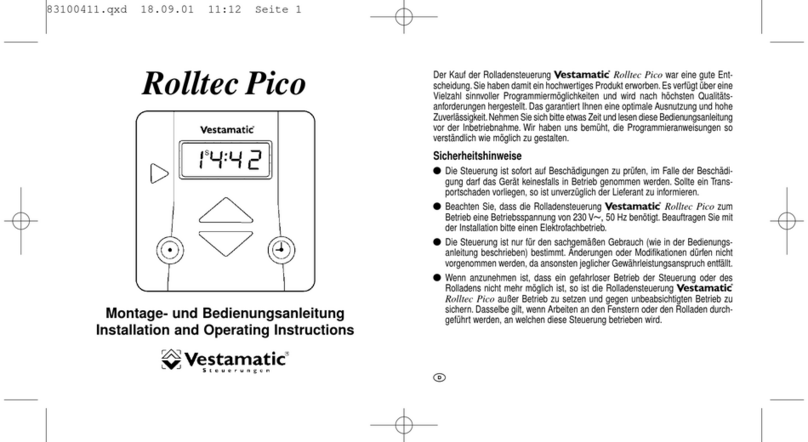
Vestamatic
Vestamatic Rolltec Pico Installation and operating instructions

KURAG ELECTRONICS
KURAG ELECTRONICS PLC-24V6A instruction manual

NEC
NEC N8190-127 user guide

Yamaha
Yamaha TS-S user manual

Klinkmann
Klinkmann Unitronics Vision V230 BATTERY REPLACEMENT INSTRUCTIONS

Providence
Providence PEC-4V owner's manual

Johnson
Johnson JCRL120P2 Owners and installation manual

AUGIER Energy
AUGIER Energy OCEM DIAM3200 Series Installation & maintenance
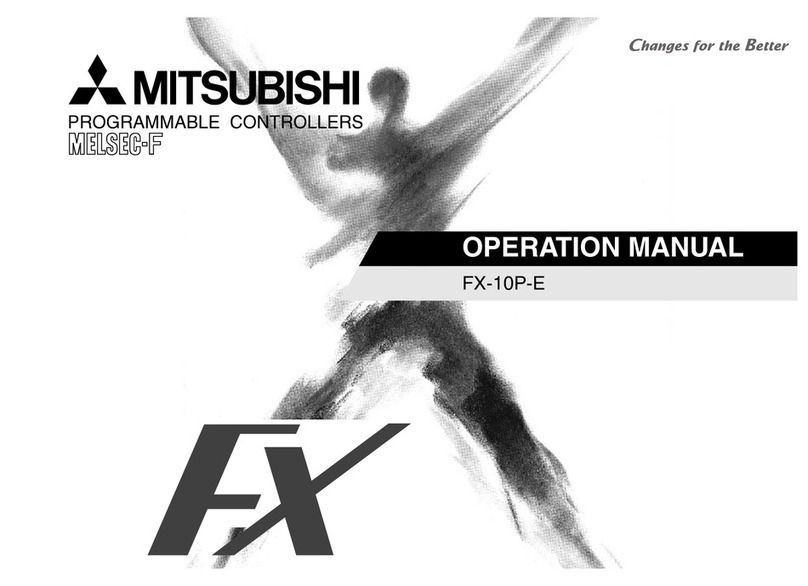
Mitsubishi
Mitsubishi FX-10P-E Operation manuals

Lippert Components
Lippert Components Sway Command installation manual
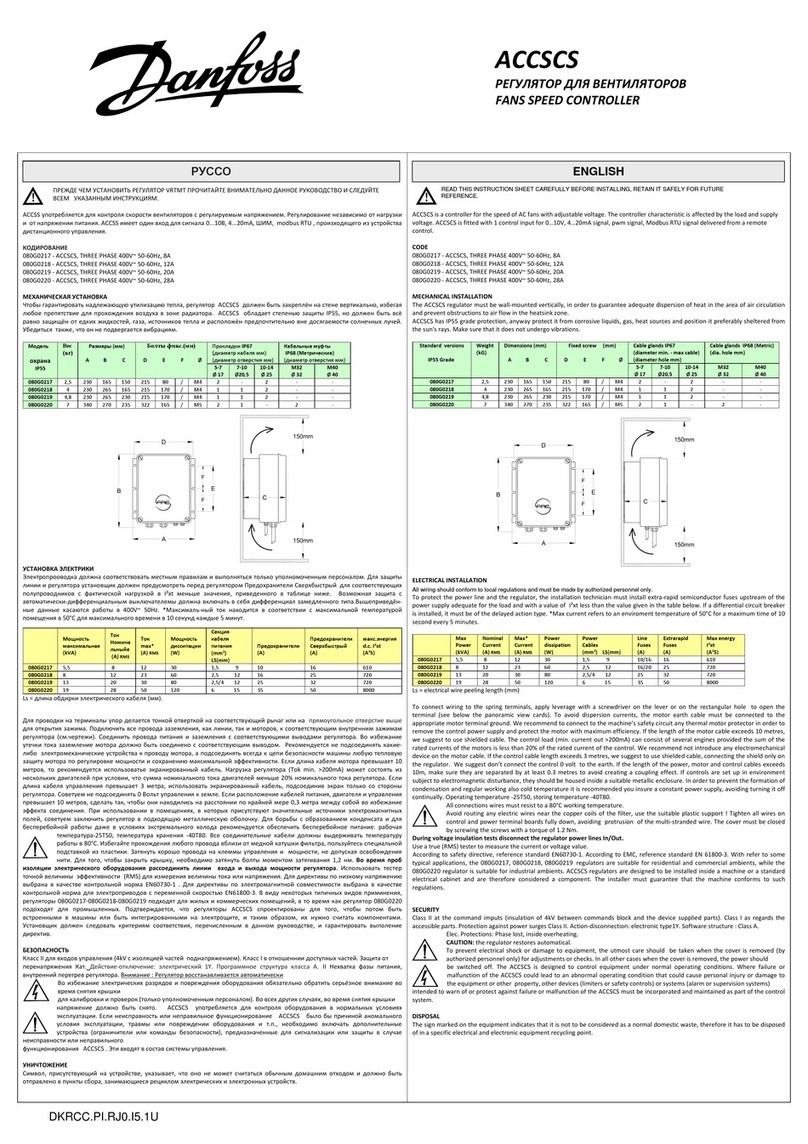
Danfoss
Danfoss ACCSCS quick start guide