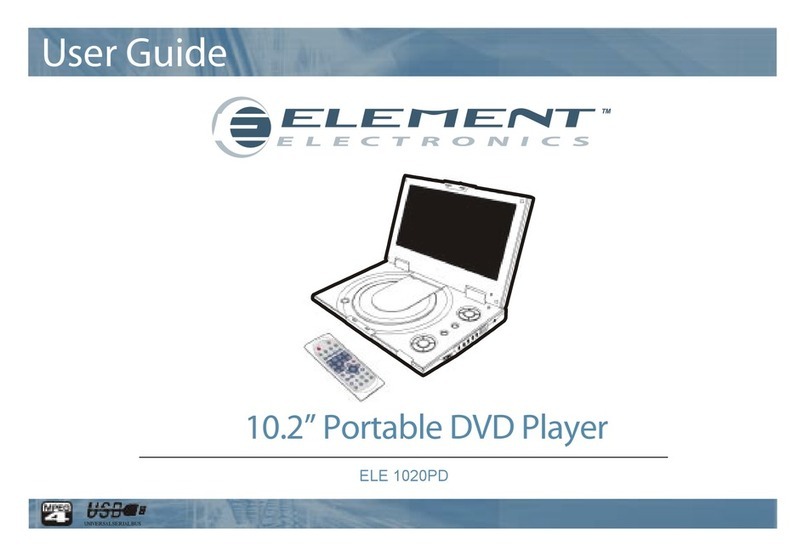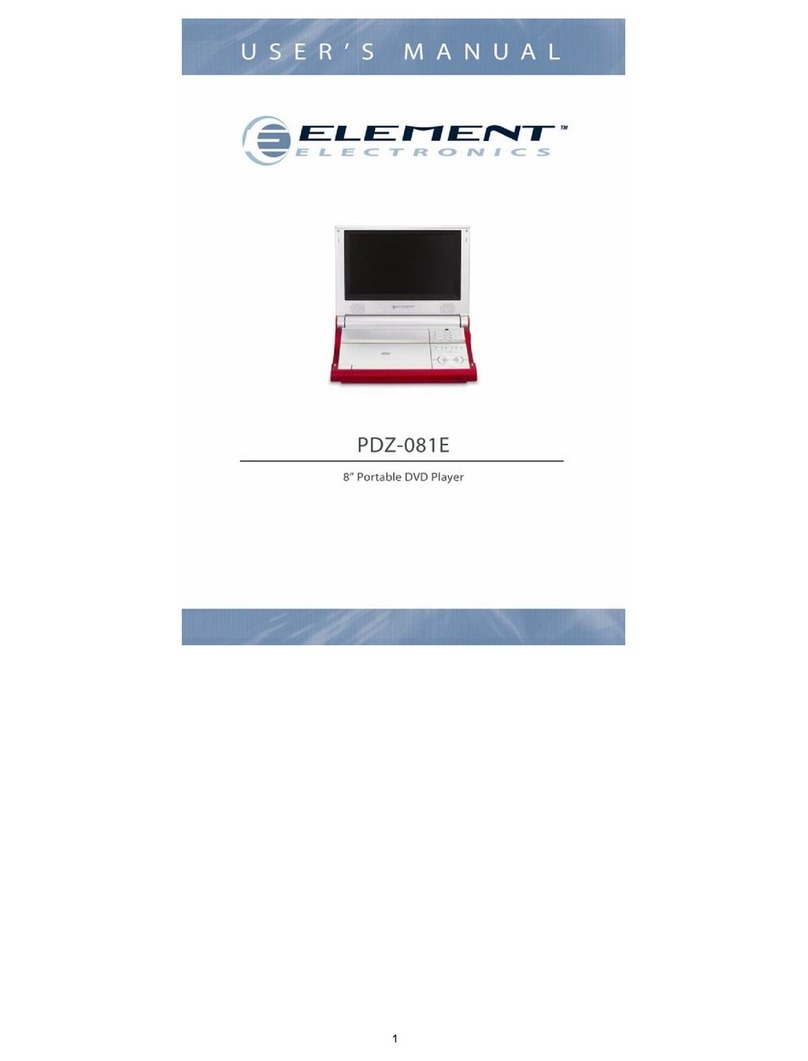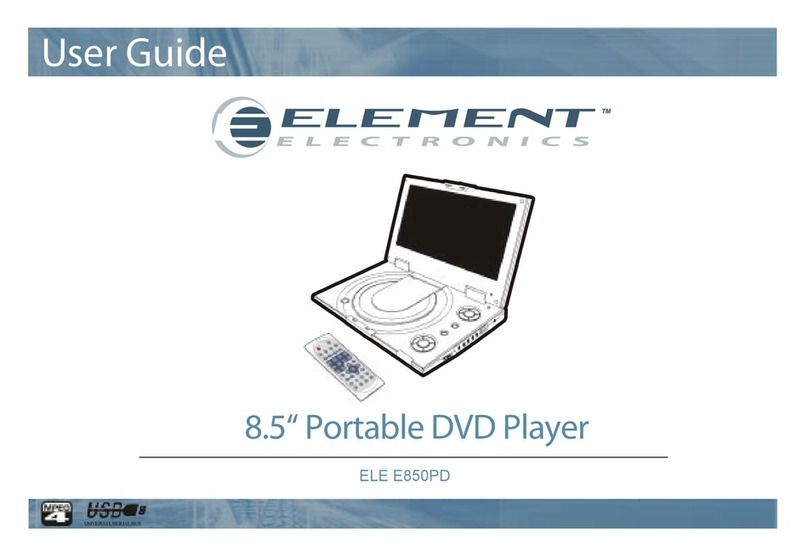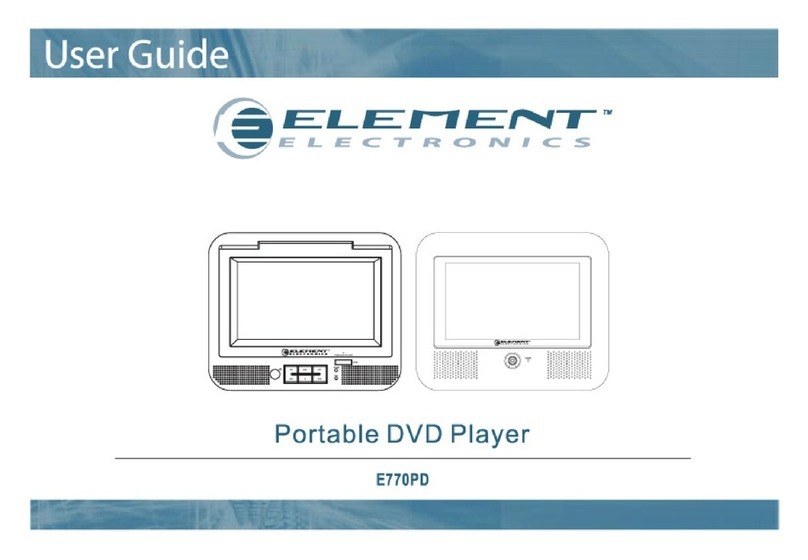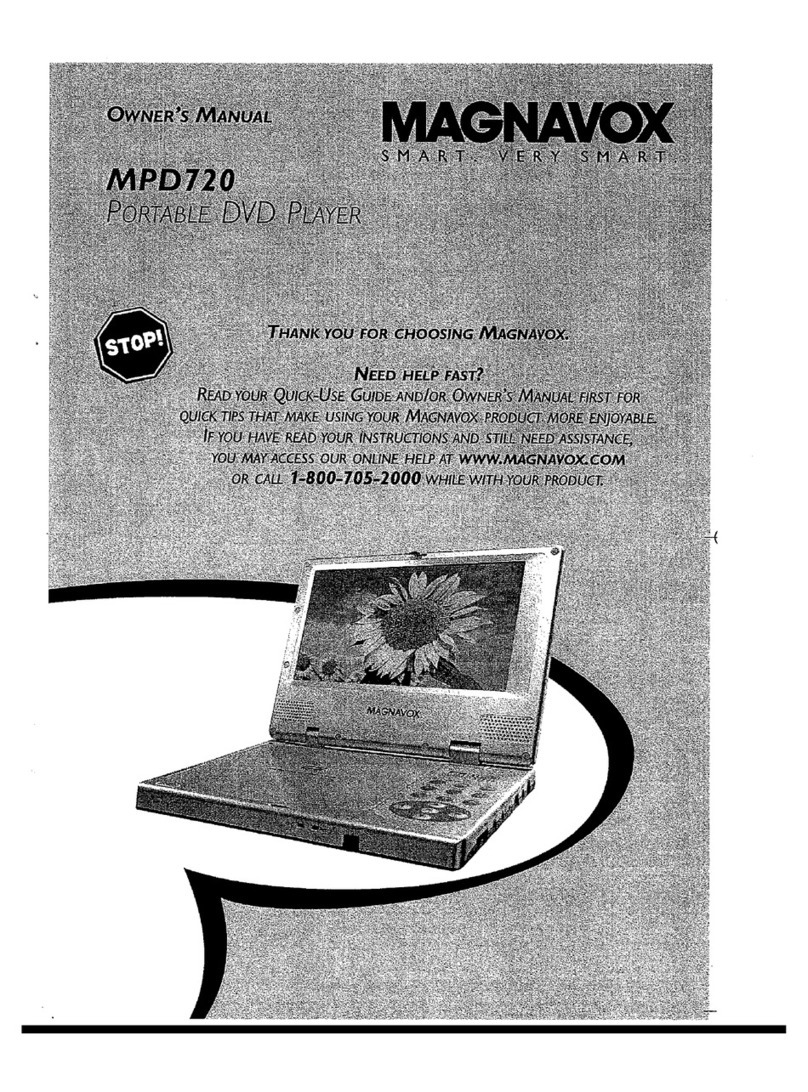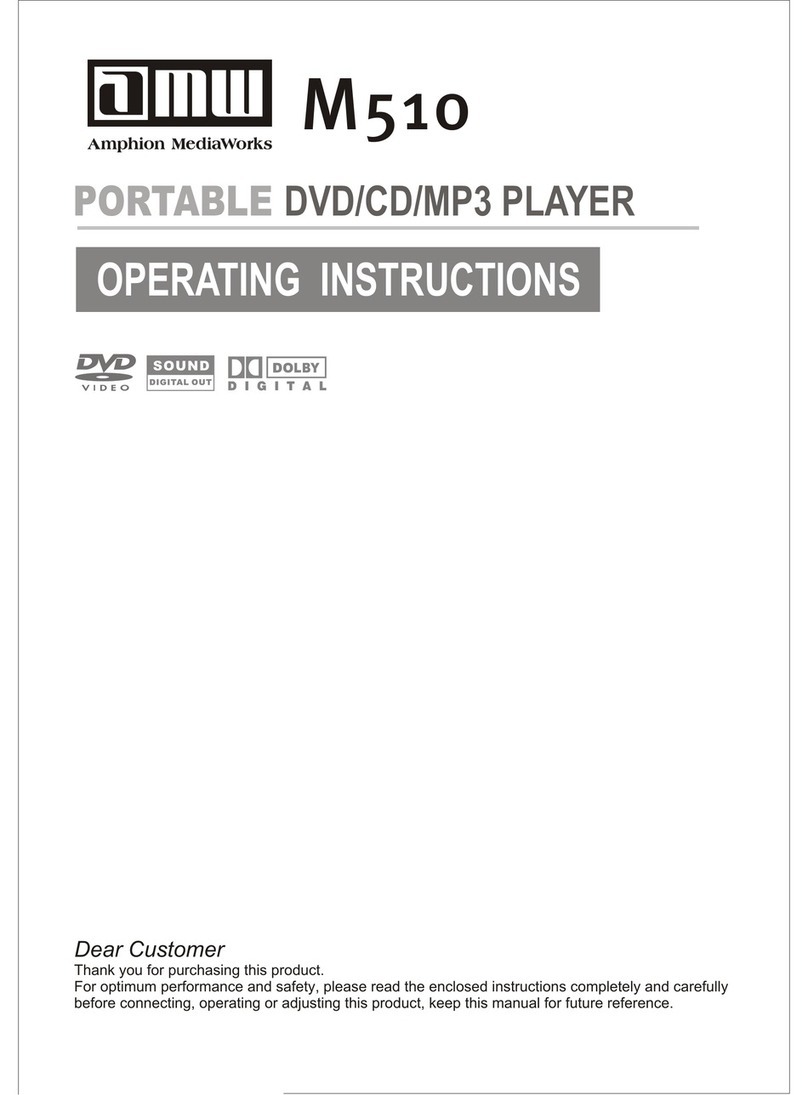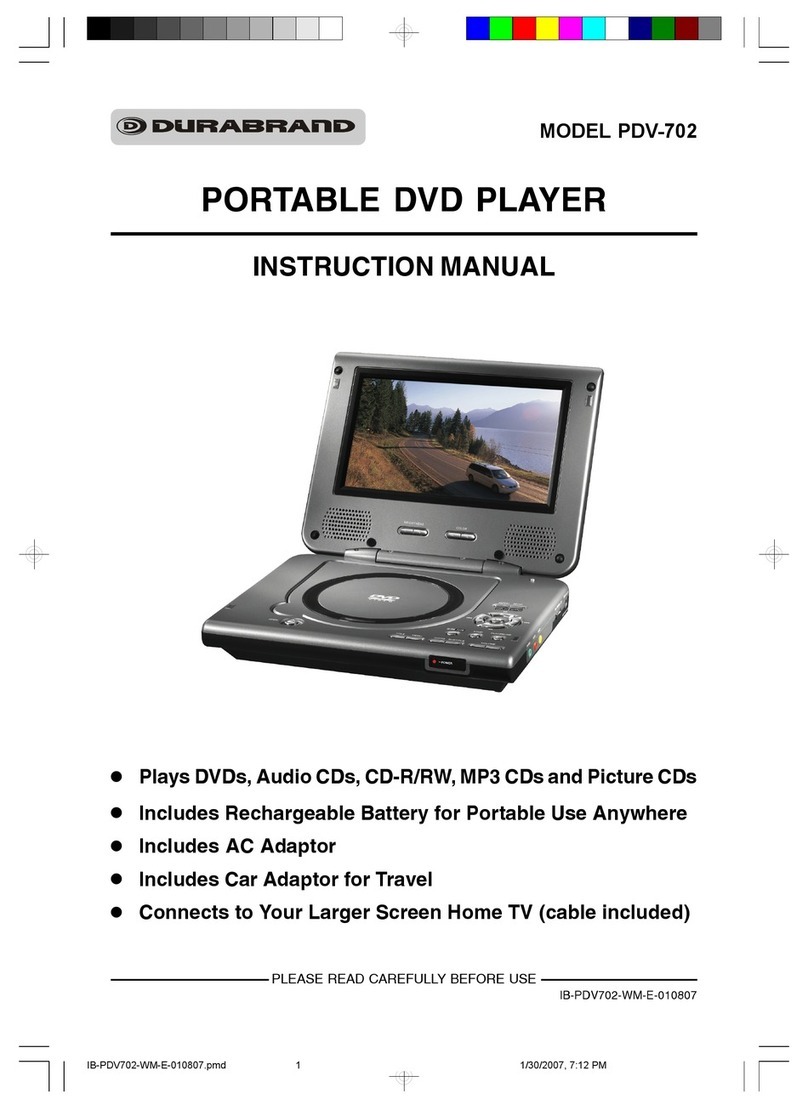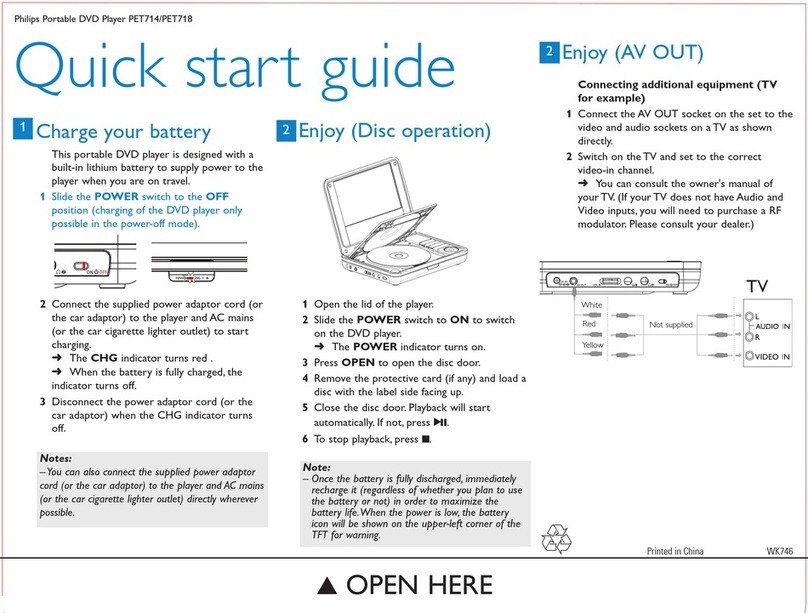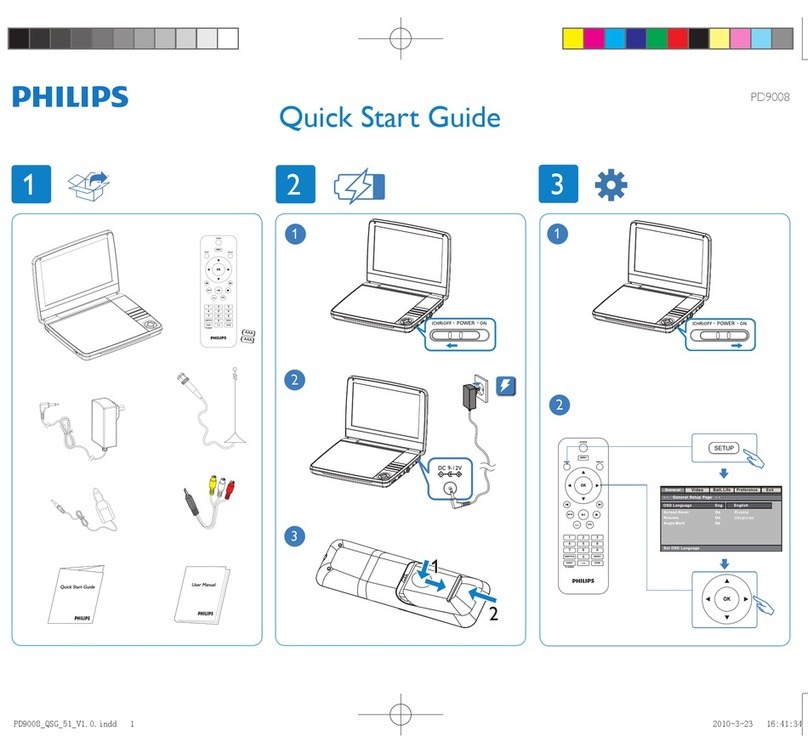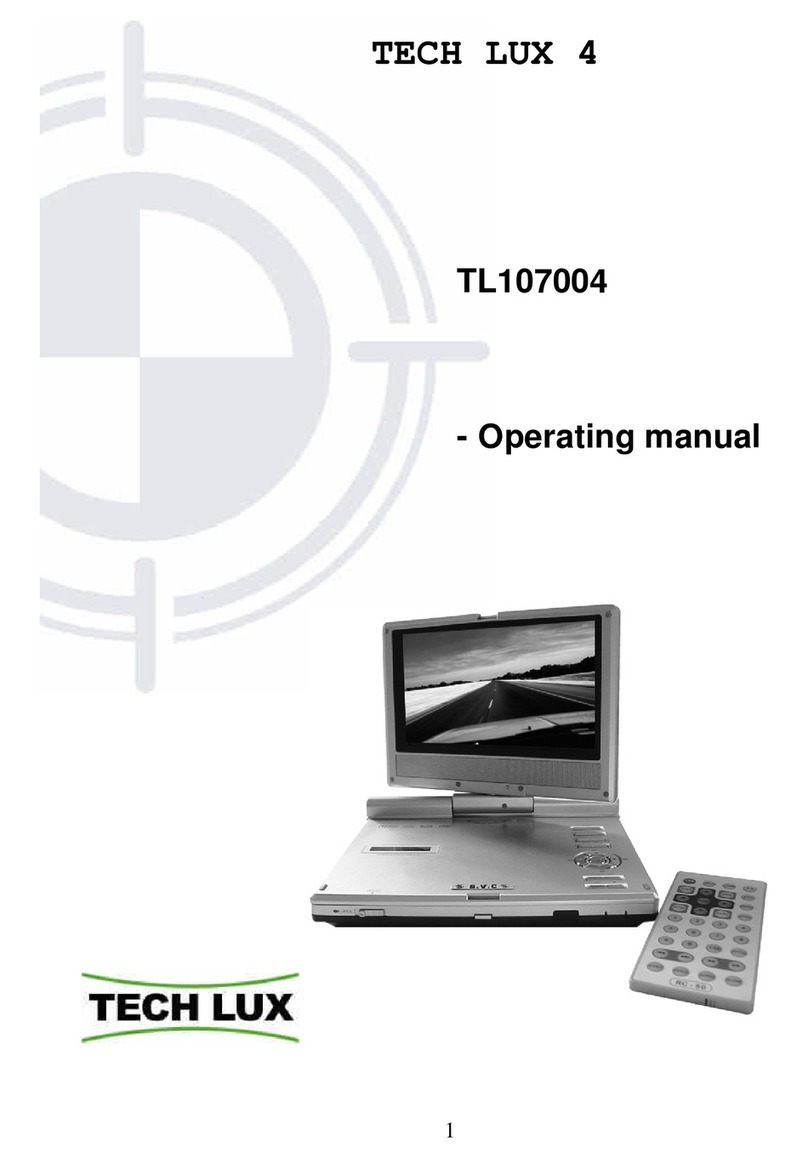Element E900PD User manual

PORTABLE DVD PLAYER
E900PD

CONTENTS
IMPORTANT SAFETY INSTRUCTIONS
REMOTE INTRODUCTION
SYSTEM SETUP
BATTERY ATTACHMENT ANDUSE
THE DVD PLAYER
FUNCTION BUTTONS
PLAYINGMP3 FILES
BATTERY PARAMETERS
ACCESSORIES
SPECIFICATION
ABOUT THE FCC
01
03
05
06
11
17
19
20
21
22
23

Welcome to the user manual for the Portable DVD Player. Please read the manual carefully before using this DVD player, and keep the manual
safe for future reference.
Important safety instructions :
RISK OF ELECTRIC SHOCK
DO NOT OPEN
CAUTION
~01~
CAUTION:TO REDUCETHE RISKOF ELECTRIC SHOCK,DO NOT REMOVECOVER (OR BACK). NOUSE-SERVICEABLE PARTSINSIDE. REFER
SERVICING TOQUALIFIED SERVICE PERSONNEL.
WARNING: TO REDUCETHE RISKOF FIRE ORELECTRIC SHOCK,DO NOT EXPOSETHIS APPLIANCETO RAINOR MOISTURE.
Caution: Laser radiation whenopen. Donot stare intobeam.
CAUTION: USE OF ANYCONTROLS,ADJUSTMENTS, ORPROCEDURES OTHERTHAN THOSESPECIFIED HEREIN MAY RESULT IN HAZARDOUS
RADIATION EXPOSURE.
Power Supply:Connect the suppliedpower adapter tothe side ofthe DVD playerin the slotmarked "Power In".Plug the two-prong end ofthe
power cord toan AC outlet.If you havedifficulty inserting the plug,turn it overand reinsert it;if the playerwill not beused for a
long time,disconnect the powerfrom the outlet.
Note: Before plugging inthe power cordto an ACoutlet, makesure that allthe connections havebeen made.
The lightening flashwith arrowhead symbol,within an equilateral
triangle,is intended toalert the user tothe presence of
uninsulated "dangerous voltage"withinthe product's enclosure
that may beof sufficient magnitudeto constitute arisk of electrical
shock.
The exclamation pointwithin an equilateraltriangle is
intended to alert theuser to thepresence of important
operating and maintenance(servicing) instructions in the
literature accompanying theappliance.
CLASS 1
LASER PRODUCT
IMPORTANTSAFETY INSTRUCTIONS

~02~
IMPORTANTSAFETY INSTRUCTIONS
1) Read theseinstructions.
2) Keep theseinstructions.
3) Heed allwarnings.
4) Followall instructions.
5) Do not usethis apparatus nearwater.
6)Clean only withdry cloth.
7) Do not blockany ventilation openings.Install in accordancewith the manufacturer's instructions.
8) Do notinstall near anyheat sources suchas radiators.heat registers.Stoves.or other apparatus(including amplifiers) thatproduce heat.
9) Do not defeat the safetypurpose of thepolarized or grounding-typeplug.A polarized plughas two bladeswith one widerthan the other. A
grounding type plughas two bladesand a thirdgrounding prong.The wideblade or thethird prong areprovided for yoursafety.If the
provided plug doesnot fit intoyour outlet.consult an electrician for replacement ofthe obsolete outlet.
10) Protect the Dower cordfrom being walkedon or pinchedparticularly at plugs. Convenience receptacles.and the pointwhere they exit
from the apparatus.
11) Only useattachments / accessoriesspecified by themanufacturer.
12) Use onlywith the cart.stand.tripod.bracket. ortable specified bythe manufacturer.or sold withthe apparatus.When a cartis used.use
caution when movingthe cart / apparatuscombination to avoidinjury from tip-over.
13) Unplug thisapparatus during lightningstorms or whenunused for longperiods of time.
14) Refer allservicing to qualified servicepersonnel. Servicingis required whenthe apparatus hasbeen damaged inany wav.such as power-
supply cord orplug is damaged,liquid has beenspilled or objects have fallen intothe apparatus,the apparatus hasbeen exposed torain or
moisture,does not operatenormally,or has beendropped.
15) WARNING To reduce therisk of fireor electric shock,do not exposethis apparatus torain or moisture.The mainsplug or anappliance
coupler is usedas the disconnect device,the disconnect deviceshall remain readilyoperable.
Note: Do not touchthe colorTFT LCDscreen by handdirectly.

~03~
THE DVD PLAYER
THE FUNCTION OF THEKEYS:
1. TFT Screen
2. TFT Switch
3. MENU key
4. AUDIO key
5. SETUP key
6. STOP ( ) key
7. PLAY/ PAUSE ( ) key
8.VOLUME+ / NEXT ( )/ UP ( ) key:It's VOL+ when pressing for a
long time,It's Next ( ) key when
pressing fora short time.
9. ENTER key
10.FASTFORWARD ( ) / RIGHT( ) key
11.VOLUME-/ LAST ( ) / DOWN( ) key:It's VOL- when pressing for a
long time,It's Last ( ) key
when pressing for a short
time.
12.FASTBACKWARD ( ) /LEFT ( )key
13.OPEN / CLOSE (PUSH)
14.DISC TRAY
1
3
4
5
6
7
8
2
Main Device:
9
10
11
12
14
13
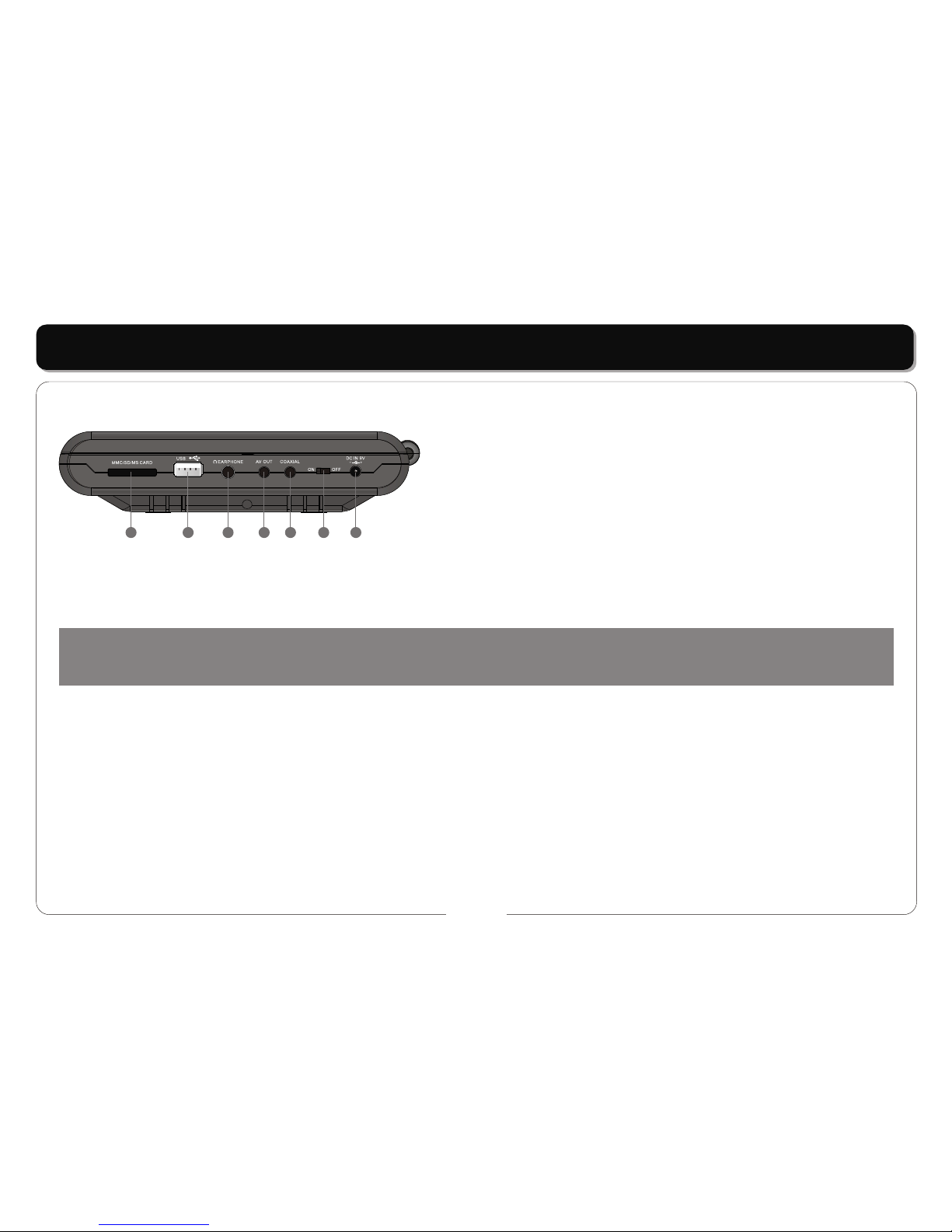
~04~
THE DVD PLAYER
Side view:
1234567
1. MMC/ SD /MS CARD
2. USBjack
3. EARPHONEOUTPUT jack
4. AV OUT jack
5. COAXIAL jack
6. Power ON /OFF Switch
7. DC+9V IN jack
•Powering thePlayer: The Player can be operated in two ways:
a. Ifyou are near a convenient power source it is best topower the unit directly from the supplied adaptorby connecting the DC output of the
adaptor to (6) the DCInput.
b.If you have no source of power then the battery canbe used.Attach the battery to the case as shown in BATTERY ATTACHMENT andthen
connect the output lead of the battery to (6) the DC Input on theplayer.
2. Loading / Removing a Disc:
a. Loading a Disc: Press the button marked "PUSH" on the Player. Place the disc in theplayer taking care to not touch the active surface of the
disc.Using two fingers either side of thecenter spindle press the disc down until it clicksinto place.
b.Removing a Disc; Stop the Player.Press the button marker "PUSH" Using your third finger to support the spindle lift the edge of the discup
wards with your thumb.Avoid touching the active surface of the disc.
REMARKS:
• This playerutilizes a 9" TFT, LCD Display with multi audio/video outputs presented as a 2 channelaudio output.Please make sure the power is
off on boththe player and TV before connecting the leads.
• Connecting to a TV:The Player can be connected to aTV to displaythe sound and video ofthe DVD orother disc being played.
• Both units should be switched off when the connections are made.
• Ensure theTV and Player are set tothe correct (same) systems (PAL/ NTSC /AUTO) and screen format (4:3 /16:9)
To achieve this
use the leads provided.
•The BLACKjack plug connect to (11)the AV OUT Jack on the Player.
NOTE:
Battery life willbe reduced ifthe display isoperated at highlevels of brightnessand contrast.A low battery symbolwill appear onthe screen
when your batteriespower is runninglow.

~05~
Remote Control Layout and Functions:
REMOTE INTRODUCTION
1
2
3
4
5
6
7
8
9
1. STANDBY button
2. TITLEbutton
3.TFT POWER button
4. NUMERICbutton
5. PROGRAMbutton
6. PAL / NTSCbutton
7. SOURCEbutton
8. ZOOM button
9. DIRECTIONbutton ( / / / )
10. ENTERbutton
11. SLOW button
12. STEPbutton
13. STOP button
14. FAST BACKWARDbutton
15. FAST FORWARD button
16.VOLUME- button
10
11
12
13
14
15
16
17
18
20
21
22
23
24
25
26
27
28
29
30
31
32
33
19
REMARKS:
Battery Fitment:Should the battery inthe Remote
Control need tobe replaced thenproceed as follows:
Squeeze the clipon the Battery Carrierinwards and
pull the carrierout of theunit.
Replace the battery witha type Cr2025 orequivalent
ensuring the negativepole of the
battery faces towardsthe button sideof the remote
Control.See diagram right:
+
17. VOLUME+ button
18. DISPLAY button
19. MENUbutton
20. SEARCHbutton
21. REPEAT button
22. SETUPbutton
23. A-BREPEATbutton
24. SUBTITLE button
25. AUDIO button
26. ANGLEbutton
27. PLAY/PAUSEbutton
28. NEXTbutton
29. PREVIOUSbutton
30. PBCbutton
31. MUTEbutton
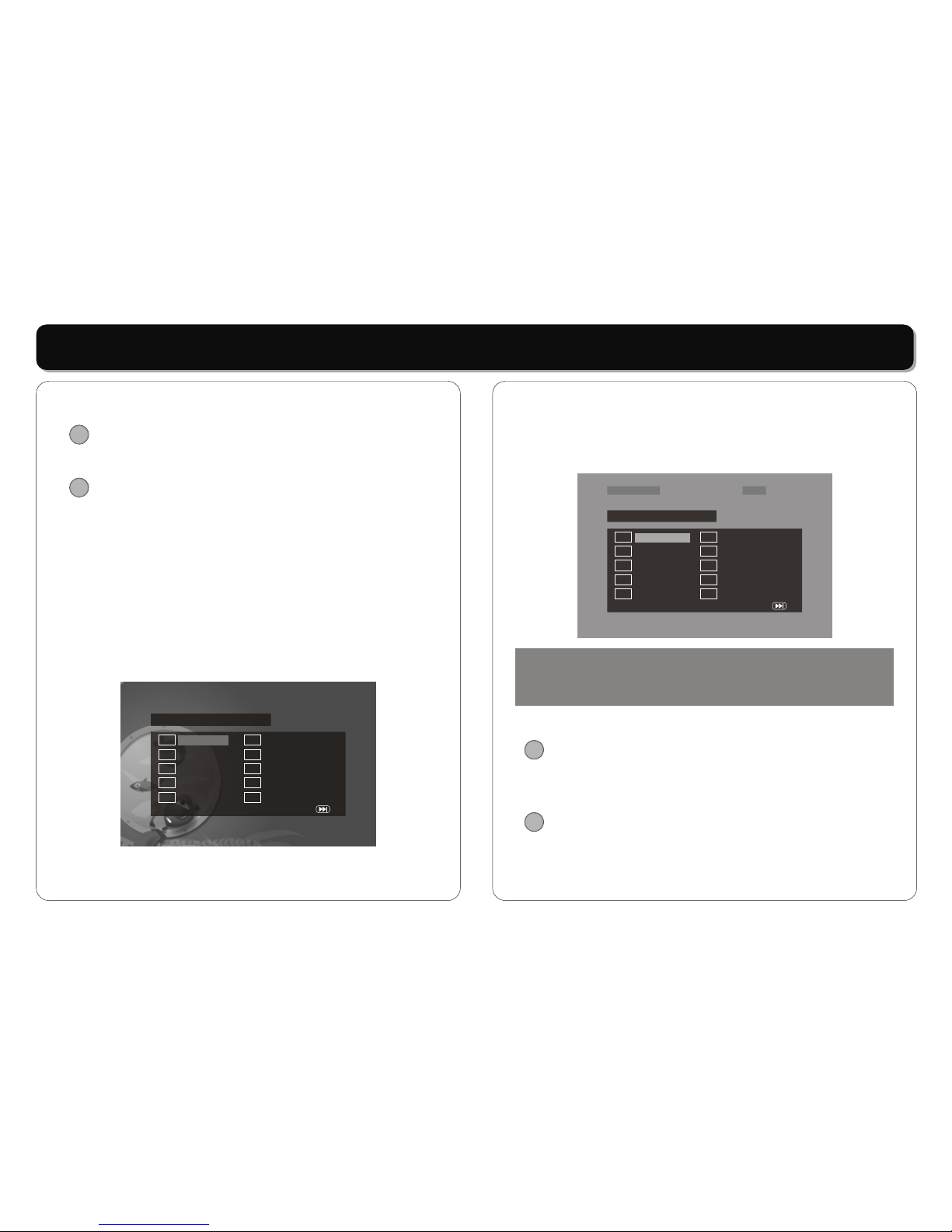
~06~
FUNCTION BUTTONS
• [
• [
Press [PROGRAM] buttonon the remotecontroller to
program a disc play in adesired sequence.
In PBC off mode, pressthis button toenter the program
menu.
When the program menuappears, inputthe Title number
by pressing the numericbutton, thenpress [ENTER]
button. Andthen input title Chapternumber,press
[ENTER] button to confirm.
Then the programming is completed.
* Press PLAY button tostart program play.
* Press STOPbutton to quitthe program play.
In CD mode
When the programmenu appears,input the track number
TFT POWER]:
Press the [TFT POWER] toturn off / onthe Display.
PROGRAM]:
In DVD mode:
TFT POWER
PROGRAM
Prog ram : T T ( 02 ) / C H ( - - )
0 1 T T : C H: 0 6 T T : C H:
0 2 T T : C H: 0 7 T T : C H:
0 3 T T : C H: 0 8 T T : C H:
0 4 T T : C H: 0 9 T T : C H:
0 5 T T : C H: 10 T T : C H:
Exit NEXT
by pressing thenumeric button,then press [ENTER]
button confirm.Then theprogramming is completed.
* Press PLAY button tostart program play.
* Press STOP button toquit the programplay.
•
•
Repeatedly playback yourchoice of Title,Chapter orTrack
by repeatedly pressingthe [REPEAT] button.
[SOURCE]:
Press [SOURCE] buttonto switch amongdisc playback,
USB and SD/ MMC /MS.
[REPEAT]:
Program : T rack(0 1 - 18)
0 1 _ _ 0 6 _ _
0 2 _ _ 0 7 _ _
0 3 _ _ 0 8 _ _
0 4 _ _ 0 9 _ _
0 5 _ _ 1 0 _ _
Exit NEXT
Track 02/18 01:43Track 02/18 01:43
NOTE:
Some DVD discsdo not allowprogram setting.Single track
discs cannot beprogrammed.
SOURCE
REPEAT

~07~
FUNCTION BUTTONS
Repeat chapter
Repeat title
Repeat disc
Repeat off
Repeat chapter
Repeat disc
Repeat off
Repeat track
Repeat disc
Repeat off
Repeat track
Repeat folder
Repeat disc
Repeat off
In DVD mode
In VCD mode
In MP3 mode
REP.CHAPTER
REP.TITLE
REP.ALL
REP.OFF
REP.1
REP.ALL
REP.OFF
REP.1
REP.ALL
REP.OFF
REP.1
REP.DIR
REP.ALL
REP.OFF
In CD mode
NOTE:
Some DVD discsdo not allowREPEAT.
•
To repeatedlyplayback a specificsection of a disc:
* Press the[REPEAT] button athe desired start point.
REPEATA appears onthe screen.
* Press thebutton again atthe end ofthe desired section
REPEATB appears onthe screen.
* Theselected section will nowplayback repeatedly until
thews function is cancelledby pressing the[REPEAT]
button for athird time.
[A-B REPEAT]:
A-B REPEAT
NOTE:
Some DVD discsdo not allow the A-B REPEAT function.Does
not apply toMP3.
• [
Press the [ZOOM] button onthe remote controlto enlarge
the picture on thescreen.
*
Press the [ZOOM] button repeatedly, thescreen picture
will be enlargedas the followingscale:
*
Press the [ZOOM] button repeatedly, thescreen picture
will be changeas above.When zoomis off,press
direction button torotate the picture.
When zoomis 2,3 or4 press directionbutton to move
picture.
•
Todirectly access aDVD or aCD track,input the desired
DVD chapter orCD track numberusing the numericKey
Pad.
ZOOM]:
Play VCD /DVD:
ZOOM x 2,ZOOM
x 3,ZOOM x 4,ZOOM x1/2,ZOOM x 1/3,ZOOM x1/4,
ZOOM OFF.
Play JPEG:
[NUMERIC KEY PAD]:
ZOOM
NOTE:
Zooming degrades picturequality.
NOTE:
Some DVD discsdo not allowdirect access.

~08~
FUNCTION BUTTONS
• [
Press the [ ] button onthe remote controlto
display the playtime and statusinformation.
• [
Press the [SETUP]button to enterthe menu.
Setup menu isa facility forthe owner toadjust the detail
setting of theplayer.For the details, pleasesee the Setup
Menu.
• [
Press the buttons to selectthe desired feature
in the menuand then press[ENTER] button toconfirm.
• [
While playinga DVD disc,press the [TITLE] button to
return to thebeginning title ofthe DVD disc.Then youcan
select the playmode as youwant.
• [
While playinga DVD disc,press the [MENU]button to
return to thestart menu of theDVD disc.
• [
Press the [PBC]button repeatedly,the screen willdisplay
PBC ON orPBC OFF. Onlyfor VCD, for other discs,the
function is invalid.
DISPLAY]:
DISPLAY
SETUP]:
DIRECTION and ENTER]:
DIRECTION
TITLE]:
MENU]:
PBC]:
DISPLAY
SETUP
TITLE
NOTE:
Some DVD discsdo not support theTITLE function.
MENU
PBC
VOL+
VOL-
MUTE
SUBTITLE
AUDIO
VOL 20
•
While playing backa disc,press the [VOL+] or [VOL-]
button to adjustthe volume output,volume level will
display on thescreen.
Volume levelcontrol does notapply to digitalaudio
output level whileDVD disc isplaying.
• [
While playback adisc,if you needto Mute thevolume of
the Player, pressthe [MUTE] buttonone time tomute,
press again tocancel mute.
• [
While playing backa DVD disc.Press the [SUBTITLE]
button repeatedly toselect the desired subtitle. aDVD
disc may containup to 32selectable subtitles.It depends
on the individualdisc.
• [
While playing backa DVD disc.Press the [AUDIO] button
repeatedly to selectthe desired audiosound track.a DVD
disc may containsup to 8selectable audio soundtracks.
[VOL+] / [VOL-]:
MUTE]:
SUBTITLE]:
AUDIO]:
NOTE:
The DVD discsstart menu may contain setup forAngle,Subtitle
and Audio soundtrackselection.You may do theselection in
the disc start menu.
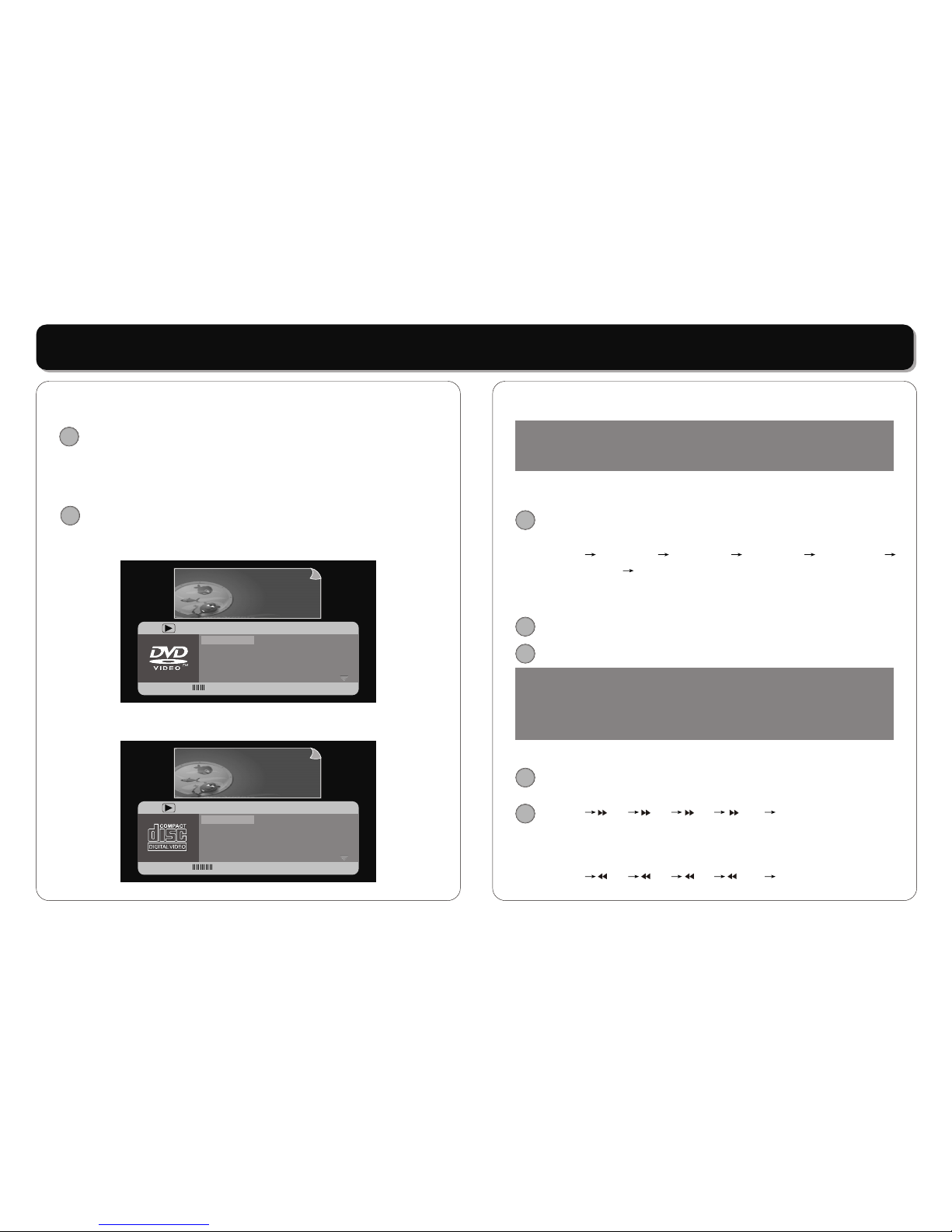
~09~
FUNCTION BUTTONS
• [
While playing backa DVD disc.Press the [ANGLE]button
repeatedly to selectthe desired cameraangle.A DVD disc
may contain upto 9 selectable camera angles.
•
Press the [SEARCH]button tosearch fora desiredTitle,
Chapter,Time or Track.
•
•
ANGLE]:
[SEARCH]:
In DVD mode:
Pressing the [SEARCH]button once,the screen display:
In VCD mode:
Pressing the [SEARCH]button, thescreen display:
ANGLE
01/36
06/21
5.1CH English
English
01/36
06/21
5.1CH English
English
Menu
Title
Chapter
Audio
Subtitle
Menu
Title
Chapter
Audio
Subtitle
Bitrate 42 Title Elapsed 0:35:45Bitrate 42 Title Elapsed 0:35:45
SEARCH
04/15
1:01:05
0:0:54
Off
04/15
1:01:05
0:0:54
Off
Menu
Track
Disc Time
Track Time
Repeat
Menu
Track
Disc Time
Track Time
Repeat
Bitrate 85 Total Elapsed 0:17:25Bitrate 85 Total Elapsed 0:17:25
• After searching,press [ENTER] buttonto confirm.
• [
The player soundis muted inSlow mode.Press the [SLOW]
button to playat slow motion,repeatedly pressing the
button will decreasethe slow speedas following:
P
• [
Press the [PREV] button to skip back aDVD chapter or
VCD program orCD track.Press [NEXT] button to advance
a DVD chapteror VCD program or CDtrack.
• [
Press [FF] buttonfast backward throughthe disc
Repeatedly pressing thebutton ,the player willfast
forward playing asfollowing rate:
Press [FR] buttonfast forward throughthe disc.
Repeatedly pressing thebutton ,the playerwill fast
backward playing asfollowing rate:
SLOW]:
lay Slowx1/2 Slowx1/4 Slowx1/8 Slowx1/16
Slowx1/32 Play
PREV] / [NEXT]:
REV] / [FWD]:
Play x2 x4 x8 x20 Play
Play x2 x4 x8 x20 Play
NOTE:
Some DVD discsand MP3 discdo not allowsearch function,
and search function donot work duringprogram playing.
SLOW
NEXT
PREV
NOTE:
Player will notskip forward or backwardduring "WARNING"
section of a DVDdisc.Single chapter DVDor single trackCD
cannot skip.
FF
FR
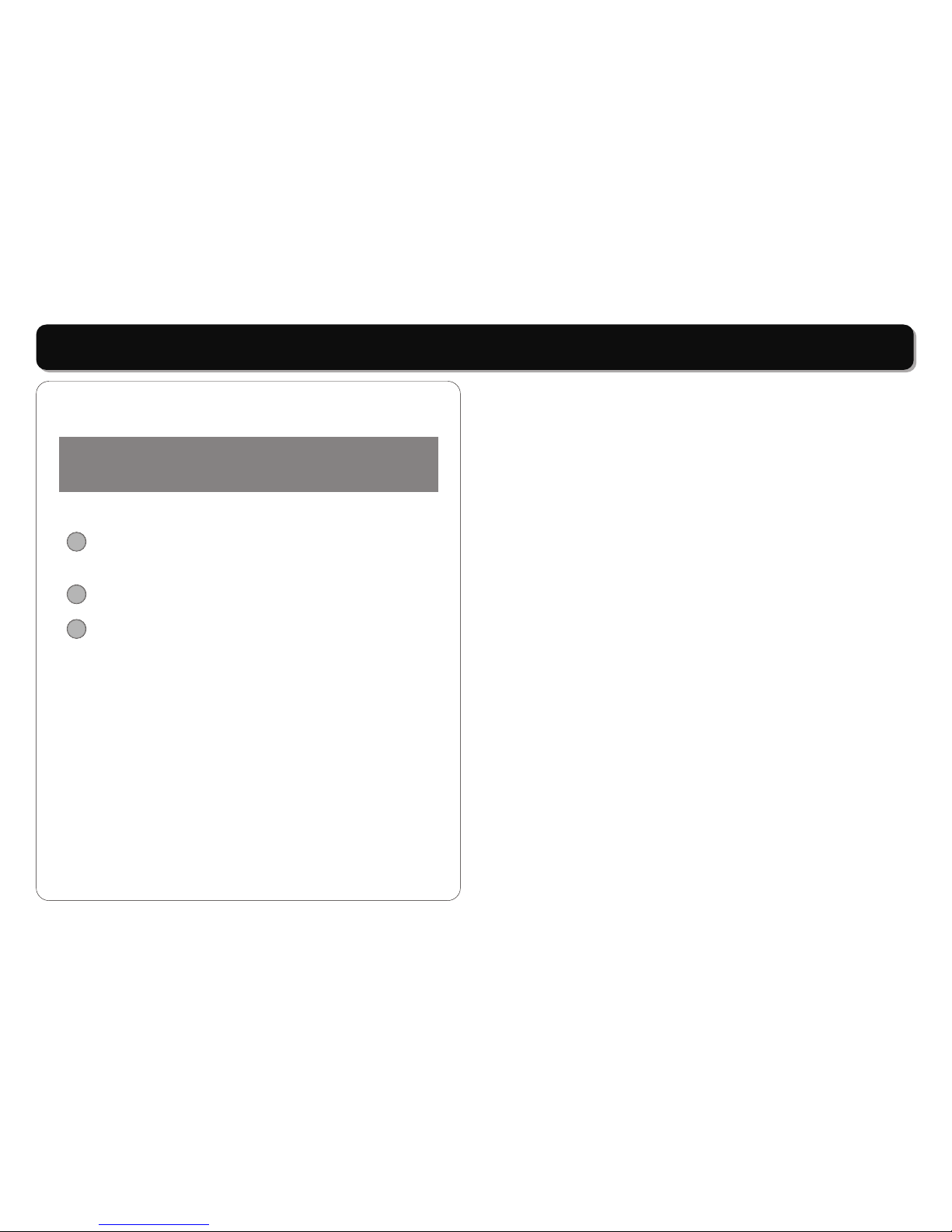
~10~
FUNCTION BUTTONS
PLAY] / [PAUSE] / [STEP]/ [STOP]:
[
Press [PLAY] button to resume normalplay at anyrate
of fast backwardor fast forwardplaying.
• [
PLAY] / [PAUSE] button to play thedisc.Press [PLAY] /
[PAUSE]again will pauseplay.It will resume play from the
point of pausewhen [PLAY] / [PAUSE] is pressedagain.
Pressing the [STEP]button repeatedly willplay frame by
frame(still picture).
Press [STOP]button to stopin two modes:Press [STOP]
button once.Stop memorises theinterrupt position and
the OSD shows"Prestop",resume play bypressing [PLAY]
button. Press [STOP] button twice tocompletely stop the
disc.The OSDshows "Stop".
NOTE:
Player will notfast forward orfast backward during"WARNING"
section of a DVDdisc.
PLAY/PAUSE
STEP
STOP

~11~
SYSTEM SETUP
You canchange the defaultsettings of thisplayer to customize its performance to your ownpreferences.
To Setup your system:
1. Press the SETUPbutton and thesetup menu willappear on thescreen. Itincludes General Setup,Audio Setup,Video Setup,Preferences,and
TV Guardian Setup.
2. Press the directionbuttons to selecta sub-menu toprogram and pressthe ENT /ENTER button toaccess. In the sub-menu,use the button
to highlight the"MAIN PAGE" and pressthe ENT /ENTER button toexit.
3. Press the SETUPbutton again toexit the setupmenu at anytime during setting.
* Your portable DVD player functions maydiffer from theplayer shown.
General Setup
TV DISPLAY
• This item isused to setthe TV displaymode.
• Press the buttons to highlightthis item.
• Press the buttonto access.
• It includes 4:3 PS,4:3 LB,and 16:9.
• Press the buttons to choosethe desired language.
• Press the ENT/ENTERbutton to confirmyour
•
NOTE:
Program the systemwhile playback isstopped completely orthere is nodisc in thepayer.
selection.
Press the buttonto exit.
Note:Select 4:3 PS or4:3 LB whena 4:3TV is connected. Select 16:9 when a16:9 wide screenTV is connected.
- - General Setup Page - -
TV Display
Angle Mark
OSD Lang
Screen Saver
Last Memory
DivX VOD
PS
On
ENG
On
Off
Normal/PS
Normal/LB
Wide
Wide Squeeze

~12~
SYSTEM SETUP
ANGLE MARK
• This item isused to setthe angle markon or off.
• Press the buttons to highlightthis item.
• Press the button to access.
• Press the buttons to selectON or OFF.
• Press the ENT/ENTERbutton to confirmyour selection.
• Press the button to exit.
OSD LANGUAGE
• This item isused to setthe OSD (on-screendisplay) language.
• Press the buttons to highlightthis item.
• Press the buttonto access.
• There are severallanguages for youto choose.
• Press the buttons to choosethe desired language.
• Press the ENT/ENTERbutton to confirmyour selection.
• Press the buttonto exit.
SCREEN SAVER
• This item isused to turnon and offthe screen save.
• Press the buttons to highlightthis item.
• Press the buttonto access.
• The default settingof this playeris on.
• Press the buttons to chooseon or off.
• Press the ENT/ENTERbutton to confirmyour selection.
• Press the buttonto exit.
- - General Setup Page - -
TV Display
Angle Mark
OSD Lang
Screen Saver
Last Memory
DivX VOD
PS
On
ENG
On
Off
On
Off
- - General Setup Page - -
TV Display
Angle Mark
OSD Lang
Screen Saver
Last Memory
DivX VOD
PS
On
ENG
On
Off
English
French
Spanish
- - General Setup Page - -
TV Display
Angle Mark
OSD Lang
Screen Saver
Last Memory
DivX VOD
PS
On
ENG
On
Off
On
Off
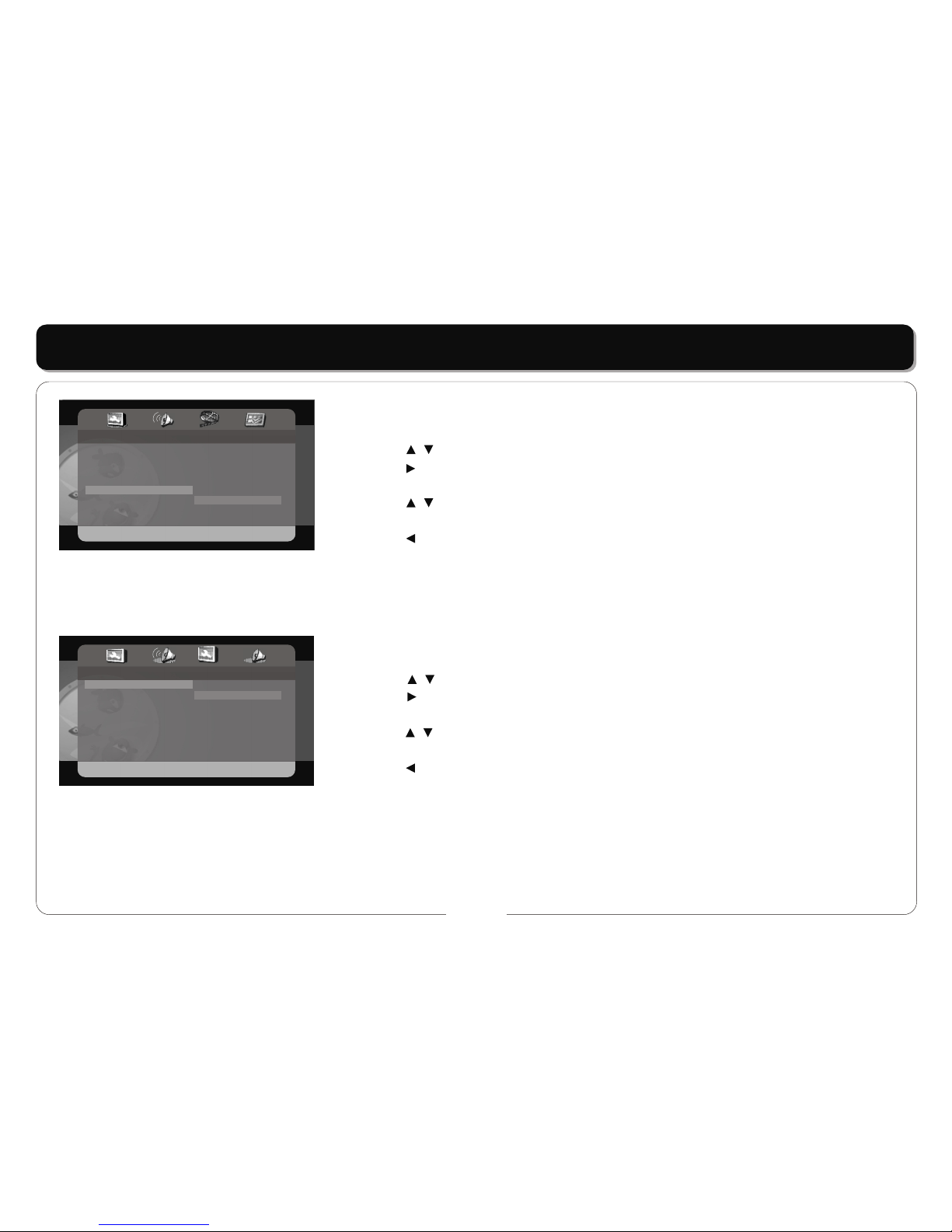
~13~
SYSTEM SETUP
- - General Setup Page - -
TV Display
Angle Mark
OSD Lang
Screen Saver
Last Memory
DivX VOD
PS
On
ENG
On
Off On
Off
LAST MEMORY
• This item isused to setthe last memory state.
• Press the buttons to highlightthis item.
• Press the buttonto access.
• The default settingof this playeris on.
• Press the buttons to chooseon or off.
• Press the ENT/ENTERbutton to confirmyour selection.
• Press the buttonto exit.
Note: the last memory refers to resumeplayback from thepoint that youlast stopped thedisc.
Speaker Setup
DOWNMIX
• This item isused to setthe downmix mode.
• Press the buttons to highlightthis item.
• Press the buttonto access.
• It includes Lt/Rt andstereo,stereo by default.
• Press the buttons to choosethe proper setting.
• Press the ENT/ENTERbutton to confirmyour selection.
• Press the buttonto exit.
Note: The function ofLt/Rt is to outputmixed audio inthe format providedby Dolby.The function ofstereo is outputsignal.
- - Speaker Setup Page - -
Downmix STR LT/RT
Stereo

~14~
SYSTEM SETUP
- - Dolby Digital Setup - -
Dual Mono
Dynamic
STR Stereo
L-Mono
R-Mono
Mix-Mono
- - Dolby Digital Setup - -
Dual Mono
Dynamic
STR - - FULL
- -
- - 3 / 4
- -
- - 1 / 2
- -
- - 1 / 4
- -
- - OFF
Dolby Digital Setup
DUAL MONO
• This item isused to setthe channel outputmode.
• Press the buttons to highlightthis item.
• Press the buttonto access.
• It includes L-mono,R-mono,and Mix-mono,Stereo by default.
• Press the buttons to choosechoose on oroff.
• Press the ENT/ENTERbutton to confirmyour selection.
• Press the buttonto exit.
DYNAMIC
• This item isused to adjustthe linear dynamiccompression rate toget a differentsignal
compression effects.
• Press the buttons to highlightthis item.
• Press the buttonto access.
• Press the buttons to choosethe proper level.
• Press the ENT/ENTERbutton to confirmyour selection.
• Press the buttonto exit.
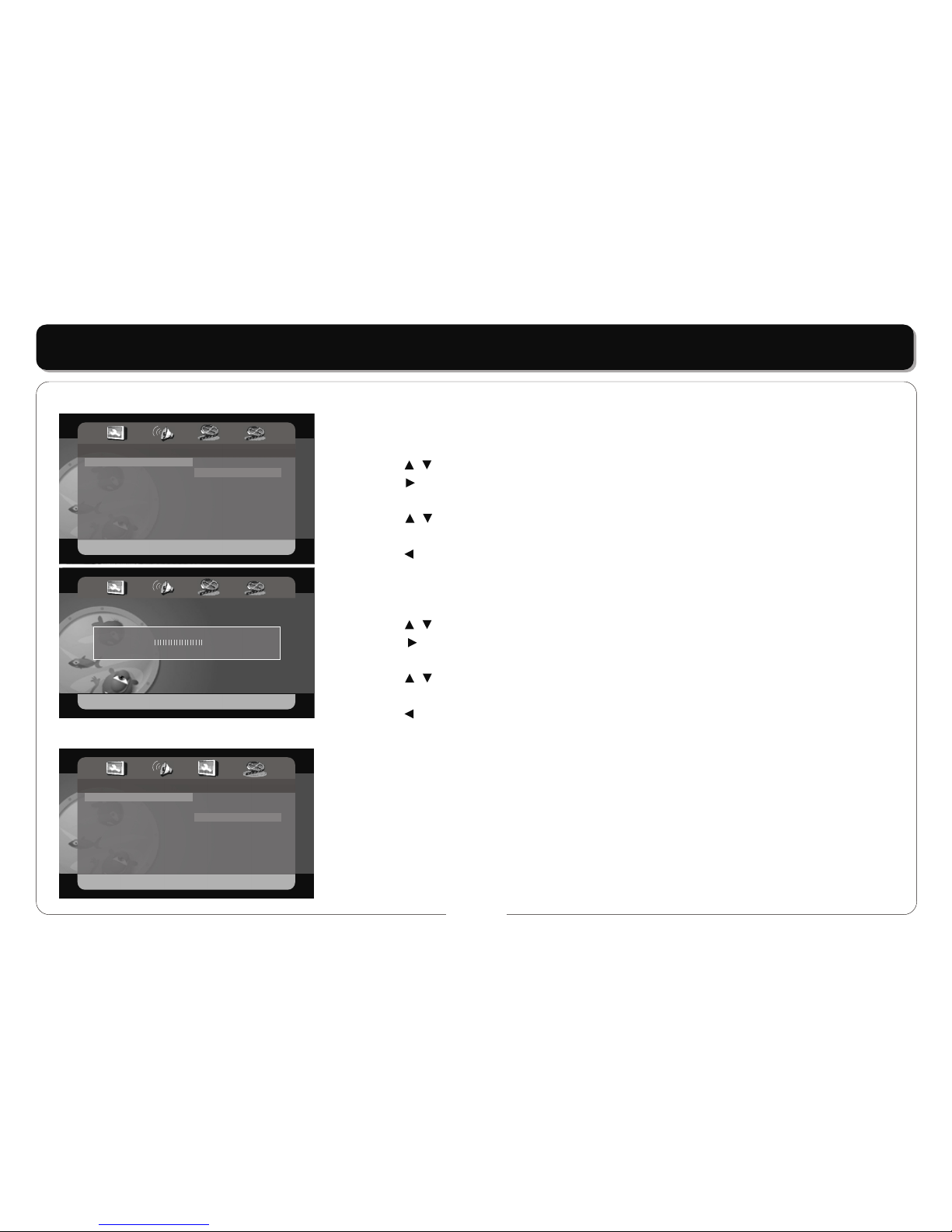
~15~
SYSTEM SETUP
SHARPNESS
• This item isused to setthe sharpness ofthe screen.
• Press the buttons to highlightthis item.
• Press the buttonto access.
• It includes High,Medium, Low ,Medium by default.
• Press the buttons to choosethe proper setting.
• Press the ENT/ENTERbutton to confirmyour selection.
• Press the buttonto exit.
BRIGHTNESS
• This item isused to setthe brightness ofthe screen.
• Press the buttons to highlightthis item.
• Press the buttonto access.
• The default is10.
• Press the buttons to choosethe propersetting.
• Press the ENT/ENTERbutton to confirmyour selection.
• Press the buttonto exit.
TV TYPE
• PAL,Multi, NTSC.
• The outputTV system can beset to PAL, Multi,NTSC.
- - Video Setup Page - -
Sharpness
Brightness
Contrast
Hue
Saturation
MID
00
00
00
00
High
Medium
Low
Brightness ............. 0
- - Preference Page- -
TV Type
Audio
Subtitle
Disc Menu
Default
NTSC
ENG
ENG
ENG
PAL
Multi
NTSC
Video Setup
Preferences Setup
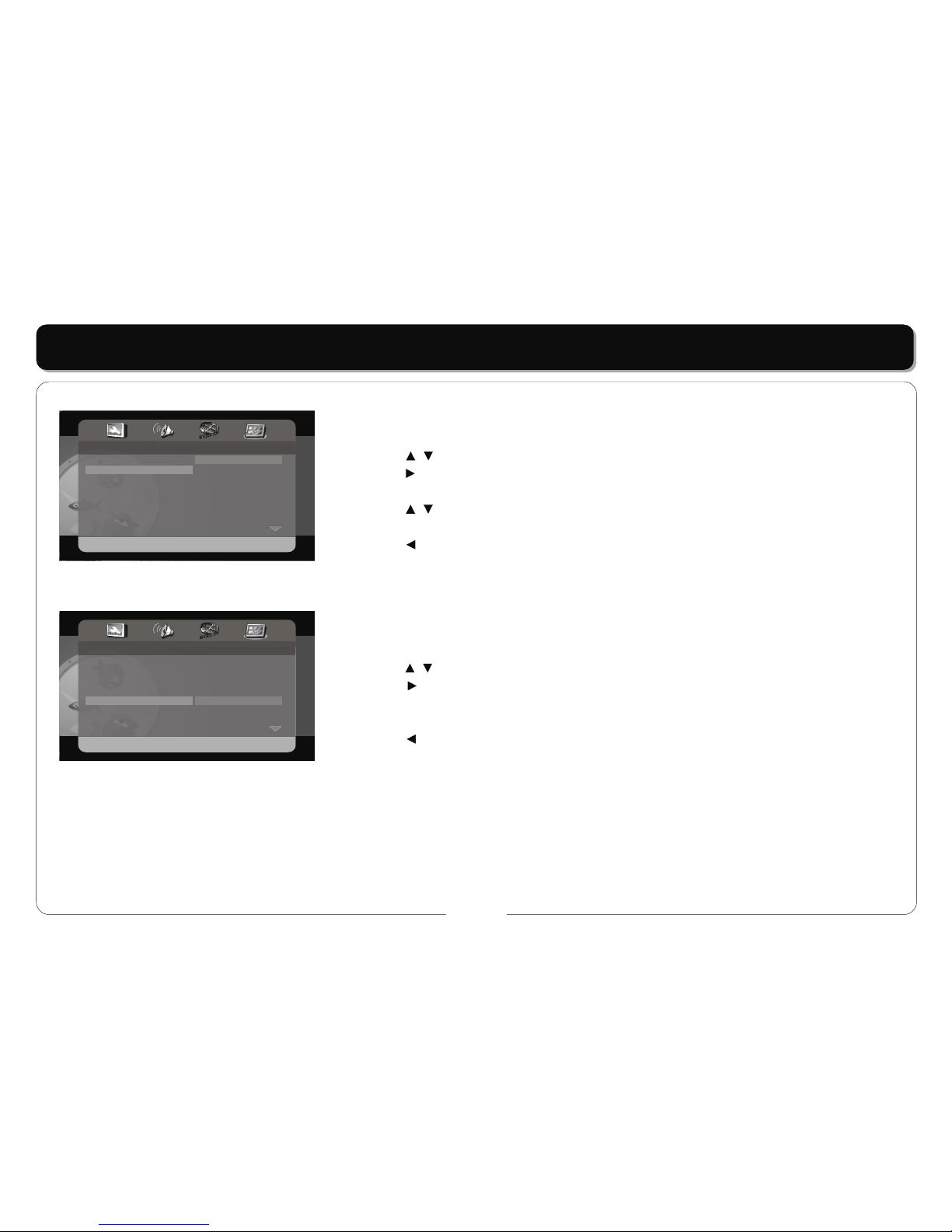
~16~
SYSTEM SETUP
AUDIO /SUBTITLE / DISCMENU
• This item isused to setthe menu language.
• Press the buttons to highlightthis item.
• Press the buttonto access.
• There are severallanguages for youto choose.
• Press the buttons to choosethe desired language.
• Press the ENT/ENTERbutton to confirmyour selection.
• Press the buttonto exit.
Note: Not all DVDoffer subtitles inmultiple languages.
DEFAULTS
• This item isused to resetthe player.
• Press the buttons to highlightthis item.
• Press the buttonto access.
• Press the ENT/ENTERbutton to reset.All settings to yourunit are nowset back toits original
state.
• Press the buttonto exit.
- - Preference Page- -
TV Type
Audio
Subtitle
Disc Menu
Default
NTSC
ENG
ENG
ENG
English
French
Spanish
Chinese
Japanese
Korean
Russian
Thai
- - Preference Page- -
TV Type
Audio
Subtitle
Disc Menu
Default
NTSC
ENG
ENG
ENG
Reset

~17~
PLAYING MP3 FILES
1. MP3is a musiccompression system withan international standard.A disc containingMP3 files canprovide music forover 600 minutesor
more than 170songs,with the similarsound quality toa CD.Toplayback MP3 fileson your playerfollow the instructionsbelow.When you
load a discthe player willsearch the disc,and show onthe screen as:
Play mode:
Single: Plays the songyou have selected.
Repeat one:Repeats the songyou have selected.
Folder: Plays all thesongs in thefolder.
Repeat folder:Repeats the songson the disc.
Other functions:
• Press the [ENTER]or [PLAY] buttons, toplay the song.
• Press the [UP]or [DOWN] buttonto select the songin the folder, selectdirectly by thenumber buttons and[ENTER] or [PLAY] buttons to
play a disc.
• Press the [NEXT] button toselect the next folder.
2. JPEG/ Photo Files:The player candisplay photo images.Load the discinto the player.
Once loaded thedisplay will showfolders on theleft of the screenand a listof images onthe right.Use the directionkeys to select afolder.
0 1 : 5 7 0 3 : 4 3 1 9 9 Kbps
0 0 2 / 0 0 2
\Music\
..
MP3
..
DU 1
REMARKS:
Youcan also connect aset of earphonesfor personal use.Earphone function (earphone setnot included).
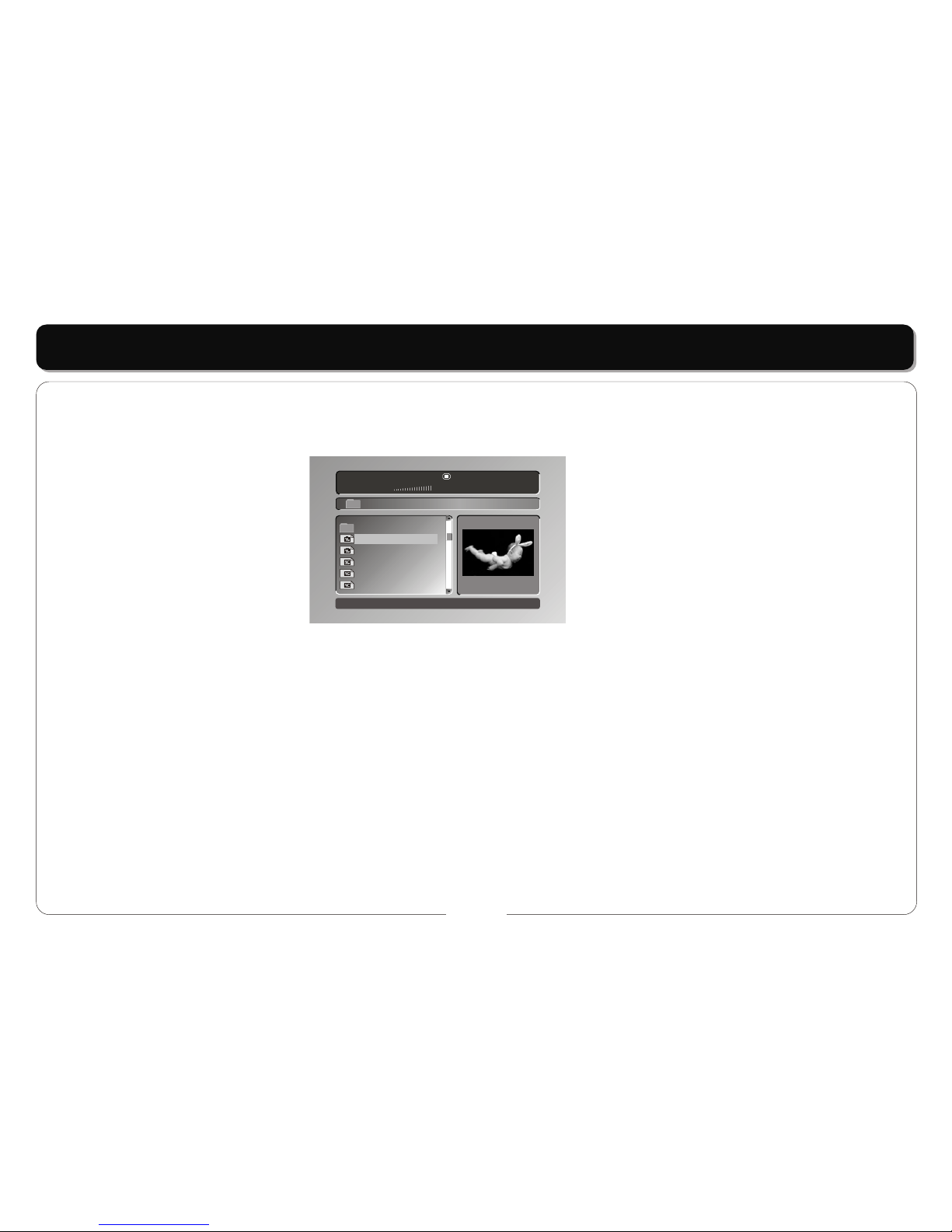
~18~
PLAYING MP3 FILES
Youcan then usethe preview screenwhich will appearon the left to preview individual images.Press the [ENTER]key to viewthe image full
size.Toview all imagesin a folderpress the [PLAY] button once a folderhas been selected.See the diagrambelow showing folderand image
information:
0 0 : 0 0 0 0 : 0 0
0 0 2 / 0 0 7
\Photo\Picture
....
DU 1
2667-01
2667-02
2667-03
2667-04
2667-05
Table of contents
Other Element Portable DVD Player manuals