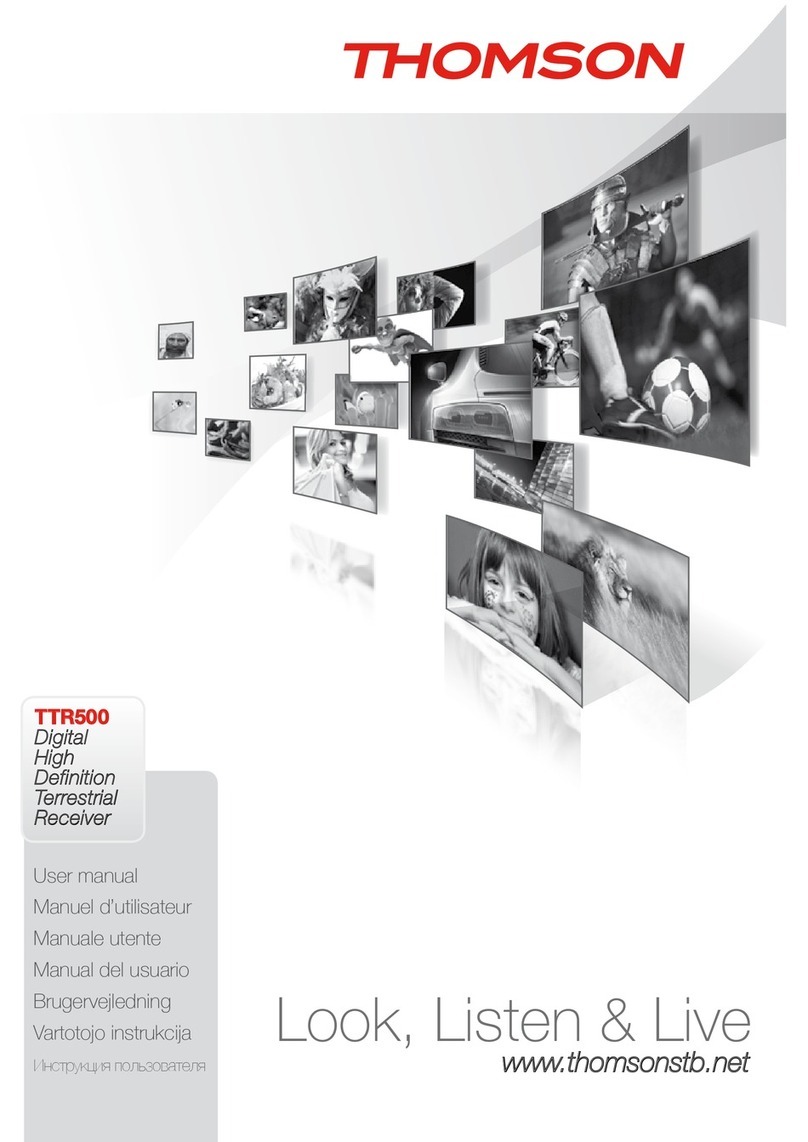P4
YOUR RECEIVER
4. VIDEO (RCA) To connect to the RCA video input of your TV or VCR
using an RCA cable
5. S/PDIF To connect to a digital or home cinema audio amplifier
6. TV SCART To connect to TV using a SCART cable
7. IR To connect the IR extender
8. HDMI To connect to the HDMI input of your TV using a good
quality HDMI cable.
9. Power switch To switch the mains power ON or OFF
10. Power cord The receiver requires a mains voltage of 100–240 V
AC 50–60 Hz (auto selecting). Please check the local
power conditions before connecting the receiver to the
mains supply.
2.4 Remote Control Unit
Fig.3
1. FAV Favourite group selection
2. q Turns the receiver On/Standby
3. TV/R Toggles between TV and RADIO mode
4. 0~9 Channel selection or value input
5. PG-/PG+ Scroll page wise in lists
6. BACK Switches between the two last watched channels
7. i Shows the actual channel information
8. pq Menu Off: Change channel to previous/next.
Menu On: Moves the cursor up/down.
9. tu Menu Off: Increases/decreases the volume level.
Menu On: Change settings for specific Menus and navigation
10. OK Menu Off: Displays the current channel list
Menu On: Activates the highlighted menu item.
11. MENU Opens the main menu/ in menu you will get one step back
12. EXIT Exits from the menu or sub-menu
13. GUIDE Shows the EPG (Electronic Program Guide) in TV mode
14. V+/V- Increases/decreases the Volume
15. Mutes audio output of the receiver
16. P+/P- Program +/-, Scroll page wise in lists
17. SUB Shows the list of subtitle languages
18. TXT Opens the Teletext, if available
19. AUDIO Shows the list of audio settings
20. LIST Opens the SAT list in viewing mode
21. OPT No function
22. VF sign In viewing mode opens the Video Format screen
23. :, " In Multimedia menu jumps to the next/previous file, in DVR
opens the button description
24. tt, uu Fast rewind / Fast forward
25. 4 Starts recording of the current broadcast
26. u Opens the recordings list in viewing mode. In Media Player
starts playback of the selected file. When file is running
opens the bookmark banner.
27. 2 To start Timeshift in viewing mode
28. 3 Stops the actual recording, Time shift or playback of the
selected file in Media Player
29. RED For Teletext functions. In Menu for specific functions.
30. GREEN For Teletext functions. In Menu for specific functions.