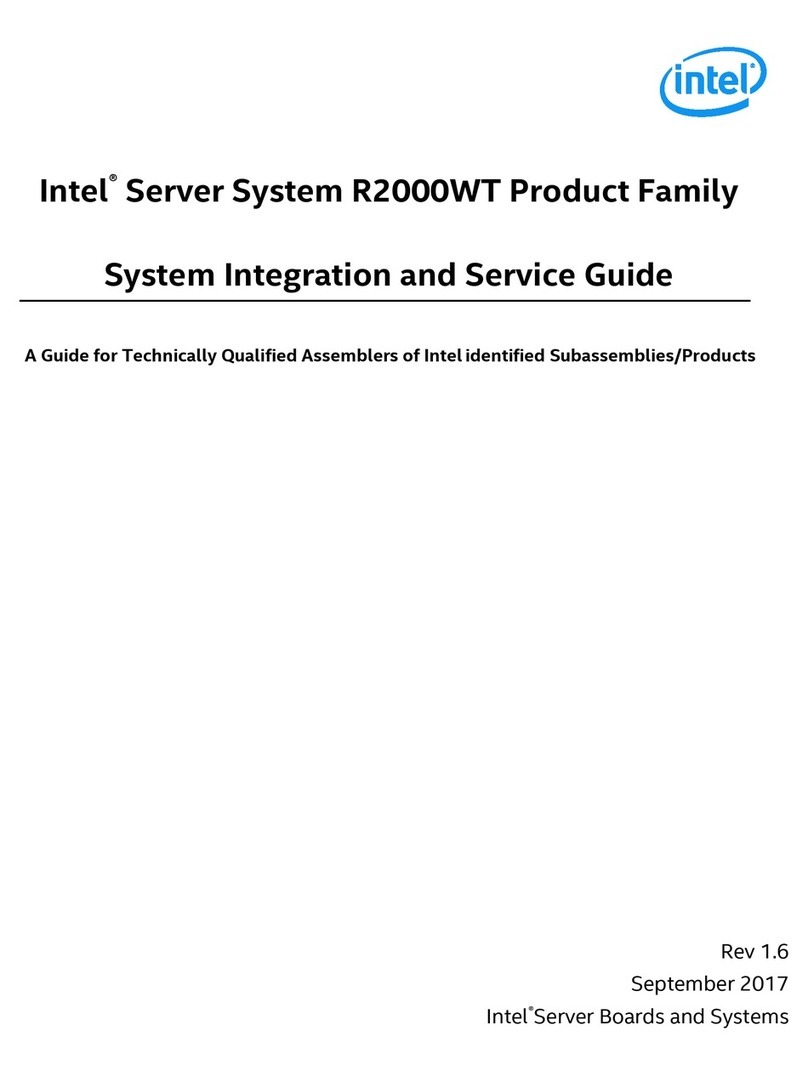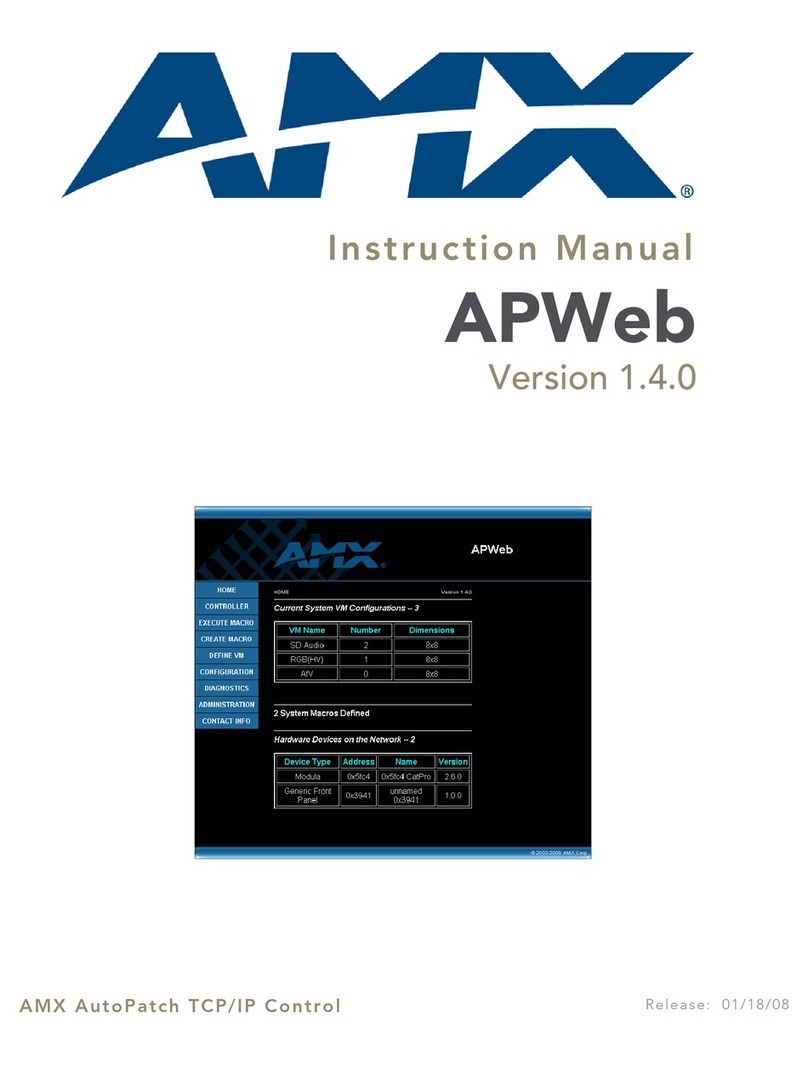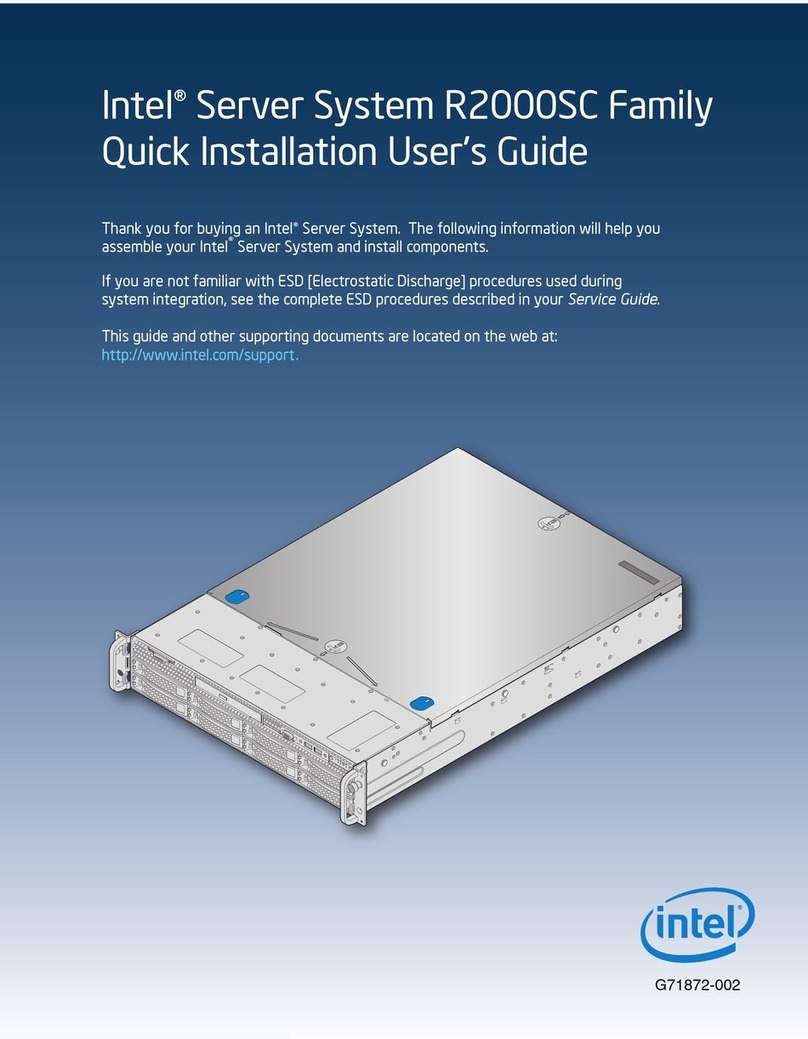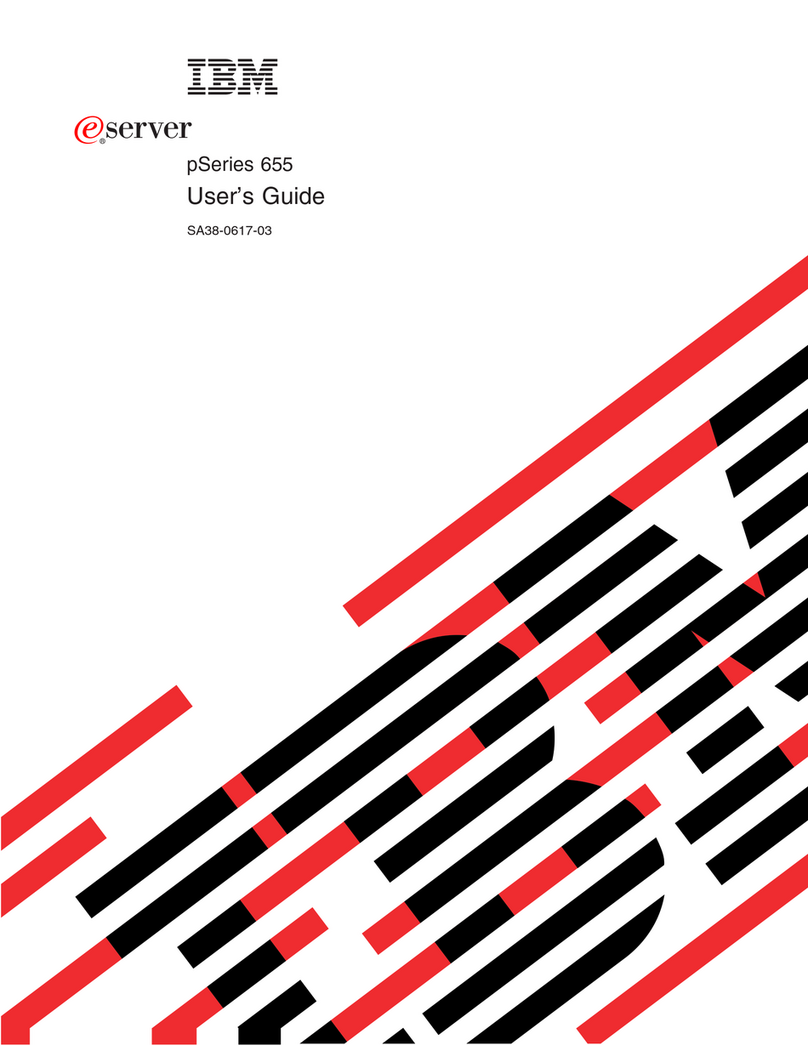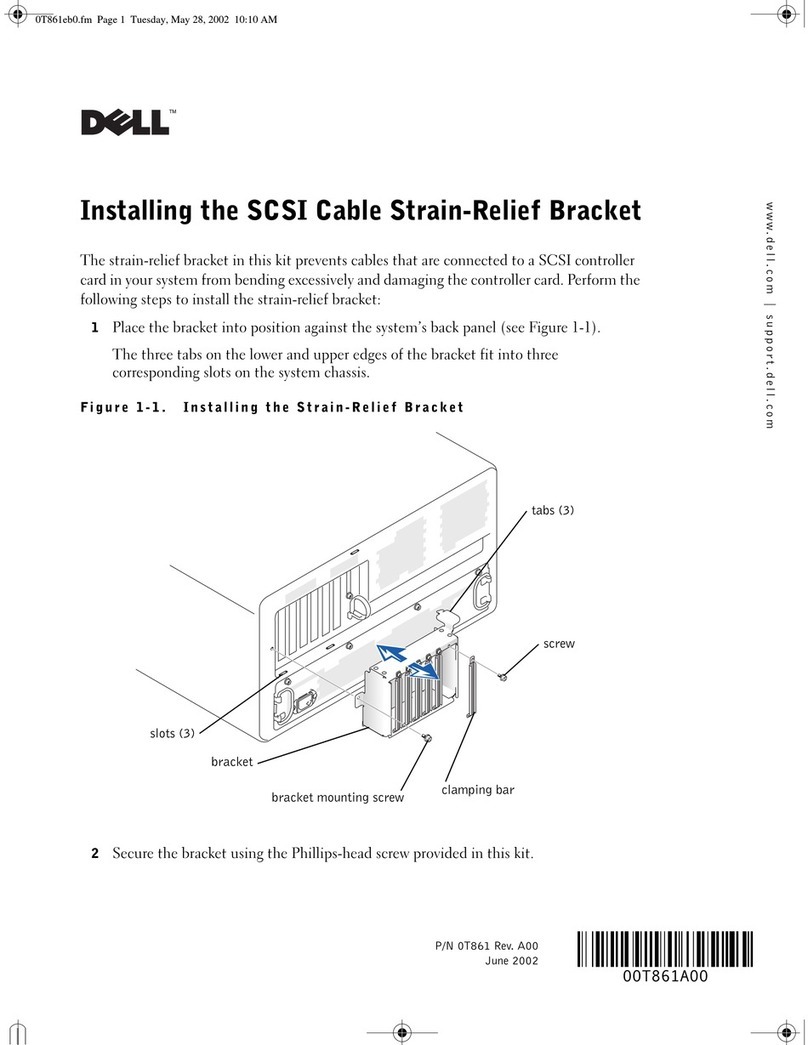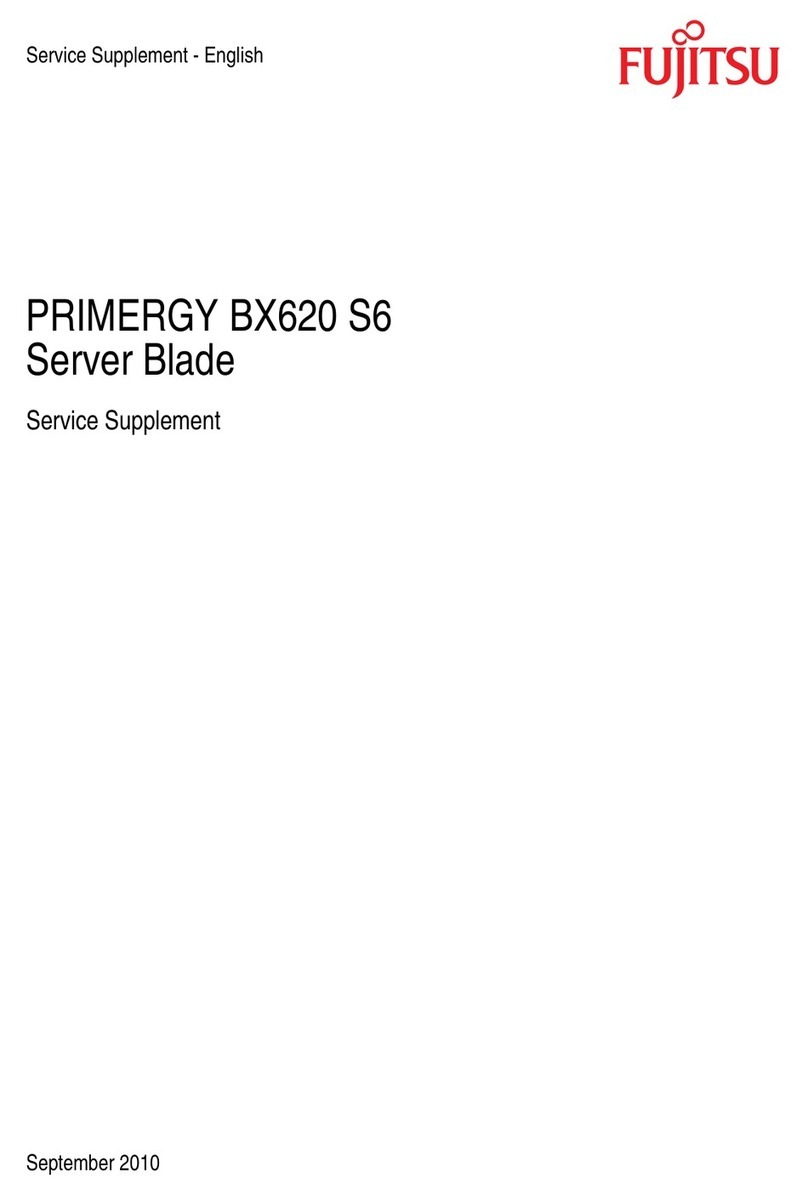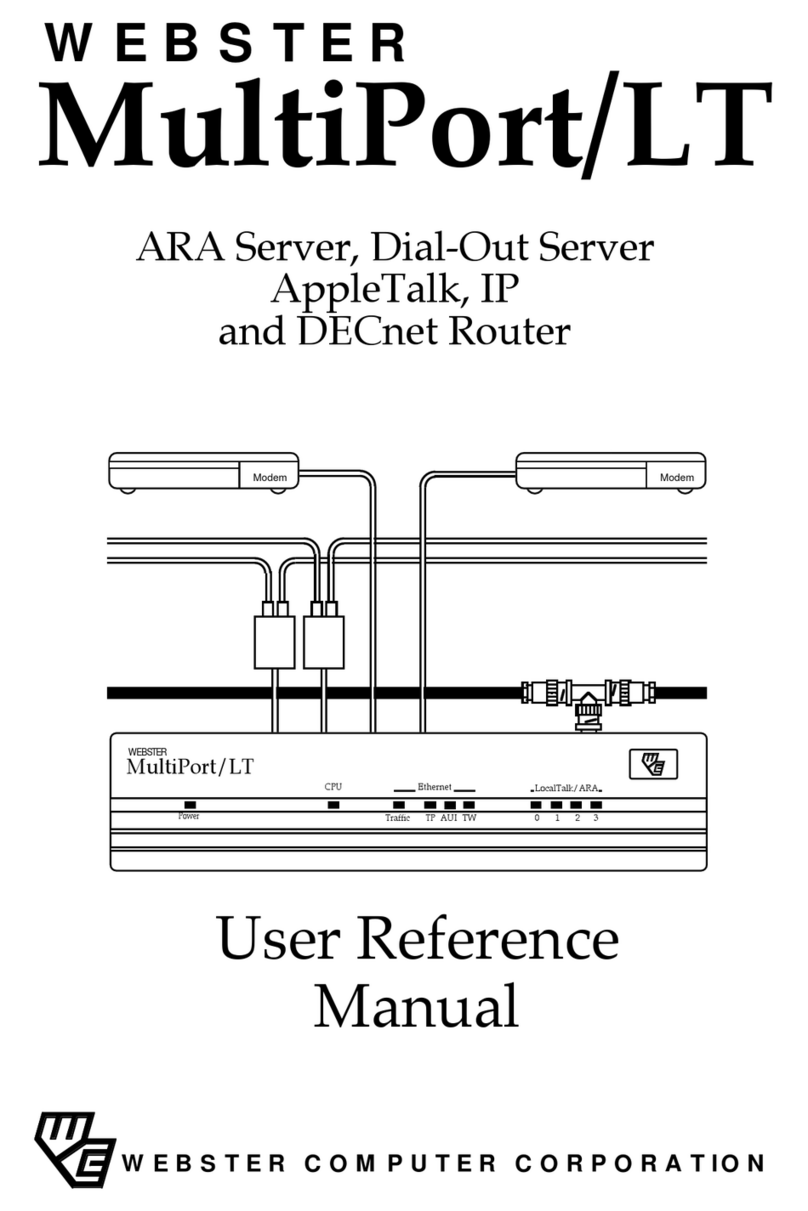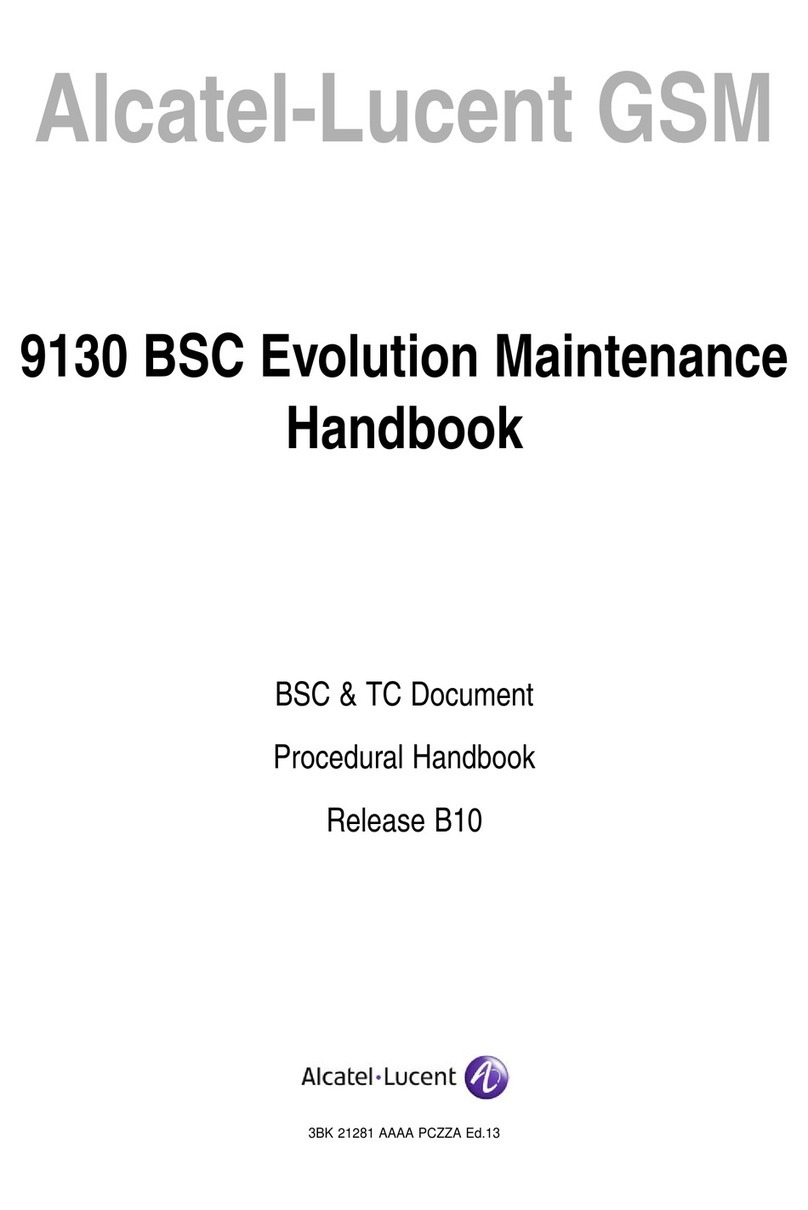Eletech NTP-100 User manual

NTP-100
Private Network Time Server
User’s Manual
Second Edition
(C)2016 - 2020 Eletech Enterprise Co., Ltd
All Rights Reserved

- 1-
TABLE OF CONTENTS
Package Contents................................................................................................. 2
Panel Descriptions ............................................................................................... 3
Connection Diagram......................................................................................................5
Installing NTPClock Client Software..................................................................... 6
LCD Information............................................................................................... 13
Device Configuration.........................................................................................14

- 2-
Package Contents
QUANTITY
ITEM DESCRIPTION
1
NTP-100
1
MR-350 GPS Receiver
1
RJ-11 to PS2 Cable
1
RJ-45 Network Cable
1
Power Adapter
1
Installation CD
If any item is missing or broken upon opening of the package, please contact your
dealer immediately.

- 3-
Panel Descriptions
Top Panel
LED
Color
Status
Indicating
Power
Green
- Solid
- Off
- Power On
- Power Off
Program
Green
- Solid
- Off
- System is ready
- System is not ready
LAN
Green
- Solid
- Flashing
- Off
- Network link established
- Network data activity
- Network link not established
GPS
Green
- Solid
- Off
- GPS signals is acquired
- Acquiring GPS signal or GPS not found
LCD
Display

- 4-
Rear Panel
LAN:RJ-45 Ethernet jack
Reset: No use.
GPS Ant.:MR-350 GPS Receiver input jack
DC 12V: Power jack
MR-350 GPS Receiver

- 5-
Connection Diagram
Connect the NTP-100 to the network as shown in the following diagram.
The NTP-100 Time Server is designed to provide very accurate time obtained from
GPS satellites, so that all PCs in the same network can be precisely synchronized
without accessing any outside NTP servers.

- 6-
Installing NTPClock Client Software
In order to obtain time from the NTP-100, the PC needs to have the NTPClock client
software installed.
1. Insert the installation CD and open the NTP Clock folder. Double-click setup.exe.
The following dialog box will appear:

- 7-
2. Click Next.
3. Click Next.

- 8-
4. NTPClock is installing..
5. Click Close to finish the installation.

- 9-
6. After installation, a NTPClock icon will be created on the Windows desktop.
7. Execution of the NTPClock program requires administrator privilege. If you are
not logged in as administrator, you must do the following:
Right click on the NTPClock icon and select Properties.

- 10 -
When the following dialog box opens, select the Compatibility tab. Check the box for
“Run this program as an administrator”, then click OK.
Note that the dialog box may look different on your PC due to different Widows
versions.

- 11 -
8. Double-click the icon and a clock icon will appear:
A red clock indicates that the PC has not linked with the NTP-100.
A yellow clock indicates that the PC has linked with the NTP-100 but the GPS is not
working properly.
A white clock indicates that the PC has linked with the NTP-100 and the GPS is
working properly.

- 12 -
9. Right-click the clock. The following dialog box will appear:
SyncInterval : The time synchronization interval between the PC and the NTP100.
Default is 3600 second (1 hour), minimum setting is 1 second.
UpdateLocalDateTime : If set to False, time synchronization will be disabled but the
color of the clock will remain white as long as the PC can maintain communication
with the NTP-100.
RemoteSNTPServer : Enter the IP address and port number of the NTP-100.
Timeout : If the PC fails to get a response from the NTP-100 within this period then
the color of the clock icon will turn red. The default is 5000 milliseconds (5 seconds).
VersionNumber : The Internet Protocol Version to be used. Version3 is for IPv4 and
Version4 is for IPv6.
10. To stop communication with the NTP-100, double-click the clock icon and quit
the NTPClock program. Time synchronization will also be stopped.

- 13 -
LCD Information
Power up the NTP-100, the following screens will appear.
+
A few moments later the following screen will appear showing current Internet
protocol version and IP address.
About 30 seconds later, the following screen will appear showing NTP-100 is
searching for GPS signal.
The following screen will appear when GPS signal is locked.
A few moments later the following screen will appear showing UTC and local date
and time.

- 14 -
Device Configuration
The NTP-100 has a default IP address of 192.168.1.100. This IP address must be
changed if it’s not in the same subnet as the LAN where the device is to be installed.
The first step is to change your PC’s IP address to 192.168.1.xxx, so that you can log
in the NTP-100 and change its IP address. If you are not sure how to change your
PC’s IP address, please consult with your IT personnel.
Device Login
1. On the web browser, type the NTP-100’s IP address and press Enter.
2. Enter user name (default = ntp100) and password (default = 1234) then click OK.

- 15 -
3. The following screen will appear.
IP Address (IPv4)
The factory default value is “192.168.1.100” which needs to be changed if it is not in
the same subnet as the LAN where the device is to be installed.
Net Mask
The default subnet mask is “255.255.255.0” which works well in most cases.
Gateway
The gateway address should be set to the router’s IP address. Consult with your IT
personnel if you are not sure.
Http Port
The port 80 is standard port used and recommended for most installations.
NTP Port
The port 123 is standard port used and recommended for most installations.
Time Adjustment
The NTP-100 has a backup clock that’s used to keep time when GPS signal is lost.
When GPS signal resumes the backup clock is automatically calibrated by GPS, if
necessary. Should GPS signal be lost for a long time, the backup clock may need to be
manually calibrated by changing the Time Adjustment value.

- 16 -
Default setting is 1150. Increase the value if NTP-100 runs too fast, or decrease the
value if NTP-100 runs too slow. A value change of 50 will result in a time change of
0.438 second per year.
DNS
Please leave it unchanged.
Password
Changing the password is recommended.
Time Zone
Enter an offset value (in minutes) based on your time zone. For example, the time
zone for Singapore, which is 8 hours east of UTC, has an offset of +480
Table of contents
Other Eletech Server manuals
Popular Server manuals by other brands
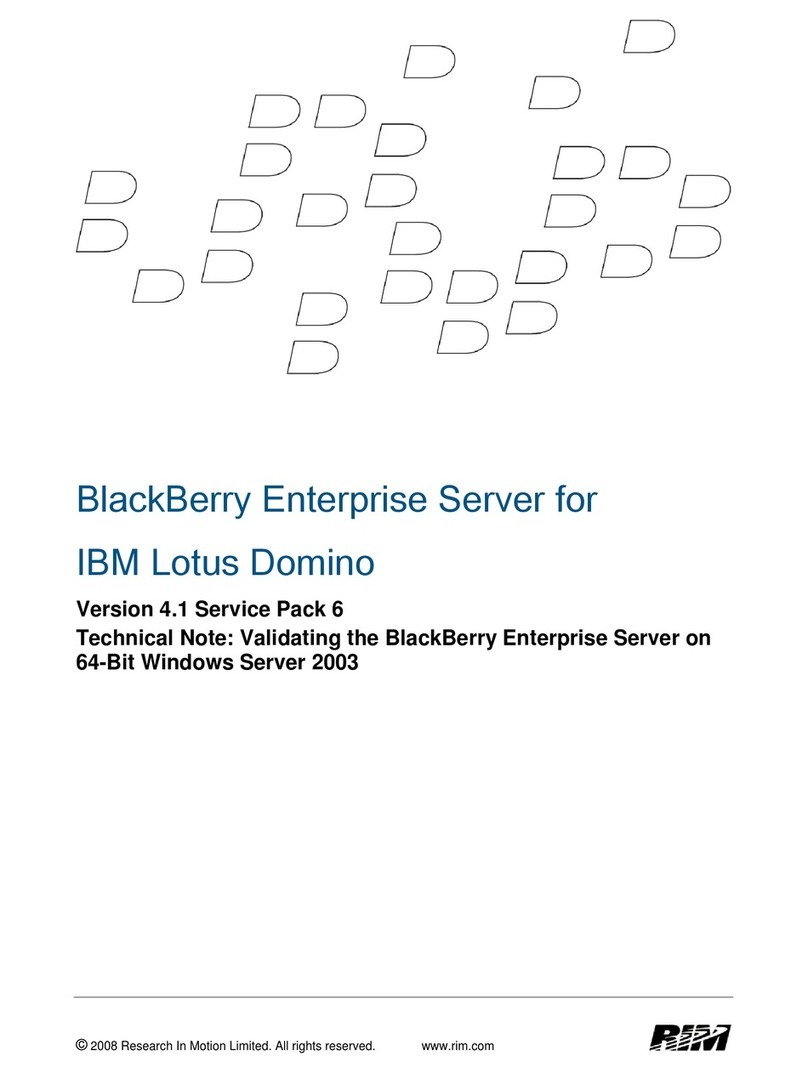
Blackbe;rry
Blackbe;rry Enterprise Server 4.1 manual
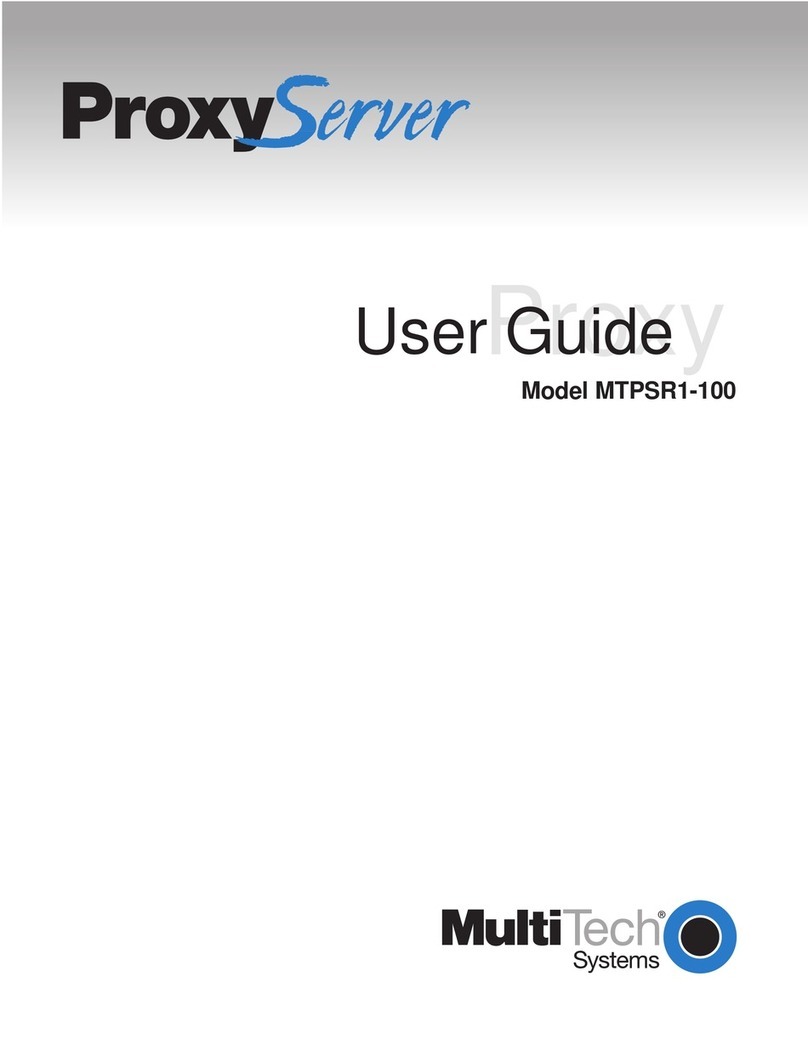
Multitech
Multitech ProxyServer MTPSR1-100 user guide

Planet
Planet NAS-7102 user manual
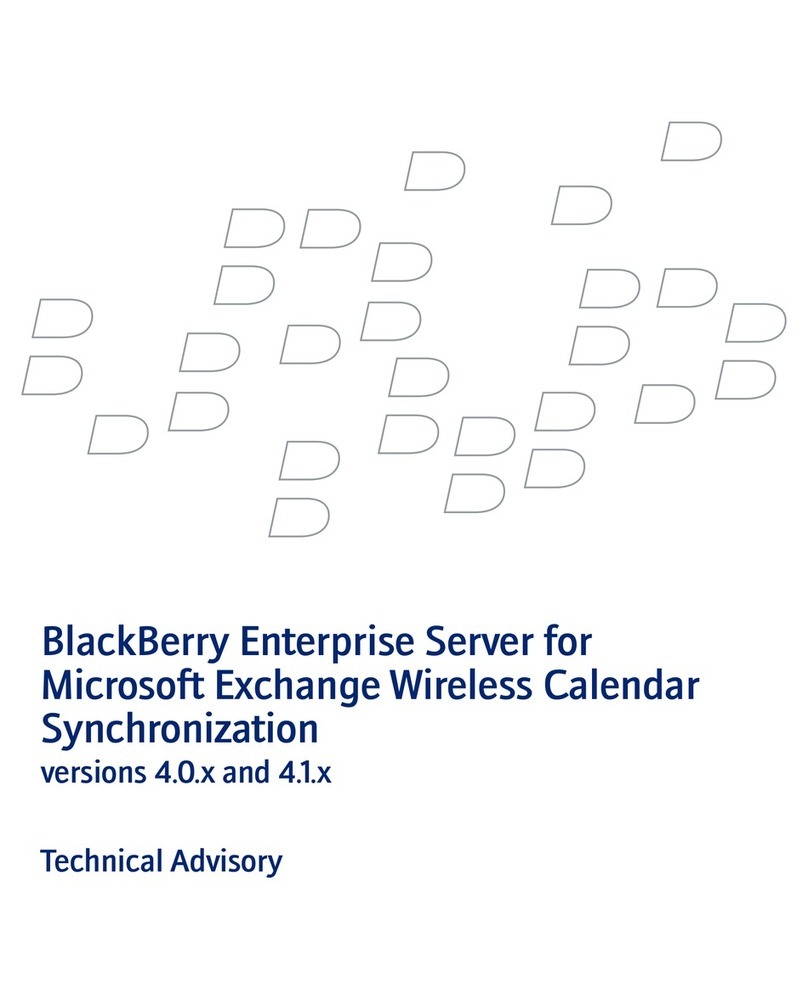
Blackbe;rry
Blackbe;rry ENTERPRISE SERVER FOR MICROSOFT EXCHANGE - WIRELESS CALENDAR SYNCHRONIZATION - TECHNICAL... manual
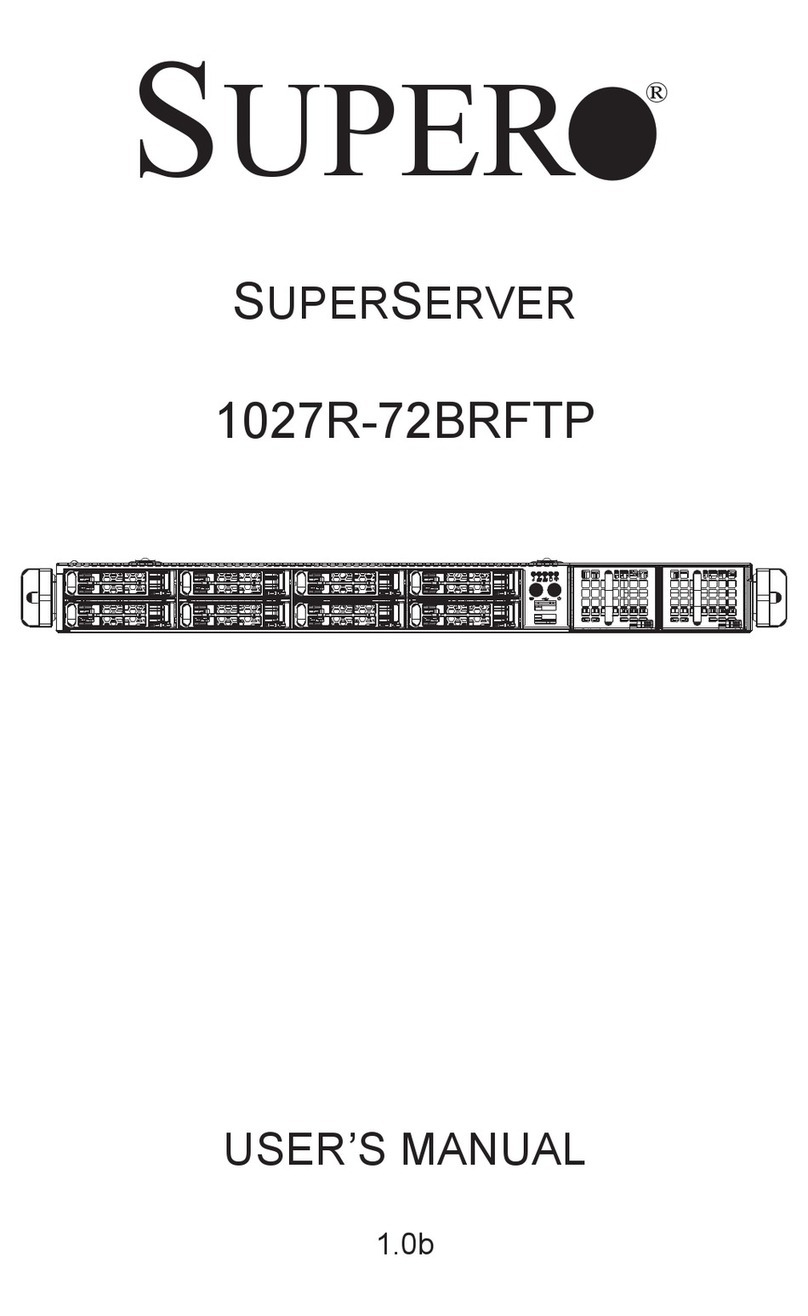
Supero
Supero 1027R-72BRFTP user manual

Lantronix
Lantronix MSS4 quick start