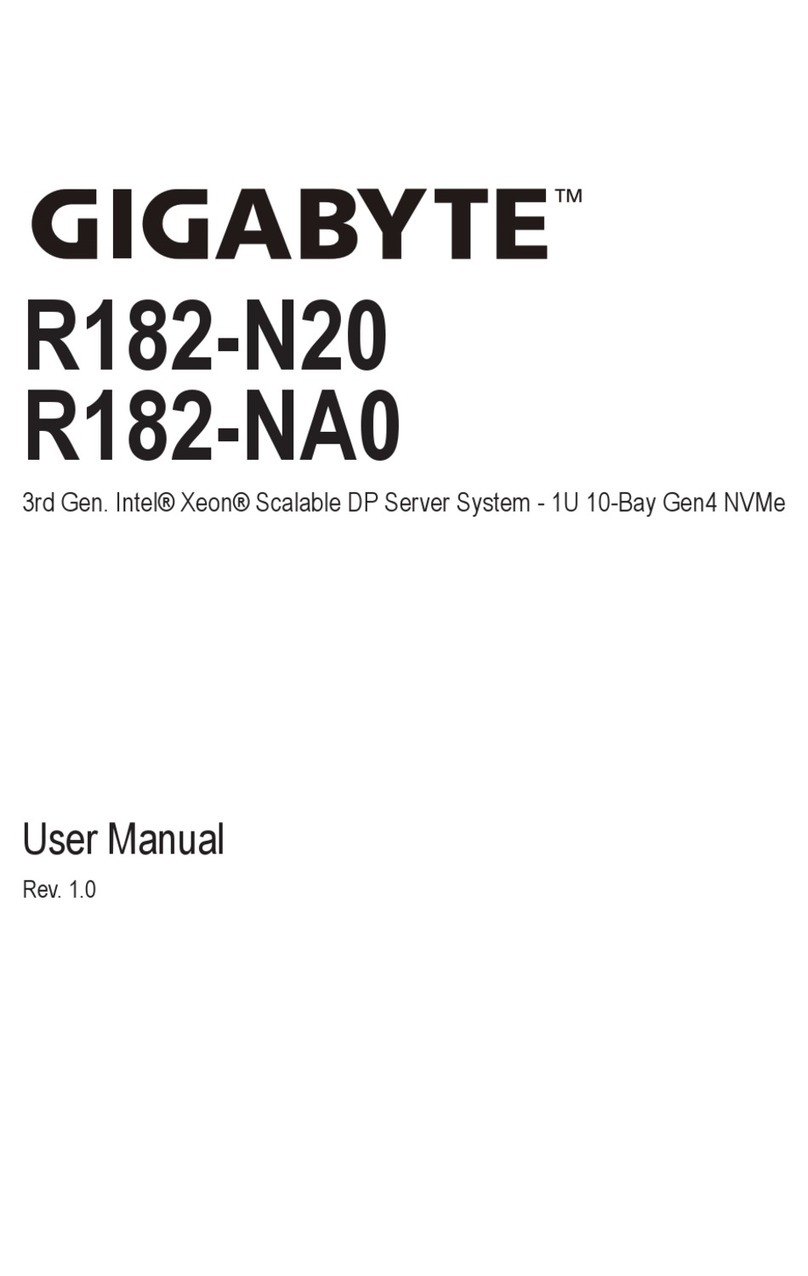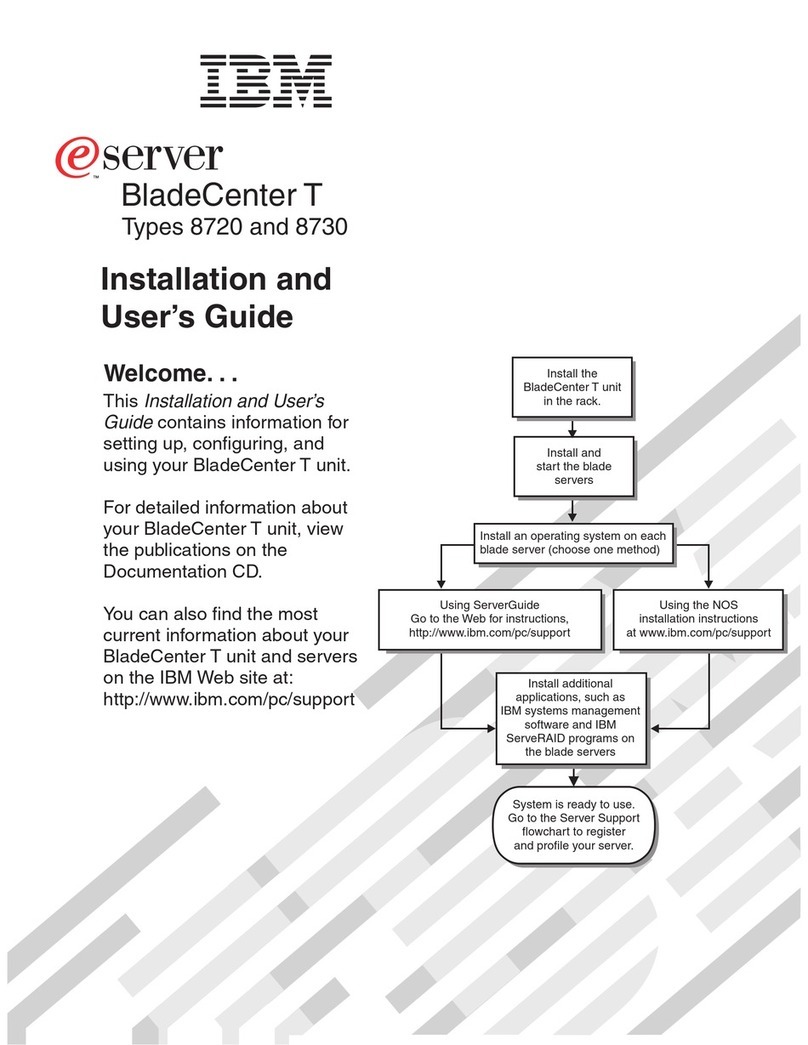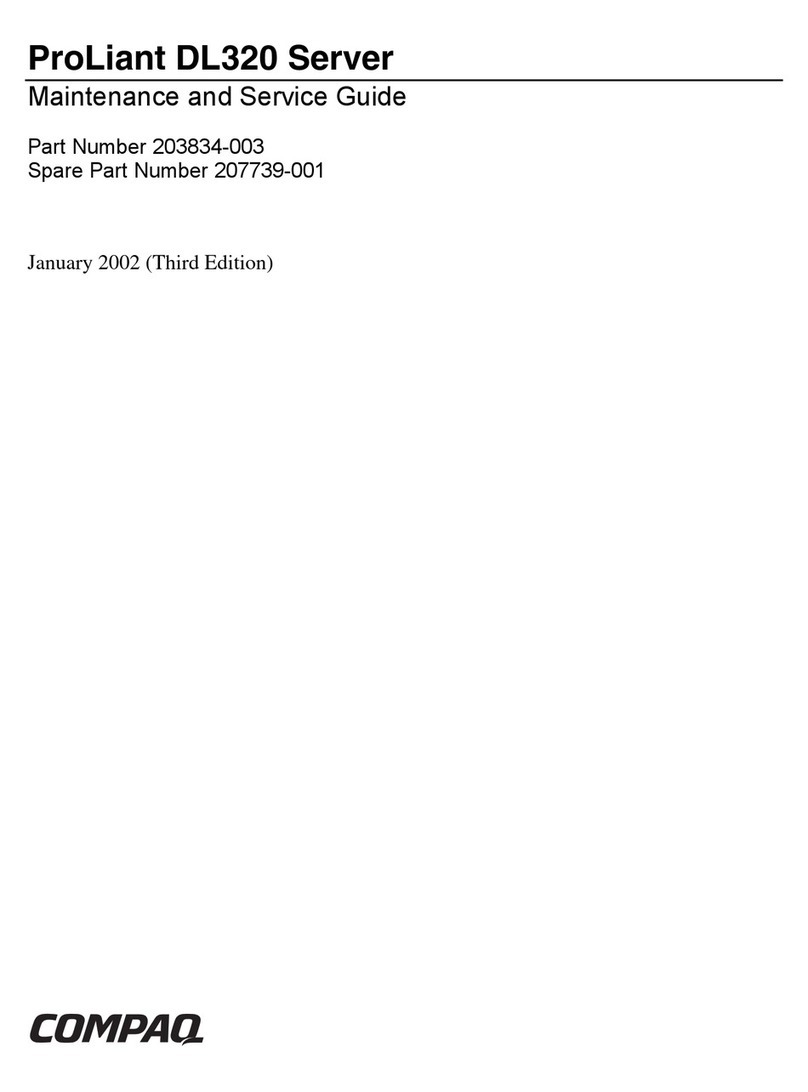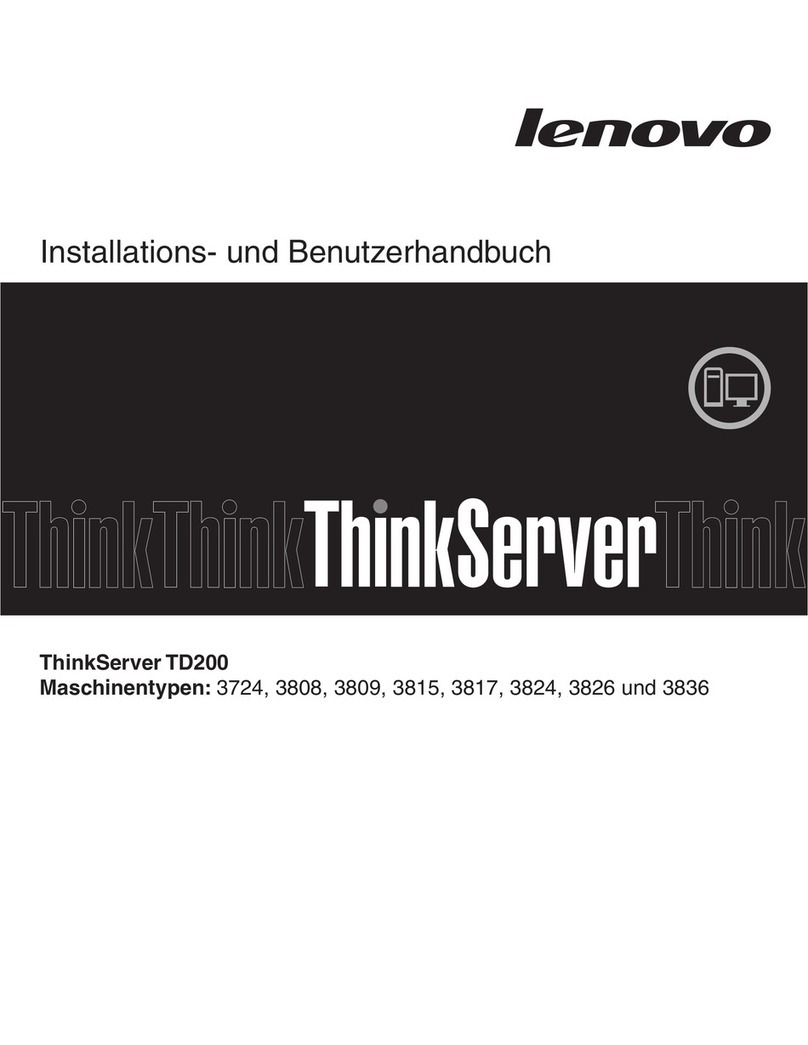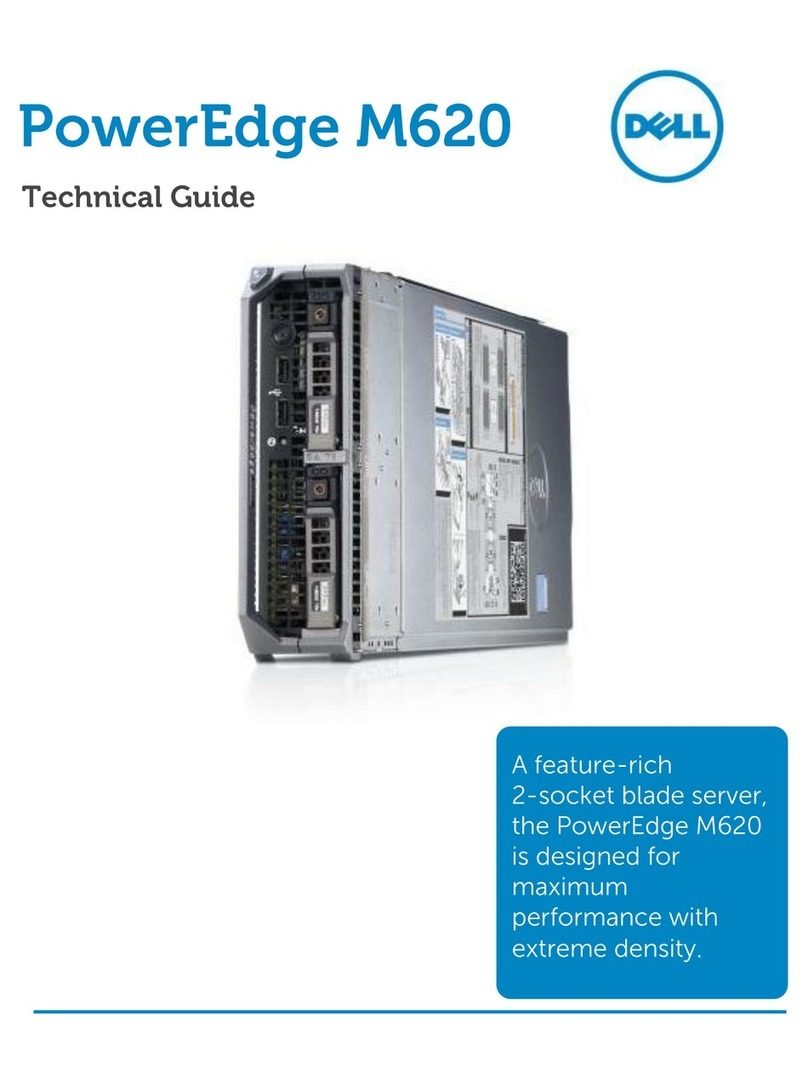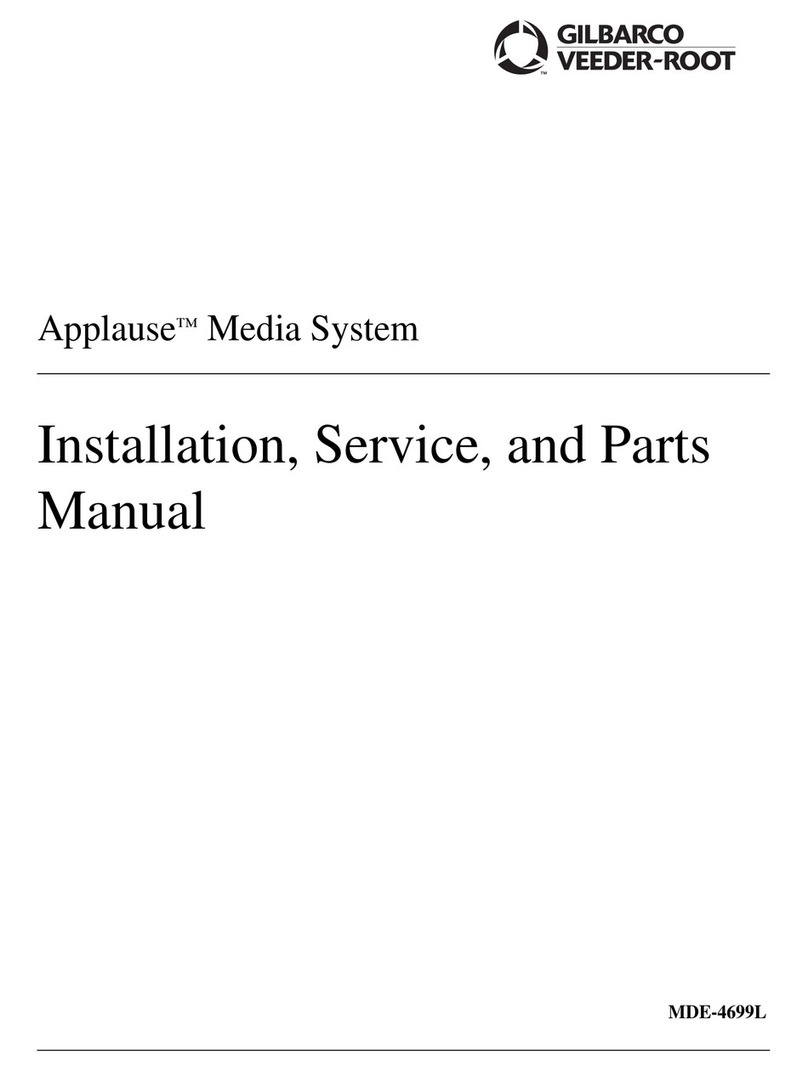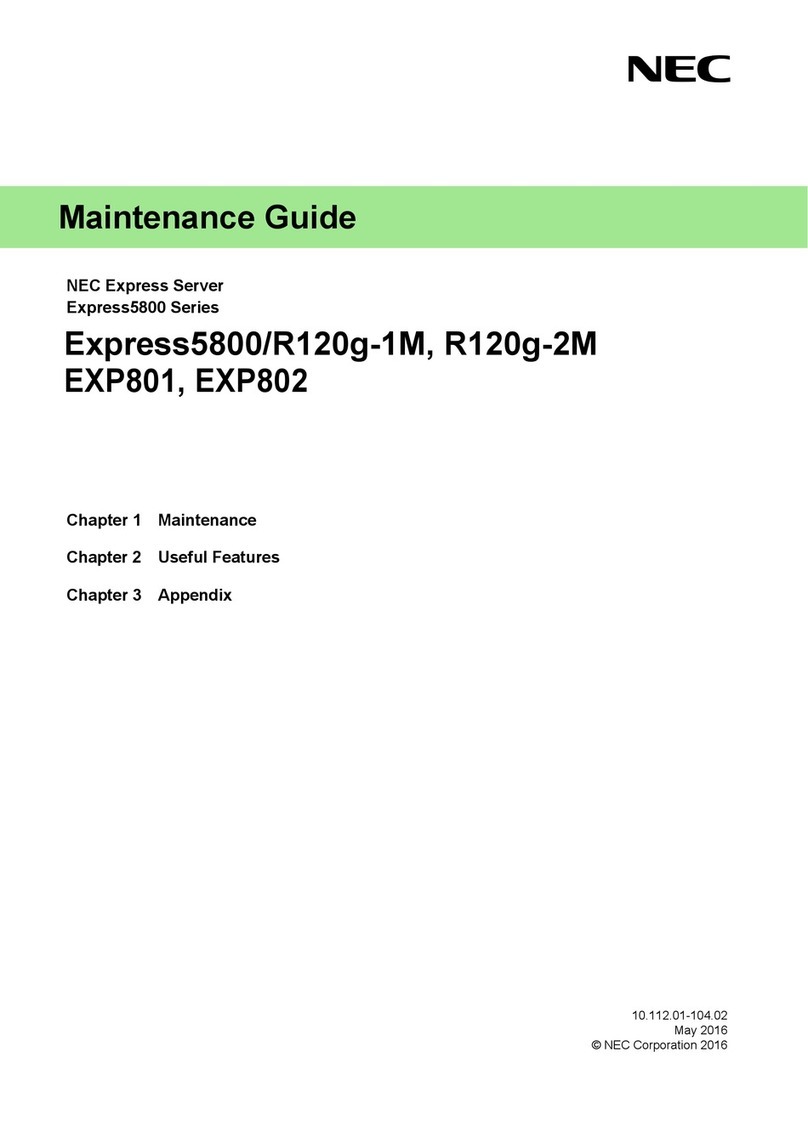Eletech NTP-100S User manual

NTP-100S
Private Network Time Server
User’s Manual
First Edition
(C)2022 Eletech Enterprise Co., Ltd
All Rights Reserved

- 1-
TABLE OF CONTENTS
Package Contents................................................................................................. 2
Panel Descriptions ............................................................................................... 3
Connection Diagram......................................................................................................5
Installing NTPClock Client Software..................................................................... 6
LCD Information............................................................................................... 13
Device Configuration.........................................................................................14

- 2-
Package Contents
QUANTITY
ITEM DESCRIPTION
1
NTP-100S
1
GPS Receiver with 10 meters long PS2 cable
1
RJ-45 Network Cable
1
Power Adapter
1
Installation CD
If any item is missing or broken upon opening of the package, please contact your
dealer immediately.

- 3-
Panel Descriptions
Top Panel
LED
Color
Status
Indicating
Power
Green
- Solid
- Off
- Power On
- Power Off
Program
Green
- Solid
- Off
- System is ready
- System is not ready
LAN
Green
- Solid
- Flashing
- Off
- Network link established
- Network data activity
- Network link not established
GPS
Green
- Solid
- Off
- GPS signals is acquired
- Acquiring GPS signal or GPS not found
LCD
Display

- 4-
Rear Panel
LAN:RJ-45 Ethernet jack
RS-232:Pin5 & Pin9 output 1PPS signals for time correction
Reset: Reset to factory settings
GPS Ant.:GPS Receiver input jack
DC 12V: Power jack
GPS Receiver

- 5-
Connection Diagram
Connect the NTP-100S to the network as shown in the following diagram.
The NTP-100S Time Server is designed to provide very accurate time obtained from
GPS satellites, so that all PCs in the same network can be precisely synchronized
without accessing any outside NTP servers.

- 6-
Installing NTPClock Client Software
In order to obtain time from the NTP-100S, the PC needs to have the NTPClock client
software installed.
1. Insert the installation CD and open the NTP Clock folder. Double-click setup.exe.
The following dialog box will appear:

- 7-
2. Click Next.
3. Click Next.

- 8-
4. NTPClock is installing..
5. Click Close to finish the installation.

- 9-
6. After installation, a NTPClock icon will be created on the Windows desktop.
7. Execution of the NTPClock program requires administrator privilege. If you are
not logged in as administrator, you must do the following:
Right click on the NTPClock icon and select Properties.

- 10 -
When the following dialog box opens, select the Compatibility tab. Check the box for
“Run this program as an administrator”, then click OK.
Note that the dialog box may look different on your PC due to different Widows
versions.

- 11 -
8. Double-click the icon and a clock icon will appear:
A red clock indicates that the PC has not linked with the NTP-100S.
A yellow clock indicates that the PC has linked with the NTP-100S but the GPS is not
working properly.
A white clock indicates that the PC has linked with the NTP-100S and the GPS is
working properly.

- 12 -
9. Right-click the clock. The following dialog box will appear:
SyncInterval : The time synchronization interval between the PC and the NTP100.
Default is 3600 second (1 hour), minimum setting is 1 second.
UpdateLocalDateTime : If set to False, time synchronization will be disabled but the
color of the clock will remain white as long as the PC can maintain communication
with the NTP-100S.
RemoteSNTPServer : Enter the IP address and port number of the NTP-100S.
Timeout : If the PC fails to get a response from the NTP-100S within this period then
the color of the clock icon will turn red. The default is 5000 milliseconds (5 seconds).
VersionNumber : The Internet Protocol Version to be used. Version3 is for IPv4 and
Version4 is for IPv6.
10. To stop communication with the NTP-100S, double-click the clock icon and quit
the NTPClock program. Time synchronization will also be stopped.

- 13 -
LCD Information
Power up the NTP-100S, the following screens will appear.
+
A few moments later the following screen will appear showing current Internet
protocol version and IP address.
About 30 seconds later, following screen will appear showing NTP-100S is searching
for GPS signal.
Following screen will appear when GPS signal is locked
A few moments later the following screen will appear showing UTC and local date
and time.

- 14 -
Device Configuration
The NTP-100S has a default IP address of 192.168.1.100. In order for the NTP-100S
to be accessible to a PC, its IP addresses must be changed (if necessary) to be in the
same subnet as the PC’s.
The first step is to change your PC’s IP address to 192.168.1.xxx, so you can log in
the NTP-100S and change its IP address. If you are not sure how to change your PC’s
IP address, please consult with your IT personnel.
Device Login
1. On web browser, type the NTP-100S’s IP address and press Enter.
2. Enter user name (default = ntp100) and password (default = 1234) then click OK.

- 15 -
3. The following screen will appear.
IP Address (IPv4)
The factory default value is “192.168.1.100” which needs to be changed if it is not in
the same subnet as the LAN where the device is to be installed.
Net Mask
The default subnet mask is “255.255.255.0” which works well in most cases.
Gateway
The gateway address should be set to the router’s IP address. Consult with your IT
personnel if you are not sure.
Http Port
The port 80 is standard port used and recommended for most installations.
NTP Port
The port 123 is standard port used and recommended for most installations.
Time Adjustment
Default setting is 1150, If PC time faster than local standard time, try to adjust the
value to 1100 or if PC time slower than local standard time, then adjust the value to
1200

- 16 -
DNS
Please leave it as default.
Password
Changing the password from default is recommended.
Time Zone
Enter an offset value (in minutes) based on your time zone. For example, the time
zone for Singapore, which is 8 hours east of UTC, has an offset of +480

- 17 -
Appendix A:
GPS Receiver Specifications
Chip
MediaTek MT3337 (Rom Version)
Frequency
GPS, GALILEO, QZSS: L1 1575.42MHz, C/A code
Channels
Support 66 channels
Update rate
1Hz default, up to 10Hz
Sensitivity
Tracking
-162dBm, up to -165dBm (with external LNA)
Cold Start
-143.5dBm, up to -148dBm (with external LNA)
Acquisition
Time
Hot Start
(Open Sky)
< 1s
Cold Start
(Open Sky)
< 38s
< 18s 7 with AGPS
Position
Accuracy
Autonomous
5m (2D RMS)
SBAS
2.5m (depends on accuracy of correction data)
Max.
Altitude
< 18,000 m, up to 50,000m by request
Max.
Velocity
< 515 m/s
Protocol
Support
NMEA 0183
9600 bps, 8 data bits, no parity, 1 stop bits (default)
1Hz: GGA, GLL, GSA, GSV, RMC, VTG
Dimensions
55.0mm * 46.0 mm * 14.5mm ±0.2mm
Table of contents
Other Eletech Server manuals
Popular Server manuals by other brands
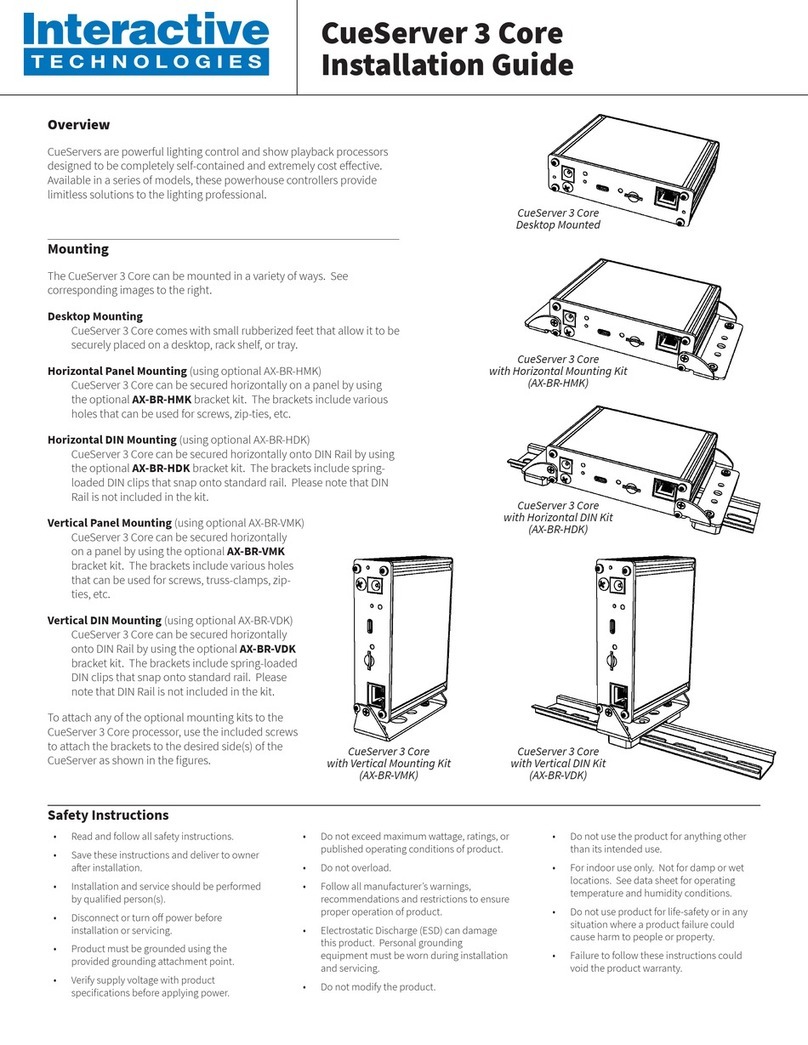
Interactive Technologies
Interactive Technologies CueServer 3 Core installation guide

Compaq
Compaq ML530R - HP ProLiant - 128 MB RAM troubleshooting guide

Fujitsu
Fujitsu 2737 user guide

Lantronix
Lantronix SDSTX3110-124-LRT-B user guide
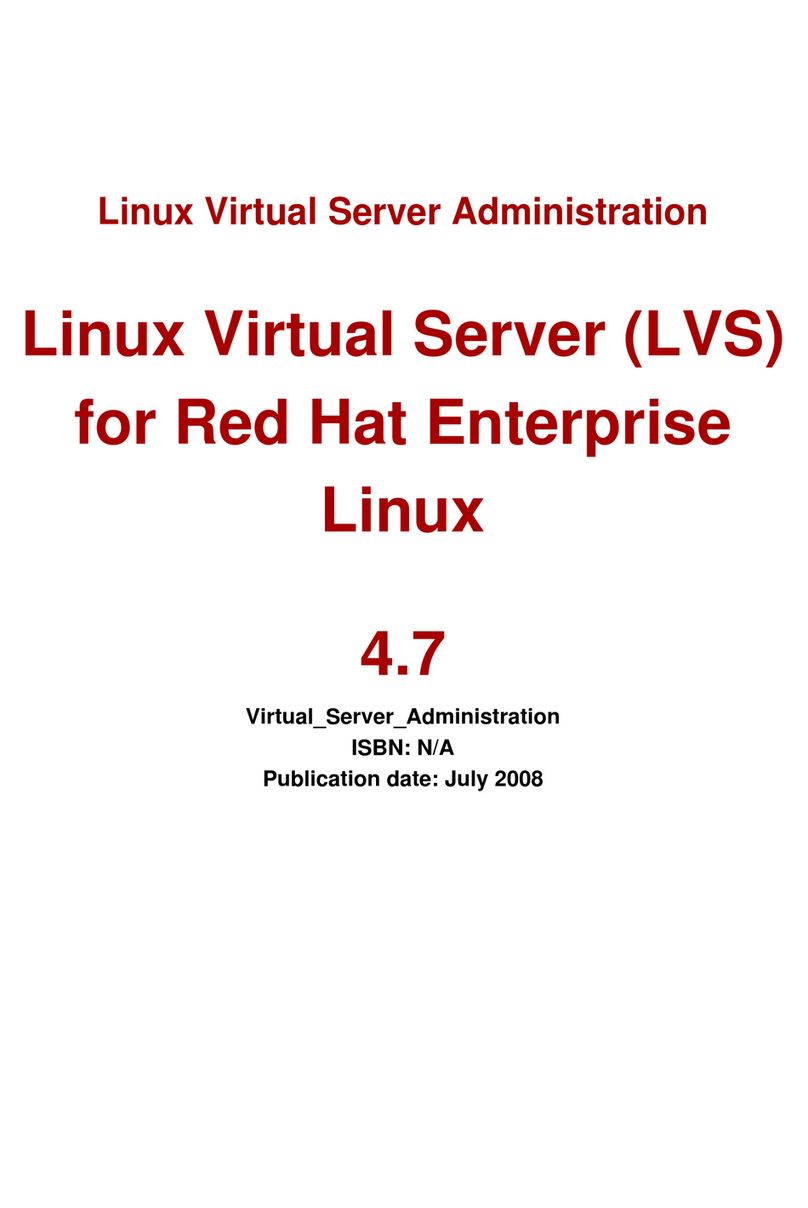
Red Hat
Red Hat LINUX VIRTUAL SERVER 4.7 - ADMINISTRATION manual

Cisco
Cisco UCS B200 M4 Upgrade guide