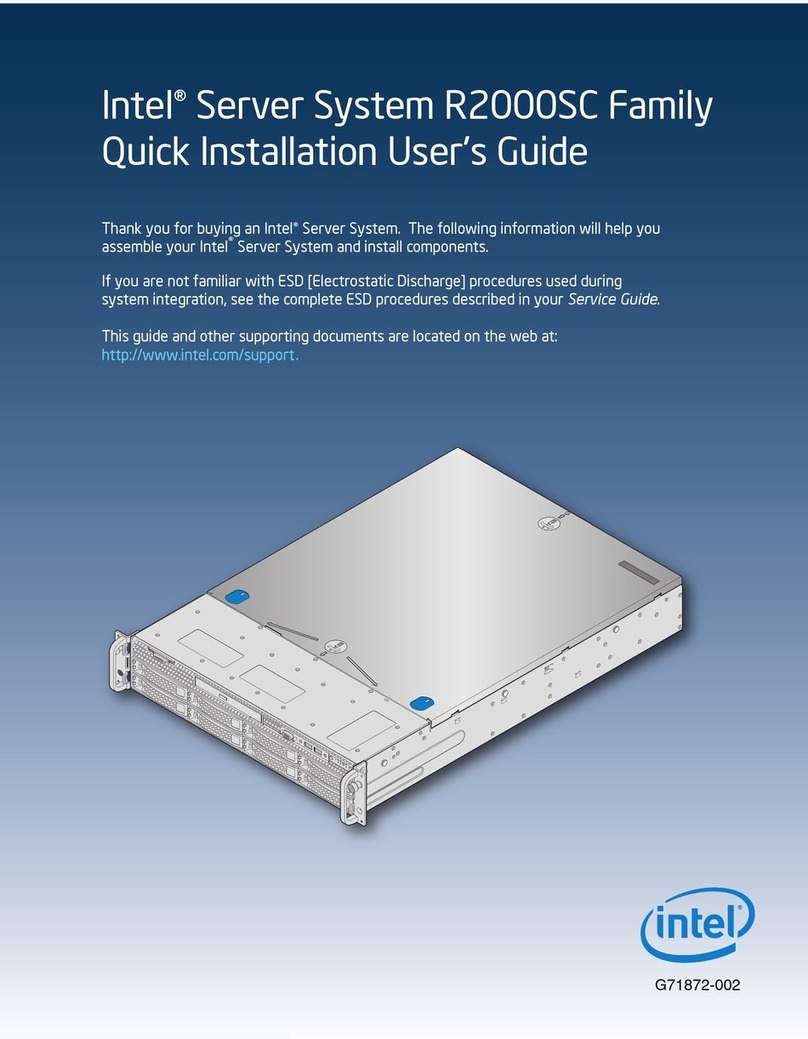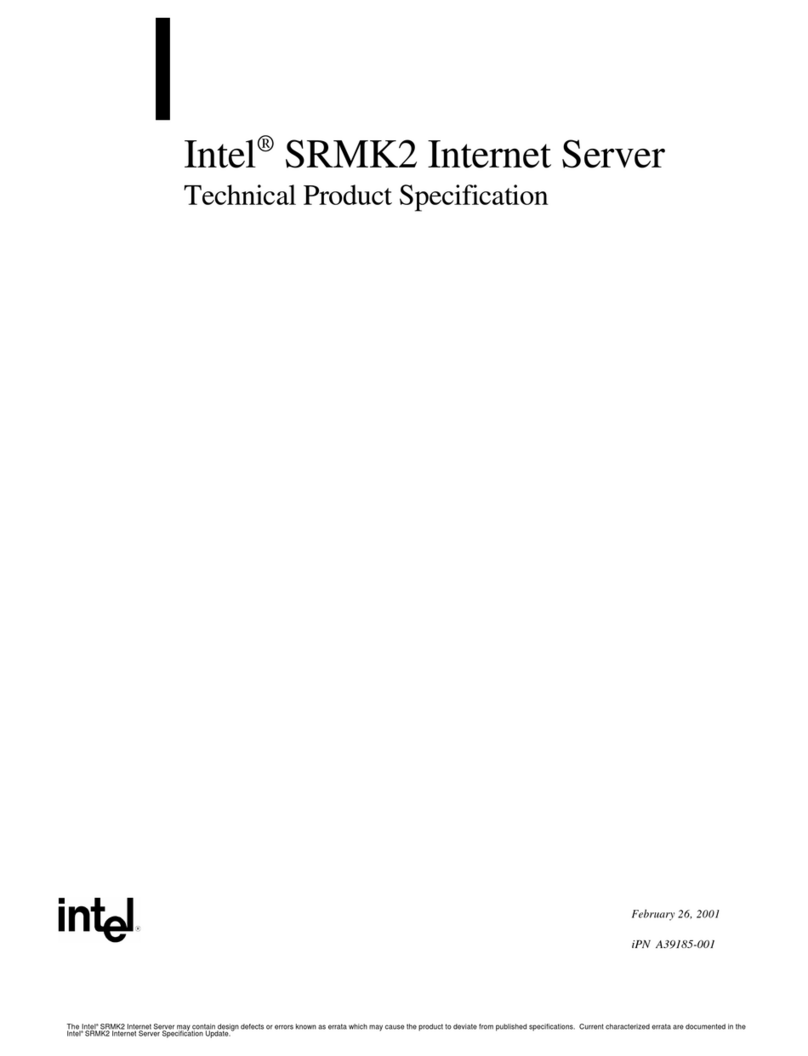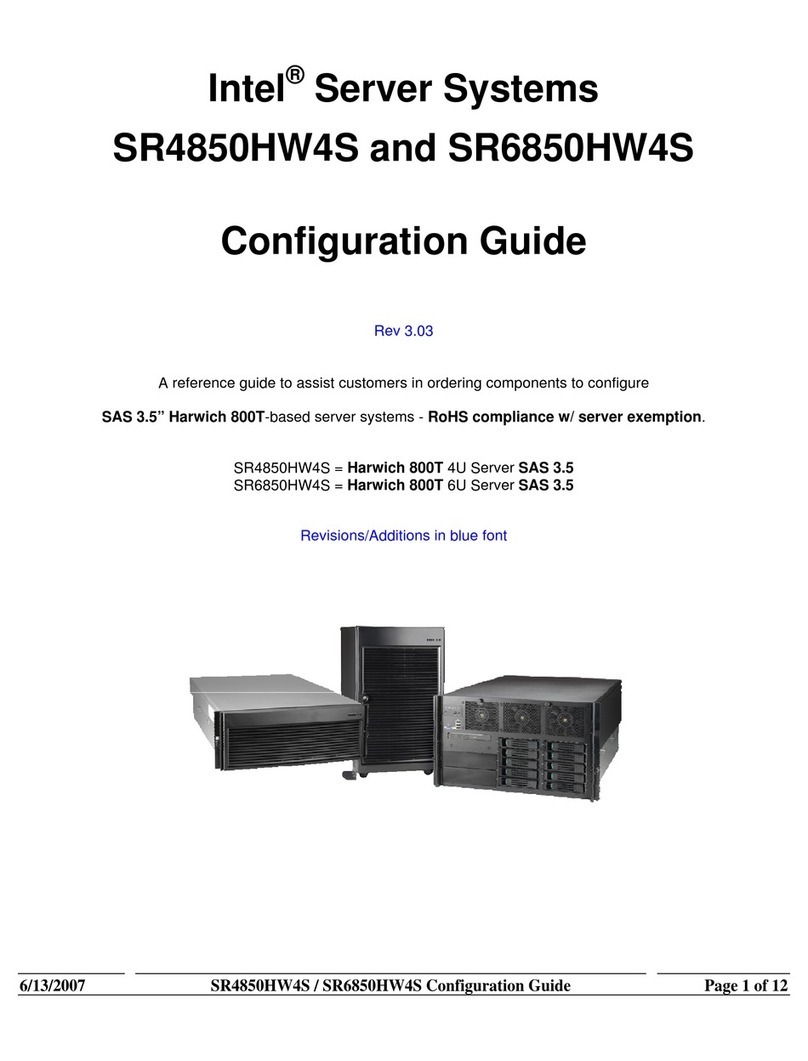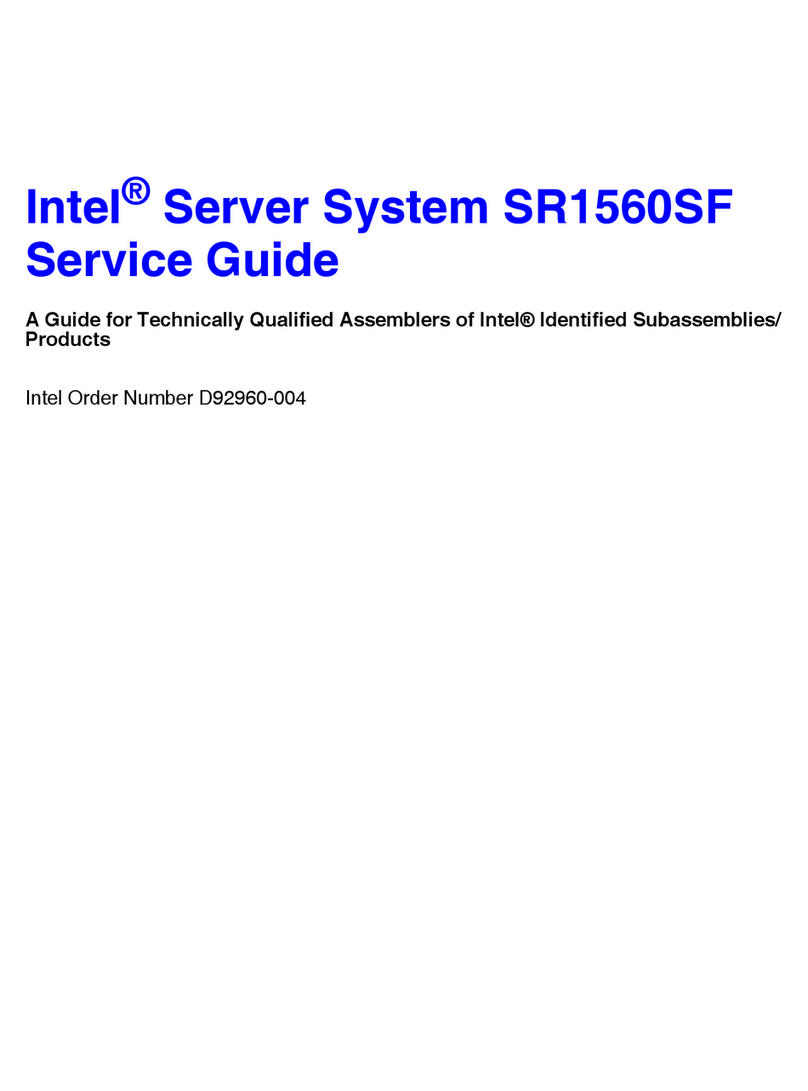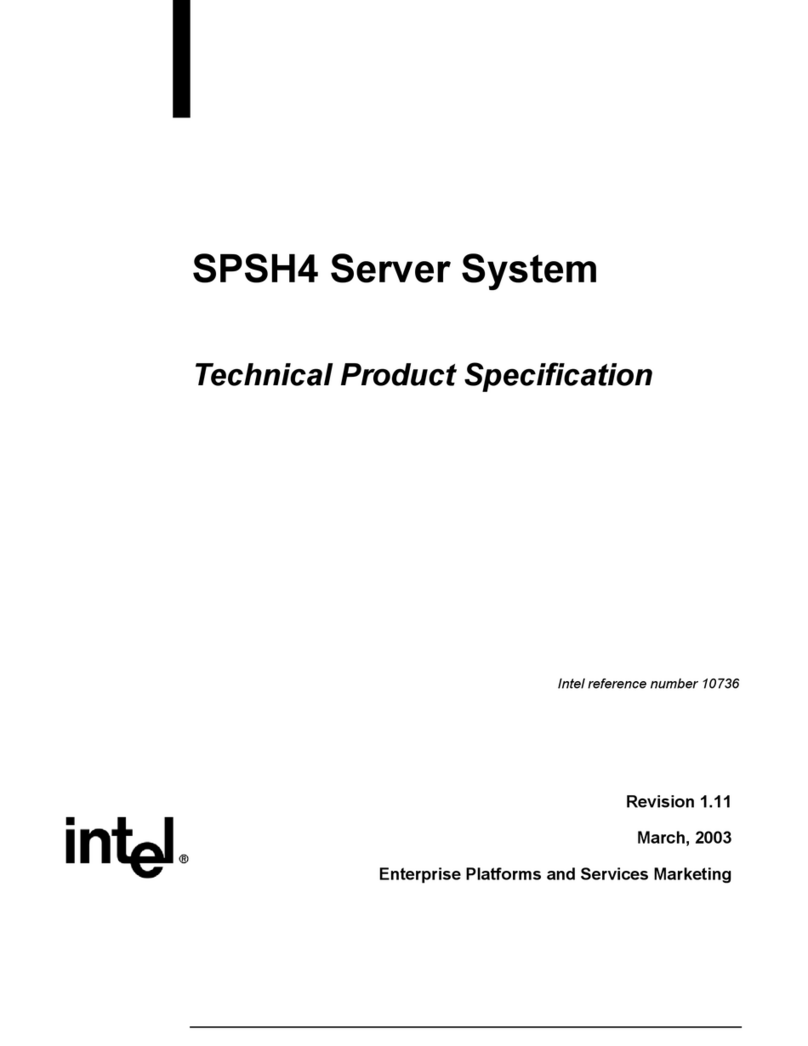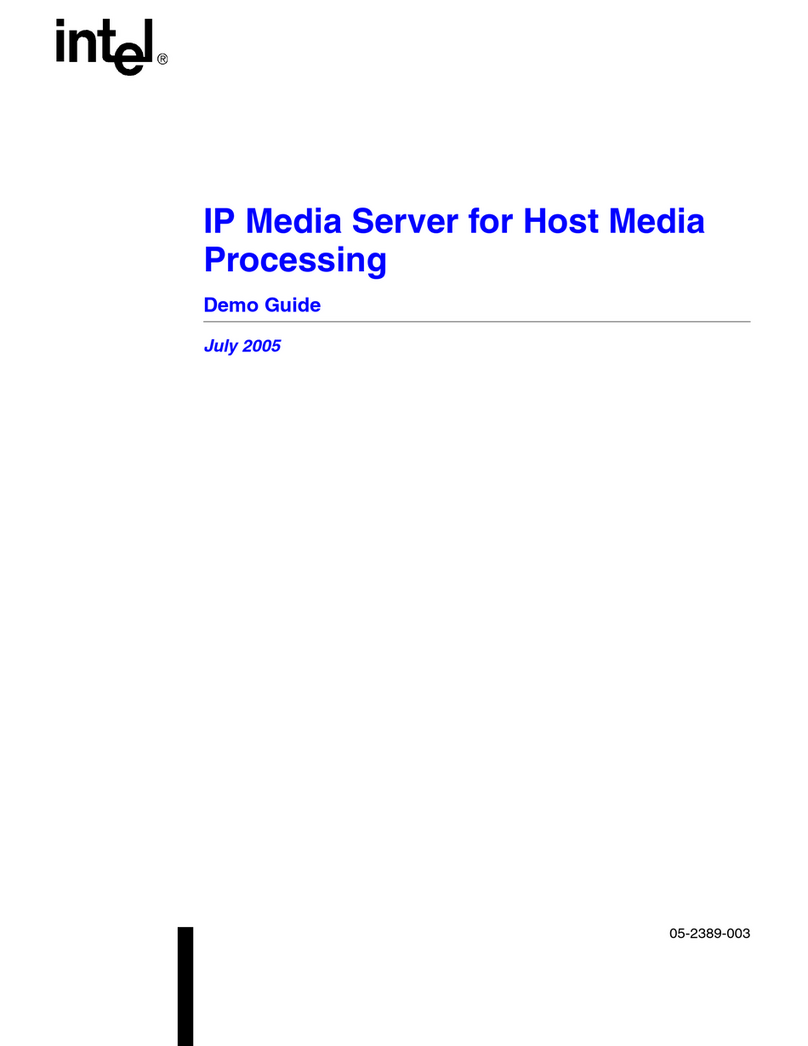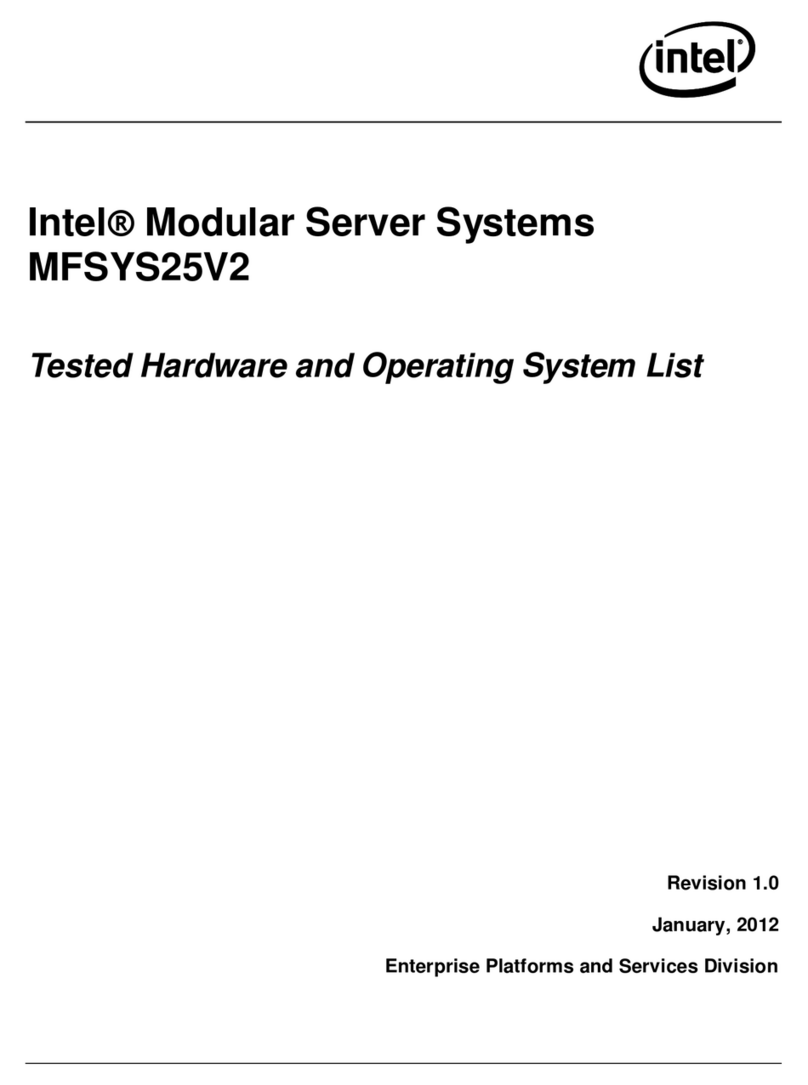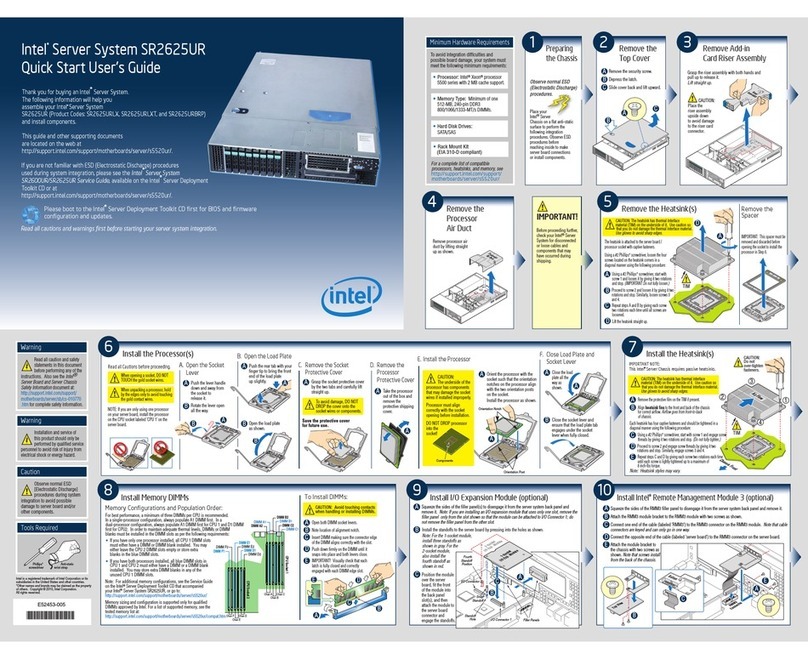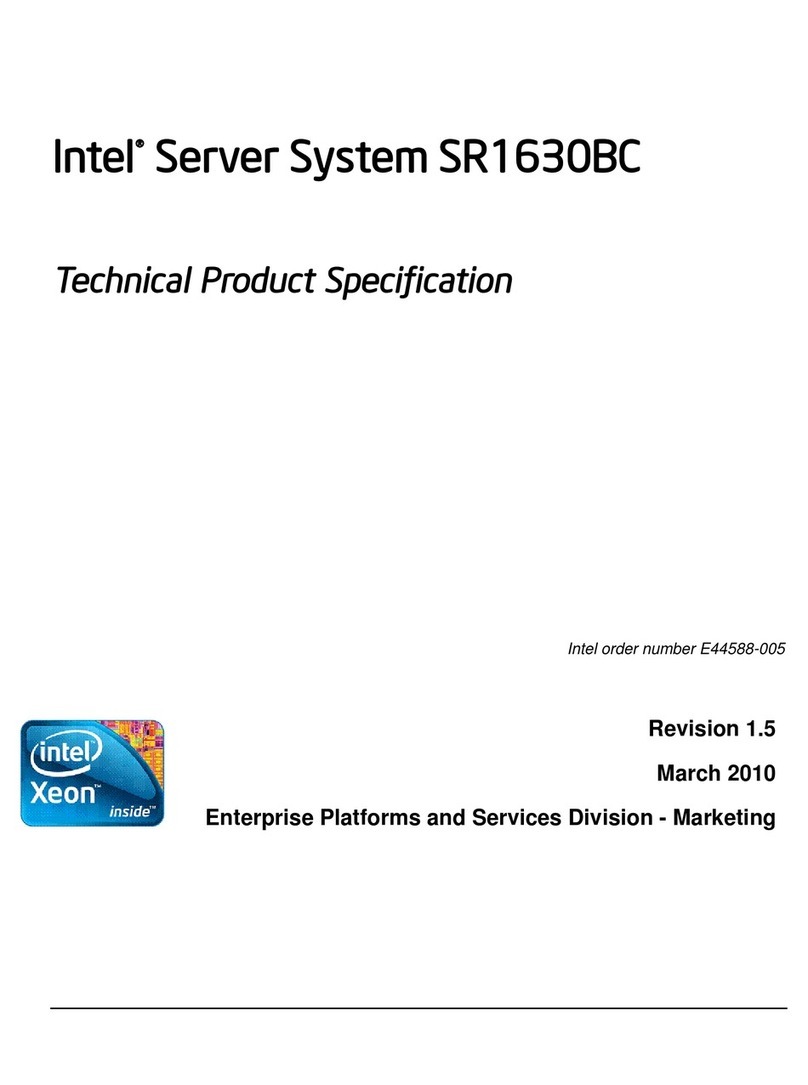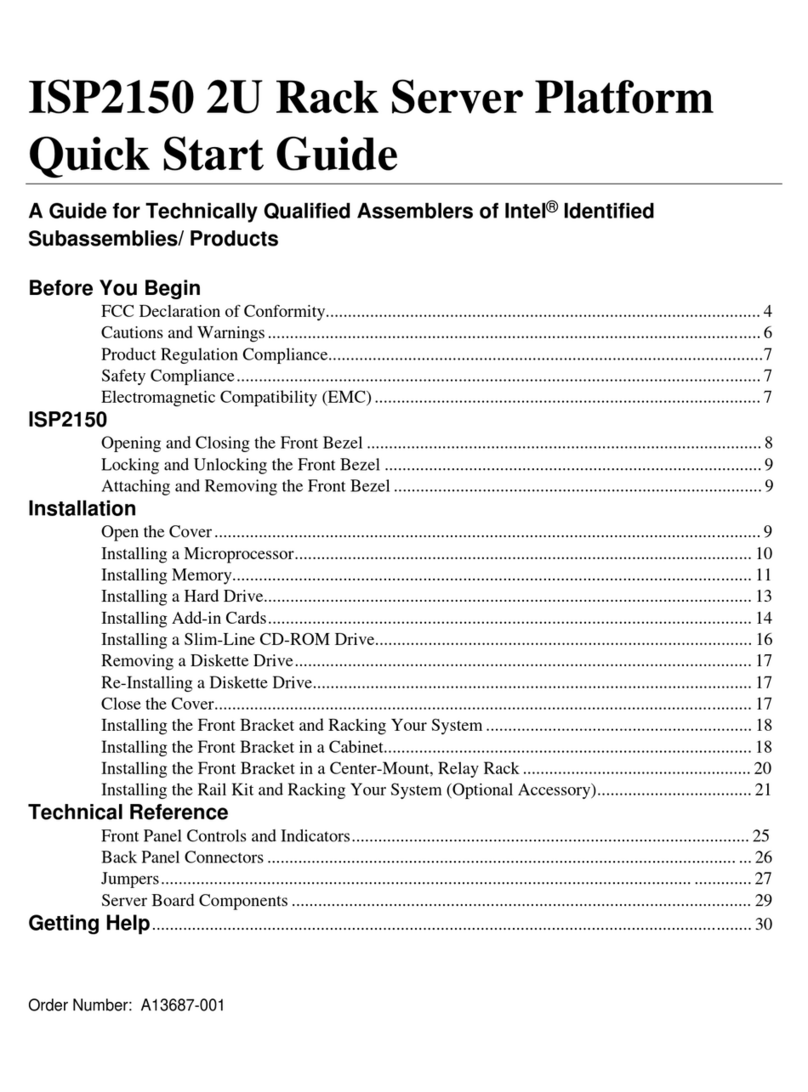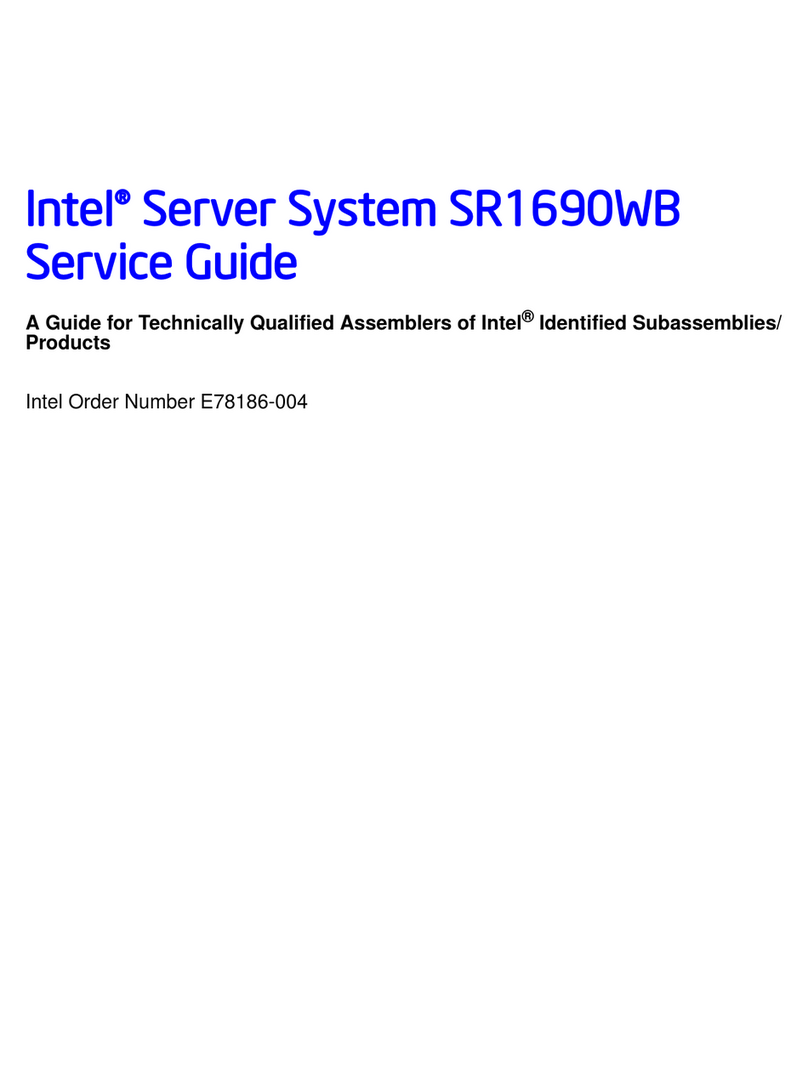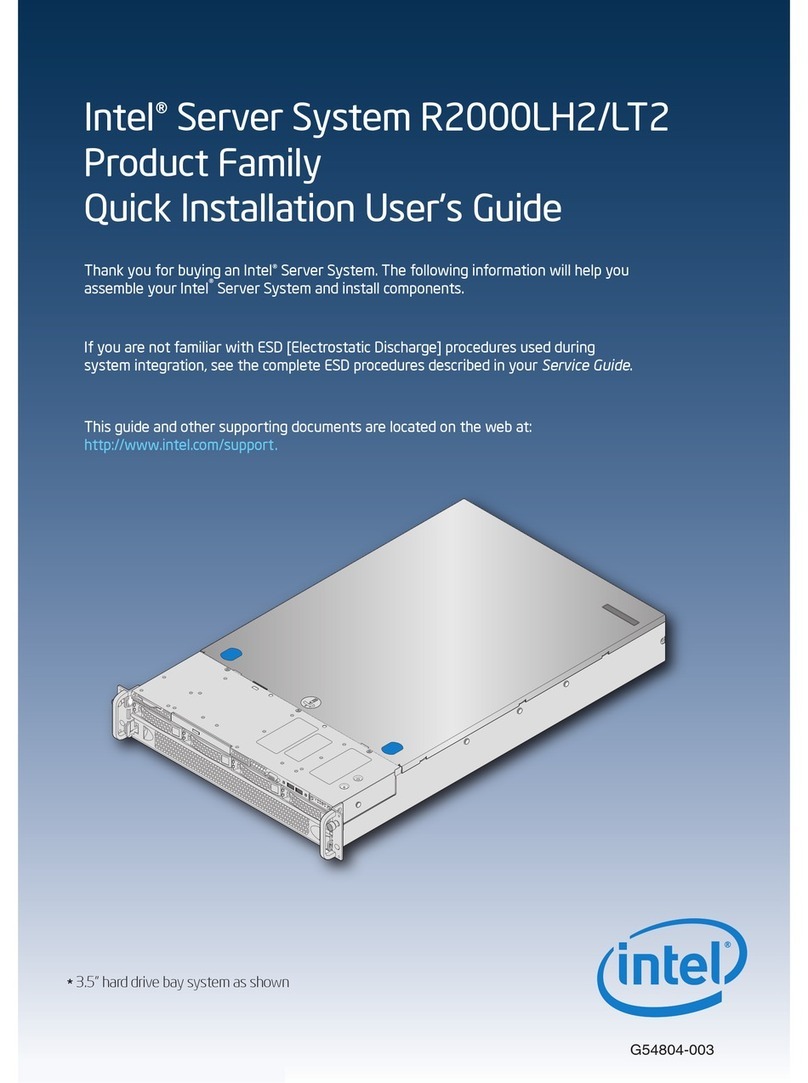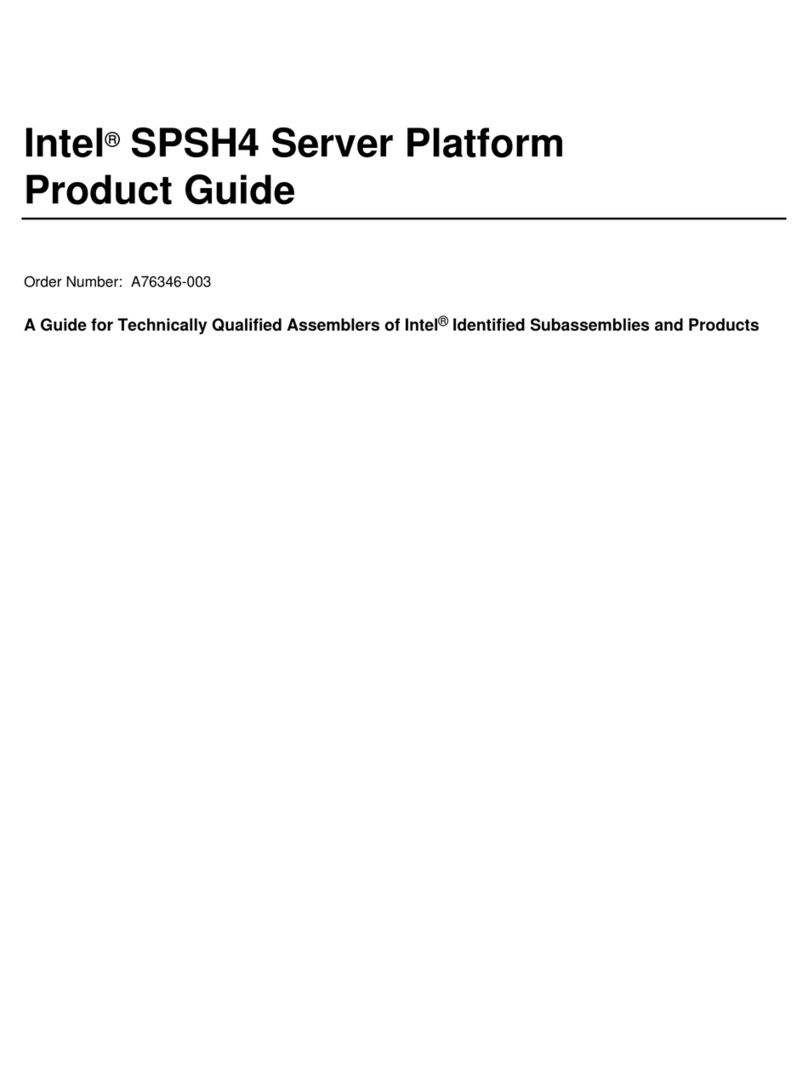Intel®Server System R2000WT Product Family System Integration and Service Guide
ix
3.1.1 Slimline Optical Drive Installation.........................................................................47
3.1.2 Slimline Optical Drive Removal............................................................................49
3.2 Power Supply Module – Installation / Removal ....................................................50
3.2.1 Power Supply Module Installation........................................................................50
3.2.2 Power Supply Module Removal...........................................................................50
3.3 Power Cord Retention Strap Installation ..............................................................51
3.4 Intel® SAS RAID Module Installation / Removal..................................................52
3.4.1 Intel® SAS RAID Module Installation...................................................................52
3.4.2 Intel® SAS RAID Module Removal......................................................................52
3.5 Intel®I/O Expansion Module – Installation / Removal...........................................53
3.5.1 Intel® I/O Expansion Module Installation .............................................................53
3.5.2 Intel® I/O Expansion Module Removal ................................................................53
3.6 SATA RAID 5 Upgrade Key – Installation / Removal ...........................................54
3.6.1 Installing the SATA RAID 5 Upgrade Key ............................................................54
3.6.2 Removing the SATA RAID 5 Upgrade Key ..........................................................54
3.7 Intel®Remote Management Module 4 Lite Key – Installation / Removal..............55
3.7.1 Intel® RMM4 Lite Key Installation.......................................................................55
3.7.2 Intel® RMM4 Lite Key Removal...........................................................................55
3.8 Trusted Platform Module (TPM) Installation.........................................................56
3.9 Front Bezel – Installation / Removal.....................................................................57
3.9.1 Bezel Snap-ons ...................................................................................................57
3.9.2 Front Bezel Installation ........................................................................................58
3.9.3 Front Bezel Removal ...........................................................................................58
3.10 Intel®RAID Maintenance Free Backup Unit (RMFBU) – Mounting Bracket Installation 59
3.11 2 x 2.5” Rear Mount Backplane Module Accessory Kit Installation.....................60
3.12 Intel® RAID Expander Card Installation...............................................................63
3.12.1 2.5” Front Drive Bay Support ...............................................................................63
3.12.2 3.5” Front Drive Bay Support ...............................................................................64
3.12.3 Intel® RAID Expander Card Cabling Overview....................................................65
3.13 R2208WT… to R2216WT… Upgrade..................................................................66
3.14 R2208WTxxx / R2216WTxxx to R2224xxx Upgrade............................................66
4. System Software Updates and Configuration................................................................71
4.1 Updating the System Software Stack...................................................................71
4.2 Using the BIOS Setup Utility................................................................................71
4.2.1 Entering BIOS Setup ...........................................................................................71
4.2.2 No Access to the BIOS Setup Utility ....................................................................72
4.2.3 Navigating the BIOS Setup Utility ........................................................................72
5. System Packaging Assembly Instructions.....................................................................74
5.1 Accessory Kit.......................................................................................................74
5.2 System Packaging Assembly Instructions............................................................75
6. System Service - System Features Overview ................................................................79
6.1 System Feature Reference Diagrams..................................................................79
6.1.1 Front Drive Bay Options.......................................................................................80
6.1.2 Control Panel Features........................................................................................81
6.1.3 Front I/O Features (Non-Storage Systems)..........................................................82