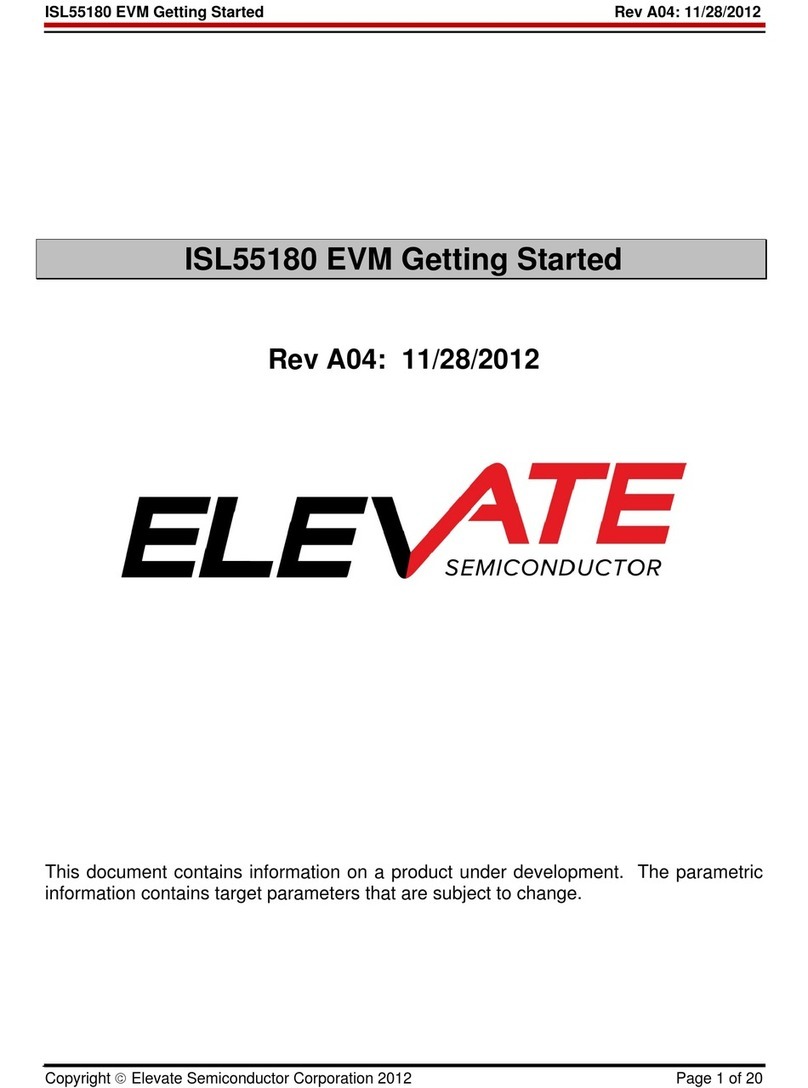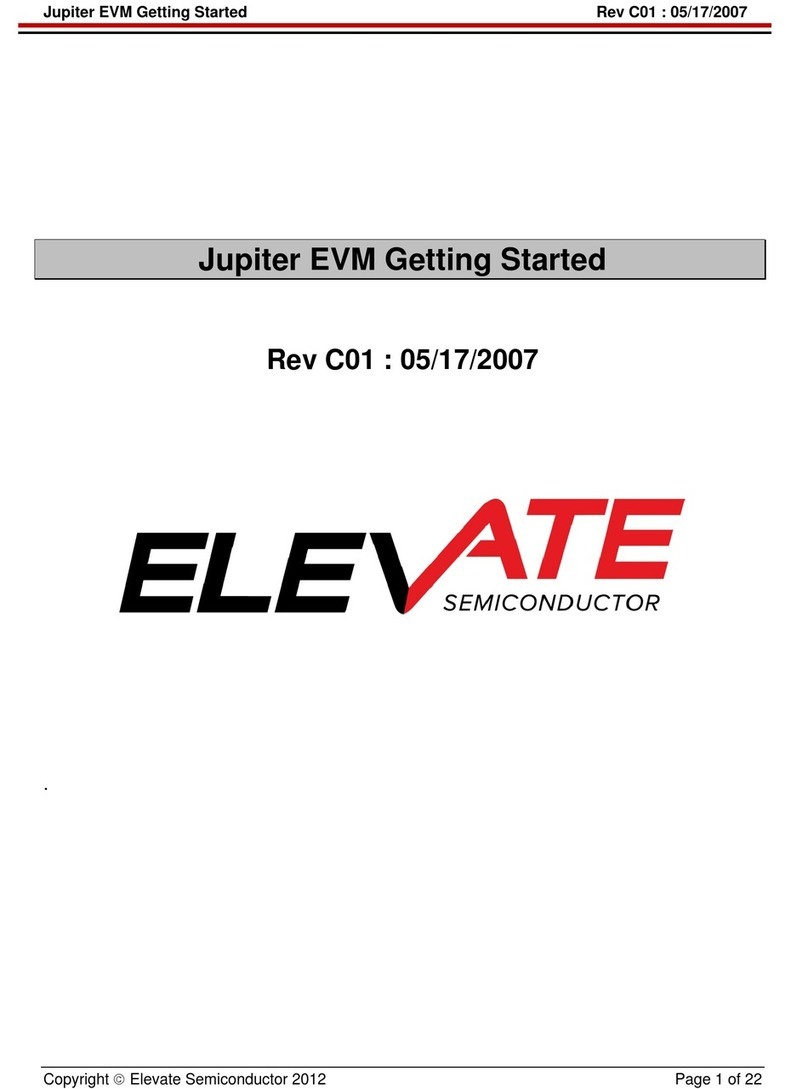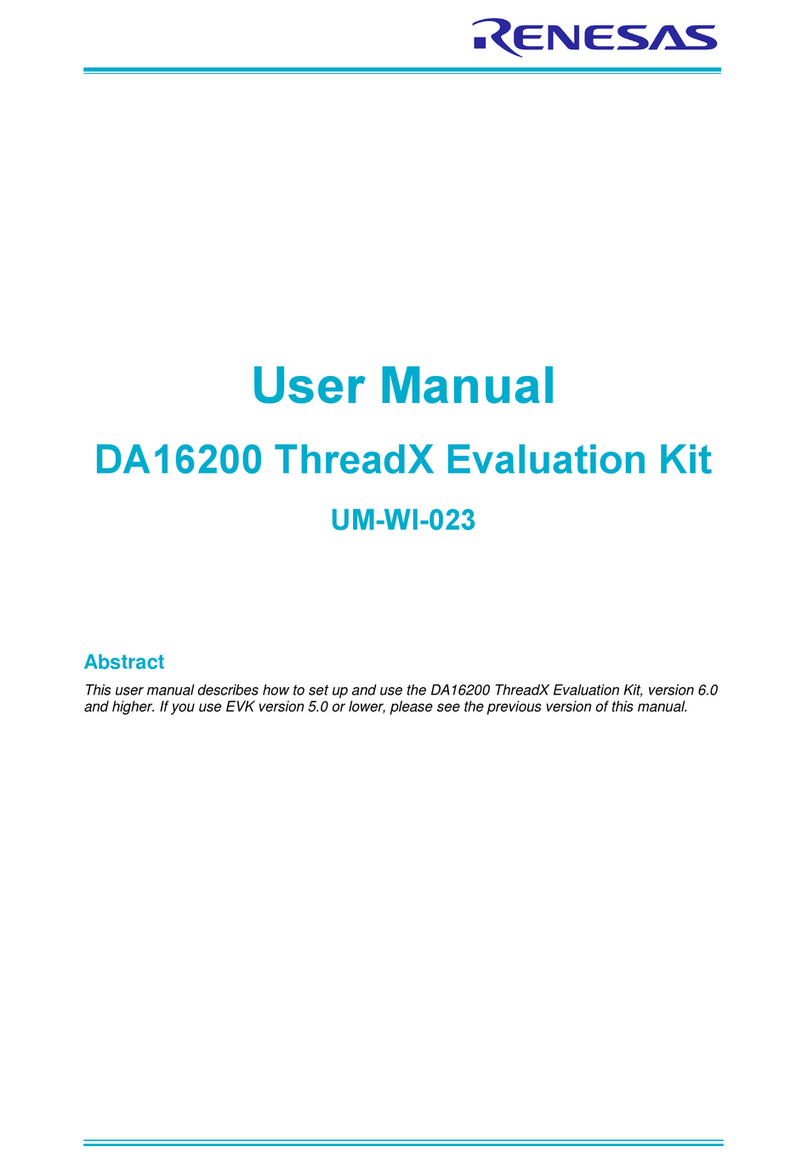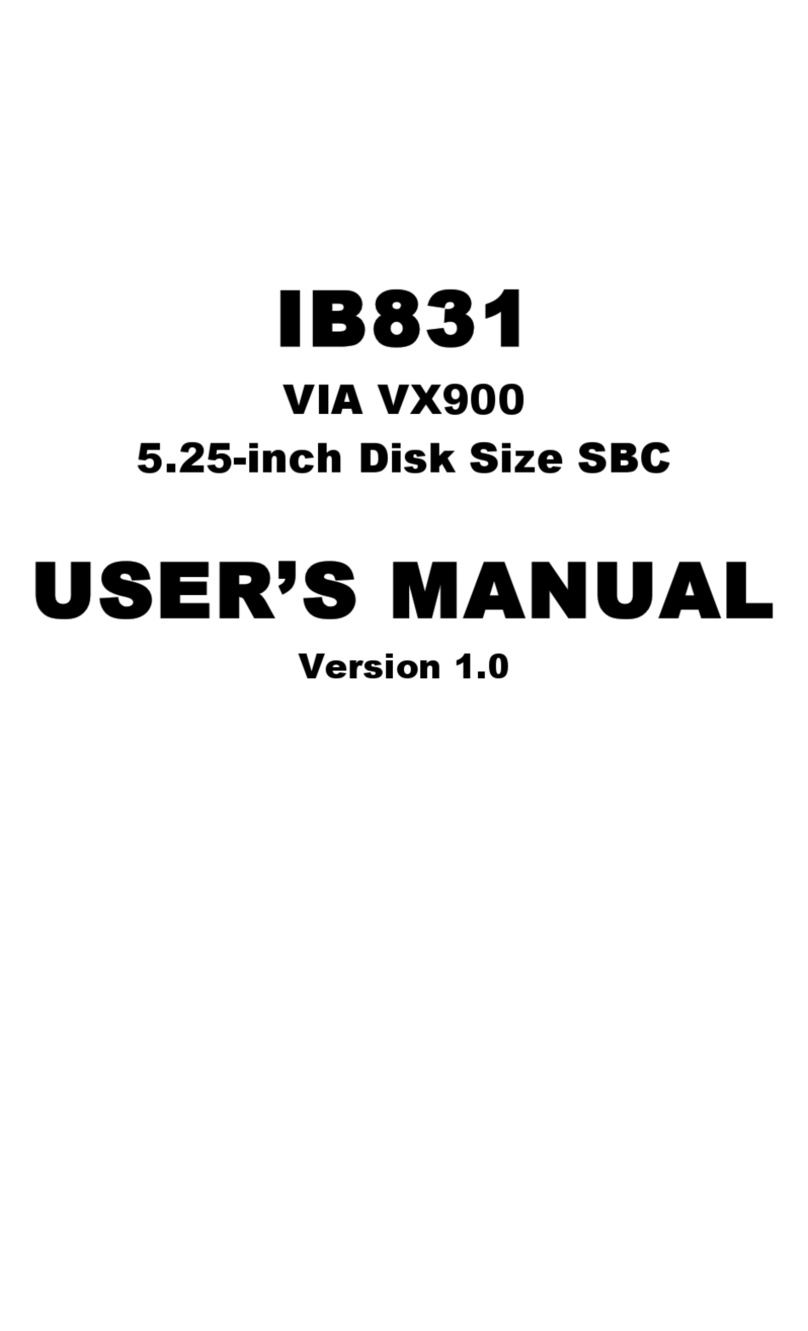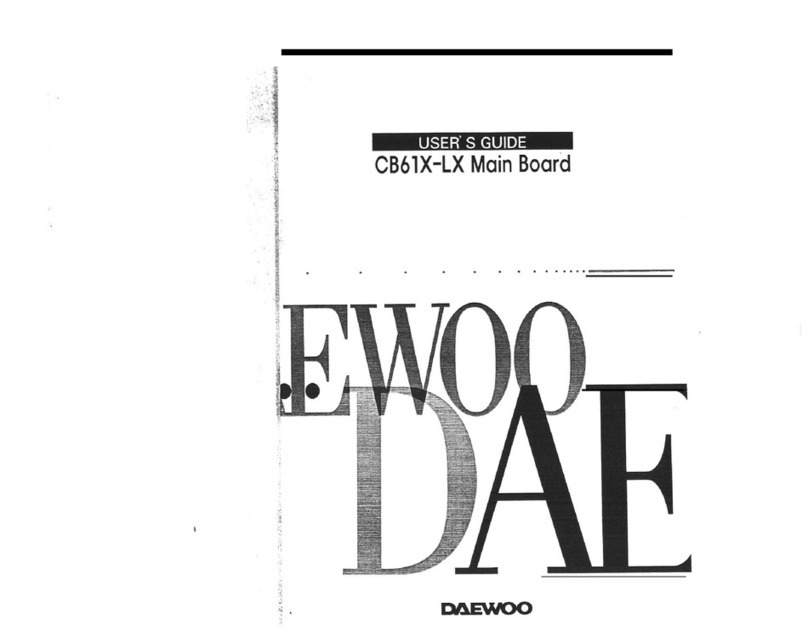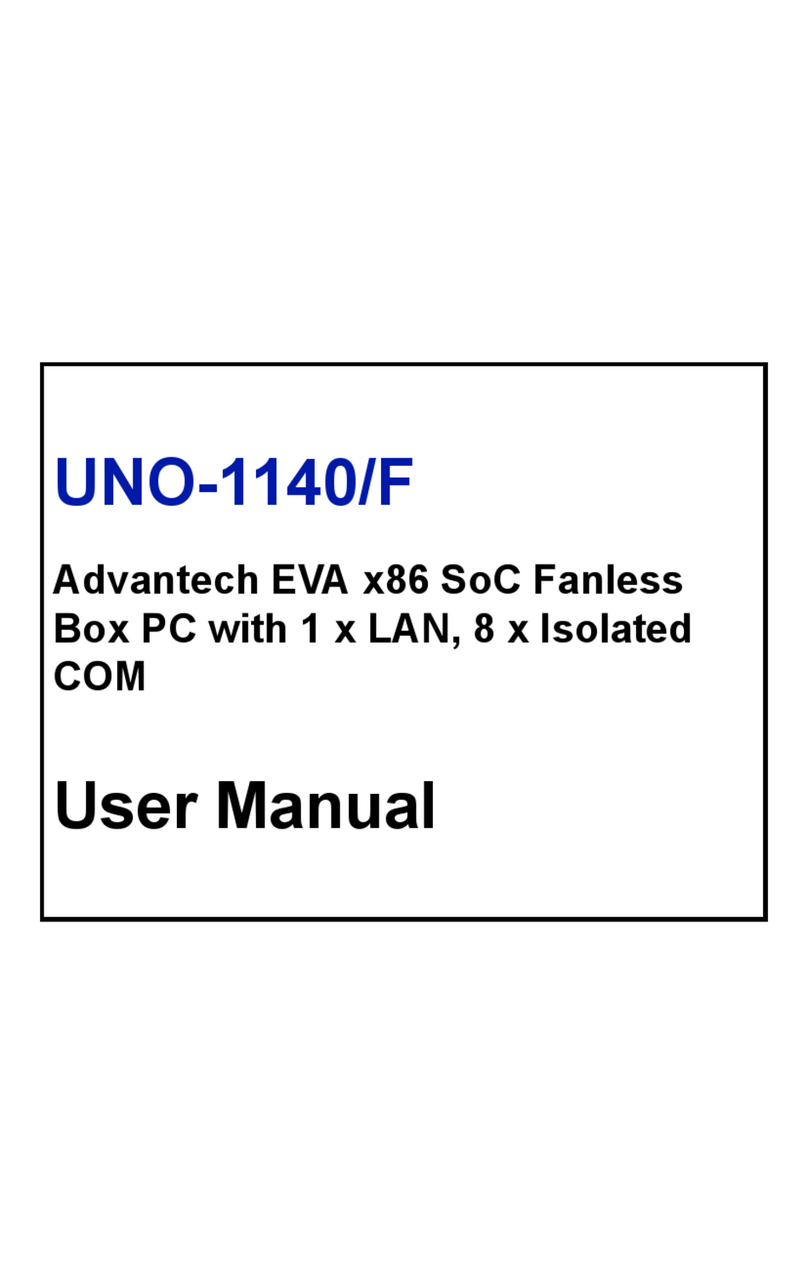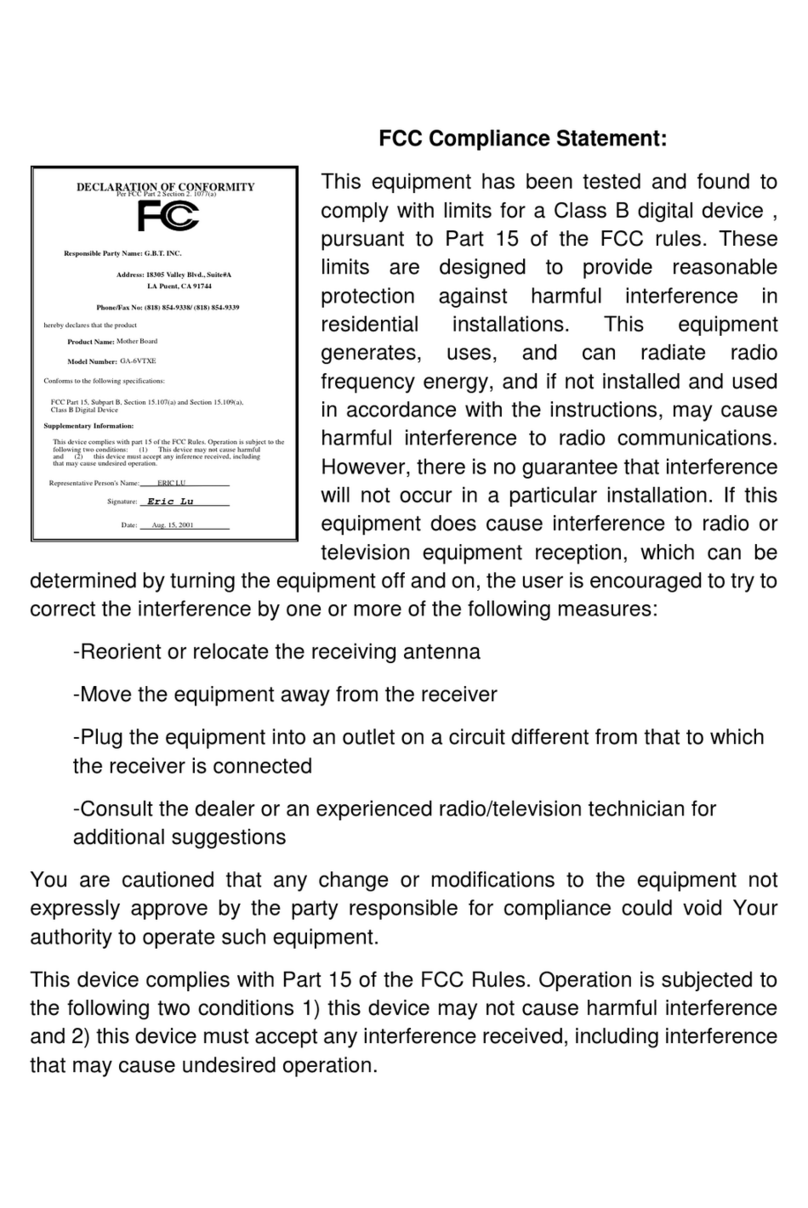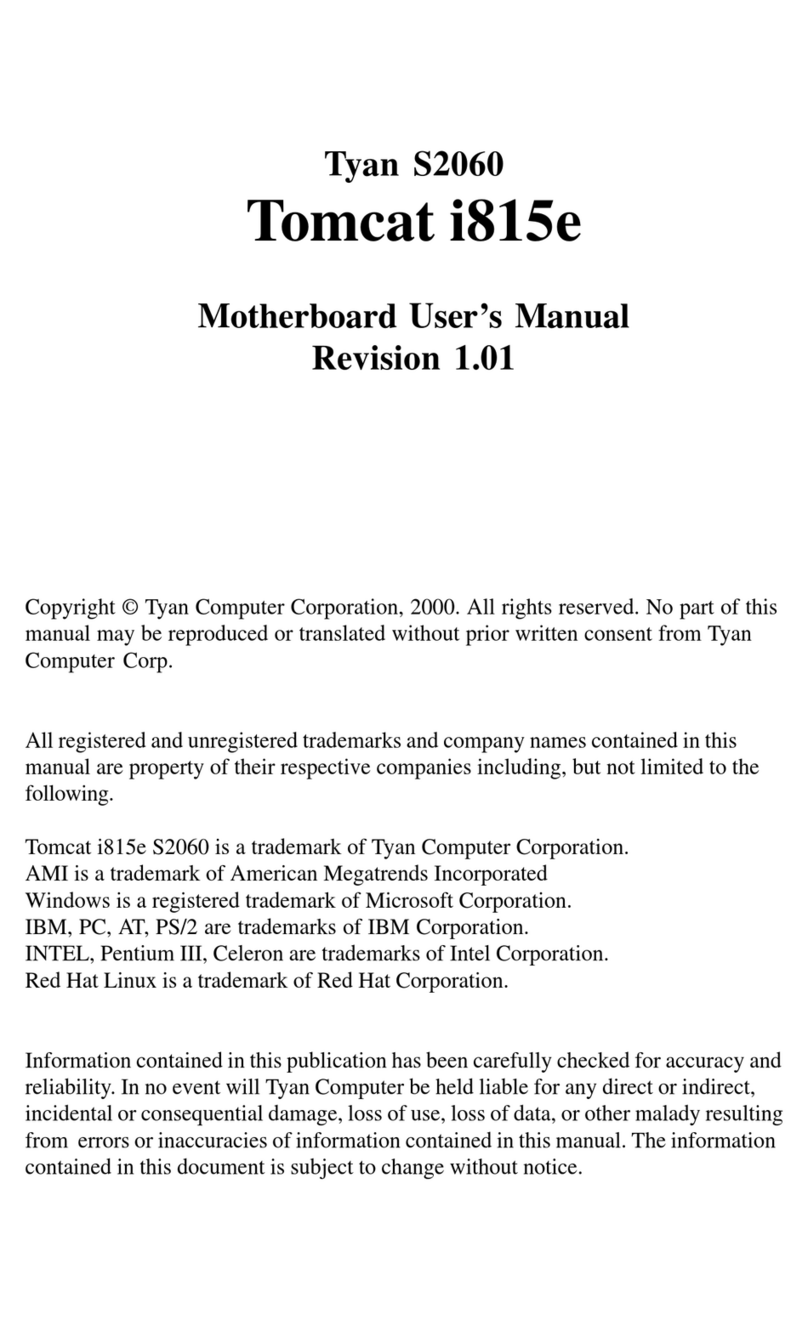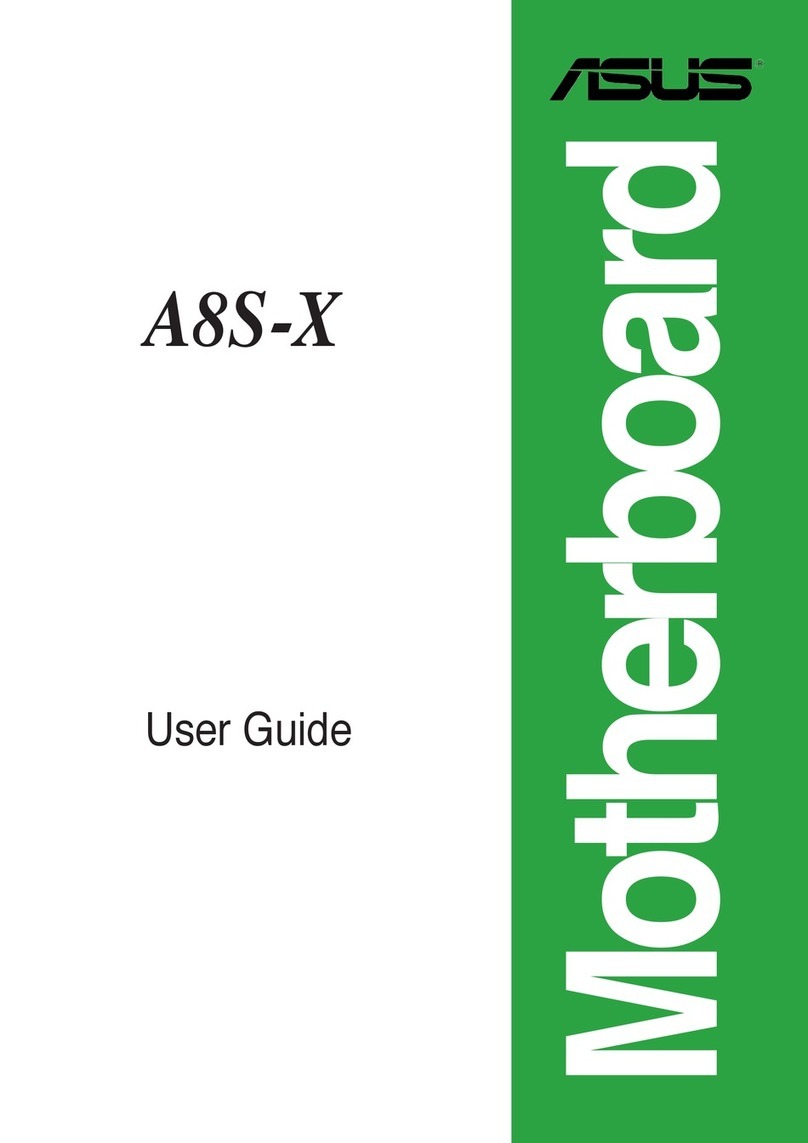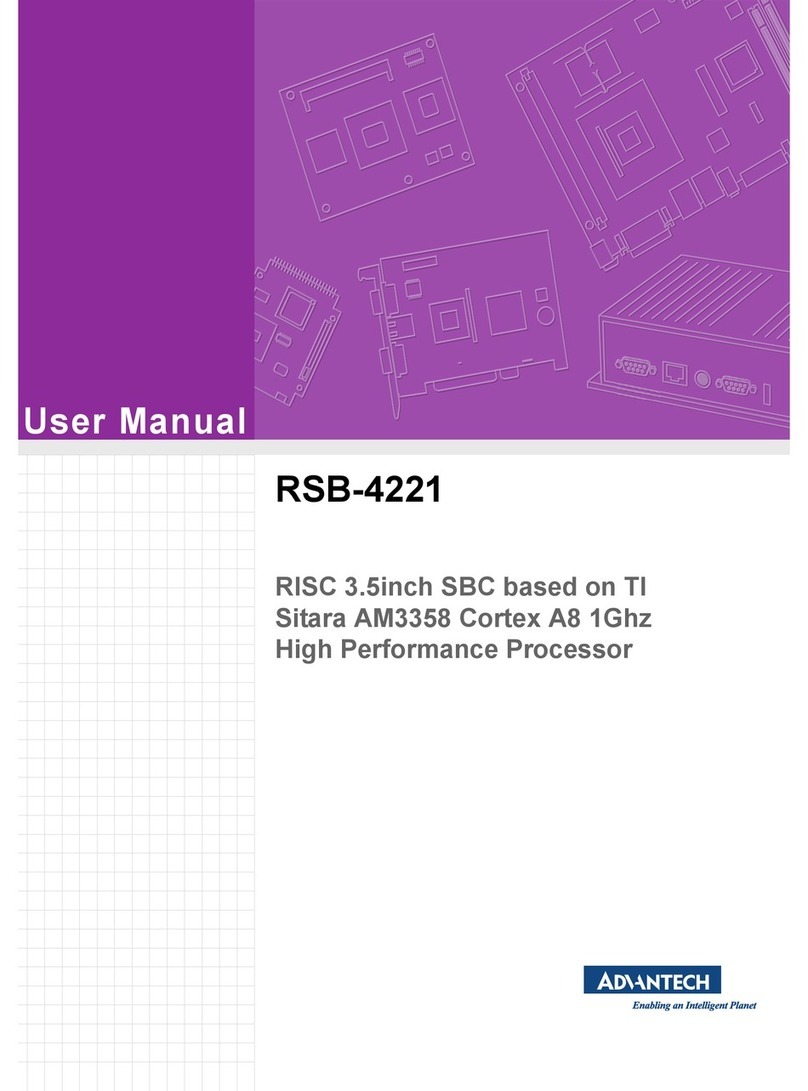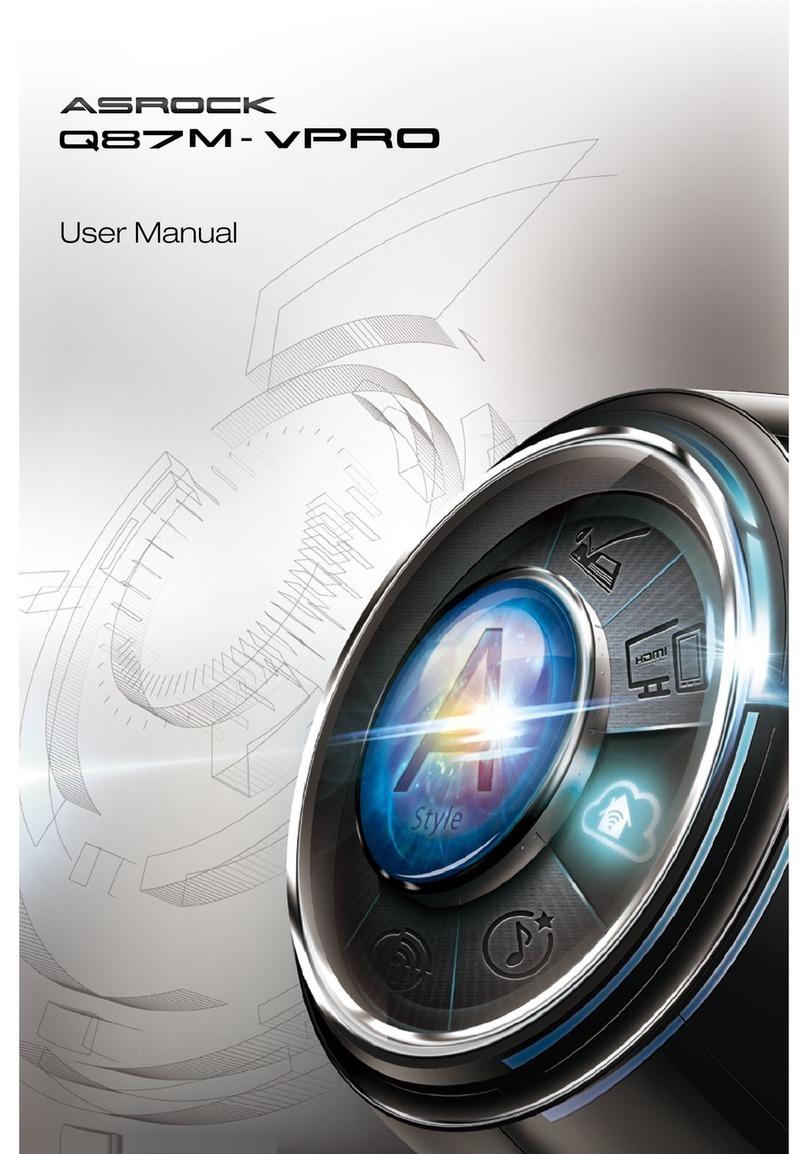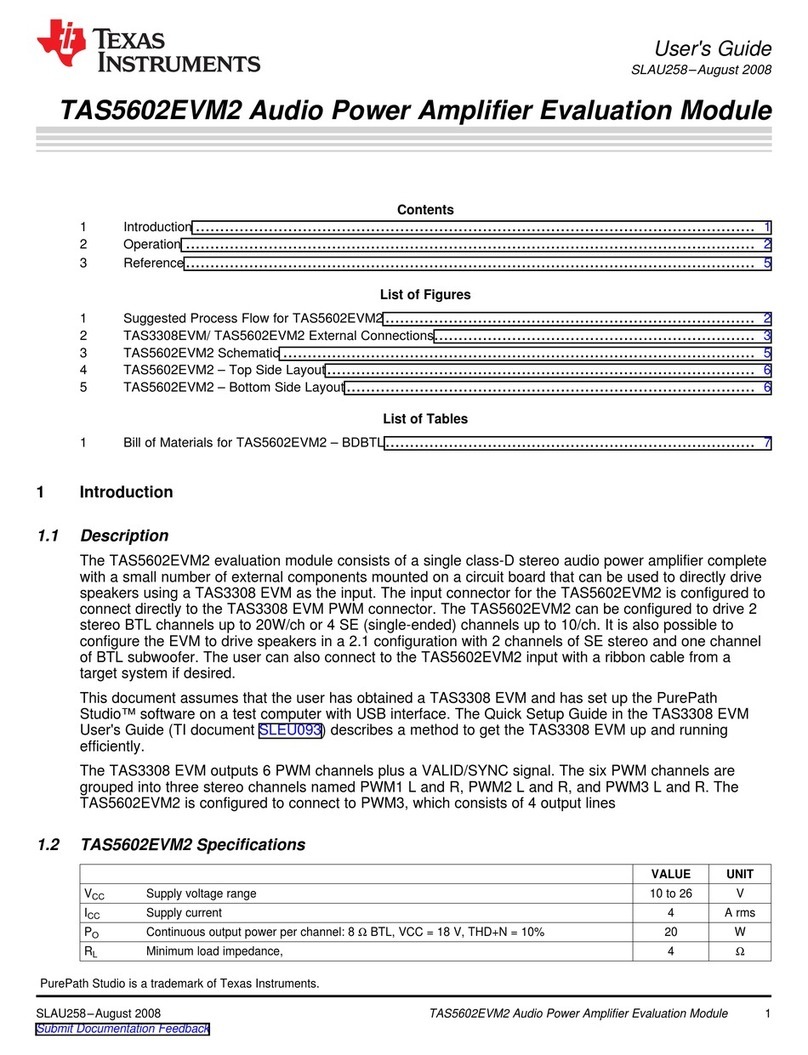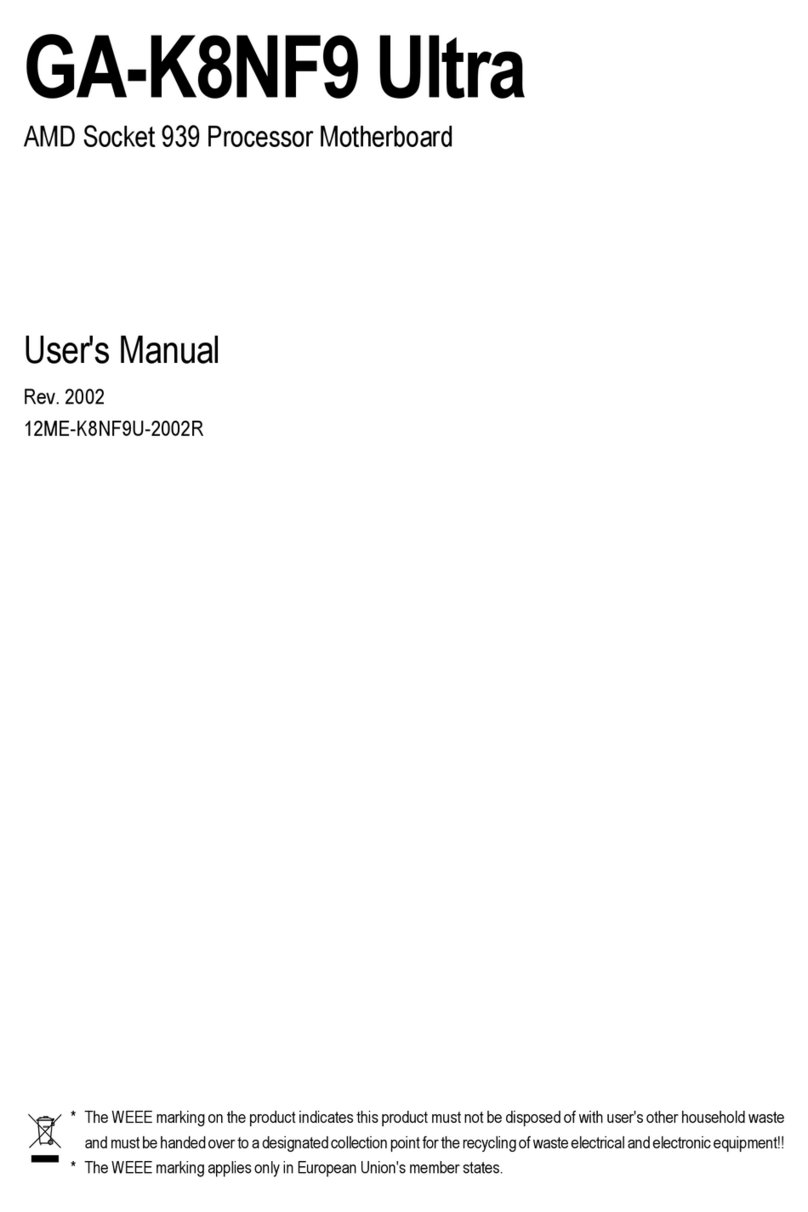ELEVATE Triton/ISL55185 EVM User manual

Triton/ISL55185 EVM Getting Started Rev A05: 09/11/2019
Copyright Elevate Semiconductor Page 1 of 2
Triton/ISL55185 EVM Getting Started
Rev A05: 09/11/2019
This document contains information on a product under development. The parametric
information contains target parameters that are subject to change.

Triton/ISL55185 EVM Getting Started Rev A05: 09/11/2019
Copyright Elevate Semiconductor Page 2 of 3
Table of Contents
1Introduction ..........................................................................................................................................................4
1.1 Unpacking - Triton EVM Contents............................................................................................................4
1.2 Recommended Test and Measurement Setup ...........................................................................................5
1.2.1 Power Supply.........................................................................................................................................5
1.2.2 PC Controller .........................................................................................................................................5
1.2.3 Test Equipment......................................................................................................................................5
1.3 Software Installation ...................................................................................................................................6
1.3.1 Triton EVM UIP Installation .................................................................................................................6
1.3.2 USB Device Driver Installation .............................................................................................................6
1.3.3 Reboot Machine...................................................................................................................................12
1.3.4 Launching the Elevate Semiconductor Program..................................................................................12
1.3.5 Software Un-Installation......................................................................................................................12
2Getting Started ....................................................................................................................................................13
2.1 Quick Start Instructions............................................................................................................................13
2.2 Default Configuration Setup Options ......................................................................................................14
2.2.1 PMU Force Voltage and Active Load..................................................................................................14
2.3 Triton EVM Jumper Definitions ..............................................................................................................15
2.4 Motherboard Jumper and SMA Definition.............................................................................................15
2.5 Triton EVM Menu Dialog Boxes..............................................................................................................17
3Detailed Hardware Description..........................................................................................................................18
3.1 Triton EVM Loadboard Detailed Description ........................................................................................19
3.2 Capacitor and Resistor Network Definitions...........................................................................................20
3.3 ADC and Analog Mux ...............................................................................................................................21
3.4 Triton EVM Loadboard Controller.........................................................................................................22
4Document Revision History................................................................................................................................23
List of Figures
Figure 1: Installation Directory Structure...................................................................................................... 6
Figure 2: Expected Current Readings........................................................................................................ 13
Figure 3: PMU FV Block Diagram.............................................................................................................. 14
Figure 4: Device Config Menu Options...................................................................................................... 17
Figure 5: Elevate Semiconductor EVM Overview Block Diagram ............................................................. 18
Figure 6: Triton EVM Loadboard Detailed Block Diagram......................................................................... 19
Figure 7: Triton EVM Capacitor/Resistor Network Block Diagram ............................................................ 20
Figure 8: Controller Section Detailed Block Diagram ................................................................................ 22
List of Tables
Table 1: Triton EVM Contents....................................................................................................................... 4
Table 2: Power Supply Requirements ......................................................................................................... 5
Table 3: Triton Default Configuration Options............................................................................................ 14
Table 4: Triton EVM Jumper Definitions .................................................................................................... 15
Table 5: TC# Resource Allocation ............................................................................................................. 16
Table 6: Capacitor Network Definitions...................................................................................................... 20
Table 7: Triton EVM Resistor Network Definitions..................................................................................... 20
Table 8: FVMI Analog Mux – VINPOS(A) & VINNEG(A) Mapping............................................................. 21

Triton/ISL55185 EVM Getting Started Rev A05: 09/11/2019
Copyright Elevate Semiconductor Page 4 of 5
1 Introduction
Congratulations on your purchase of the Elevate Semiconductor Triton/ISL55185 EVM evaluation system.
Throughout the rest of this document, the Triton/ISL55185 will be referred to as Triton. You will find that it
serves as an invaluable development platform to help get your product to market in the shortest possible
time. The Triton EVM and Graphical User Interface (GUI) allow the customer to demonstrate and
evaluate the Triton performance and functionality.
This document provides the instructions to install, setup, and operate the Triton EVM. Refer to the
Elevate Semiconductor EVM User’s Guide for a detailed description of the FVMI and Motherboard.
1.1 Unpacking - Triton EVM Contents
Please check the contents of the Triton EVM shipping carton to make sure you have received all of the
items listed in Table 1. The system is already configured for the best setup, except for connections to the
power supply, PC controller, and test equipment.
Table 1: Triton EVM Contents
Qty
Description
1 ea.
Triton EVM System (3 boards: Motherboard, FVMI Board, ISL55185
Loadboard)
1 ea.
Triton-ISL55185 EVM Getting Started (this document)
1 ea.
Elevate Semiconductor User Interface Program Installation Flash Drive
1 ea.
USB A/B Cable

Triton/ISL55185 EVM Getting Started Rev A05: 09/11/2019
Copyright Elevate Semiconductor Page 5 of 6
1.2 Recommended Test and Measurement Setup
1.2.1 Power Supply
Table 2 provides the required power supplies and current rating. The power supplies are connected
using standard banana plugs. The customer needs to provide the power supply cables.
It is recommended to use a triple supply to control the EVM supplies. This allows the 3 EVM supplies to
be turned on at the same time. However, if this is not feasible, then the supplies should be enabled in the
following sequence. Power down should be performed in the reverse order.
1. +20V
2. -15V
3. +5V
The Triton VCC and VEE are gated using an Opto-FET switch on the loadboard so it is safe to set and
enable the Triton VCC/VEE voltages before powering up the EVM and running the software.
Table 2: Power Supply Requirements
Module
Supply
Current Rating
EVM
+20V (1)
1.0 A
EVM
+5V
0.5 A
EVM
-15V
0.5 A
Triton VCC (4)
+10V (2, 3)
0.5 A
Triton VEE (4)
-5V (2, 3)
0.5 A
1) The EVM +20V could also be used as the Triton VCC
2) The Triton VCC – VEE voltage should not exceed 32V. Refer to the ABS max section in the
datasheet.
3) Once the EVM operation is verified, the customer can adjust the VCC/VEE supplies.
4) There is a provision to use the FVMI LT1206 to source the VCC/VEE supplies; this is controlled
by the E2/E3 Jumpers on the loadboard. The LT1206 can support +15V/-10V. The EVM GUI
software V3.9.x does not support the option where the FVMI LT1206 is used to source the
VCC/VEE supplies so an external power supply must be used.
1.2.2 PC Controller
To use the Triton EVM User Interface Program (UIP), a PC with the following configuration is required:
•Windows 2007, Windows 2008, Windows 2010
•USB Port (a USB cable is provided)
1.2.3 Test Equipment
Voltage and/or Current Meter
Voltage and/or Current Source

Triton/ISL55185 EVM Getting Started Rev A05: 09/11/2019
Copyright Elevate Semiconductor Page 6 of 7
1.3 Software Installation
There are 2 steps to install the Triton EVM demonstration program.
1. Install the Triton EVM UIP from the Flash Drive.
2. Install the USB driver.
Figure 1 illustrates the default directory structure. The user may change the <root dir> during the
installation.
Figure 1: Installation Directory Structure
1.3.1 Triton EVM UIP Installation
To install the Triton EVM software package, run the SETUP program on the distribution Flash Drive and
follow the prompts. The ElevATE.exe executable will be installed in the EVM GUI sub-directory. In
addition, a short cut will be installed onto the desktop and in the Start->Programs folder. The
Start->Programs folder also contains links to the different EVM User’s Guide, and documentation
folders.
1.3.2 USB Device Driver Installation
Follow section 1.3.2.1 for installation instructions on the Windows 10/8 operating systems, section 1.3.2.2
for instructions for Windows 7, or section 1.3.2.3 for Windows XP
1.3.2.1 Window 10/8
To install the USB driver on Windows 10/8, the Driver Signature Verification needs to be disabled.
This is accomplished using the following method.
1.3.2.1.1 Enter the Troubleshoot menu. Click “Restart” from the power options menu and hold
down the “Shift” key at the same time. Once the computer has rebooted, you will be
able to choose the Troubleshoot option

Triton/ISL55185 EVM Getting Started Rev A05: 09/11/2019
Copyright Elevate Semiconductor Page 7 of 8
1.3.2.1.2 Select “Advanced options” and “Startup Settings”.
1.3.2.1.3 You need to restart your computer one last time to modify boot time configuration
settings.
1.3.2.1.4 You will be given a list of startup settings, including “Disable driver signature
enforcement”. To choose the setting, you need to press the “F7” key. This will disable
the driver signature enforcement until the computer is rebooted.

Triton/ISL55185 EVM Getting Started Rev A05: 09/11/2019
Copyright Elevate Semiconductor Page 8 of 9
1.3.2.1.5 Continue with section 1.3.2.2 to finish installation of USB driver except choose the
windows 10 or windows 8 option.
1.3.2.2 Windows 7
To install the USB device driver on a Windows 7 system, connect the USB port on the EVM board
to a USB port on your PC using the included USB A/B cable. The USB port does not need any
external power or need to be connected to any other board for the device driver installation.

Triton/ISL55185 EVM Getting Started Rev A05: 09/11/2019
Copyright Elevate Semiconductor Page 9 of 10
1.3.2.1.1 After connecting the USB cable from the PC to the USB port, navigate to the Device
Manager screen on your computer and look for the EZ-USB Icon. Right-Click on the EZ-USB
Icon and select “Update Drive Software…”
1.3.2.1.2 Select “Browse my computer for driver software”.

Triton/ISL55185 EVM Getting Started Rev A05: 09/11/2019
Copyright Elevate Semiconductor Page 10 of 11
1.3.2.1.3 Install driver from the newly installed folder on your computer:
Windows 7: \ElevATE Semi\EVM GUI\Elevate USB Driver\wlh-win7\(x64 or x86)
Select x64 for a 64-bit system.
Select x86 32-bit system.
Select “Next”. The USB driver will be installed.
1.3.2.3 Windows XP
To install the USB device driver on a Windows XP system, connect the USB port on the EVM to
your PC using the included USB A/B cable. The USB port does not need any external power or
need to be connected to any other board for the device driver installation.

Triton/ISL55185 EVM Getting Started Rev A05: 09/11/2019
Copyright Elevate Semiconductor Page 11 of 12
1.3.2.2.1 After connecting the USB cable from the PC to the EVM board, the following window
appears. Select “No, not this time” and click Next.
1.3.2.2.2 Choose “Install from a list or specific location (Advanced)” and click Next.

Triton/ISL55185 EVM Getting Started Rev A05: 09/11/2019
Copyright Elevate Semiconductor Page 12 of 13
1.3.2.2.3 Select the top radio button, and check “Include this location in the search.” Type the
following path into the text box.
Windows XP: \ElevATE Semi\EVM GUI\Elevate USB Driver\wxp\(x64 or x86)
Select x64 for a 64-bit system.
Select x86 32-bit system.
Select “Next”. The USB driver will be installed.
1.3.3 Reboot Machine
After the Triton EVM and USB software is installed, it is recommended to re-boot the machine.
1.3.4 Launching the Elevate Semiconductor Program
The user can launch the Elevate Semiconductor GUI from the desktop, Start->Programs folder, or
EVM GUI sub-directory.
1.3.5 Software Un-Installation
The Elevate Semiconductor demonstration program may be un-installed using the Add/Remove
Program from the Windows Control Panel.

Triton/ISL55185 EVM Getting Started Rev A05: 09/11/2019
Copyright Elevate Semiconductor Page 13 of 14
2 Getting Started
The Triton EVM is shipped in a pre-configured state that allows a customer to evaluate the different
modes.
Note: Any external equipment providing digital signals into the Triton device should only be enabled after
the Triton EVM is enabled. Also, the external equipment should be disabled prior to disabling the Triton
EVM.
2.1 Quick Start Instructions
1. Disable external power supplies
2. Connect the power supplies cables (not provided) from the power supply to the Elevate
Semiconductor EVM Motherboard and Triton loadboard; refer to Section 2.2.1.
3. Connect the USB cable (provided) from the PC to the USB port on the “USB FX2 to Parallel” board.
4. Connect the EVM to any external equipment; refer to Section 2.2.
5. Setup Motherboard Jumpers; refer to Section 2.4
6. Set external power supply voltages and current.
7. Enable external power supply.
8. Run the Elevate Semiconductor GUI software; refer to Section 1.3.4 for details.
9. At the Force Voltage – Measure Current dialog box (refer to Figure 2 below):
a. Select the EVM Setup option based on the desired configuration, see Section 2.2
b. Select the Enable Supplies check box
c. Hit the Apply button to power up the device.
10. At this point, the device should be outputting the desired signal.
Note: the software can measure the external VCC/VEE supply voltage but has no mechanism to
measure the external VCC/VEE supply current.
Figure 2: Expected Current Readings
The Reset System will put the EVM and Triton device into the default state. The Reset System should
be issued whenever the power supply is powered OFF then ON. The Reset System is automatically
performed when the program is initially launched.

Triton/ISL55185 EVM Getting Started Rev A05: 09/11/2019
Copyright Elevate Semiconductor Page 14 of 15
2.2 Default Configuration Setup Options
The EVM has several default options for configuring for device into different modes.
Table 3: Triton Default Configuration Options
Mode
See Section #
Brief Description
Hardware Reset
N/A
All registers default to the hardware default state.
Three-State (High-Z)
N/A
Puts device in three-state (high-Z). Opens all switches.
FV (Force Voltage)
2.2.1
Configures all 8 channels to output 3.0V
2.2.1 PMU Force Voltage and Active Load
Figure 3 illustrates the recommended configuration for PMU FV and Active Load evaluation. The external
measurement unit (MU) should be configured in the opposite mode as Triton. After the configuration is
completed, use the DC Levels dialog box the change the Triton output levels. The user can also connect
the DOUT# to TEST_NODE switch. The TEST_NODE can be connected to an on-board Resistor
Network.
Triton
MU
FVMI
FIMV
Active Load
FVMI
Figure 3: PMU FV Block Diagram
Motherboard
Triton Load Board
PC
J2 (FVMI)
Parallel
Cable
EVM
Power
Supply
+20V - BN1
+5V -BN3
-15V -BN2
GND - BN4
VEE
VCC
Triton
DOUT0
VF0
Measure
Unit
(Keithley)
DOUT#
MONITOR
(TC_5)
MON_REF
(TC_6)
TEST_NODE
Saturn
Power
Supply
Con-DOUT-TN
Rsense
DOUT1
DOUT6DOUT7
Central MONITOR and
MON_REF pins are
swapped on Triton R1

Triton/ISL55185 EVM Getting Started Rev A05: 09/11/2019
Copyright Elevate Semiconductor Page 15 of 16
2.3 Triton EVM Jumper Definitions
Table 4 lists the Triton EVM Jumper definitions.
Table 4: Triton EVM Jumper Definitions
Jumper
Description
Configuration
E1
Connect VFORCE
Installed
E2
VCC Source
Short Pin 1 & 2. Towards back of board
E3
VEE Source
Short Pin 1 & 2. Towards back of board
Note: The EVM GUI software V3.9.x does not support the option where the FVMI LT1206 is used to
source the VCC/VEE supplies. An external power supply must be used.
2.4 Motherboard Jumper and SMA Definition
Table 5 lists the Tester Channel (TC_#) connector definitions for the Triton EVM Loadboard.
On the EVM Motherboard, most of the TC_# signals can be connected to an SMA. In addition, some
TC_# signals (digital inputs) go through a 3-pin jumper to allow the inputs to be sourced from either the
SMA or a latch.

Triton/ISL55185 EVM Getting Started Rev A05: 09/11/2019
Copyright Elevate Semiconductor Page 16 of 17
Table 5: TC# Resource Allocation
TC#
Usage
EVM MB
Jumper
EVM MB
Jumper Configuration
1
TPIN
-
2
CPU_SDIO
-
3
CPU_STB
-
4
RESET
-
5
MONITOR
-
6
MON_REF
-
7
Reserved
-
8
MON#
-
9
MON_REF#
-
10
CPU_CK
-
11*
EXT_FORCE#_P
-
12*
EXT_SENSE#_P
-
13
TJ
-
14*
LB_AMUX_P
-
15
DUT_GND
DG_[D:A]
E20
Only applicable when DUT_GND_SEL = TC_15
•Install to short to GND
•Do not install to use TC_15 SMA
16
TEST_IN
E13
Only applicable when TEST_IN_SEL = TC_16
•Install to short to GND
•Do not install to use TC_16 SMA
17
DATA0/4
E3
Short Pin 1 & 2: source from latch
Short Pin 2 & 3: source from SMA
18
DATA1/5
E4
Short Pin 1 & 2: source from latch
Short Pin 2 & 3: source from SMA
19
EN0/4
E4
Short Pin 1 & 2: source from latch
Short Pin 2 & 3: source from SMA
20
EN1/5
E6
Short Pin 1 & 2: source from latch
Short Pin 2 & 3: source from SMA
21
SDI_RCK
E1
Always Short Pin 1 & 2. towards back of board
22
DATA2/6
E7
Short Pin 1 & 2: source from latch
Short Pin 2 & 3: source from SMA
23
DATA3/7
E8
Short Pin 1 & 2: source from latch
Short Pin 2 & 3: source from SMA
24
EN2/6
E9
Short Pin 1 & 2: source from latch
Short Pin 2 & 3: source from SMA
25
EN3/7
E10
Short Pin 1 & 2: source from latch
Short Pin 2 & 3: source from SMA
26
EXT_MON_SEL0
E2
Always Short Pin 1 & 2. towards back of board
27
EXT_MON_SEL1
E15
Always Short Pin 1 & 2. towards back of board
28
EXT_MON_SEL2
E14
Always Short Pin 1 & 2. towards back of board
29
Reserved (EVM)
EXT_MON_OE (ATE)
E11
Don’t care
30
Reserved (EVM)
EXT_TJ_OE (ATE)
E12
Don’t care
31
Not Used
-
32*
TEST_NODE_P
-
Note: An ‘*’ means the signal goes through a channel protector before routed to TC#.

Triton/ISL55185 EVM Getting Started Rev A05: 09/11/2019
Copyright Elevate Semiconductor Page 18 of 19
3 Detailed Hardware Description
Figure 5 illustrates the Triton EVM system overview. The Triton EVM is comprised of 3 boards:
•Device Loadboard – this is the top board and contains the Elevate Semiconductor device.
Represented in red in the figure.
•Motherboard – this is the middle board and contains the data stream and comparator output test
access points. Represented in green in the figure.
•Octal FVMI Board – this is the bottom board and contains the power amplifiers, A/D converter,
voltage regulators/references, and EVM controller. Represented in blue in the figure.
Refer to the Elevate Semiconductor EVM User’s Guide document for a detailed description of the Octal
FVMI and Motherboard.
Figure 5: Elevate Semiconductor EVM Overview Block Diagram
Voltage
Regulators
and
References
+20V
+5V
-15V
+20V
+15V
+10V
+5V
+2.5V
-10V
-15V
Power
Amplifiers
Various
Inputs
24-Bit
ADC
EVM
Controller
DUT
Supplies Planet ATE
Device
Data
Stream
PC
SMA and Access Points
(to equipment)

Triton/ISL55185 EVM Getting Started Rev A05: 09/11/2019
Copyright Elevate Semiconductor Page 19 of 20
3.1 Triton EVM Loadboard Detailed Description
Figure 6 illustrates the Triton EVM loadboard. Almost all of the circuitry is used to test, validate &
characterize on the bench and ATE environment. Besides decoupling caps, the only external component
required is the 10K resistor connected to REXT.
Figure 6: Triton EVM Loadboard Detailed Block Diagram
MB
Triton
Per-Channel
(x8)
Parallel
Connector
(not
applicable
on EVM)
Quad
VFORCE
TEST_NODE
MB
CK/SDIO/STB
RESET
3
TC17/TC18
TC22/TC23
Latch
DATA[3:0]
DATA[3:0] 8
MONITOR
EXT_SENSE#
EXT_FORCE#
VREF
VREF_SEL
VREF (DPS)
TEST_NODE
TC_10/2/3
TC_4
DUT_GND
TC15
VDD
CH3_FORCE
E1
CH1_FORCE
A/D
VCC
External
Power
Supply VEE
V+
10K
Latch
EN[3:0]
DOUT#
TDP
TDN
MON_REF
CON_TN_DIV2Mux
(div 2)
A/D
Mux
(div 2)
Mux
(div 2)
Start Switch
Q
Q
SET
CLR
D
LPORT3_IN2
Red
Green
GREEN_LED
(Cbit1)
RESET_SOT
(Cbit3)
RED_LED
(Cbit2)
+5V
EEPROM
3
LPORT1[4:2]
On EVMs:
Start Switch/LEDs
not populated
Channel
Protector
SMA
2-Pin Jmpr
GND
3-Pin Jmpr
Banana
LED
Symbol Legend
Rnet
Cload
REXT
REXT_SEL
TEST_NODE
A/D
A/D
A/D
DATA[7:4]
Quad
EN[3:0]
EN[7:4]
DIG_BANK_SEL
(latch -EVM)
(LBDATA3 –ATE)
TC19/TC20
TC24/TC25
Thermal
Sensor
8
8
TC_11
(A/D)
8
TC_12
(A/D)
MON#8
MON_REF#8TC_9
(A/D)
TC_8
(A/D)
8
8
8
TEMP_D0
(Thermal Sensor)
DOUT_SEL
(controls all 8)
CON_DOUT#_TN
EXT_MON_SEL[3:0]
EXT_MON_OE
3TC_26/27/28
Latch (EVM) or TC_29 (ATE)
TC_32
(A/D)
TEST_IN
TEST_IN_SEL
TC16
A/D
VFORCE
TC_6
(A/D)
TC_5
(A/D)
On MB
On MB
On MB
On MB
On MB
On MB
DUT_GND_SEL
E13
E20
EXT_TJ_OE
TJ
Latch (EVM) or
TC_30 (ATE)
TC_13 (A/D)
CH2_FORCE
V-
CH4_FORCE
CH5_FORCE
E2
E3
FORCE_SEL
(controls all 8) 2K
DG_[D:A]
4
A/D
DG_[D:A]_SEL
CHAN_AMUX
CHAN_AMUX

Triton/ISL55185 EVM Getting Started Rev A05: 09/11/2019
Copyright Elevate Semiconductor Page 20 of 21
3.2 Capacitor and Resistor Network Definitions
Figure 7 illustrates while Table 6 and Table 7 list the Triton EVM capacitor/resistor load network
definitions. Any capacitor combination can be switched in. The software only allows a single resistor
value to be switched in.
Figure 7: Triton EVM Capacitor/Resistor Network Block Diagram
Capacitor Network Resistor Network
100K100
LOAD_SEL3
LOAD_SEL0
LOAD_SENSE0
LOAD_SENSE3
TEST_NODE
100pF
CON_CAP1_TN
1nF
CON_CAP2_TN
10nF
CON_CAP3_TN
TEST_NODE
1K
LOAD_SEL2
10K
LOAD_SEL1
TBD
CON_CAP4_TN
Rnet_Sense(p)
(A/D)
Table 6: Capacitor Network Definitions
Code
Capacitor Value
-1 or 0
Open All
1
100pF
2
1nF
4
10nF
8
TBD
Table 7: Triton EVM Resistor Network Definitions
Code
Resistor Value
-1
Open All
0
100K
1
10K
2
1K
3
100
Other ELEVATE Motherboard manuals