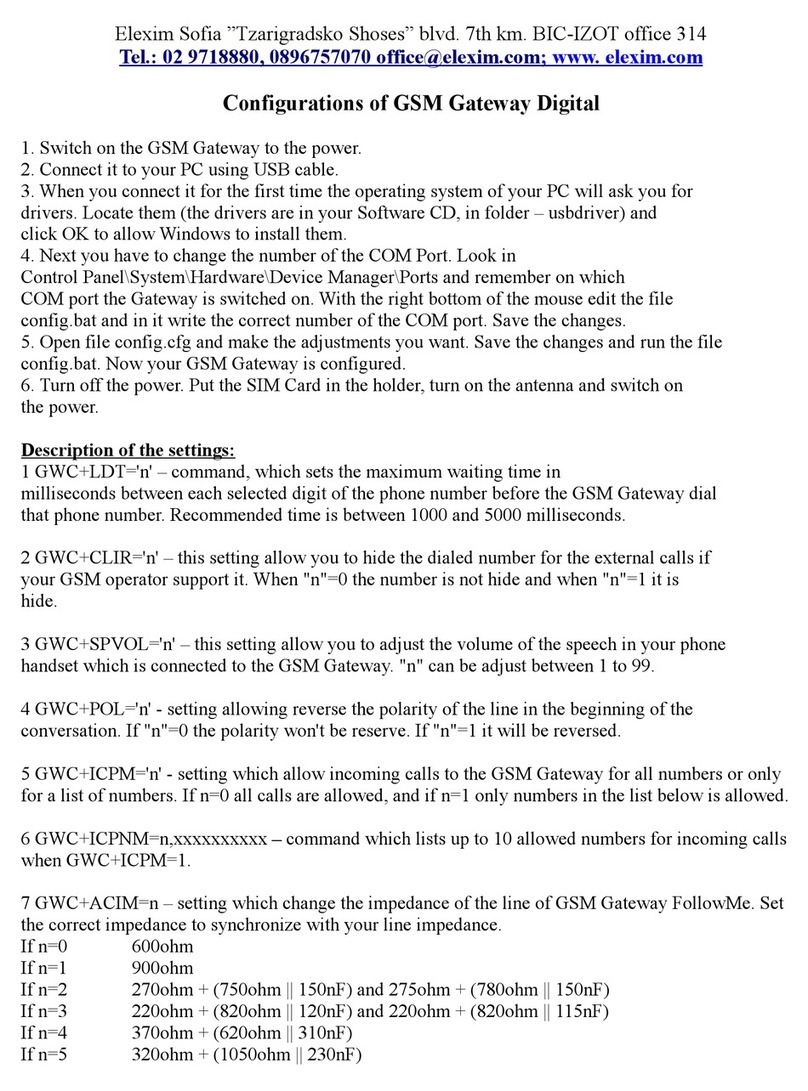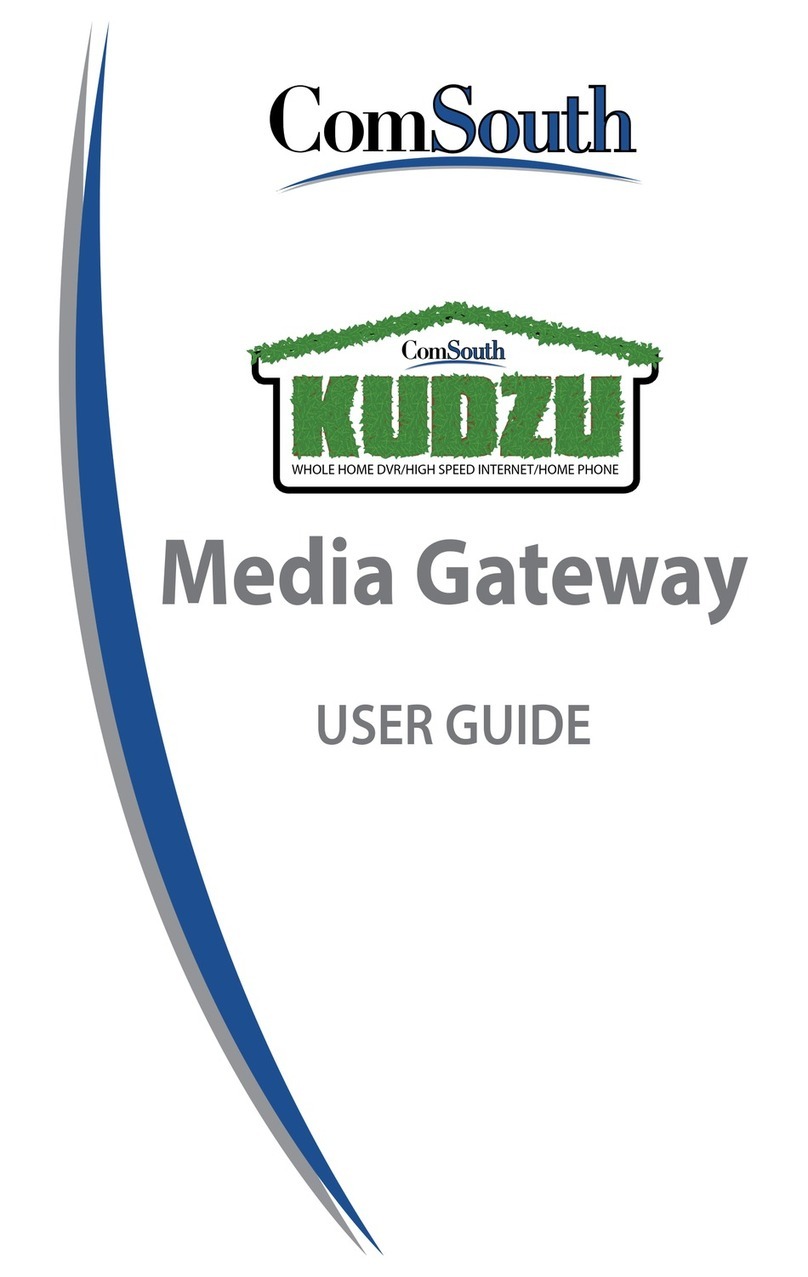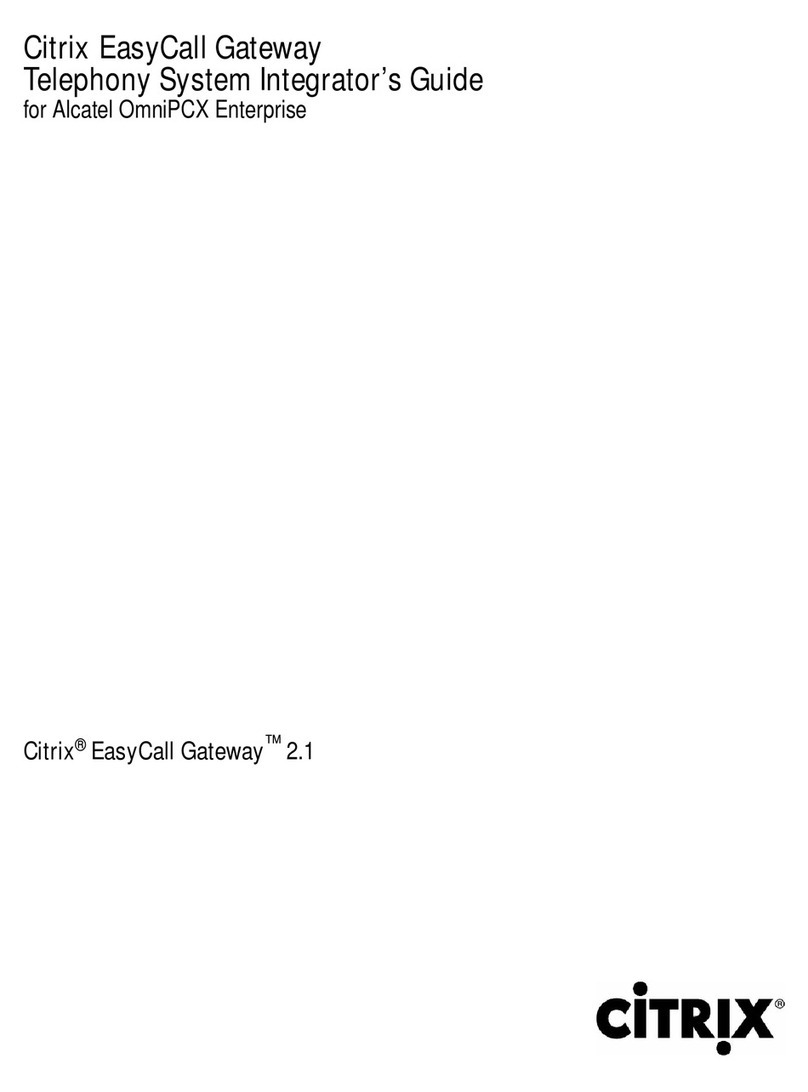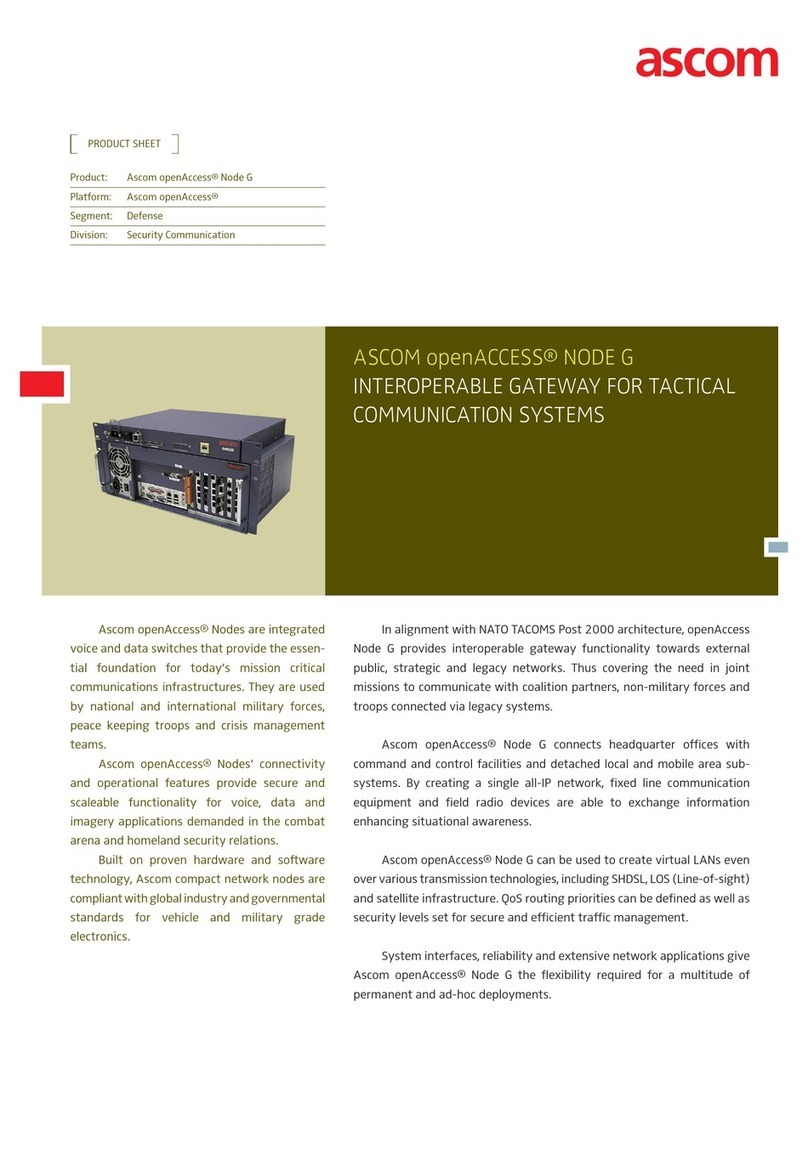Elexim GSM Gateway Proline Digital User manual

GSM Gateway Proline Digital
User manual
Ver. 1.01
This document contains technical information and user manual for GSM
Gateway Proline Digital. In this document you can find information how to connect
and configure GSM Gateway Proline Digital.
ast update: 29.10.1012
Copyright © 2010 “ Elexim TD “

Content
Introduction
1. Package contents
2. Technical parameters
2.1 Dimensions
2.2 Operating characteristics
2.3 Electrical characteristics
2.4 Antenna
2.5 GSM network
2.6 Interface
2.7 ED indication
3. Getting started
3.1 SIM card and antenna connection
3.2 Connection to phone or phone exchange and connecting to PC
3.3 Connection of power supply
3.4 Start the device
4. Configuration and software update
4.1 Configuration of the software
4.2 Firmware update
5. Functions of GSM Gateway Proline Digital
5.1 C IP and C IR
5.2 Polarity reverse
5.3 Volume of the signal in handset
5.4 Time interval between dial and connection
5.5 Default settings
6. Technical support

GSM Gateway Proline Digital User Manual
Introduction
GSM Gateway Proline Digital is design to meet the latest requirements and
trends in the telecommunications and electronic equipment.
GSM Gateway Proline Digital emulate phone line with standard parameters
and it is design to plug in directly to ordinary phone or telephone exchange.
When you hold the phone line you will hear the signal – “dial” and a phone
number will be dialed through the unit.
When someone ring to the phone number of the SIM card inserted in GSM
Gateway Proline Digital this ring is redirected to the phone or phone exchange which
is connected to the unit.
GSM Gateway Proline Digital is design to work with all mobile operators.
3

GSM Gateway Proline Digital User Manual
1. Contents of the package
GSM Gateway Proline Digital is delivered to the client in cardboard box with
all required supplements necessary for work. Package consists of:
➢GSM Gateway Proline Digital;
➢AC/DC power supply 220V/12V, 500mA;
➢External antenna with 3m cable;
➢USB cable (USB type A mini USB type B);
➢CD with software for configuration and user manual;
➢components for mounting;
➢guarantee card.
Please check if all components described in the kit are contained in the
cardboard box. If any of the components is missing from your package, please
contact manufacturer’s representative or salesperson.
Note: The manufacturer does not provide SIM card, which is necessary for connecting to the
GSM network! SIM card can be obtained only from licensed GSM operators!
4

GSM Gateway Proline Digital User Manual
2. Technical parameters
2.1 Dimensions
2.2 Operating characteristics
Weight: 200 gr
Operating temperature: 0 ÷ 45 ºC
Storage Temperature: -10 ÷ 60 ºC
Humidity: 10% ÷ 90%
2.3 Electrical characteristics
Power supply: 12 VDC
Consumption in Stand By mode: 110 mA
Maximum consumption: 300 mA
Average power consumption: 1.3 W
Maximum power consumption: 3.6 W
2.4 Antenna
GSM Gateway Proline Digital comes with external antenna. Description of
how to mount the antenna and how to connect it to the device you can find in chapter
3 - “Getting started” in the document.
Parameters of the antenna:
•Connection to device: SMA connector, male, straight
•Impedance: 50 Ω;
•Gain: 3 dB А;
•ength: 105 mm;
5

GSM Gateway Proline Digital User Manual
•ength of the cable: 3 m;
•Magnetic backing for mounting to magnetic surface
Note: The manufacturer is not responsible for the occurrence of noise and interference
during a call if using other antennas
2.5 GSM Network
•Frequency range: GSM 1800 / 1900 MHz.
•Output power: class 1 (1 W) for GSM 1800/1900.
•SIM Card – 3V, Plug-in
2.6 Interface
For configuration and firmware update use USB cable which is included in the
set.
Description of settings you can find in chapter 4 - “Configuration and update
of software”
Interference parameters:
•USB interface: USB 1.0
•USB type: mini USB type B
•phone line: RJ 11 (pin 2- tip; pin 3-ring; pins 1 & 4 – not used)
2.7 ED indication
Indication of unit is consist of two ED which shows its moment status.
The statuses depends of led indicators is shown in table 1:
ED status Modes of GSM Gateway P roline Digital
red light Starting mode
red flash Working mode
green light Phone line is busy
green flash Working mode. Conversation is available.
red + green light Emergency mode
Table 1: ED conditions
6

GSM Gateway Proline Digital User Manual
3. Getting started
3.1 SIM card and antenna connection
Before you start GSM Gateway Proline Digital insert SIM card and switch the
antenna as it shown on picture 2.
picture 2
Note: SIM card inserted in the device must be with disabled PIN code. In other
case the device will not start properly.
Note: Put the antenna in place where you are sure it has good GSM network
coverage. Places with bad coverage (basements, villages etc.) may cause the
problems with normal start up of the device and lead to occurrence of noise during
dialing or calls.
3.2 Connection to phone line or phone exchange and connecting to PC
Connection to telephone or to phone exchange is as it shown of the picture 3.
In case of installation a new software to the device, connect to PC in the way as
it shown on picture 4.
7

GSM Gateway Proline Digital User Manual
Picture 3 Picture 4
3.3 Connection of power supply
If you are sure that SIM card is inserted, the antenna is switch and the phone
line is connected to the device you can connect power supply.
We strongly recommend you to use the adapter which is included in the set. If
you use adapters different from this in the set the manufacturer are not responsible
for damage caused by using other power supply.
3.4 Start the device
If you done all steps described in 3.2 and 3.3, the device will start working.
Initially the red led will light constantly and when it connect with GSM network it
will start flashing. The device is now ready for use.
Pick up the handset and hear if it has signal “dial”. To dial a number your
phone connected to the device must be in tone mode.
Most common reasons for failure to start the unit:
•You forgot to insert SIM card in the unit
•You forgot to disable the PIN code of the SIM card
•The antenna is put in place with bad coverage of GSM network
•your power supply does not meets the requirements
If launching the device fails for any reason not mentioned above please contact
the technical staff for more information and assistance.
8

GSM Gateway Proline Digital User Manual
4. Configuration and software update
4.1 Software configuration
After successfully launching the device you are able to change its parameters
and functions.
Description and more information of all functions and how do they set you can
find in chapter 5 - “Functions of GSM Gateway Proline Digital” or in file
„Configurations of GSM Gateway Proline.pdf“, which you can find in Install CD
included in the package set.
4.2 Firmware update
If you want to install newer firmware version please visit our website at
www.elexim.com/downloadbg.ph p and download the newest version for your unit.
Detailed information about firmware installation can be found in file -
„Firmware update of GSM Gateway Proline Digital.pdf“ in your Install CD
included in the package set.
5. Functions of GSM Gateway Proline Digital
5.1 C IP and C IR
Function C IP show phone number when someone call you on your phone
display. When someone call to the number of the SIM inserted in the device you can
see its number on phone displays connected to the device. Your phone must support
function Caller ID to see the number. This function can not be changed. It is always
activate.
Function C IR offer you to hide your number when you make outgoing calls.
Activation of this function is done in configuration file of the unit and the setting is:
GWC CLIR=n, where
if n=0 - function is inactive,
if n=1 - function is activated and your phone number will be hidden.
Note: Please make sure that your mobile operator support functions C IP and C IR
5.2 Polarity reverse
At the beginning of the conversation the device can reverse the polarity of the
line. This function can be enable or disable with setting in configuration file which is:
9

GSM Gateway Proline Digital User Manual
GWC POL=n , where:
if n=0 – function is disable
if n=1 – function is enable and the polarity will reverse at the beginning of
every call.
5.3 Volume of the signal in handset
You can set the volume of the signal in the handset.
The setting in configuration file is: GWC SPVOL=n, where “n” can be adjust from
0 to 100.
5.4 Time interval between dial and connection
It is possible to change time interval between dialing and connecting. It give
you the opportunity to dial the digits of one number slower of faster.
You can set this function in configuration file and the setting is:
GWC LDT=n where ''n'' is in time interval between 0 to 65000 ms.
It is strongly recommended to choose a value between 2000 and 5000.
5.5 Default settings
You can restore default setting of the unit every time you want. Just go to
installation CD and upload configuration file without make any changes.
Default settings:
•Set time interval between dialing and connecting – 3000 ms
•C IR – no
•Volume of handset – 50
•Polarity reverse – yes
•Incoming call restriction – no
•ine impedance – 600 Ω
6.Technical support
If you encounter problems while using the device and you are not able to solve
them please follow these direction:
•Please check once again the SIM card, antenna and power supply to be
connected as in it describe in User manual.
•Please check the PIN code of SIM card. It must be disabled
10

GSM Gateway Proline Digital User Manual
•Set device back to default factory settings if you have problems with some of
the functions.
•Download and update newer firmware and configuration file from
manufacturer's website at www.elexim.com/downloadbg.php
•If you have troubles with drivers download them from
www.elexim.com/downloadbg.php
If you have troubles that you can't solve alone please contact us at
tel. +35929718880 or write an e-mail to us at support@elexim.com.
We always will assist you to resolve problems associated with our devices.
11
Table of contents
Other Elexim Gateway manuals
Popular Gateway manuals by other brands
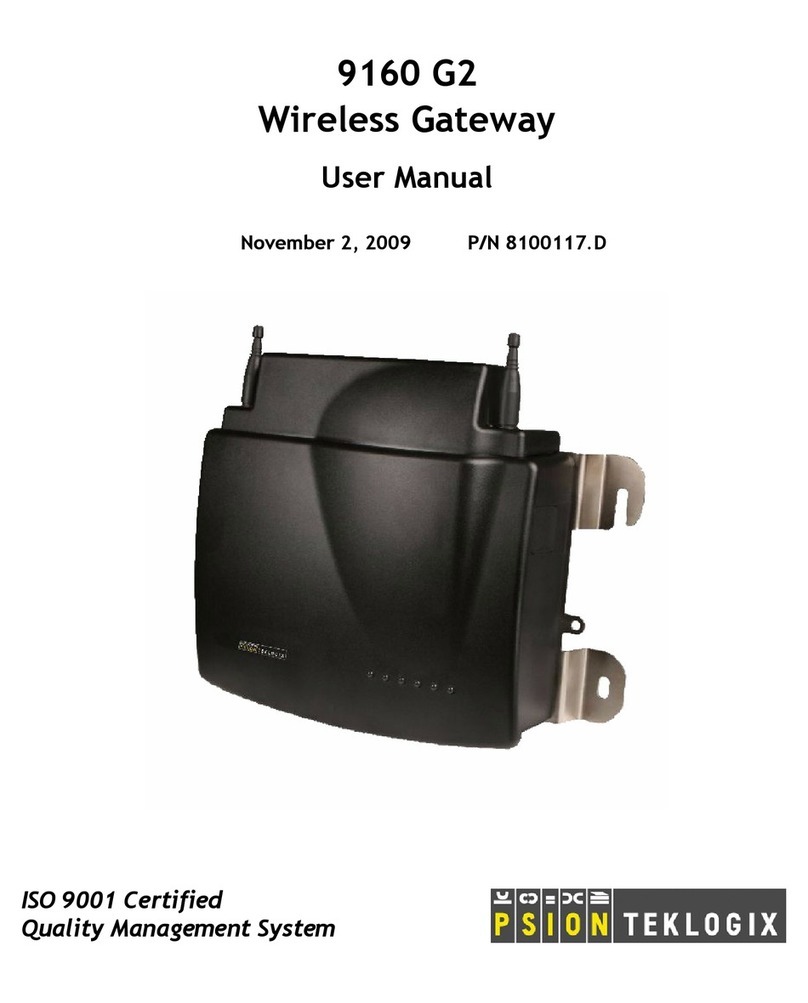
Psion Teklogix
Psion Teklogix 9160 G2 user manual
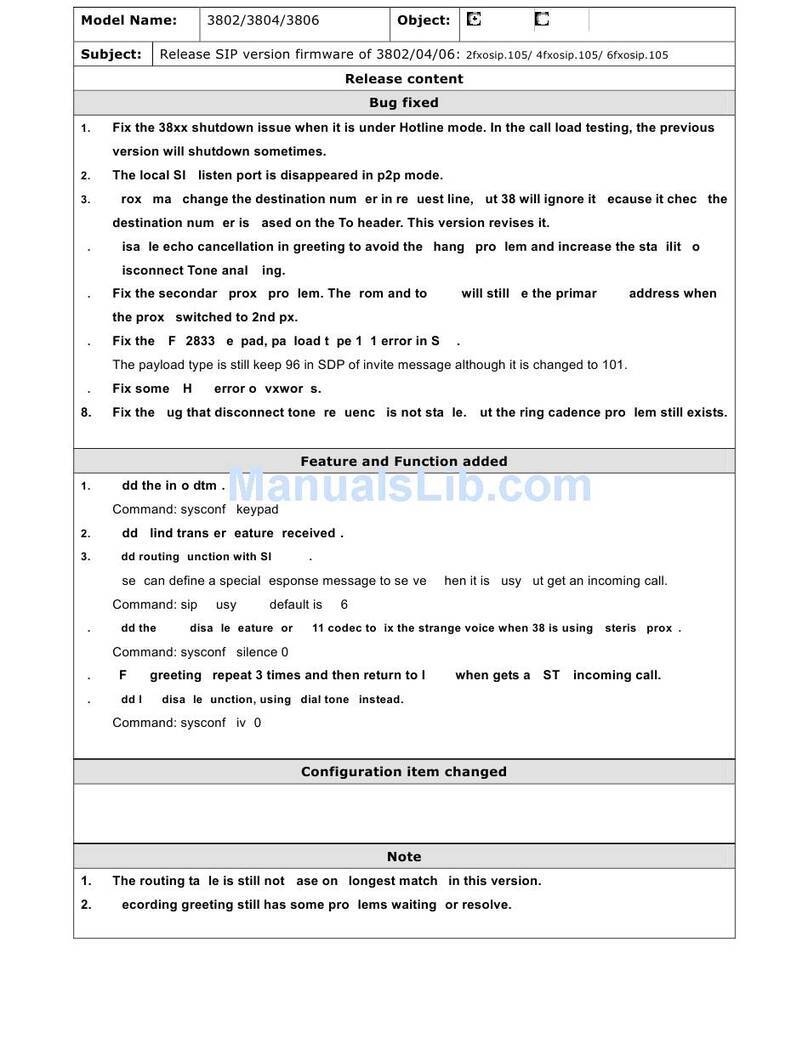
WELLTECH
WELLTECH 3802 - RELEASE NOTE V105 release note

4IPNET
4IPNET WHG201 user manual

Xylem
Xylem FLYGT Concertor FPG 411 Installation, operation and maintenance manual
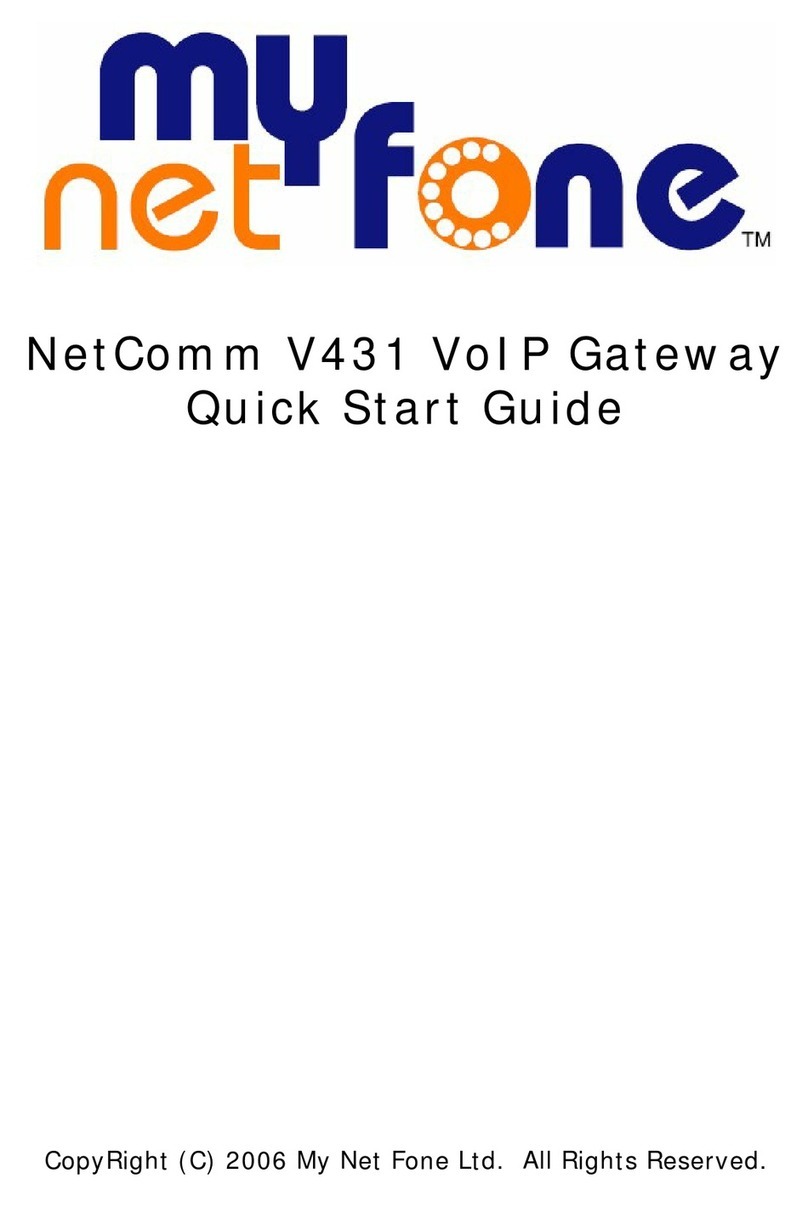
NetComm
NetComm V431 quick start guide

Leuze electronic
Leuze electronic MA 258i operating instructions