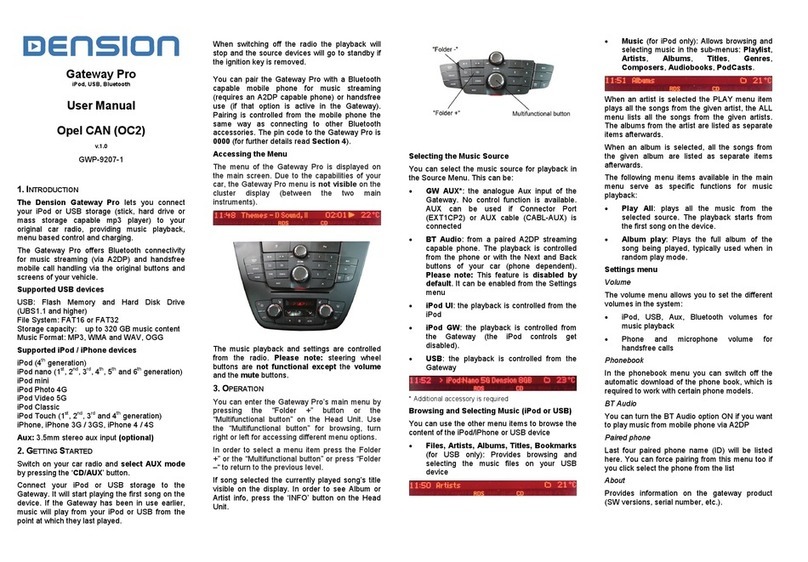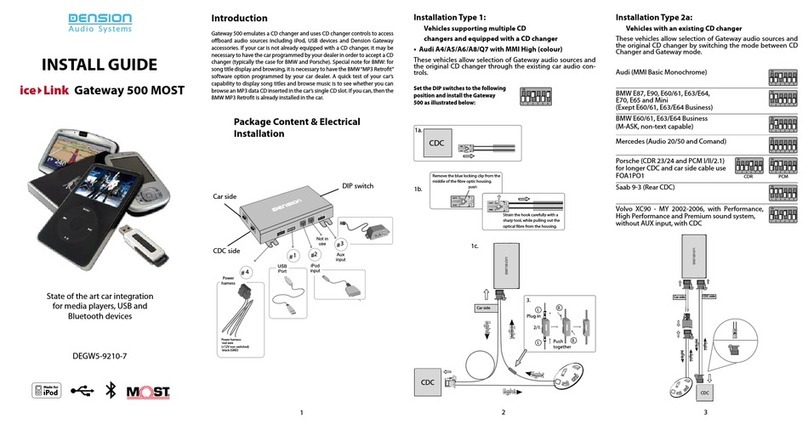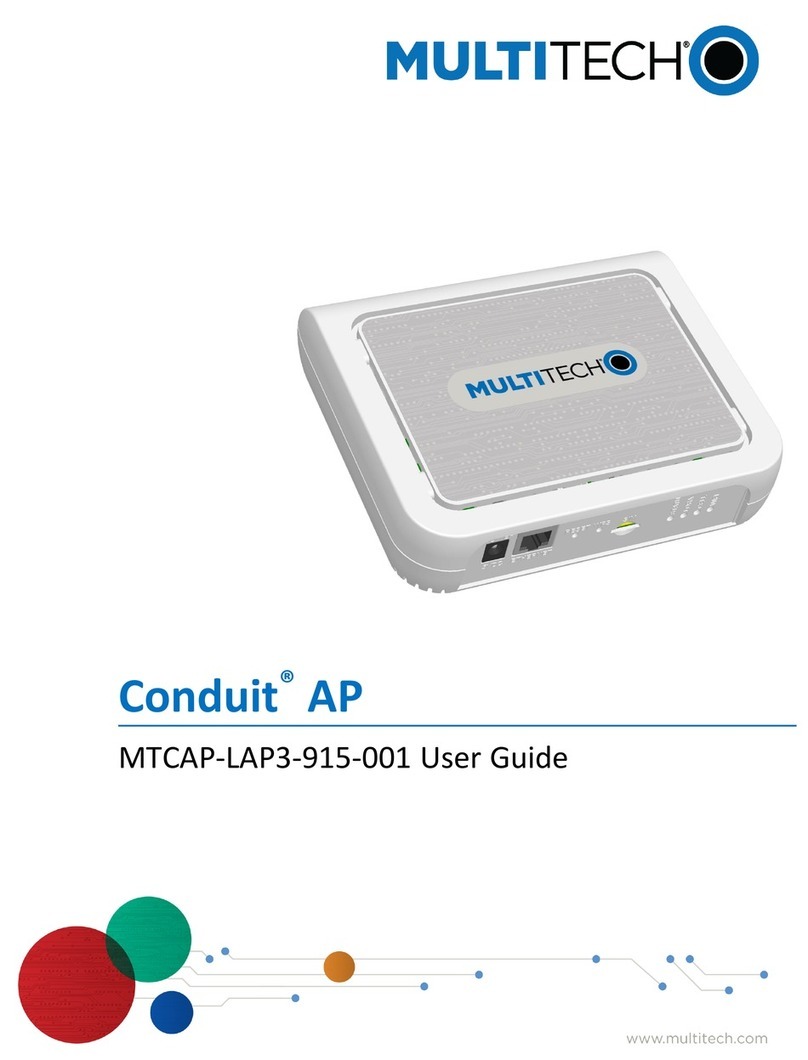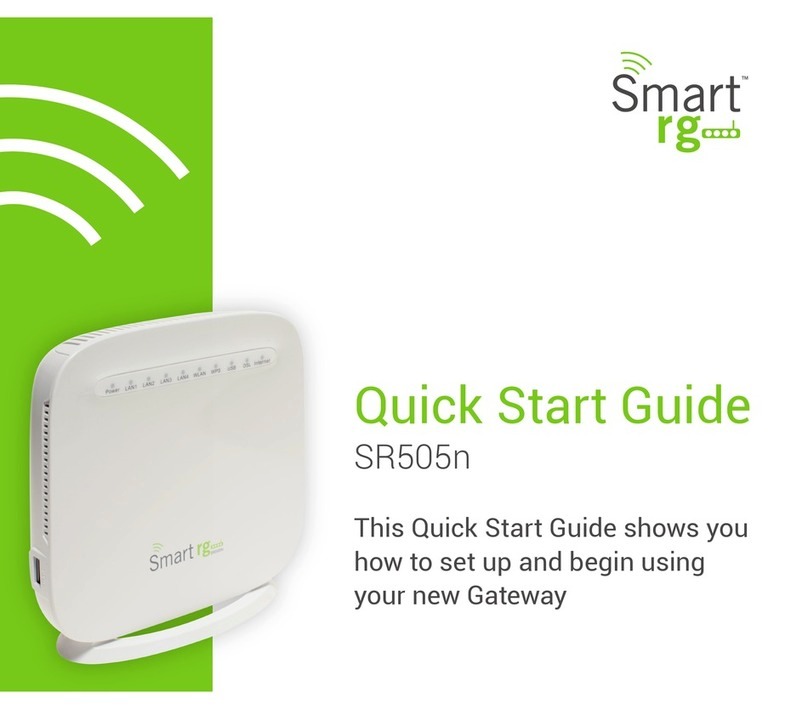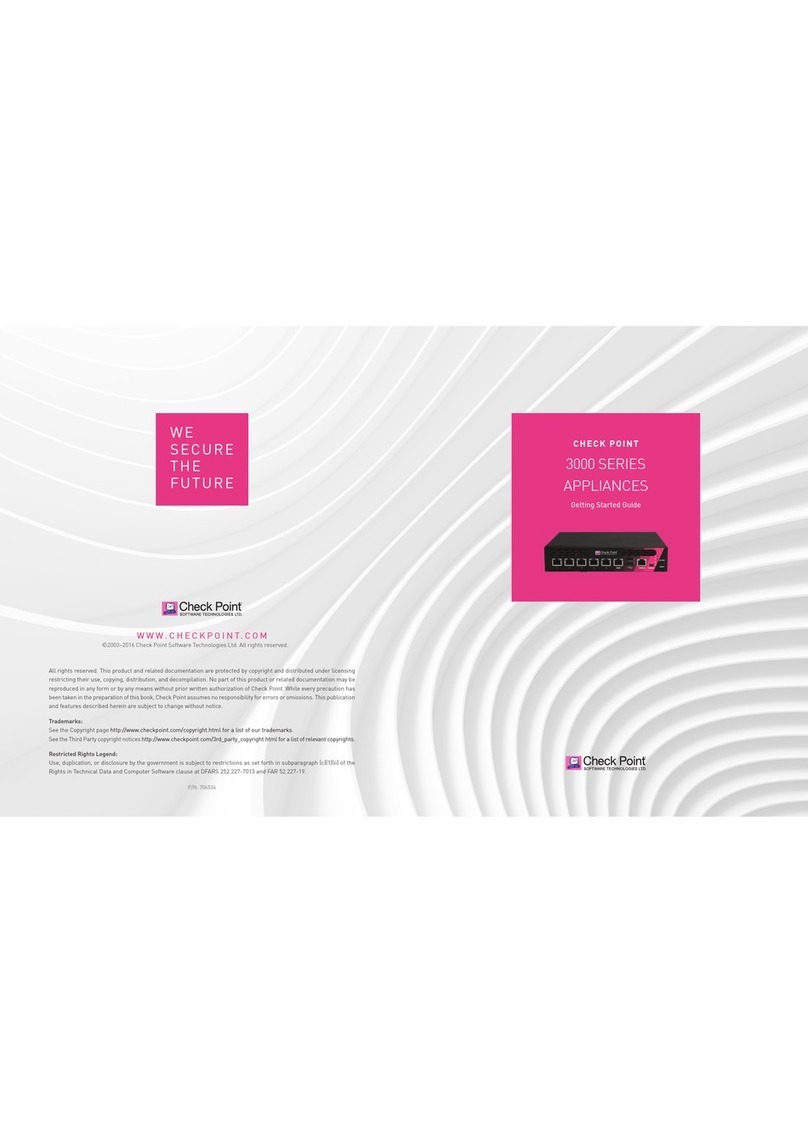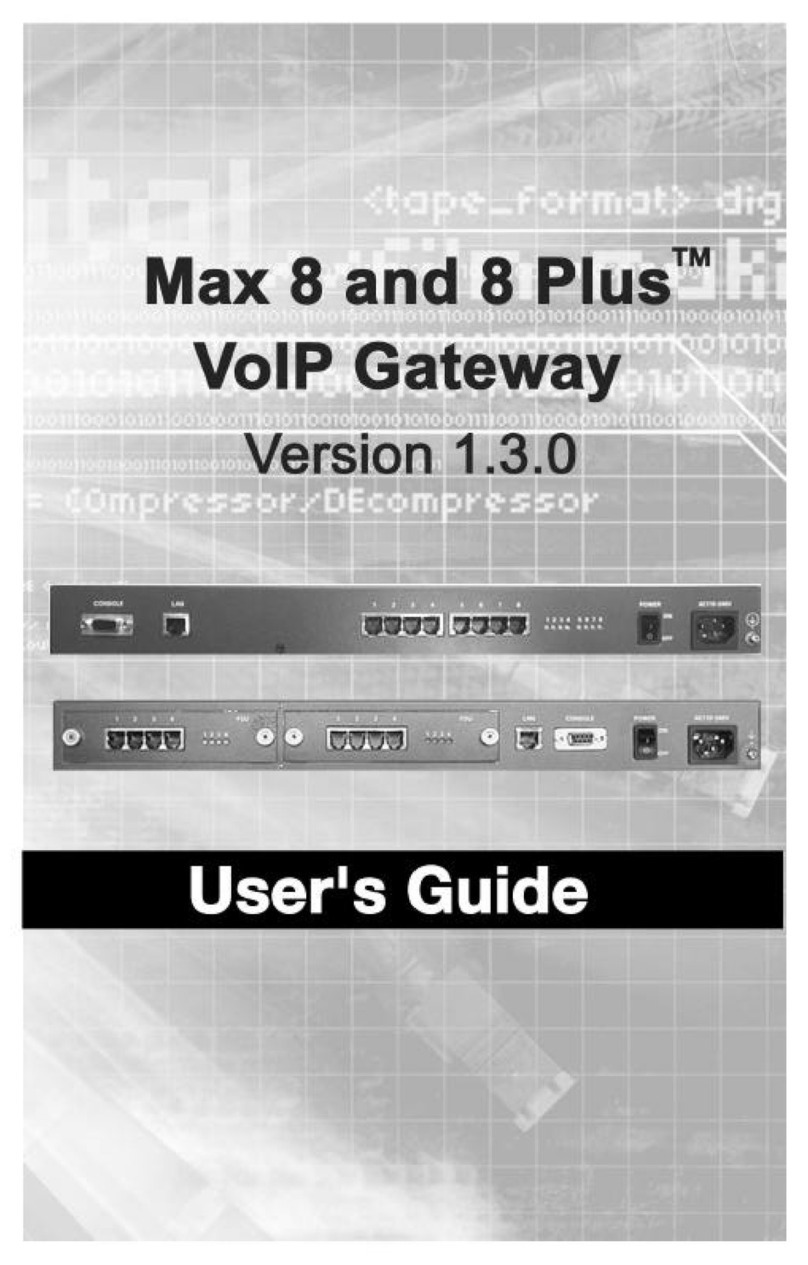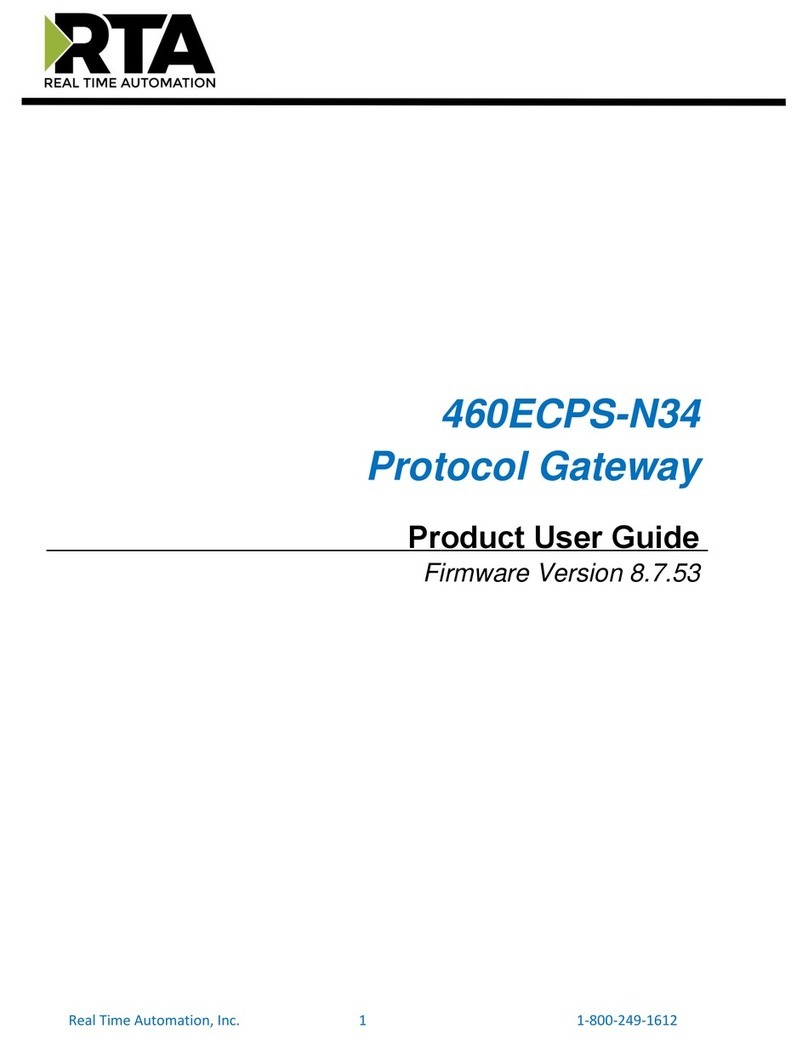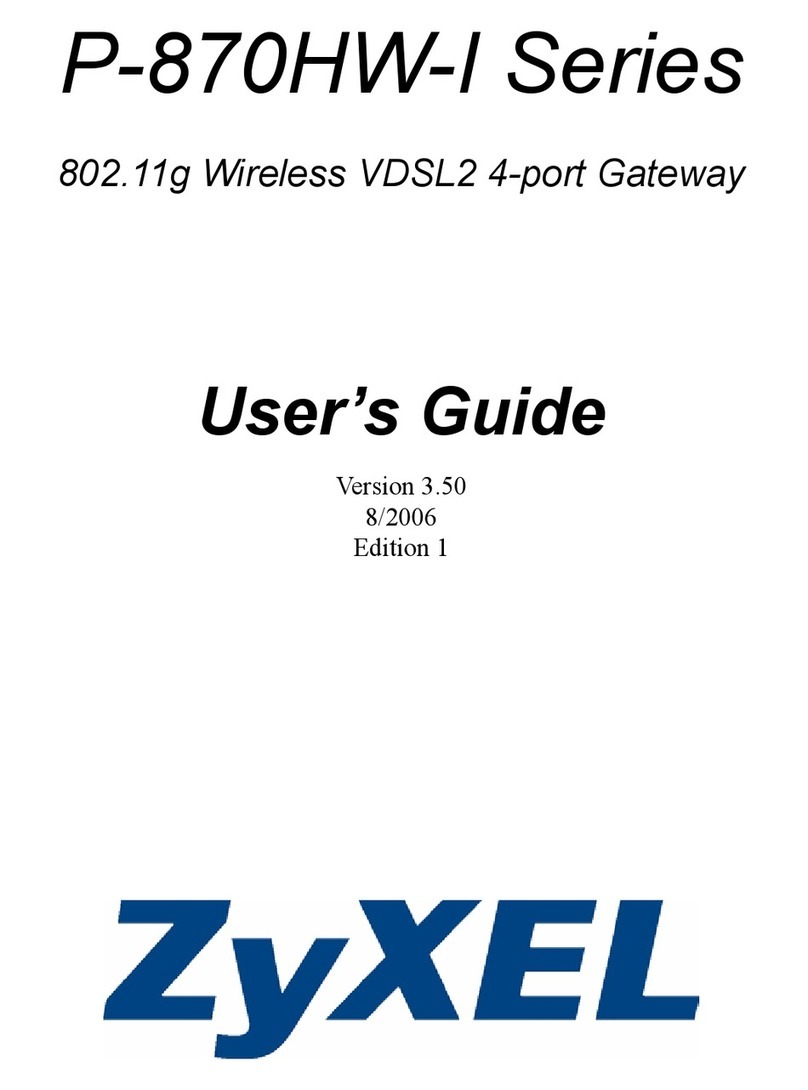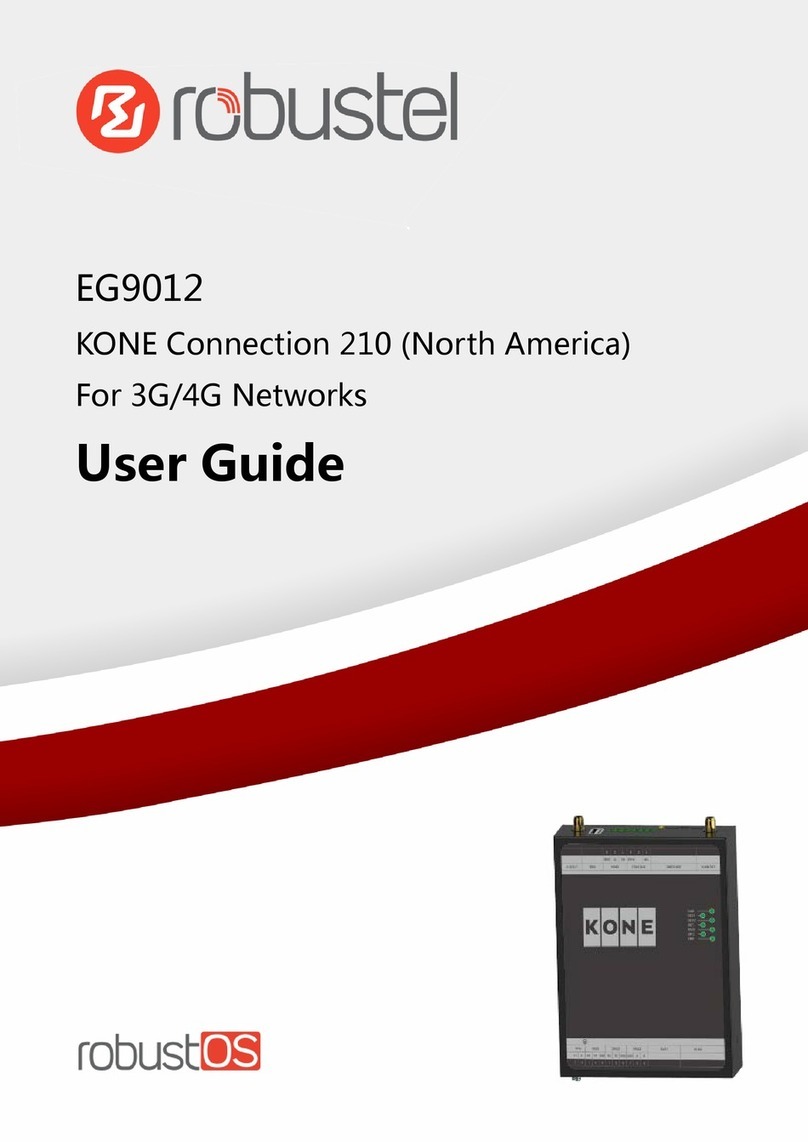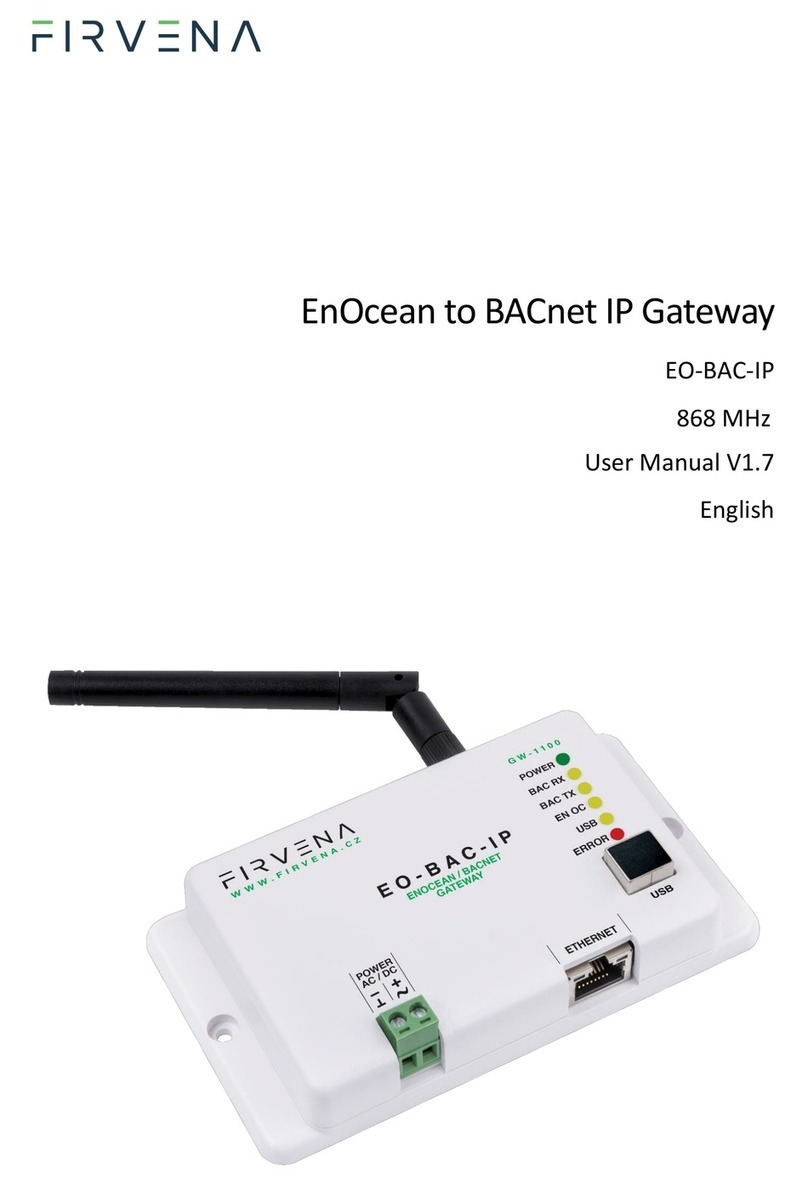Gateway Pro
iPod, USB, Bluetooth
User Manual
Peugeot CAN (PC1)
v.1.0
GWP-9206-1
1. INTRODUCTION
The Dension Gateway Pro lets you connect your
iPod or USB storage (stick, hard drive or mass
storage capable mp3 player) to your original car
radio, providing music playback, menu based
control and charging.
The Gateway Pro offers Bluetooth connectivity for
music streaming (via A2DP) and handsfree mobile
call handling via the original buttons and screens
of your vehicle.
Supported USB devices
USB: Flash Memory and Hard Disk Drive (UBS1.1
and higher)
File System: FAT16 or FAT32
Storage capacity: up to 320 GB music content
Music Format: MP3, WMA and WAV, OGG
Supported iPod / iPhone devices
iPod (4th generation)
iPod nano (1st, 2nd, 3rd, 4th, 5th and 6th generation)
iPod mini
iPod Photo 4G
iPod Video 5G
iPod Classic
iPod Touch (1st, 2nd, 3rd and 4th generation)
iPhone, iPhone 3G / 3GS, iPhone 4 / 4S
Aux: 3.5mm stereo aux input (optional)
2. GETTING STARTED
Switch on your car radio and select CD-Changer
mode by pressing the ‘SOURCE’ button.
Connect your iPod or USB storage to the
Gateway. It will start playing the first song on the
device. If the Gateway has been in use earlier,
music will play from your iPod or USB from the
point at which they last played.
When switching off the radio the playback will stop
and the source devices will go to standby if the
ignition key is removed.
You can pair the Gateway Pro with a Bluetooth
capable mobile phone for music streaming
(requires an A2DP capable phone) or handsfree
use (if that option is active in the Gateway).
Pairing is controlled from the mobile phone the
same way as connecting to other Bluetooth
accessories. The pin code to the Gateway Pro is
0000 (for further details read Section 4).
How to control
The menu of the Gateway Pro is displayed on the
main screen. The music playback and settings are
controlled from the radio, but it is also possible to
select the next () or the previous track ()
from the stalk controller.
Please note: Due to the radio limitation the Up /
Down and ‘OK’ buttons are functional only in
Phone mode.
3. OPERATION
You can enter the Gateway Pro main menu by
pressing disc 6 on the Radio or by rolling the
‘MEMO’ wheel down on the stalk controller.
Toggling between different menu options is
possible with the next () or previous track ()
buttons. In order to select a menu item, press and
hold (about 3 seconds) the next track () button.
You can get back to the previous menu level if you
do the same procedure with previous back ()
button.
In case of the Gateway Pro Peugeot CAN there
are two different song display modes available:
1. Default screen: track details appear on your
screen (Track 1, 2…etc. and elapsed time).
Press Disc 1 to select this view option.
2. Full ID3 tags can be seen on the screen if
you press disc 5 on the Radio (full ID3 tags
include: Title, Author, Album name if song
info properly filled)
Selecting the Music Source
You can select the music source for playback in
the Source Menu. This can be:
GW AUX*: the analogue Aux input of the
Gateway. No control function is available.
AUX can be used if Connector Port
(EXT1CP2) or AUX cable (CABL-AUX) is
connected
BT Audio: from a paired A2DP streaming
capable phone. The playback is controlled
from the phone or with the Next and Back
buttons of your car (phone dependent).
Please note: This feature is disabled by
default. It can be enabled from the Settings
menu
iPod UI: the playback is controlled from the
iPod
iPod GW: the playback is controlled from the
Gateway (the iPod controls get disabled).
USB: the playback is controlled from the
Gateway
* Additional accessory is required
Browsing and Selecting Music (iPod or USB)
You can use the other menu items to browse the
content of the iPod/iPhone or USB device
Files, Artists, Albums, Titles, Bookmarks
(for USB only): Provides browsing and
selecting the music files on your USB device
Music (for iPod only): Allows browsing and
selecting music in the sub-menus: Playlist,
Artists, Albums, Titles, Genres,
Composers, Audiobooks, PodCasts.
When an artist is selected the PLAY menu item
plays all the songs from the given artist, the ALL
menu lists all the songs from the given artists. The
albums from the artist are listed as separate items
afterwards.
When an album is selected, all the songs from the
given album are listed as separate items
afterwards.
The following menu items available in the main
menu serve as specific functions for music
playback:
Play All: plays all the music from the
selected source. The playback starts from the
first song on the device
Album play: Plays the full album of the song
being played, typically used when in random
play mode
Settings menu
Hotkey function
You can assign the CD selector buttons (between
2-4) to the desired folder e.g. album, song or
menu position.
Select the Set CD option (press FFW) in the
Hotkey menu (Set CD message appears on
the top of the screen)
Navigate to the desired menu or music item
Press the hotkey you want to assign from CD
buttons 2-4 on the car radio. You will see
‘CDx set’ message appearing on your
display.