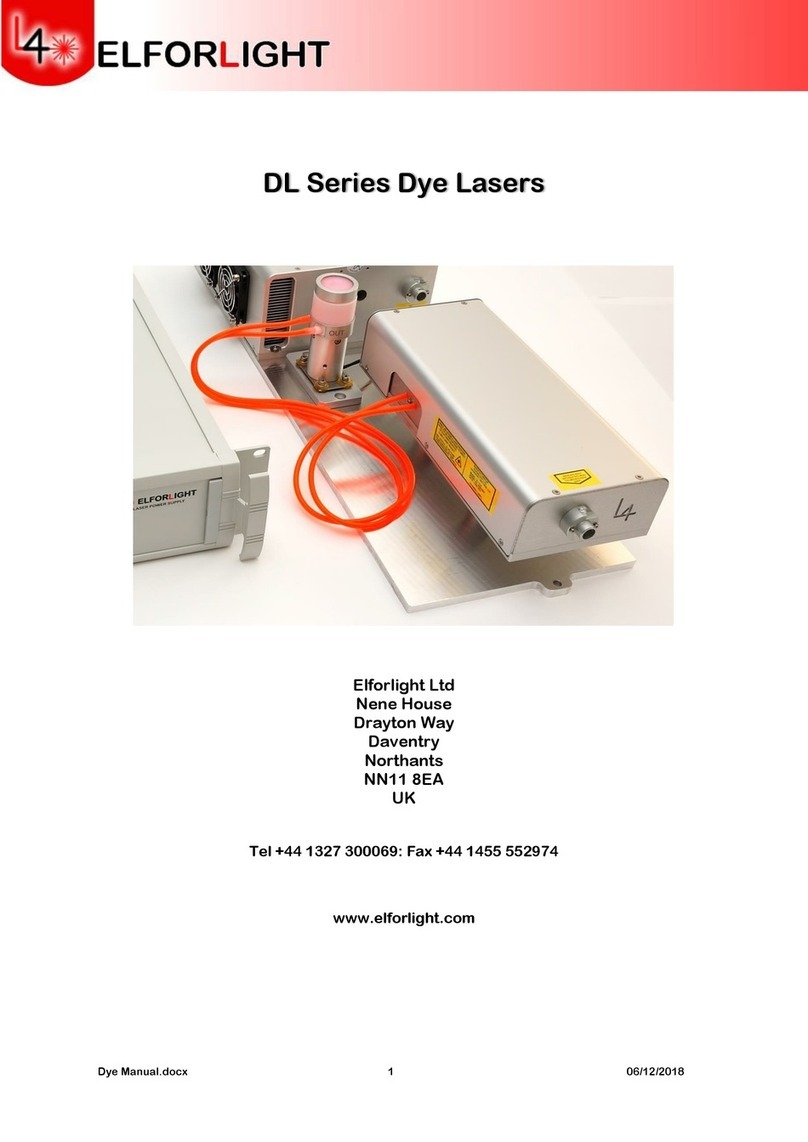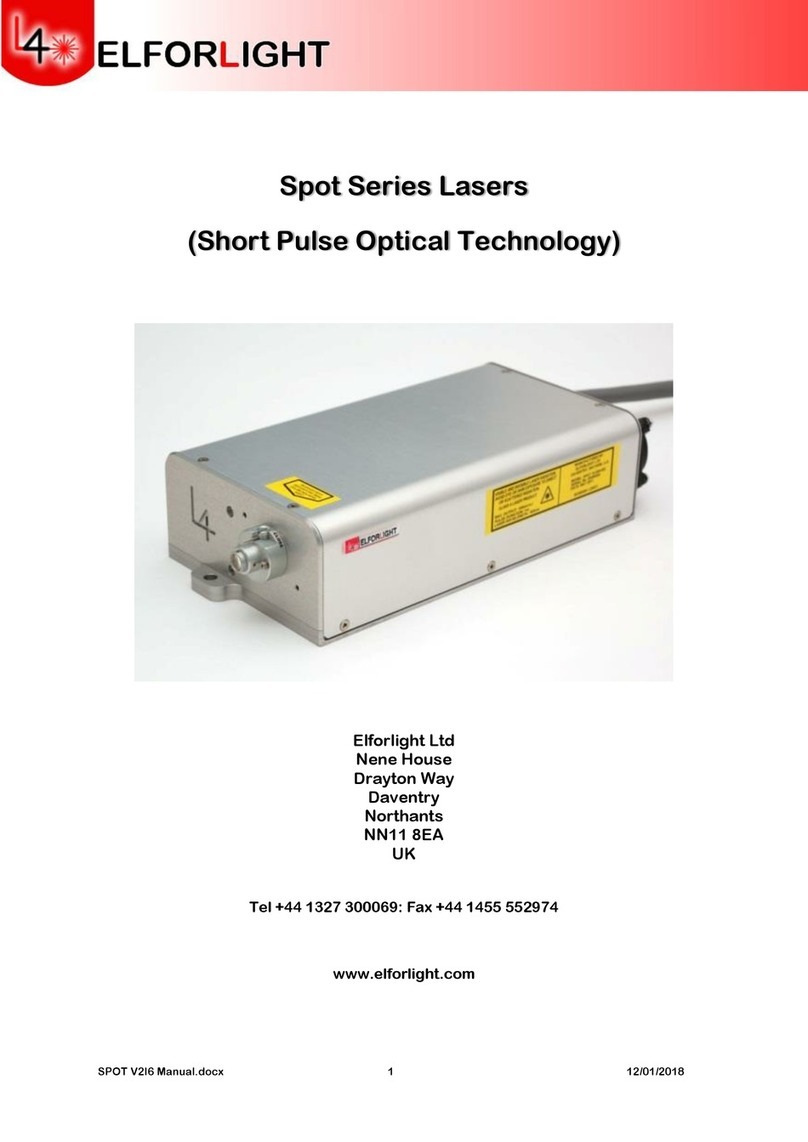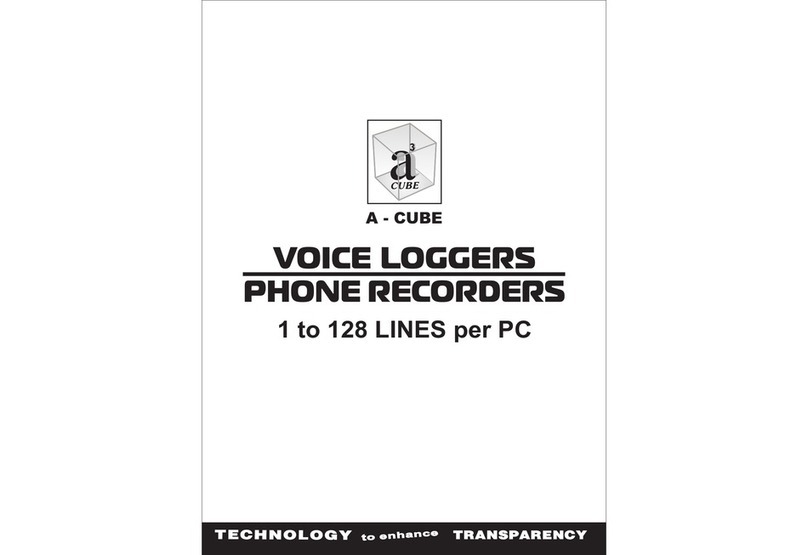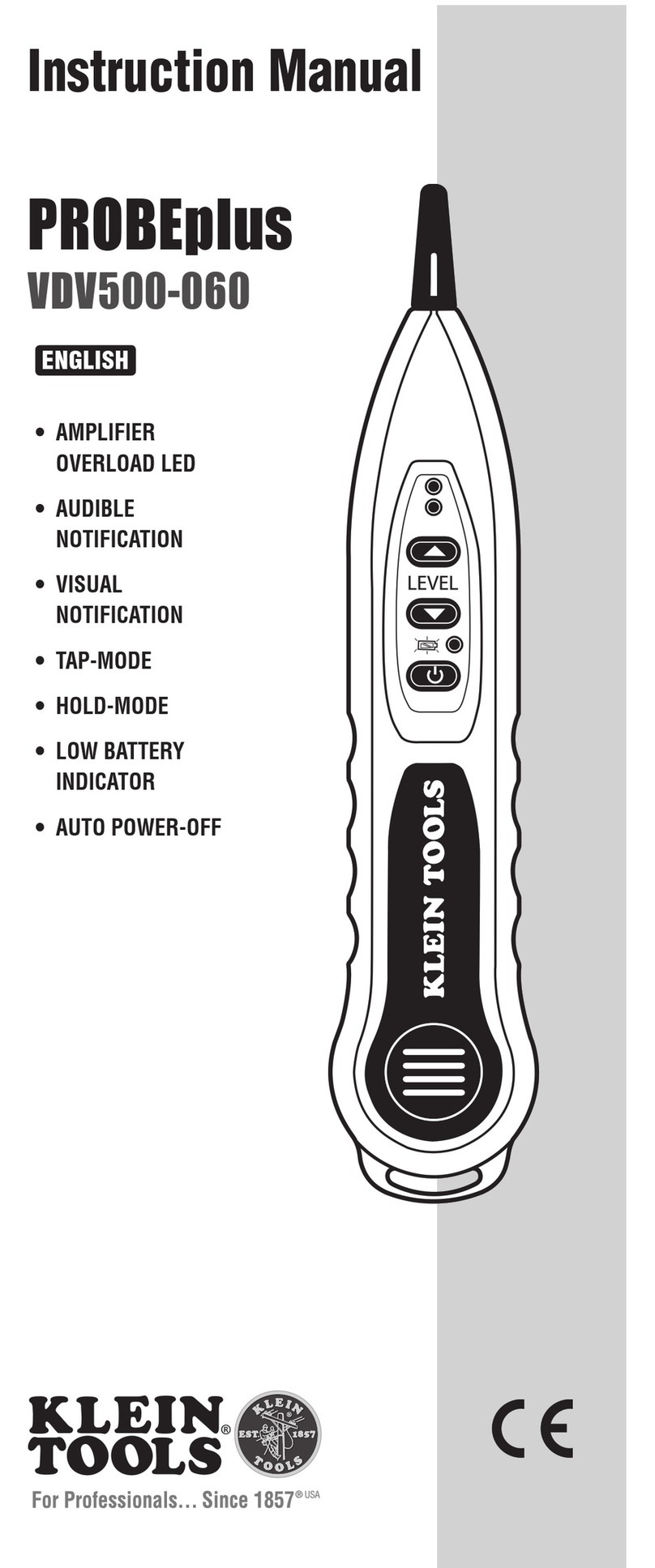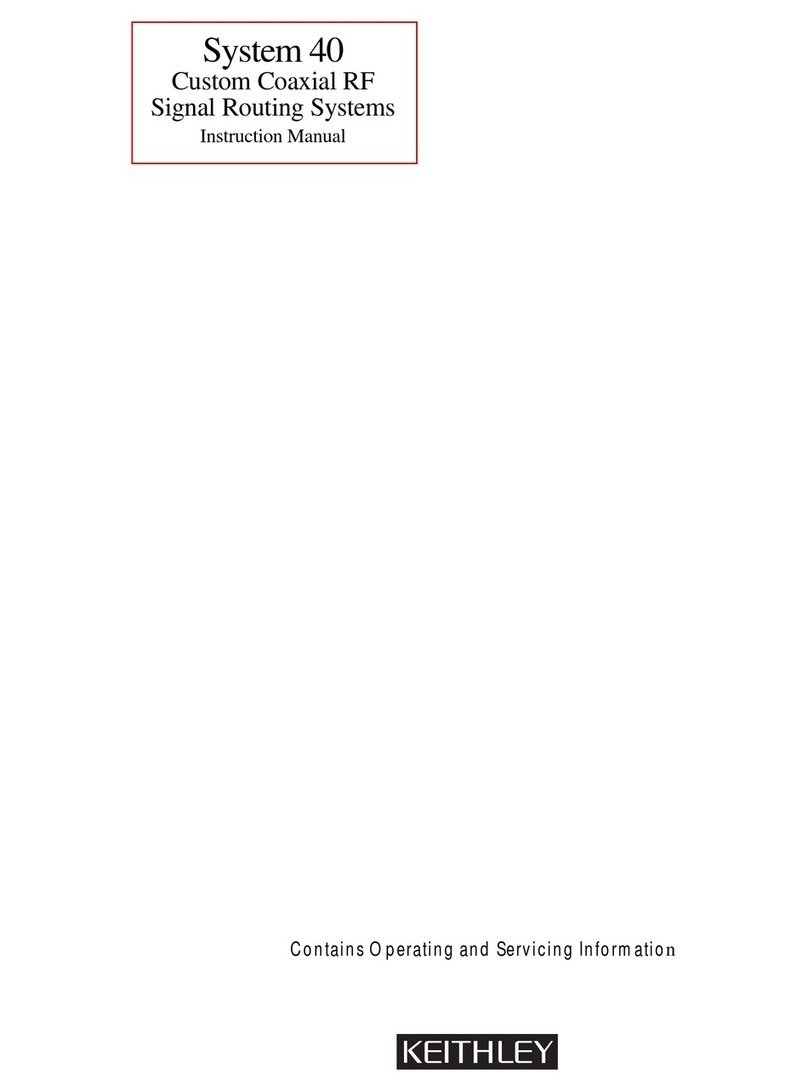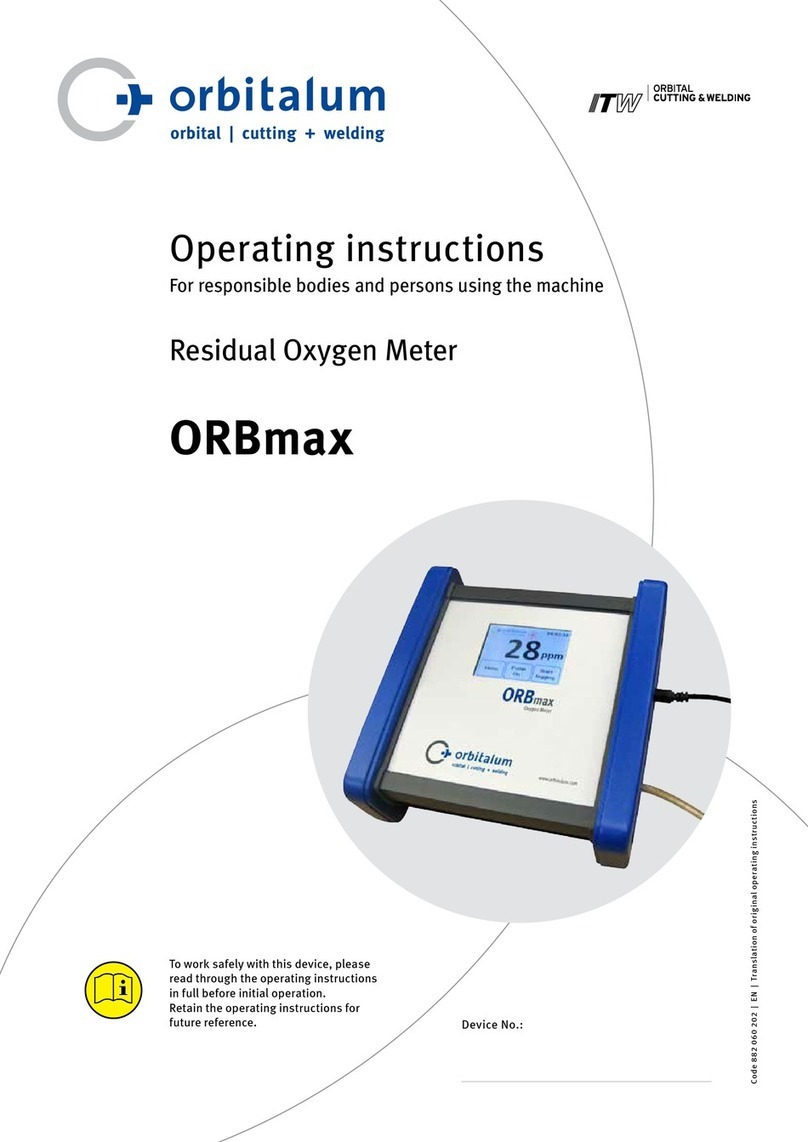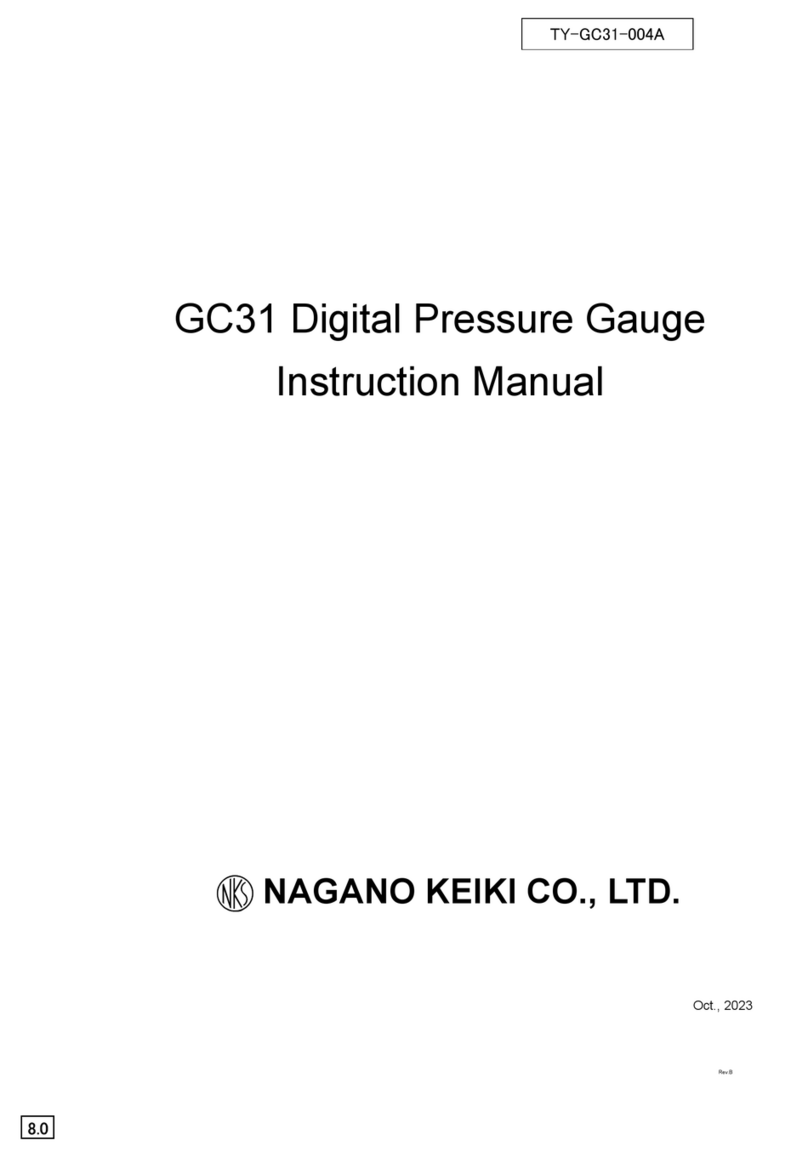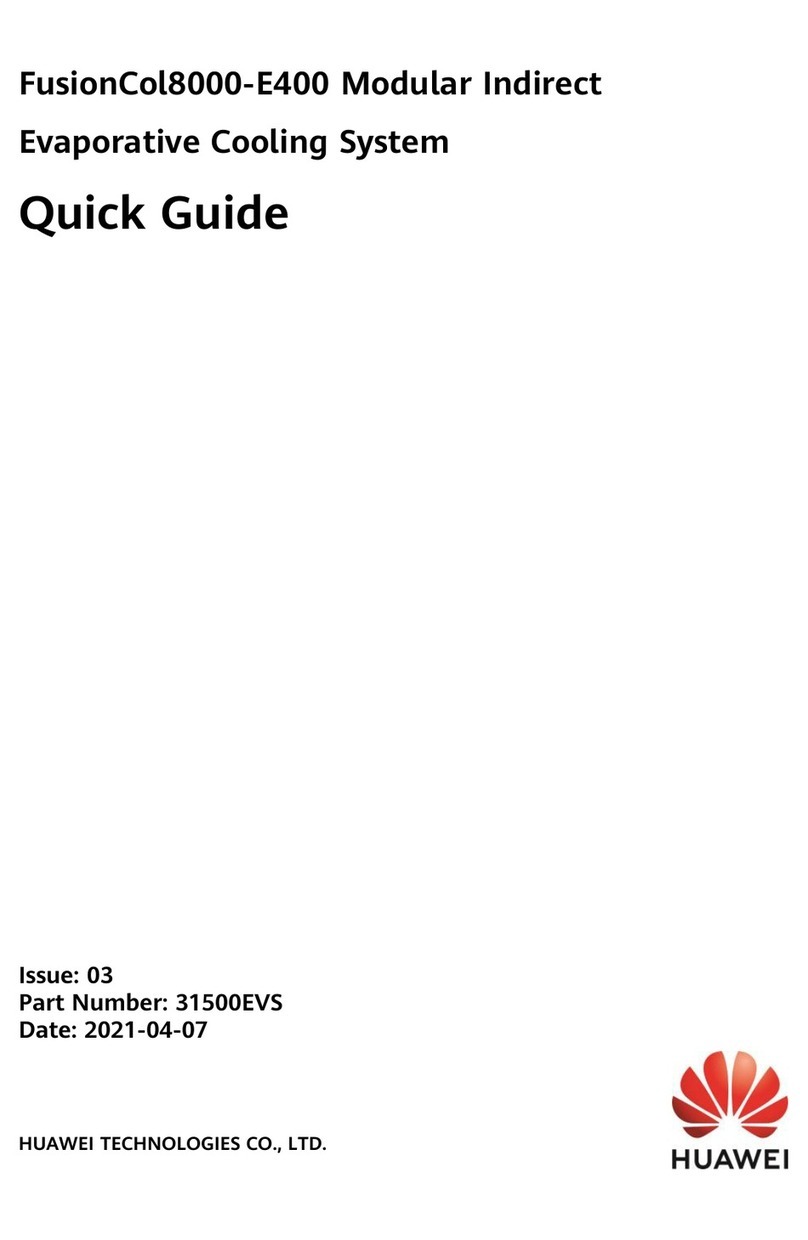Elforlight HPG Series User manual

HPG Manual.docx 1 12/01/2018
HPG Series Diode Pumped Solid State lasers
Elforlight Ltd
Nene House
Drayton Way
Daventry
Northants
NN11 8EA
UK
Tel +44 1327 300069: Fax +44 1455 552974
www.elforlight.com

HPG Manual.docx 2 12/01/2018
NOTICE
Elforlight Ltd. has made every attempt to ensure that the information in this document is
accurate and complete. Elforlight Ltd. assumes no liability for errors, or for any incidental,
consequential, indirect or special damages, including, without limitation, loss of use, delays or
lost profits or savings, arising from the use of this document, or the product which it
accompanies.
The contents of this manual are subject to change without notice. Please contact the factory to
ensure you have the latest revision of this document before embarking on critical design.
No part of this document may be reproduced or transmitted in any form or by means, electronic
or mechanical, for any purpose without written permission from Elforlight Ltd.
Elforlight Ltd. acknowledges the trademarks of other organizations for their respective
products or services mentioned in this document.
© 2018 Elforlight Ltd.
All rights reserved.

HPG Manual.docx 3 12/01/2018
Contents
1. Basic Operation
1.1 Operation through RS232
1.2 To stop the Laser in normal operation
1.3 To shut down the laser IN EMERGENCY SITUATION ONLY
2. Front Panel
2.1 Keyswitch
2.2 Indicators
3. Rear Panel
3.1 Features
4. System components and features
4.1 Laser head
4.2 Power supply
4.3 Interlock
4.4 Shutter
5. Laser Safety
5.1 Classification
5.2 Emission
5.3 Indicators
5.4 External interlock
5.5 Beam stop
5.6 Safety precaution during laser operation
6. Warning Labels
Figures:
1. Front panel
2. Rear panel
3. Laser head
4. Power supply front view
5. Power supply rear view
6. HyperTerminal example
Appendix 1: Preparing PC for operation
Appendix 2: RS 232 control

HPG Manual.docx 4 12/01/2018
HPG Series Diode Pumped Solid State Laser
1. Basic Operation
The HPG Series Lasers are microprocessor controlled, and designed for simple,
user friendly operation from most PC type computers through the serial (RS232)
port.
Ensure that the Laser Head is connected correctly to the Power Supply by means of
the umbilical cable supplied.
NB: Care should be taken to correctly align the connector before pushing home and
turning the locking ring
Connect the mains supply of the appropriate voltage to the Power Supply by the
connector on the rear panel.
For HPG 532nm lasers connect the two pin plastic PZT connector at the power
supply rear panel and laser head.
Connect the 9-way serial cable supplied to the RS232 D-connector on the rear of the
Power Supply, and the USB serial converter (supplied).
1.1 Operation through RS232
Before laser operation it is necessary to follow the set up
procedure for your PC as shown in appendix 1
The connection detail for the RS232 cable is given later in this manual.
Ensure that the external interlock circuit is closed, either by use of the supplied
shorted connector (temporarily for test only), or via a user supplied door or
enclosure protection circuit.
Boot the computer, if not already running, and run a dumb terminal program such as
HYPERTERMINAL (supplied with Win 98/ME/2000/XP) and accessible from the
Windows Start Menu and following:
Programs > Accessories > Communication > HyperTerminal

HPG Manual.docx 5 12/01/2018
Turn the front panel key switch to the “On” position.
By default, the laser starts up with parameters set as follows:
* Control by RS232 mode
* Interlock latch is reset (operation possible if external interlock contacts are closed)
* Diode current(s) set to zero
* Diode and oven temperatures controlling
Shutter closed
WAIT AT LEAST 5 MINUTES FOR THE SYSTEM TO REACH
THERMAL EQUILIBRIUM.
Enter the required commands through the dumb terminal program, i.e.
HYPERTERMINAL. As a minimum, the diode current(s) must be set and the shutter
opened. For example to run the laser with a diode current of 50%:
ON (Laser current ramps to IIDLE setting)
ISET 50 (sets current of diode to 50% of ILIM)
SHUTTER 1 (opens shutter)
1.2 To stop the Laser in normal operation
Use:
SHUTTER 0 ( closes shutter)
ISET 0 (Ramps current down to 0%)
1.3 To shut down the laser IN EMERGENCY SITUATION ONLY
Use:
OFF (Stops emission, sets diode current to zero, turns crowbar on). Alternatively,
simply turn off at the keyswitch.

HPG Manual.docx 6 12/01/2018
The full command structure for the laser is given in the appended programmer
manual. The commands can, of course, be embedded into the user’s own software
for control of the laser with other equipment.
NOTE: TO PROTECT THE LASER CRYSTAL(S) THE LASER DIODE CURRENT IS
RAMPED UP AND THEREFORE THERE IS A TIME DELAY BEFORE LASER OUTPUT IS
OBSERVED AFTER A CURRENT DEMAND (RS232) OR A LASER ON COMMAND
(RS232).
THE OFF COMMAND DOES NOT RAMP THE CURRENT AND SHOULD BE USED
ONLY FOR EMERGENCIES.
2. Front Panel controls and indicators
Fig 1. Front Panel
Keyswitch
Status indicators Shutter status indicators
2.1 Keyswitch
The key switch is used to activate the laser system. The key is removable in the “Off” position,
but captive in the “On” position. When the system is to be left unattended, the key should be
removed and stored in a safe place. The key switch functions by activating the switch mode
power supply generating the voltages for laser operation.

HPG Manual.docx 7 12/01/2018
2.2 Indicators
Power (Green)
Indicates that the system has mains power applied, the internal switch mode power supply is
generating the correct voltages and the microprocessor is functioning.
Emission (Yellow)
Confirms that the laser is ready to lase or is lasing. This means that power is applied, the
keyswitch is in the “On” position, and the interlock chains are intact.
Remote (Yellow)
Indicates that the laser is running under remote control.
Interlock (Red)
Indicates that the interlock chain is open. This consists of the external interlock connector, and
internal thermal switches. When an interlock open condition is detected, the shutter (if
specified) is closed and the laser closed down in a safe condition.
It will be necessary to reset the interlock latch by turning the key off then on so that
the laser will power up again after remaking the interlock.
Fault (Red)
Indicates that a fault condition exists. This may be an over temperature indication, electronics
fault, shutter fault or other condition. The nature of the fault may be determined through
software.
Shutter open (Green)
Indicates that the electromechanical shutter is open and therefore laser output is possible.
Shutter closed (Red)
Indicates that the electromechanical shutter is closed and therefore laser output is not possible.
The shutter is opened and closed by software commands. There is redundancy in the facility for
sensing of the shutter position, in that it is sensed at both open and closed positions. Any
conflict between requested or actual position generates a fault and shuts the laser down safely.

HPG Manual.docx 8 12/01/2018
3. Rear Panel connections
FIG 2. Rear Panel
Mains input RS232 port Fibre optic port
PZT connector User interface Umbilical connector External interlock connector
3.1 Features
External interlock connect or
The external interlock connector gives access to the laser system interlock chain.
Contact closure is required between pins 1 and 3. The system is supplied with a
connector with a shorting link fitted. This should be used for test purposes only. The
link should be replaced/rewired with wiring through an external door or enclosure
switch once the laser system is installed.
Do NOT apply an external voltage to the connector. Contact closure is all that is
required, eg. by relay contacts.

HPG Manual.docx 9 12/01/2018
RS 232 Connector
9 way D-socket, pins 2 and pin 5 through connected, pin 3 at PC to pin 8 at laser (see
Fig 1). Connects to computer serial port.
Umbilical connector to laser head.
Takes 28 pin QM connector (umbilical cable supplied).
Fibre optic port
The pump laser diode light is fed to the laser head via a 3m armoured fibre optic
cable (supplied).
Mains input
Takes standard IEC mains connector. Universal input 100 - 240 VAC, 50/60Hz.
PZT Connector
The supplied cable conveys voltage to the PZT in the laser head.
4. System components and features
4.1 Laser Head Fig 3.
A picture of the laser head is shown below. A fibre optic cable is used to deliver the
pump beam to the laser gain material, (YAG, YVO4 or YLF) and the laser cavity optics.
Consequently the laser head does not contain the pump laser diode. This is situated
inside the power supply unit. The laser head is sealed with an RF tight gasket material
to reduce the possibility of RF emission and to prevent ingress of contaminants.
In harmonic systems, the frequency doubling and tripling crystals are housed in the
laser head, with appropriate focusing optics. The crystals are held in temperature
controlled ovens.
Finally, the output beam passes through the electro mechanical shutter, and exits the
laser through an appropriate window or filter, depending upon wavelength and output
specification.

HPG Manual.docx 10 12/01/2018
Fig 3. The Laser Head
Umbilical
Laser Head
Fibre optic input
4.2 Power supply Fig 4. and Fig 5.
The power supply is housed in a 2U high 19” case. (Bench top mounting case optional).
This case contains the switchmode power supply which delivers the required DC
voltages, the microprocessor board, diode current control board, TEC and oven
control board. The power supply also contains the fibre coupled pump laser diode
together with the necessary thermal management .The microprocessor board, as well
as providing the RS232 interface capability and controlling laser operation, monitors
safety and protective features. In addition, there are fail-safe hardware controls built
in to protect the laser diode in the event of a failure of the microprocessor core. (See
also front and rear panel control / connector sections).

HPG Manual.docx 11 12/01/2018
Fig 4. The Power Supply (front view)
Fig 5. The Power Supply (rear view)
4.3 Interlock
The external interlock requires contact closure between pins 1 and 3 of the rear panel
connector. The connector is supplied with these pins shorted out, but the link can be
replaced with an external loop, for example to a door switch.
Once the interlock is tripped, the system closes the shutter, ceases to deliver current
to diode, and switches in the protective circuitry across the diode. It will be necessary
to reset the interlock latch by turning the key off then on so that the laser will power up
again after remaking the interlock.

HPG Manual.docx 12 12/01/2018
4.4 Shutter
The laser has an electromechanically operated shutter, which has been tested to
several million operations. When the shutter is closed, total emissions are within the
level of Class 1 equipment.
The shutter is opened and closed by software commands, The shutter position is
sensed by micro switches. There is redundancy in sensing of the shutter position, in
that it is sensed at both open and closed positions. If the shutter jams open, an error
situation is created which shuts the laser down.
5. LASER SAFETY
This handbook contains a description of controls, adjustments and procedures for
normal operation of the laser. CAUTION - Use of controls or adjustments or
performance of procedures other than those specified herein may result in hazardous
radiation exposure
5.1 Classification
Elforlight HPG Series lasers are classified as class 4 lasers by the BS EN 60825-1:1994
and by the United States Center for Device and Radiological Health (CDRH). This
designates potential danger of eye or skin damage by exposure to direct or scattered
radiation.
This means that they are considered in the most dangerous
class of lasers, and the laser output radiation should be treated with
extreme caution.
5.2 Emission
The laser emits CW light at 532nm. Average powers up to 10 Watts may be generated.
The laser power supply also contains a laser diode emitting radiation at 808 nm. The
laser diode source is situated inside the power supply and is fibre coupled to the laser
head by means of a 2m armoured fibre optic cable. No pump laser diode radiation is
emitted from the laser head.
On no account should any attempt be made
to disconnect the fibre optic cable from the laser head while the
laser is powered up.

HPG Manual.docx 13 12/01/2018
5.3 Indicators
An emission indicator on the front panel of the power supply, duplicated on the laser
head, indicates that laser emission is possible.
5.4 External interlock
The FQ and FC series laser system is provided with an external interlock facility, which
is available on the socket on the rear of the power supply. This connector requires
contact closure to enable laser operation. The laser is supplied with a shorted
connector, but it is recommended that the short be replaced by a link into an external
interlock chain –eg. a room door switch or enclosure cover switch.
The laser will shut down in a safe fashion if the interlock chain is broken. It will be
necessary to reset the interlock latch by turning the key off then on so that the laser
will power up again after remaking the interlock.
5.5 Beam Stop
Depending on model, the laser is equipped with either a beam stop plug for the output
aperture or an electro mechanically operated shutter. The former is secured to the
laser head by a short chain, and when inserted into the output aperture will block the
laser beam. The electro mechanically operated shutter is controlled through software,
from the front panel or user interface connector - see description of the laser system.
5.6 Safety precaution during laser operation
The laser should be used in an enclosed area with access restricted to trained
personnel. The area should be clearly labelled and the entrance marked with the class
of laser (Class 4).
Only trained personnel should be allowed to use the laser.
The key must be inserted in the key switch on the laser power supply front panel and
turned to enable the laser to operate. The key is captive in the operational position. As
such, the key should be removed from the laser when not in use, and / or unattended,
and stored in a safe place.
Eye and skin exposure to direct or scattered laser radiation is hazardous and should
be considered potentially extremely harmful.
Suitable eye protection should be worn at all times whilst laser output is possible.

HPG Manual.docx 14 12/01/2018
The laser beam path should be terminated with a non-reflecting beam stop. Beam
paths should be enclosed where possible, and should not be at eye level if practical.
Care should be taken that all external mirrors and optics used are securely positioned
and fixed to prevent movement. Care should be taken at all times to prevent stray
reflections from surfaces.
Appendix 1
This procedure details how to set up the (OPTIONAL) supplied USB serial converter
and configure Windows to communicate correctly with the laser using
HyperTerminal.
Windows 98/ME/2000/XP
Follow the instructions supplied with the USB serial converter to install the
necessary drivers onto your operating system.
Connect the converter to a free USB port on your PC.
Click Start, Control Panel then double click on the System icon.
Click the Hardware tab then the Device Manager button.
Click on the + sign next to Ports (Com & LPT).
Find the Prolific USB-to-Serial Comm Port and right click on it.
Select Properties then the Port Settings tab.
Click the Advanced button then open the drop down menu next to COM port number.
Select COM20 from the list then click OK.
Close all remaining open menus.
Copy Laser.ht from the Elforlight supplied CD to your PC’s desktop.
Double click on the Laser.ht icon to commence communication.

HPG Manual.docx 15 12/01/2018
Appendix 2
RS232 Commands: Quick Start Guide.
The laser system can respond to simple ASCII commands.
To enter RS232 control mode, switch on the laser at the mains and turn the
keyswitch to the "ON" position.
The yellow led marked “Remote” on the front panel will be ON.
RS232 Protocol
9600 baud, 1 start bit, 8 data bits, no parity, 1 stop bit
no hardware handshaking, no software handshaking
In the event that your PC has no serial port available, please use the USB to serial
converter supplied. Consult the documentation, but it is recommended to select a
low number for the COM port (<=4) for certain dumb terminal emulators. You may
have to enter control panel / system / hardware on your PC to do this.
RS232 Cable
A cable is supplied, but if you wish to make up your own cable, please use the
connections shown below:
PC Laser
9 way 9 way
D type D type
Socket Plug
2 2
3 3
5 5

HPG Manual.docx 16 12/01/2018
4
} Link together
6
7
} Link together
8
Shield Shield
Do NOT connect to or link any other pins on the Laser end plug, as you may cause
the laser to enter flash programming mode.
Terminal Emulation
The laser may be controlled simply by a dumb terminal emulator program outputting
ASCII text on the RS232 port.
Simple TTY emulation is supported by Windows HyperTerminal or by your favourite
dumb terminal program. Alternatively, you may wish to embed RS232 outputting
commands in custom software running on your PC.
RS232 Commands.
These are listed in alphabetical order.
Not all commands may be available depending on the type of laser purchased, e.g.
AO Qswitch commands.
<enter> represents CR or LF, ASCII code 13 (0X0D) or 10 (0X0A) respectively
Simple editing codes such as backspace ASCII 8 (0X08) are supported.
Commands may be typed in lower or upper case. The laser software will convert
commands to upper case before parsing.

HPG Manual.docx 17 12/01/2018
User Commands
ALL
ALL<enter> Display laser system status
FAULT
FAULT<enter> Display cause of fault
FAULT 0<enter> Clear fault condition
If the red fault LED is lit on the front panel, use the FAULT command to find out the
cause.
To attempt to clear the fault, use the FAULT 0 command.
FBMODE
FBMODE<enter> Display feedback mode (option only)
FBMODE 0<enter> Set light feedback mode
FBMODE 1<enter> Set current feedback mode (default)
HELP
HELP<enter> Display list of RS232 commands
HELP text<enter> Elaborate on command “text”
HENE
HENE<enter> Display HeNe marker beam status ( HeNe option only)
HENE 0<enter> Switch HeNe OFF
HENE 1<enter> Switch HeNe ON
IDLE
IDLE<enter> Set laser diode current to idle value.
IDLE n<enter> Set idling current value. N is % of ILIM, 0..100.0

HPG Manual.docx 18 12/01/2018
IMON
IMON<enter> Display current flowing through laser diode
ILIM
ILIM<enter> Display current limit for laser diode
ILIM n pw<enter> Set current limit for laser diode. 0<=n<=10.0 pw = “******”
This parameter is factory set and must not be changed by the user.
INTLK
INTLK<enter> Display latched interlock status
INTLK 0<enter> Clear interlock fault
INTLK 1<enter> Test interlock, simulate interlock broken
If the red INTERLOCK led on the front panel is lit, the software interlock latch can be
cleared by the INTLK 0 command.
ISET
ISET<enter> Display working current value
ISET n<enter> Set working current value. 0<=n<=100.0 % of ILIM
O
OEM
OEM<enter> Display original equipment manufacturer information
OFF
OFF<enter> Stop emission, laser diode off, current zero
ON
ON<enter> Ramp diode current to working value

HPG Manual.docx 19 12/01/2018
SHUTTER
Open, close, or query shutter status
SHUTTER<enter> Query shutter status
SHUTTER 0<enter> Close shutter
SHUTTER 1<enter> Open shutter
TEMP
TEMP<enter> Show temp set points and monitor for active channels
TEMP a<enter> Show temp set points and monitor for all channels
TEMP b<enter> Show temp monitor for heat-sinks etc
TEMP c<enter> Show temperature for channel c
TEMP 0 t pw<enter> Set all channel set-points to t'C
TEMP c t pw<enter> Set channel c set-point to t'C
c is channel number 1..6
1 Laser Diode
2 Laser Head
3 Lasing medium
4 SHG option
5 THG option
6 Etalon option
t is temperature in 'C, 15.0 to 50.0
pw is password “******”
Temperature set-points have been optimized at the factory. There should be no
need for the user to change them.

HPG Manual.docx 20 12/01/2018
VER
VER<enter> Display Firmware Version
Figure 6. HyperTerminal example
Table of contents
Other Elforlight Measuring Instrument manuals
Popular Measuring Instrument manuals by other brands

BIRD
BIRD ACMI Series Operation manual

Agilent Technologies
Agilent Technologies ESA-E Series Programmer's guide
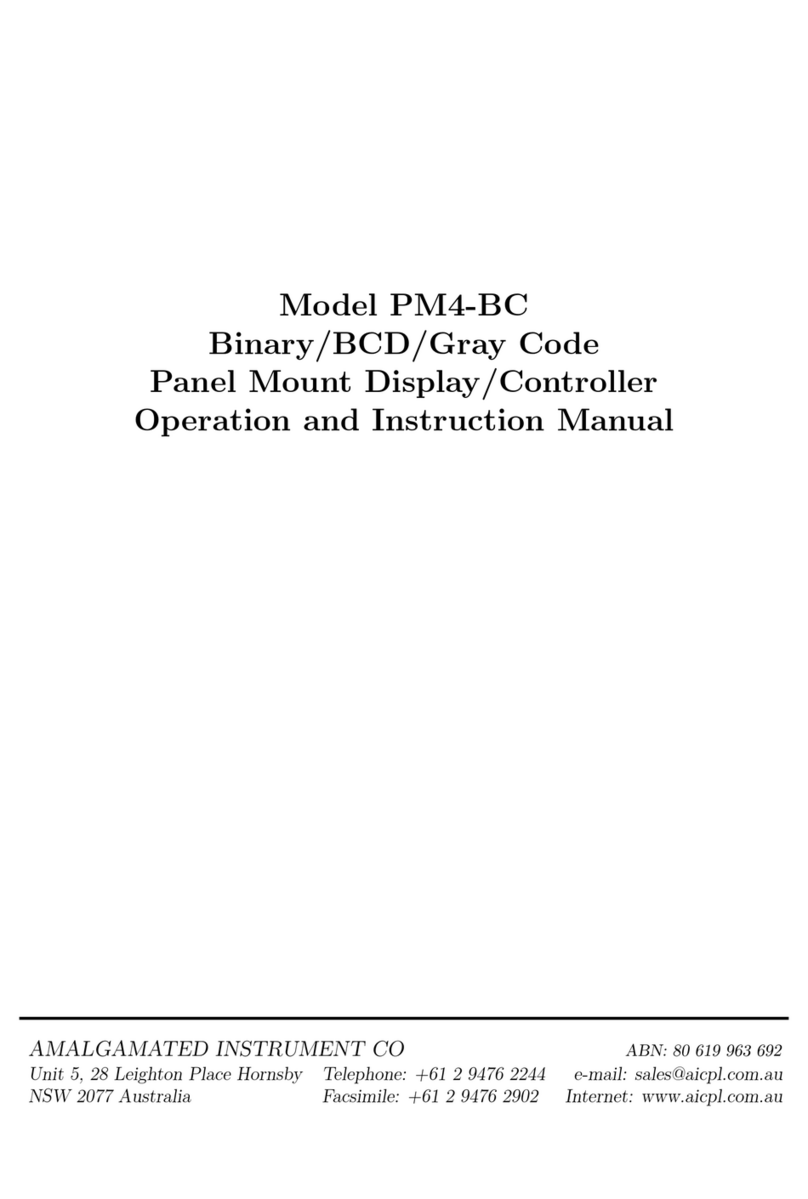
AMALGAMATED INSTRUMENT
AMALGAMATED INSTRUMENT PM4-BC Operation and instruction manual

HP
HP 8719ET Service guide

VOLTCRAFT
VOLTCRAFT SEM-5000 PRO Brief instructions

SANKO
SANKO MR-200 II instruction manual