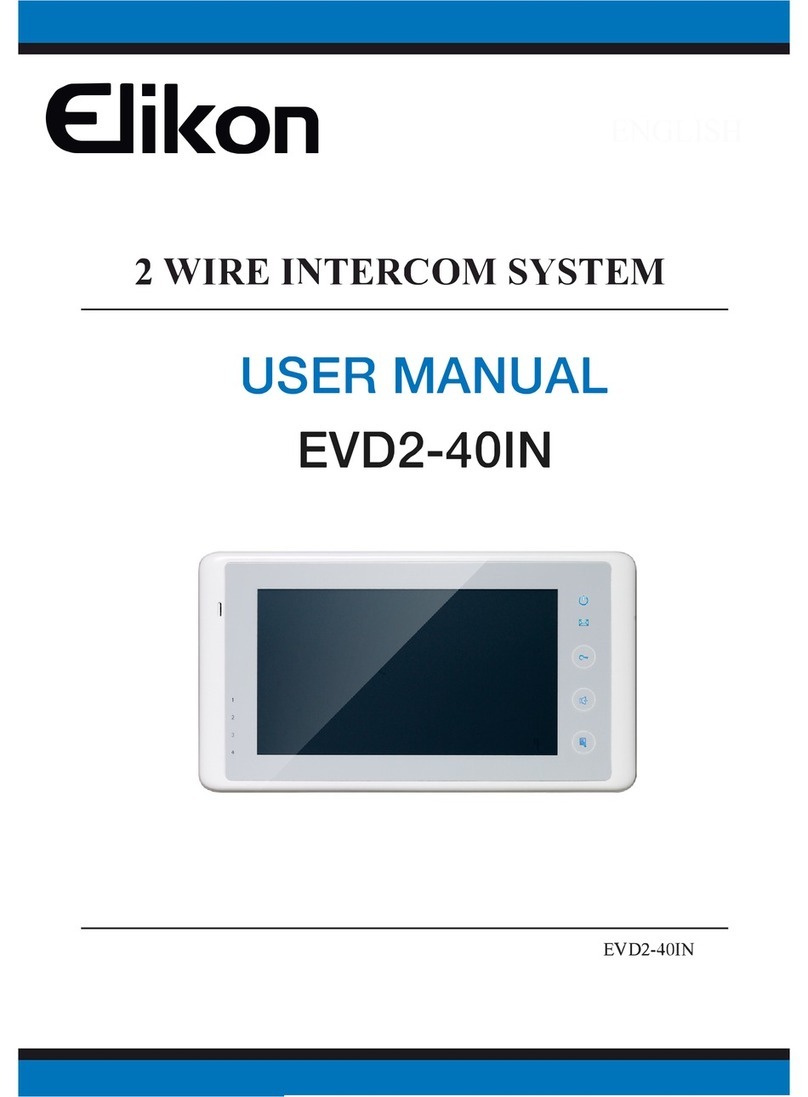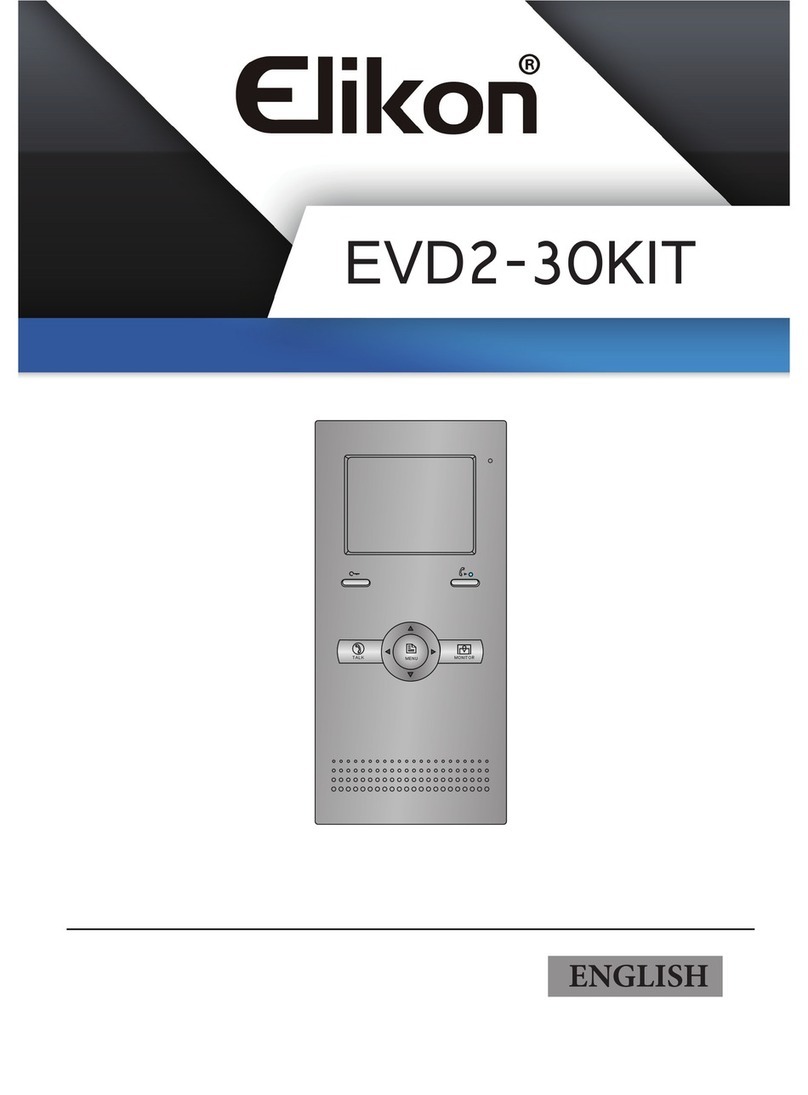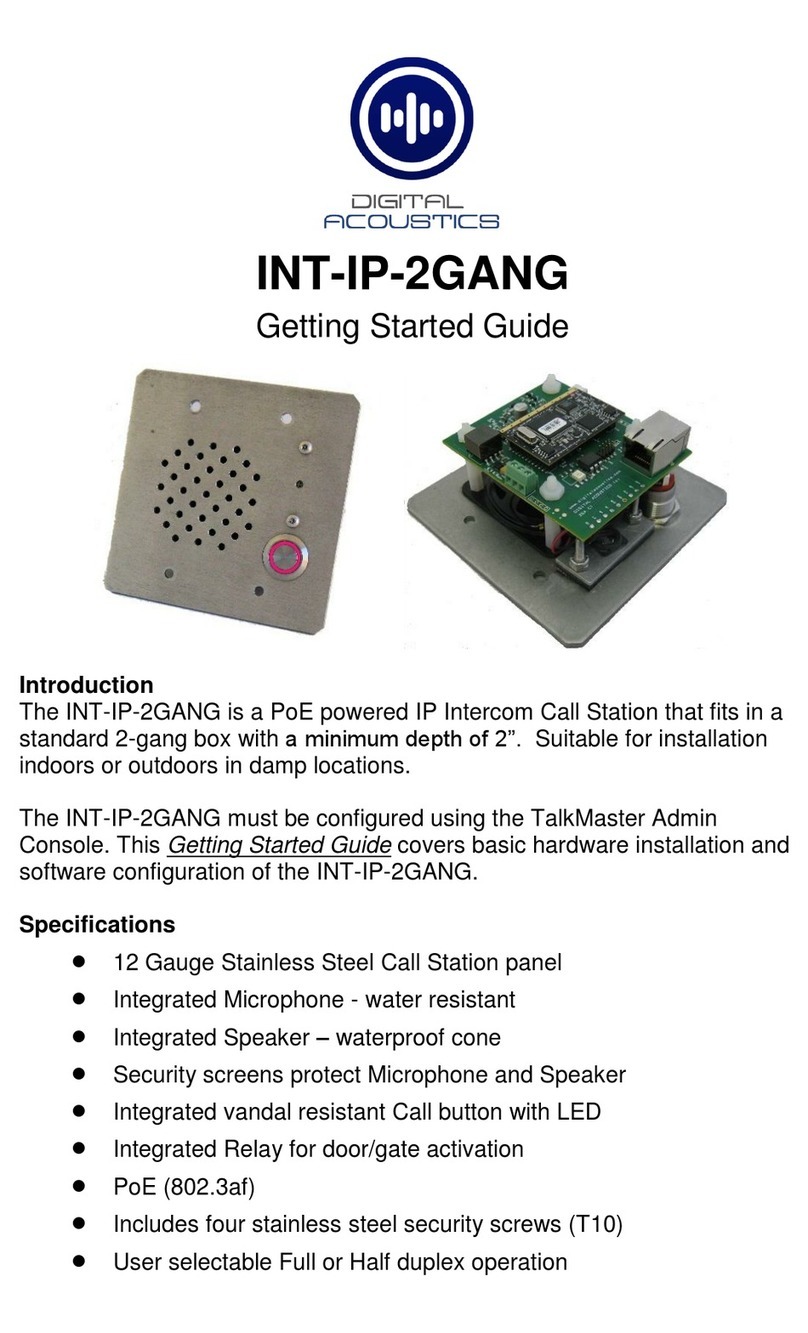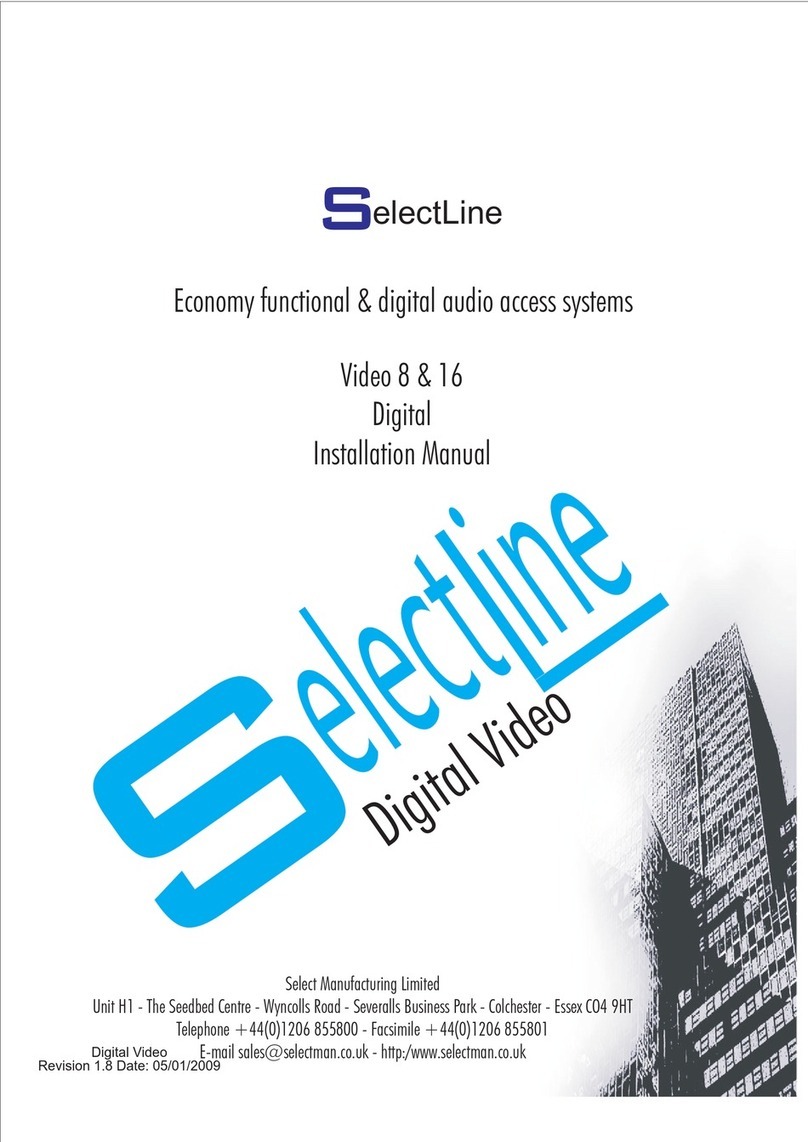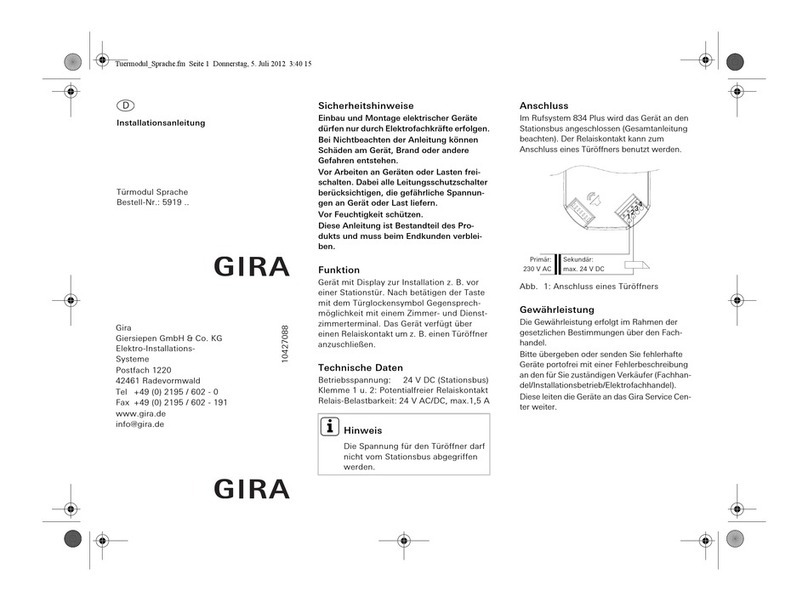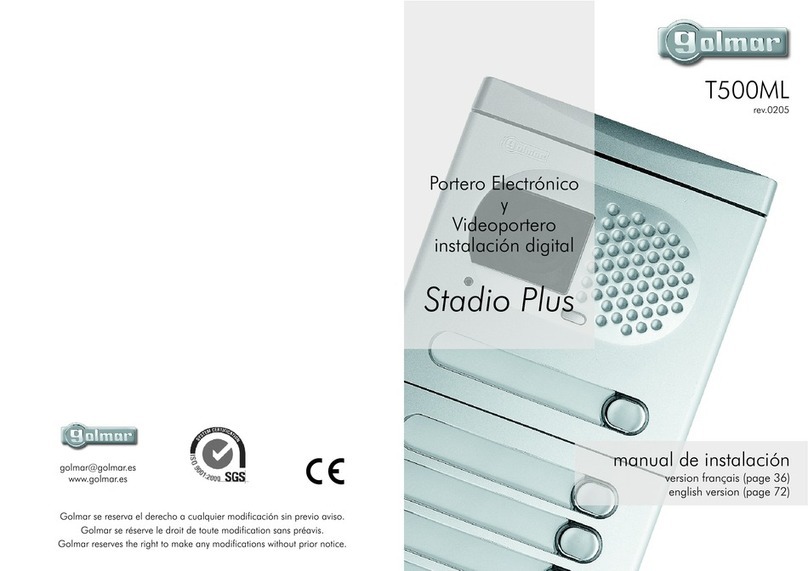Elikon EVD2-60IN User manual

2 WIRE INTERCOM SYSTEM
EVD2-60IN
ENGLISH
Please read this manual carefully before using the product, and keep it well.
USER
MANUAL

1. Parts and Functions
Digital TFT LCD Screen
Connection Port
Speaker
Mounting Hook
Unlock Button
Microphone
Talk/MON Button
Menu Button
1 2 3
ON
DIPS
L1
L2
SD card
Key functions
DIP Settings
1 2 3
ON
Bit
DIP1&2 Reserved. left to default.
Set to OFF. When the monitor is in the middle of the line in daisy chain connection.
Bit State Description
DIP3
1 2 3
ON
1 2 3
ON
Set to ON. When the montior is at the end of the line or connected to a DBC4S.
LCD screen Display the visitors' image
Unlock button Press to release the door
Menu button Press to open the menu shortcuts
Talk/Mon button Press to communicate hands free with visitor
Press to view the outdoor condition in standby mode
Microphone Receive voice from the user
Mounting hook Use to hang up the monitor
Connection port Bus terminal
Speaker Send out vioce from the visitor
-1-

2. Monitor Mounting
145~160 cm
3. Main Menu
Touch the touch button anywhere in
standby mode, the main menu page will
be shown as follows:
4. Basic Door Release Operation
1. Press CALL button on outdoor station, the
Monitor rings, at the same time, the screen
displays the visitors' image.
2. Press TALK/MON Button on monitor
or touch icon on screen, you can
communicate hands free with the visitor for
90 seconds.After nishing communication,press TALK/MON button again or
touch icon to end the communication. If nobody answers the phone, the screen
will be turned off automatically after 30 seconds.
00:30 Front Door
It will display the
call source string
1. Use the screws to x the Mounting Bracket on the mounting box.(tting accesories
includes a Bracket (Two pieces of 4X25 screws are needed to fasten the Mounting
Bracket), Special 2 wire connectors to connect with Monitor)
2. Wire the system correctly(refer to connection chapter) then hang the Monitor on
the Mounting Bracket rmly.
-2-

1. During talking state, Press UNLOCK Button or touch icon to open the
door for the visitor.(if two locks are connected to door camera,touch unlock
2nd icon to release the second lock )
2. When the monitor is in standby mode, press TALK/MON Button, The screen
can display the view of outside. Or touch Monitor icon on main menu to get
into the door camera switching mode, if multi door stations are installed, you can
press the door 1/2/3/4 to monitor the door station or CCTV camera you want.press
icon to exit and enter main menu page.
Note: if the system connect 2 wire camera via camera controller, press the camera
1/2/3/4 to monitor the camera you want.press icon to exit and enter main menu
page.
5. Intercom Function
1. Inner Broadcast: If multi slave monitors are installed in the same apartment, select
Inner Broadcast, all the other monitors will mandatory receive broadcast content at
the same time, whichever slave monitor doesn't need to answer the broadcast, and
whichever slave monitor also doesn't need to open the scrccn.
2. Inner Call: If multi slave monitors are installed in the same apartment, select Inner
3.
4.
Touch Intercom icon on main menu to get into the intercom mode , you have 4 item
to select:Inner Broadcast, Inner Call, Name List Call and Call Guard Unit.
-3-

Call, all the other Monitors will ring at the same time, whichever Monitor answers
the call, conversation is started.and the other monitors will stop ringing at the same
time.
3. Name List Call: User in one apartment can call other apartments in the system.
Touch Name List Call icon (the namelist will be created automatically by the
system) on intercom mode menu page, Select a name on the screen then touch
icon to call.Press / icon to enter last/next name list page. (Touch Dial
Number icon again to redial)
4.
5.
6.
7.
8.
9. Call Guard Unit: A Monitor can be assigned as Guard Unit Monitor; when the Guard
Unit Monitor answers the call, conversation with the guard person is started..
6. Video/Picture Memory
[ 01 ] Jim. Zhang
[ 02 ] Calo. Liu
[ 03 ] Jacko. Zhang
[ 04 ] Philips. Chen
[ 05 ] Hebe. Zhang
[ 06 ] Tony. Li
Name List
4.
Video/Picture Playback
Touch Playback icon on main menu, the recorded videos/pictures will be played on
screen, please note that touch icon to Start/Pause the videos recorded.
Video/Picture Recording
Both Auto-Recording and Manual-Recording are available.And Auto-Recording is
default. If receive a call , after 3s, the monitor will record one video/picture for each
calling automatically. Or you can touch icon to record the visitor's video/image
manually when the monitor is in monitoring or calling.
Note: The video/picture memory function is built into the monitor.
-4-

Image:008/020 2014/06/23 14:36:55
7. Call Record Function
Call Record:All the calls concerning the montior, including Door-station-to-monitor call,
monitor-to-monitor call, will be recored and can be reviewed afterwards.
Touch Call Record icon on main menu to get into the call record mode.When there
are unread call records, arrow color red. Press the unread call record, and then touch
icon to play it.
Call Record 01/05
06-23 15:22 Calo.Liu
06-18 20:54 Smith
06-12 11:06 Vincent.Yang
05-29 08:39 Allen.Chen
05-27 21:43 Hebe.Zhang
04-20 13:16 Ben.Wu
Call Record 01/05
06-23 15:22 Calo.Liu
06-18 20:54 Smith
06-12 11:06 Vincent.Yang
05-29 08:39 Allen.Chen
05-27 21:43 Hebe.Zhang
04-20 13:16 Ben.Wu
Note: 1.Automatic limited number of
records.
2.Do not need to delete any a
record.
Note: When the system without SD card: 1.118 pictures in inner memory
2.Manage each picture.
When the system with SD card:1.A brand new SD card needs to be formated
by the monitor, then can it be used for video recording.
2.Up to 32G Micro SD card.
3.Video & Audio record.
4.Manage each video clips.
5.Can be copied.
-5-

8. Do Not Disturb Function
Touch Do Not Disturb icon on main menu to get into the don't disturb mode ,
you have 4 item to select:Normal, For 1 Hour, For 8 Hours and Always. You can select
the appropriate item according to your needs.
Do Not Disturb
Normal
For 1 Hour
For 8 Hours
Always
Note: When you select "For 1 Hour" or "For 8 Hours", bottom of the screen will display
the remaining time.
Refuse Call In: 00:58:32
9. Divert Function
Touch Divert icon on main menu to get into the transfer mode. Touch the empty
place ,and then input the telephone number by pressing the digital keypad.And it has 3
types of divert modes:
1:Don't Transfer----calls from outdoor station will not be diverted.
2:If No Answer----outdoor station calls indoor monitor firstly,if nobody answer
the call within 30 seconds,the call will be diverted to the telephone number
you set. At this mode,the monitor will shut off immediately when TPC/GSM/
TPS divert sucessfully,while it won't affect the communication between TPC/
GSM/TPS and outdoor station.Otherwise, the monitor can do the operation of
monitoring,talking,and unlocking.
3:Simutaneously----calls from outdoor station will be diverted to your telephone
immediately.At this mode,the monitor won't shut off when TPC/GSM/TPS divert
sucessfully,but if the monitor answers the call at this time,TPC/GSM/TPS will quit
absolutely.
Transfer Options
Don't Transfer
If No Answer
Simutaneously
1)
2)
3)
-6-

Note:1.Touch icon to detect the transfer device info.
2.Touch icon to send message.
10. Staircase Light
Note: the staircase light function will be activated only when the system connect light
via SC6V module, otherwise, this function is unvalid in normal. For more information,
please refer to SC6V user instruction in detail.
On main menu page or in monitoring,touch Light icon to open the staircase light, the
staircase light will be turned off automatically.
11. Basic Setup Instructions
Sounds Settings
Touch icon on main menu page(or on door camera switching mode page), then select
"Sounds" item to enter the sounds settings page.You can set a variety of ring tones on
this page.(touch icon to exit the setting and return main menu page.
Transfer Options
Don't Transfer
If No Answer
Simutaneously
1)
2)
3)
Transfer Device Info
Device -
SIM -
Network -
Signal Level -
Note: Door Ring have 2 mode:United
and Seperate.If select "United",it means
Door1/2/3/4 as a whole to adjust the ring
tones.
-7-

Date & Time Settings
Touch icon on main menu page(or on door camera switching mode page), then select
"Date & Time"item to enter the date & time settings page.You can set the date &
time on this page.(touch icon to exit the setting and return main menu page.
Note: You can set your own time, you
can also synchronize the system time.
Rename & Monitor Time Settings
Touch icon on main menu page(or on door camera switching mode page), then select
"More..."item to enter the Rename & monitor time settings page.You can set door
station rename, camera rename, monitor time on this page.(touch icon to exit the
setting and return main menu page.
-8-

Note: If you want to rename, please touch the place of name, then it will turn keypad
page ,you can input your new name in this page.
DOOR3 RENAME abc
DS-3_
During monitoring or talking state, touch icon,the Adjust page will be displayed.
1. The Scene mode selection: Total 4 screen
modes can be selected in sequence:
Normal,
Brightly, Soft
and
User.
Whenever you modify
Brightness
or
colour, Scene
item will be set to
User
mode automatically.
2. Note that all the modications will be performed immediately after the operation.
Touch the window of image to exit the adjust page.
Screen and Volume Adjustment
The restore to default function allows the user to recover the settings to factory setting.
Note that the restore to default operation will not change the setting and datas.
Enter main menu page,and touch icon, then select "About" item (or touch logo
position) to enter the about settings page, touch icon, the default settings will be
loaded.
touch icon to enter the Memo Information page, touch and icon to copy the
pictures to SD card. Touch and icon to format SD card and restart.
12. Restore to Default
-9-

13. Monitor Parameter Setting
1.Touch icon on
main menu page.
2.Touch UNLOCK
button and hold for 2s.
3.A digital keypad
will be shown.
How to enter the installation setting page
About
Local Address 00.00
Video Standard AUTO
System Verson 00.01.00
Display Driver 1.0
Front 1.0
UI 1.0
Memo Information
SD Card --
Video Capacity ----
Video Usage ----
Flash
Image Capacity 0118
Image Usage 0000
Copy Pictures To SD ?
Memo Information
SD Card --
Video Capacity ----
Video Usage ----
Flash
Image Capacity 0118
Image Usage 0000
Format SD Card And Restart ?
About
Local Address 00.00
Video Standard AUTO
System Verson 00.01.00
Display Driver 1.0
Front 1.0
UI 1.0
INSTALLER SETUP 123
_
A Monitor can be assigned as Guard Unit Monitor; when the Guard Unit Monitor
answers the call, conversation with the guard person is started..
The code number of 8004 is used to set the monitor as a guard unit monitor and 8005 is
used to cancel this function.
How to set the monitor as a Guard Monitor
-10-

How to set the slave monitor address
Maximum 4 monitors can be connected in one apartment,one master monitor together
with 3 slave monitors, so you should set the address correctly.(note:must have one
monitor to be set as master monitor)
The code of 8000 is used to set the master monitor.
The code of 8001 is used to set the rst slave monitor .
The code of 8002 is used to set the second slave monitor .
The code of 8003 is used to set the third slave monitor .
How to set the monitor panel on
In default mode,when receive a calling,the master and slave monitors will ring at the
same time,and just the master monitor can display the image while the slave monitors
can not.But the settings can be changed,you can set the master monitor and all the slave
monitors to panel on at the same time when receiving a call, just input the code number
of 8006 on each slave monitor.
The system offers two methods of date and time.
The code number of 8008 is used to set the date format as month/date/year
The code number of 8009 is used to set the date format as date/month/year
The code number of 8012 is used to set the time format as 12 hour system
The code number of 8013 is used to set the time format as 24 hour system
How to set date and time format
-11-

The unlock time can be changed by yourself at any time. it can be set from 1 to 99
seconds.
The code number from 8401 to 8499 are used to set the unlock time to 1~ 99 seconds.
Unlock time:
How to set the unlock parameter
There are two unlock modes: 1.power-on- to-unlock type:unlock mode=0(by default)
2.power-off-to-unlock:unlock mode=1.
The code number of 8010 is used to set the unlock mode to 0
The code number of 8011 is used to set the unlock mode to 1
Unlock mode:
How to set the user code for the monitor
Each monitor should be assigned an address in the system, total 32 addresses can be
congured, the code number of 8200 to 8231 is used to controlled the address of 00 to
31. Please refer to the following table.
Input No. User Code Input No. User Code Input No. User Code
8200 Code=0 8211 Code=11 8222 Code=22
8201 Code=1 8212 Code=12 8223 Code=23
8202 Code=2 8213 Code=13 8224 Code=24
8203 Code=3 8214 Code=14 8225 Code=25
8204 Code=4 8215 Code=15 8226 Code=26
8205 Code=5 8216 Code=16 8227 Code=27
8206 Code=6 8217 Code=17 8228 Code=28
8207 Code=7 8218 Code=18 8229 Code=29
8208 Code=8 8219 Code=19 8230 Code=30
8209 Code=9 8220 Code=20 8231 Code=31
8210 Code=10 8221 Code=21
-12-

14. Specication
15. Precautions
●
●Power●supply●for●indoor●monitor:●● ● DC●20~28V●
●
●Power●consumption:● ●● Standby●12.4mA;●Working●270mA
●
●Monitor●screen:● ● 7●Inch●digital●color●LCD
●
●Display●Resolutions:● ● 800*3(R,●G,●B)●x●480●pixels
●
●Video●signal:● ● 1Vp-p,●75Ω,●CCIR●standard
●
●Wiring:● ● 2●wires,●non-polarity
●
●Dimension:● ● 139(H)×212(W)×15(D)mm
1) All components should be protected from violence vibration. And not allow to be
impacted, knocked and dropped.
2) Please do the cleanness with soft cotton cloth, please do not use the organic
impregnant or chemical clean agent. If necessary, please use a little pure water or dilute
soap water to clean the dust.
3) Image distortion may occur if the video monitor is mounted too close to magnetic eld
e. g. Microwaves, TV, computer etc.
4) Please keep away the monitor from wet, high temperature, dust, caustic and oxidation
gas in order to avoid any unpredictable damage.
5) Must use the right adaptor which is supplied by the manufacturer or approved
by the manufacturer.
6) Pay attention to the high voltage inside the products, please refer service only to a
trained and qualied professional.
-13-

Note
-14-

The design and specications can be changed without notice to the user. Right to
interpret and copyright of this manual are preserved.
2 WIRE INTERCOM SYSTEM
EVD2-60IN
Table of contents
Other Elikon Intercom System manuals