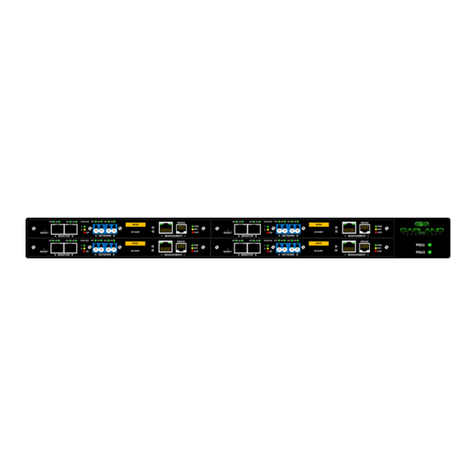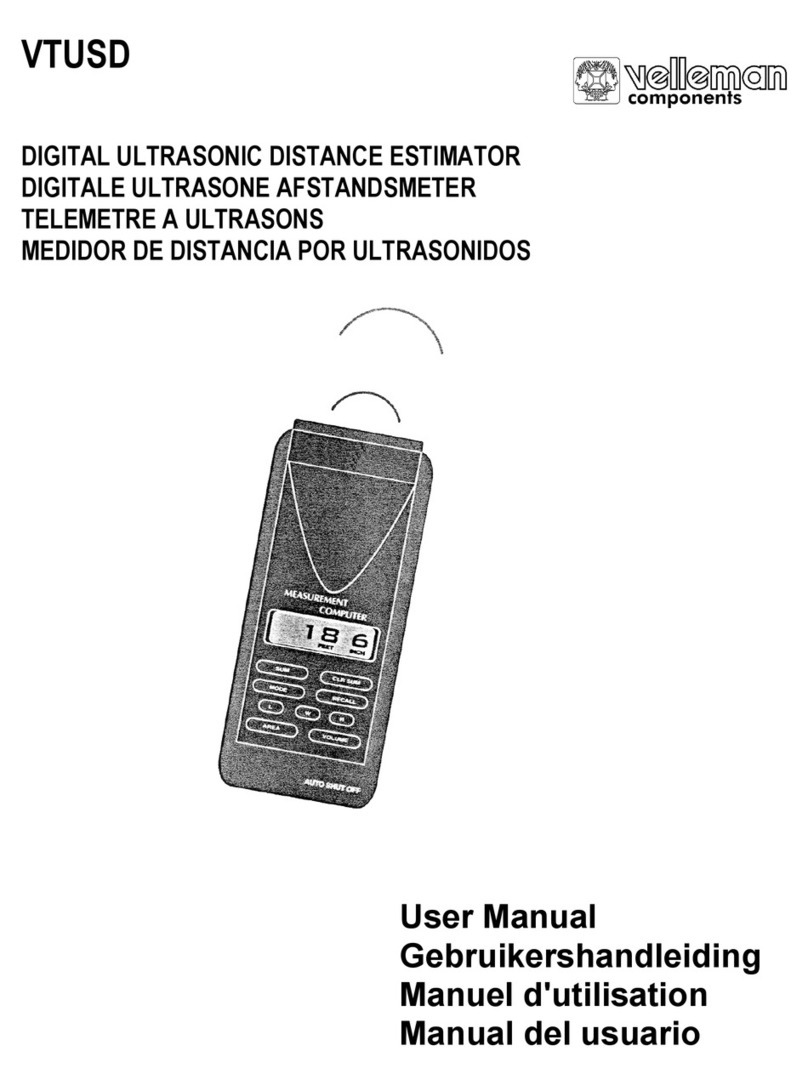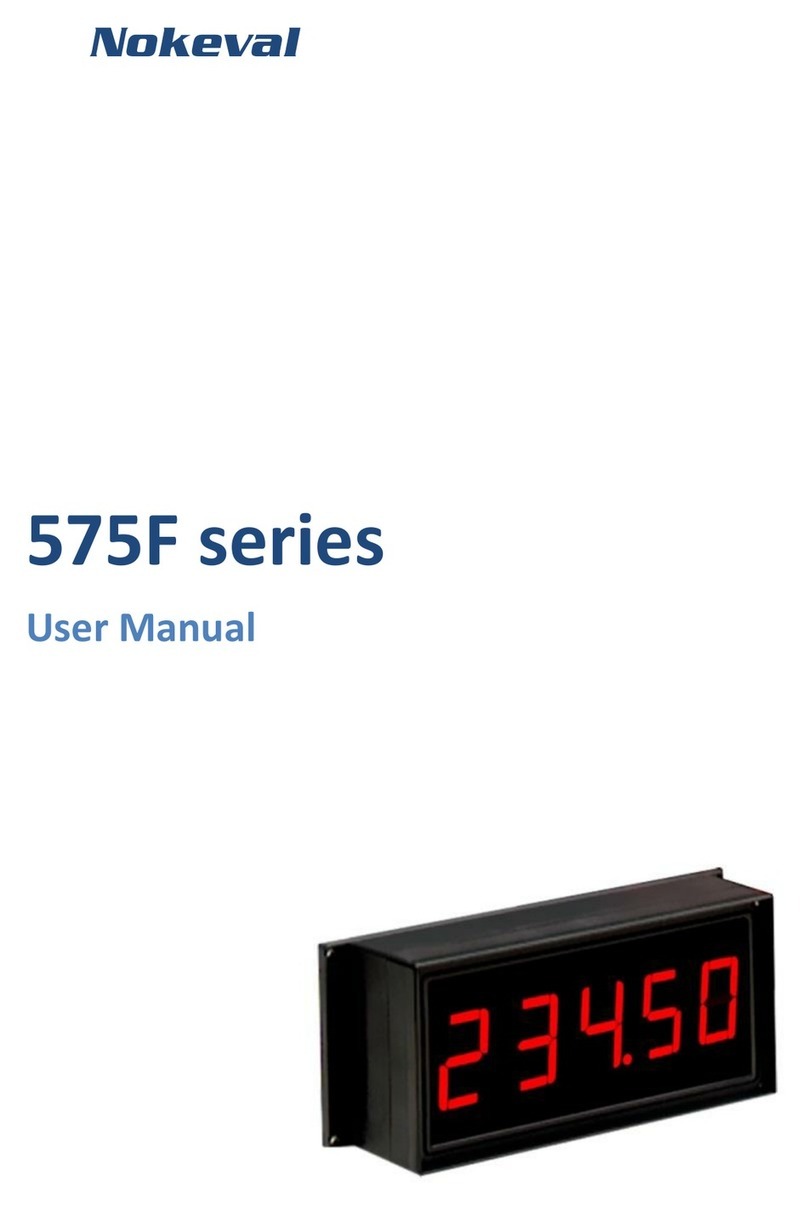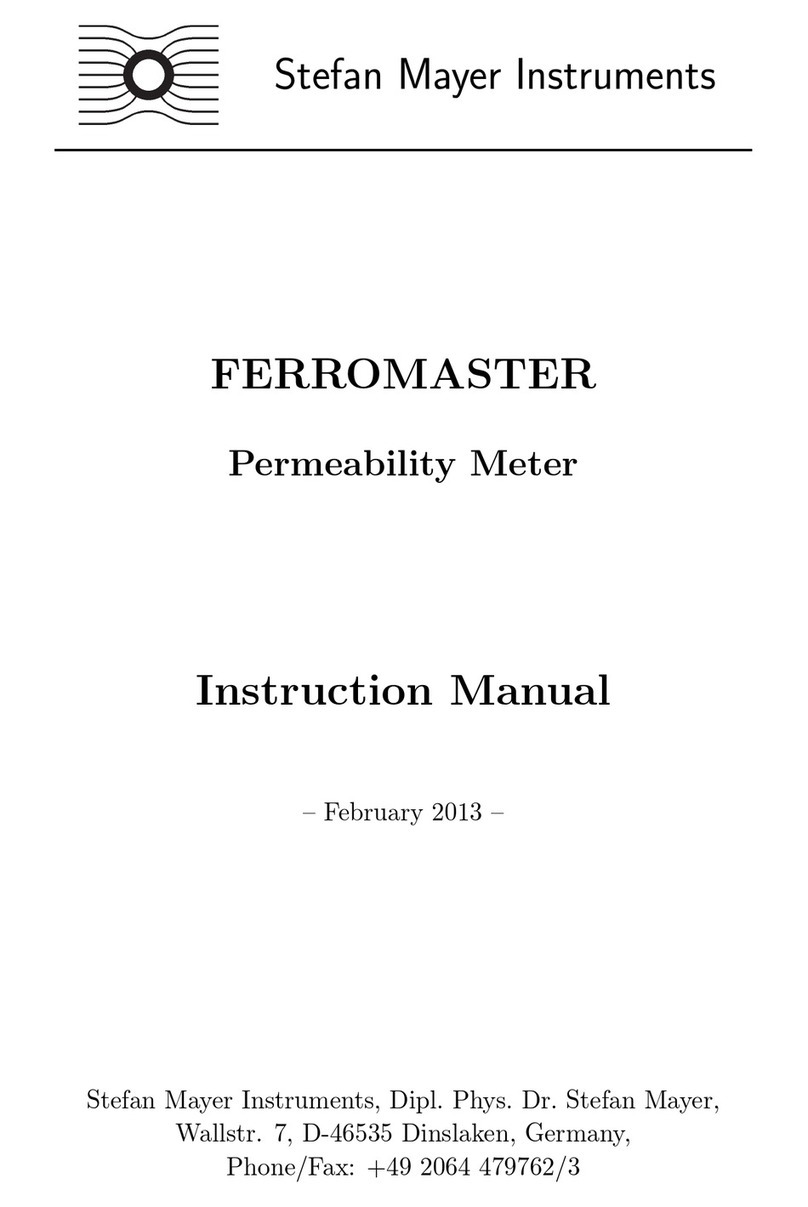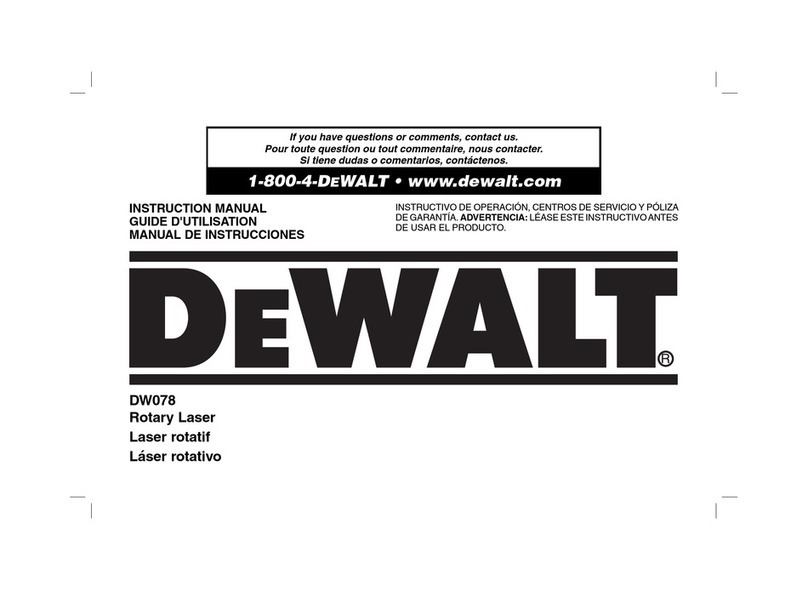Elimko E-PR-200 Series User manual

E-PR-200
PAPERLESS RECORDER
USER MANUAL
RELIABLE NAME IN AUTOMATIC CONTROL
SYSTEM AND TURN-KEY CONTRACTS
Manufacturer / Technical Supp rt
Elimko Electronic Production and Control Co. Ltd.
8. Avenue 21. Street No:16 06510 Emek- Ankara TURKEY
Phone: + 90 312 212 64 50 Fax: + 90 312 212 41 43
www.elimko.com.tr e-mail:elimko@elimko.com.tr

Elimko
E-PR-200
KY-PR200-0420-0 PAGE 2/56
1. INDEX
1. INDEX ---------------------------------------------------------------------------------------------------------------------------------- 2
2. FIGURES ------------------------------------------------------------------------------------------------------------------------------- 3
3. WARNINGS---------------------------------------------------------------------------------------------------------------------------- 5
4. DESCRIPTION ------------------------------------------------------------------------------------------------------------------------ 6
4.1.
TYPE
CODING --------------------------------------------------------------------------------------------------------------------------------- 6
4.2.
TECHNICAL
SPECIFICATION ------------------------------------------------------------------------------------------------------------- 7
4.3.
D
IMENSIONS
-------------------------------------------------------------------------------------------------------------------------------------- 8
4.4.
P
ANEL
M
OUNTING
------------------------------------------------------------------------------------------------------------------------------- 8
5. USAGE ---------------------------------------------------------------------------------------------------------------------------------- 9
5.1.
F
RONT
P
ANEL
------------------------------------------------------------------------------------------------------------------------------------- 9
5.2.
T
REND
P
AGE
------------------------------------------------------------------------------------------------------------------------------------ 11
5.3.
B
AR
G
RAPHIC
P
AGE
---------------------------------------------------------------------------------------------------------------------------- 13
5.4.
D
IGITAL
IEW
P
AGE
--------------------------------------------------------------------------------------------------------------------------- 14
5.5.
O
ER IEW
P
AGE
------------------------------------------------------------------------------------------------------------------------------- 15
5.6.
A
LARM
L
OG
------------------------------------------------------------------------------------------------------------------------------------- 15
5.7.
T
OTALIZER
L
OG
-------------------------------------------------------------------------------------------------------------------------------- 16
5.8.
I
NSTRUMENT
L
OG
------------------------------------------------------------------------------------------------------------------------------ 16
5.9.
O
PERATOR
L
OG
--------------------------------------------------------------------------------------------------------------------------------- 17
5.10.
D
IGITAL
L
OG
---------------------------------------------------------------------------------------------------------------------------------- 17
5.11.
D
IGITAL
2 -------------------------------------------------------------------------------------------------------------------------------------- 18
6. MENU PAGES ----------------------------------------------------------------------------------------------------------------------- 18
6.1.
A
DJUSTING
P
ARAMETERS
--------------------------------------------------------------------------------------------------------------------- 18
6.2.
M
AIN
M
ENU
------------------------------------------------------------------------------------------------------------------------------------ 19
6.3.
D
E ICE
P
AGE
----------------------------------------------------------------------------------------------------------------------------------- 19
6.4.
S
ECURITY
P
AGE
-------------------------------------------------------------------------------------------------------------------------------- 20
6.5.
H
ARDWARE
P
AGE
------------------------------------------------------------------------------------------------------------------------------ 20
6.6.
C
HANNELS
P
AGE
------------------------------------------------------------------------------------------------------------------------------- 24
6.6.1.
R
ELAY
O
UTPUT
C
ARD
A
DJUSTMENTS
------------------------------------------------------------------------------------ 24
6.6.2.
D
IGITAL
O
UTPUT
C
ARD ADJUSTMENTS
---------------------------------------------------------------------------------- 25
6.6.3.
A
NALOG
I
NPUT
C
ARD ADJUSTMENTS
------------------------------------------------------------------------------------- 25
6.6.4.
A
NALOG
O
UTPUT
C
ARD ADJUSTMENTS
---------------------------------------------------------------------------------- 27
6.6.5.
A
LARM ADJUSTMENTS
------------------------------------------------------------------------------------------------------ 28
6.6.6.
T
OTALIZER
A
DJUSTMENTS
------------------------------------------------------------------------------------------------- 29
6.6.7.
R
ECORD
A
DJUSTMENTS
---------------------------------------------------------------------------------------------------- 30
6.6.8.
D
IGITAL
I
NPUT
C
ARD ADJUSTMENTS
------------------------------------------------------------------------------------- 31
6.6.9.
M
ODBUS
C
HANNELS
P
AGE
------------------------------------------------------------------------------------------------- 31
6.6.10.
M
ATH
C
HANNEL ADJUSTMENTS
--------------------------------------------------------------------------------------- 32
6.7.
R
EAL
T
IME
C
HANNELS
P
AGE
----------------------------------------------------------------------------------------------------------------- 33
6.8.
G
ROUPS
P
AGE
---------------------------------------------------------------------------------------------------------------------------------- 34
6.9.
C
USTOM
T
ABLES
------------------------------------------------------------------------------------------------------------------------------- 40
6.10.
A
RCHI E
--------------------------------------------------------------------------------------------------------------------------------------- 40
6.11.
E-
MAIL
----------------------------------------------------------------------------------------------------------------------------------------- 41
6.12.
PID --------------------------------------------------------------------------------------------------------------------------------------------- 43
6.13.
PROFILE ------------------------------------------------------------------------------------------------------------------------------------- 46
7. CONNECTION DIAGRAMS ------------------------------------------------------------------------------------------------------ 49
8. DATA TRANSFER COMMUNICATION PROTOCOLS-------------------------------------------------------------------- 52
9. APPENDIXES ------------------------------------------------------------------------------------------------------------------------ 52
A
PPENDIX
1:
E
THERNET
C
ONNECTION
----------------------------------------------------------------------------------------------------------- 52
A
PPENDIX
2:
E
QUATION
C
REATION
U
SING
M
ATH
E
DITOR
------------------------------------------------------------------------------------- 53
A
PPENDIX
3:
M
ODBUS
RTU
C
OMMUNICATION
A
DDRESSES
---------------------------------------------------------------------------------- 54
A
PPENDIX
4:
B
ARCODE
R
EADER
------------------------------------------------------------------------------------------------------------------- 56

Elimko
E-PR-200
KY-PR200-0420-0 PAGE 3/56
2. FIGURES
Figure 4.1 E-PR-200 dimensions and Panel Mounting ...................................................................... 8
Figure 4.2 E-PR-200 Panel Cut ole .......................................................................................... 8
Figure 5.1 Trend View .......................................................................................................... 9
Figure 5.2 Operation keys ..................................................................................................... 9
Figure 5.3 Trend View Screen ................................................................................................ 11
Figure 5.4 Active buttons and meaning in the Trend view screen ..................................................... 12
Figure 5.5 Active buttons and options on the Trend view screen ...................................................... 12
Figure 5.6 Start Batch Screen ................................................................................................ 13
Figure 5.7 Bar View Screen ................................................................................................... 13
Figure 5.8 Digital View Screen ............................................................................................... 14
Figure 5.9 Totalizer reset and add operator messages (Digital View Page) ........................................... 14
Figure 5.10 Batch Screen View .............................................................................................. 15
Figure 5.11 Alarm Log screen ................................................................................................ 15
Figure 5.12 Totalizer Log screen ............................................................................................ 16
Figure 5.13 Instrument Log screen .......................................................................................... 16
Figure 5.14 Operator Log screen ............................................................................................ 17
Figure 5.15 Digital Log screen ............................................................................................... 17
Figure 5.16 Digital 2 screen .................................................................................................. 18
Figure 6.1 Password input window to the main menu .................................................................... 18
Figure 6.2 Main Menu.......................................................................................................... 19
Figure 6.3 Device Page ........................................................................................................ 19
Figure 6.4 Date and Time adjustments page .............................................................................. 19
Figure 6.5 Security Adjustments Page (Admin Adjustment) ............................................................. 20
Figure 6.6 Security Adjustments Page (User Adjustment) ............................................................... 20
Figure 6.7 ardware Slot Settings Page .................................................................................... 20
Figure 6.8 ardware Relay Output Test Page ............................................................................. 21
Figure 6.9 Analog Input Card Calibration Page ............................................................................ 21
Figure 6.10 Analog Output Card Calibration Page ........................................................................ 22
Figure 6.11 ardware Ethernet Page (Obtain an IP address via D CP) ................................................ 22
Figure 6.12 ardware Ethernet Page (Manual Set) ....................................................................... 22
Figure 6.13 ardware Serial Port screen ................................................................................... 23
Figure 6.14 ardware Screen Adjustments ................................................................................ 23
Figure 6.15 Drawing Options Adjustments ................................................................................. 23
Figure 6.16 Color selection screen .......................................................................................... 24
Figure 6.17 Slot Channels Page .............................................................................................. 24
Figure 6.18 Relay Output Card Adjustments ............................................................................... 24
Figure 6.19 Digital Output Card Adjustments ............................................................................. 25
Figure 6.20 Analog Input Card Input adjustmens ......................................................................... 26
Figure 6.21 Input Type Selection ............................................................................................ 26
Figure 6.22 Linearization Select ............................................................................................. 26
Figure 6.23 Linearization Select ............................................................................................. 26
Figure 6.24 Linearization Select ............................................................................................. 26
Figure 6.25 Disabled CJ Type, CJ Temperature and CJ Source parameters .......................................... 27
Figure 6.26 CJ Type selections .............................................................................................. 27
Figure 6.27 Analog Output Card Adjustments ............................................................................. 28
Figure 6.28 Source Process Value & Output Value (Analog Output Card) ............................................. 28
Figure 6.29 Alarm 1 Type selection ......................................................................................... 29
Figure 6.30 Alarm 2 Type selection ......................................................................................... 29
Figure 6.31 Alarm Type selection ........................................................................................... 29
Figure 6.32 Low and igh Alarm Forms ..................................................................................... 29
Figure 6.33 Slow Rate and Fast Rate Alarm Forms ........................................................................ 29
Figure 6.34 Analog Input Totalizer adjustments .......................................................................... 30
Figure 6.35 Analog Input Record adjustments ............................................................................. 30
Figure 6.36 Digital Input Card, Input adjustments ........................................................................ 31
Figure 6.37 Digital Input Card, recording settings ........................................................................ 31
Figure 6.38 MODBUS Channels ............................................................................................... 32
Figure 6.39 Register Types ................................................................................................... 32
Figure 6.40 Math Analog Page ................................................................................................ 32
Figure 6.41 Math Digital Page ................................................................................................ 32

Elimko
E-PR-200
KY-PR200-0420-0 PAGE 4/56
Figure 6.42 Real Time Channels (RTC) Page ............................................................................... 33
Figure 6.43 Real Time Channels (RTC) source selection ................................................................. 33
Figure 6.44 Real Time Channels (RTC) period selection ................................................................. 33
Figure 6.45 Groups Page (1…6) .............................................................................................. 34
Figure 6.46 Groups Page (7…12) ............................................................................................. 34
Figure 6.47 Groups Page group selection................................................................................... 34
Figure 6.48 Trend Page (Trend Type Circular) ............................................................................ 35
Figure 6.49 Changing alarm set values ..................................................................................... 35
Figure 6.50 Graphical drawing direction selection from Groups menu ................................................ 35
Figure 6.51 If Trend Type ORIZONTAL is selected ...................................................................... 35
Figure 6.52 If Trend Type VERTICAL is selected........................................................................... 35
Figure 6.53 If Trend Type CIRCULAR is selected .......................................................................... 35
Figure 6.54 Group Configuration Page ...................................................................................... 36
Figure 6.55 Source Selection Page .......................................................................................... 36
Figure 6.56 Digital input active .............................................................................................. 37
Figure 6.57 Digital input passive ............................................................................................ 37
Figure 6.58 Digital input active .............................................................................................. 37
Figure 6.59 For example, GROUP-1 Trend Page .......................................................................... 38
Figure 6.60 Press to select Open/Stop Batch .......................................................................... 38
Figure 6.61 GROUP-1 Page, Open Batch ................................................................................... 38
Figure 6.62 GROUP-1 Page, Stop Batch ..................................................................................... 38
Figure 6.63 Custom Tables Page ............................................................................................. 40
Figure 6.64 Analog Input page table selection ............................................................................ 40
Figure 6.65 Archive Synchronization Page ................................................................................. 41
Figure 6.66 Archive Backup Page ............................................................................................ 41
Figure 6.67 E-MAIL Server Page .............................................................................................. 41
Figure 6.68 E-MAIL Recipients Page ......................................................................................... 42
Figure 6.69 E-MAIL Sources Page ............................................................................................ 42
Figure 6.70 E-MAIL Events Page .............................................................................................. 43
Figure 6.71 PID Configuration Window ..................................................................................... 43
Figure 6.72 Definition of PID Source to Analog Output ................................................................... 44
Figure 6.73 Definition of PID Source to Relay Output .................................................................... 44
Figure 6.74 PID Trend Page................................................................................................... 45
Figure 6.75 PID Control Page ................................................................................................. 45
Figure 6.76 PID Control Page ................................................................................................. 46
Şekil 6.77 ........................................................................................................................ 46
Şekil 6.78 ........................................................................................................................ 48
Şekil 6.79 ........................................................................................................................ 48
Figure 7.1 E-PR-200 Rear Panel .............................................................................................. 49
Figure 7.2 Power, Transmitter Supply, RS-485 and Ethernet Connections ............................................ 49
Figure 7.3 Analog Input Card Connection Diagrams (3 Channels) ..................................................... 50
Figure 7.4 Analog Input Card Connection Diagrams (6 Channels) ..................................................... 50
Figure 7.5 Digital Input&Output Cards Connection Diagrams ........................................................... 51
Figure 7.6 Relay Output Card Connection Diagrams ...................................................................... 51
Figure 7.7 Analog Output Card Connection Diagrams .................................................................... 51
Figure 9.1 Computer Connection ............................................................................................ 53
Figure 9.2 Crossover Cable Connection ..................................................................................... 53
Figure 9.3 MAT EDITOR Page ............................................................................................... 53
Figure 9.4 Script selection button ........................................................................................... 53
Figure 9.5 Operator and Function description............................................................................. 54
Figure 9.6 MODBUS Table ..................................................................................................... 54
Figure 9.7 Digital Channel Data Format .................................................................................... 54

Elimko
E-PR-200
KY-PR200-0420-0 PAGE 5/56
3. WARNINGS
E-PR-200 recorder is designed for panel mounting and should be used in industrial environment.
The package of E-PR-200 recorder contains;
Recorder
4 pieces of mounting clamps
1 piece M3 bolt nut
User Manual
Guarantee Certificate
Elimko Data Explorer Pro Cd.
After opening the package, please check the contents with the above list. If the delivered product is
wrong type, any item is missing or there are visible defects, contact the vendor from which you
purchased the product.
Before installing and operating the controller, please read the user manual thoroughly.
The installation and configuration of the recorder must only be performed by a person qualified in
instrumentation.
Keep the unit away from flammable gases that could cause explosion.
Do not use alcohol or other solvents to clean the recorder. Use a clean cloth soaked in water tightly
squeezed to gently wipe the outer surface of the recorder.
Do not use any sharp objects or abrasives to avoid damaging the device.
The product life of this instrument is 10 years.
COMPLIANCE WITH EU DIRECTIVE:
European Low Voltage Directive, EN 61010-1.
EMC Directive, EN 61326-1.

Elimko
E-PR-200
KY-PR200-0420-0 PAGE 6/56
4. DESCRIPTION
E-PR-200 series industrial recording and control devices complies with IEC/TR 60668 standard with its
288x288mm front panel. These series has a high brightness and high resolution, 1024x768 pixel TFT touch
panel and features several analog and digital interfaces.
12.1 '' , 1024x768 , touch panel TFT screen
Up to 54 universal Analog Input Channels
Up to 18 Relay Outputs
TCP/IP Modbus Master and Slave Protocol
RS-485 Modbus Master and Slave Protocol
Data connection with internal TTP and FTP Server
Up to 144 Digital Input Channels
Up to 32 Digital Output Channels
Up to 18 Analog Output Channels
Standard RS-485 communication port
10/100 Mbit Ethernet Port
Wi-Fi® (Optional)
USB ost Port
4.1. TYPE CODING
E-PR-200 - S1 - S2 - S3 - S4 – S5 – S6 – S7 – S8 – S9 - Y - Z
Coding Examples
E-PR-200-2-2-3-3-0-0-0-0-0-0-0 12 (6+6) analog input, 12 (6+6) relay output
E-PR-200-2-2-2-2-2-2-2-2-0-0-0 48 (6+6+6+6+6+6+6+6) analog input
E-PR-200-1-1-6-3-0-0-0-0-0-1-0 6 (3+3) analog input, 4 analog output, 6 relay output, with Wi-Fi
Note The total number of relay and analog output should not exceed 18. Digital Output number is limited to 64.
Operating Voltage
0 85 – 265 V AC
50
-
60 z / 85
–
375 V DC
0 Empty
1 03 Analog Input
2 06 Analog Input
3 06 Relay Output
4 16 Digital Input
5 16 Digital Output
6 04 Analog Output
Wi-Fi
0 Without Wifi
1
With Wifi

Elimko
E-PR-200
KY-PR200-0420-0 PAGE 7/56
4.2. TECHNICAL SPECIFICATION
Input Types
TC (B, E, J, K, L, N, R, S, T, U)
RT (Pt-50, Pt-100, Pt-500, Pt-1000, Ni-100, Ni-200, Ni-500, Ni-1000)
0 / 20 mA, 4 / 20 mA, -2000 mV / 2000 mV, 0 / 10 V
Accuracy
TC ±%0.5 of the reading value or ±1°C,
RT ±%0.5 of the reading value or ±1°C
Voltage / Current : ±%0.5 FS
Operating Voltage 85 - 265 V AC; 50 - 60 z / 85-375 V DC
Power Consumption 40 W max.
Data Storage Memory 8 GB Micro SD Flash
Communication 10 - 100 Mbit Ethernet, RS-485, USB ost, 802.11bgn 2.4G z Wi-Fi®
Sampling Rate 100 ms (For all channels)
Configuration Ports Touch Panel, USB Mouse and Keyboard connections
Screen Type 12.1" TFT LCD, 1024×768 resolution, 18 bit color, Touch panel
Operating
Temperature 0°C / 50°C
Storage Temperature -10°C / 85°C
Analog Inputs Max. 54 Analog Inputs 16 bit (isolation of channels 1000 V AC )
(See Section 7. CONNECTION DIAGRAMS) (*).
Analog Outputs 0 – 20 mA / 0 – 10 V can be configured. Number of analog outputs is limited to 18 (*).
Digital Inputs Max. Digital Inputs (See Section 7. CONNECTION DIAGRAMS) (*).
Digital Outputs Max. 144 Digital Outputs, 24 V DC, 40 mA
(See Section 7. CONNECTION DIAGRAMS) (*).
Relay Outputs
Max. 18 Relay Outputs, SPST-NO ; 250 V AC, 5 A
Mechanical Life > 10.000.000 operation
(The relay life depends on the usage configuration)
Electrical Life > 1.000.000 operation (1/10 load)
(See Section 7. CONNECTION DIAGRAMS)
Transmitter Supply Max 12 two wire transmitter( 2 x 130 mA )(*)
Language Turkish, English
Password Protection Adjustable different authority (Max. for 5 user)
Protection Class Front Panel: IP65, Rear Panel: IP20
Weight Approx. 4.0 kg
(*) Configuration dependent. Number of analog outputs, relay outputs and transmitter supply capacity are
interdependently limited. (See Section 7. CONNECTION DIAGRAM).

Elimko
E-PR-200
KY-PR200-0420-0 PAGE 8/56
4.3. Dimensions
Figure 4.1 E-PR-200 dimensions and Panel Mounting
4.4. Panel Mounting
Punch a mounting cutout according to Figure 4.2 into the panel. Slide the device into the cutout from the
front of the panel. Fit the mounting clamps to the device, ensuring the lugs are located in their slots. Fasten
the mounting clamps using the retaining screws.
Figure 4.2 E-PR-200 Panel Cut ole
ATTENTION
E-PR-200 device should be installed inside a suitable grounded metal
enclosure (panel). This must prevent the live parts being accessible to
human hands and metal tools. (See Section 7. CONNECTION DIAGRAMS).
E-PR-200 does not include a power switch. Therefore, the power supply of
the device and power outputs must be wired through the proper fuse or
circuit breaker.
To minimize the pick-up of electrical noise, the wiring of low voltage
lines, particularly the sensor input should be routed away from the high-
current power cables. Where it is not possible, use shielded cables which
are grounded.
The cables used for powering the controller and the power outputs must
conform to the standards IEC 60245 and IEC 60227.
281
mm
281 mm

Elimko
E-PR-200
KY-PR200-0420-0 PAGE 9/56
5. USAGE
5.1. Front Panel
In the event of a new alarm, the background color of the title area flashes between red and blue. After the
alarms were acknowledged, the flashing ceases and the title area appears in blue (see Figure 5.1).
Figure 5.1 Trend View
During normal operation, the operation buttons are hidden to increase the display area. idden operation
buttons can be made visible by touching the bottom of the screen (see Figure 5.2). Explanations are given
below regarding the operation buttons.
Figure 5.2 Operation keys
ATTENTION
:
The capacitive touch sensor device only works with the human hand and
capacitive pens.
Title
Area

Elimko
E-PR-200
KY-PR200-0420-0 PAGE 10/56
OPERATION BUTTONS
This button is used to select one of the 12 groups and is active only TREND, BAR,
DIGITAL and DIGITAL 2 views.
This button is used to select any of the TREND, BAR, DIGITAL, OVERVIEW, ALARM
LOG, TOTALIZER LOG, INSTRUMENT LOG, OPERATOR LOG, DIGITAL LOG, DIGITAL 2
and SCAN VIEWS options.
This button allows the operator access to the menu of selected view. Each view has
a different menu and detailed explanations of the menus are given in the related
description of the views.
This button is active only in the trend view. Used to increase or decrease the width
of the screen.
This button allows access to the configuration pages.
Used to set up a Wi-Fi connection. If the Wi-Fi connection is not installed, the button
appears. This button is pressed to establish a Wi-Fi connection. In the window
that opens, enter the network SSID and Password. The network connection is
established by pressing the Connect button. If the network connection is
established,
the symbol appears. Under the Wi-Fi icon, it writes the SSID of the connected
network.

Elimko
E-PR-200
KY-PR200-0420-0 PAGE 11/56
5.2. Trend Page
Traces, process values, and alarm states of the channels in selected group are viewed. By pressing button
the menu given Figure 5.5 is opened. In Trend Page while not in History mode, newest recorded data is
drawn on the screen continuously. To view historical data, History mode should be selected in Operator
Menu. While in history mode, process values, date and time seen on the screen are the values at the time of
cursor location. By touching the screen, the location of the cursor can be changed. While in history mode,
date and time on the screen are written in red. By Go To Date, One Grid Forward, One Grid Back,
buttons, desired date and time can be chosen.
Figure 5.3 Trend View Screen
Disc Storage Rate
Group Name Batch Name Screen Wide Memory Usage
Rate
Date and
Time
Process
Unit
Channel
Name
Process
Value
Graphic
Scale
Graphic
Pen
Last
Data

Elimko
E-PR-200
KY-PR200-0420-0 PAGE 12/56
One Grid Forward istorical mode must be selected for this key to be active. This button scrolls the
graph forward by a grid interval.
One Grid Back istoricaly mode must be selected for this key to be active. This button scrolls the
graph backwards by a grid interval.
Start Batch Starts a new batch.
Open/Stop Batch Opens batch management window in which user can stop running batches and open
completed batches for review.
History Selects istorical mode.
Go To Date While istory is selected, any past date can be chosen to review. The desired time
can be entered by the keyboard.
Screen Witdh
Determines time interval that will be shown on the screen. According to selected
sampling rate, some time intervals can appear disabled in a purpose to limit
number of data points to be displayed.
Traces The traces that desired to be seen can be chosen with this parameter. Desired
traces can be opened or closed in Traces Menu.
Axis The axis of the channel to be seen on the trend can be chosen with this parameter.
Add Operator Message Adds operator messages. User must login in order to reach this menu.
(see Section 6 Menu Page)
Exit Used to exit the screen. The same operation can be performed by touching an
empty area on the screen.
Figure 5.4 Active buttons and meaning in the Trend view screen
Figure 5.5 Active buttons and options on the Trend view screen
Recording can be made continuously or batch base. To start a batch in any time, Start Batch is
selected in Operator Menu. Start Batch screen will be opened as shown below. In this screen Batch
Name, Operator, Part No and Serial No can be filled to any values depending on batch process and
Start is selected. When the batch starts, Batch Name is written on the top of Trend Page. Stop Batch
command in Operator Menu provide access to manage running and recorded batches. Start/Stop
batch operations can also be performed with a barcode reader. (see Appendix 4)

Elimko
E-PR-200
KY-PR200-0420-0 PAGE 13/56
Figure 5.6 Start Batch Screen
5.3. Bar Graphic Page
Figure 5.7 Bar View Screen
In Bar Graphic Page, bar graphics, process values, and alarm states of 12 channels in selected group are
viewed.
Channel
Name
Process
Value
Alarm 1
Alarm 2
If the alarms are
defined, or L
is written
according to
alarm types.
Active alarms
are shown with
red color.
Scale
Process
Unit
Process
Value
Alarm Set
Points
The set points of
Alarm1 and Alarm2.
The set points of
Alarm1 and Alarm2
are shown with
purple and claret
red respectively.

Elimko
E-PR-200
KY-PR200-0420-0 PAGE 14/56
5.4. Digital View Page
Figure 5.8 Digital View Screen
In Digital View Page, totalizer values, process values, and alarm states of 12 channels in selected group are
viewed.
Figure 5.9 Totalizer reset and add operator messages (Digital View Page)
Operator Menu for Digital View Page is opened by pressing button.
To reset the totalizer of an individual source, select the corresponing
source name in sub menus of Reset Totalizer menu. To reset the
totalizers of all sources in selected group, All can be selected.
Add Operator Message Adds a operator message.It is only active when
the user is logged in. (See Section 5.MENUS).
Channel
Na
me
Process
Value
Totalizer
and Unit
Alarm
States
Process
Unit

Elimko
E-PR-200
KY-PR200-0420-0 PAGE 15/56
5.5. Overview Page
Figure 5.10 Batch Screen View
All channels can be viewed in this page together. Process values of all available sources can be viewed in a
single page. Each row in the page corresponds to a process group from one of the available slots, Modbus
Channels or Math Analog Channels. Empty slots and undefined MAT and MODBUS channels are not shown.
Analog process groups having more than 8 channels occupy two rows and due to overall row limitation, some
of the process groups appears intermittently.
5.6. Alarm Log
Figure 5.11 Alarm Log screen
The last occurred and released 10000 alarms with date and definitions are listed in Alarm Page. The latest
alarm is on the top of the list. The list can be scrolled by pressing and buttons. Active alarms are shown
in red color and released alarms are shown in green color. Active alarms which appear in red turn green after
the alarms were acknowledged by selecting Acknowledge Alarms parameter.
Operator Menu for Alarm Page can be opened with button. Alarms are
acknowledged with selecting Acknowledge Alarms parameter.

Elimko
E-PR-200
KY-PR200-0420-0 PAGE 16/56
5.7. Totalizer Log
Figure 5.12 Totalizer Log screen
Source Name, record date, totalizer value and unit of the last recorded 10000 totalizer values are listed in
Totalizer Page. The last recorded totalizer is displayed at the top of the list. Totalizer values can be scrolled
by and buttons. The time intervals of totalizers are defined with the Logging Source parameter of
related Totalizer.
5.8. Instrument Log
Figure 5.13 Instrument Log screen
The date and definition of last recorded 1000 events of the device are listed in Instrument Log Page. The last
recorded event appears on the top. and buttons are used to scroll the list up or down.

Elimko
E-PR-200
KY-PR200-0420-0 PAGE 17/56
5.9. Operator Log
Figure 5.14 Operator Log screen
Operators can add messages anytime while operating the device in order to assert certain events and
information. In order to add messages, the operator must login first and should press Add Operator Message
menu in the Operator Menu. Operator message with descending date order are listed in Operator Log Page.
and keys scrolls the page up and down direction (see 5.2 TREND PAGE ve 5.4 DIGITAL VIEW PAGE).
5.10. Digital Log
Figure 5.15 Digital Log screen
Source Name, record date and definition of the last recorded 65536 digital log values are listed in Digital Log
Page. The last recorded digital log value is displayed at the top of the list. Digital log values can be scrolled by
and buttons.
Operator Menu for Digital Log Page can be opened by pressing button. Alarms are
acknowledged by selecting Acknowledge digital logs menu.
Note: In "NO(X/Y) column, X is page number and Y is number of pages.

Elimko
E-PR-200
KY-PR200-0420-0 PAGE 18/56
5.11. Digital 2
Figure 5.16 Digital 2 screen
Two consecutive groups (selected group and the following group which may wrap to first or last group
depending on selected group) can be viewed digitally on the same page.
6. MENU PAGES
Figure 6.1 Password input window to the main menu
Pressing key accesses to Menu page. Upon pressing key authentication window opens and user name/
password are asked. After selecting UserName and Password, main menu is reached by either pressing MENU
or LOGIN button. LOGIN access does not require authentication on subsequent entries until LOGOUT is pressed
from Main Menu. Depending on previously defined authorization rights, some of the sub menus may appear
disabled (see Section 6.4. Security). Default values for the user password are given:
USERS PASSWORD
ADMIN 10
User 2 02
User 3 03
User 4 04
User 5 05
User 6 06
6.1. Adjusting Parameters
All of the parameters can be adjusted by touch panel. An example of a parameter editing screen is given
below.
Parameter Name Parameter Value Parameter window
The parameter window of the parameter to be adjusted should be touched in order to access adjustment
page.

Elimko
E-PR-200
KY-PR200-0420-0 PAGE 19/56
6.2. Main Menu
Detailed descriptions of the pages that can be accessed from the main menu are described in the sections
indicated in Figure 6.2. OS button allows access to the operating system. All operating systems menus are
hidden as factory settings. To access to the start menu of the OS, pointer of the mouse connected to the USB
port must be dragged down to the bottom edge of the screen.
Please check the 6.MENU section for LOGOUT button. EXIT button allows operator to exit from the main
menu. MODBUS TABLE button provides access to Modbus RTU Communication Addresses (see Appendix 3).
Figure 6.2 Main Menu
6.3. Device Page
Figure 6.3 Device Page
In Device Page, Device Type and Version are shown.
Date and Time adjustments and factory settings
reset are made in this page.
Tag Tag value determines synchronization directory
name and alias of the device therefore should be
unique for each recorder in order to prevent data
corruption when same data storage media is used
for data synchronization.
NTP Enables or disables network time protocol.
When enabled, date/time is synchronized every 6
hours by connecting NTP server defined in NTP
Server parameter. In case of a connection problem,
the synchronization
Is retried every 1 hour until the connection is
established.
NTP Server The NTP Server name is entered.
Figure 6.4 Date and Time adjustments page

Elimko
E-PR-200
KY-PR200-0420-0 PAGE 20/56
6.4. Security Page
User names, passwords and access rights of users are determined in Security Page. There is no restriction for
ADMIN user rights and access rights of other users are determined by ADMIN user.
User Determines the user that will be adjusted.
Name Determines the user name. The name can consist of 15 characters at most.
Password Determines the password of selected user. The password can consists 10 characters at most.
Access Rights The rights of the users below Access Rights headline can be chosen ON or OFF.
After adjusting security settings, the adjustments should be saved by pressing SAVE button.
Figure 6.5 Security Adjustments Page (Admin
Adjustment)
Figure 6.6 Security Adjustments Page (User
Adjustment)
6.5. Hardware Page
The hardware adjustments are made in this page. HARDWARE Page consists of 4 tabs as Slot, Ethernet, Serial
Port and Screen.
6.5.1. Slot Adjustments
ATTENTION:
The calibration parameter adjutment resides in this tab. Any erroneous
operation in Analog Input Card Calibration Page will corrupt the calibration
parameter and measurements become faulty. The parameters of this page are
adjusted by precision measurement and source devices. If accurate calibration
devices are not available, any recalibration attempt is not advised.
In case of any modification on slot hardware, SCAN button in Slot Tab should be selected to activate slot
configuration. After scanning of the cards, card types on the slots are viewed in SLOT1, SLOT2, SLOT3, SLOT4,
SLOT5, SLOT6, SLOT7, SLOT8 and SLOT9 windows. To calibrate or test a card, corresponding slot window
should be selected. All of the cards are calibrated in the factory and do not need recalibration.
Figure 6.7 Hardware Slot Settings Page
This manual suits for next models
3
Table of contents
Other Elimko Measuring Instrument manuals