elink YL-71 User manual











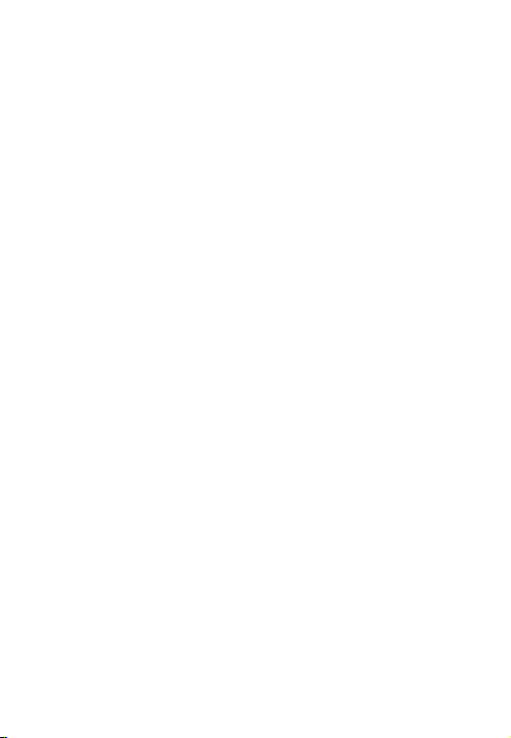








Table of contents
Languages:
Popular Lock manuals by other brands
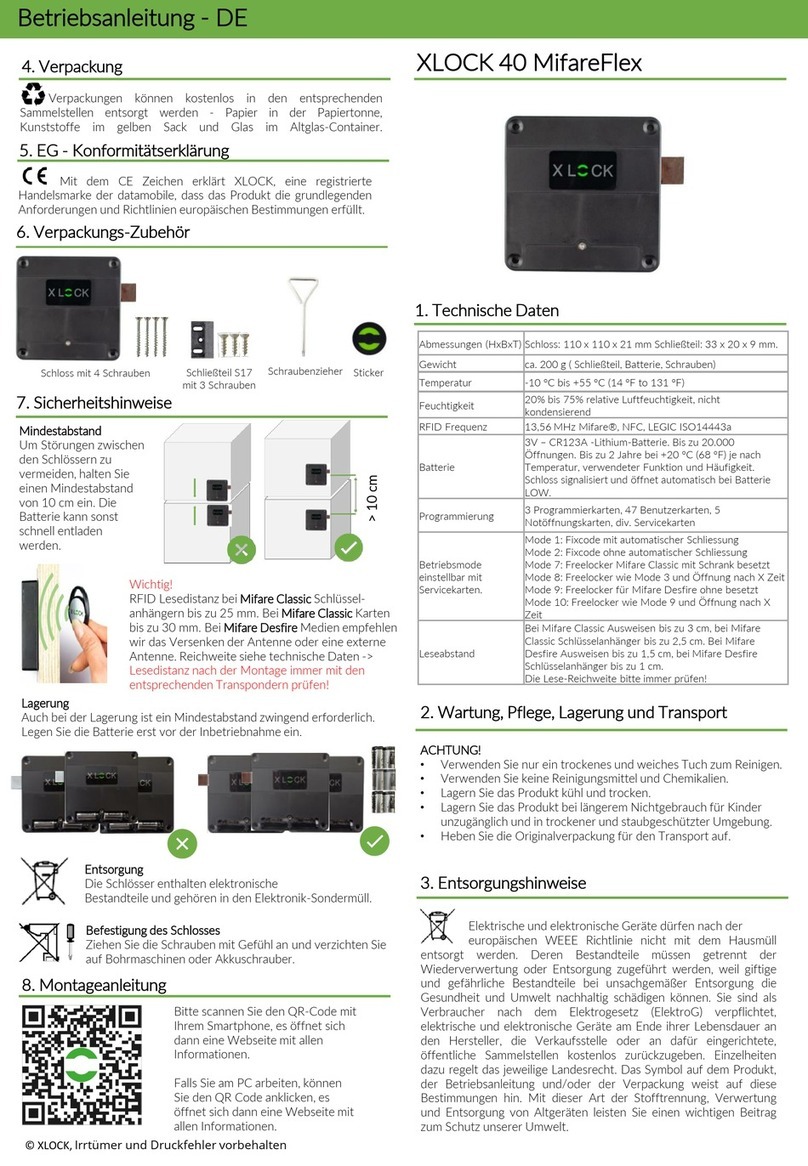
XLOCK
XLOCK MifareFlex 40 instruction manual
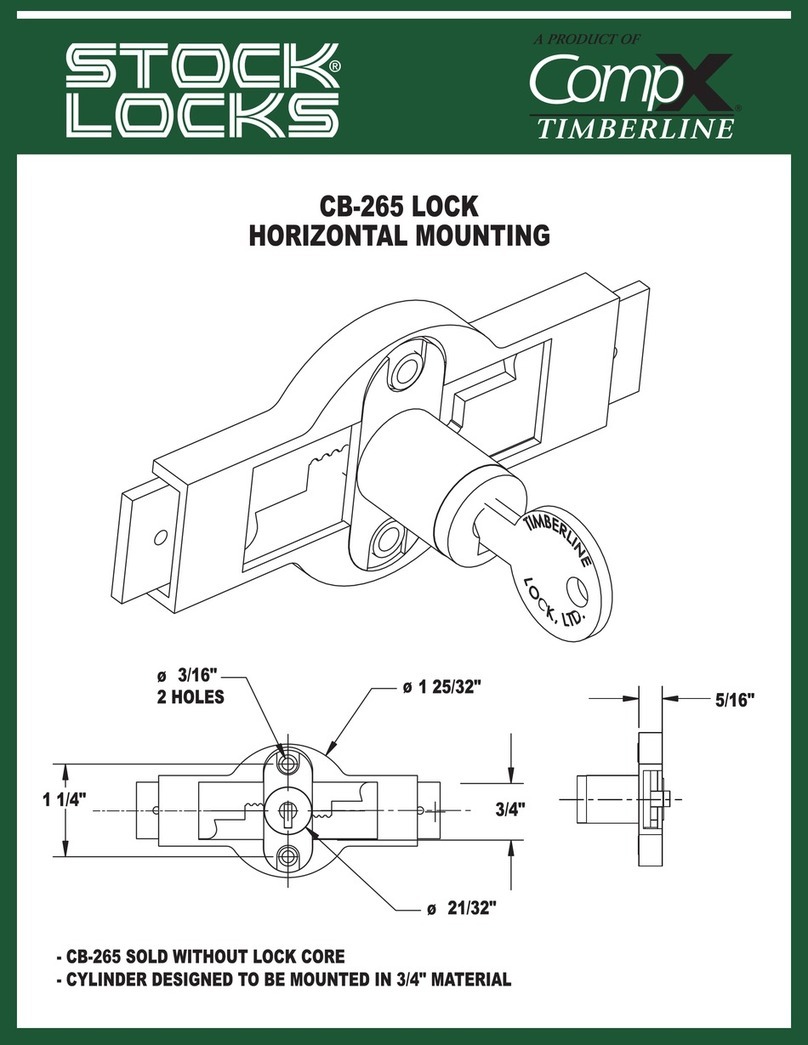
COMPX
COMPX Timberline CB-265 instruction sheet
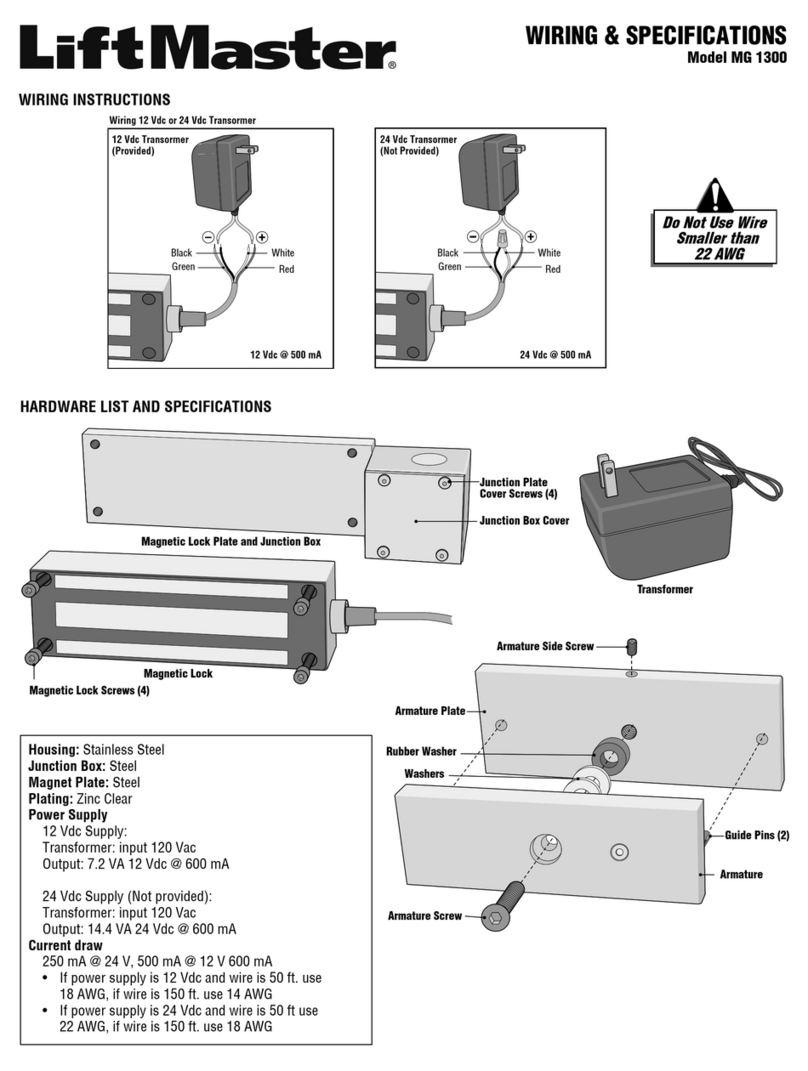
Chamberlain
Chamberlain MG 1300 Wiring & specifications
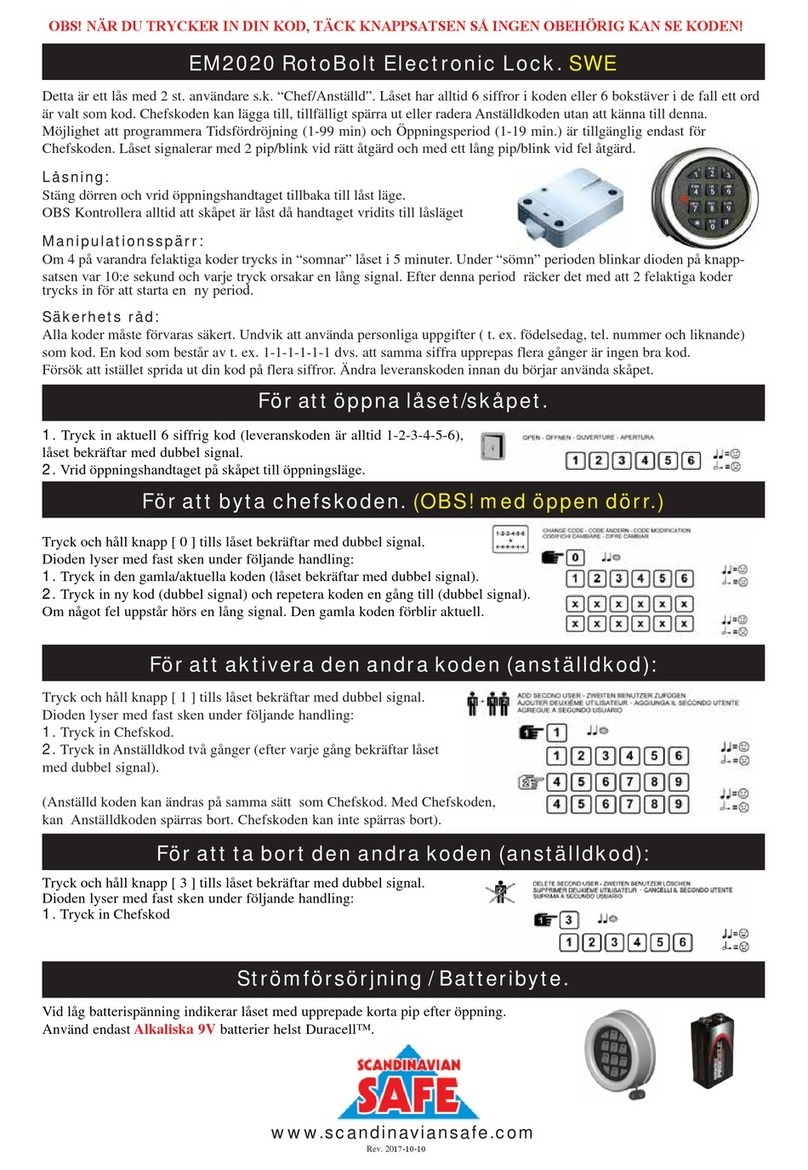
Scandinavian Safe
Scandinavian Safe EM2020 RotoBolt quick start guide

Ojmar
Ojmar LOCKR COMBI 8001 Assembly instructions

Sewosy
Sewosy EXT400CTC installation instructions
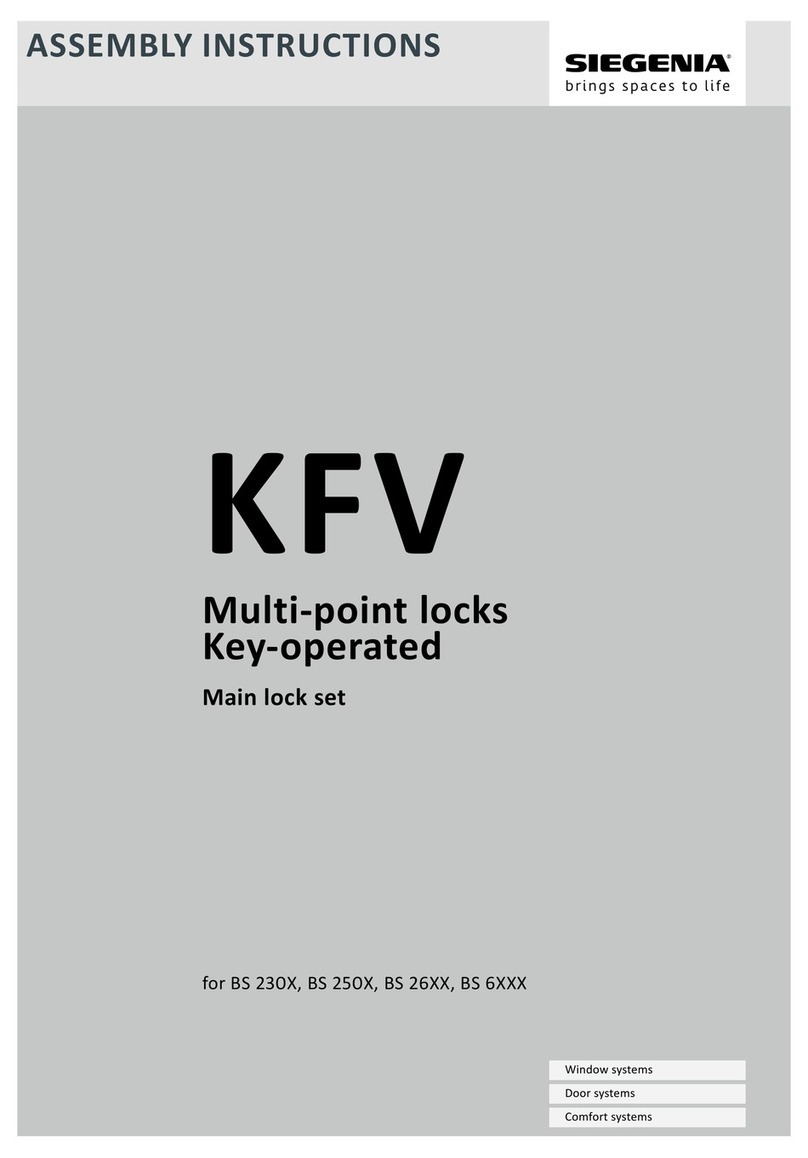
Siegenia
Siegenia KFV BS 230 Series Assembly instructions

SECO-LARM
SECO-LARM E-941S-600DPSQ Series installation manual
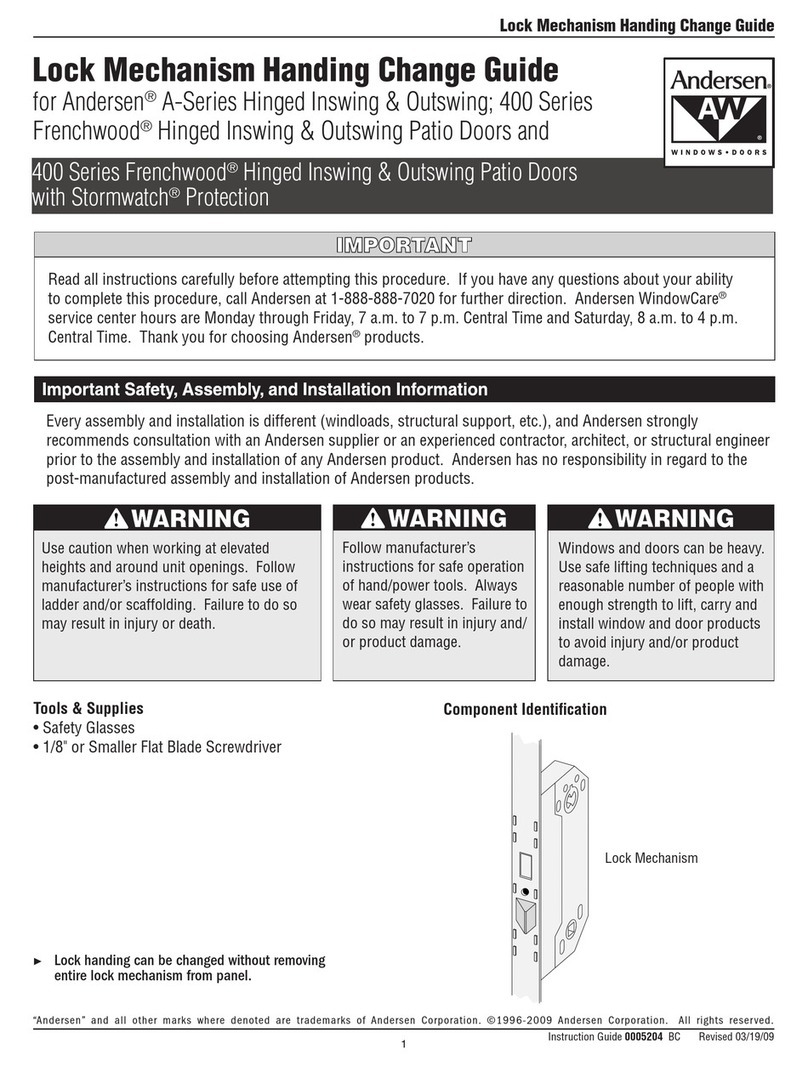
Andersen
Andersen 400 Series Change guide

Hama
Hama 00086516 operating instructions

LEHMANN
LEHMANN M300 L033-A01 operating instructions

Alarm Lock
Alarm Lock Wireless Networx PDLN4100 Programming instructions

U-Line
U-Line H-7798 quick start guide

nvent
nvent CADDY Speed Link SLS Series Technical handbook

Alarm Lock
Alarm Lock Trilogy DK3000 Series brochure

Yale
Yale Real Living YRD240 Installation & programming instructions

Perko
Perko 0927000CHR Mounting instructions

Burg Wächter
Burg Wächter secuENTRY ENTRY 7710 RFID manual