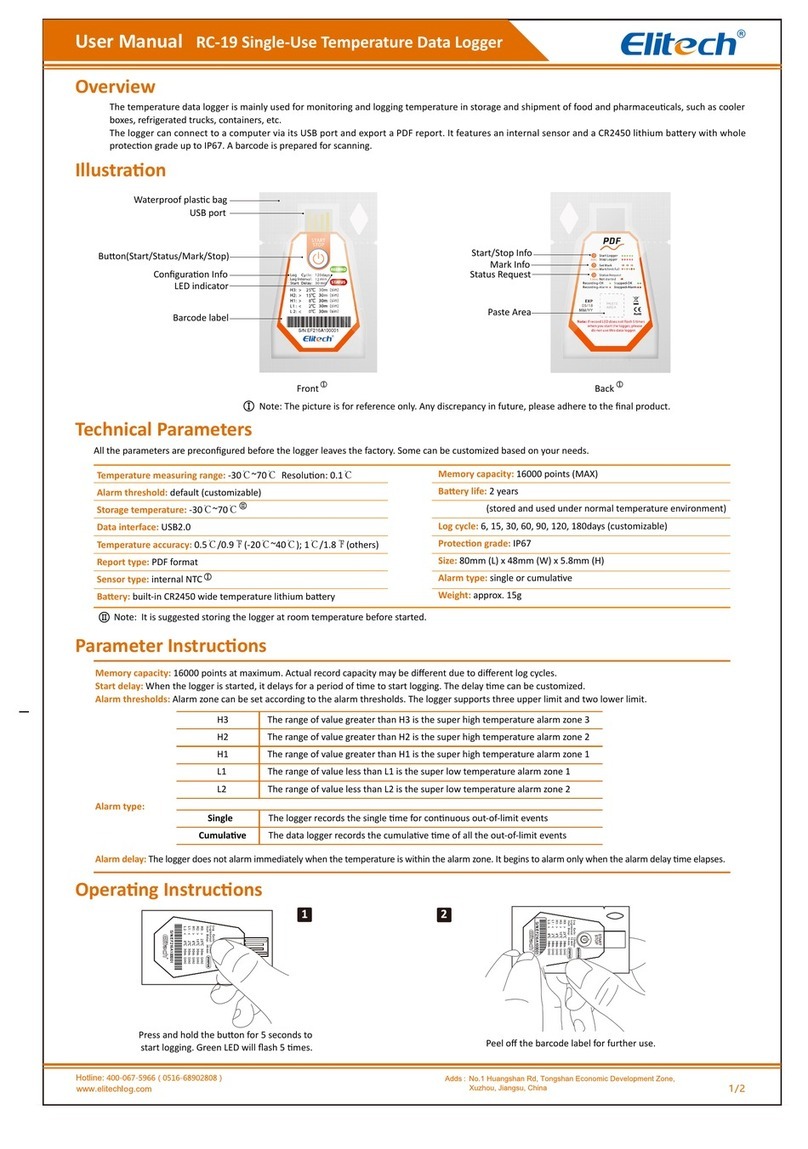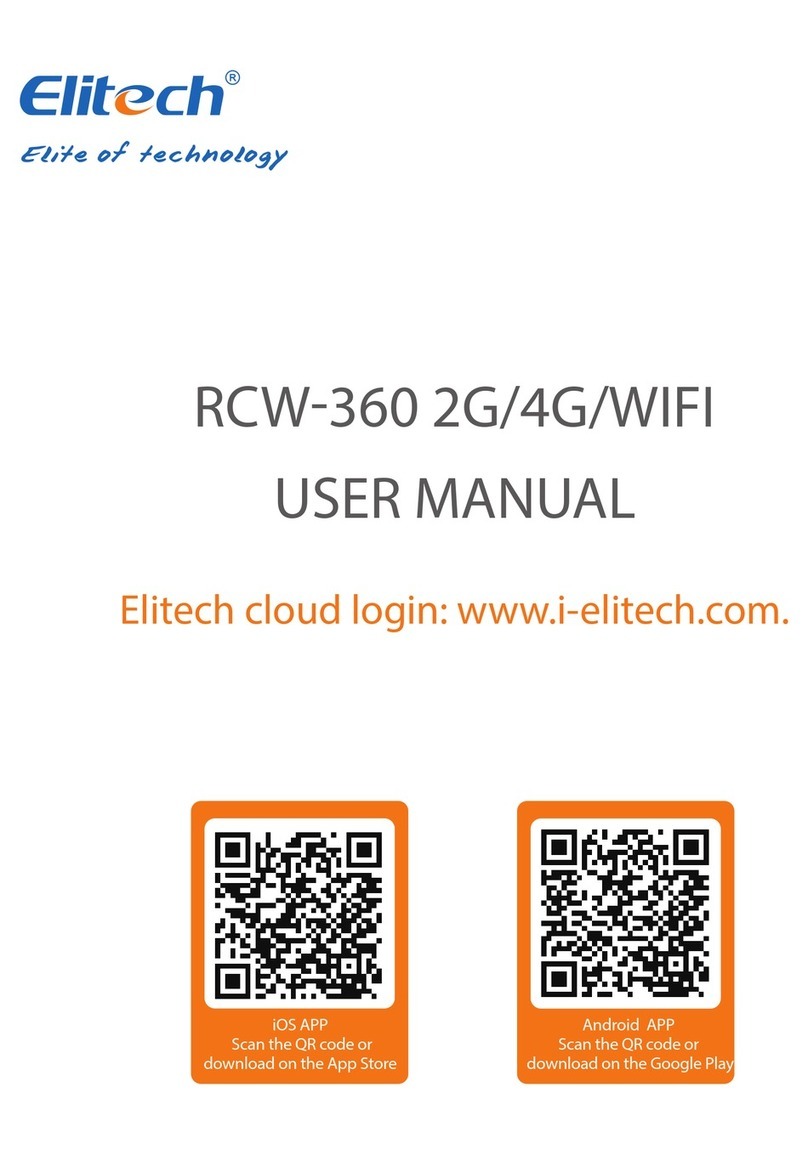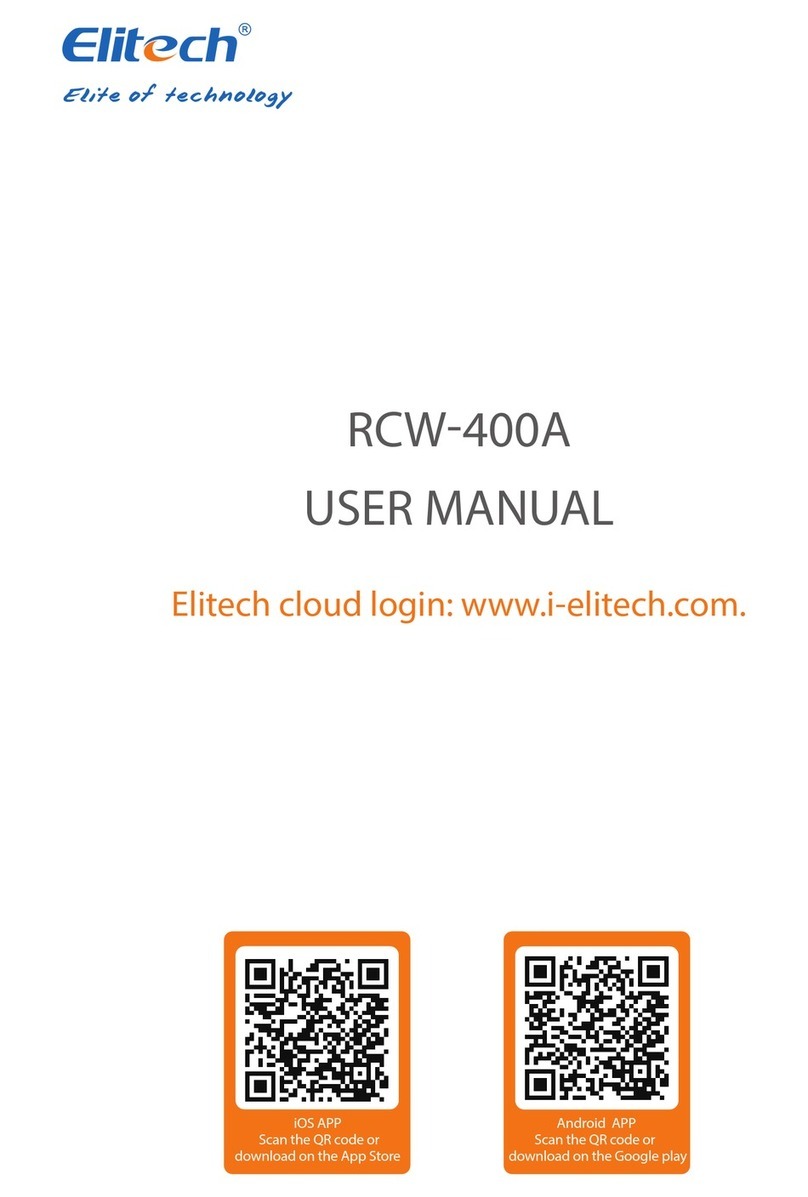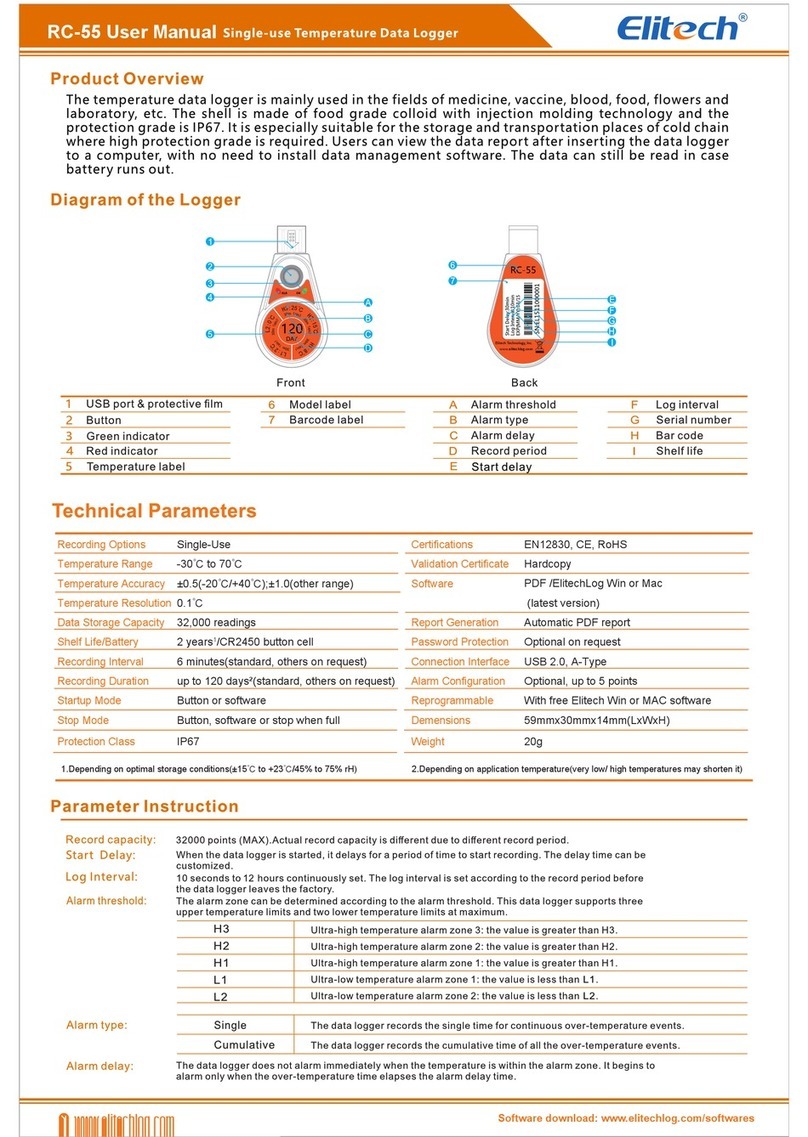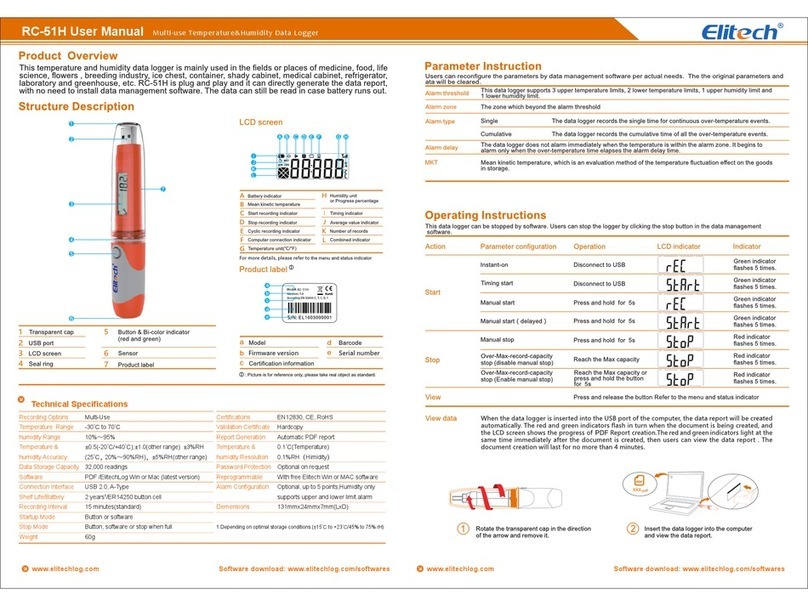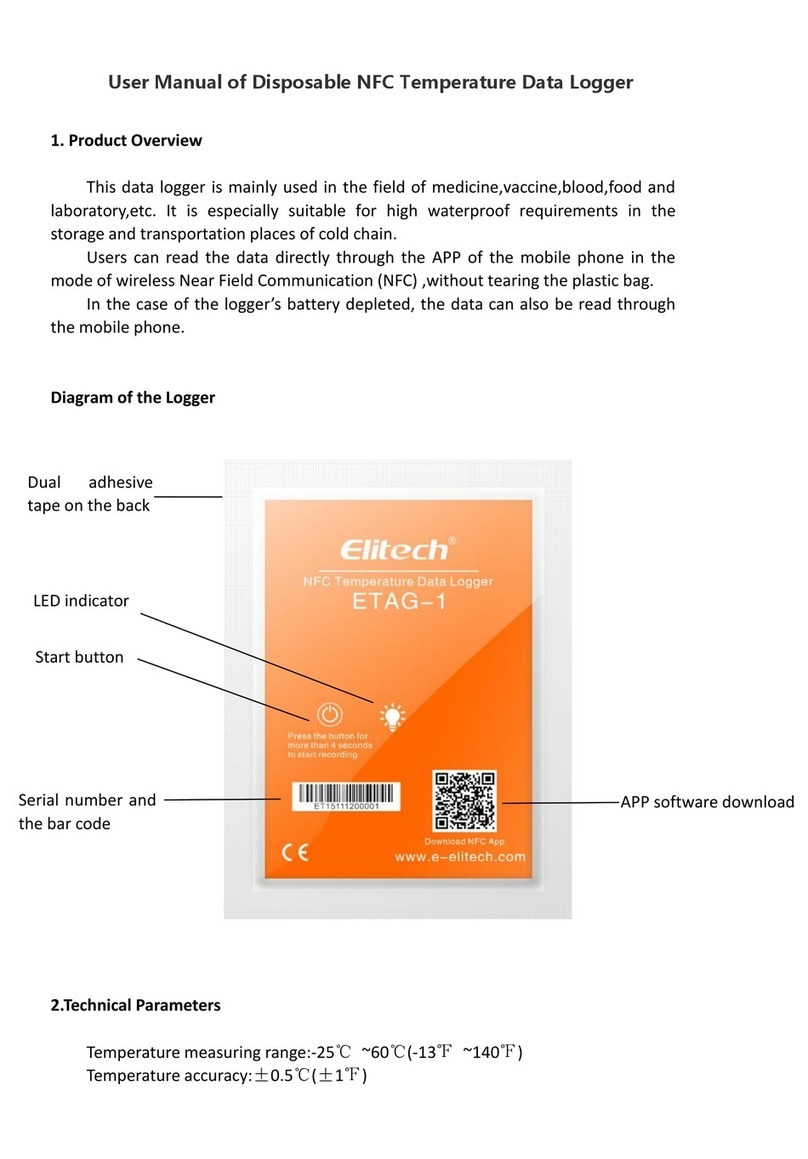(2) The code like will shows on logger’s LCD screen to indicates
status. The red square indicates the logger’s red LED light is flashing;
the green square indicates the green LED light is flashing. Each
individual square indicates how many times it will blinks and two
adjoining squares like indicates both red and green lights blink
simultaneously. The same rules applied below.
Before you begin
Indication Instructions
Technical Specifications
Appearance
2. Other LCD Page Indications:
1.LCD Screen Indication
3. Meaning of LED blinks
Single click the Button make LED light blinks you may check logger status based on it.
Single click the Button can browse each LCD page.
1. USB Protective Cover 4. LED Indicator
2. LCD Screen 5. Light Sensor
3. Button (1) 6. Humidity Sensor
7. Shelf life
Recording Options
Temperature Range
Temperature Accuracy
Humidity Accuracy
Resolution
Data Storage Capacity
Shelf Life / Battery
Recording Interval
Recording Duration
Start Mode
Stop Mode
Protection Class
Reprogrammable
Certifications
Validation Certificate
Software
Compatible OS
Report Generation
Password Protection
Connection Interface
Alarm Configuration
Single Use
-30°C ~ 70°C, 0%RH ~ 100%RH
±0.5°C(-20°C ~ +40°C), others ±1.0°C
±0.3°C(-30℃~ +70°C) - for LogEt 1Bio only
±3%RH(20%RH ~ 80%RH), others ±5%RH -
for LogEt 1TH only under 25°C
0.1°C , 0.1%RH
Max. 16,000 points
2 years/CR2450 button cell (3)
12 minutes (Default, others on request)
Up to 120 days (Default, others on request) (4)
Button or software
Button, software or stop when full
IP67 (Not for LogEt 1TH)
Via Elitech software
Via Online Configuration Web
EN12830, CE, RoHS
As Hardcopy
ElitechLog Data Management Software
Win(V4.0.0 or newer)
/ElitechLog Mac (V1.0.0 or newer)
Mac OS 10.10 or higher
Windows XP/7/10
Automatic PDF report
Software Password Protection
USB 2.0 (Standard Type A Connector)
Optional, Up to 5 thresholds
Note:
(3) Depending on optimal storage conditions (15°C to 23°C / 45% to 75% RH)
(4) Depending on application temperature (very low/high temperatures may
shorten it)
01 02
www.elitechlog.com Software download: www.elitechlog.com/softwares www.elitechlog.com Software download: www.elitechlog.com/softwares
Note:
Button (1) Function Instructions:
Press &Hold
5 Seconds
Single Click
Double Click
Light Up LCD
Backlight;
Page Up/Down
Mark Events
See Indication
Instructions
Start/Stop
Recording
Start Recording:
Mark Success:
Mark Failure:
Stop Recording:
Operation Function Status Indication (2)
Note:
(5) Only displayed when Alarm is enabled.
(6) Indicates current alarm status, e.g. if temperature goes above AH1 setting, AH1 code will appears on LCD screen.
1. Alarm status (5) 5. Temperature display
2. Working status 6. Function indication
3. Humidity/Logging Intervals/Recorded Points 7. Battery indicator
4.Loop mark 8.Alarm threshold (6)
1. Current Temperature &Humidity
4. Minimum Temperature &Humidity 5. System Date: Month-Day 6. System Time: Hour:Minute
2. Recorded Points 3. Maximum Temperature &Humidity
1
3 7
4
2
6 5
Single-Use PDF Data Logger
User Manual LogEt 1/LogEt 1TH/LogEt 1Bio
LED blinks as… Indicates status…
Not Started
Delayed Start/Timing Start
Started - OK
Started - Alarm
Stopped - OK
Stopped - Alarm
1
2
3
4
5
6
7
8
·ElitechLog Software download link: www.elitechlog.com/softwares
·Online configuration site link: