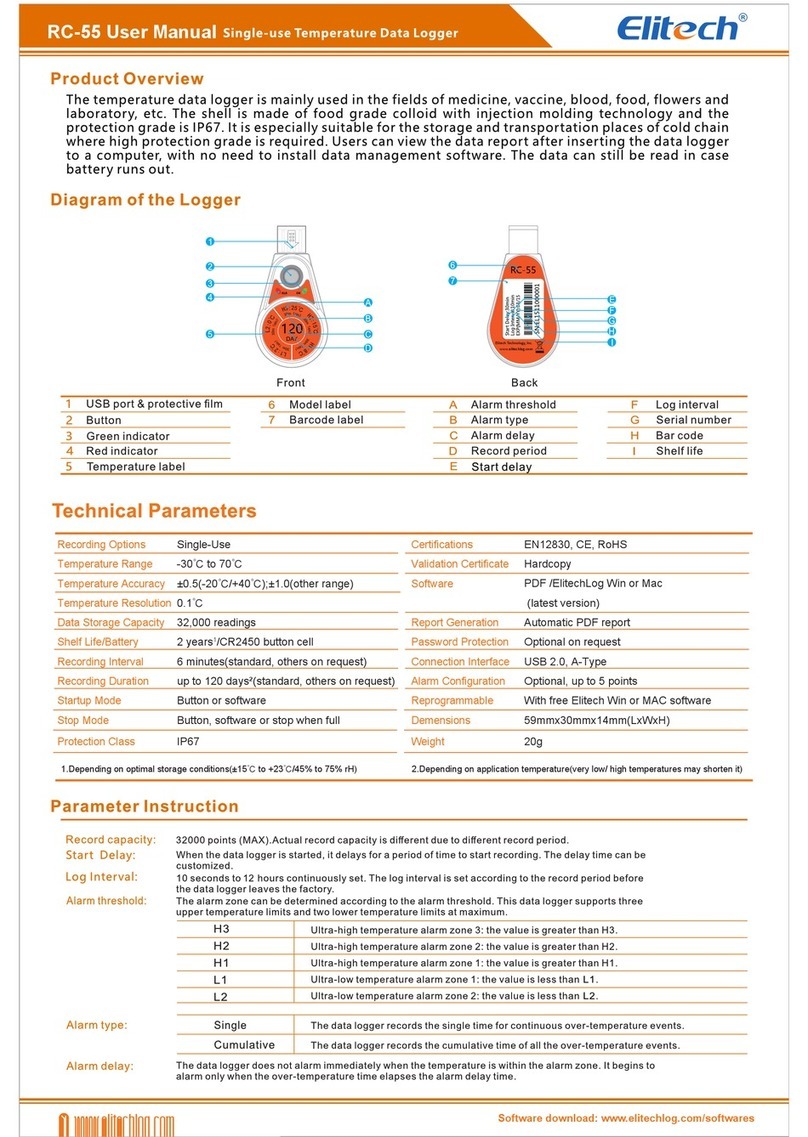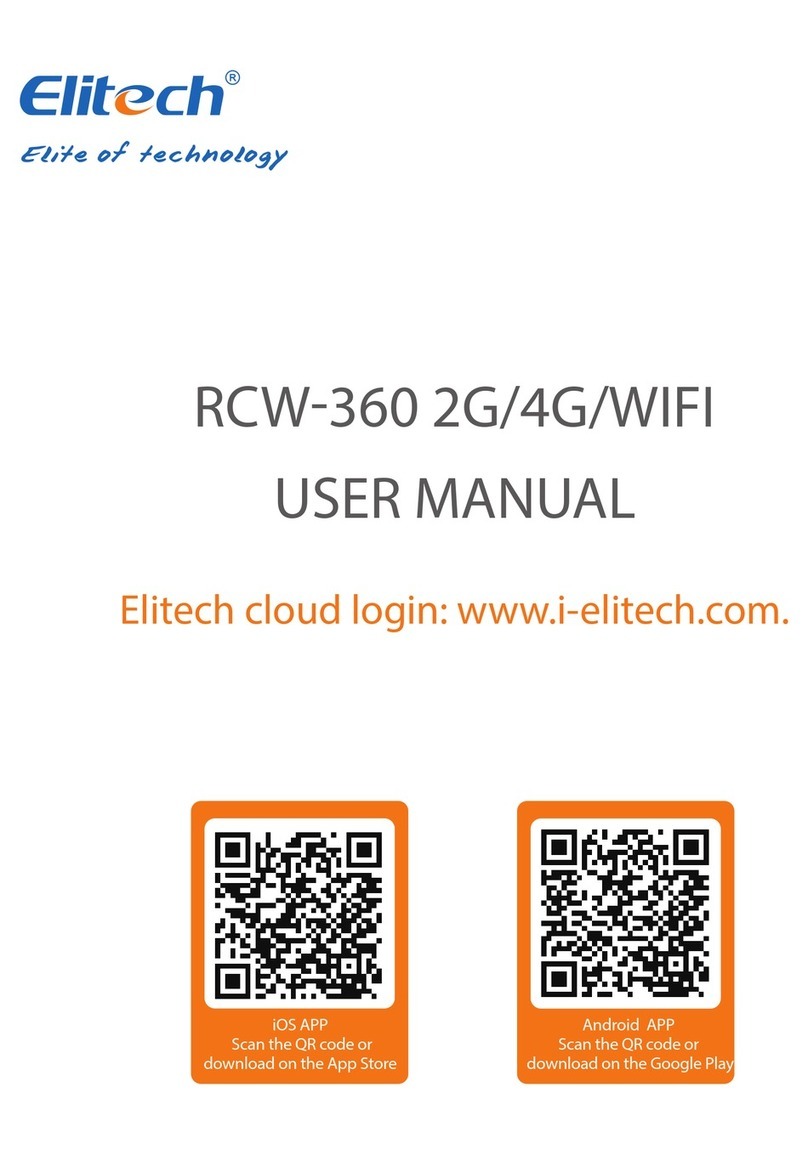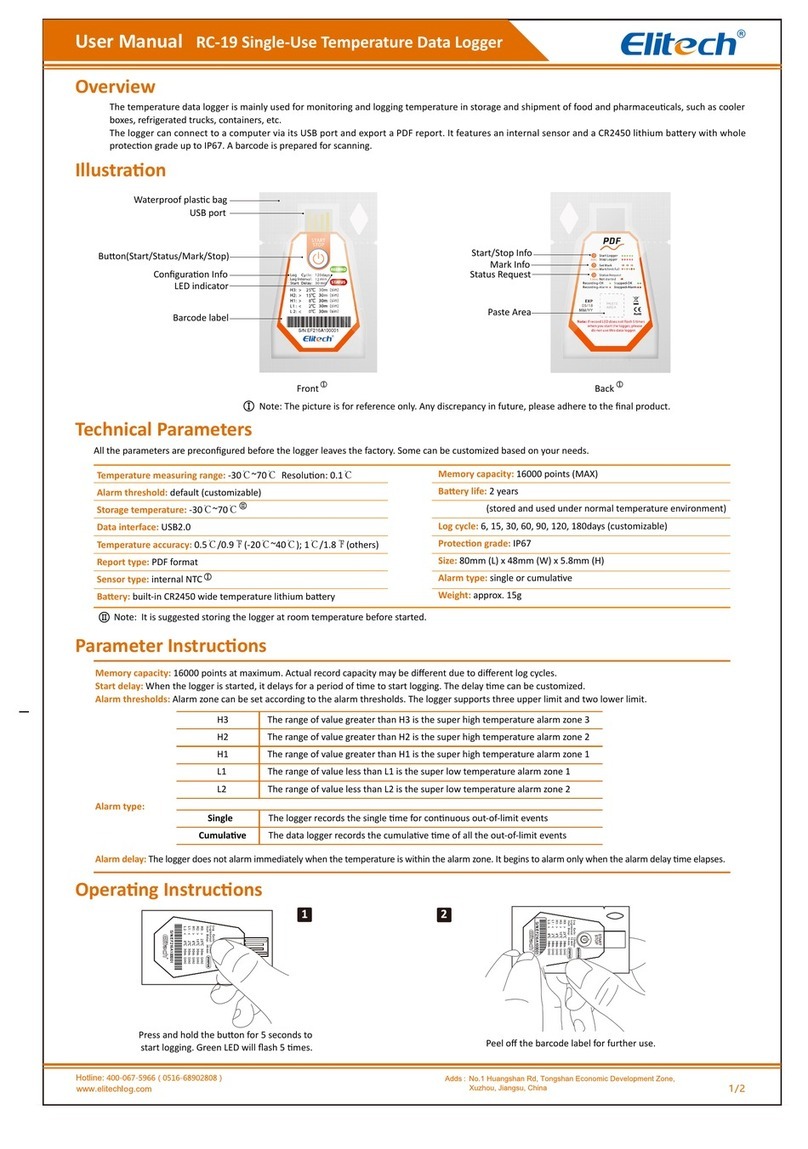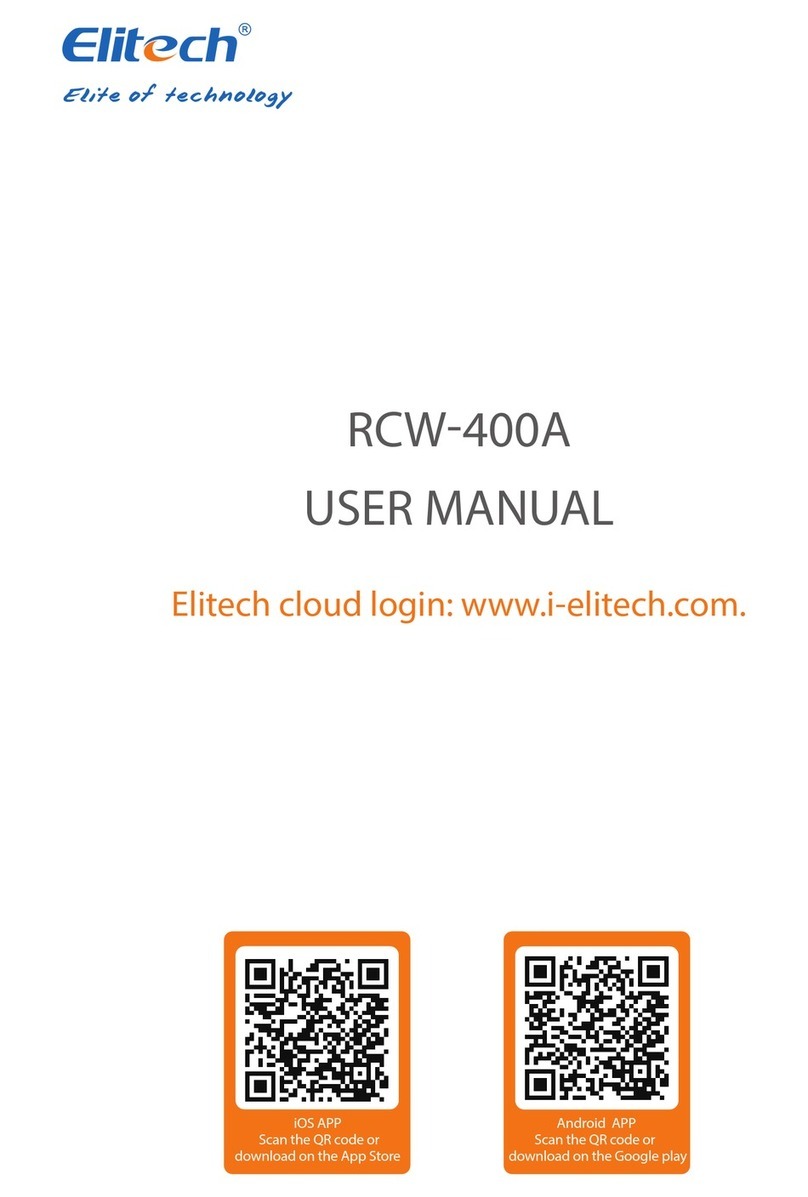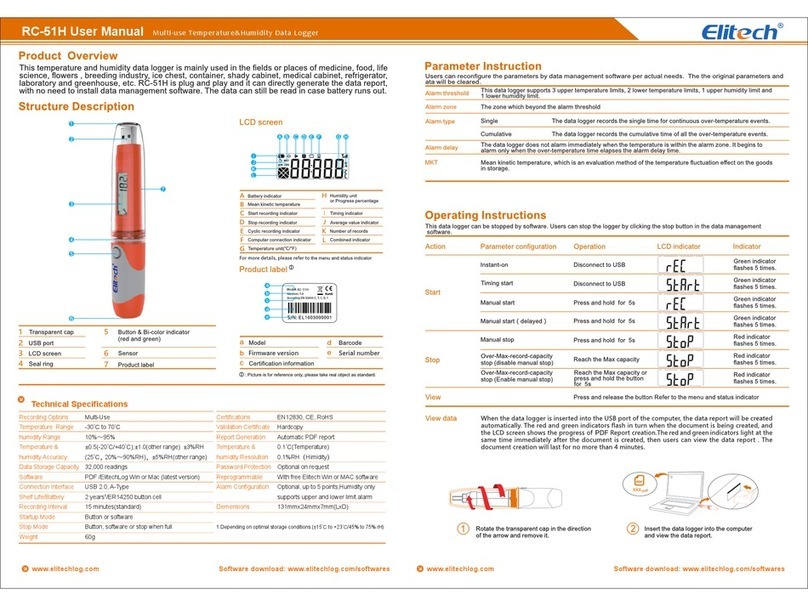Product:The name of the item being monitored,such as medicine,vaccine,etc.
Users can input 16 Chinese characters or 32 English letters to this field.
Place of origin: The producing area of the item being monitored
Users can input 24 Chinese characters or 48 English letters to this field.
Time zone: Time zone for the producing area of the item being monitored
Serial No. : The serial number of the data logger.
Users can input 0~20 numbers or English letters.
Remark: Remark on information.
Users can input 16 Chinese characters or 32 English letters to this field.
Temp: Set the upper and lower limits of temperature alarm
Humi: Set the upper and lower limits of humidity alarm
Interval : Set the record interval of the logger.
255 minutes is the maximum allowable value.
Start delay : Set the time delay for the logger to start
255 minutes is the maximum allowable value.
Record mode:
If “Cycle record” is ticked,circular storage will be done when the record
capacity reaches the Max capacity(4000 points),
If “Cycle record” is not ticked,the logger will be stopped when the record
capacity reaches the Max capacity(4000 points).
Read stop:
If “Read stop” is ticked,the logger will stop recording when the mobile
phone is reading the internal data of the recording data logger.
If “Read stop” is not ticked,the logger will not stop recording when the
mobile phone is reading the internal data of the recording data logger.
4.2.2 Template
You can save the input information of the parameters to the database in the
form of a template. Configured parameters can be read by calling the template to
avoid repeated input and save time.