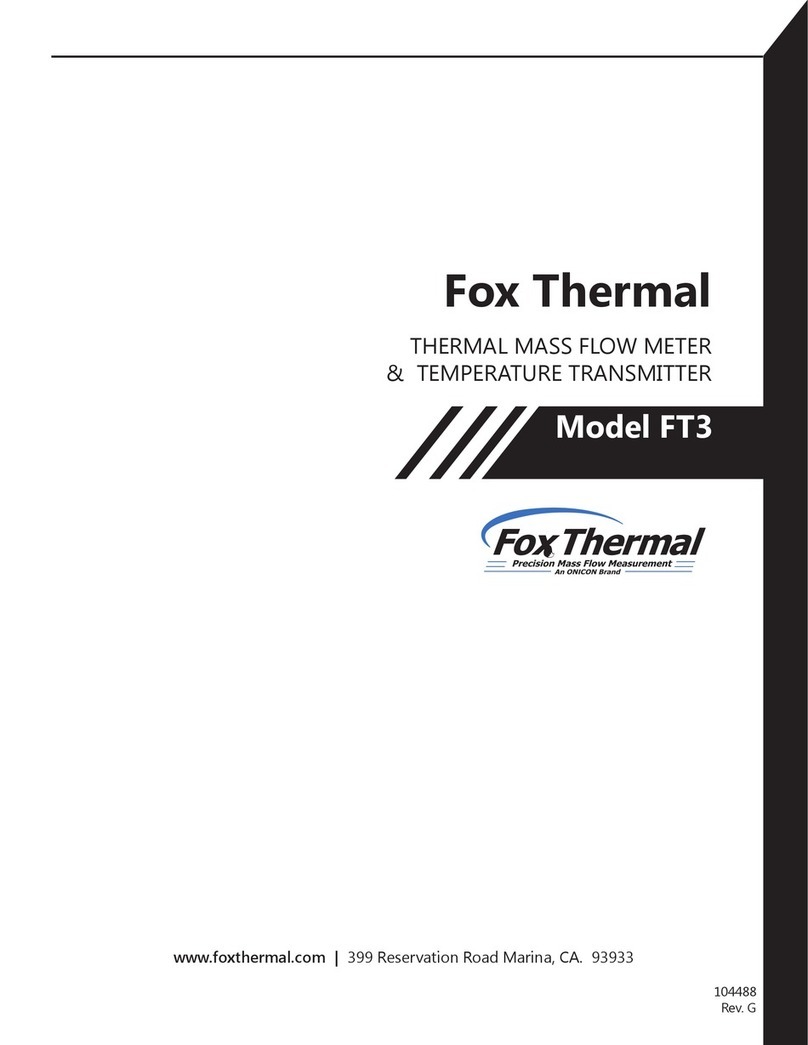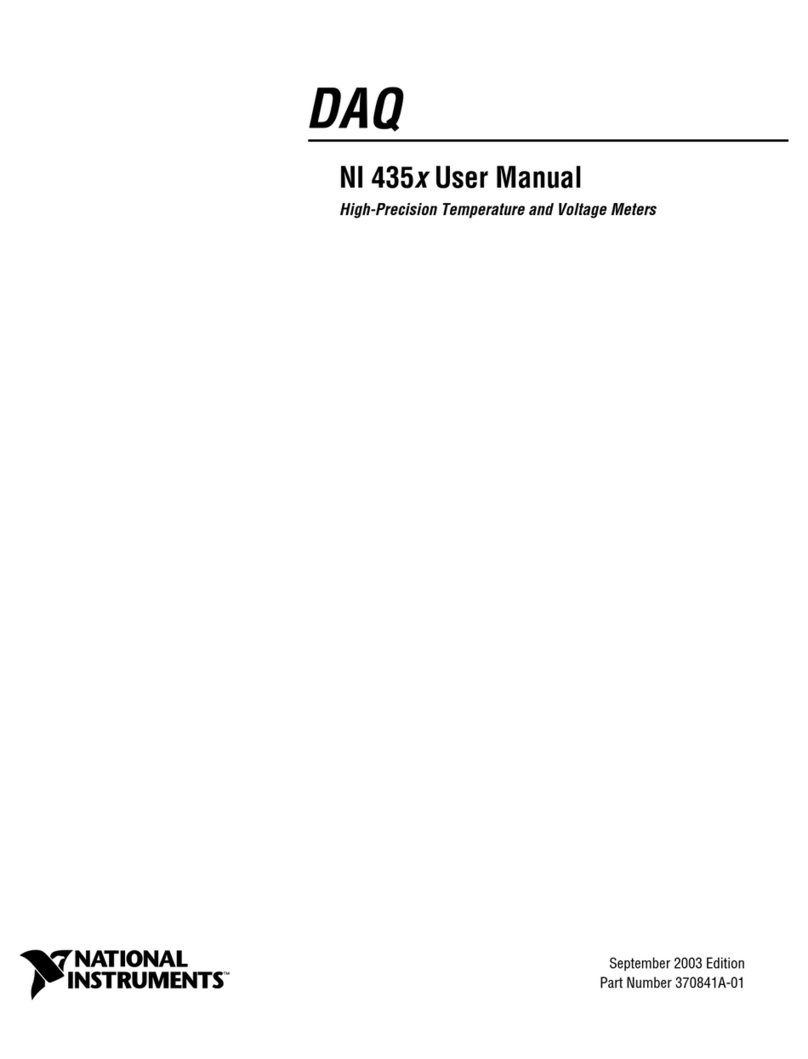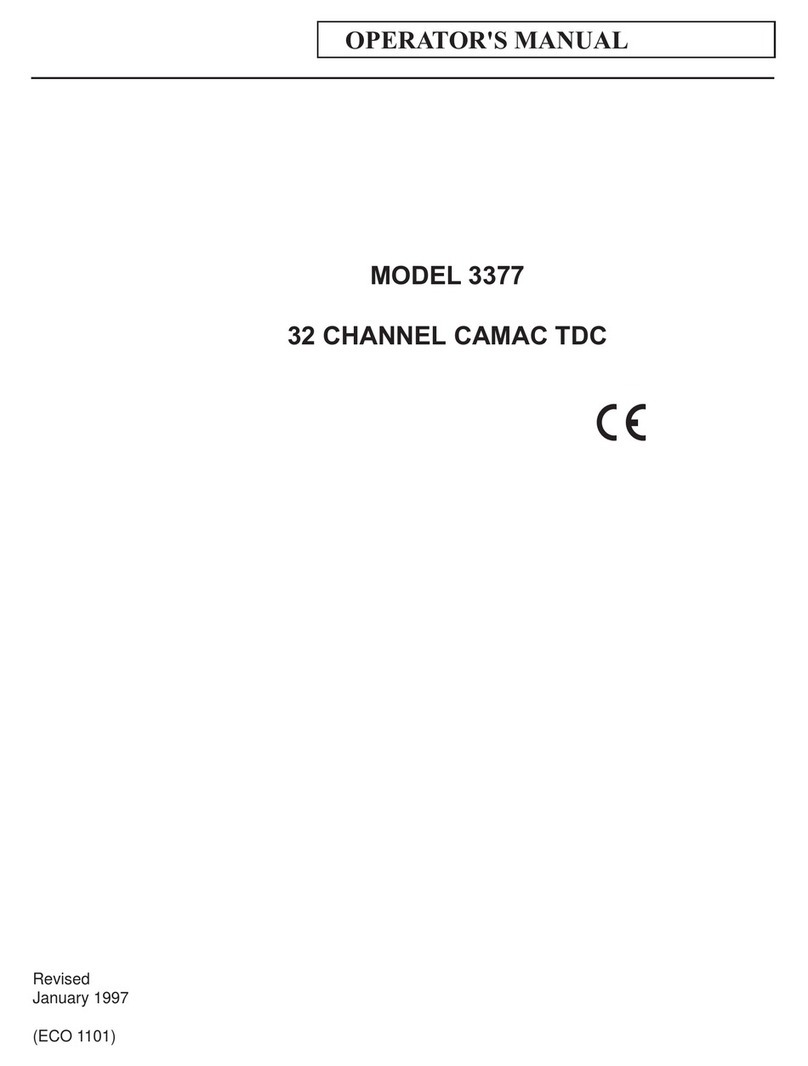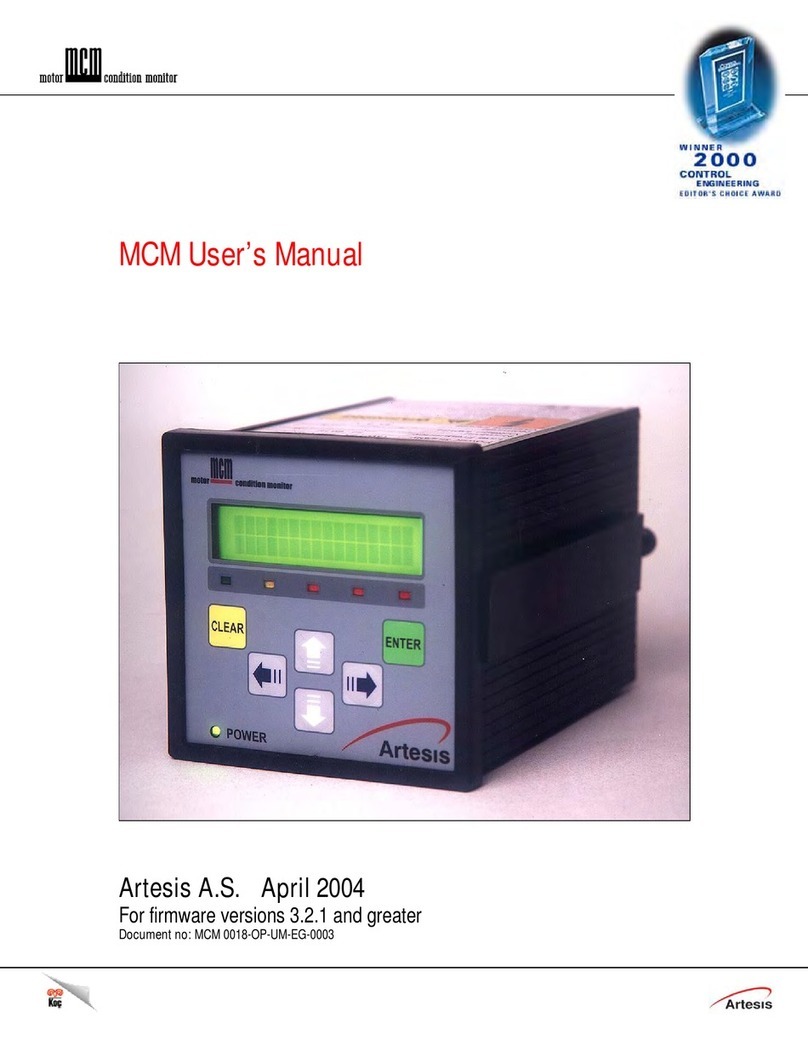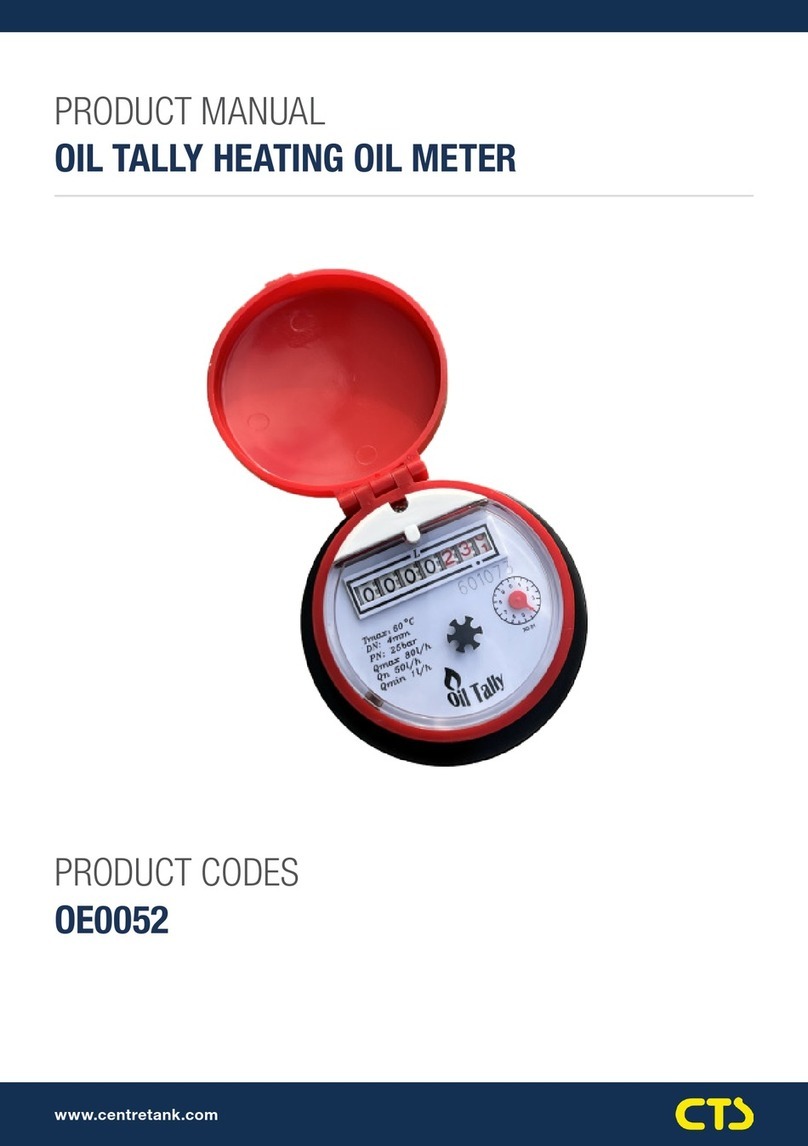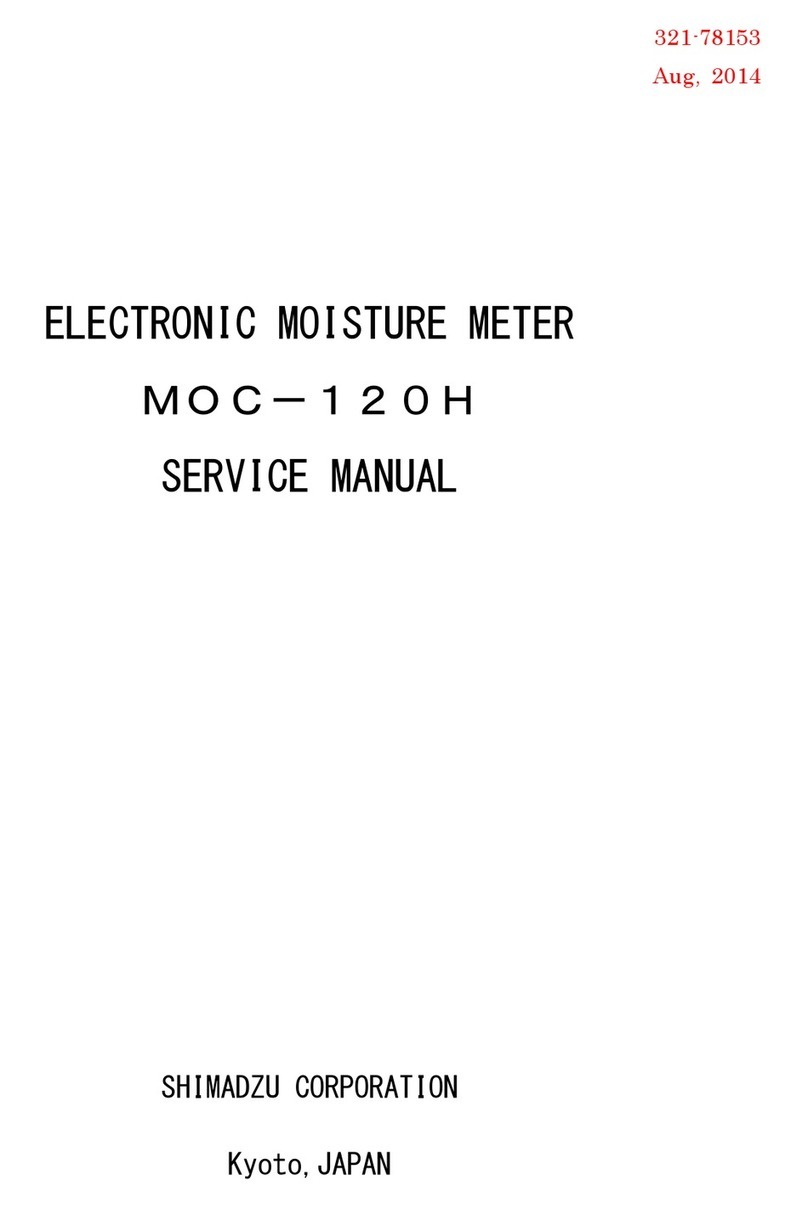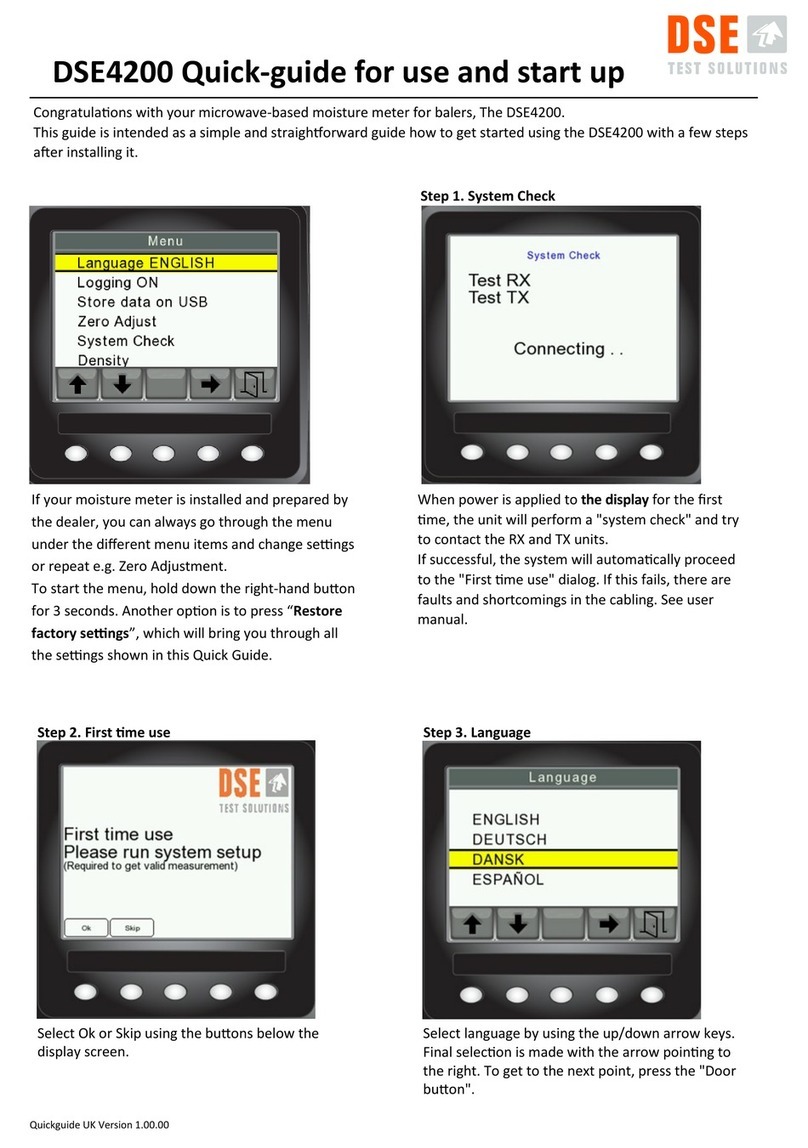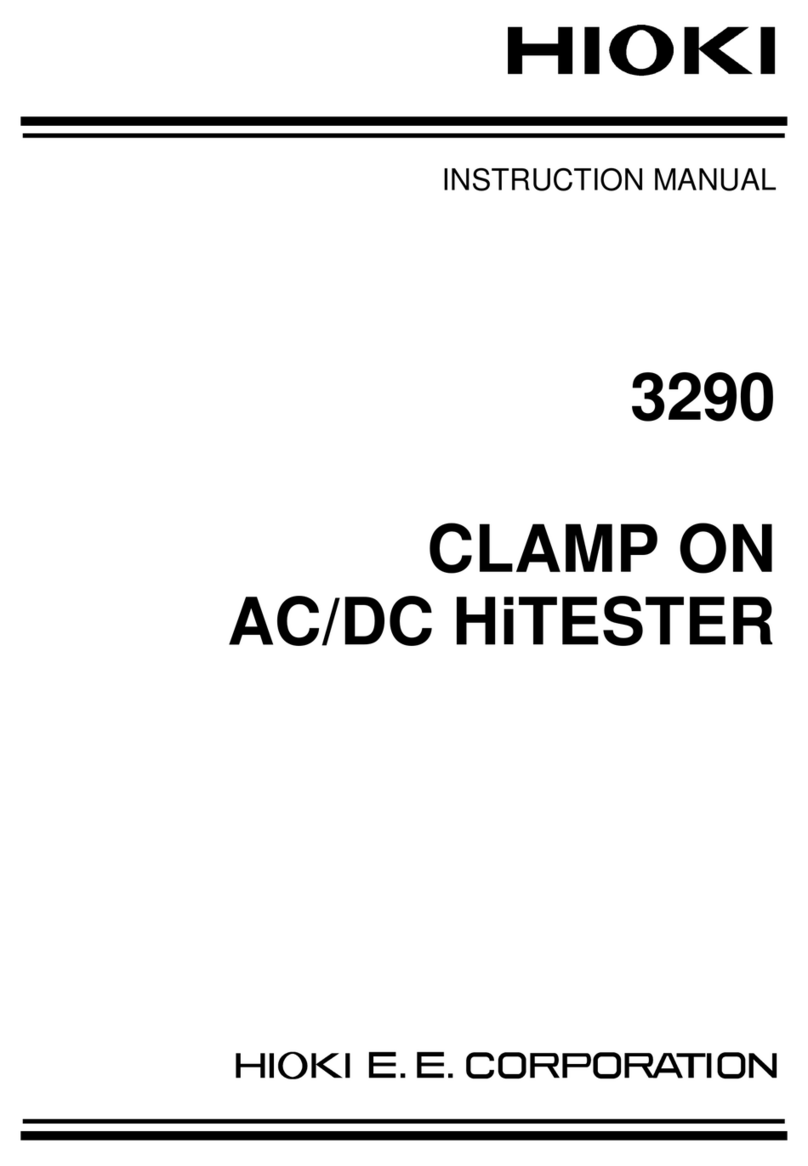Ellisys Bluetooth Explorer 400 User manual

Bluetooth®Explorer™400
All-in-One Protocol Analysis System
User Manual
Version 1.3
June 1, 2014

Analyzer User Guide
Copyright, Confidentiality and Disclaimer Statements.
While the information in this publication is believed to be accurate, Ellisys makes no warranty of
any kind to this material including, but not limited to, the implied warranties of merchantability
and fitness for a particular purpose. Ellisys shall not be liable for any errors contained herein, or
for incidental or consequential damages in connection with the furnishing, performance or use
of this material.
No part of this publication may be reproduced, stored in a retrieval system or transmitted, in
any form or by any means, photocopying, recording or otherwise, without prior written consent
of Ellisys. No third party intellectual property right liability is assumed with respect to the use of
the information contained herein. Ellisys assumes no responsibility for errors or omissions
contained in this book. This publication and features described herein are subject to change
without notice.
Copyright (C) Ellisys 2014. All rights reserved.
All products or services mentioned in this manual are covered by trademarks, service marks, or
product names as designated by the companies who market those products.
The Bluetooth word mark and logo are registered trademarks and are owned by the Bluetooth
SIG, Inc.
Ellisys, the Ellisys logo, Better Analysis, and Ellisys Explorer are trademarks of Ellisys, and may
be registered in some jurisdictions.
This manual is populated throughout with screenshots captured from a specific version of Ellisys
Protocol Analyzer software. All information contained in these screenshots should be considered
samples, and are intended to serve for instructional purposes only.
Document Revision History
Date
Revision
Changes
May 11, 2011
1.0
Initial release.
January 9, 2012
1.1
Updated to version 3.0 of the software.
February 21, 2013
1.2
Updated to version 4.0 of the software.
June 1, 2014
1.3
Updated to version 5.0 of the software.
2 of 201

Bluetooth Explorer 400
Contacting Ellisys
ELLISYS WORLDWIDE HEADQUARTERS
Ellisys SA
Phone:
+41 22 777 77 89
Chemin du Grand-Puits 38
FAX:
+41 22 777 77 90
CH-1217 Meyrin Geneva
E-Mail:
Switzerland
Web:
www.ellisys.com
ELLISYS AMERICAN HEADQUARTERS
Ellisys Corporation
Phone:
+1 (866) 724-9185
Vancouver, WA
FAX:
+1 (408) 521-0347
USA
E-Mail:
sales.usa@ellisys.com
ELLISYS ASIAN HEADQUARTERS
Ellisys HK Limited
Phone:
+852 3073 2033
13A/F South Tower, World Finance Center
FAX:
+852 2125 8114
17 Canton Road, Tsim Sha Tsui, Kowloon
E-Mail:
sales.asia@ellisys.com
Hong Kong
3 of 201

Analyzer User Guide
Conditions of Use and
Limited Warranty Terms
These conditions and terms are deemed to be accepted by the customer at
the time the product is purchased, leased, lent or
used, whether or not
acknowledged in writing.
Conditions of Use
The customer is only authorized to use the product for its own activities,
whether professional or private. Thus, the customer is, in particular,
forbidden to resell, lease or lend the product to any third party. In addition,
the customer has, in particular, no right to disassembly, modify, copy,
reverse engineer, create derivative works from or otherwise reduce or alter
the product. The product may also not be used in any improper way.
Limited Warranty Coverage
Ellisys warrants to the original customer of its products that its products are
free from defects in material and workmanship for the warranty period.
Subject to the conditions and limitations set forth below, Ellisys will, at its
opt
ion, either repair or replace any part of its products that prove defective
by reason of improper workmanship or materials. Repaired parts or
replacement products will be provided by Ellisys on an exchange basis, and
will be either new or refurbished to be functionally equivalent to new. If
Ellisys is unable to repair or replace the product, it will refund the current
value of the product at the time the warranty claim is made. In no event
shall Ellisys' liability exceed the original purchase price of product.
Excluded Products and Problems
This limited warranty does not cover any damage to this product that results
from improper installation, accident, abuse, misuse, natural disaster,
insufficient or excessive electrical supply, abnormal mechanical or
envir
onmental conditions, or any unauthorized disassembly, repair, or
modification. This limited warranty also does not apply to any product on
which the original identification information has been altered, obliterated or
removed, has not been handled or packaged correctly, or has been sold as
second-
hand. This limited warranty only applies to the original customer of
the product for so long as the original customer owns the product. This
limited warranty is non-transferable.
This limited warranty covers only repair, replacement or refund for defective
Ellisys products, as provided above. Ellisys is not liable for, and does not
cover under warranty, any loss of data or any costs associated with
determining the source of system problems or removing, servicing or
installing Ellisys products.
Obtaining Warranty Service
To obtain warranty service, you may return a defective product to the
authorized Ellisys dealer or distributor from which you purchased the Ellisys
product. Please confirm the terms of your dealer's o
r distributor's return
policies prior to returning the product. Typically, you must include product
identification information, including model number and serial number with a
detailed description of the problem you are experiencing. You must also
include
proof of the date of original retail purchase as evidence that the
product is within the applicable warranty period.
The returned product will become the property of Ellisys. Repaired or
replacement product will be shipped at Ellisys' expense. Repaired or
replacement product will continue to be covered by this limited warranty for
the remainder of the original warranty or 90 days, whichever is longer.
Limitations
THE FOREGOING IS THE COMPLETE WARRANTY FOR ELLISYS PRODUCTS
AND SUPERSEDES ALL OTHER
WARRANTIES AND REPRESENTATIONS,
WHETHER ORAL OR WRITTEN. EXCEPT AS EXPRESSLY SET FORTH ABOVE,
NO OTHER WARRANTIES ARE MADE WITH RESPECT TO ELLISYS PRODUCTS
AND ELLISYS EXPRESSLY DISCLAIMS ALL WARRANTIES NOT STATED
HEREIN, INCLUDING, TO THE EXTENT PERMITTED
BY APPLICABLE LAW,
ANY WARRANTY THAT MAY EXIST UNDER NATIONAL, STATE, PROVINCIAL
OR LOCAL LAW INCLUDING BUT NOT LIMITED TO ANY IMPLIED WARRANTY
OF NON-
INFRINGEMENT, MERCHANTABILITY OR FITNESS FOR A
PARTICULAR PURPOSE. ALL WARRANTIES, WHETHER EXPRESS OR IMPLIED,
ARE LIMITED TO THE PERIODS OF TIME SET FORTH ABOVE. SOME STATES
OR OTHER JURISDICTIONS DO NOT ALLOW THE EXCLUSION OF IMPLIED
WARRANTIES OR LIMITATIONS ON HOW LONG AN IMPLIED WARRANTY
LASTS, SO THE ABOVE LIMITATIONS MAY NOT APPLY TO YOU.
ELLISYS PRO
DUCTS ARE NOT AUTHORIZED FOR USE AS CRITICAL
COMPONENTS IN LIFE SUPPORT EQUIPMENT OR FOR APPLICATIONS IN
WHICH THE FAILURE OR MALFUNCTION OF THE PRODUCTS WOULD CREATE
A SITUATION IN WHICH PERSONAL INJURY OR DEATH IS LIKELY TO
OCCUR. ELLISYS SHALL NOT BE LIABLE FOR THE DEATH OF ANY PERSON
OR ANY LOSS, INJURY OR DAMAGE TO PERSONS OR PROPERTY BY USE OF
PRODUCTS USED IN APPLICATIONS INCLUDING, BUT NOT LIMITED TO,
MILITARY OR MILITARY-
RELATED EQUIPMENT, TRAFFIC CONTROL
EQUIPMENT, DISASTER PREVENTION SYSTEMS AND MEDICAL OR MEDICAL-
RELATED EQUIPMENT.
ELLISYS' TOTAL LIABILITY UNDER THIS OR ANY OTHER WARRANTY,
EXPRESS OR IMPLIED, IS LIMITED TO REPAIR, REPLACEMENT OR REFUND.
REPAIR, REPLACEMENT OR REFUND ARE THE SOLE AND EXCLUSIVE
REMEDIES FOR BREACH OF WARRANTY OR AN
Y OTHER LEGAL THEORY. TO
THE FULLEST EXTENT PERMITTED BY APPLICABLE LAW, ELLISYS SHALL
NOT BE LIABLE TO THE CUSTOMER OF AN ELLISYS PRODUCT FOR ANY
DAMAGES, EXPENSES, LOST DATA, LOST REVENUES, LOST SAVINGS, LOST
PROFITS, OR ANY OTHER INCIDENTAL OR CONSEQUEN
TIAL DAMAGES
ARISING FROM THE PURCHASE, USE OR INABILITY TO USE THE ELLISYS
PRODUCT, EVEN IF ELLISYS HAS BEEN ADVISED OF THE POSSIBILITY OF
SUCH DAMAGES. SOME STATES OR OTHER JURISDICTIONS DO NOT ALLOW
THE EXCLUSION OR LIMITATION OF INCIDENTAL OR CONSEQUENTIAL
DAMAGES, SO THE ABOVE LIMITATIONS OR EXCLUSIONS MAY NOT APPLY
TO YOU.
Severability
If any provision or any portion of any provision contained in these terms is
held to be invalid, illegal or unenforceable by a court of competent
jurisdiction, then th
e remaining provisions, and if a portion of any provision
is unenforceable, then the remaining portion of such provision shall,
nevertheless, remain in full force and effect. The parties undertake to
negotiate in good faith with a view to replace such inva
lid, illegal or
unenforceable provision or part thereof with another provision not so
invalid, illegal or unenforceable with the same or similar effect, and further
agree to be bound by the mutually agreed substitute provision.
Warranty Period
The warranty begins on the date of purchase and covers a period of two (2)
years.
Governing Law
These conditions and terms shall be governed by and construed in
accordance with the law of Switzerland.
Jurisdiction; Venue
The parties consent to the exclusive personal jurisdiction of, and venue in,
the District Court of Geneva, Switzerland.
4 of 201

Bluetooth Explorer 400
Table of Contents
1. Analyzer Overview..................................................................... 11
1.1 Introduction................................................................................................. 11
1.2 Main Features and Capabilities ....................................................................... 12
2. Installing the Application......................................................... 13
2.1 Software Prerequisites ..................................................................................13
2.2 Software Installation..................................................................................... 13
2.3 Front Panel Overview ....................................................................................17
2.4 Back Panel Overview..................................................................................... 19
2.5 Connecting to the Control Computer ...............................................................20
3. User Interface Reference ........................................................... 21
3.1 Organizing Panes.......................................................................................... 22
3.2 Main Toolbar................................................................................................24
3.3 Main Menu................................................................................................... 25
4. Managing Capture Files ............................................................ 29
4.1 Opening a Capture File.................................................................................. 29
4.2 Saving a Capture File .................................................................................... 29
4.3 Saving a Filtered Copy of a Capture File ..........................................................30
4.4 Opening a Sample Capture File ...................................................................... 31
4.5 Sharing a Capture File to the Cloud.................................................................31
4.6 Retrieving a Shared Capture File from the Cloud...............................................34
4.7 Printing a Capture File................................................................................... 36
4.8 Importing Data to View in a Capture File ......................................................... 38
4.9 Export Options .............................................................................................41
5. Workspaces and Layouts........................................................... 51
5.1 Using Workspaces ........................................................................................ 51
5.2 Using Layouts ..............................................................................................57
6. Capturing Traffic ........................................................................ 59
6.1 Analyzer Hardware Setup .............................................................................. 59
6.2 Recording Options ........................................................................................60
6.3 Selecting an Analyzer.................................................................................... 66
6.4 Injection API................................................................................................ 67
5 of 201

Analyzer User Guide
6.5 Initiating a Recording.................................................................................... 68
6.6 Stopping a Recording ....................................................................................68
6.7 Restarting a Recording ..................................................................................69
6.8 Using the Auto-Segmentation Feature.............................................................69
6.9 Recovering a Capture.................................................................................... 71
6.10 Conducted Recordings................................................................................... 72
6.11 Taking Captures Using the Web Control Interface ............................................. 72
7. Overview Windows .................................................................... 76
7.1 Configuring the Overview Columns .................................................................77
7.2 Color-Coding an Overview ............................................................................. 80
7.3 Grouping and Ungrouping ..............................................................................84
7.4 Overview Timing Measurements .....................................................................85
7.5 Synchronization to Other Panes...................................................................... 86
7.6 Using Markers in Overviews ........................................................................... 87
7.7 Search Features ........................................................................................... 90
8. Display Filters.............................................................................. 95
8.1 Instant Filters ..............................................................................................96
8.2 Protocol / Profile Filters .................................................................................98
8.3 Instant Piconet Keep-Only Filter ................................................................... 101
8.4 Device Traffic Filter..................................................................................... 103
8.5 Instant Timing Display Filter ........................................................................ 109
8.6 Instant Timing Keep-Only Filter.................................................................... 109
8.7 Instant Spectrum Display Filter .................................................................... 110
8.8 Instant Spectrum Keep-Only Filter................................................................ 110
8.9 Overview Keep-Only Filter ........................................................................... 111
9. Instant Timing Pane ................................................................. 112
9.1 Device and Packet Color-Coding ................................................................... 113
9.2 User Controls and Toolbar ........................................................................... 113
9.3 Panning Left and Right ................................................................................ 115
9.4 Zooming In and Out.................................................................................... 116
9.5 Making Time Measurements......................................................................... 118
9.6 Time Scale Set and Reset ............................................................................ 120
9.7 Throughput Graph ...................................................................................... 122
9.8 Using Markers ............................................................................................ 122
9.9 Packet Fly-Over and Identifiers .................................................................... 124
9.10 Display of HCI, WCI-2, and Logic Signals....................................................... 126
9.11 Instant Piconet Cursor................................................................................. 128
6 of 201

Bluetooth Explorer 400
9.12 Exporting Images ....................................................................................... 129
9.13 Synchronizing to Other Views....................................................................... 130
10. Instant Spectrum View ............................................................ 133
10.1 Device and Packet Color-Coding ................................................................... 134
10.2 User Controls and Toolbar ........................................................................... 134
10.3 Panning Left and Right ................................................................................ 136
10.4 Zooming In and Out.................................................................................... 137
10.5 Making Time Measurements......................................................................... 138
10.6 Time Scale Set and Reset ............................................................................ 141
10.7 Channel Statistics....................................................................................... 141
10.8 Using Markers ............................................................................................ 142
10.9 Packet Fly-Over and Identifiers .................................................................... 143
10.10 Instant Piconet Cursor................................................................................. 144
10.11 Exporting Images ....................................................................................... 145
10.12 Synchronizing to Other Views....................................................................... 146
10.13 AFH Highlighting......................................................................................... 147
10.14 Wireless Spectrum Capture.......................................................................... 149
11. Instant Audio............................................................................. 151
11.1 User Controls and Toolbar ........................................................................... 151
11.2 Playing Audio ............................................................................................. 152
11.3 Audio Options ............................................................................................ 154
11.4 Audio Stream Flyover and Details ................................................................. 154
11.5 Using Markers ............................................................................................ 155
11.6 Panning Left and Right ................................................................................ 156
11.7 Zooming In and Out.................................................................................... 157
11.8 Making Time Measurements......................................................................... 159
12. Instant Channels ....................................................................... 161
12.1 Users Controls and Toolbar .......................................................................... 161
12.2 Synchronizing to Other Views....................................................................... 163
13. Instant Throughput .................................................................. 164
13.1 Panning Left and Right ................................................................................ 165
13.2 Zooming In and Out.................................................................................... 166
13.3 Making Time Measurements......................................................................... 167
Analyzer Overview |7 of 201

Analyzer User Guide
14. Summary Pane........................................................................... 170
15. Security Pane.............................................................................. 172
15.1 SSP versus Non-SSP Pairings ....................................................................... 172
15.2 Debug Mode .............................................................................................. 172
15.3 Proper Entry of Link Key.............................................................................. 173
15.4 Synchronization to Overviews ...................................................................... 173
15.5 Indicators and Icons ................................................................................... 173
15.6 Calculation of Public Keys from Private Key.................................................... 174
15.7 Entry of User-Defined Device Names............................................................. 175
16. Instant Piconet Pane ................................................................. 176
16.1 Instant Piconet Graphics and Icons ............................................................... 177
16.2 Display Features......................................................................................... 179
17. Details Pane................................................................................ 181
17.1 Abstraction and Relationship to Overviews..................................................... 183
17.2 Adding Details Fields to an Overview............................................................. 186
18. Raw Data Pane........................................................................... 187
18.1 Synchronization to Details Pane and Overviews .............................................. 187
18.2 Searching the Raw Data Pane ...................................................................... 187
18.3 Formatting the Raw Data Pane ..................................................................... 188
19. Protocol Error Verifications .................................................... 189
19.1 Enabling and Disabling Protocol Errors .......................................................... 189
20. Task Pane.................................................................................... 191
21. Software and Support .............................................................. 192
21.1 Updating the Software ................................................................................ 192
21.2 Getting Technical Support............................................................................ 193
8 of 201

Bluetooth Explorer 400
Appendix A – Flying Leads Cable................................................. 195
Appendix B – Remote API .............................................................. 197
Appendix C – Frequently Asked Questions................................ 198
Appendix D – General Technical Data......................................... 200
Analyzer Overview |9 of 201

Analyzer User Guide
About this Manual
Typographic Conventions
Bold is used to indicate menu commands, buttons, and tabs.
Italics are used to indicate fields, pane names, window names and cross references.
A warning symbol describes a possible critical situation and how to avoid it.
An information symbol tells you how to respo
nd to a situation that may arise.
A tip symbol tells you information that will help you carry out a procedure.
Where to Find More Help
Go to the Ellisys website and the following pages for the latest information:
Ellisys products page - Go to www.ellisys.com/products/ for the latest product
information and documentation.
Application notes and white papers - Go to www.ellisys.com/technology/ to find up-
to-date information about the technology.
Distributors - Go to www.ellisys.com/sales/ to find a list of Ellisys distributors.
Technical support - Go to www.ellisys.com/support/ to send a question directly to
the Ellisys support team.
10 of 201

Bluetooth Explorer 400
1. Analyzer Overview
1.1 Introduction
The Ellisys Bluetooth Explorer 400, employing the revolutionary Ellisys Rainbow™ All-Channel
Capture Technology, is a full-spectrum protocol analysis system which provides for concurrent
and synchronous capture and analysis of Classic Bluetooth technology (BR/EDR) and Bluetooth
low energy (LE) technology (Bluetooth Smart), as well as Host Controller Interface (HCI) traffic,
logic signals, wireless spectrum information, Audio I2S (Inter-IC Sound), and Wireless
Coexistence Interface traffic (WCI-2).
The analyzer non-intrusively records all neighboring Bluetooth traffic, RF energy within the
Bluetooth spectrum, and any attached HCI, WCI-2, Audio I2S, or logic signals and presents this
captured traffic to the user in easy-to-understand and comprehensive formats, using the
associated BEX400 software application.
Captured traffic is presented real-time to the user, and includes various advanced analytical
presentations, including detailed packet, profile, and protocol information, protocol error
detection, topology analysis, security features, throughput characterizations, audio analysis,
timing characterizations, transmission errors, spectrum energy characteristics, and other
related information.
Major uses for the analyzer include verification of specification conformance and design goals,
interoperability testing, debugging of software stacks and applications, system performance
characterizations, and wireless coexistence analysis.
Figure 1-1 Bluetooth Explorer 400 (BEX400) All-in-One Protocol Analysis System
Analyzer Overview |11 of 201

Analyzer User Guide
1.2 Main Features and Capabilities
The analyzer includes the following main features capture features. All capture features shown
below can be captured concurrently. Certain features may be optional, or provided only with
certain configurations. The Help menu (About) in the application will provide a list of features
enabled when the unit is attached to the controlling PC.
Wireless Capture:
Bluetooth Basic Rate/Enhanced Data Rate (BR/EDR)
Bluetooth Low Energy (LE)/Bluetooth Smart Technology
Raw Spectrum information in the 2.4 GHz ISM band
Wired Capture:
Universal Serial Bus (USB 2.0) HCI
Serial Peripheral Interface (SPI) HCI
Universal Asynchronous Receiver/Transmitter (UART) HCI
Wireless Coexistence Interface 2 (WCI-2)
Logic Signals
Audio I2S (Inter-IC Sound)
The analyzer includes the following major capabilities:
Instant Piconet™ - visualization of the evolution of piconets and scatternets
Instant Timing™ - visualization of packets with 1/8th symbol accuracy
Instant Spectrum™ - visualization of raw spectrum information
Instant Audio™ - integrated audio analysis
Instant Channels™ - per-channel characterization of retransmissions and errors
Instant Throughput™ - performance characterization
HCI Injection API – software-based capture of UDP-injected HCI
Export of captured data to various formats, including Message Sequence Chart (MSC)
Detailed decodes on Bluetooth protocols and profiles
Automatic PIN code deciphering and associated link key calculation
Support for Secure Simple Pairing (SSP)
Automatic support for SSP Debug Mode
Automated link key extraction from HCI Captures
Protocol error detection
12 of 201 | Analyzer Overview

Bluetooth Explorer 400
2. Installing the Application
2.1 Software Prerequisites
Before installing the Bluetooth Explorer 400 analyzer software application, please ensure the
computer system on which it will reside meets the following minimum requirements.
Microsoft Windows XP SP1 or later.
Microsoft Windows Installer 3.0 or later. If the installation does not run smoothly, or if
the system indicates a version error, update your Windows installer.
Microsoft .NET Framework version 2.0 or later.
Intel Core, 1.5 GHz or compatible processor, or better.
512 MB RAM or more.
1280 x 1024 screen display resolution with 65,536 colors, or better.
USB 2.0 EHCI Host Controller.
The Bluetooth Explorer 400 analyzer requires several software components. Ellisys
recommends that you visit the following web pages as needed, to update your versions of
Microsoft .NET Framework and Windows:
www.microsoft.com/net to download the Microsoft .NET Framework version 2.0.
www.update.microsoft.com to update your version of Windows. When using the
Windows update service it will automatically download and install the Microsoft .NET
Framework version 2.0.
See your system administrator for more information about updating Microsoft .NET Framework
and Windows.
2.2 Software Installation
1. Insert the CD-ROM that accompanies the product into the computer’s CD-ROM drive, or
alternatively, download and run the setup application from a link provided by Ellisys.
To request the application software from Ellisys, please visit the Downloads
section on the Ellisys website at
www.ellisys.com or contact
support@ellisys.com
.
Once the software application is installed, users can check for new updates and
install these updates from the application’s Help menu.
Installing the Application |13 of 201

Analyzer User Guide
The Ellisys Bluetooth Analyzer Setup Wizard screen appears:
If the Ellisys
Bluetooth Explorer Analyzer Setup Wizard does not appear
automatically, click the START button on your Windows toolbar, then RUN, and
type
d:\setup.exe (change d: to match the drive letter designation of your CD-
ROM drive as needed), then click OK.
2. Read the WARNING note and click on Next.
The Ellisys Bluetooth Analyzer License Agreement screen appears:
3. Read the License Agreement carefully, and then select I Agree.
14 of 201 | Installing the Application

Bluetooth Explorer 400
4. Click on Next.
The Select Installation Folder screen appears:
5. The default installation folder appears in the Folder field. Ellisys recommends that you use
the default folder, however if you wish to change this folder, click on Browse and navigate
to the folder required.
6. Select whether anyone or only the user currently logged on can access the software by
selecting either Everyone or Just me. Click on Next.
The Confirm Installation screen appears:
Installing the Application |15 of 201

Analyzer User Guide
7. Click on Next to continue the installation.
An Installation Progress screen appears:
When the software has been installed, the Installation Complete screen appears:
8. Click on Close.
The Bluetooth Explorer 400 Analyzer software is now installed.
16 of 201 | Installing the Application

Bluetooth Explorer 400
2.3 Front Panel Overview
The front panel of the Bluetooth Explorer 400 Analyzer is shown below:
When
attaching an antenna to the front panel, DO NOT over tighten. Screw on
the
antenna to a light finger-tight torque only.
Capture Connector
The (Standard SMA) Capture connector is used to connect the antenna (supplied) for capture of
BR/EDR and LE traffic.
Generate Connector
The (Standard SMA) Generate connector is for future implementations (not currently used).
HCI Connectors
The HCI connectors (USB 2.0 Standard-A and Micro-B) are used for USB HCI traffic capture.
Power LED
The Power LED indicates if the unit is correctly powered from the supplied 12VDC/2A power
adapter and connected to the control computer (with USB driver installed).
Constant green:
DC-powered and USB-connected, ready to operate.
Flashing green:
DC-powered but not USB-connected.
Flashing red:
USB-connected but not DC-powered.
Off:
Not DC-powered and not USB-connected. The Power LED may also be off if
when the unit is in power
-saving mode after the control computer has been
turned off.
Installing the Application |17 of 201

Analyzer User Guide
Operating LED
The Operating LED indicates if the unit is presently performing a task directed by the user, for
example when the user has initiated a recording action.
Off:
Unit is not in use and available.
Constant green:
Unit is in use.
Orange:
In use, waiting for trigger.
Red:
Memory full, downloading; or trigger occurred, downloading.
Trigger LED
The Trigger LED indicates whether a trigger event has occurred.
Off:
No trigger event detected.
G
reen flash: Trigger event detected.
Capture BR/EDR LED
The Capture BR/EDR LED indicates that the analyzer detects the presence of BR/EDR traffic,
irrespective of whether a recording is underway.
Off:
No BR/EDR traffic detected.
Flashing
green: BR/EDR traffic detected.
Capture LE LED
The Capture LE LED indicates that the analyzer detects the presence of Bluetooth Smart (LE)
traffic, irrespective of whether a recording is underway.
Off:
No Bluetooth Smart (LE) traffic detected.
Flashing green:
Bluetooth Smart (LE) traffic detected.
Generate BR/EDR LED
Reserved for future implementation.
18 of 201 | Installing the Application

Bluetooth Explorer 400
Generate LE LED
Reserved for future implementation.
2.4 Back Panel Overview
The back panel of the Bluetooth Explorer 400 Analyzer is shown below:
When connecting the USB cable
DO NOT force the connector into the unit. The
metal part of the connector should not be inserted completely into the
connection port. Forcing the conne
ctor or inserting all of the metal part of the
connector will break the port connection and is not covered by the warranty.
Power
DC jack power input. The adjacent LED illuminates constant green if a correct voltage is
applied, and illuminates constant red if the voltage is applied reversed.
Accepted Voltage Range: 12VDC to 24VDC.
Minimum Power: 18W
Computer
Type B USB 2.0 receptacle. Attaches to the control computer.
Trigger OUT
SMA connector used for sending TTL voltage level shift or pulse to external equipment.
Trigger IN
SMA connector used for accepting TTL voltage level shift or pulse from external equipment.
IO Probe
Integrated logic analyzer probe for capturing UART and SPI HCI traffic, Audio I2S signals, WCI-
2 traffic, and logic signals. A flying-leads adapter cable is supplied when these options are
included with purchase. See Appendix A – Flying Leads Cable for details.
Installing the Application |19 of 201

Analyzer User Guide
Inter-equipment IN and OUT
Reserved for future extensions.
2.5 Connecting to the Control Computer
The Bluetooth Explorer 400 Analyzer is controlled over a high-speed USB 2.0 connection by a
PC hosting the Analyzer application, enabling the use of any notebook or desktop computer.
The USB driver must be installed before the analyzer can be used.
Driver installation procedures may vary depending on the user’s Operating System. Therefore,
no specific driver installation procedures are described herein. A given Operating System may
present a series of dialogs to enable the driver installation, and another Operating System may
make this process more automated. If assistance is needed to install the driver, please contact
Ellisys at support@ellisys.com.
Note that the driver is installed with the application software, and is located as described in the
note below.
If the controlling PC does not detect the presence of the rear USB port on the
analyzer
(or if the driver otherwise fails to install), the user can manually install
the USB driver by going
to the operating system’s Device Manager, typically
located in the Windows Control Panel,
selecting the attached Ellisys analyzer,
and manually pointing
via “Update Driver” to the Ellisys “Drivers” folder which
installs with the
Bluetooth Explorer application. This folder is typically located
in
your Program Files folder at [path]
\Ellisys\Ellisys Bluetooth Analyzer\Drivers.
Although the unit can upload or download data on a full speed USB 1.1
connection, Ellisys
strongly recommends that you connect it to a high speed
USB 2.0 port
or a SuperSpeed USB 3.0 port (which will default to USB 2.0 high
speed)
to obtain optimal performance. If you experience connection problems
with the
Bluetooth Explorer 400, please ensure it is connected on a high speed
USB 2.
0 or USB 3.0 host controller before contacting technical support.
20 of 201 | Installing the Application
Table of contents
Other Ellisys Measuring Instrument manuals

Ellisys
Ellisys SerialTek Gen5 POD SSAS User manual
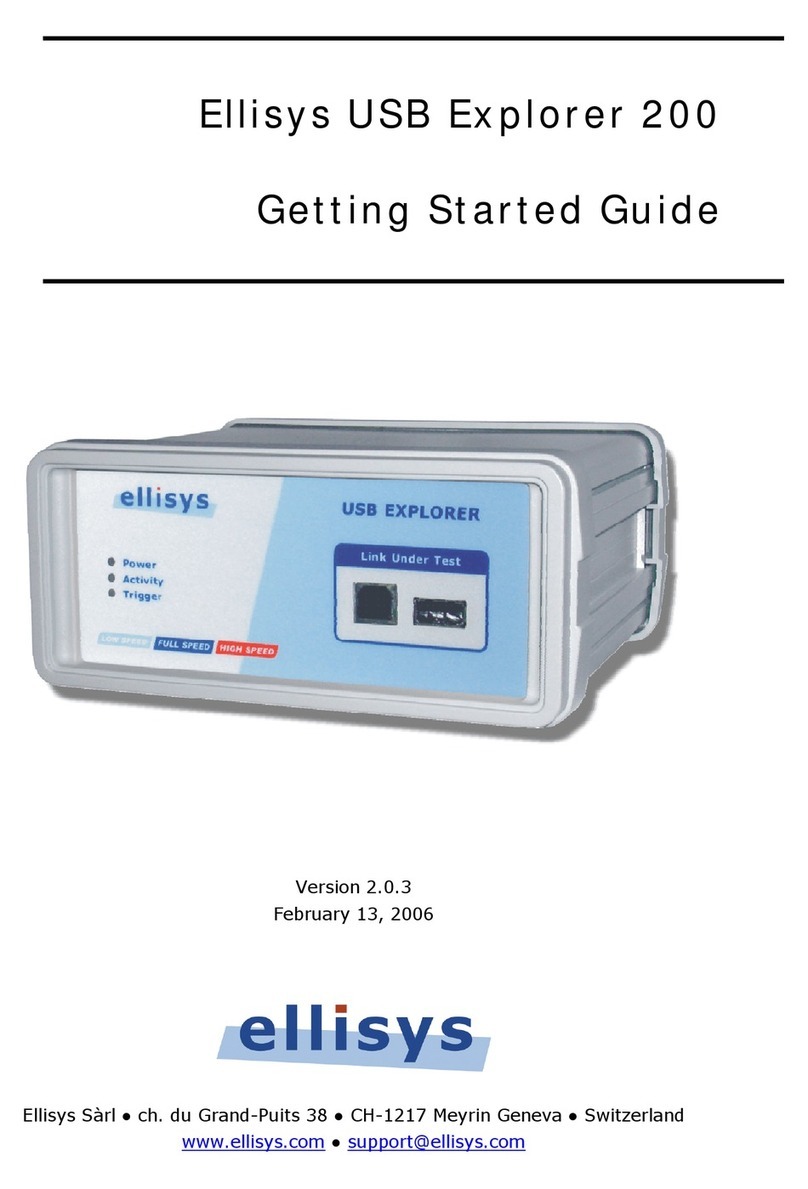
Ellisys
Ellisys USB Explorer 200 User manual

Ellisys
Ellisys USB Explorer 280 User manual

Ellisys
Ellisys SerialTek Gen5 POD SSAS User manual

Ellisys
Ellisys SerialTek Gen5 POD SSAS User manual

Ellisys
Ellisys USB Explorer 350 User manual

Ellisys
Ellisys Vanguard User manual

Ellisys
Ellisys 260 User manual