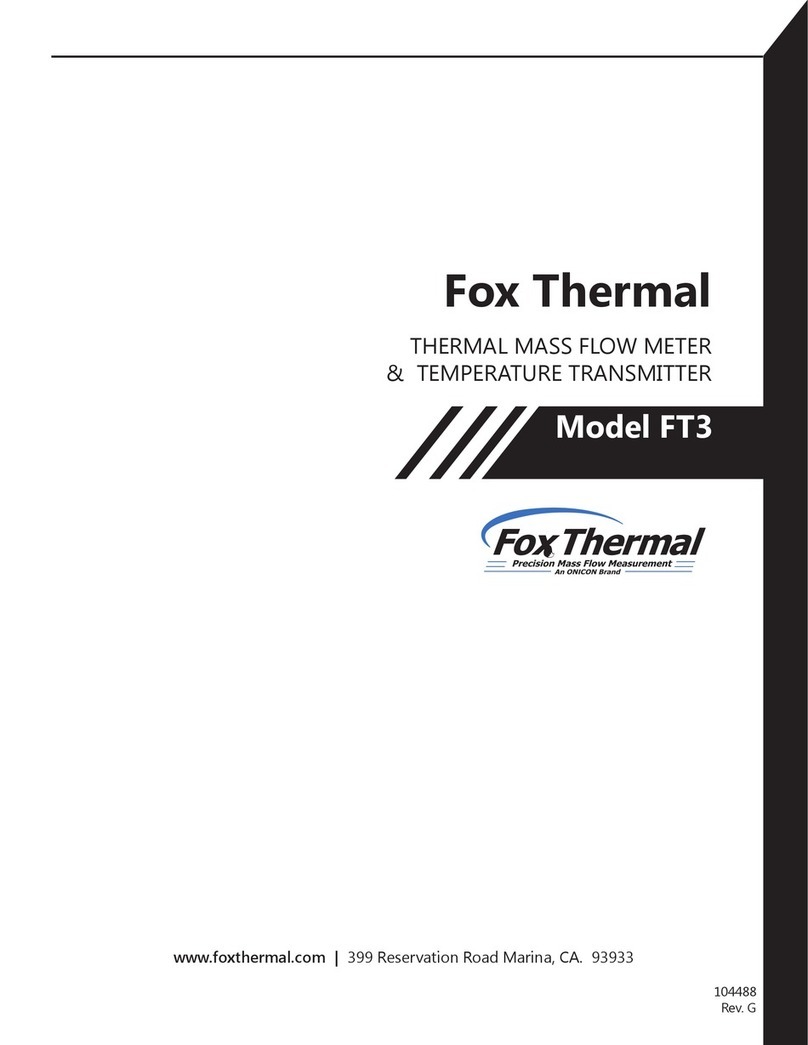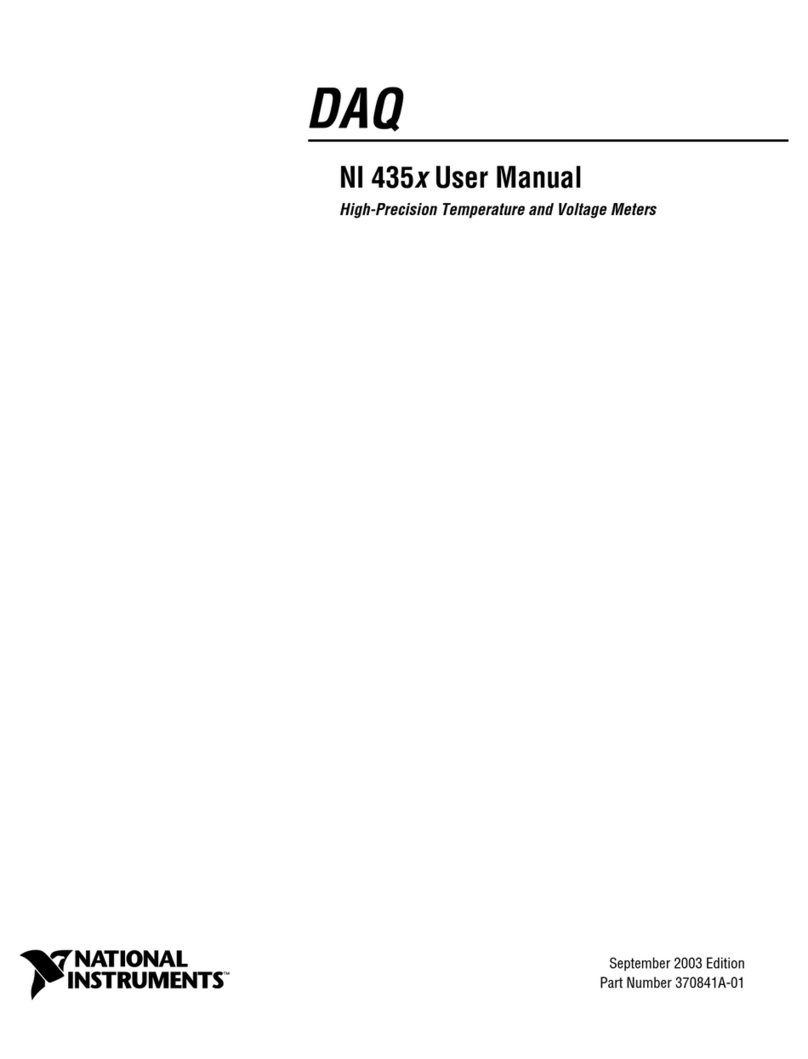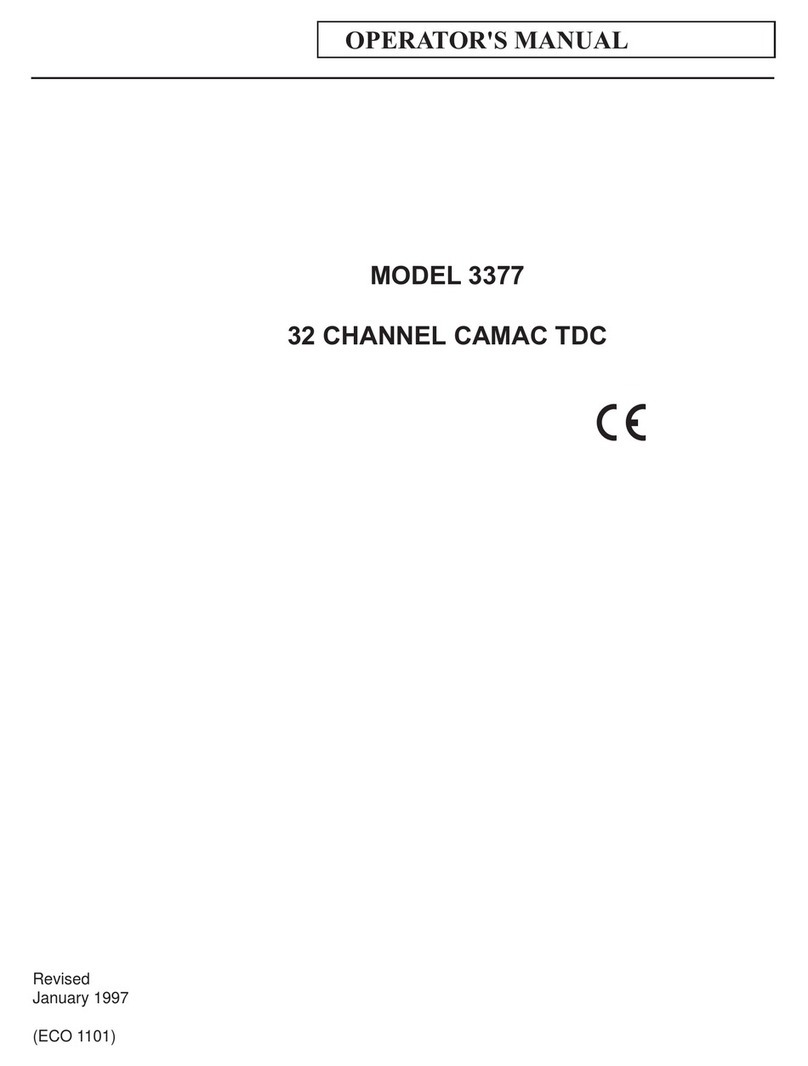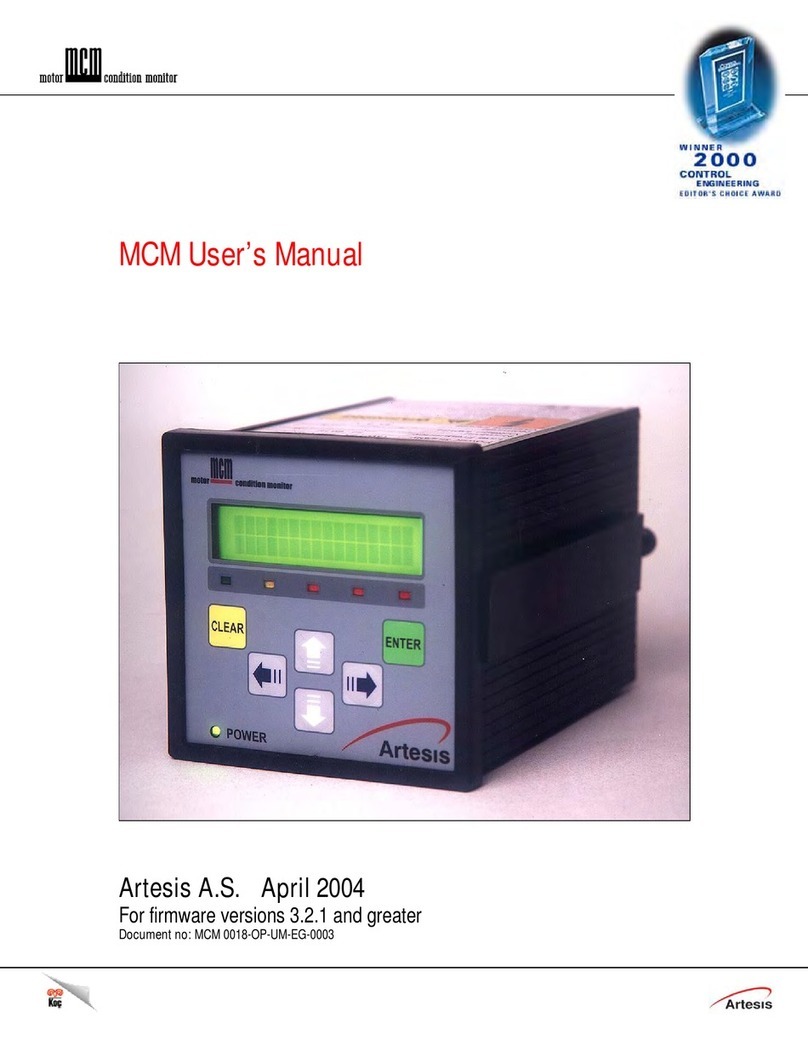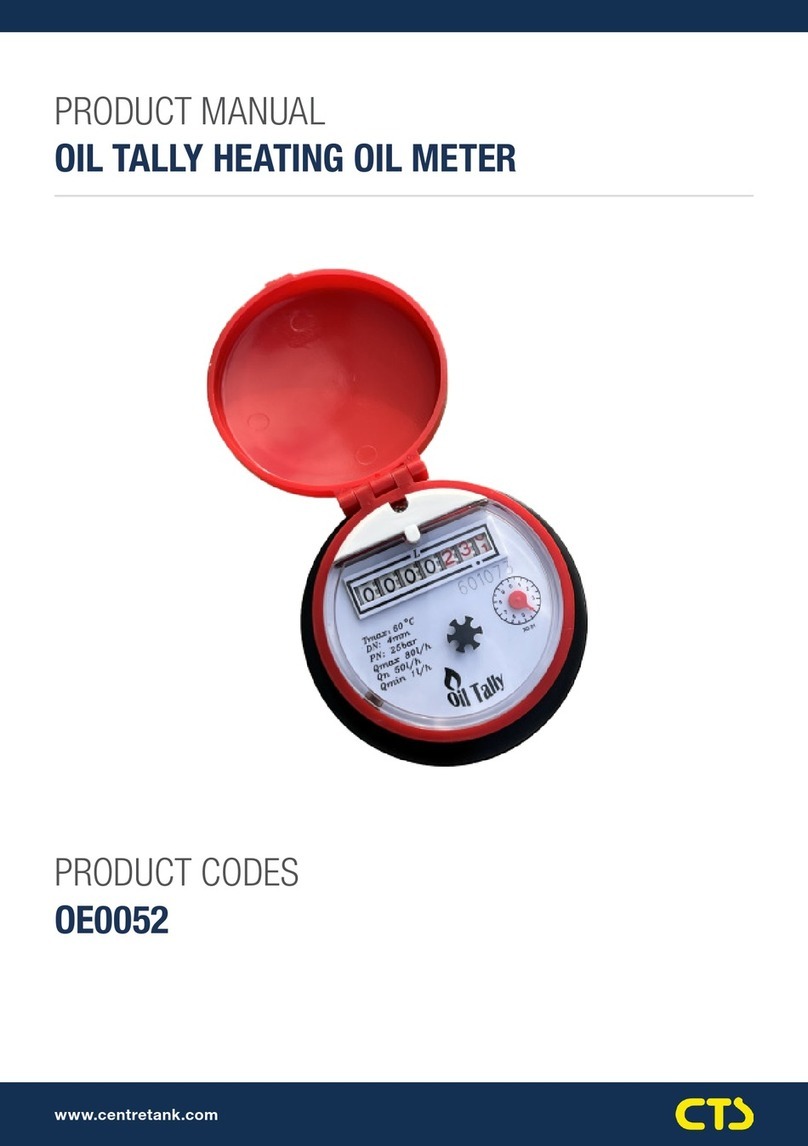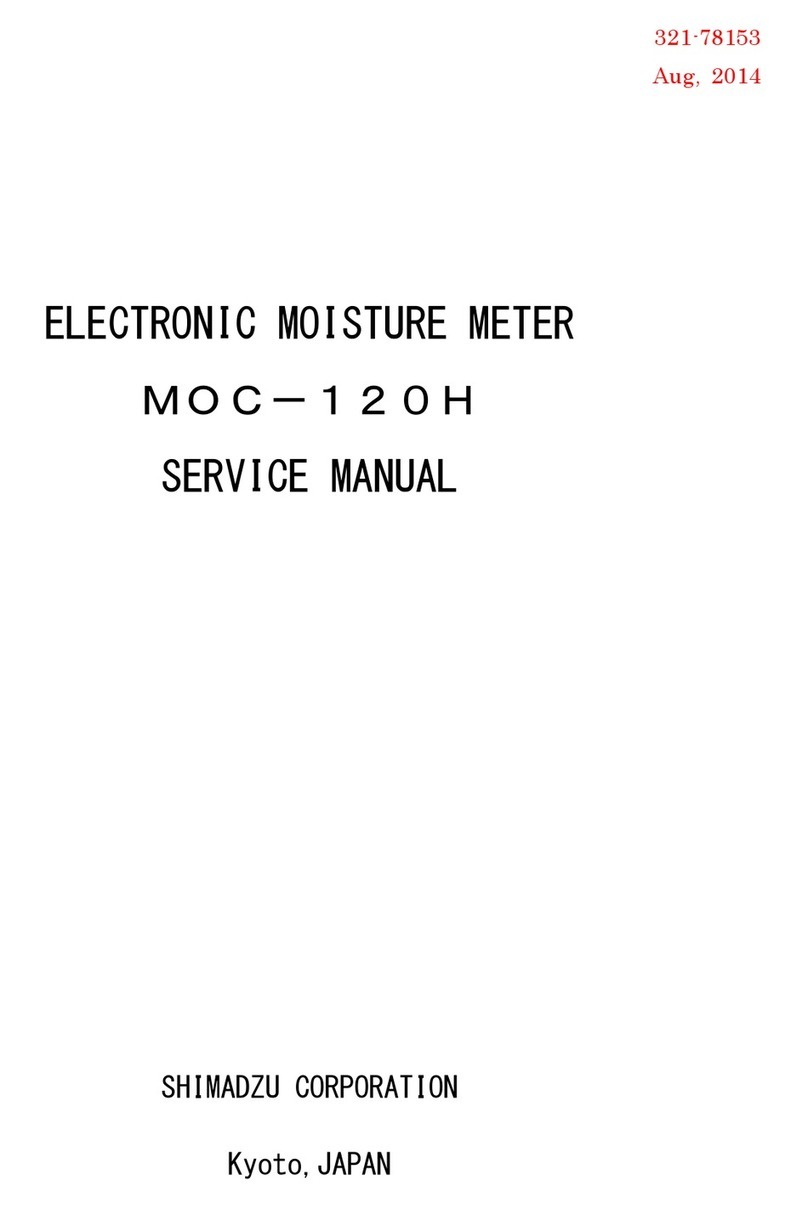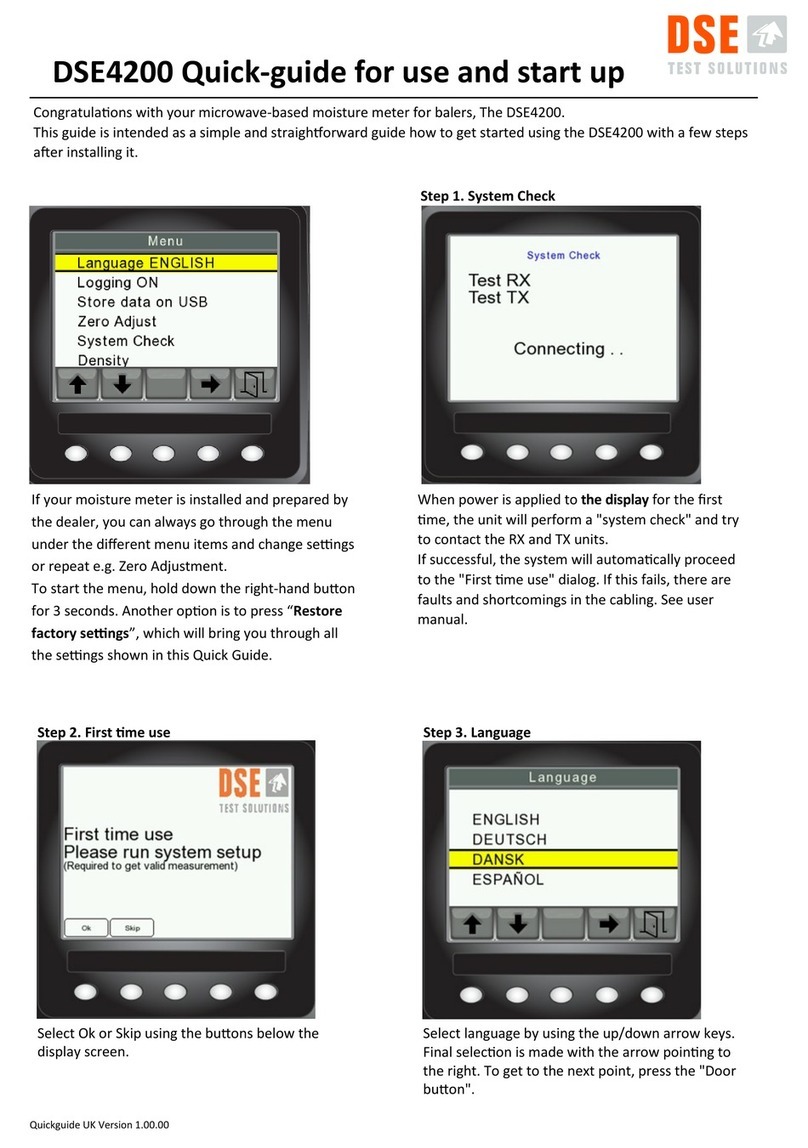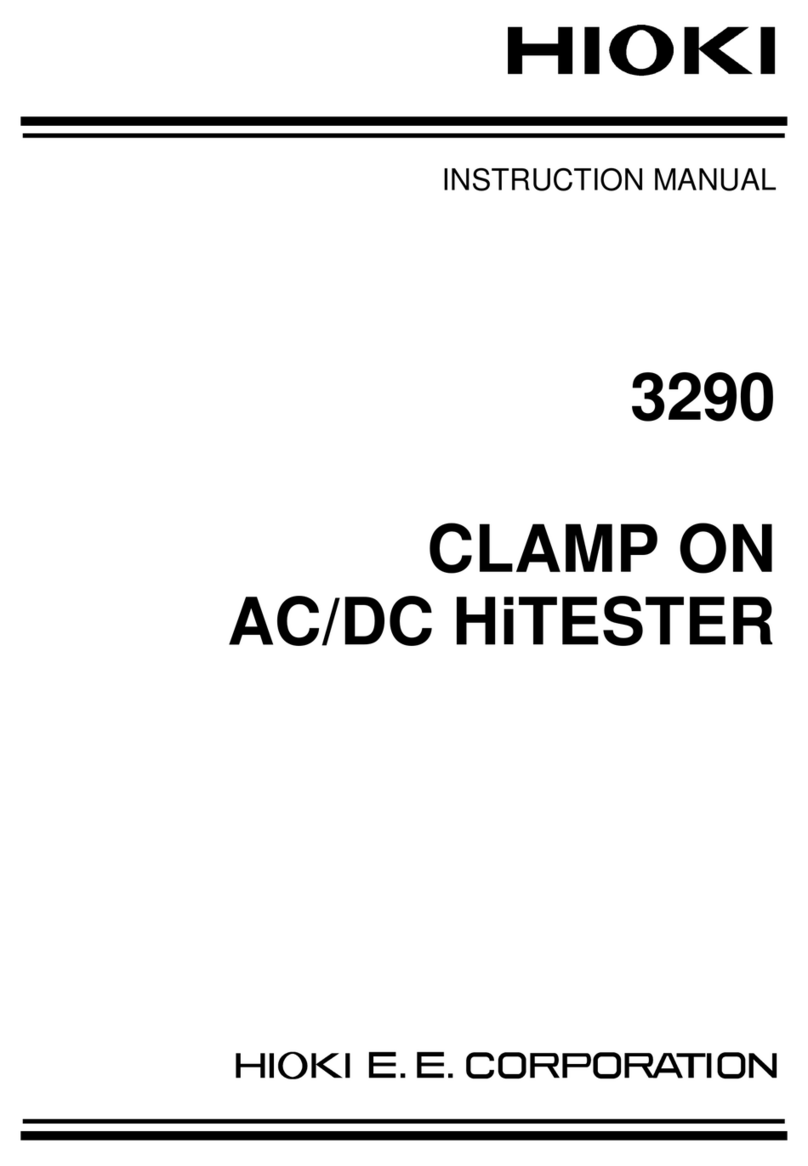Ellisys USB Explorer 350 User manual

Ellisys USB Explorer 350
User Manual
Version 0.83
October 30, 2015

2 of 157
User Guide
Copyright, Confidentiality and Disclaimer Statements.
While the information in this publication is believed to be accurate, Ellisys makes no warranty of any kind to this
material including, but not limited to, the implied warranties of merchantability and fitness for a particular purpose.
Ellisys shall not be liable for any errors contained herein, or for incidental or consequential damages in connection
with the furnishing, performance or use of this material.
No part of this publication may be reproduced, stored in a retrieval system or transmitted, in any form or by any
means, photocopying, recording or otherwise, without prior written consent of Ellisys. No third party intellectual
property right liability is assumed with respect to the use of the information contained herein. Ellisys assumes no
responsibility for errors or omissions contained in this book. This publication and features described herein are
subject to change without notice.
Copyright (C) Ellisys 2009. All rights reserved.
All products or services mentioned in this manual are covered by trademarks, service marks, or product names as
designated by the companies who market those products.
This manual is populated throughout with screens captured from a specific version of Ellisys Protocol Analyzer
software. All the information contained in the screens are samples and serve as instructional purposes only.
Document Revision History
Date Revision Changes
June 1, 2015 0.8 Initial release.
Ellisys Contact Details
Ellisys Phone: +41 22 777 77 89
Chemin du Grand-Puits 38 Fax: +41 22 777 77 90
Switzerland Web: www.ellisys.com

3 of 157
Ellisys USB Explorer 350
Conditions of Use and
Limited Warranty Terms
These conditions and terms are deemed to be accepted by the customer at the time
the product is purchased, leased, lent or used, whether or not acknowledged in writing.
Conditions of Use
The customer is only authorized to use the product for its own activities, whether
professional or private. Thus, the customer is, in particular, forbidden to resell, lease or
lend the product to any third party. In addition, the customer has, in particular, no
right to disassembly, modify, copy, reverse engineer, create derivative works from or
otherwise reduce or alter the product. The product may also not be used in any
improper way.
Limited Warranty Coverage
Ellisys warrants to the original customer of its products that its products are free from
defects in material and workmanship for the warranty period. Subject to the conditions
and limitations set forth below, Ellisys will, at its option, either repair or replace any
part of its products that prove defective by reason of improper workmanship or
materials. Repaired parts or replacement products will be provided by Ellisys on an
exchange basis, and will be either new or refurbished to be functionally equivalent to
new. If Ellisys is unable to repair or replace the product, it will refund the current value
of the product at the time the warranty claim is made. In no event shall Ellisys' liability
exceed the original purchase price of product.
Excluded Products and Problems
This limited warranty does not cover any damage to this product that results from
improper installation, accident, abuse, misuse, natural disaster, insufficient or excessive
electrical supply, abnormal mechanical or environmental conditions, or any
unauthorized disassembly, repair, or modification. This limited warranty also does not
apply to any product on which the original identification information has been altered,
obliterated or removed, has not been handled or packaged correctly, or has been sold
as second-hand. This limited warranty only applies to the original customer of the
product for so long as the original customer owns the product. This limited warranty is
non-transferable.
This limited warranty covers only repair, replacement or refund for defective Ellisys
products, as provided above. Ellisys is not liable for, and does not cover under
warranty, any loss of data or any costs associated with determining the source of
system problems or removing, servicing or installing Ellisys products.
Obtaining Warranty Service
To obtain warranty service, you may return a defective product to the authorized Ellisys
dealer or distributor from which you purchased the Ellisys product. Please confirm the
terms of your dealer's or distributor's return policies prior to returning the product.
Typically, you must include product identification information, including model number
and serial number with a detailed description of the problem you are experiencing. You
must also include proof of the date of original retail purchase as evidence that the
product is within the applicable warranty period.
The returned product will become the property of Ellisys. Repaired or replacement
product will be shipped at Ellisys' expense. Repaired or replacement product will
continue to be covered by this limited warranty for the remainder of the original
warranty or 90 days, whichever is longer.
Limitations
THE FOREGOING IS THE COMPLETE WARRANTY FOR ELLISYS PRODUCTS AND
SUPERSEDES ALL OTHER WARRANTIES AND REPRESENTATIONS, WHETHER ORAL OR
WRITTEN. EXCEPT AS EXPRESSLY SET FORTH ABOVE, NO OTHER WARRANTIES ARE
MADE WITH RESPECT TO ELLISYS PRODUCTS AND ELLISYS EXPRESSLY DISCLAIMS
ALL WARRANTIES NOT STATED HEREIN, INCLUDING, TO THE EXTENT PERMITTED BY
APPLICABLE LAW, ANY WARRANTY THAT MAY EXIST UNDER NATIONAL, STATE,
PROVINCIAL OR LOCAL LAW INCLUDING BUT NOT LIMITED TO ANY IMPLIED
WARRANTY OF NON-INFRINGEMENT, MERCHANTABILITY OR FITNESS FOR A
PARTICULAR PURPOSE. ALL WARRANTIES, WHETHER EXPRESS OR IMPLIED, ARE
LIMITED TO THE PERIODS OF TIME SET FORTH ABOVE. SOME STATES OR OTHER
JURISDICTIONS DO NOT ALLOW THE EXCLUSION OF IMPLIED WARRANTIES OR
LIMITATIONS ON HOW LONG AN IMPLIED WARRANTY LASTS, SO THE ABOVE
LIMITATIONS MAY NOT APPLY TO YOU.
ELLISYS PRODUCTS ARE NOT AUTHORIZED FOR USE AS CRITICAL COMPONENTS IN
LIFE SUPPORT EQUIPMENT OR FOR APPLICATIONS IN WHICH THE FAILURE OR
MALFUNCTION OF THE PRODUCTS WOULD CREATE A SITUATION IN WHICH
PERSONAL INJURY OR DEATH IS LIKELY TO OCCUR. ELLISYS SHALL NOT BE LIABLE
FOR THE DEATH OF ANY PERSON OR ANY LOSS, INJURY OR DAMAGE TO PERSONS
OR PROPERTY BY USE OF PRODUCTS USED IN APPLICATIONS INCLUDING, BUT NOT
LIMITED TO, MILITARY OR MILITARY-RELATED EQUIPMENT, TRAFFIC CONTROL
EQUIPMENT, DISASTER PREVENTION SYSTEMS AND MEDICAL OR MEDICAL-RELATED
EQUIPMENT.
ELLISYS' TOTAL LIABILITY UNDER THIS OR ANY OTHER WARRANTY, EXPRESS OR
IMPLIED, IS LIMITED TO REPAIR, REPLACEMENT OR REFUND. REPAIR, REPLACEMENT
OR REFUND ARE THE SOLE AND EXCLUSIVE REMEDIES FOR BREACH OF WARRANTY
OR ANY OTHER LEGAL THEORY. TO THE FULLEST EXTENT PERMITTED BY
APPLICABLE LAW, ELLISYS SHALL NOT BE LIABLE TO THE CUSTOMER OF AN ELLISYS
PRODUCT FOR ANY DAMAGES, EXPENSES, LOST DATA, LOST REVENUES, LOST
SAVINGS, LOST PROFITS, OR ANY OTHER INCIDENTAL OR CONSEQUENTIAL
DAMAGES ARISING FROM THE PURCHASE, USE OR INABILITY TO USE THE ELLISYS
PRODUCT, EVEN IF ELLISYS HAS BEEN ADVISED OF THE POSSIBILITY OF SUCH
DAMAGES. SOME STATES OR OTHER JURISDICTIONS DO NOT ALLOW THE
EXCLUSION OR LIMITATION OF INCIDENTAL OR CONSEQUENTIAL DAMAGES, SO THE
ABOVE LIMITATIONS OR EXCLUSIONS MAY NOT APPLY TO YOU.
Severability
If any provision or any portion of any provision contained in these terms is held to be
invalid, illegal or unenforceable by a court of competent jurisdiction, then the remaining
provisions, and if a portion of any provision is unenforceable, then the remaining
portion of such provision shall, nevertheless, remain in full force and effect. The parties
undertake to negotiate in good faith with a view to replace such invalid, illegal or
unenforceable provision or part thereof with another provision not so invalid, illegal or
unenforceable with the same or similar effect, and further agree to be bound by the
mutually agreed substitute provision.
Warranty Period
The warranty begins on the date of purchase and covers a period of two (2) years.
Governing Law
These conditions and terms shall be governed by and construed in accordance with the
law of Switzerland.
Jurisdiction; Venue
The parties consent to the exclusive personal jurisdiction of, and venue in, the District
Court of Geneva, Switzerland.

4 of 157
User Guide
Table of Contents
1
1.
Analyzer / Exerciser Overview ...........................................................10
1.1 Introduction....................................................................................................................... 10
1.2 Major Features and Capabilities........................................................................................... 11
1.3 Analyzer Description...........................................................................................................12
1.4 Exerciser Description ..........................................................................................................13
1.5 Examiner Compliance Test Suite Decription.......................................................................... 13
2.
Installing the Applications ................................................................. 15
2.1 Software and Hardware Prerequisites .................................................................................. 15
2.2 Software Installation .......................................................................................................... 16
3.
Connections and Indicators...............................................................17
3.1 Standard-A and Standard-B Receptacles.............................................................................. 17
3.2 LED Indicators on Unit and Adapter..................................................................................... 17
3.3 Logic Connector .................................................................................................................21
3.4 DC Power and USB Control Connection................................................................................ 23
3.5 Inter-Unit Sync Connections................................................................................................ 23
3.6 Connecting to the Control Computer.................................................................................... 24
4.
Analyzer User Interface Reference....................................................25
4.1 Organizing Panes ............................................................................................................... 26
4.2 Main Toolbar...................................................................................................................... 27
4.3 Main Menu......................................................................................................................... 28
5.
Exerciser User Interface..................................................................... 31
5.1 Power Delivery Settings and Controls .................................................................................. 34
5.2 USB 3.x LFPS Settings and Controls..................................................................................... 50
5.3 USB 3.x Data Pump Settings and Controls............................................................................ 54
6.
Examiner User Interface.................................................................... 57
7.
Analyzer Trace File Management ......................................................63
7.1 Opening a Trace File .......................................................................................................... 63
7.2 Saving a Trace File.............................................................................................................63
7.3 Opening a Sample Trace File............................................................................................... 64

5 of 157
Ellisys USB Explorer 350
7.4 Printing a Trace File............................................................................................................ 64
7.5 Importing Data to View in a Trace File................................................................................. 66
7.6 Exporting a Trace File.........................................................................................................67
8
8.
Analyzer Workspaces and Layouts ....................................................69
8.1 Using Workspaces.............................................................................................................. 69
8.2 Using Layouts .................................................................................................................... 77
9.
Analyzer – Setting Up ........................................................................ 79
9.1 Analyzer Hardware Setup – Type-C ..................................................................................... 79
9.2 Analyzer Hardware Setup – USB Standard Cables................................................................. 80
9.3 Analyzer Hardware Setup – Alternate Setup for CC Capture .................................................. 81
9.4 Analyzer Hardware Setup – Devices with Captive Cable........................................................ 82
9.5 Analyzer Hardware Setup – Passive Tapping to Board........................................................... 83
10.
Managing Analyzer Recordings .........................................................84
10.1 Setting the Recording Options............................................................................................. 84
10.2 Selecting an Analyzer ......................................................................................................... 90
10.3 Initiating a Recording .........................................................................................................91
10.4 Stopping a Recording ......................................................................................................... 91
10.5 Restarting a Recording ....................................................................................................... 91
11.
Analyzer Overview Windows.............................................................92
11.1 Configuring the Display....................................................................................................... 92
11.2 Applying Display Filters.......................................................................................................98
11.3 Grouping and Ungrouping................................................................................................. 101
11.4 Timing Measurements ...................................................................................................... 102
11.5 Tracking Link State Changes............................................................................................. 103
11.6 Synchronization to Other Panes......................................................................................... 103
11.7 Using Markers.................................................................................................................. 104
11.8 Search Features ............................................................................................................... 106
12.
Analyzer Instant Timing Pane ..........................................................112
12.1 Panning Left and Right ..................................................................................................... 113
12.2 Zooming In and Out......................................................................................................... 114
12.3 Setting a Symbol Format................................................................................................... 117
12.4 Taking Measurements....................................................................................................... 117
12.5 Exporting Images............................................................................................................. 119

6 of 157
User Guide
12.6 Link State Indications ....................................................................................................... 119
12.7 Synchronizing to Other Views............................................................................................ 120
1
13.
Analyzer Summary Pane..................................................................125
14.
Analyzer Instant Link State Pane .....................................................127
15.
Analyzer Details Pane ......................................................................130
16.
Analyzer Raw Data Pane..................................................................133
17.
Analyzer Protocol Error Verifications ..............................................135
18.
Analyzer Task Pane ..........................................................................139
19.
Analyzer Recording Activity Menu...................................................140
19.1 General............................................................................................................................ 141
19.2 Performance .................................................................................................................... 142
19.3 Advanced......................................................................................................................... 144
19.4 Options............................................................................................................................ 145
20.
Exerciser or Examiner – Setting Up .................................................147
20.1 Generator (or Examiner) and Analyzer Setup ..................................................................... 147
20.2 Generator (or Examiner) Setup without Analyzer................................................................ 147
20.3 Generator (or Examiner) Setup for E-Marked Cable ............................................................ 148
21.
Updating the Application Software .................................................150
21.1 Analyzer Updates ............................................................................................................. 155
21.2 Examiner and Generator Updates...................................................................................... 155

Analyzer / Exerciser Overview | 7 of 157
Ellisys USB Explorer 350
Table of Figures
Figure 1 Ellisys USB Explorer 350 Analyzer/Exerciser/Compliance Tester..................................................... 11
Figure 2 Simplified Setup for Analyzer Mode ............................................................................................ 13
Figure 3 Simplified Exerciser or Examiner Setup (Host Emulation Example)................................................. 14
Figure 4 Simplified Exerciser or Examiner Setup (Device Emulation Example)............................................ 14
Figure 5 USB Explorer 350 Standard-A and Standard-B Receptacles .......................................................... 17
Figure 6 LED Locations ............................................................................................................................ 18
Figure 7 Type-C Adapter.......................................................................................................................... 21
Figure 8 Pin Layout for Logic Connector.................................................................................................... 22
Figure 9 Fying Leads Probe..................................................................................................................... 23
Figure 10 View of Connector on Flying Leads Probe.................................................................................. 23
Figure 11 USB Explorer 350 Exerciser Interface......................................................................................... 31
Figure 12 USB Power Delivery General Tab............................................................................................... 34
Figure 13 Source Capabilities Interface..................................................................................................... 36
Figure 14 Sink Capabilities Interface......................................................................................................... 38
Figure 15 Edit VDM Identity..................................................................................................................... 40
Figure 16 Edit VDM Modes....................................................................................................................... 41
Figure 17 USB Power Delivery Commands Tab.......................................................................................... 42
Figure 18 USB Power Delivery Checks Tab................................................................................................ 43
Figure 19 USB Power Delivery BIST Tab ................................................................................................... 45
Figure 20 Exerciser Advanced Tab............................................................................................................ 47
Figure 21 Exerciser Settings Tab .............................................................................................................. 49
Figure 22 USB 3.x LFPS Settings and Controls.......................................................................................... 50
Figure 23 USB 3.x LFPS Advanced Tab .................................................................................................... 52
Figure 24 USB 3.x Settings Tab............................................................................................................... 53
Figure 25 USB 3.x Data Pump General Tab.............................................................................................. 54
Figure 26 USB 3.x Data Pump Advanced Tab ........................................................................................... 55

8 of 157
User Guide
Figure 27 USB 3.x Data Pump Settings Tab.............................................................................................. 56
Figure 28 Examiner User Interface (Tests Tab Shown) ............................................................................. 57
Figure 29 Examiner Results Tab.............................................................................................................. 59
Figure 30 Sample Summary Report ......................................................................................................... 60
Figure 31 Examiner Settings Tab............................................................................................................. 61
Figure 32 Settings Tab............................................................................................................................ 62
Figure 33 Basic Analyzer Setup ............................................................................................................... 79
Figure 34 Basic Analyzer Setup Using Standard USB Cables ....................................................................... 80
Figure 35 Alternate Analyzer Setup for CC Capture.................................................................................... 81
Figure 36 Analyzer Setup for Captive Cable............................................................................................... 82
Figure 37 Analyzer Setup to Tap Board Directly......................................................................................... 83
Figure 38 Recording Options Menu........................................................................................................... 84
Figure 40 Analyzer and Generator (or Examiner) Setup............................................................................ 147
Figure 41 Generator (or Examiner) Setup without Analyzer...................................................................... 148
Figure 42 Generator (or Examiner) Setup for E-Marked Cable ................................................................. 149

Analyzer / Exerciser Overview | 9 of 157
Ellisys USB Explorer 350
About this Manual
Typographic Conventions
Bold is used to indicate menu commands, buttons, and tabs.
Italics
are used to indicate fields, pane names, window names and cross references.
A
warning symbol describes a possible critical situation and how to avoid it.
A
n information symbol tells you how to respond to a situation that may arise.
A
tip symbol tells you information that will help you carry out a procedure.
Where to Find More Help
Go to the Ellisys website and the following pages for the latest information:
Ellisys products page - Go to www.ellisys.com/products/ for the latest product information and
documentation.
Application notes and white papers - Go to www.ellisys.com/technology/ to find up-to-date
information about the technology.
Distributors - Go to www.ellisys.com/sales/ to find a list of Ellisys distributors.
Technical support - Go to www.ellisys.com/support/ to send a question directly to the Ellisys
support team.

10 of 157 | Analyzer / Exerciser Overview
User Guide
1. Analyzer / Exerciser Overview
1.1 Introduction
The Ellisys USB Explorer™ 350 Analyzer/Exerciser is an advanced test and analysis system for various USB
technologies, including:
xUSB Power Delivery
xUSB Type-C Connectors and Electronically Marked Cables
xSuperSpeed USB 3.1 (Gen1 and Gen2)
xUSB 2.0
xAlternate Mode Support
DisplayPort Support
The USB Explorer 350 also provides support for DisplayPort Alternate Mode operation. The Analyzer decodes
DisplayPort commands over USB Power Delivery protocol. The Exerciser supports sending these commands and
responding to them. The Examiner™ compliance test suite provides various tests for DisplayPort Alternate Mode
operation.
Support for other Alternate Modes may be added – please check with Ellisys for details at [email protected].
Configurability
The USB Explorer 350 may be configured at purchase or feature-upgraded thereafter to add various protocol analysis
features, traffic generation, and compliance testing capabilities.
Software Applications Available
Three associated software applications determine the mode in which the USB Explorer 350 will operate. These
include the Analyzer application, the Exerciser application, and the Examiner compliance test suite application.
Download information for these software applications can be requested at www.ellisys.com/support/download.php.

Analyzer / Exerciser Overview | 11 of 157
Ellisys USB Explorer 350
Figure 1 Ellisys USB Explorer 350 Analyzer/Exerciser/Compliance Tester
1.2 Major Features and Capabilities
The USB Explorer 350 is designed to provide the major features and capabilities listed below.
T
o see a list of features enabled on your USB Explorer 350, please check the Help menu with the
unit connected to your PC over USB.
Certain features may be option purchases. Most options can be enabled by means of an
electronic enable provided by Ellisys. Certain features may be in early development stages.

12 of 157 | Analyzer / Exerciser Overview
User Guide
Analysis and Emulation
USB 3.1 (Gen1 and Gen2) hosts and devices
USB Power Delivery UFPs, DFPs, and DRPs
USB Type-C Electronically Marked cables
USB PD Alternate Modes
USB 2.0 hosts, devices, and hubs (analysis only)
Compliance Testing
USB 3.1 hosts, devices, and hubs
USB Power Delivery providers, consumers, and DRPs
Type-C Electronically Marked cables
1.3 Analyzer Description
In Analyzer mode, the USB Explorer 350 records USB 2.0, USB Power Delivery traffic and events, supported Alternate
Mode traffic (such as DisplayPort) and/or USB 3.1 (Gen1 and Gen2) traffic and bus events occurring between two
USB system components, such as a host and device or a provider and consumer, and presents comprehensive
analytical information to the user, including detailed packet, transaction, and transfer level information, statistical and
performance metrics, logic signals capture, protocol error detection, link state analysis, timing characterizations, and
other related information.
During recording, captured traffic and other bus events are uploaded over a USB 3.1 Gen 1 connection to the control
computer for display in real time. The Analyzer software application provides various controls to manage how
information is displayed, filtered, and captured.

Analyzer / Exerciser Overview | 13 of 157
Ellisys USB Explorer 350
Figure 2 below depicts a
simplified
setup for Analyzer mode. Note that the supplied 24VDC power input for the USB
Explorer 350 is required, but not shown.
Figure 2 Simplified Setup for Analyzer Mode
1.4 Exerciser Description
In Exerciser mode, the USB Explorer 350 emulates a USB or USB Power Delivery port or device for purposes of
characterizing another port or device, or the physical media. In this mode, the USB Explorer 350 essentially replaces
a system component. For example, it may be configured to emulate a USB host and then be connected to a USB
device, or it may emulate a USB Power Delivery consumer in order to test the corresponding provider or a Type-C
Electronically Marked cable plug.
In this mode, two USB Explorer 350 units are typically used: one to act as the Exerciser, and the other to act as
Analyzer, capturing traffic between the Exerciser and the device under test (DUT) for debug and characterization
purposes.
1.5 Examiner Compliance Test Suite Description
The USB Explorer 350 uses the Examiner application to execute compliance or verification tests against a USB host,
device, USB PD Downstream-Facing Port (DFP) Upstream-Facing Port (UFP), Dual-Role Port (DRP), Type-C
electronically marked cable, hub, etc.
Examiner’s tests are based on USB-IF compliance testing documents. Pass/fail criteria as well as test methodologies
are covered in these documents. Please visit www.usb.org for details.
In Examiner mode, two USB Explorer 350 units are typically used; one to act as the Examiner unit and the other to
act as Analyzer, capturing per-test traffic between the Examiner and the device under test (DUT) for debug
purposes. A single Examiner unit however can be used to execute all tests, but in this mode, traces are not
captured.

14 of 157 | Analyzer / Exerciser Overview
User Guide
In the two-unit setup, the Analyzer may be operated automatically under the control of the Examiner application to
capture traces for each test, or it may be operated by the user manually, under the control of the Analyzer
application directly (when the Analyzer checkbox in Examiner’s Settings tab is unchecked).
Figure 3 and Figure 4 below depict a
simplified
setup for Exerciser mode or Examiner. Note that the 24VDC power
input for the USB Explorer 350 units are required, but not shown.
Figure 3 Simplified Exerciser or Examiner Setup (Host Emulation Example)
Figure 4 Simplified Exerciser or Examiner Setup (Device Emulation Example)

Installing the Applications | 15 of 157
Ellisys USB Explorer 350
2. Installing the Applications
2.1 Software and Hardware Prerequisites
Before installing the USB Explorer 350 Analyzer, Exerciser, or Examiner applications, please ensure the computer
system on which these will reside meet the following requirements:
Microsoft Windows XP SP1 or later.
Microsoft Windows Installer 3.0 or later. If the installation does not run smoothly, or if the system
indicates a version error, update your Windows installer.
Microsoft .NET Framework version 4.0 or later.
Intel Core, 1.5 GHz or compatible processor, or better.
512 MB RAM or more.
1280 x 1024 screen display resolution with 65,536 colors, or better.
USB 2.0 Host Controller (USB 3.1 Gen1 recommended).
The USB Explorer 350 applications require several software components. Ellisys recommends that you visit the
following web pages as needed to update your versions of Microsoft .NET Framework and Windows:
www.microsoft.com/net to download the Microsoft .NET Framework version 4.0.
www.update.microsoft.com to update your version of Windows. When using the Windows update
service it will automatically download and install the Microsoft .NET Framework version 4.0.
See your system administrator for more information about updating Microsoft .NET Framework and Windows.

16 of 157 | Installing the Applications
User Guide
2.2 Software Installation
1. Insert the CD-ROM or other media that accompanies the product into the computer’s CD-ROM drive. You may
also download the applications and run the installation from these downloads. Visit
www.ellisys.com/support/download.php to request application software.
The Ellisys USB Explorer 350
Setup Wizard
screen appears (Analyzer installation is shown below; Exerciser and
Examiner applications will vary accordingly).
2. Follow the dialog prompts to install the software application. Note that detailed installation instructions are not
provided here, but are explained in the installation dialogs.
A
fter installing any of the USB Explorer 350 software applications, a New Hardware Wizard ma
y
appear if your USB Explorer 350 unit is connected to a PC. Refer to section 3.6,Connecting to
the Control Computer, for more information about installing the USB driver.

Connections and Indicators | 17 of 157
Ellisys USB Explorer 350
3. Connections and Indicators
The USB Explorer 350 includes various receptacles on all four sides, and a set of four multi-color LEDs on the top
that provide various capture, generate, input power, and control connection indications.
For Type-C applications, an externalized Type-C connection is provided through use of a supplied custom “Y” cable
and associated adapters.
3.1 Standard-A and Standard-B Receptacles
Figure 5 USB Explorer 350 Standard-A and Standard-B Receptacles
Upstream (Standard-B) Receptacle
The Upstream connector is usually used to connect the USB Explorer 350 to a host or a downstream-facing port on a
hub (for USB 2.0 or 3.1 applications). For USB Type-C applications, this receptacle is connected to the supplied
custom “Y” cable.
Downstream (Standard-A) Receptacle
The Downstream connector is usually used to connect the USB Explorer 350 to a device or an upstream-facing port
on a hub (for USB 2.0 or 3.1 applications). For USB Type-C applications, this receptacle is connected to the supplied
custom “Y” cable.
When connecting USB cables DO NOT force the connector into the unit. The metal part of the
connector should not be inserted completely into the connection port. Forcing the connector or
inserting all of the metal part of the connector can break the port connection and is not covered
by the warranty.
3.2 LED Indicators on Unit and Adapter
The USB Explorer 350 provides four multi-color LEDs on the top of the unit for various statuses and indications
regarding input power, the USB control connection, multi-unit synchronization, and traffic being captured or
generated.

18 of 157 | Connections and Indicators
User Guide
In addition, the Type-C Adapter includes two LEDs that provide various indications specific to port connection
statuses.
LEDs on the USB Explorer 350
Figure 6 LED Locations

Connections and Indicators | 19 of 157
Ellisys USB Explorer 350
DC PWR IN/USB Control LED
The DC PWR IN/USB Control LED provides various statuses on the DC power input, USB control connection,
operating status, and application-initiated unit identifications.
Red blinking: DC Power connected. USB control not connected.
Blue blinking: USB control connected - driver not loaded.
Blue steady: USB control connected - driver loaded.
Green steady (Analyzer): Powered, connected and capturing.
Green steady (Exerciser): Powered, connected, and operating.
Green blinking: Powered but not connected.
White blinking: Driven by software applications when serial number is selected.
Red/blue blinking: Power failure.
Red steady: Application active – memory full.
Y
ellow steady (Analyzer): Application active but not capturing.
Y
ellow steady (Exerciser): Processor is paused (in a breakpoint).
Off: Not powered and not connected. The PWR LED may also be off if when the unit is in power-
saving mode after the control computer has been turned off.
Logic LED
The Logic LED indicates various input/output statuses.
Green (Analyzer): Illuminated when any transition is detected on enabled signals.
Green (Exerciser): Illuminated when state of any enabled output changes.
White: Trigger OUT generated.

20 of 157 | Connections and Indicators
User Guide
USB STD-A/STD-B LED
The STD-A/STD-B LED provides various statuses on traffic types, error detection, and termination detection.
Green steady: In USB 2.0 mode.
Y
ellow steady: USB 3.x terminations detected on both ports.
Y
ellow blinking: USB 3.x terminations detected on one port only.
Blue steady: In USB 3.1 Gen 1 mode.
Cyan steady: In USB 3.1 Gen 2 mode.
White blinking (Analyzer): Trigger detected.
V
iolet blinking (Analyzer): USB PD data detected.
V
iolet blinking (Exerciser): Transmitting USB PD packet.
Red blinking (Analyzer): Traffic error detected.
Sync LED
The Sync LED provides master/slave indications when multiple units are synchronized.
Green: Synchronized as slave unit.
White: Synchronized as master unit.
LEDs on the Type-C Adapter
There are two LEDs on the Type-C adapter, one associated with the From UFP label, and one associated with the
From DFP label. LED colors (off, orange, or green) are based on the voltage of the CC line as described below.
Table of contents
Other Ellisys Measuring Instrument manuals

Ellisys
Ellisys Vanguard User manual

Ellisys
Ellisys SerialTek Gen5 POD SSAS User manual

Ellisys
Ellisys SerialTek Gen5 POD SSAS User manual
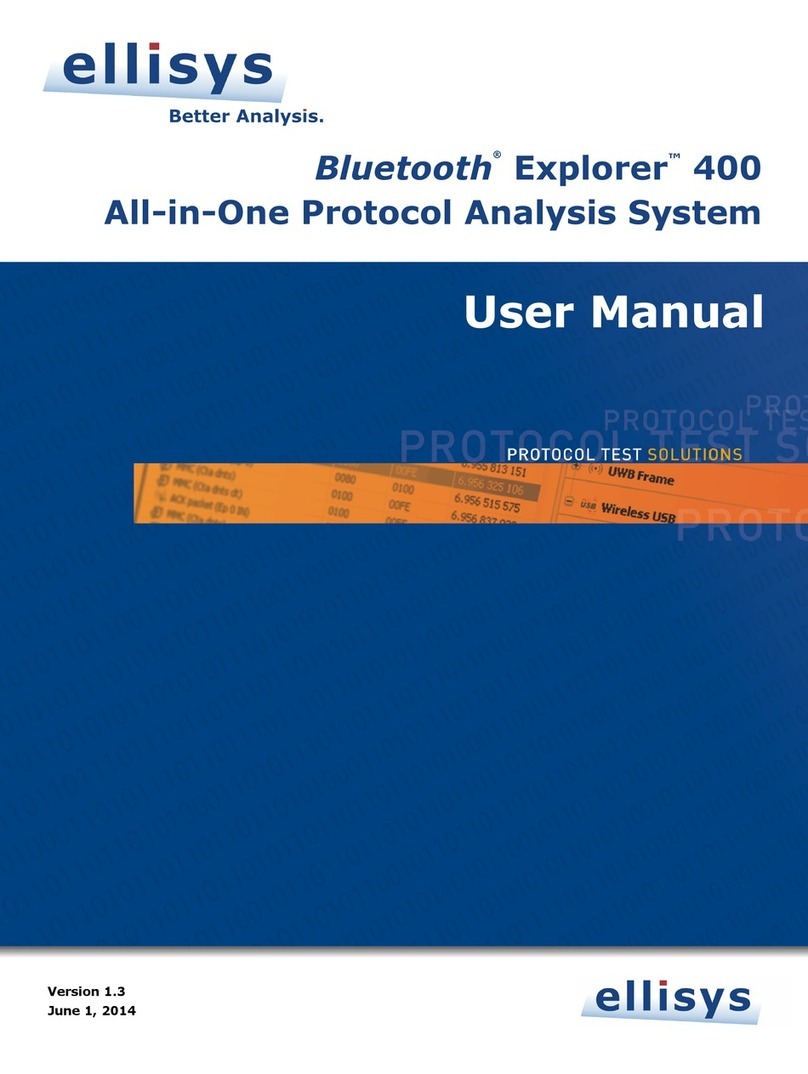
Ellisys
Ellisys Bluetooth Explorer 400 User manual

Ellisys
Ellisys 260 User manual

Ellisys
Ellisys USB Explorer 280 User manual
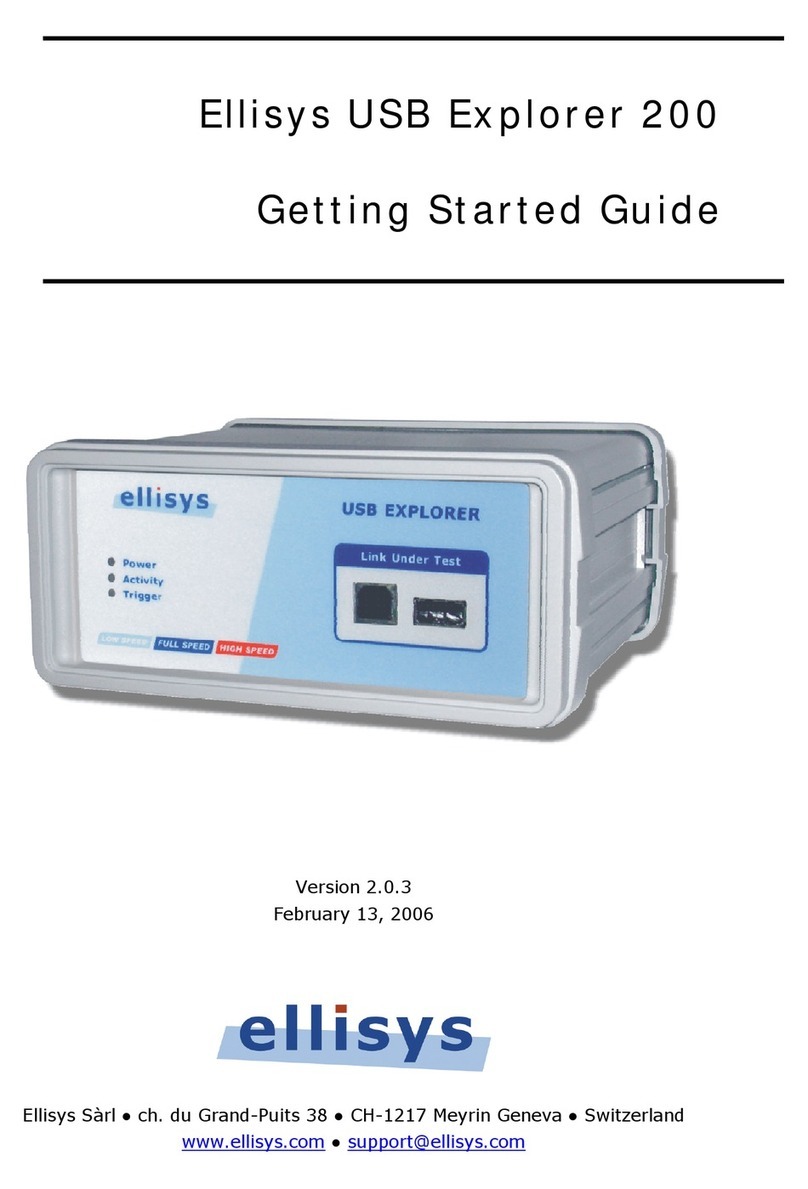
Ellisys
Ellisys USB Explorer 200 User manual

Ellisys
Ellisys SerialTek Gen5 POD SSAS User manual