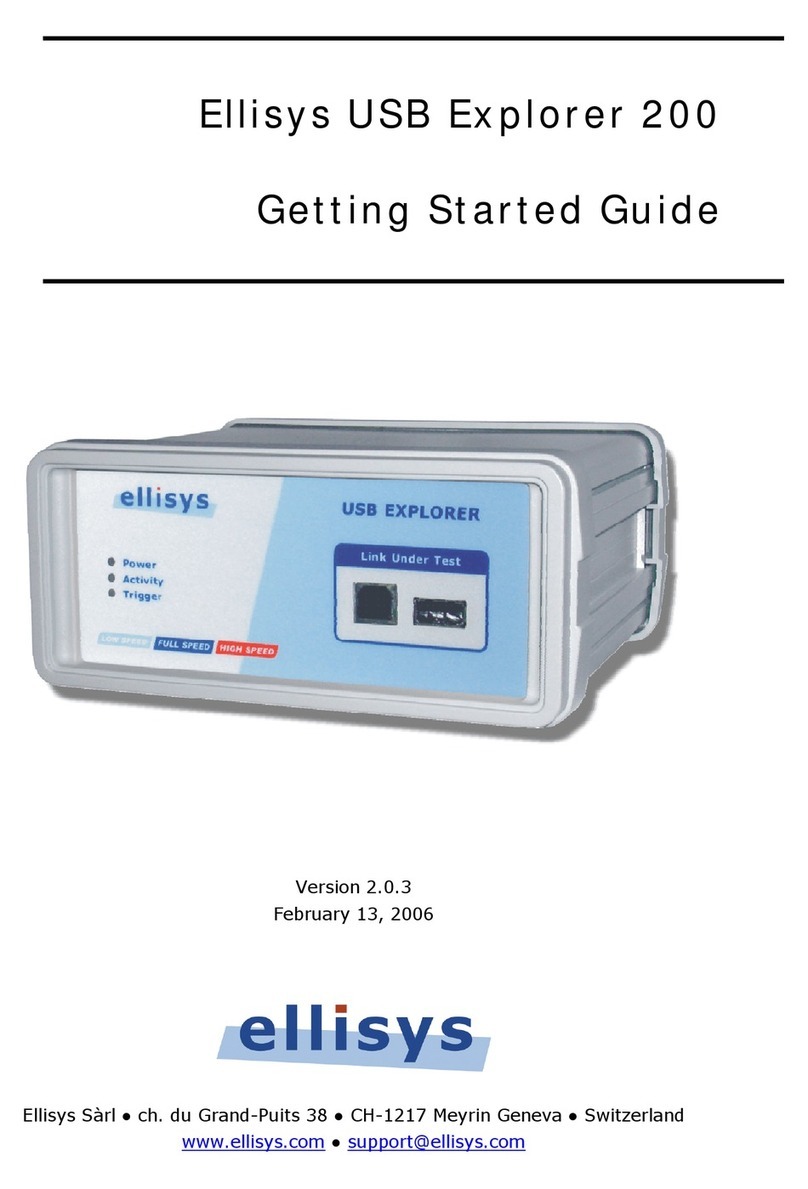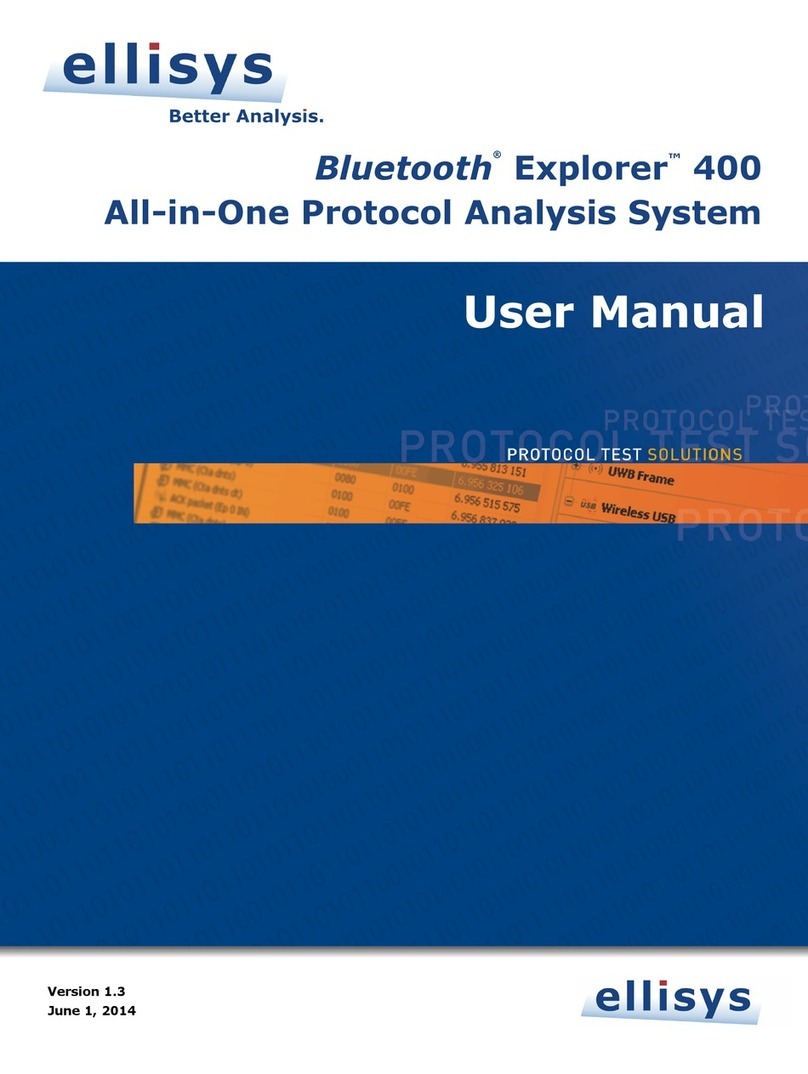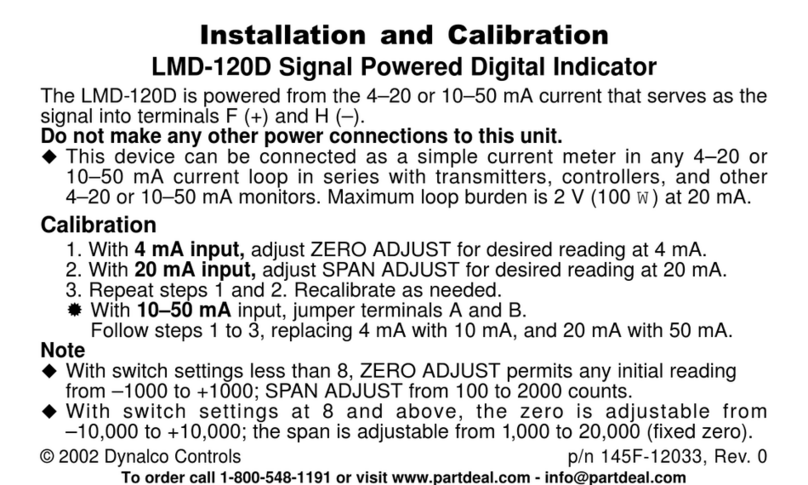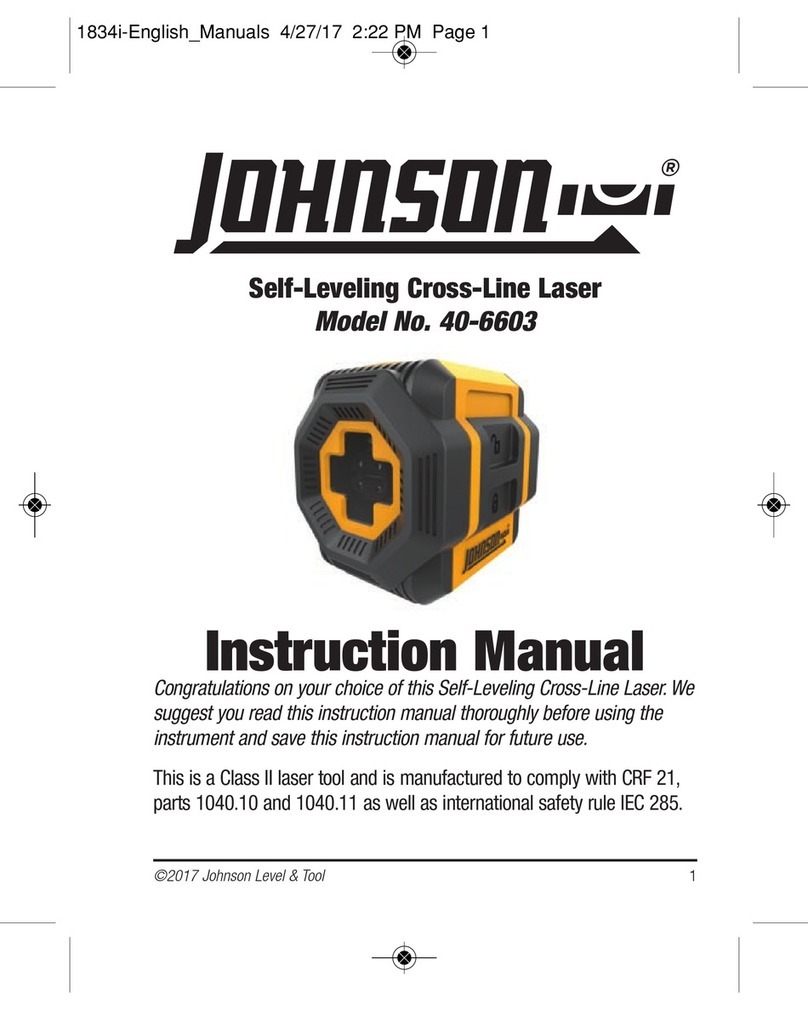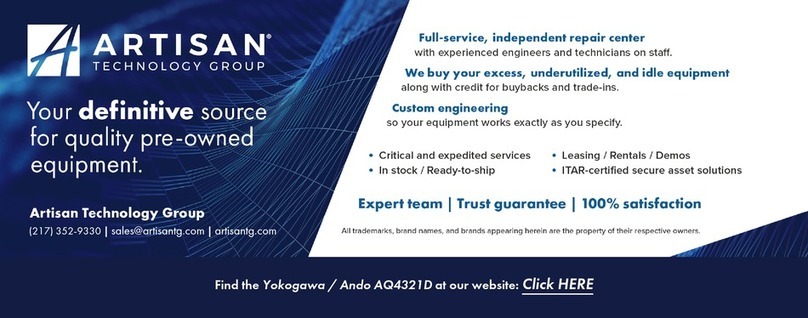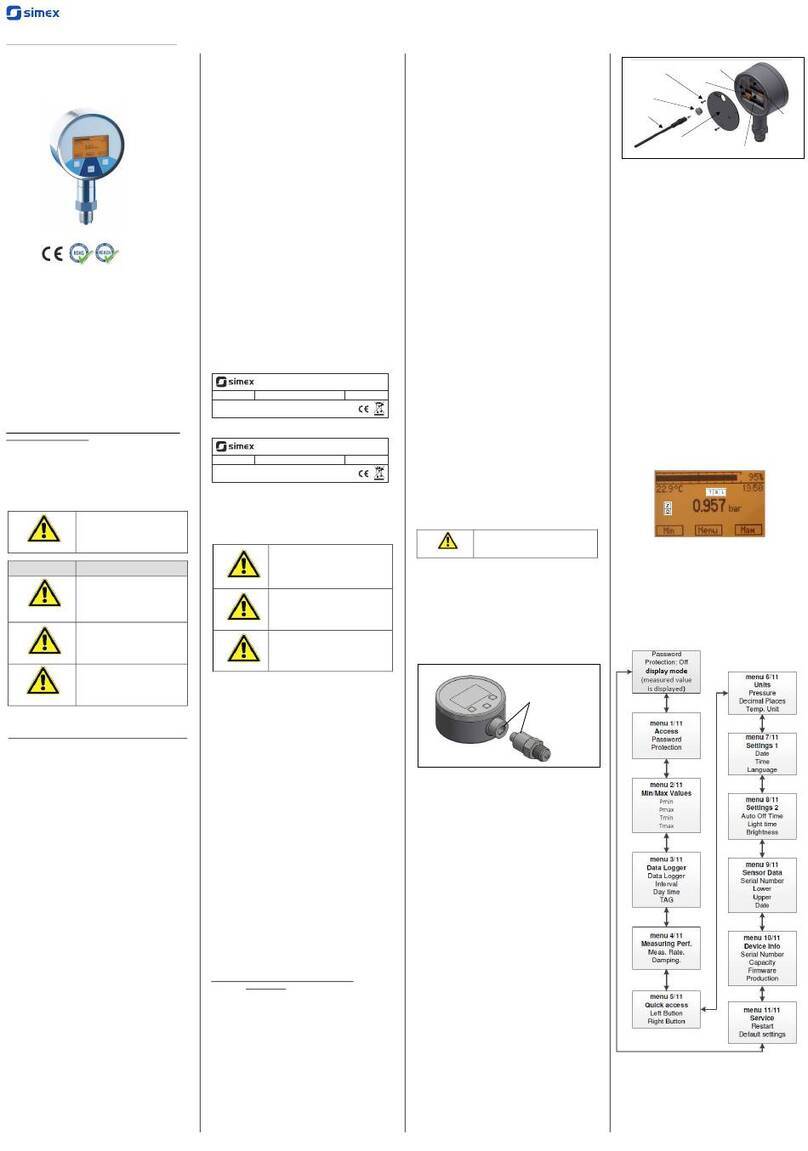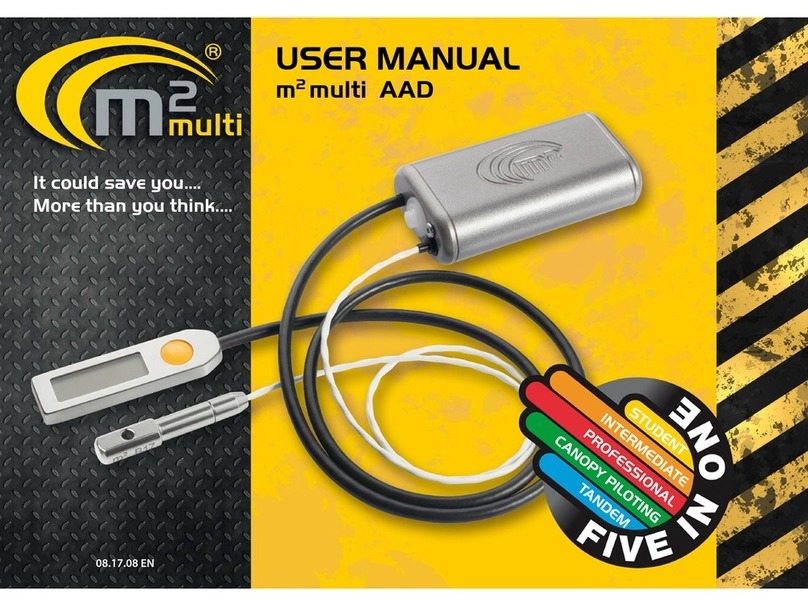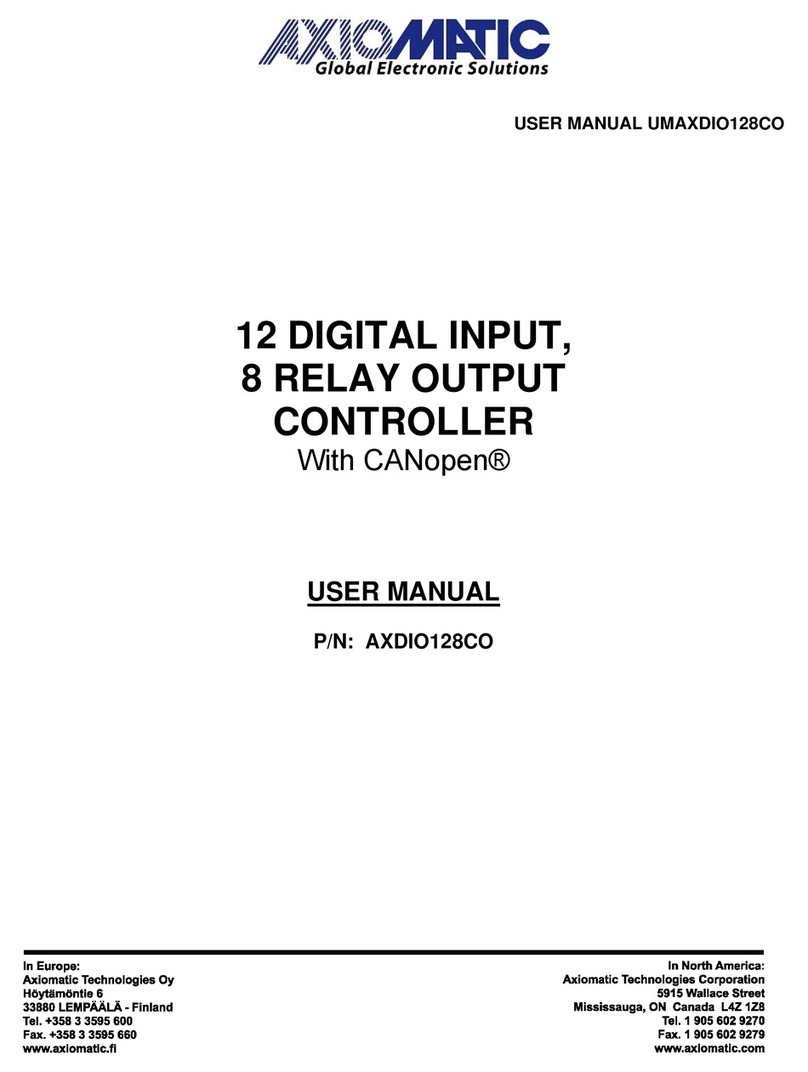Bluetooth Analyzers
Page 4 of 264
Conditions of Use and Limited Warranty Terms
These conditions and terms are deemed to be accepted by the customer at the time the product is purchased, leased, lent or used, whether or not acknowledged in
writing.
Conditions of Use
The customer is only authorized to use the product for its own activities, whether professional or private. Thus, the customer is, in particular, forbidden to resell, lease
or lend the product to any third party. In addition, the customer has, in particular, no right to disassembly, modify, copy, reverse engineer, create derivative works
from or otherwise reduce or alter the product. The product may also not be used in any improper way.
Limited Warranty Coverage
Ellisys warrants to the original customer of its products that its products are free from defects in material and workmanship for the warranty period. Subject to the
conditions and limitations set forth below, Ellisys will, at its option, either repair or replace any part of its products that prove defective by reason of improper
workmanship or materials. Repaired parts or replacement products will be provided by Ellisys on an exchange basis and will be either new or refurbished to be
functionally equivalent to new. If Ellisys is unable to repair or replace the product, it will refund the current value of the product at the time the warranty claim is made.
In no event shall Ellisys' liability exceed the original purchase price of product.
Excluded Products and Problems
This limited warranty does not cover any damage to this product that results from improper installation, accident, abuse, misuse, natural disaster, insufficient or
excessive electrical supply, abnormal mechanical or environmental conditions, or any unauthorized disassembly, repair, or modification. This limited warranty also does
not apply to any product on which the original identification information has been altered, obliterated or removed, has not been handled or packaged correctly, or has
been sold as second-hand. This limited warranty only applies to the original customer of the product for so long as the original customer owns the product. This limited
warranty is non-transferable.
This limited warranty covers only repair, replacement or refund for defective Ellisys products, as provided above. Ellisys is not liable for, and does not cover under
warranty, any loss of data or any costs associated with determining the source of system problems or removing, servicing or installing Ellisys products.
Obtaining Warranty Service
To obtain warranty service, you may return a defective product to the authorized Ellisys dealer or distributor from which you purchased the Ellisys product. Please
confirm the terms of your dealer's or distributor's return policies prior to returning the product. Typically, you must include product identification information, including
model number and serial number with a detailed description of the problem you are experiencing. You must also include proof of the date of original retail purchase
as evidence that the product is within the applicable warranty period.
The returned product will become the property of Ellisys. Repaired or replacement product will be shipped at Ellisys' expense. Repaired or replacement product will
continue to be covered by this limited warranty for the remainder of the original warranty or 90 days, whichever is longer.
Limitations
THE FOREGOING IS THE COMPLETE WARRANTY FOR ELLISYS PRODUCTS AND SUPERSEDES ALL OTHER WARRANTIES AND REPRESENTATIONS, WHETHER ORAL
OR WRITTEN. EXCEPT AS EXPRESSLY SET FORTH ABOVE, NO OTHER WARRANTIES ARE MADE WITH RESPECT TO ELLISYS PRODUCTS AND ELLISYS EXPRESSLY
DISCLAIMS ALL WARRANTIES NOT STATED HEREIN, INCLUDING, TO THE EXTENT PERMITTED BY APPLICABLE LAW, ANY WARRANTY THAT MAY EXIST UNDER
NATIONAL, STATE, PROVINCIAL OR LOCAL LAW INCLUDING BUT NOT LIMITED TO ANY IMPLIED WARRANTY OF NON-INFRINGEMENT, MERCHANTABILITY OR
FITNESS FOR A PARTICULAR PURPOSE. ALL WARRANTIES, WHETHER EXPRESS OR IMPLIED, ARE LIMITED TO THE PERIODS OF TIME SET FORTH ABOVE. SOME
STATES OR OTHER JURISDICTIONS DO NOT ALLOW THE EXCLUSION OF IMPLIED WARRANTIES OR LIMITATIONS ON HOW LONG AN IMPLIED WARRANTY LASTS,
SO THE ABOVE LIMITATIONS MAY NOT APPLY TO YOU.
ELLISYS PRODUCTS ARE NOT AUTHORIZED FOR USE AS CRITICAL COMPONENTS IN LIFE SUPPORT EQUIPMENT OR FOR APPLICATIONS IN WHICH THE FAILURE
OR MALFUNCTION OF THE PRODUCTS WOULD CREATE A SITUATION IN WHICH PERSONAL INJURY OR DEATH IS LIKELY TO OCCUR. ELLISYS SHALL NOT BE LIABLE
FOR THE DEATH OF ANY PERSON OR ANY LOSS, INJURY OR DAMAGE TO PERSONS OR PROPERTY BY USE OF PRODUCTS USED IN APPLICATIONS INCLUDING, BUT
NOT LIMITED TO, MILITARY OR MILITARY-RELATED EQUIPMENT, TRAFFIC CONTROL EQUIPMENT, DISASTER PREVENTION SYSTEMS AND MEDICAL OR MEDICAL-
RELATED EQUIPMENT.
ELLISYS' TOTAL LIABILITY UNDER THIS OR ANY OTHER WARRANTY, EXPRESS OR IMPLIED, IS LIMITED TO REPAIR, REPLACEMENT OR REFUND. REPAIR,
REPLACEMENT OR REFUND ARE THE SOLE AND EXCLUSIVE REMEDIES FOR BREACH OF WARRANTY OR ANY OTHER LEGAL THEORY. TO THE FULLEST EXTENT
PERMITTED BY APPLICABLE LAW, ELLISYS SHALL NOT BE LIABLE TO THE CUSTOMER OF AN ELLISYS PRODUCT FOR ANY DAMAGES, EXPENSES, LOST DATA, LOST
REVENUES, LOST SAVINGS, LOST PROFITS, OR ANY OTHER INCIDENTAL OR CONSEQUENTIAL DAMAGES ARISING FROM THE PURCHASE, USE OR INABILITY TO
USE THE ELLISYS PRODUCT, EVEN IF ELLISYS HAS BEEN ADVISED OF THE POSSIBILITY OF SUCH DAMAGES. SOME STATES OR OTHER JURISDICTIONS DO NOT
ALLOW THE EXCLUSION OR LIMITATION OF INCIDENTAL OR CONSEQUENTIAL DAMAGES, SO THE ABOVE LIMITATIONS OR EXCLUSIONS MAY NOT APPLY TO YOU.
Severability
If any provision or any portion of any provision contained in these terms is held to be invalid, illegal or unenforceable by a court of competent jurisdiction, then the
remaining provisions, and if a portion of any provision is unenforceable, then the remaining portion of such provision shall, nevertheless, remain in full force and
effect. The parties undertake to negotiate in good faith with a view to replace such invalid, illegal or unenforceable provision or part thereof with another provision not
so invalid, illegal or unenforceable with the same or similar effect, and further agree to be bound by the mutually agreed substitute provision.
Warranty Period
The warranty begins on the date of purchase and covers a period of two (2) years or three (3) years, depending on the product configuration.
Governing Law
These conditions and terms shall be governed by and construed in accordance with the law of Switzerland.
Jurisdiction; Venue
The parties consent to the exclusive personal jurisdiction of, and venue in, the District Court of Geneva, Switzerland.