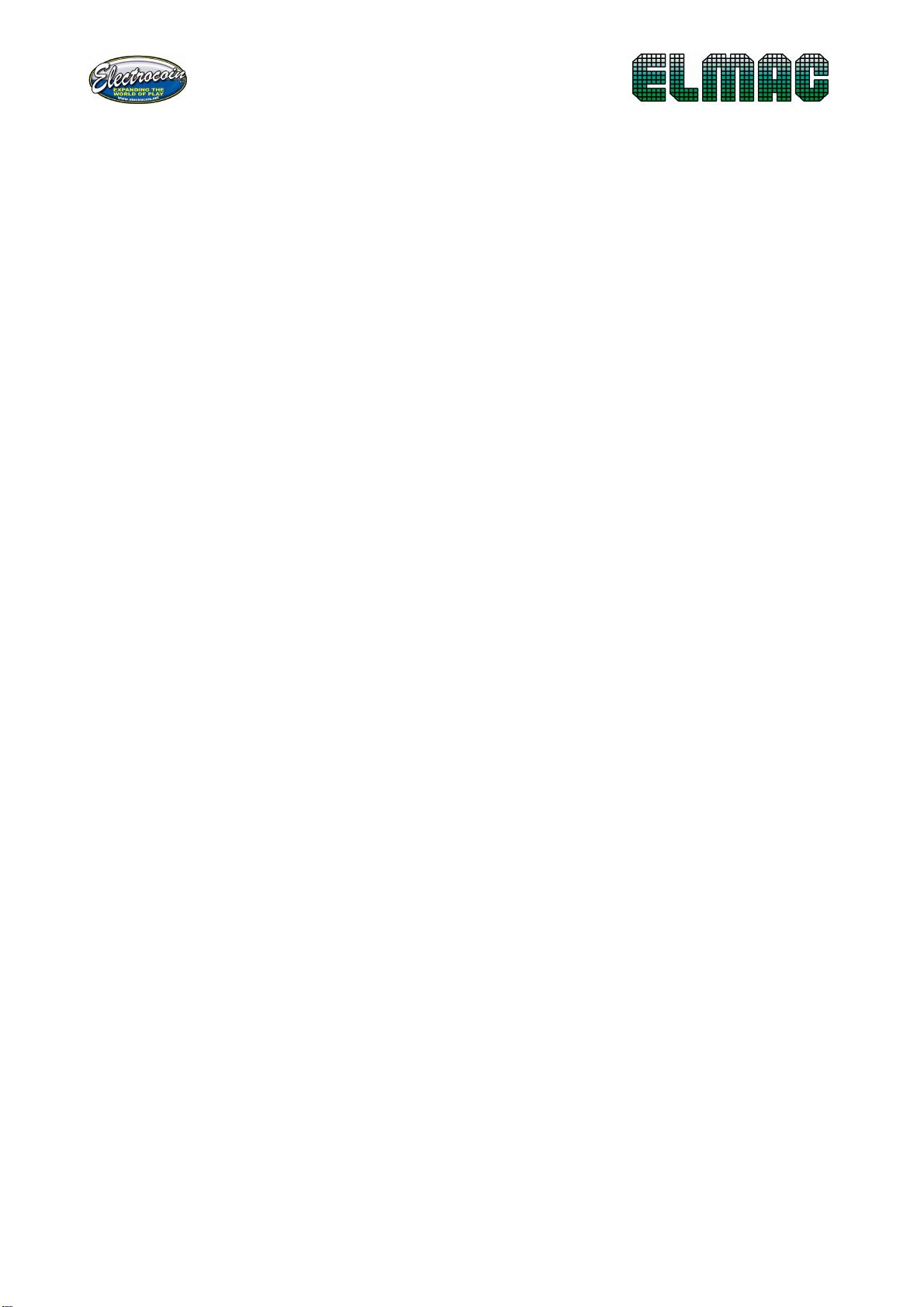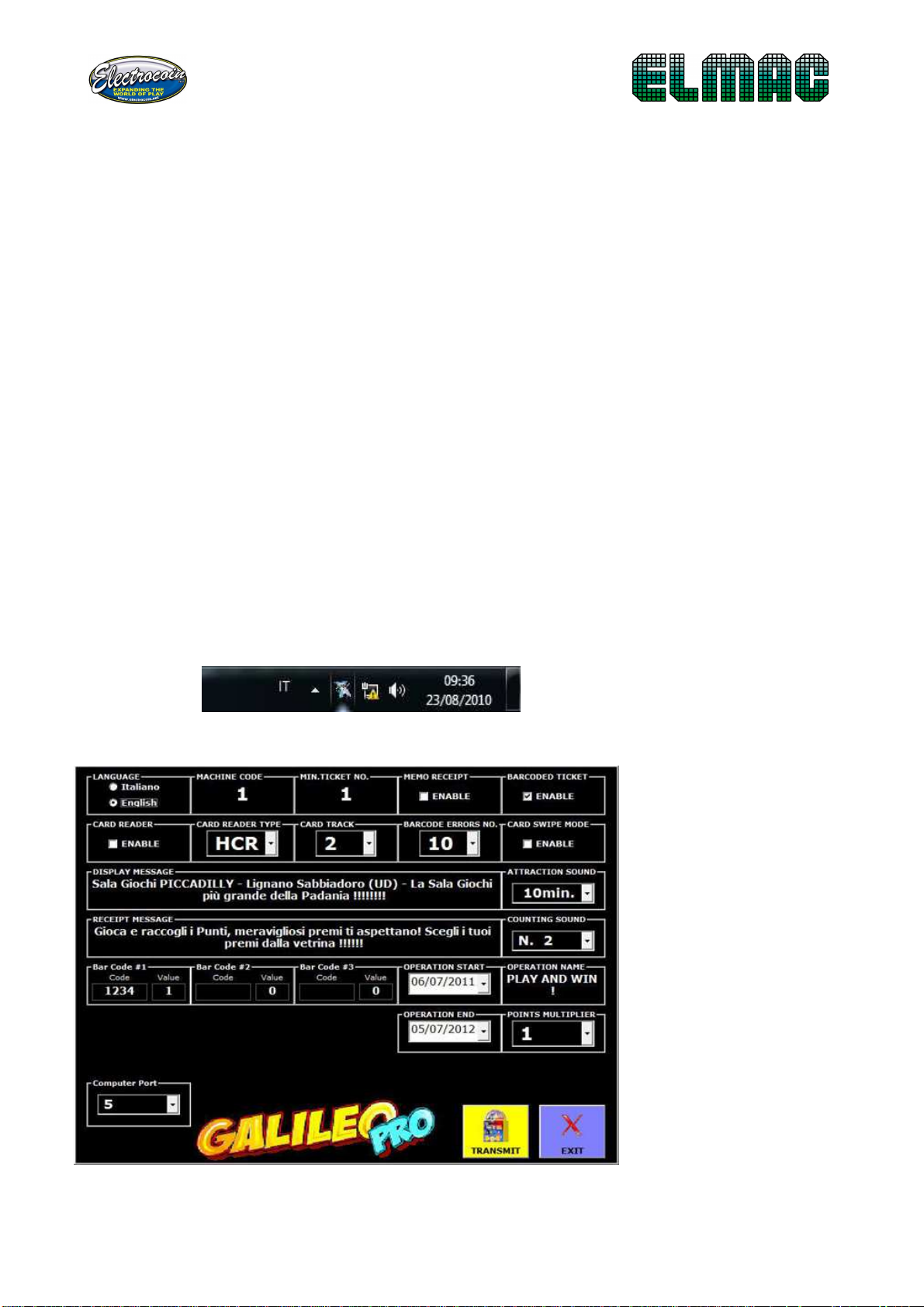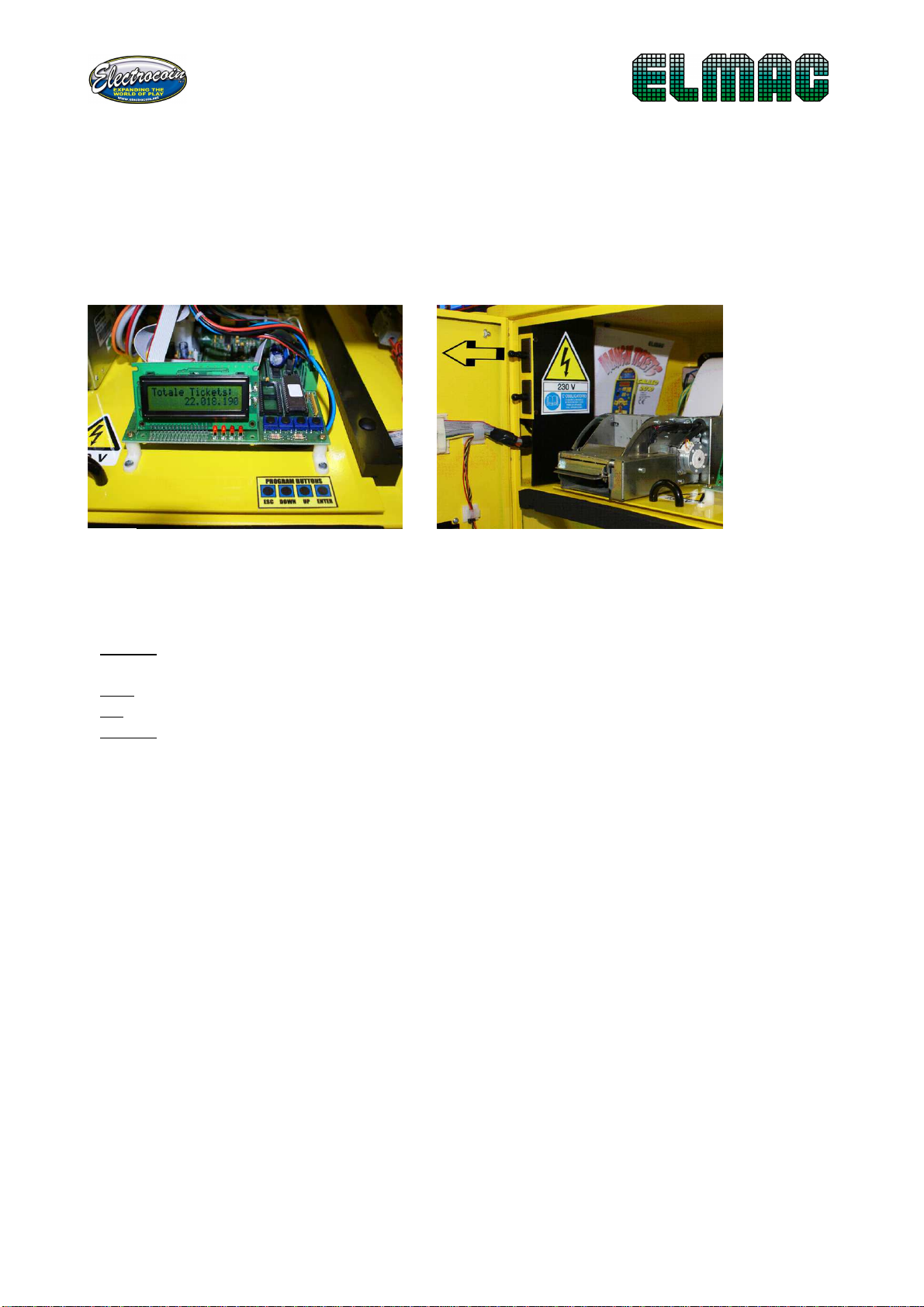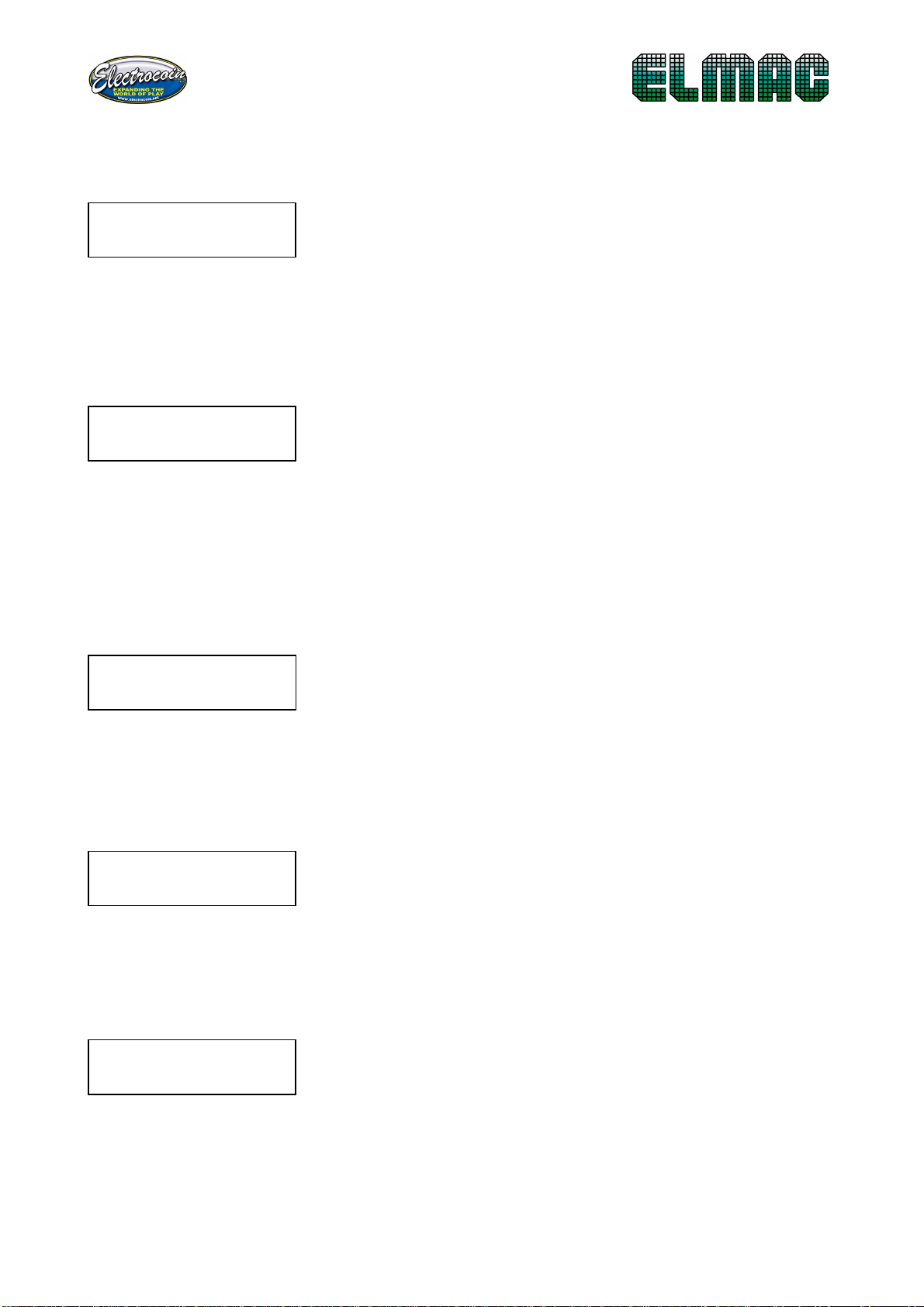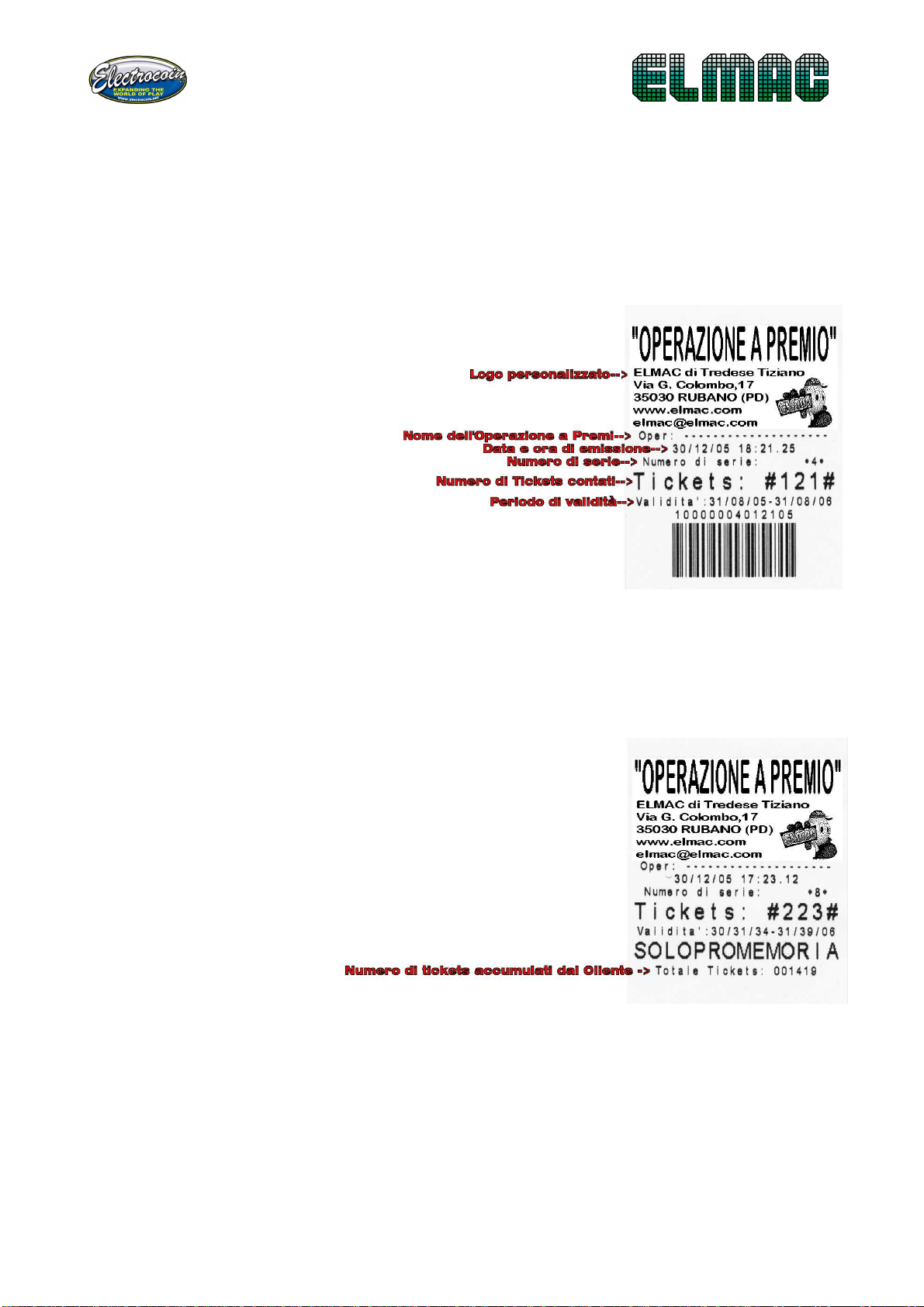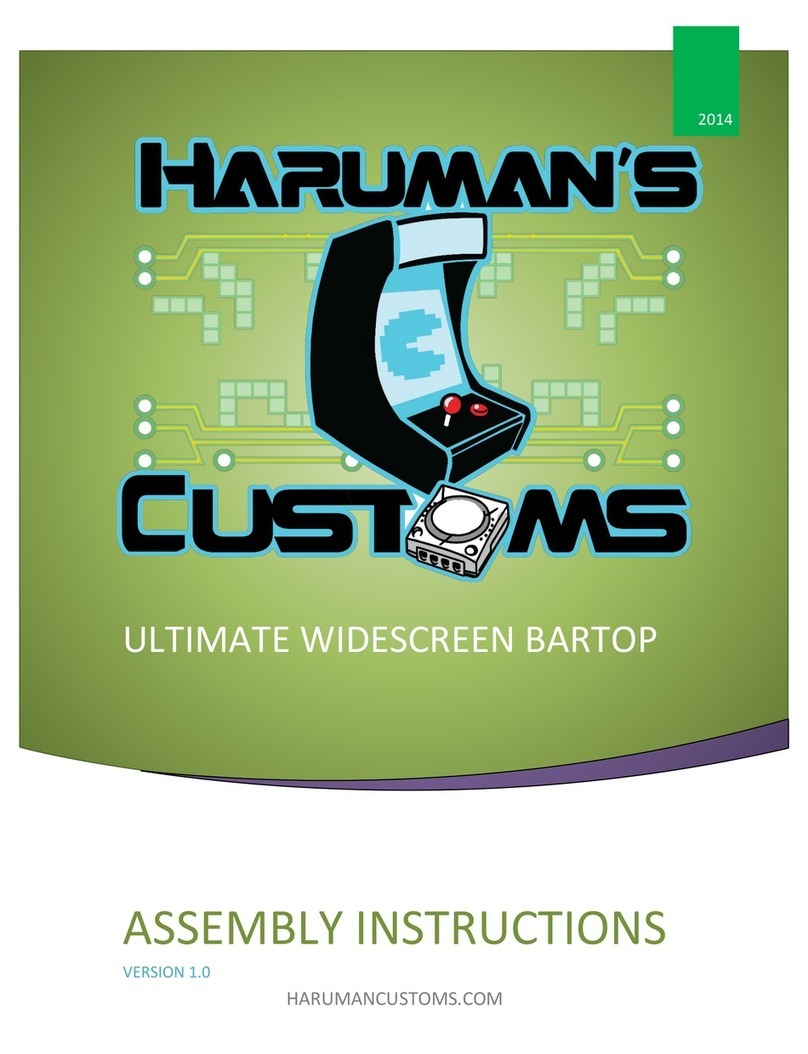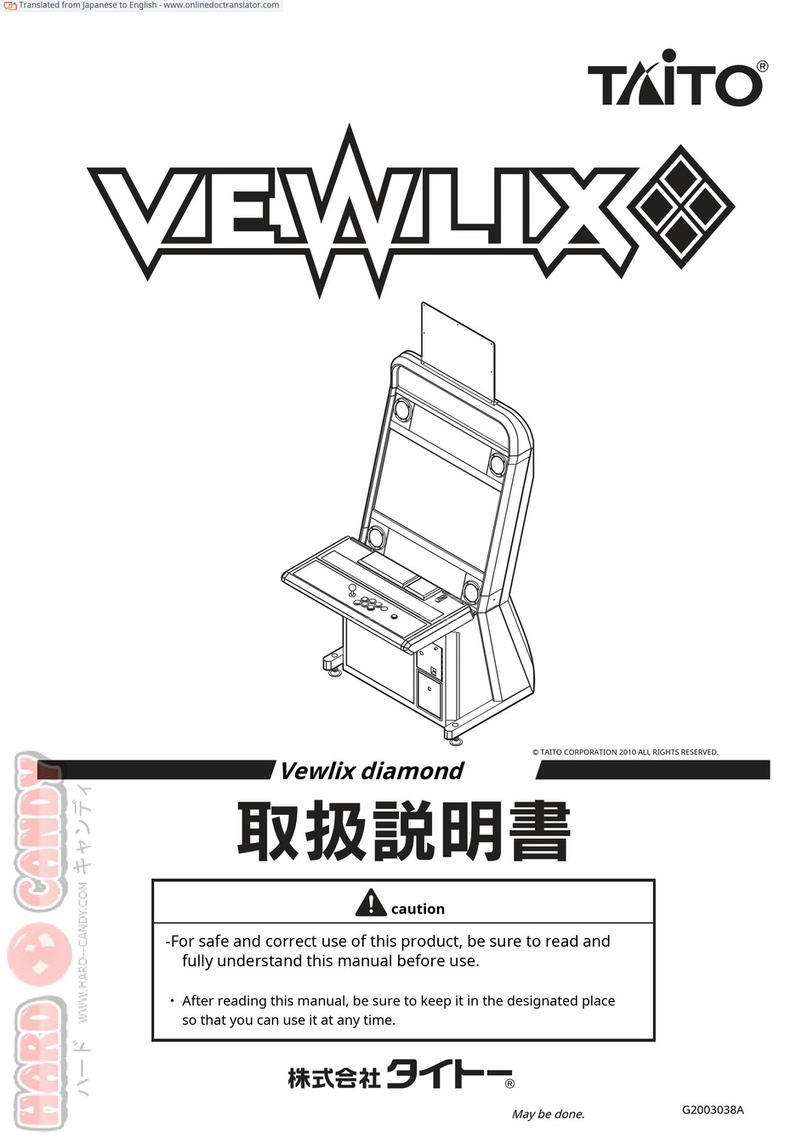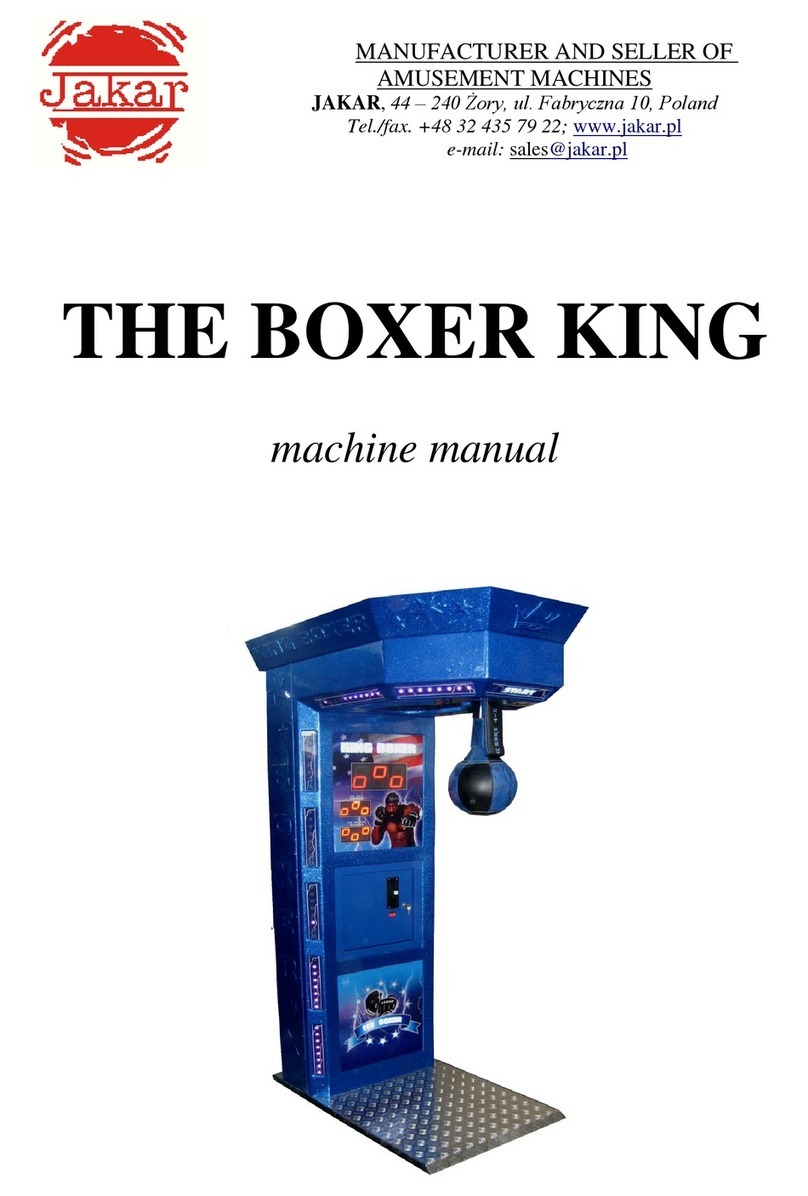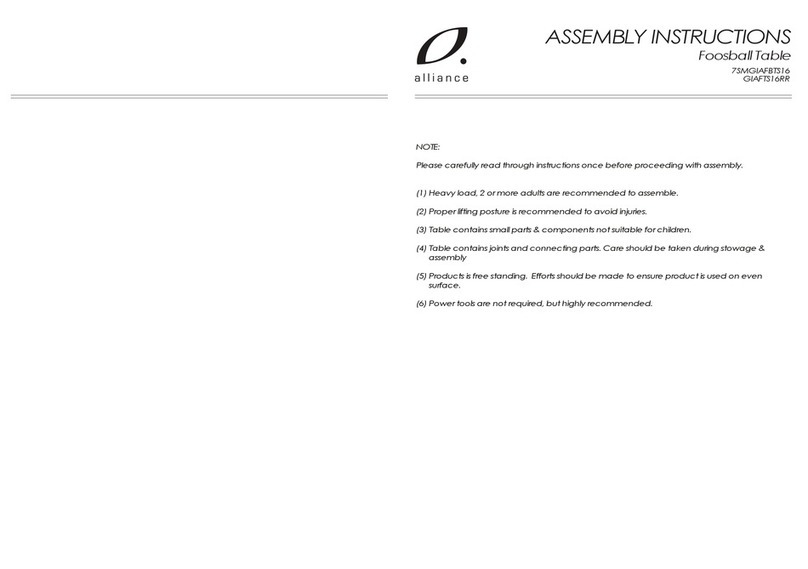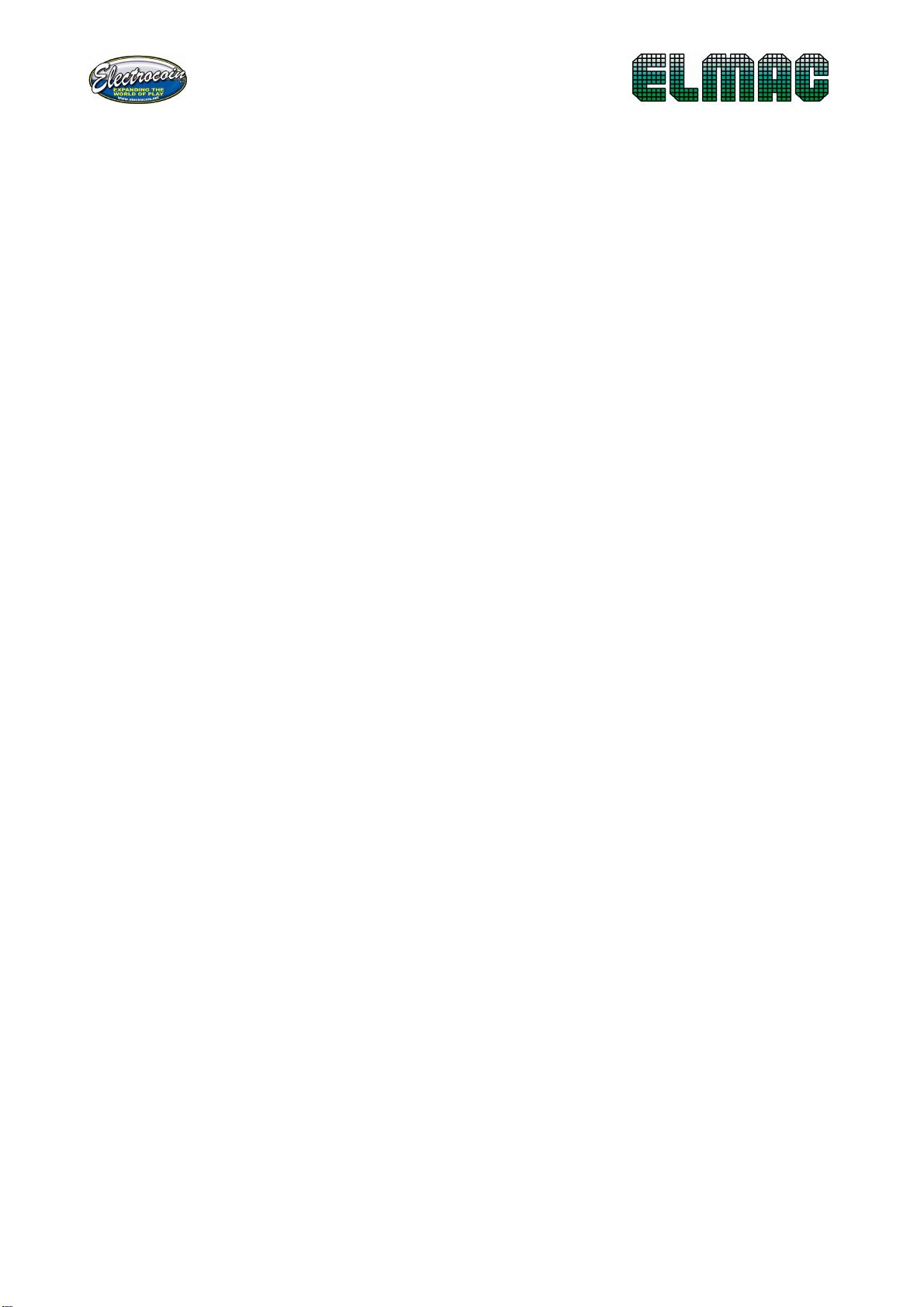
2
SUMMARY:
DESCRIPTION ...................................................................................... 3
TECHNICAL
CHARACTERISTICS .........................................................................................................3
DIMENSIONS
AND
WEIGHT ..............................................................................................................3
INSTALLATION..................................................................................... 4
POSITIONING
AND
PRECAUTIONS....................................................................................................4
CONFIGURATION ................................................................................. 4
REMOTE
CONFIGURATION
THROUGH
PC ........................................................................................4
MANUAL
CONFIGURATION…………………………………………………………………………………………………………5
MENU
STRUCTURE ...........................................................................................................................6
LANGUAGE .......................................................................................................................................6
CLOCK
SET.........................................................................................................................................7
STARTING
AND
EXPIRING
DATE........................................................................................................7
OPERATION
NAME ...........................................................................................................................7
MACHINE
CODE................................................................................................................................7
LENGTH
SETUP .................................................................................................................................8
PC
CONNECTION...............................................................................................................................8
MINIMUM
NUMBER
OF
TICKETS
FOR
PRINTING
THE
RECEIPT.........................................................8
INFORMATION
RECEIPT....................................................................................................................9
BARCODE
PROGRAMMING ..............................................................................................................9
BARCODE
CANCELLATION ................................................................................................................9
BARCODE
ENABLE .......................................................................................................................... 0
CARD
READER
ENABLE ................................................................................................................... 0
CARD
READER
TYPE ........................................................................................................................ 0
CARD
TRACK ................................................................................................................................... 0
BARCODE
ERROR
NUMBER ............................................................................................................ 0
ATTRACTION
SOUND......................................................................................................................
COUNTING
SOUND.........................................................................................................................
PRINT
SOUND .................................................................................................................................
DISPLAY
MESSAGE..........................................................................................................................
RECEIPT
MESSAGE..........................................................................................................................
POINTS
MULTIPLIER ....................................................................................................................... 2
PRINTER
ENABLE ............................................................................................................................ 2
PRINTING
THE
HISTORY.................................................................................................................. 2
PRINTING
THE
RECEIPT................................................................................................................... 3
CANCELLATION
HISTORY ................................................................................................................ 3
CANCELLATION
TOTAL
COUNTER................................................................................................... 3
SOUND
TEST ................................................................................................................................... 3
DISPLAY
TEST .................................................................................................................................. 3
FUNCTIONING.................................................................................... 14
TICKETS
COUNTING ........................................................................................................................ 4
LAST
RECEIPT
AND
FRAUD
DISPLAY................................................................................................ 4
MAINTENANCE ................................................................................... 15