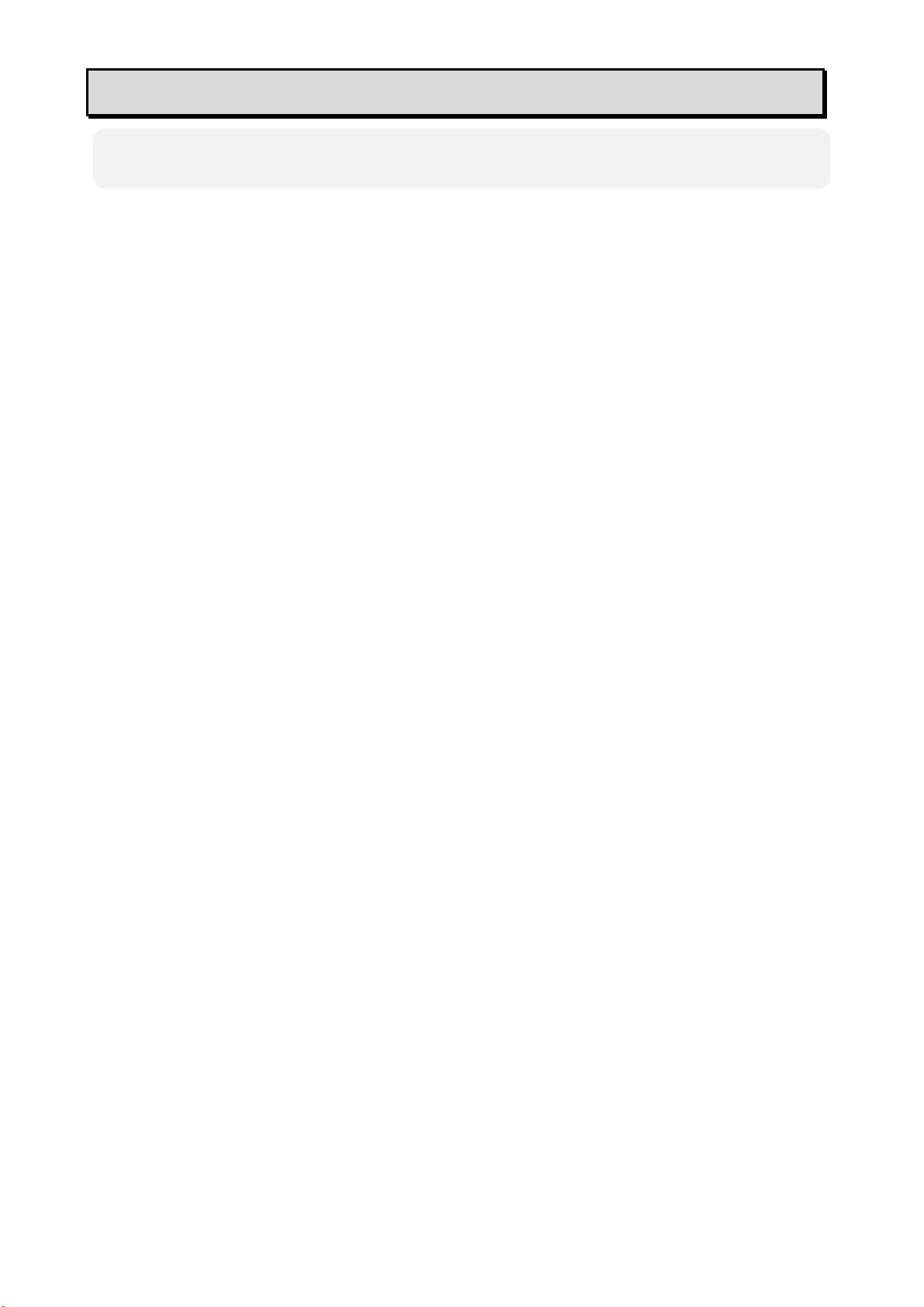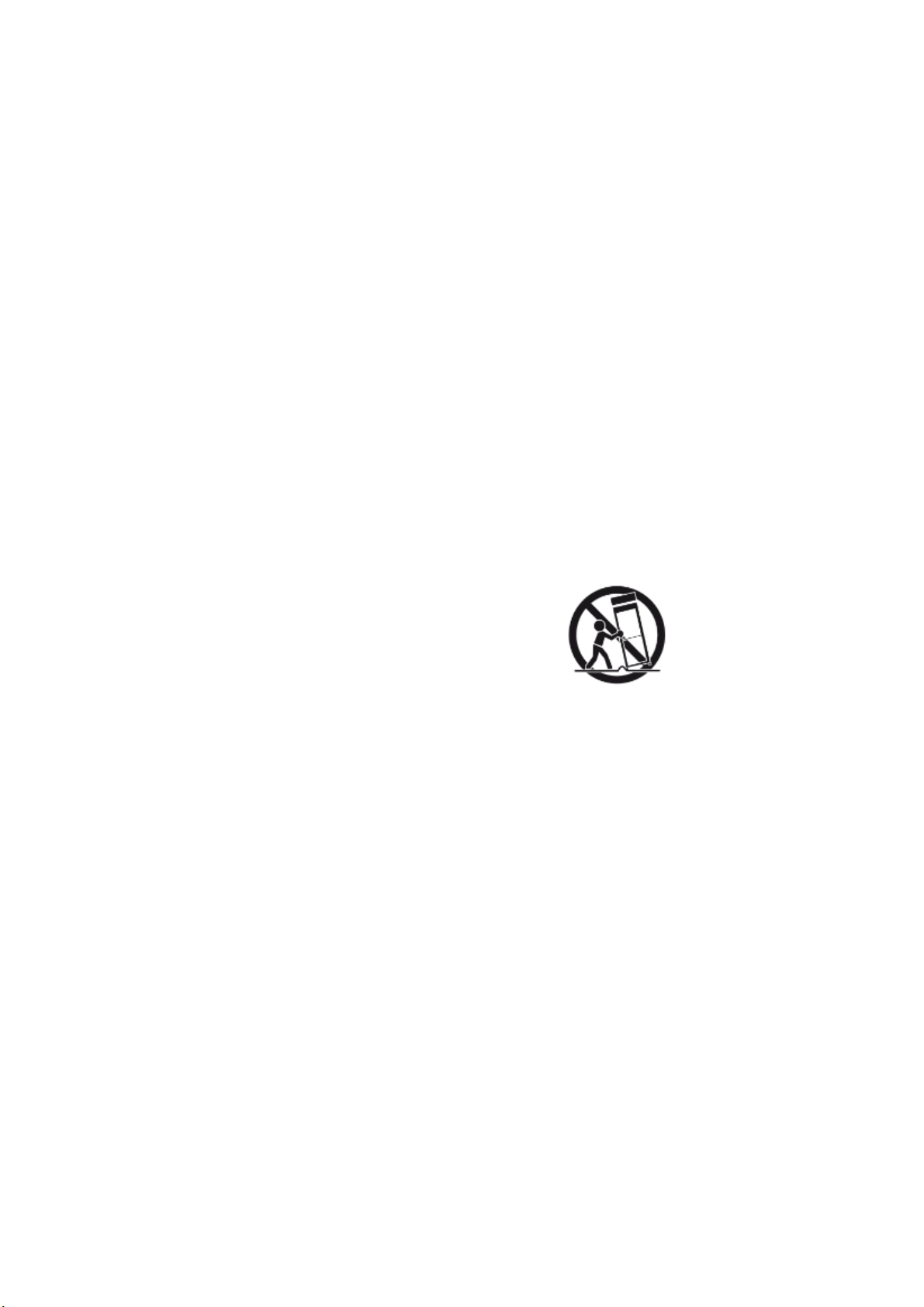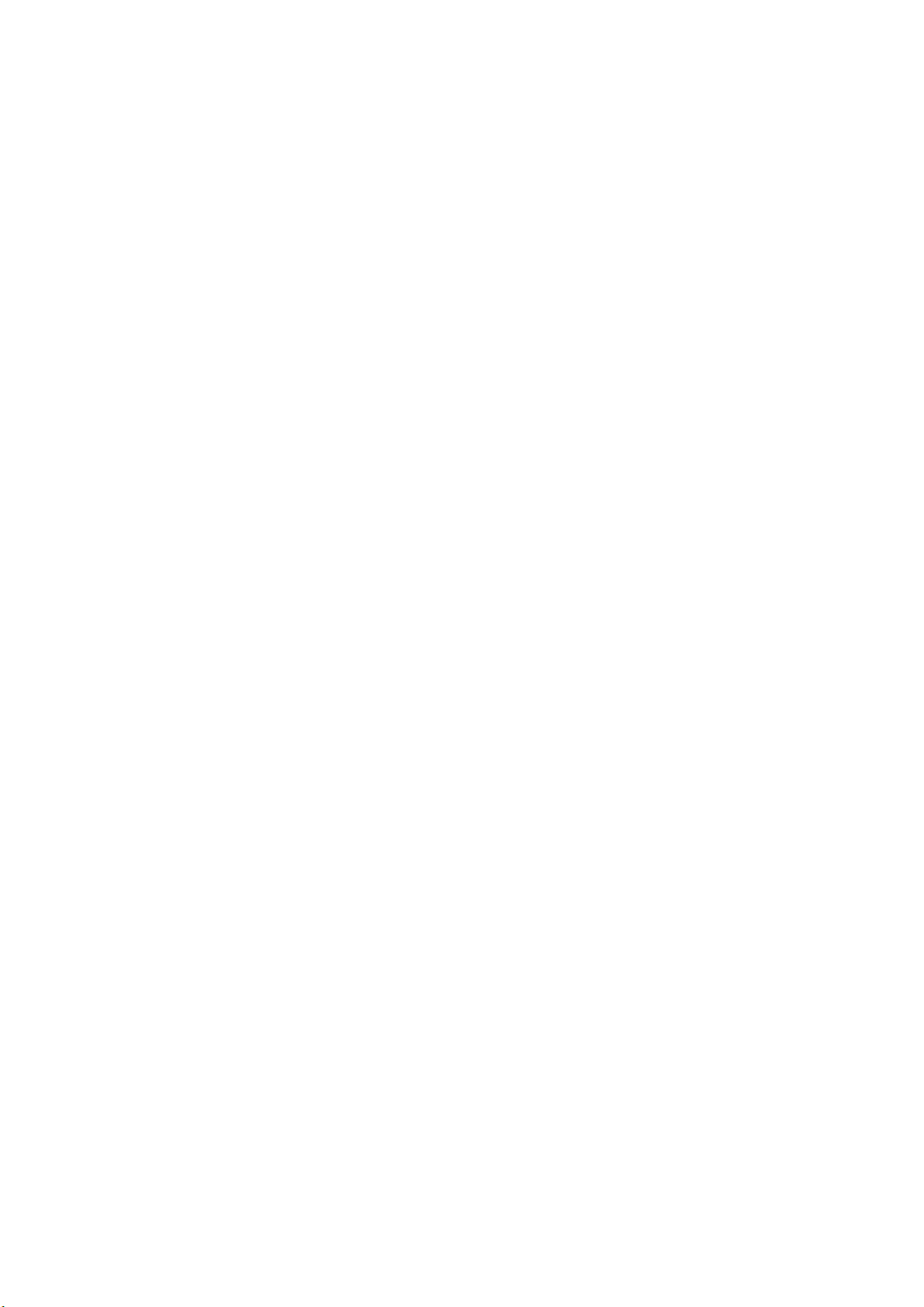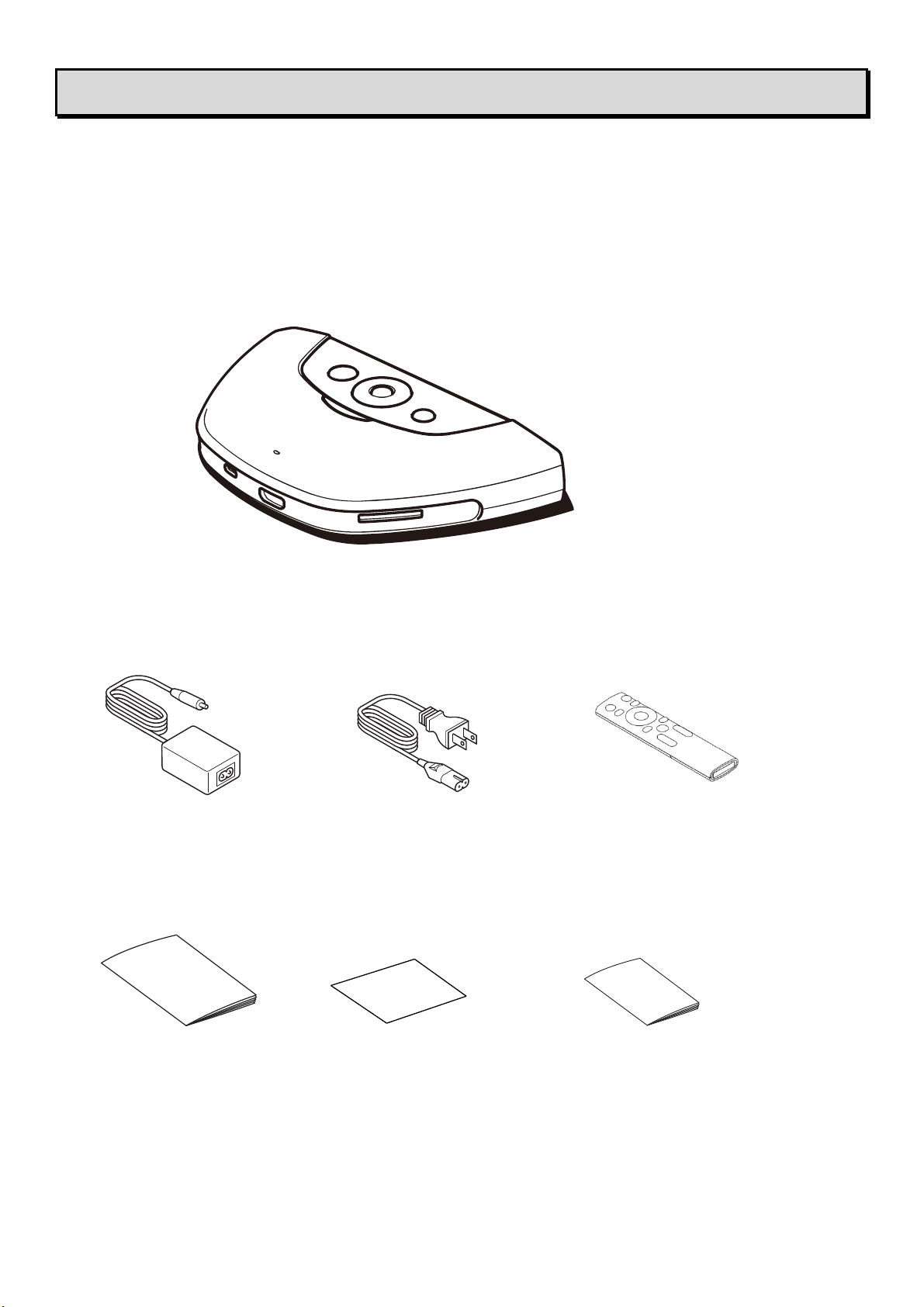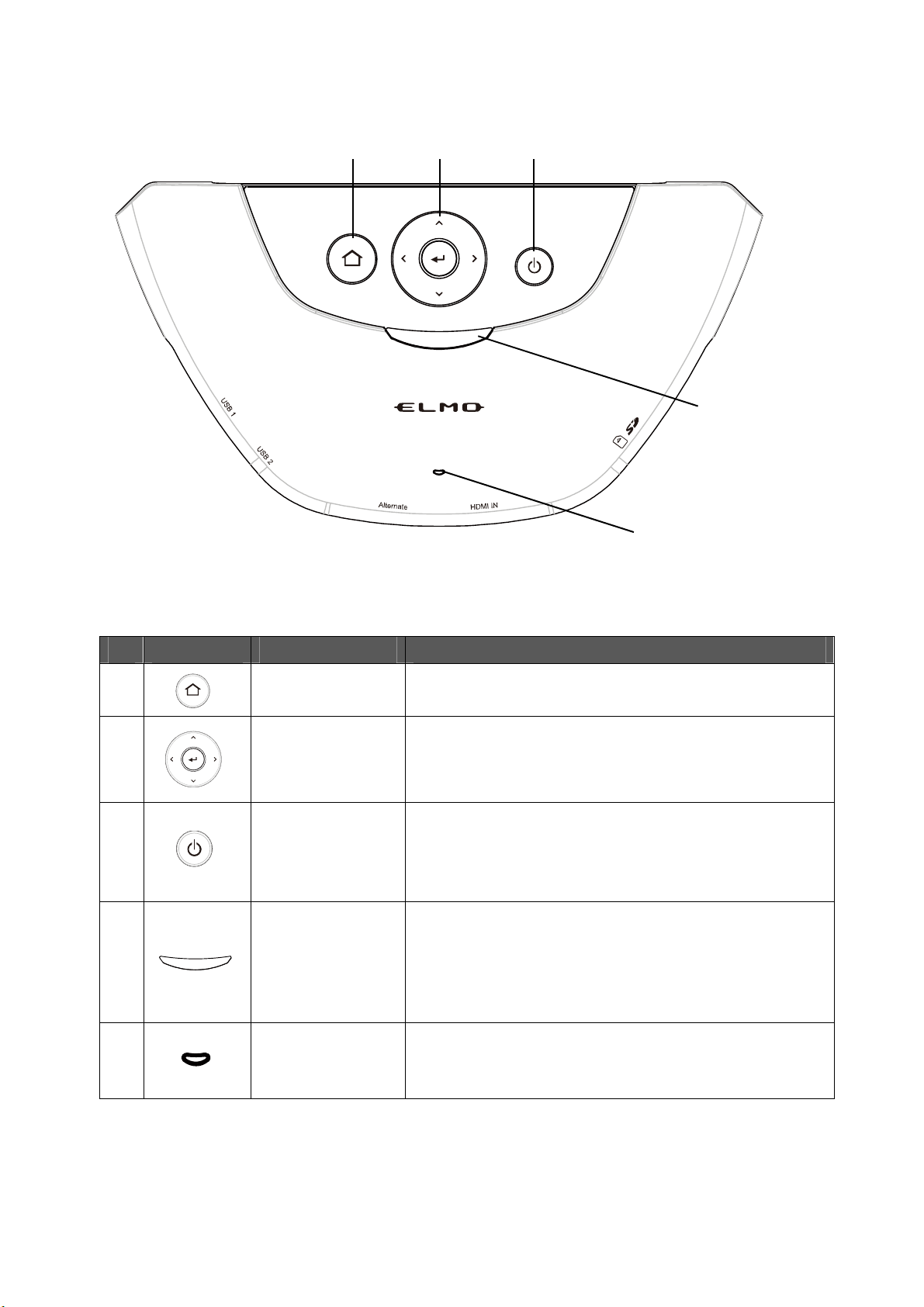5
■TABLE OF CONTENTS
■IMPORTANT SAFEGUARDS ······································································· 1
■BEFORE YOU USE ··················································································· 4
■TABLE OF CONTENTS ·············································································· 5
❶PREPARATION························································································ 7
◆Package contents··················································································· 7
❷PART NAMES AND FUNCTIONS ································································ 8
◆Name of each part·················································································· 8
◆Operating panel ····················································································· 9
◆Front panel ·························································································· 10
◆Rear panel··························································································· 11
◆Remote control ·····················································································12
◆Fixing HS-2 to a desk·············································································13
◆About the FAN ······················································································13
❸BASIC OPERATIONS ··············································································14
◆Connecting to a projector or monitor··························································14
◆Connecting to a power source··································································14
◆Power on/off·························································································15
◆Setting the destination············································································15
◆Inserting batteries to the remote control ·····················································16
❹USING THE HS-2····················································································17
■Cast app(Display app)········································································· 17
◆Connecting ··························································································17
◆Displaying····························································································20
◆Operating the HS-2················································································22
◆Recording····························································································24
◆Audio output·························································································25
❺ADVANCED OPERATIONS ·······································································27
■PAINT ·································································································· 28
◆Drawing on the screen ··········································································· 29
■BROWSER ··························································································· 30
■FILE ···································································································· 31
◆Selecting the file ···················································································31
■EZT(Remote Meeting)········································································· 32
◆Operation of EZT (Starting a meeting) ·······················································32
●Startup······························································································32
●Scheduling a Meeting ··········································································33
●Starting a Scheduled Meeting································································ 34
●Starting a Meeting Immediately······························································35
●Joining a Meeting················································································ 35
●Configuring the Meeting Settings····························································36