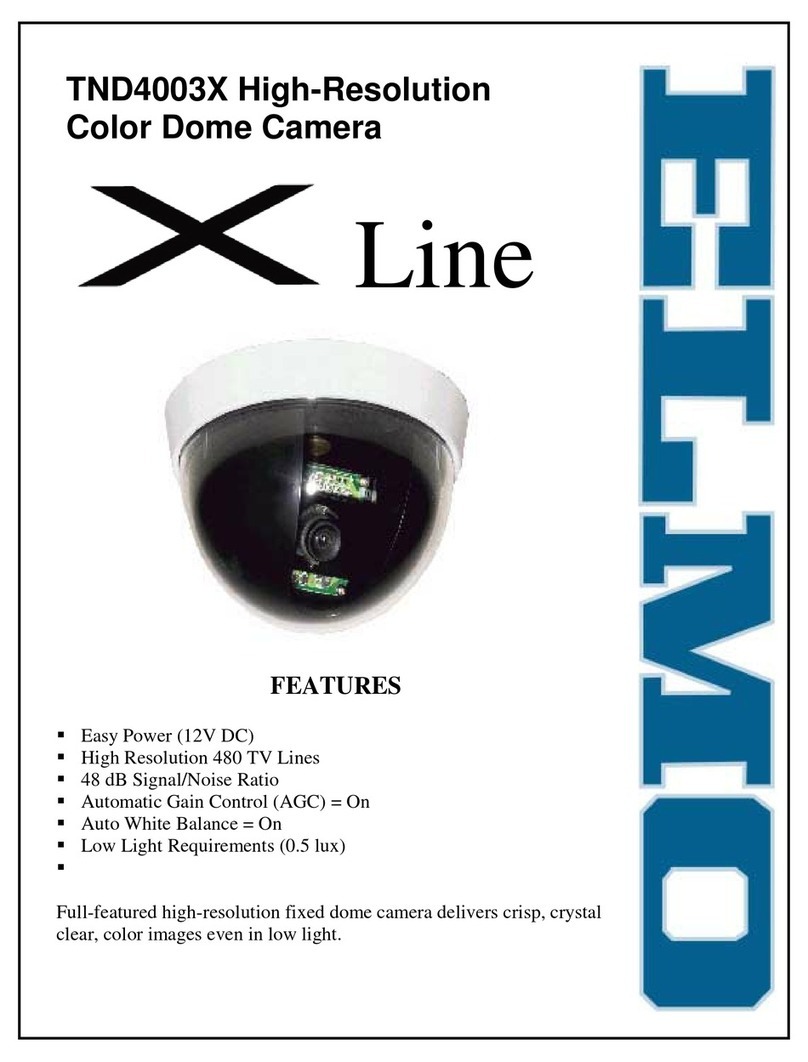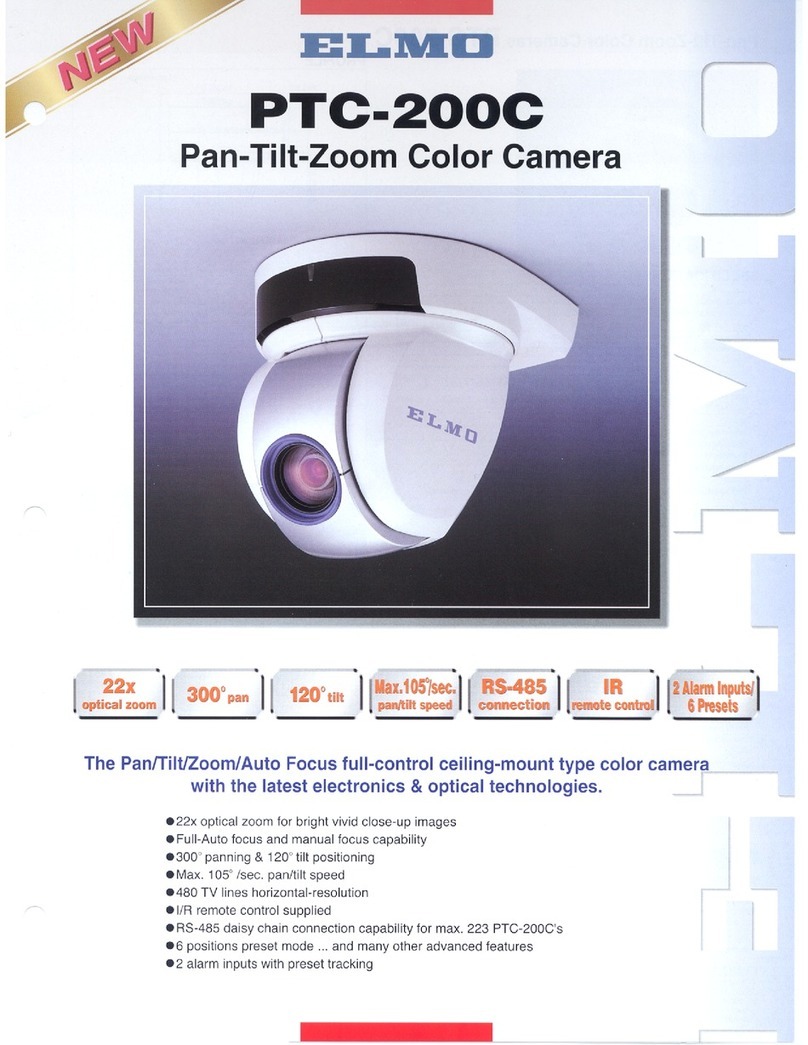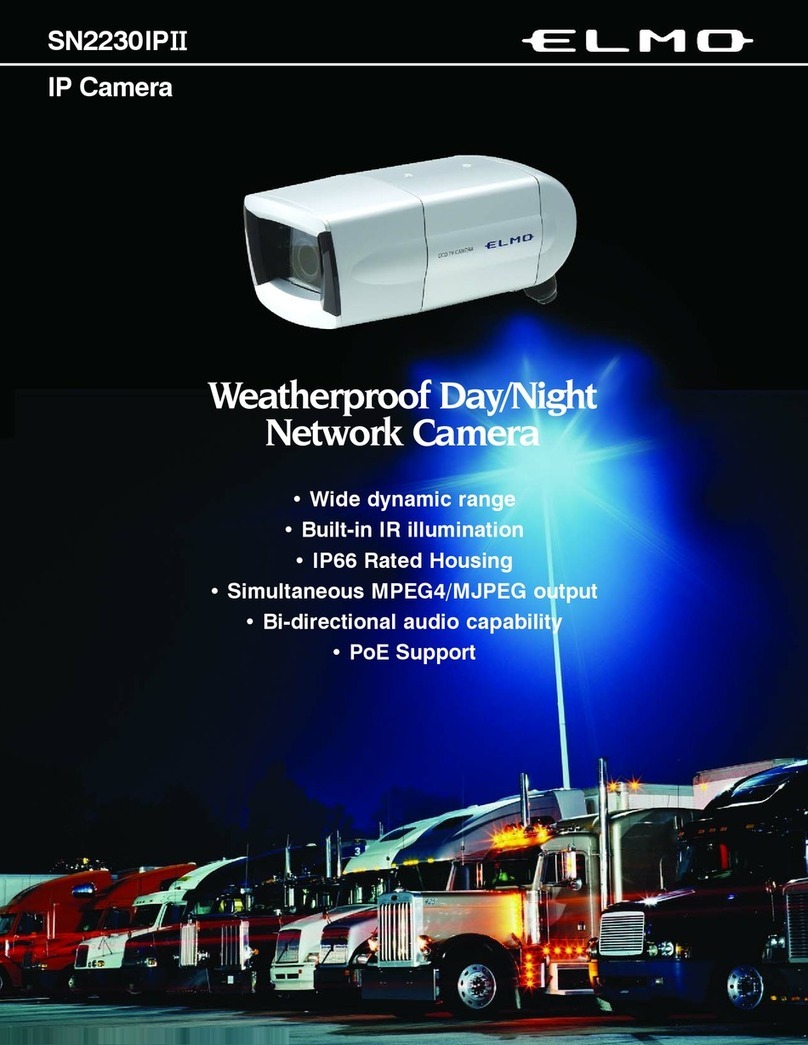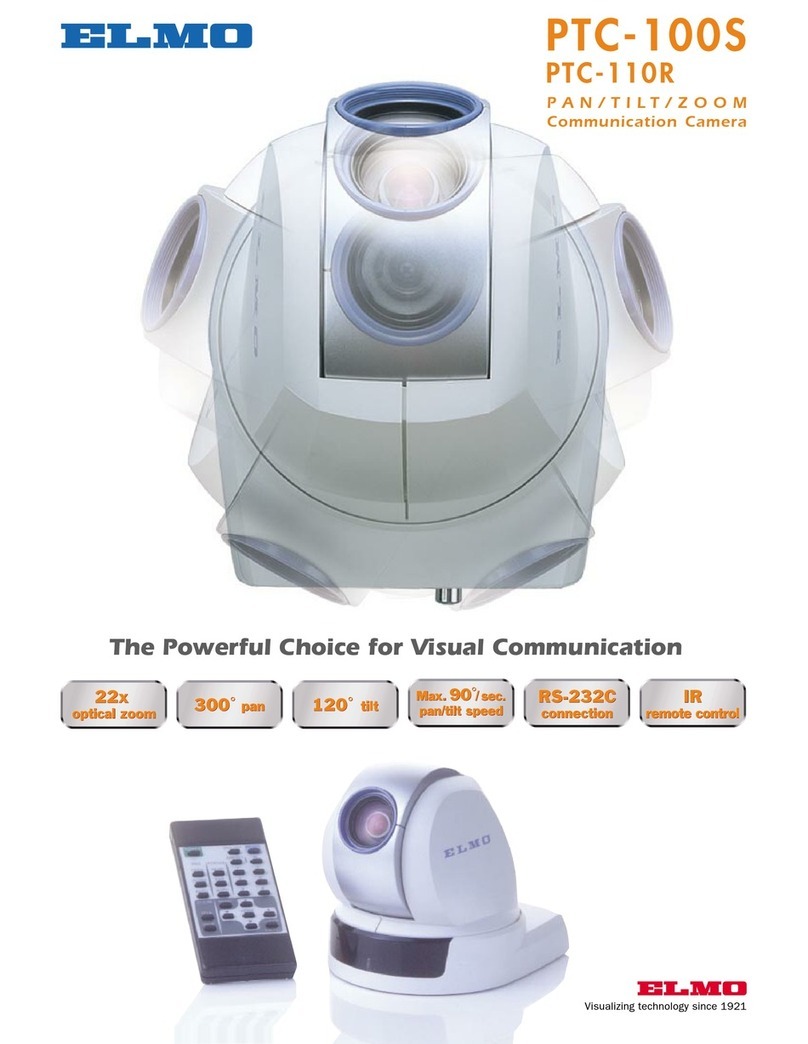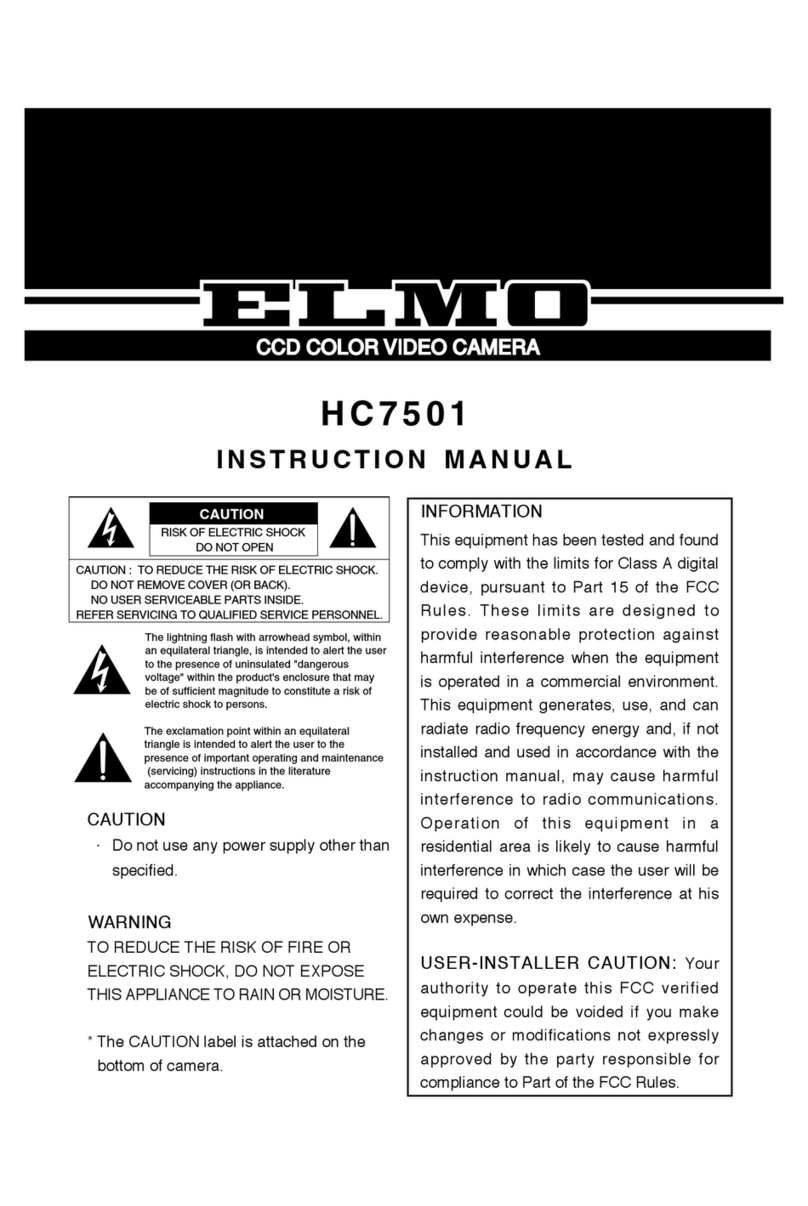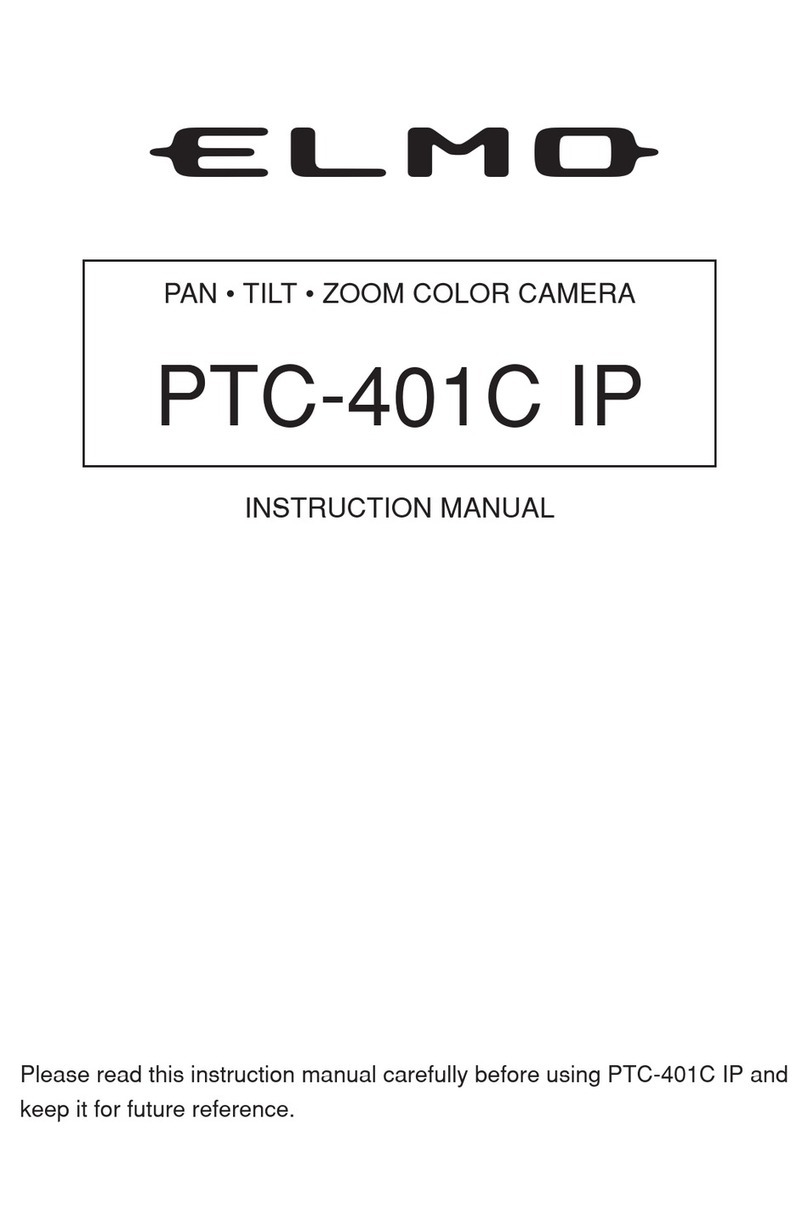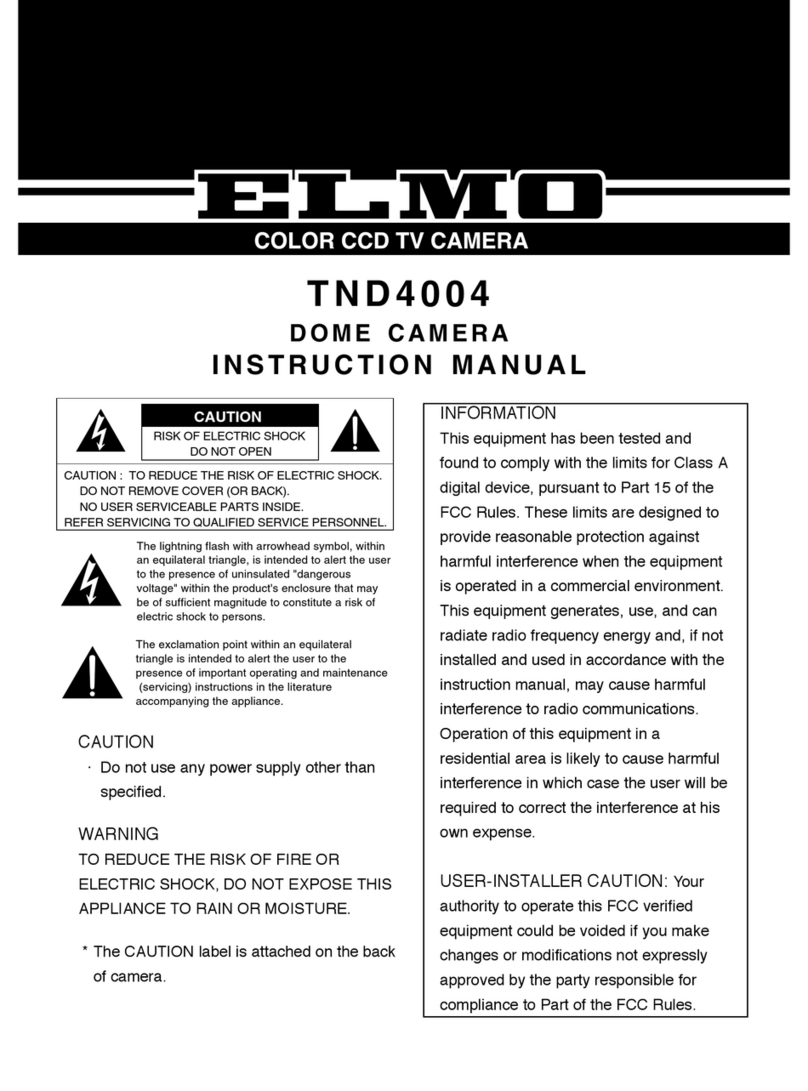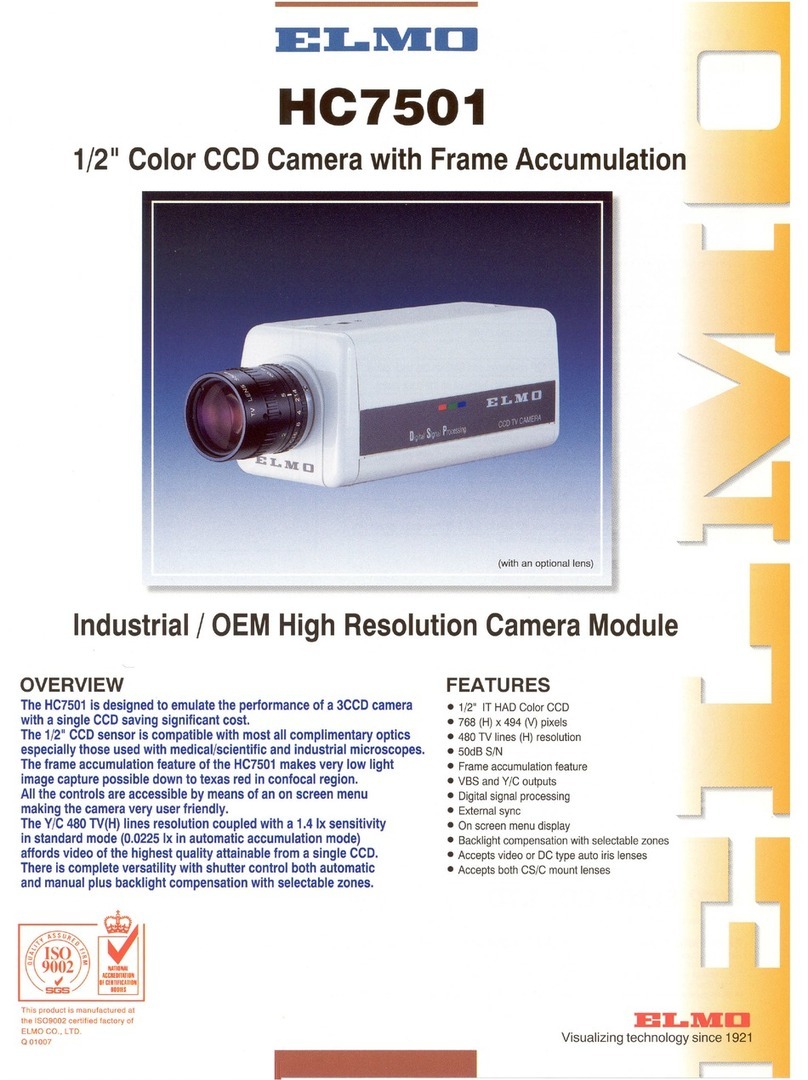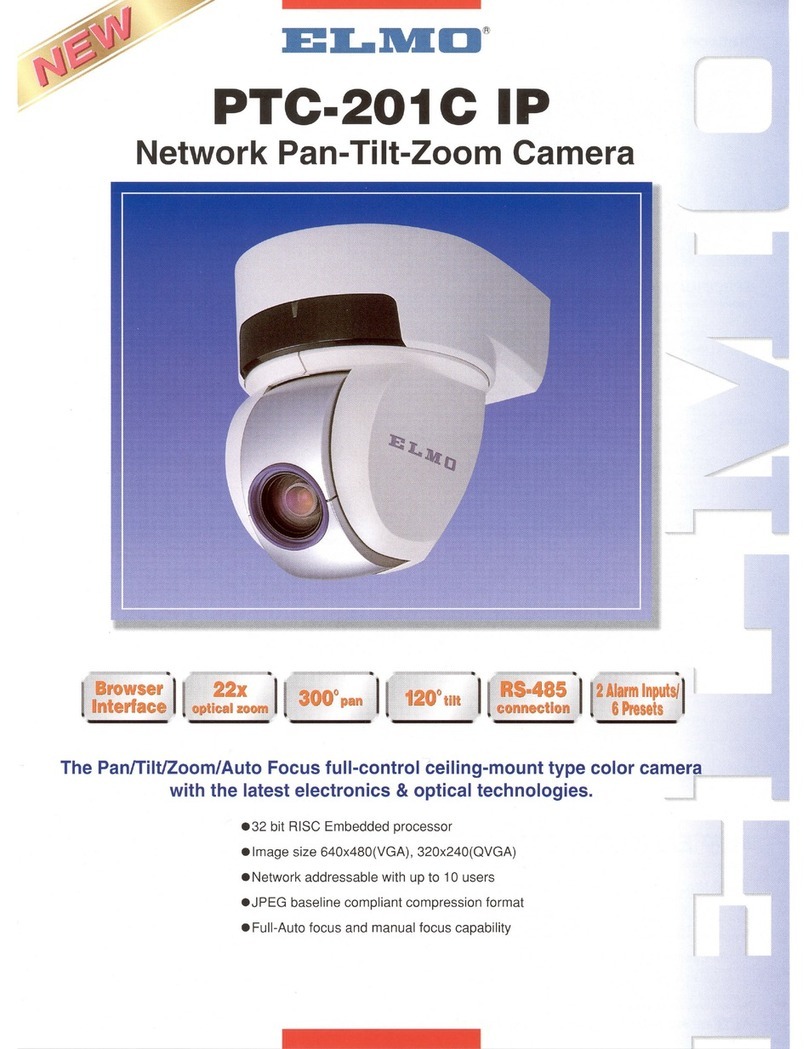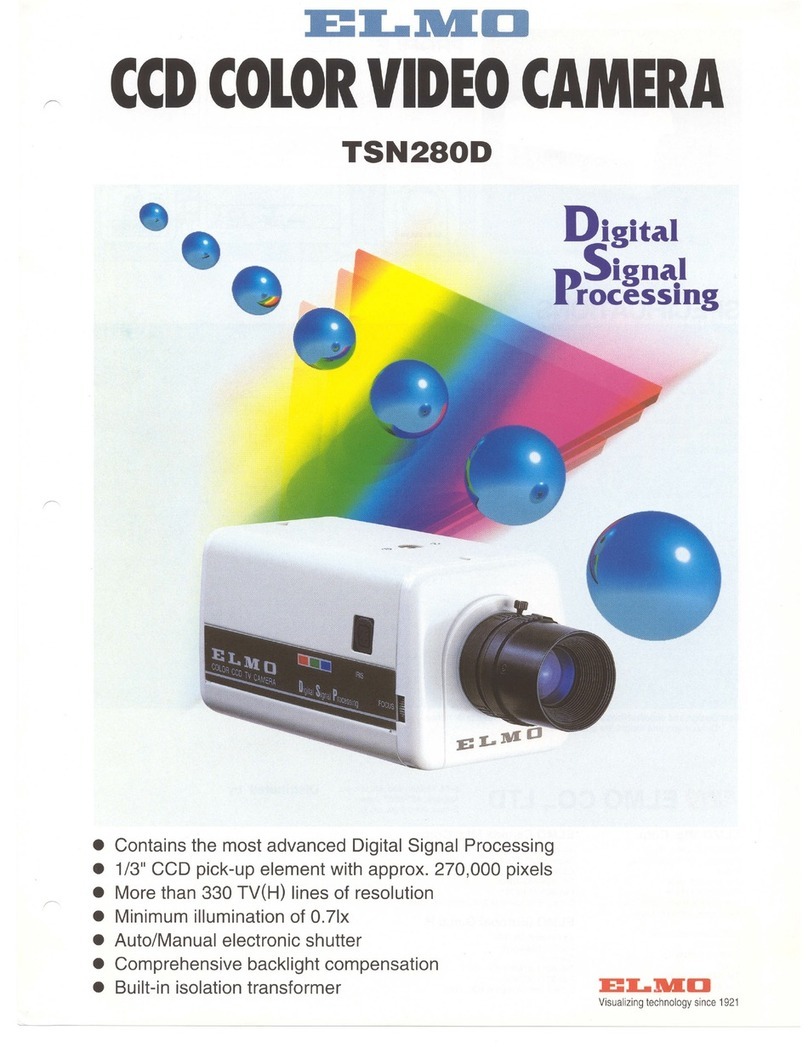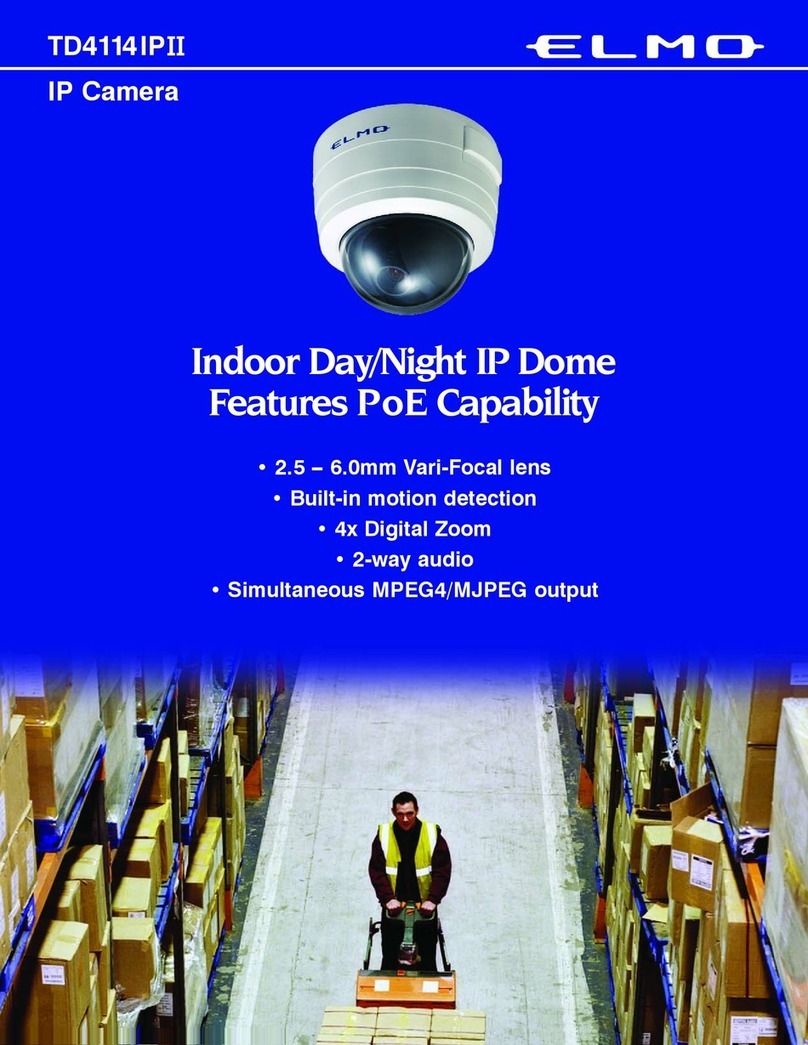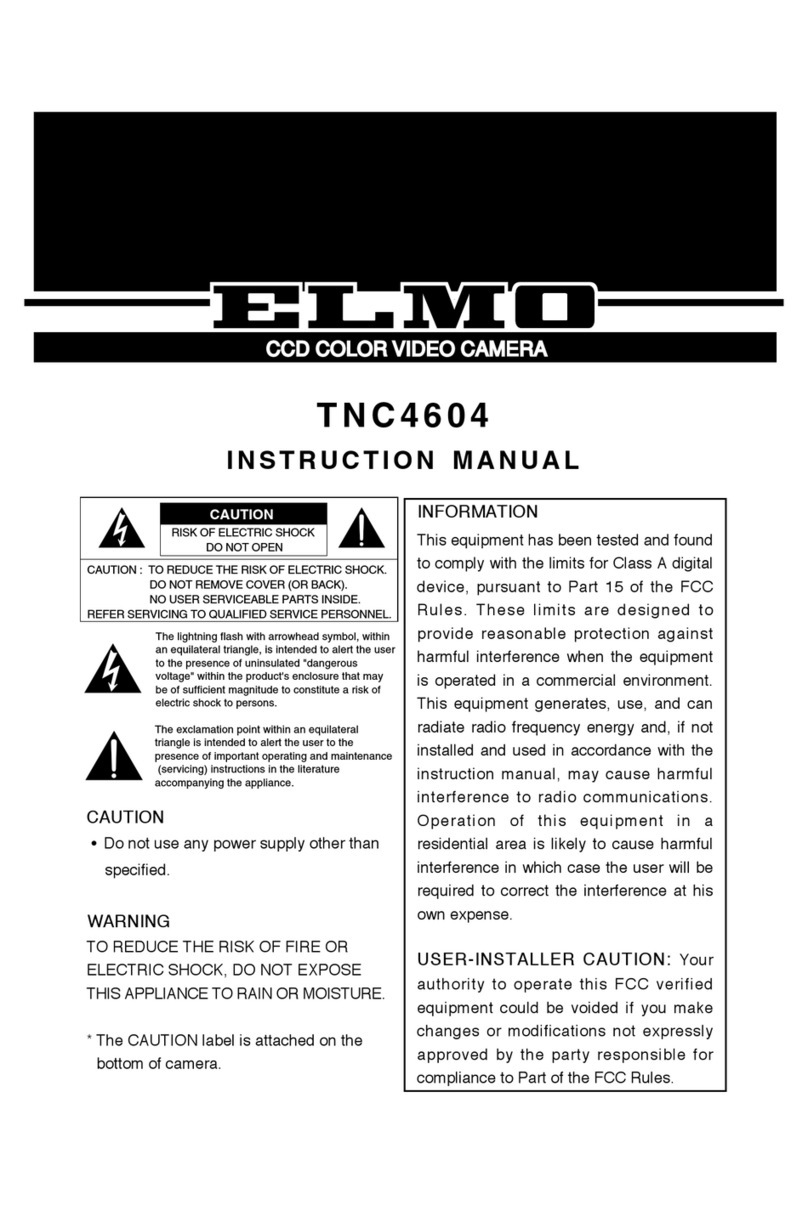- 5 -
CONTENTS
IMPORTANT SAFETY INSTRUCTIONS ............................................................1
HANDLING PRECAUTIONS...............................................................................3
CONTENTS.........................................................................................................5
1. PART NAMES AND FUNCTIONS ..................................................................7
[1] Main unit...............................................................................................................7
[2] Back panel ...........................................................................................................8
2. SETTING UP...................................................................................................9
[1] Installation ............................................................................................................9
[2] How to adjust the video......................................................................................12
[3] Drawing the Composite Cable from the Camera Back Face .............................13
[4] Connection of the Camera .................................................................................14
3. Alarm .............................................................................................................15
4. SOUND .........................................................................................................16
5. INITIALIZING THE SETTINGS .....................................................................17
6. OPERATION PROCEDURES.......................................................................18
[1] Preparations for connection ..............................................................................18
[2] Install .................................................................................................................21
[3] Web browser .....................................................................................................22
(1) Restrictions ..................................................................................................22
(2) Connection ..................................................................................................23
(3) Live display ..................................................................................................26
(4) Capture display ............................................................................................28
(5) Settings ........................................................................................................29
(6) External GPIO Setup ...................................................................................30
(7) MPEG4 Setup ..............................................................................................30
(8) JPEG Setup .................................................................................................31
(9) Network Setup .............................................................................................32
(10) Alarm Setup ...............................................................................................34
(11) E-mail Setup ..............................................................................................35
(12) FTP Setup .................................................................................................37
(13) User Setup .................................................................................................39
(14) IP filtering Setup ........................................................................................41
(15) Camera Control Setup ...............................................................................42
(16) Camera Settings .......................................................................................43
(17) Camera Settings (AE Settings) ..................................................................43
(18) Camera Settings (Picture Settings) ...........................................................45
(19) System Time Setup ...................................................................................46