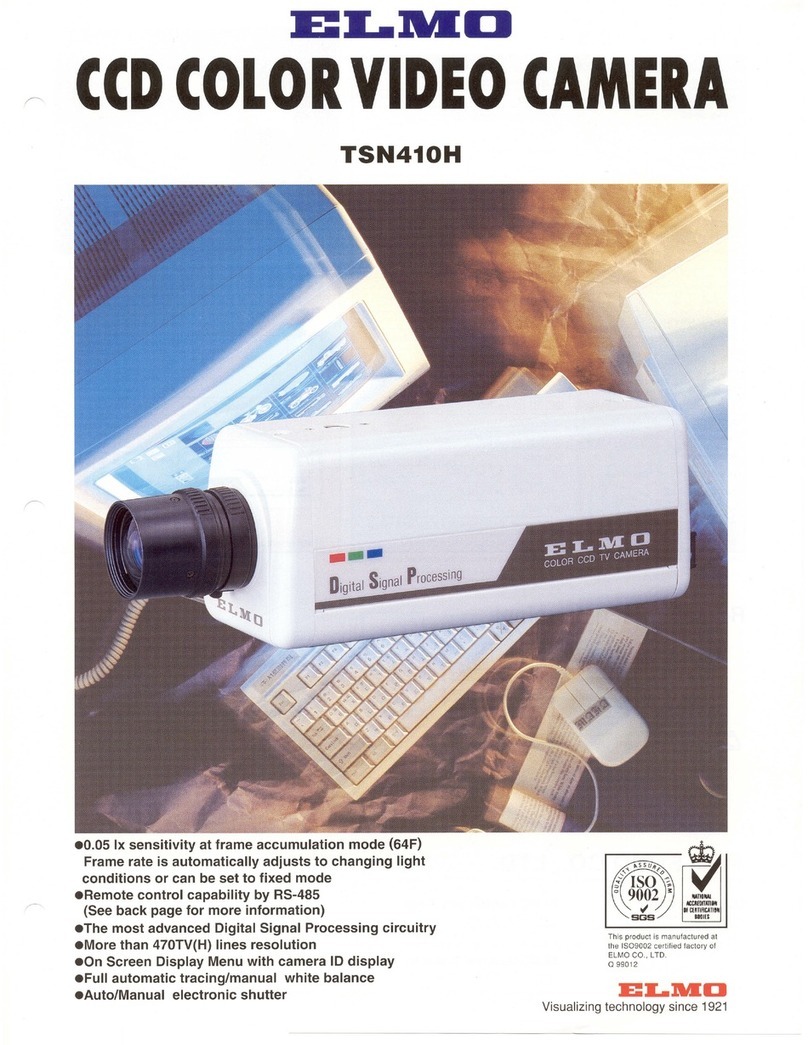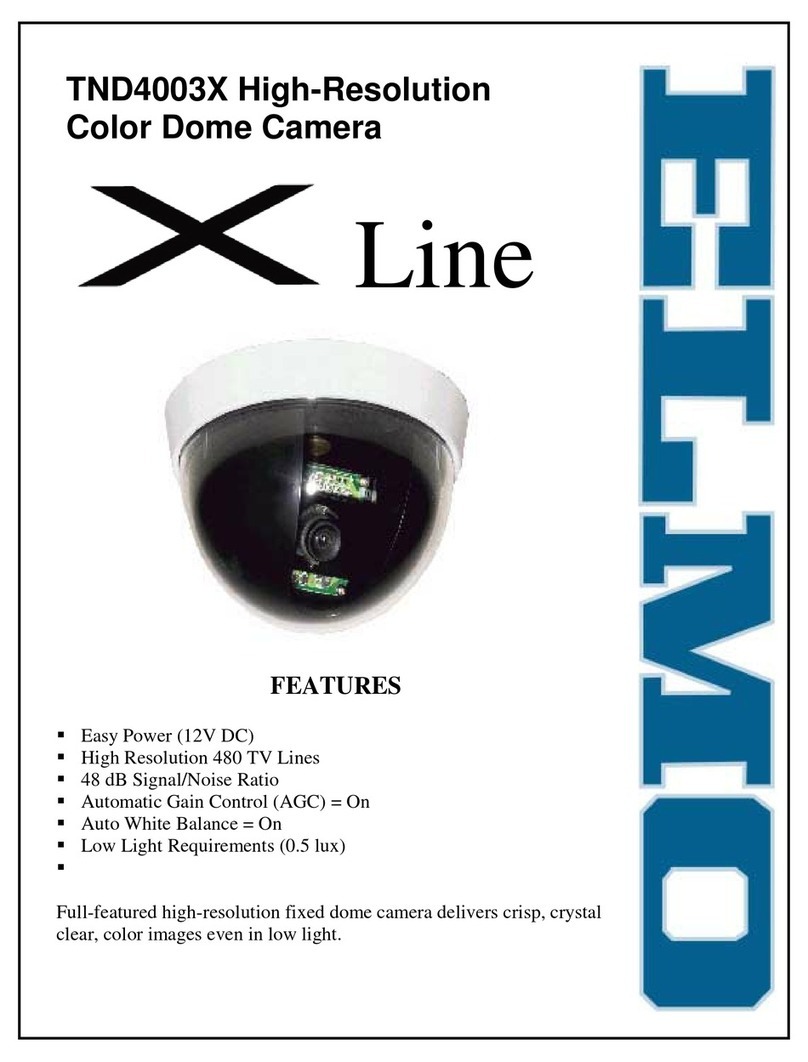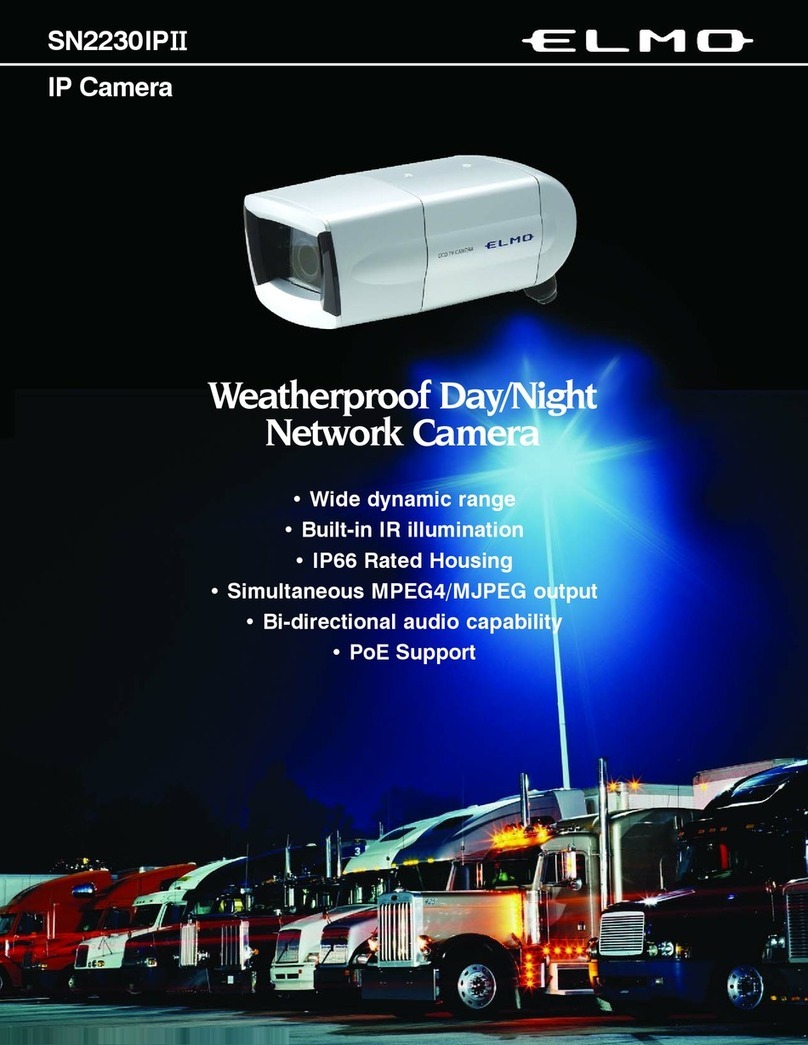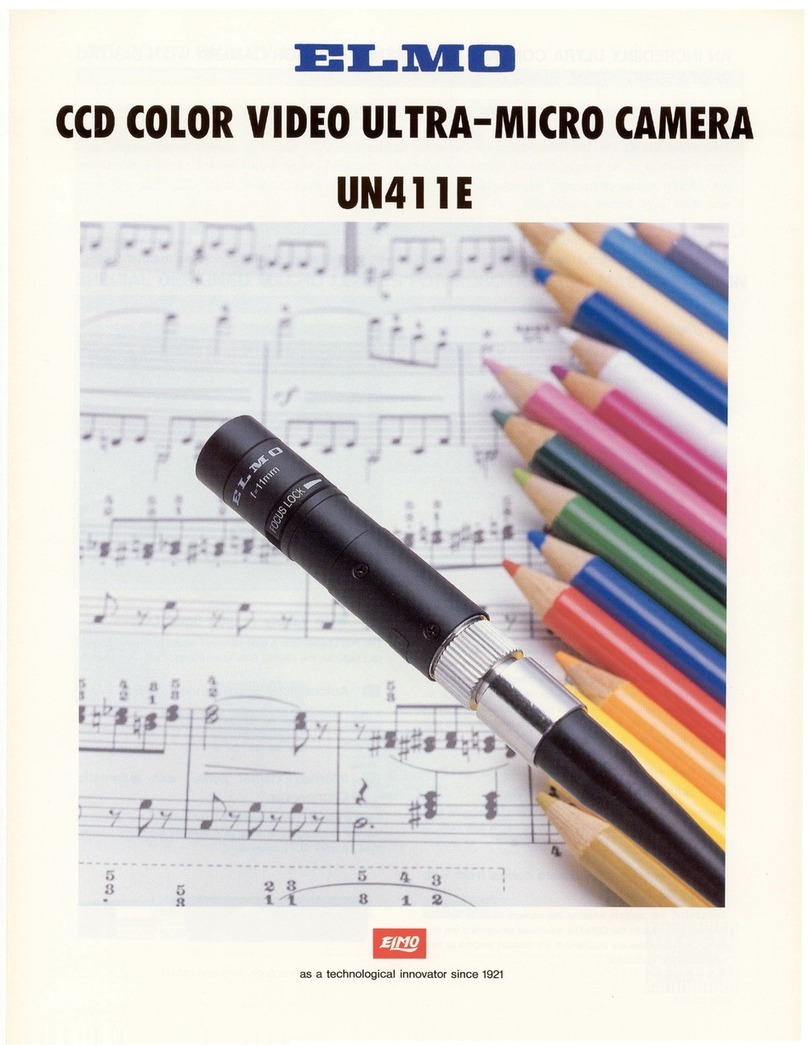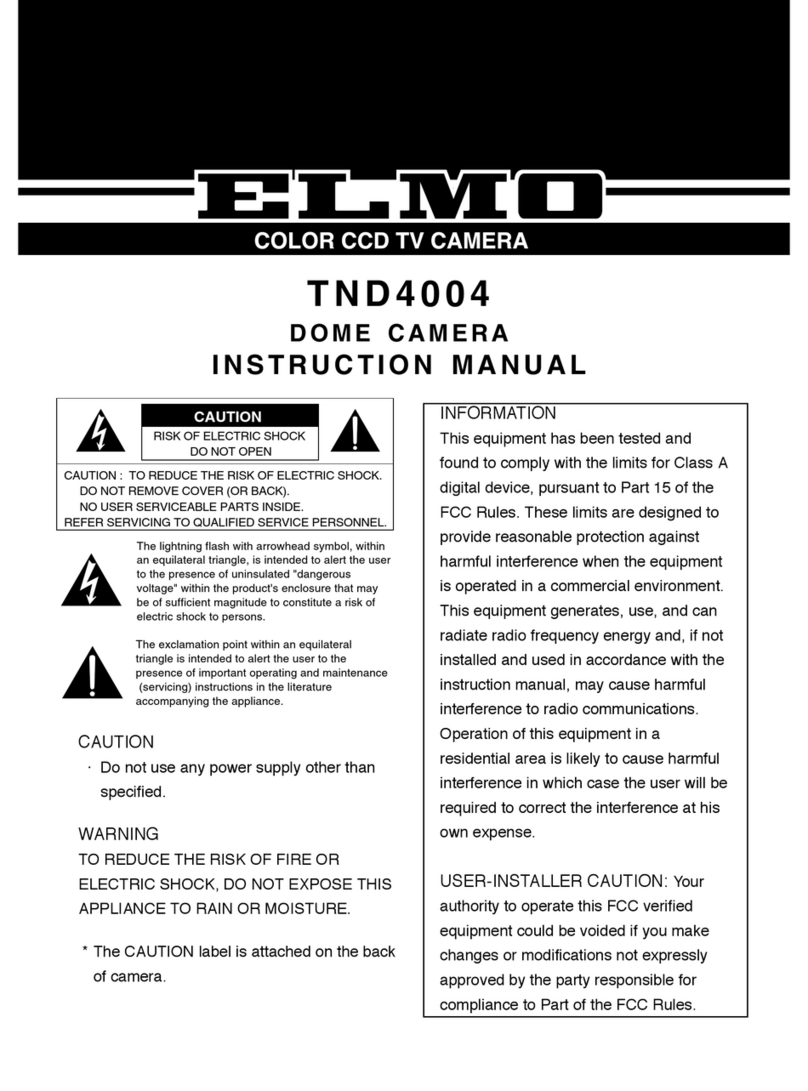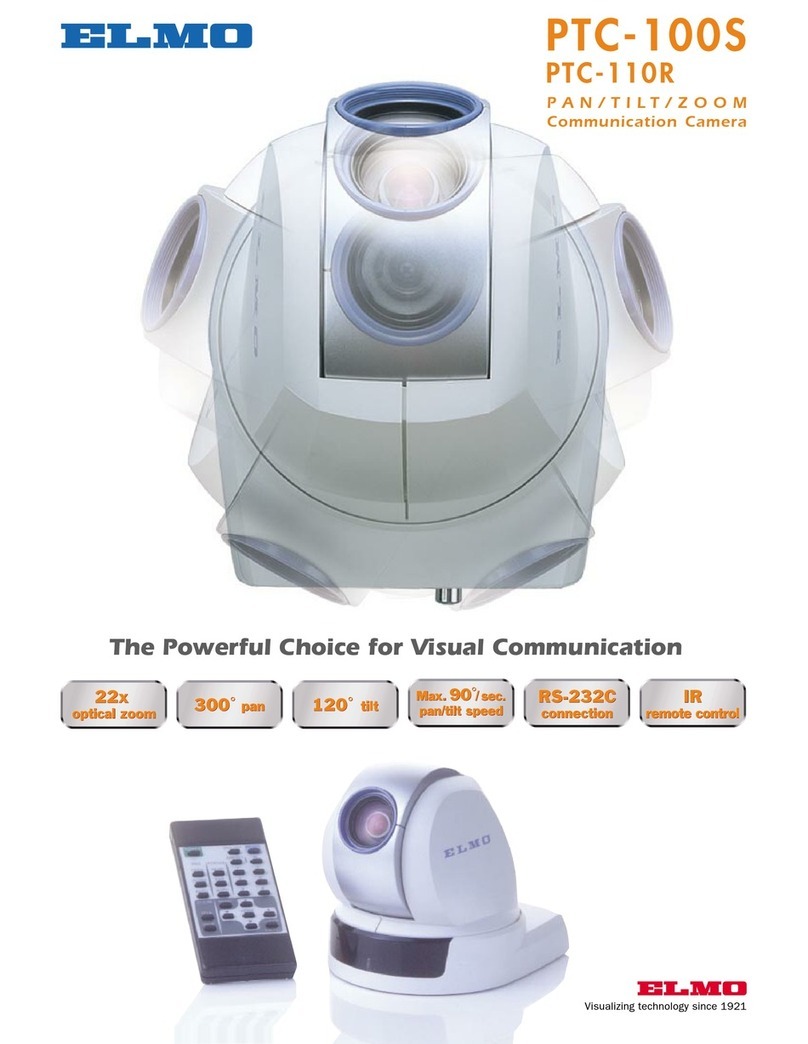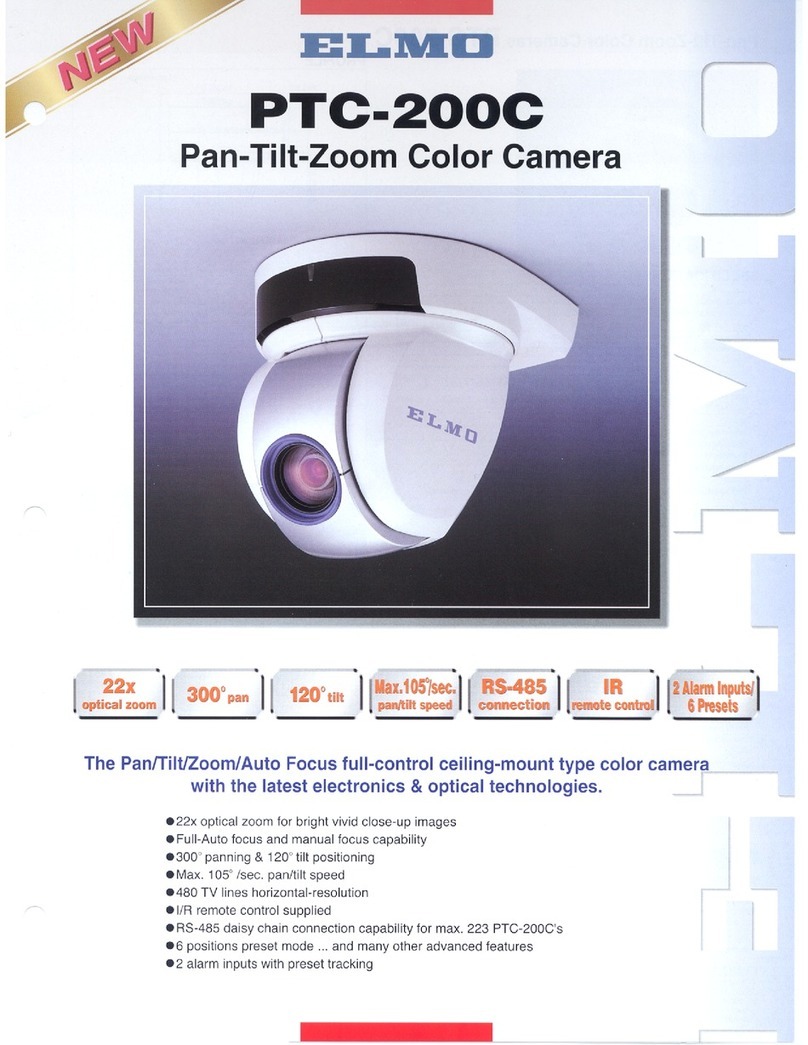- 6 -
(12) FTP Setup .................................................................................................52
(13) User Setup .................................................................................................54
(14) IP filtering Setup ........................................................................................56
(15) Camera Control Setup ...............................................................................57
(16) Camera Settings ........................................................................................58
(17) Camera Settings (AE Settings) ..................................................................58
(18) Camera Settings (Picture Settings) ...........................................................60
(19) Camera Settings (Misc. Settings) ..............................................................63
(20) System Time Setup ...................................................................................64
[4] MPEG4 Viewer software [ELMO 1Channel Viewer] .........................................65
(1) Restrictions ..................................................................................................65
(2) Connection ..................................................................................................65
(3) Live display ..................................................................................................67
(4) Sound ..........................................................................................................69
(5) Settings ........................................................................................................70
(6) MPEG4 Setup ..............................................................................................71
(7) JPEG Setup .................................................................................................72
(8) Network Setup .............................................................................................73
(9) Alarm Setup .................................................................................................75
(10) E-mail Setup ..............................................................................................76
(11) FTP Setup .................................................................................................77
(12) Motion Detection Setup .............................................................................79
(13) User Setup .................................................................................................80
(14) IP filtering Setup ........................................................................................82
(15) Snapshot Setup .........................................................................................83
(16) Color Setup ................................................................................................83
(17) Camera Control Setup ...............................................................................84
(18) External GPIO Setup .................................................................................84
(19) Camera Settings (AE Settings) ..................................................................85
(20) Camera Settings (Picture Settings) ...........................................................85
(21) Camera Settings (Misc. Settings) ..............................................................86
(22) System Time Setup ...................................................................................86
(23) Tools ..........................................................................................................87
(24) Firmware update ........................................................................................88
[5] Set items ............................................................................................................90
12. TROUBLESHOOTING HINTS ..................................................................100
13. SPECIFICATIONS ....................................................................................104
14. SUPPLIED ACCESSORIES......................................................................108
15. OPTIONS ..................................................................................................119