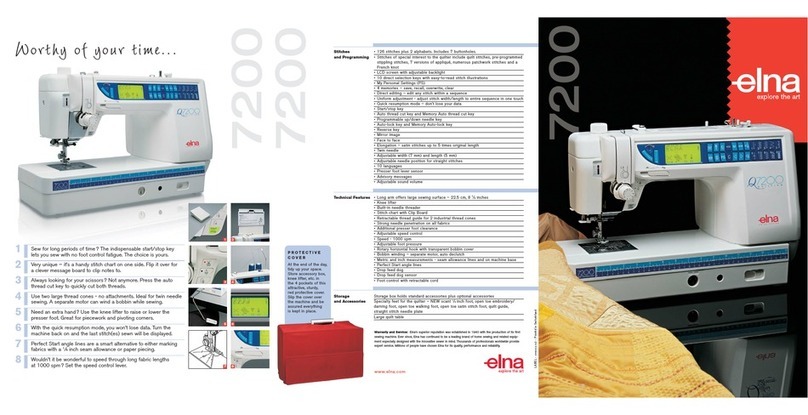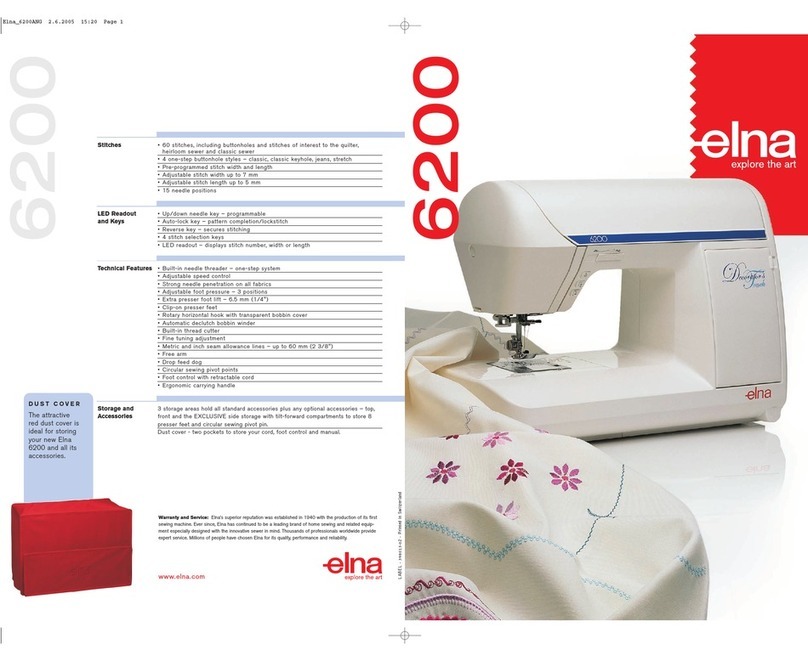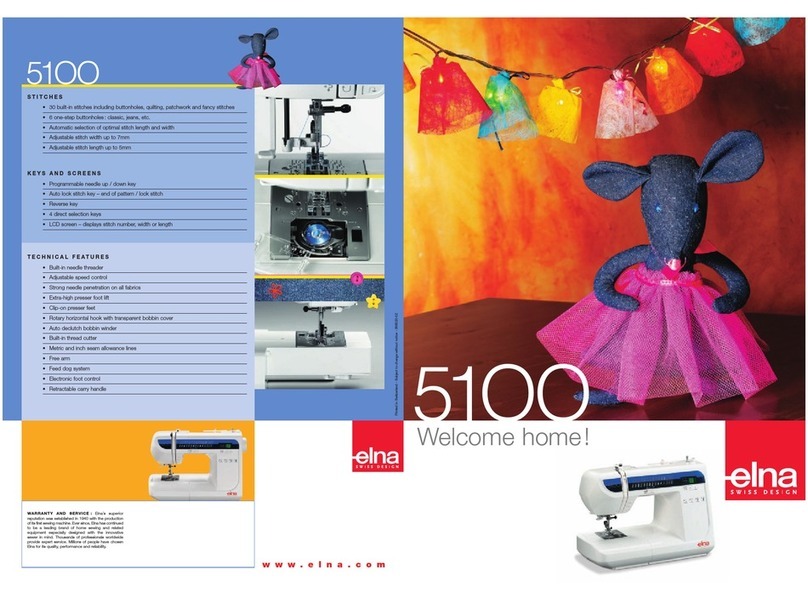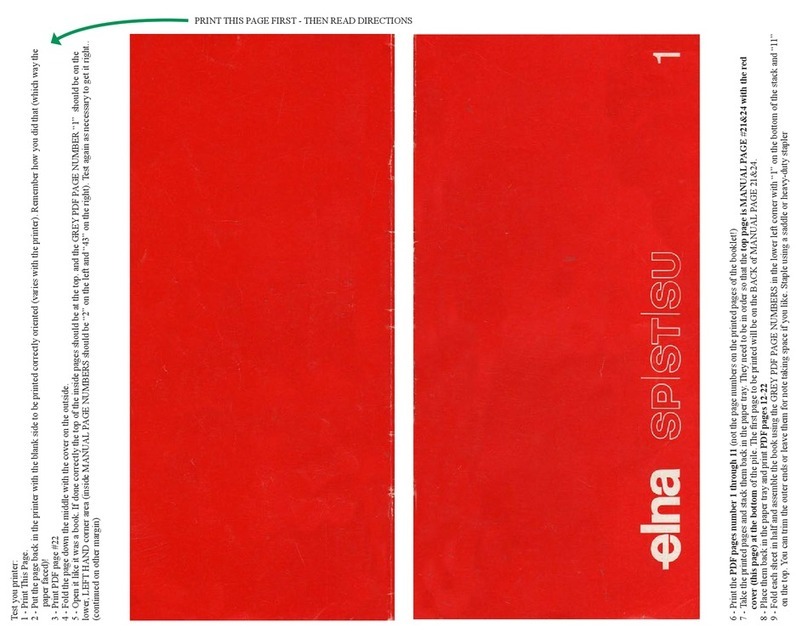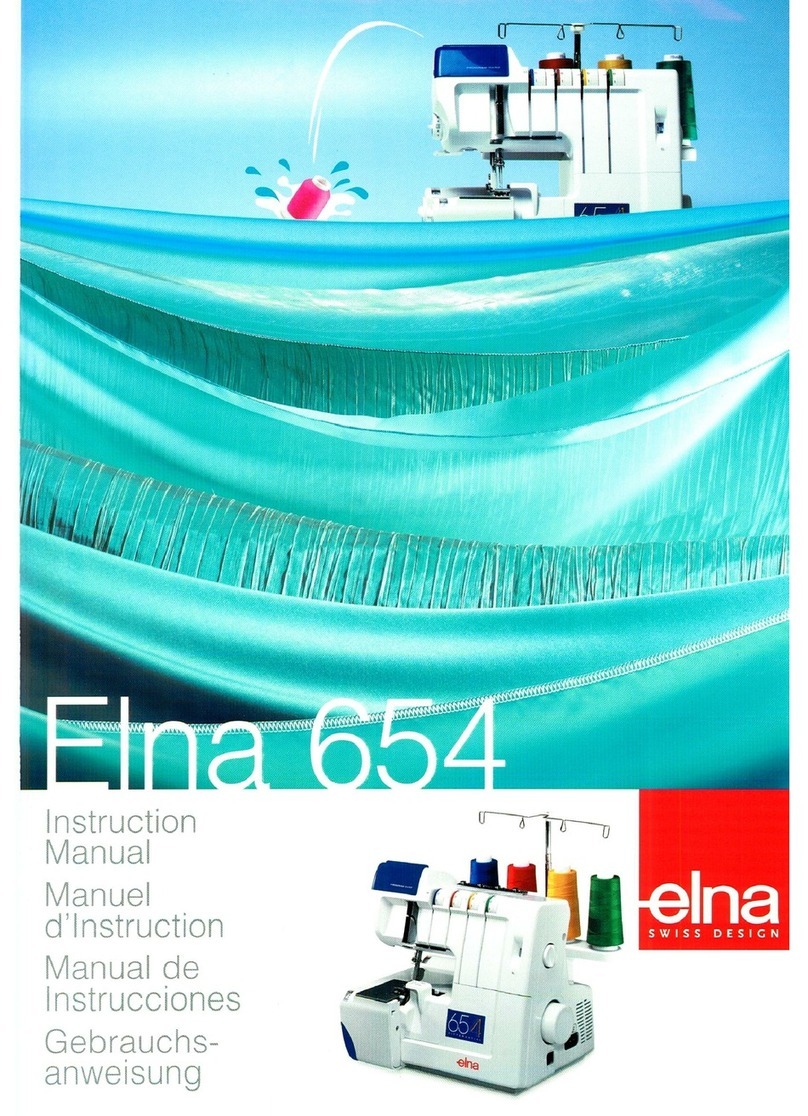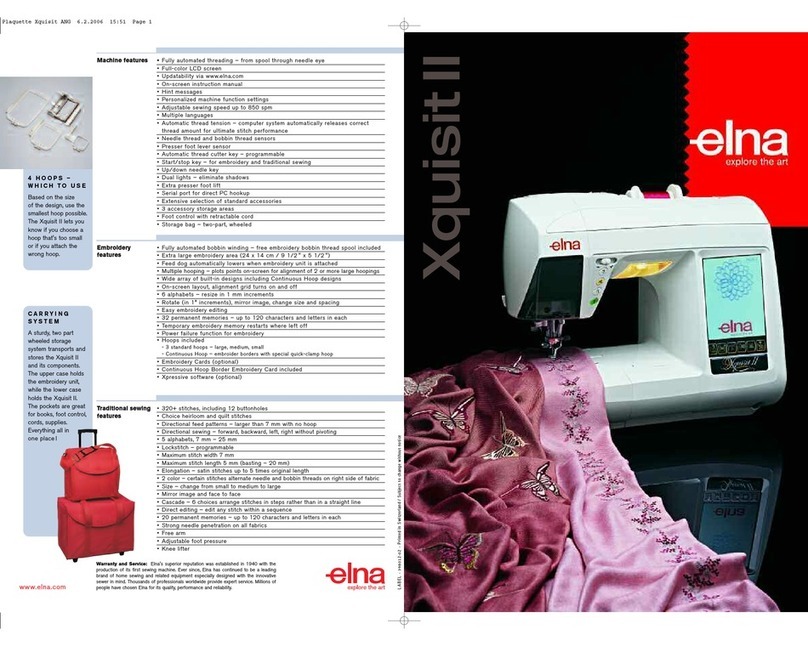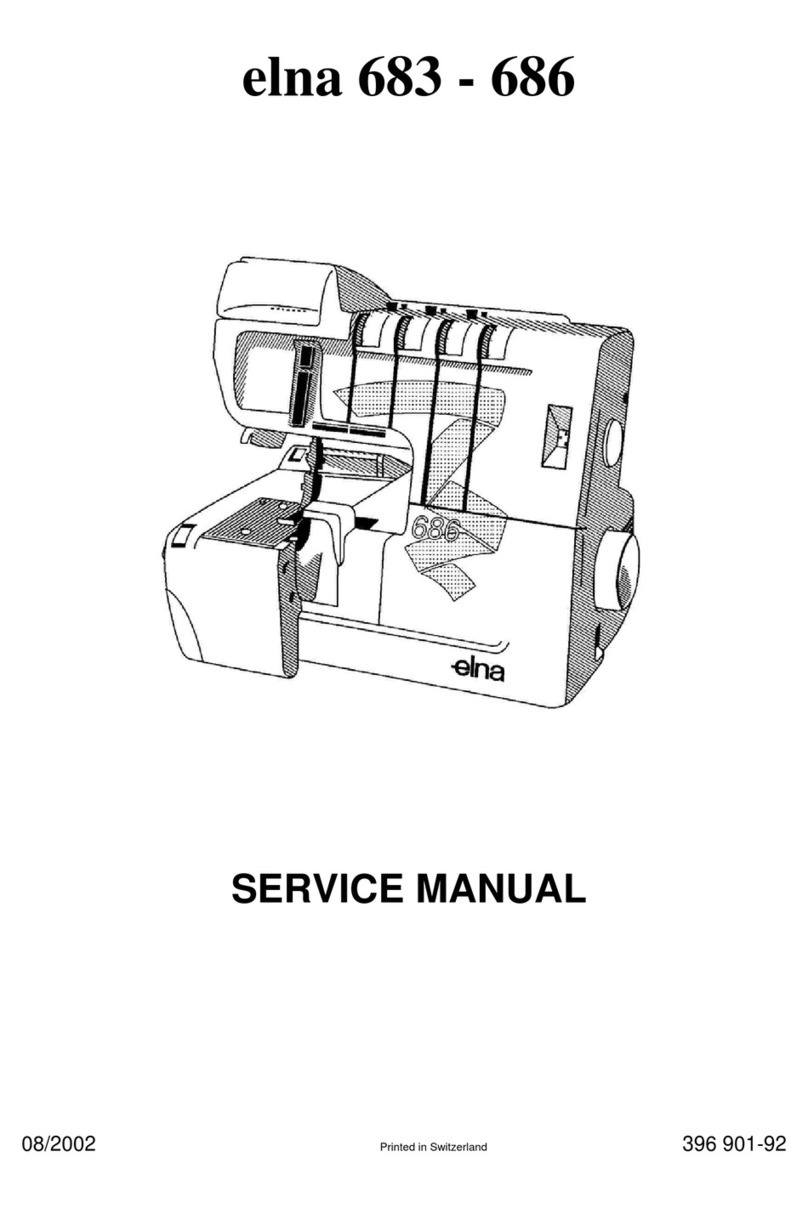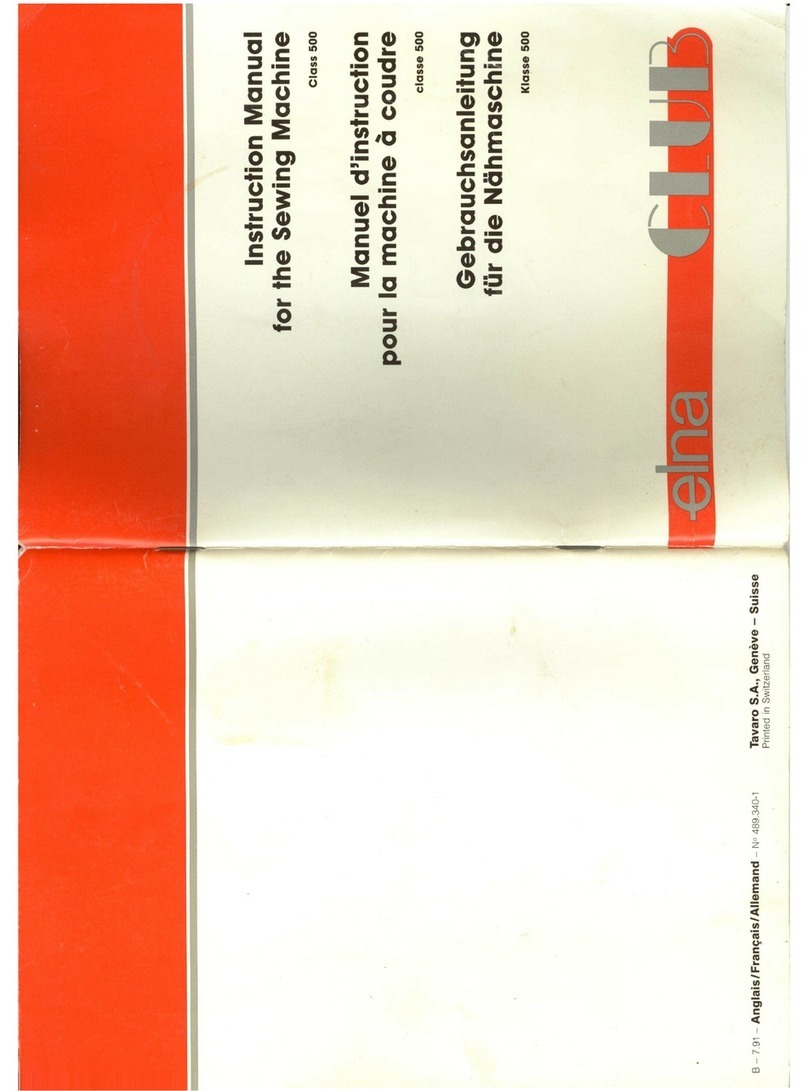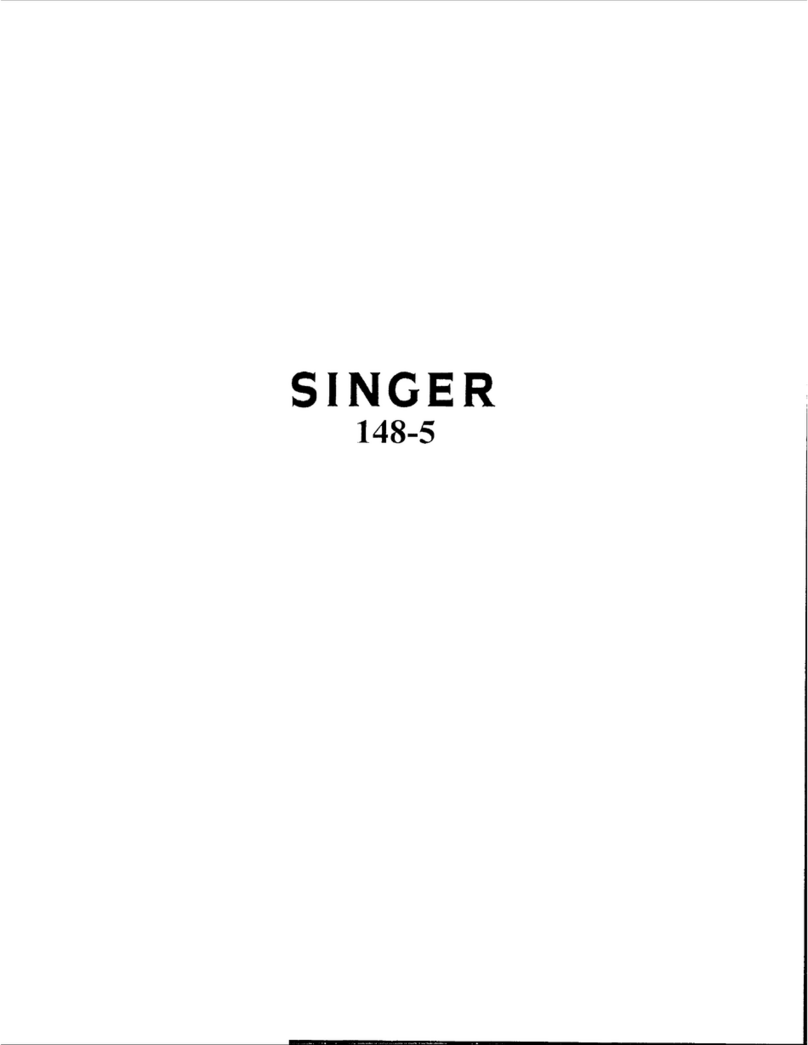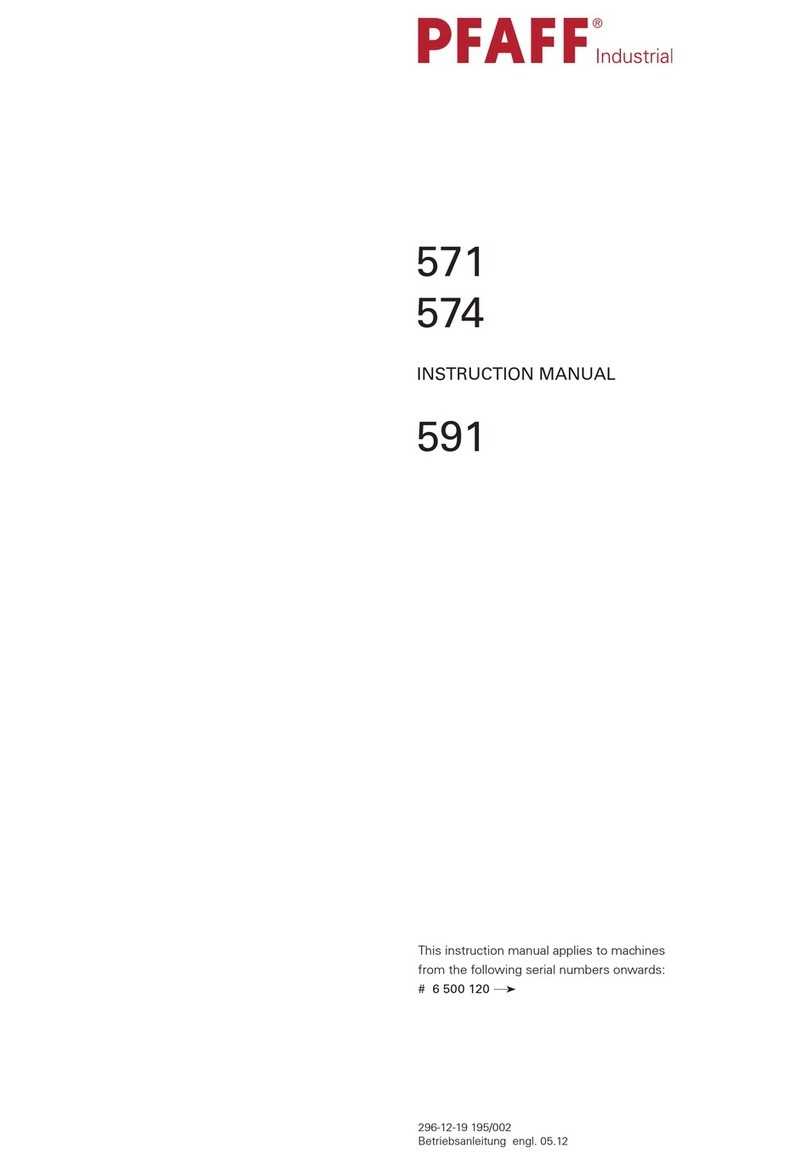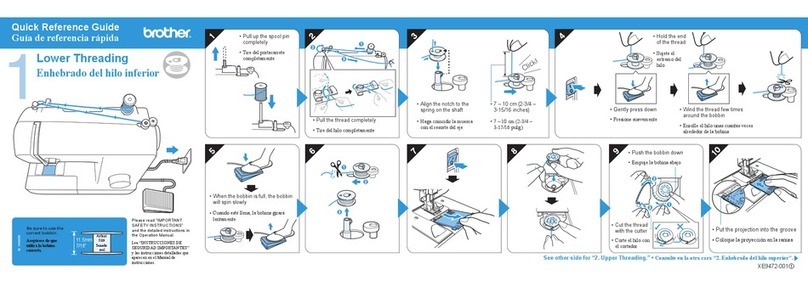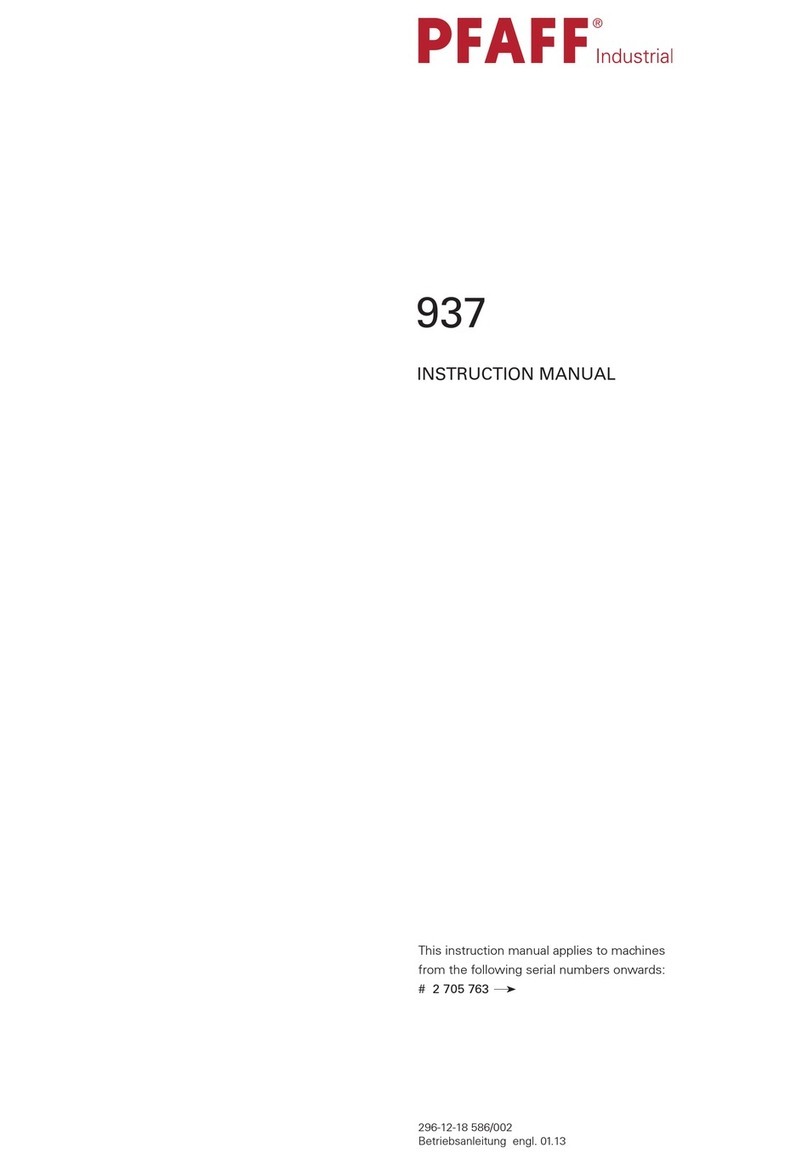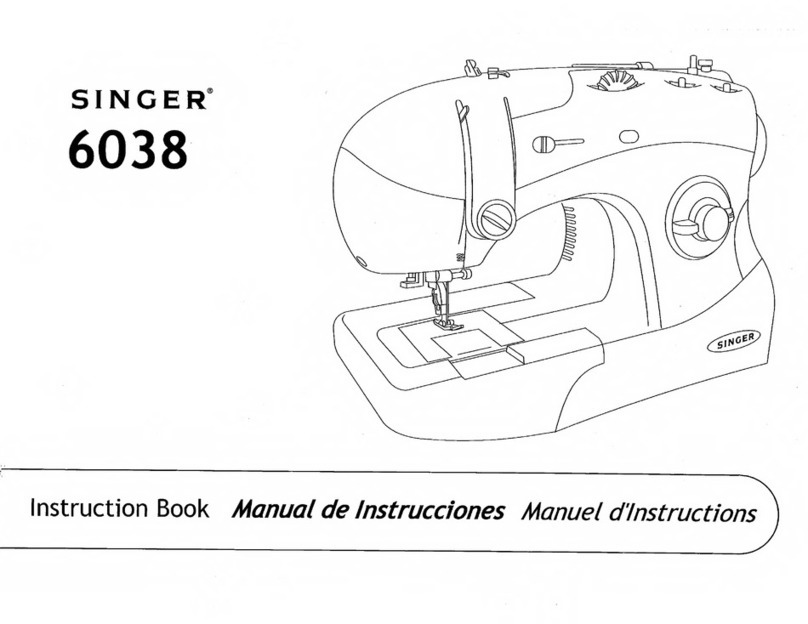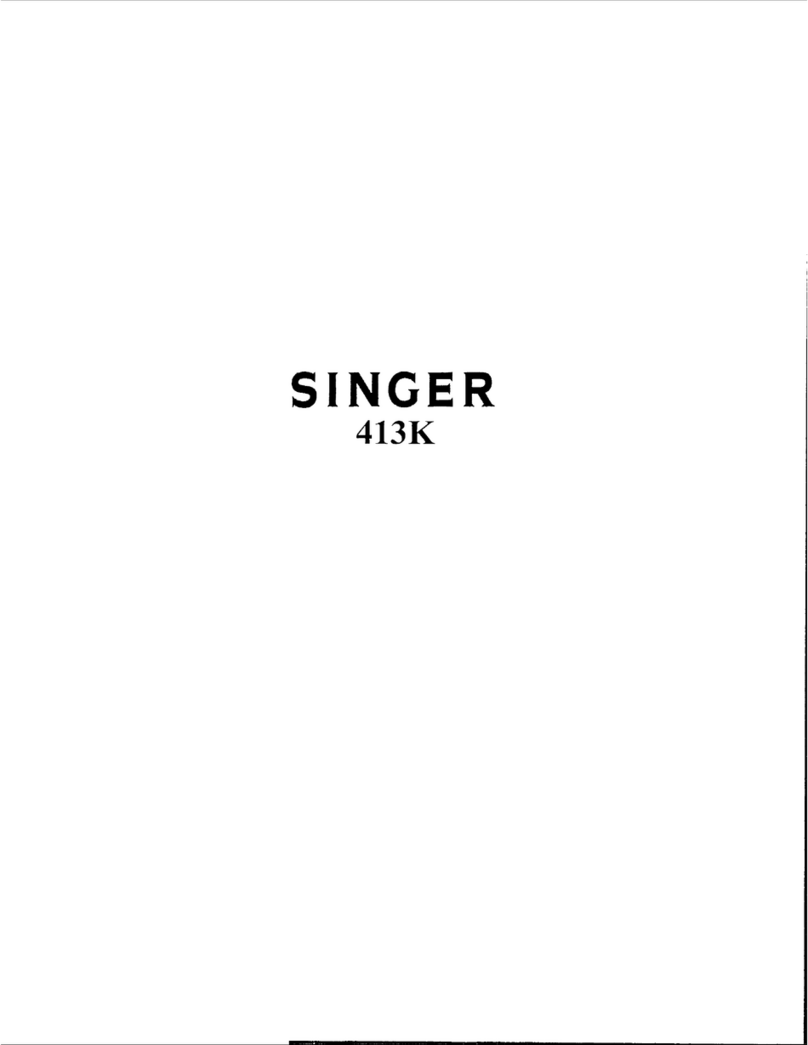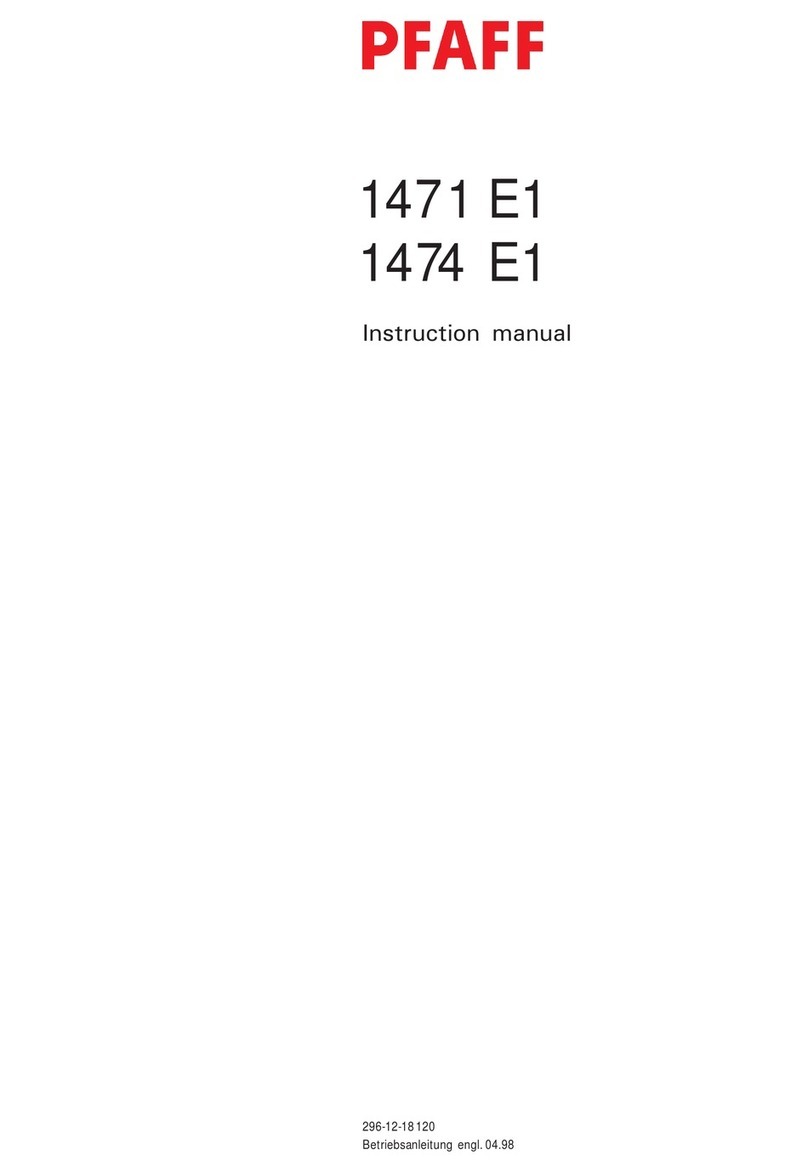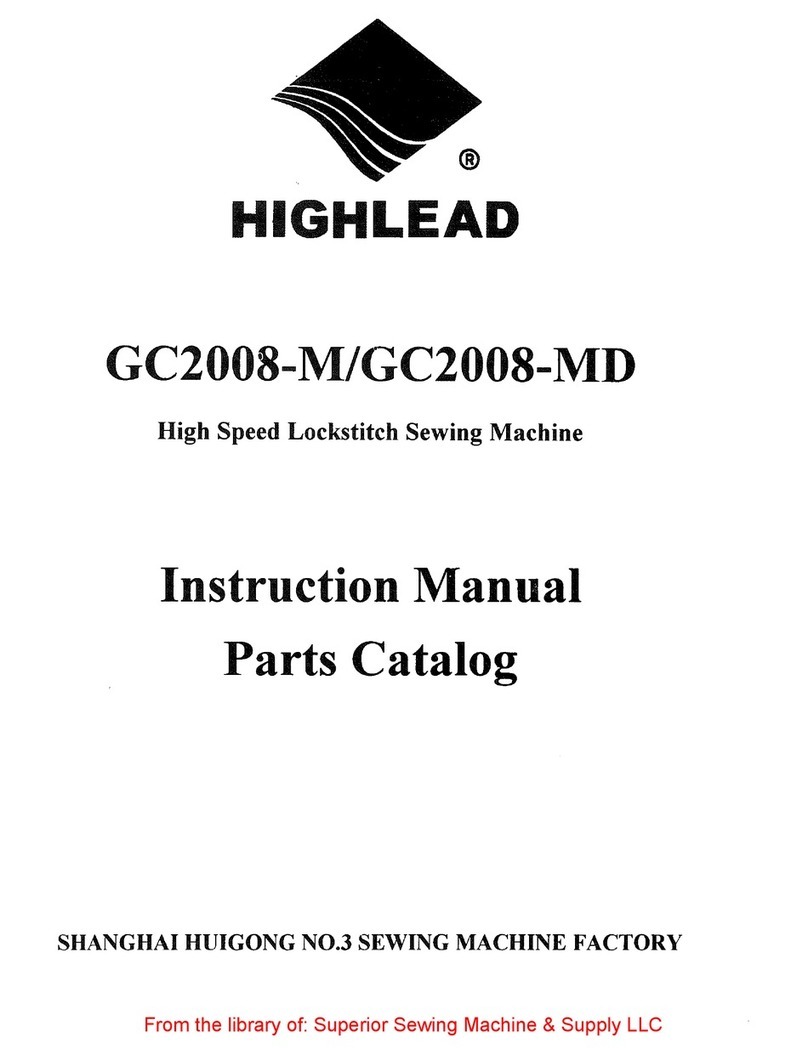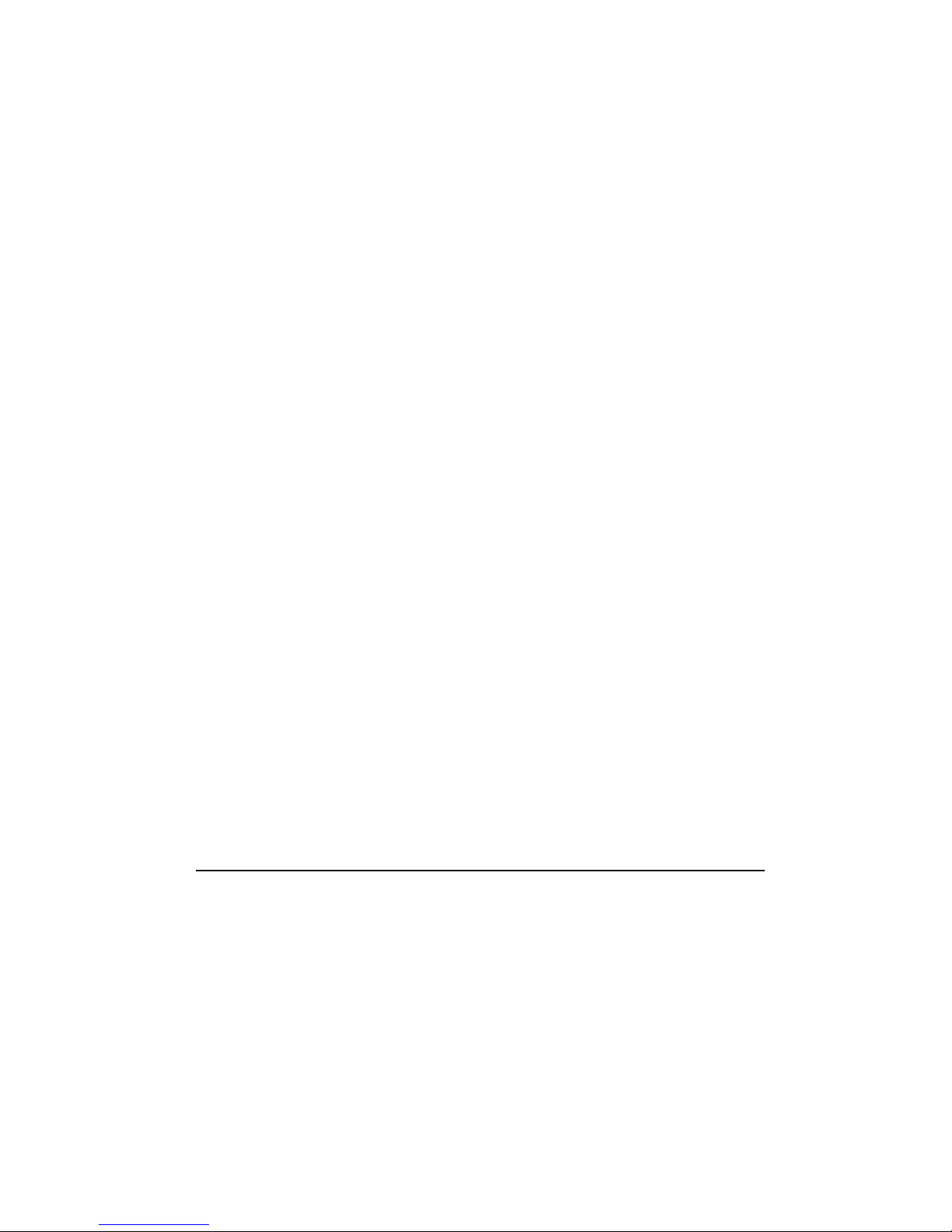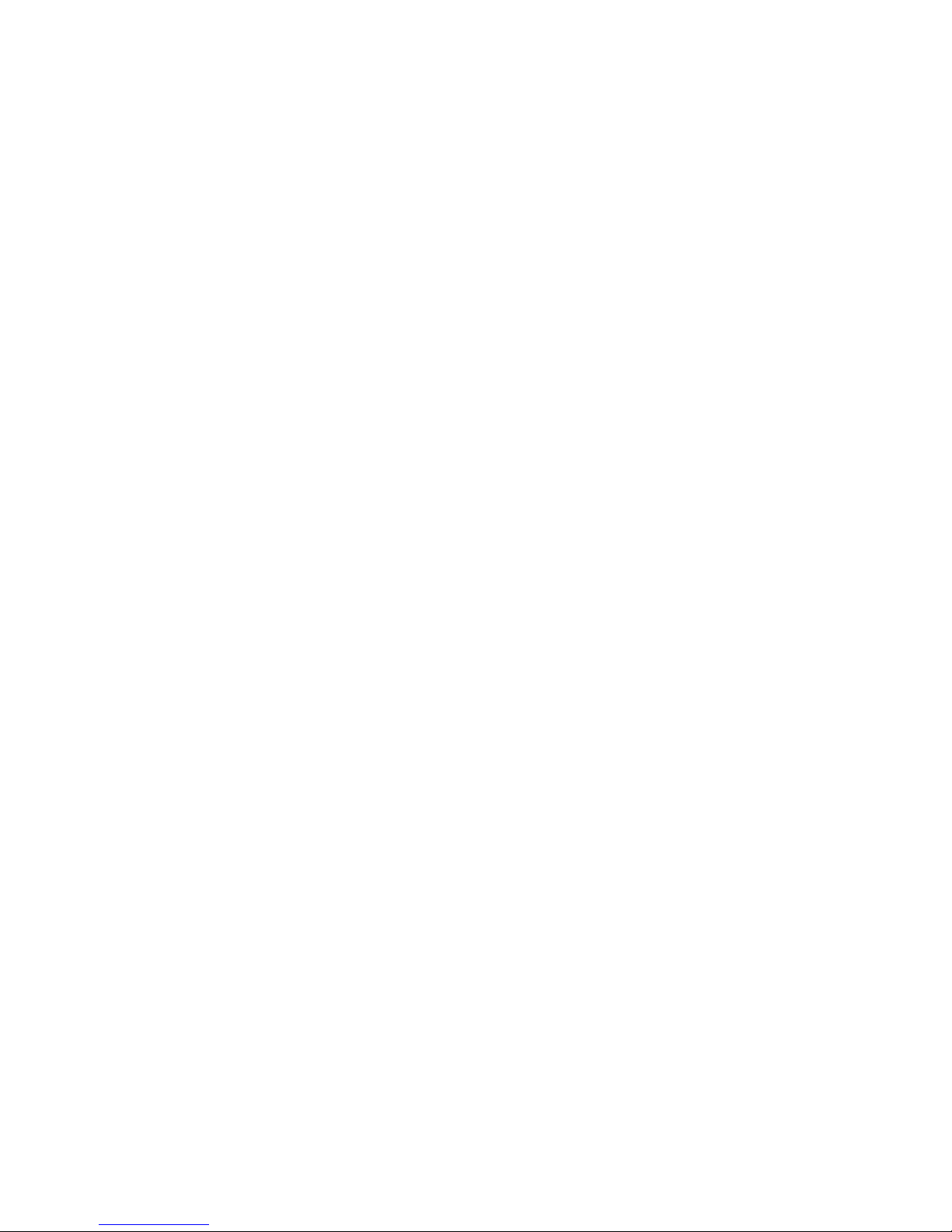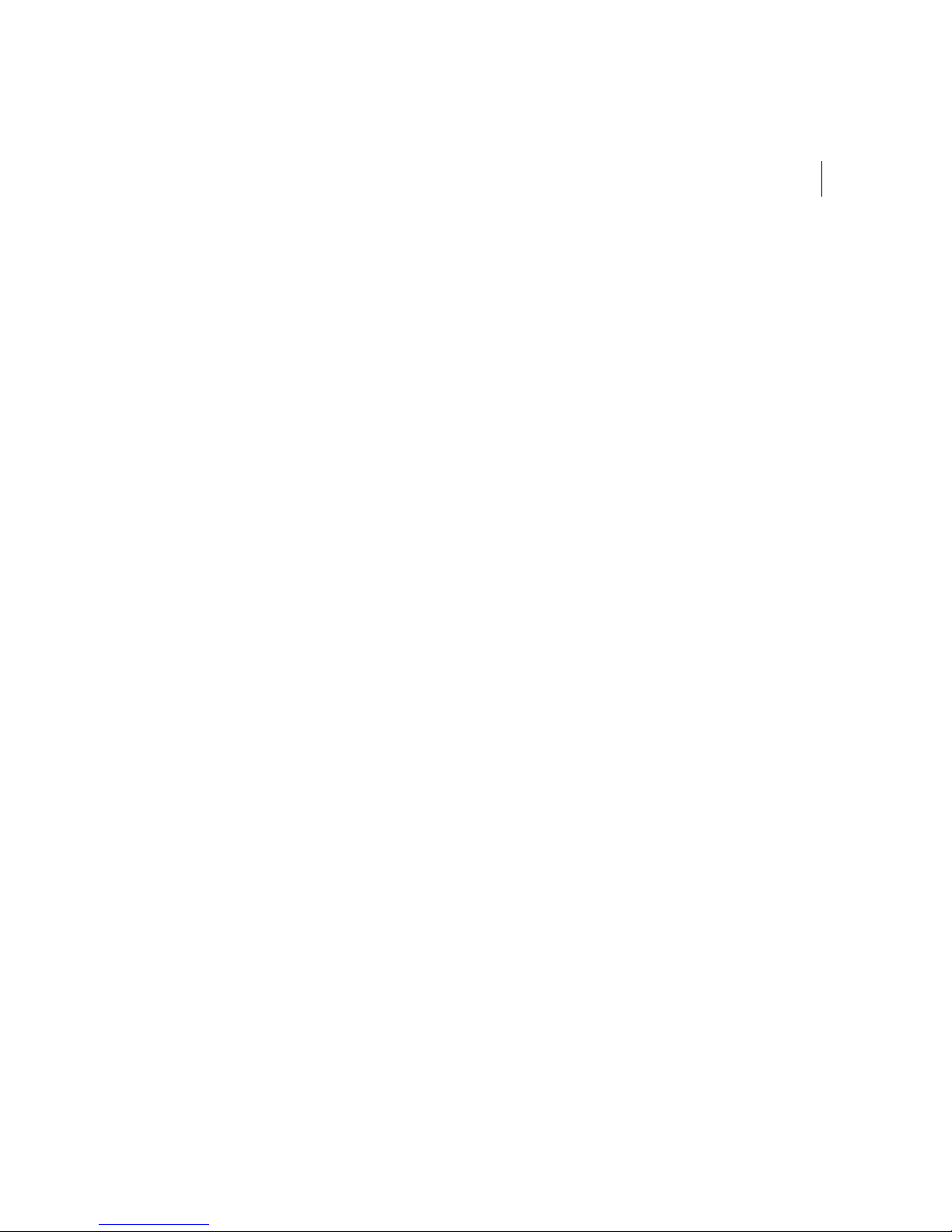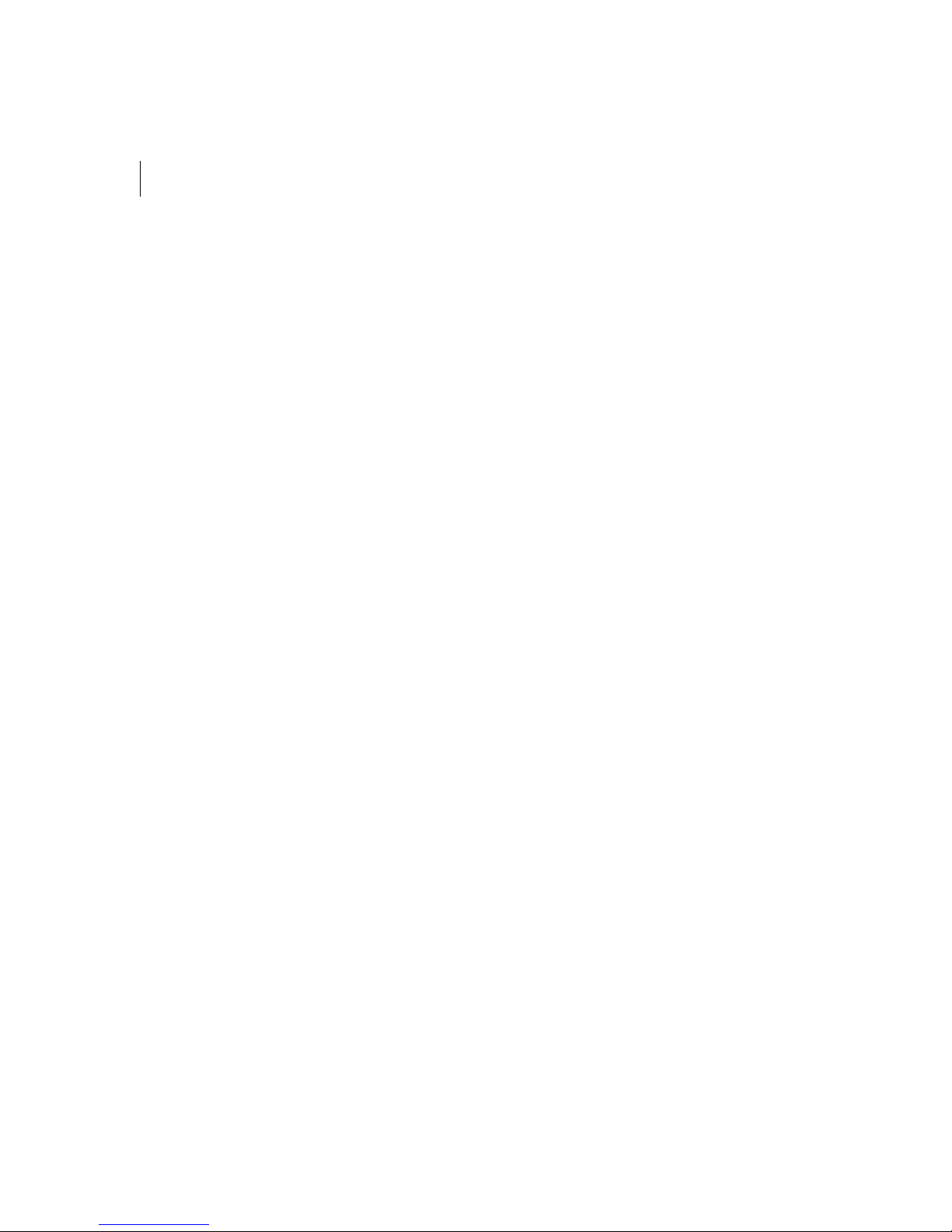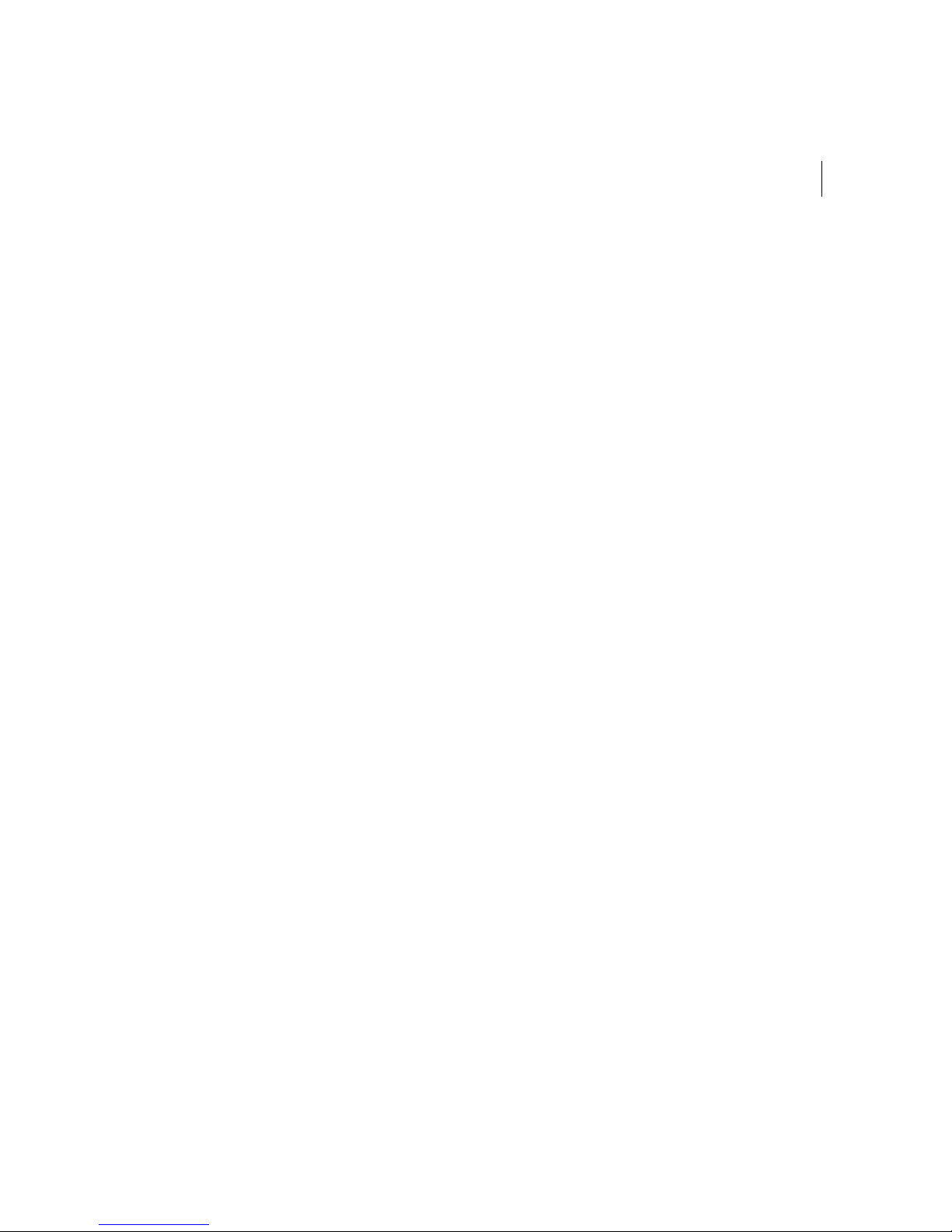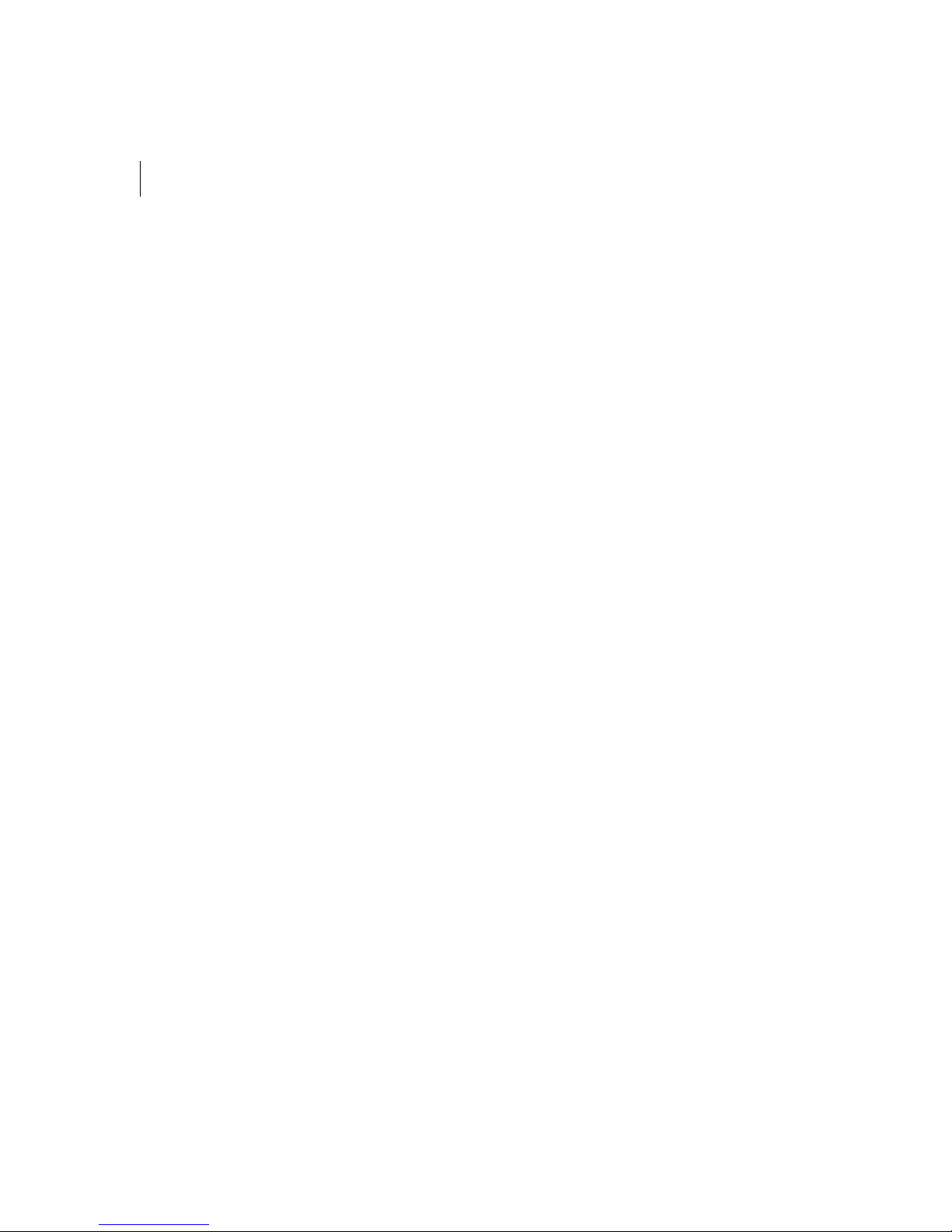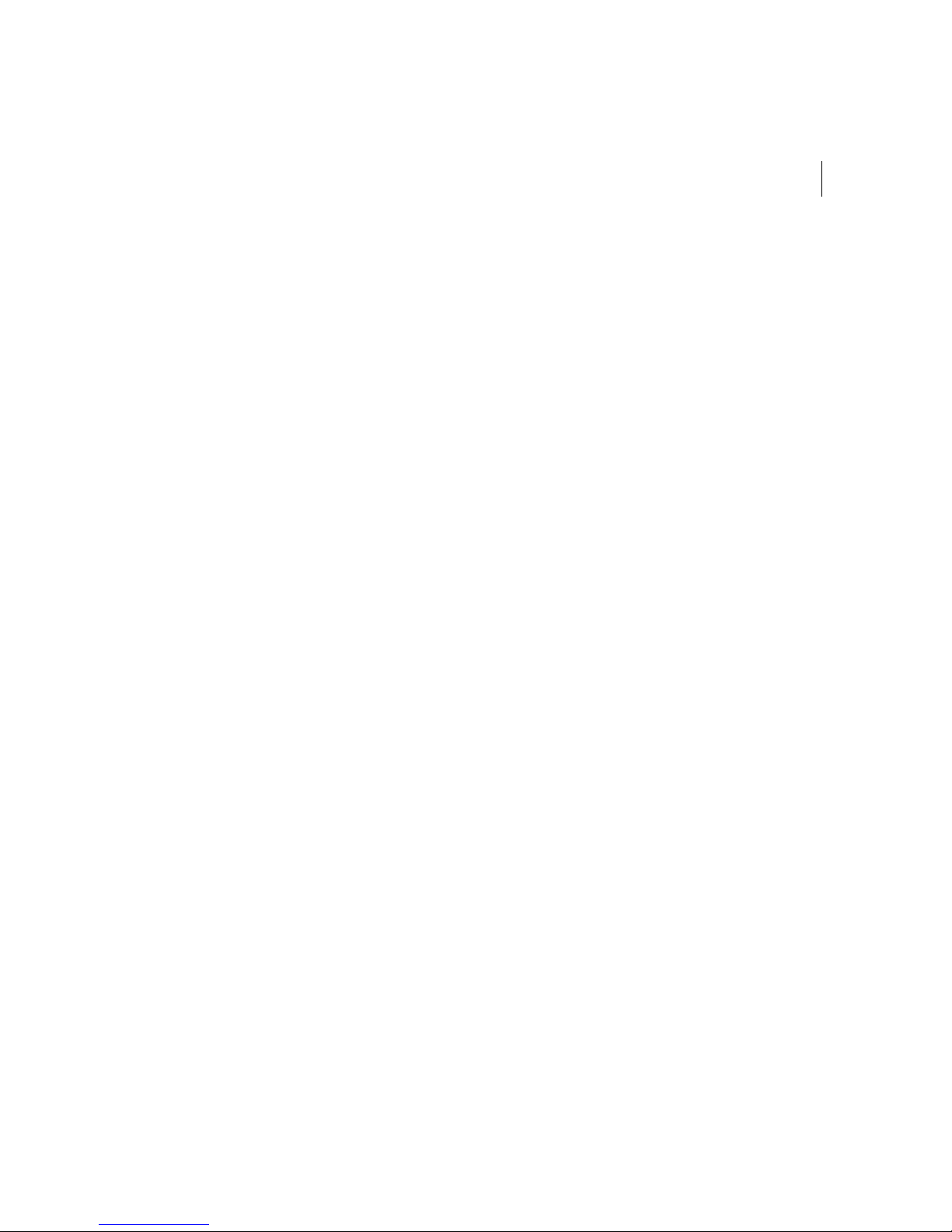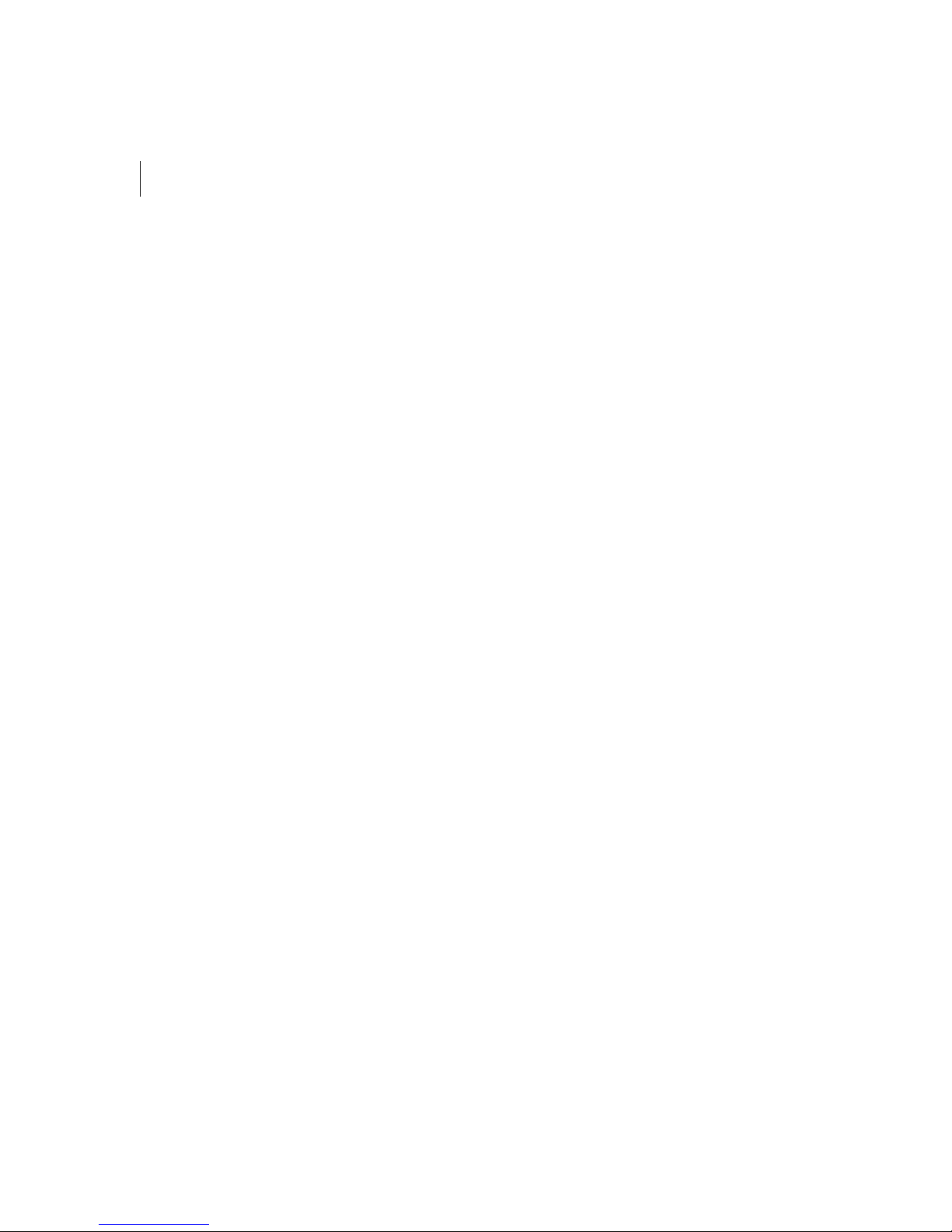2
Lettering Tools..................................................................... 30
Punching Tools.................................................................... 31
File Tools ............................................................................. 31
Correcting mistakes................................................................... 32
Creating new designs ................................................................ 32
Entering measurements............................................................. 32
Opening and closing designs..................................................... 32
Opening designs using the Library feature................................ 34
Saving designs........................................................................... 35
Saving a Copy of a Design ........................................................ 36
Setting up design worksheets.................................................... 36
Using the scroll bars .................................................................. 37
Working with Thread Charts ...................................................... 38
Changing the colors in designs ........................................... 38
Adding custom thread colors to a custom thread chart....... 39
Adding standard thread colors to a custom thread chart..... 39
Choosing a thread chart...................................................... 40
Changing the thread chart................................................... 40
Removing a thread color from the custom thread chart ...... 40
Removing all threads in the custom thread chart................ 40
Printing Designs......................................................................... 41
Changing a design’s print settings....................................... 41
Previewing a design before printing.................................... 42
Printing design worksheets.................................................. 42
Printing in 3D View............................................................. 42
Inputting and Outputting Designs............................................... 43
Inputting a design................................................................ 43
Outputting a design ............................................................. 43
Outputting a design to the Elna embroidery machine ......... 45
Chapter 4 Viewing and Measuring Designs
Viewing Methods and Tools....................................................... 48
Magnifying and reducing the view....................................... 48
Viewing designs................................................................... 48
Viewing the actual size of designs....................................... 49
Viewing the whole design on-screen................................... 49
Viewing a design selection on-screen................................. 50
Viewing parts of a design not visible in the design
workspace ........................................................................... 50
Viewing Buttons......................................................................... 50
Changing the background color of the current window ....... 50