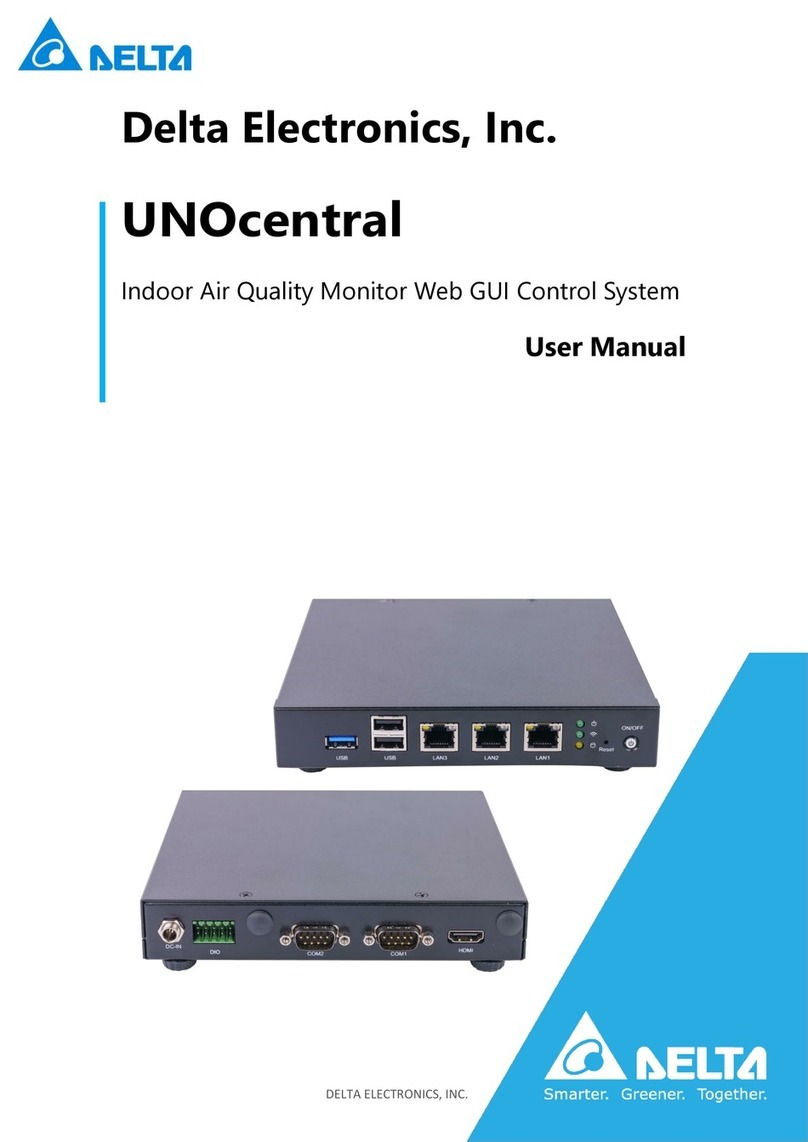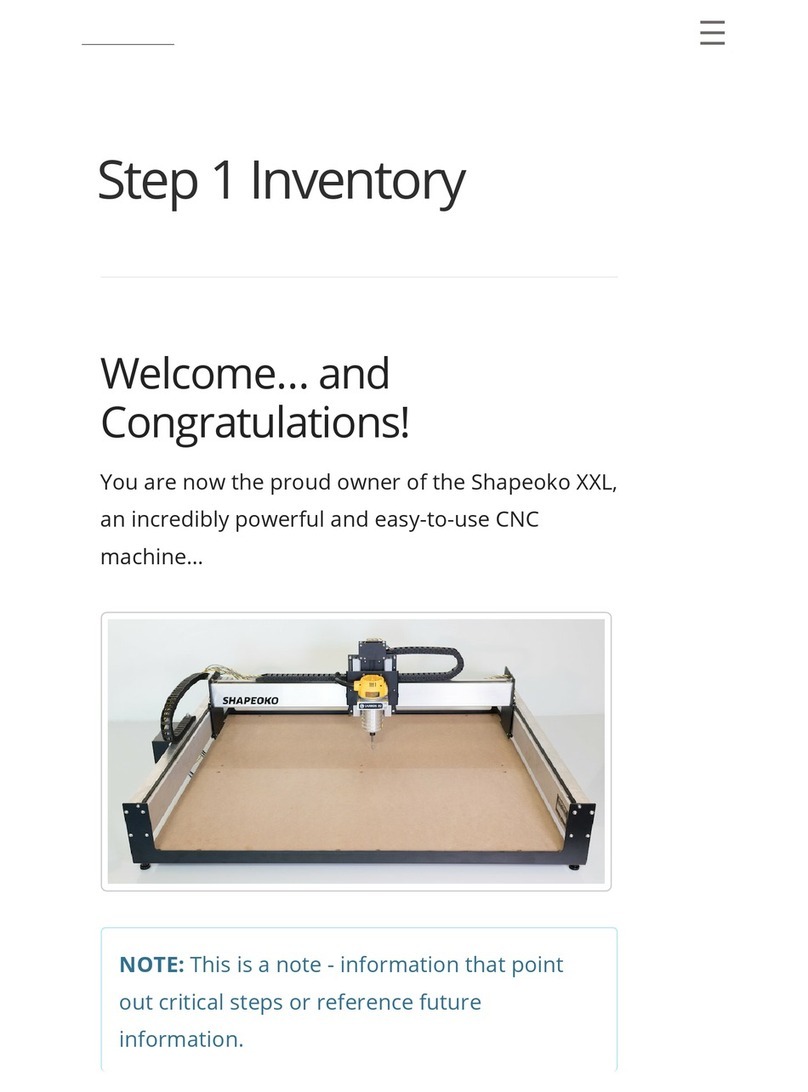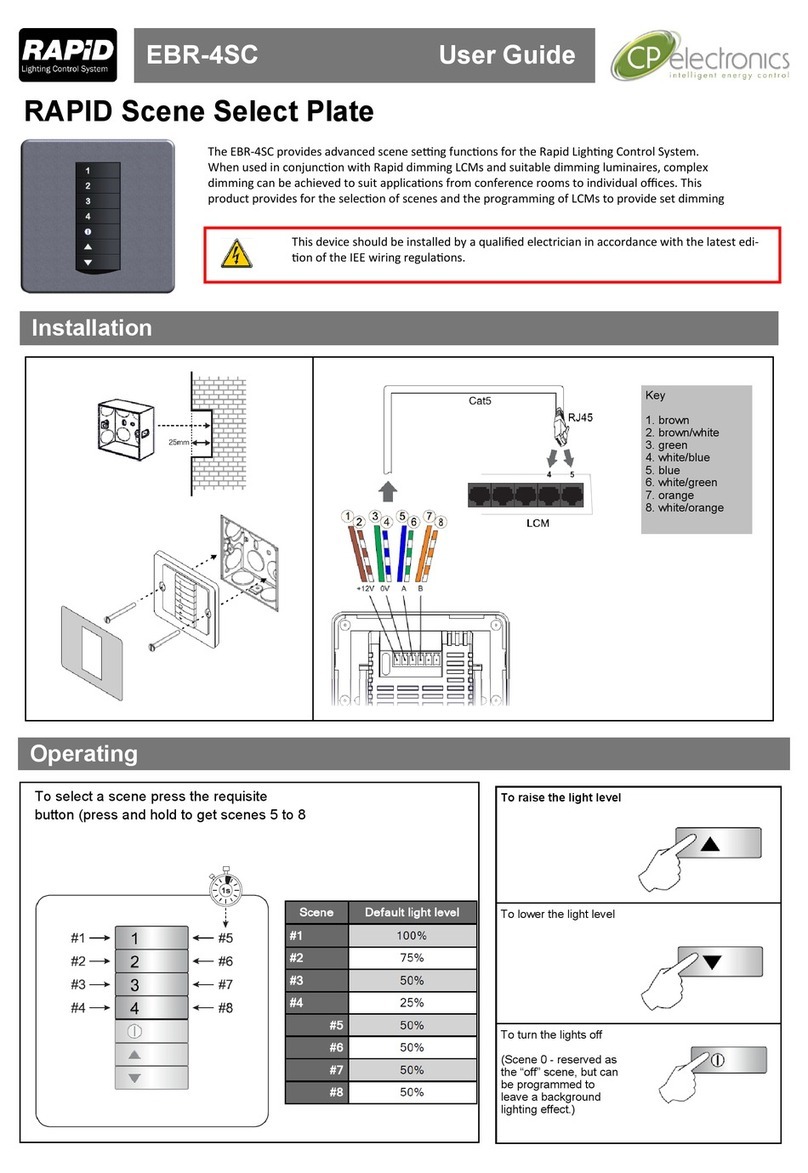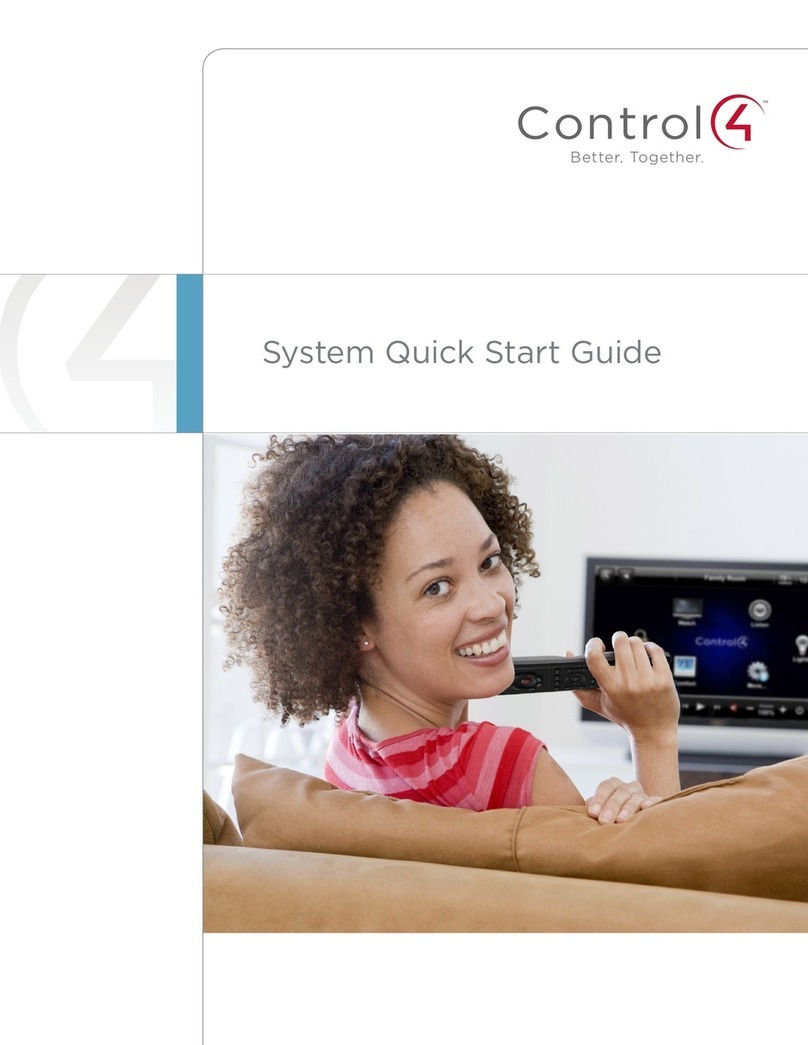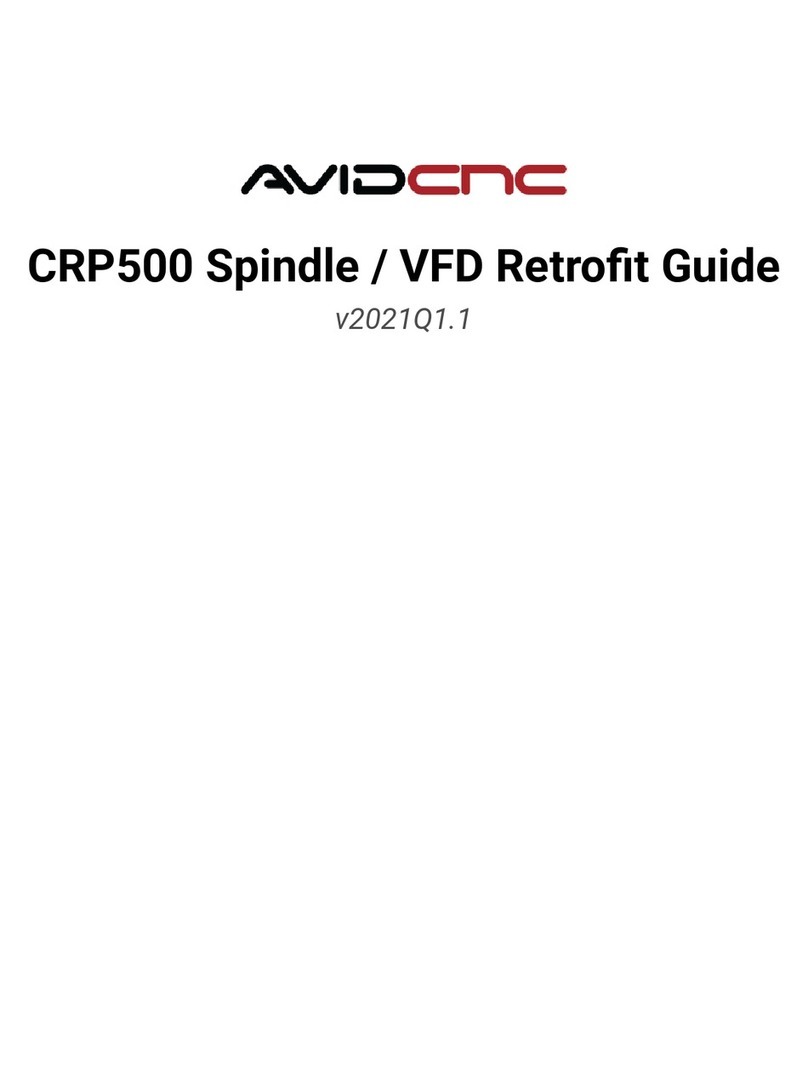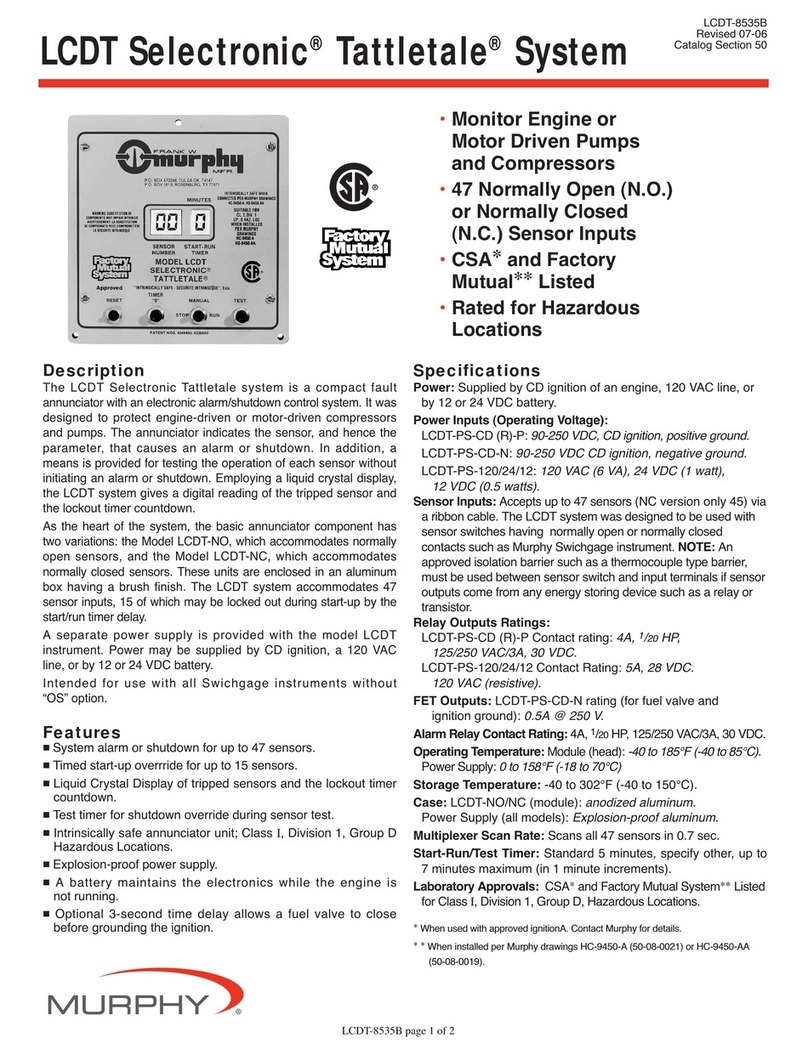Elnur G Control Hub Mounting instructions

1
INSTALLATION INSTRUCTIONS AND USER GUIDE
G CONTROL HUB
WIRELESS RADIATOR CONTROL SYSTEM

2
EN
1. CONTENTS
G Control Hub Power Adapter Ethernet Cable
2. INSTALLATION
2.1. G Control Hub Installation
1. Connect the G Control Hub to internet using the supplied ethernet cable.
2. Connect G Control Hub to the electricity supply using the supplied power adapter.
3. Wait and check the status of LED lights to confirm the correct connexion between the G
Control Hub and the router.
LEDS Status
Description
Green off, orange blinking every
second.
G Control Hub in discovery mode for devices
being associated.
Orange on, green blinking very fast
The router does not assign a valid IP to the G
Control Hub.
Orange on, green blinking every
5 seconds
A valid IP is assigned to G Control Hub, but there
is no communication with the server.
Orange on, green alternating every
5 seconds
A valid IP is assigned to G Control Hub and it
communicates successfully with the server.
2.2. Register in app-web
Registering and creating a user account is
required for remote control of your
installation via internet. If you do not have a
user account in Elnur-Gabarron, the first
step is to register in the portal using the
website https://remotecontrol.elnur.es or
using the app Elnur –Gabarron available in
App Store for IOS and Play Store for
Android.
Enter a valid mail address that must be
verified and a password. An email will be
automatically sent to your inbox to verify
the registered e-mail.

3
EN
2.3. Linking with G Control Hub.
To control remotely your installation, you must link your G Control Hub with your registered user
account. Several G Control Hub can be associated to a registered user account in order to control
different installations if necessary.
To associate G Control Hub with your user account, you must enter on the “Homes” menu available
on the right pop up menu of the website or the mobile app and follow the instructions of the
installation wizard.
Enter the name and the time zone of your new home. If you are connected to internet using the same
wireless network that G Control Hub is using, clicking the button “Detect Smartbox” on the app and
following the detailed instructions (press the button located on the back side of the device), the user
account will be associated with the G Control Hub device automatically.

4
EN
Automatic detection will be aborted after several seconds if you are not connected to the same
network that the G Control Hub device or if the connection has failed. A new menu will appear
where the user can introduce the Device ID Code, 18 position alphanumeric code, located on the
label on the bottom of the device to link manually the register account with the G Control Hub.
Once the link between your user account and the G Control Hub is established, the different devices
associated with the G Control Hub can be controlled remotely using Elnur –Gabarron app or the
website https://remotecontrol.elnur.es.
2.4. Devices association
It is required to link by radiofrequency the different devices with the G Control Hub to control them
remotely trough the website and mobile app.
Warning G Control Hub is only compatible with devices equipped with G Control system.
Discovery mode.
The first step to associate the different devices with the G Control Hub is to activate the discovery
mode of the hub. The discovery mode can be activated in two ways:
-Locally in the hub.
To activate the discovery mode locally in the hub, press the button located on the back side of the
device for 3 seconds, LED lights indicating discovery mode, orange light blinking every second,
should be activated.
-Using app o app-web.
Having the user account linked to the hub, from the main menu in the app, press “Install” button
and follow the instructions of the installation wizard, G Control Hub will activate the discovery
mode.
Once activated discovery mode, you have 1 minute to add a new device, the account time is reset
with each added device.

5
EN
Radiator association
With the hub in discovery mode, press Ok/Mode key of the unit for 3 seconds.
On top right on the screen, the symbol Link will appear confirming the correct connexion between
the radiator and the G-Control Hub.
Another way to associate the unit and the G-Control Hub is press Config/Prog key and use the +/-
keys to select , when the icon is blinking, press OK/Mode key. The unit will associate with the G-
Control Hub, the symbol Link will be displayed.
G Control PM association (Power meter)
The installation can be completed with a power meter installed in the electrical distribution box of
your home, which will be used both to know the current energy power and historical energy
consumption and to limit the consumed power coordinating the consumption of the different thermal
radiators connected not to exceed the maximum power established by the user. (Energy manager).
To link the G Control PM with the G Control Hub, once the discovery mode in the hub is activated,
press with the help of a paperclip or a sharp object the interior button of the device. The LED light
placed on the power meter indicates the status of the linking.
LED Status
Description
LED off
Not associated
LED blinking every 2 seconds
Correctly associated
LED blinking every half a second
Associated with the hub, bur
currently lost the connection.
A maximum limit of total power installation can be set by the user using the web-app. The system
disconnects the thermal radiators following the priority order previously set when the energy power
is going to exceed the maximum power established by the user. If several thermal radiators have the
same priority, the system will first disconnect the one that is closer to its set point temperature.

6
EN
3. G CONTROL HUB RESET
The G Control hub reset will remove the existing RF network, removing the link with the different
devices associated with the hub and the previous historical data of the hub. To reset the hub, press
for 20 seconds the button located on the back side of the device.
20 seconds
Warning The G Control Hub reset does not remove the link between the device and the registered
user account. To change the user account of the device, you must enter in the web-app and change
the user account trough the “My account” menu available on the right side pop up menu of the web-
app.

7
EN
4. TROUBLESHOOTING
G Control hub does not
connect
Check the LEDS light of the hub that indicates the connection
status.
Check the power supply and the internet connection. An
internet connection without a proxy and the ports 123UDP,
5000TCP and 5001 TCP opened are required. Router must have
DHCP option activated.
Associated devices do
not communicate with
G Control Hub
Check the devices are correctly linked to the G Control Hub.
Link icon must be displayed.
If the distance is greater than 30 meters and 2-3 walls, link first
the closest devices that will act as a signal relay increasing the
radiofrequency signal.
If link icon is blinking, your device is correctly associated with
your hub, but it cannot communicate with the hub. Check the
connection status of the hub or if any intermediate device that
could be acting as a signal relay has been removed.
5. MOBILES APP –WEB APP
Download free the app Elnur –Gabarron for IOS and Android available on Google play and App
Store, or use the website https://remotecontrol.elnur.es from any device connected to internet, to
control your G Control Hub and the devices associated.
Elnur - Gabarron
Help is available at the bottom left of the web-app, which will guide you in handling the app and will
help you to control your heating G Control system in an easy and intuitive way.

Supplier:
ELNUR UK Ltd.
Unit I, Brown Street North
Leigh, Lancashire. WN7 1 BU
Telephone +44(0)1942 670119
www.elnur.co.uk
Manufactured by:
ELNUR S.A.
Travesía de Villa Esther, 11
28110 Algete - Madrid
Telephone +34 91 628 1440
As a part of the policy of continuous product improvement, Elnur s.a reserves the right to alter specifications without notice.
30200090 R1
The symbol on the product or in its packaging indicates that this product may not be treated as
household waste. Instead it shall be handed over to the applicable collection point for the
recycling of electrical and electronic equipment. By ensuring this product is disposed of correctly,
you will help prevent potential negative consequences for the environment and human health,
which could otherwise be caused by inappropriate waste handling of this product. For more
detailed information about recycling of this product, please contact your local city office, your
household waste disposal service or the shop where you purchased the product. These
instructions are only valid in the EU member states.
Table of contents
Popular Control System manuals by other brands
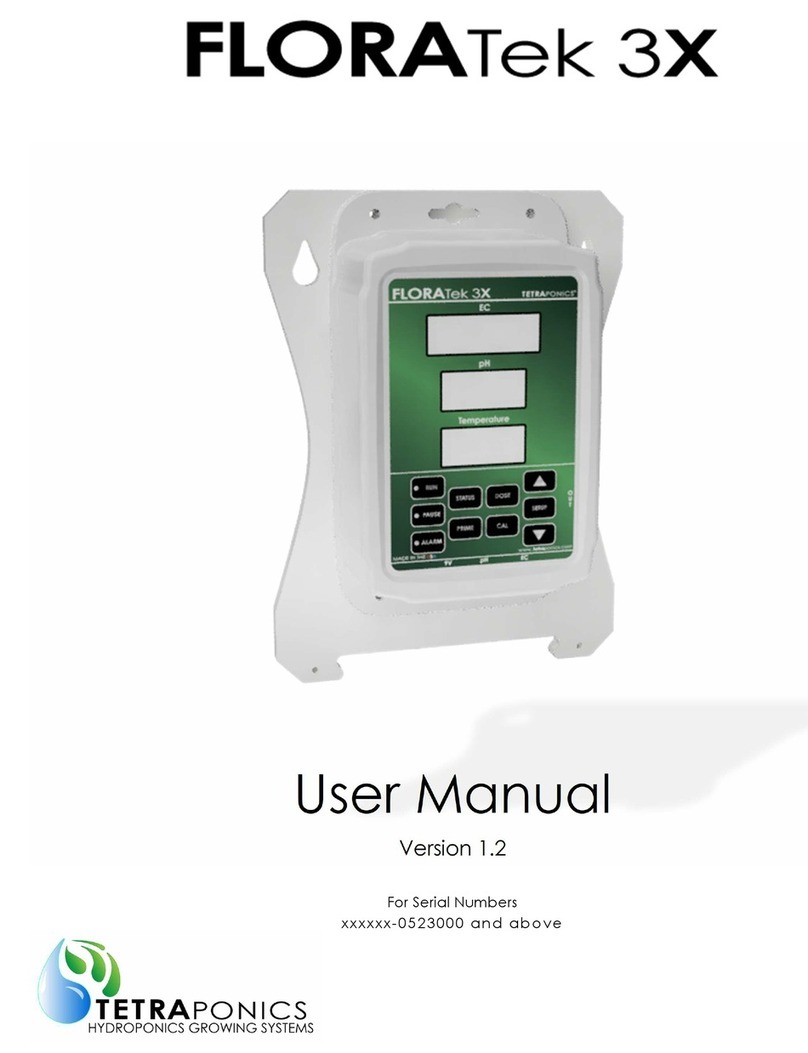
Tetra
Tetra FLORATek 3X user manual

Emerson
Emerson White Rodgers 50A65-5165 installation instructions

Badger Meter
Badger Meter FMS-3 user manual
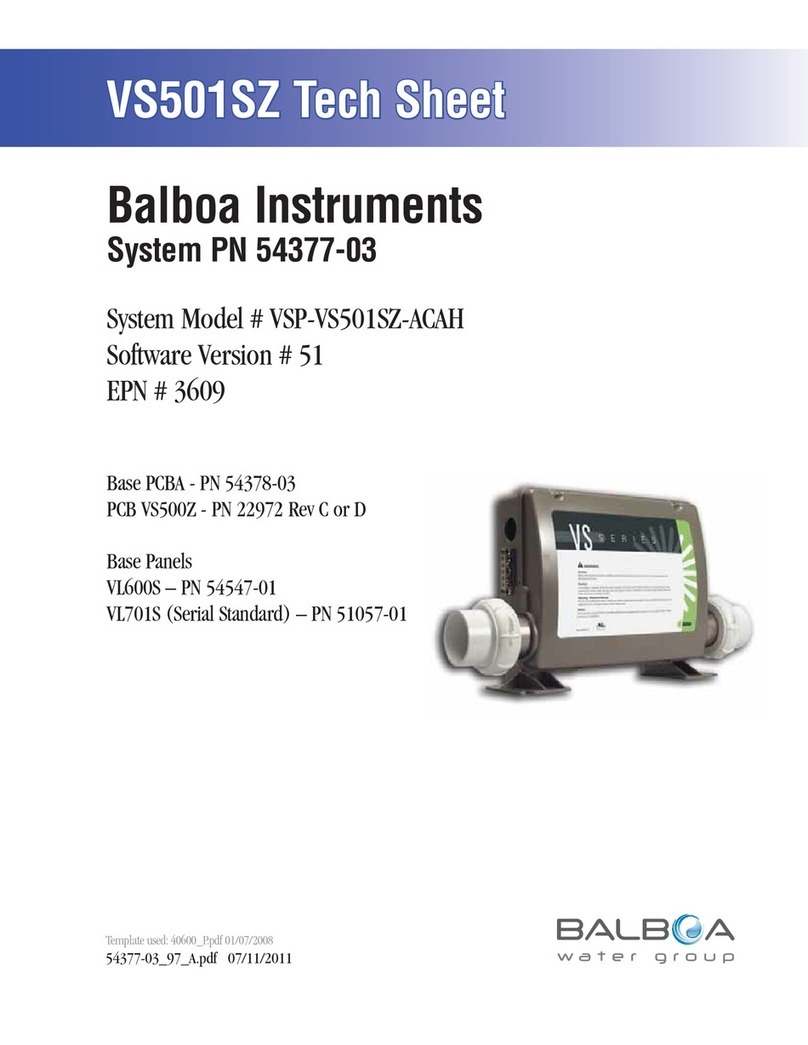
Balboa Instruments
Balboa Instruments VSP-VS501SZ-ACAH Tech sheet
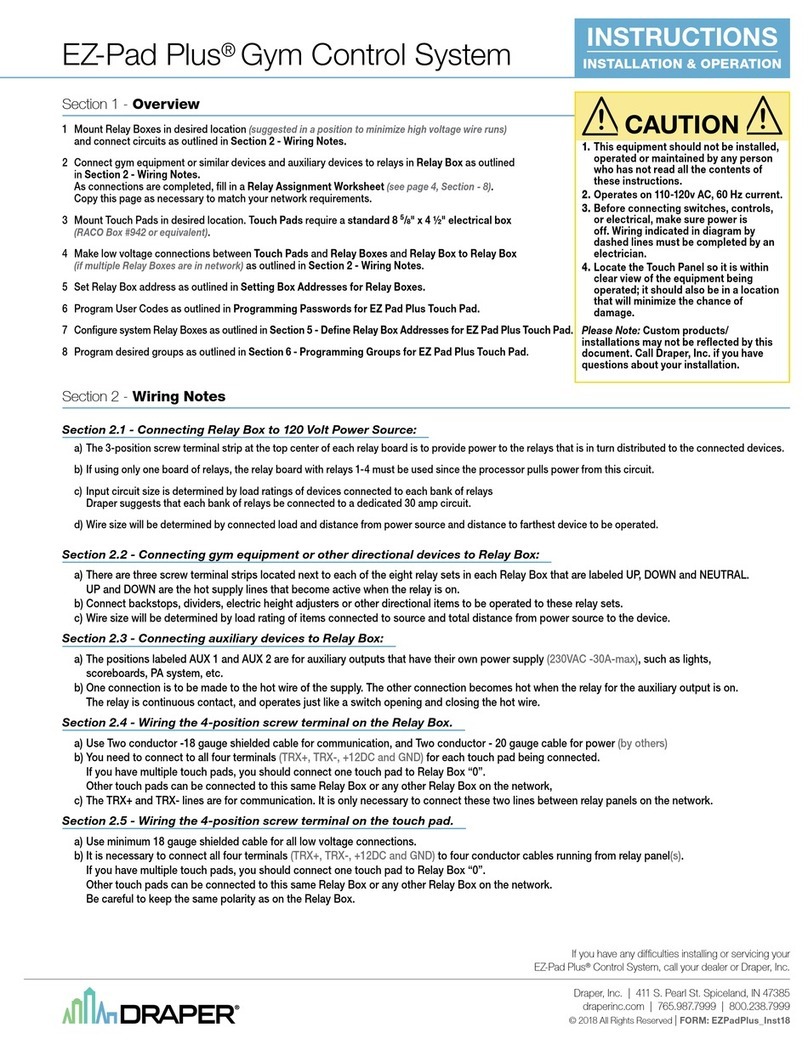
Draper
Draper EZ-Pad Plus Installation & operation instructions
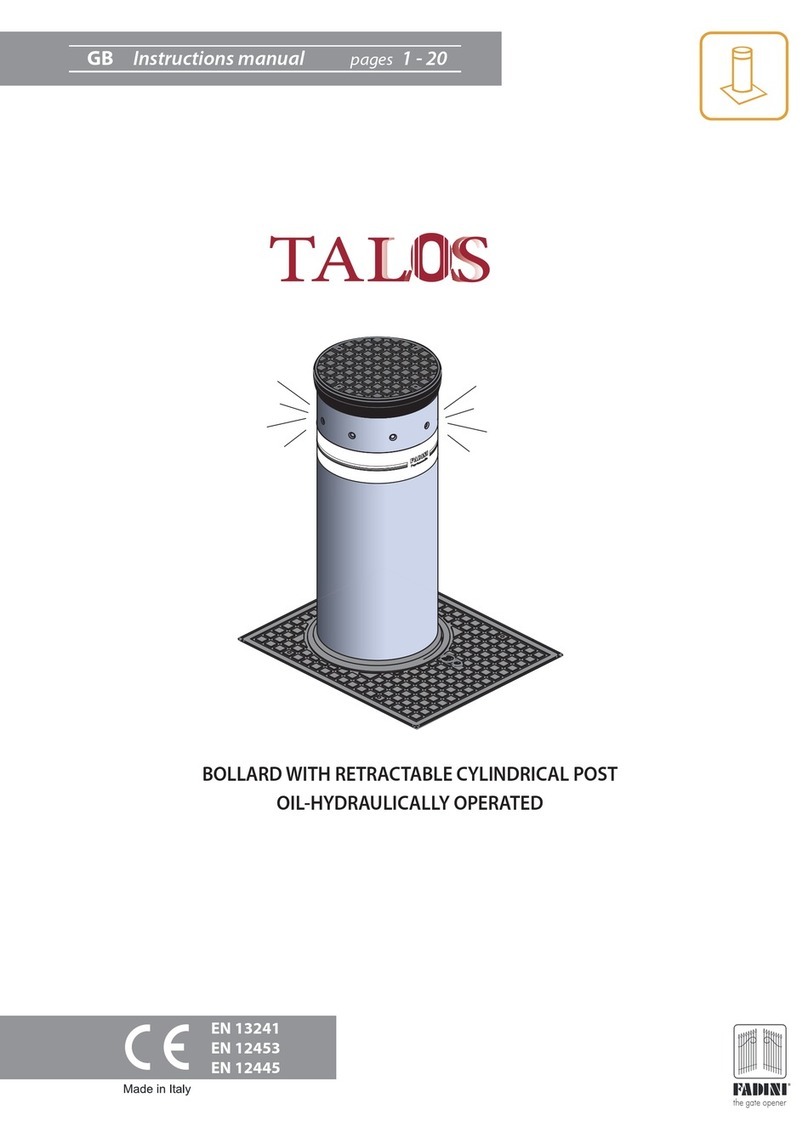
fadini
fadini TALOS Series instruction manual