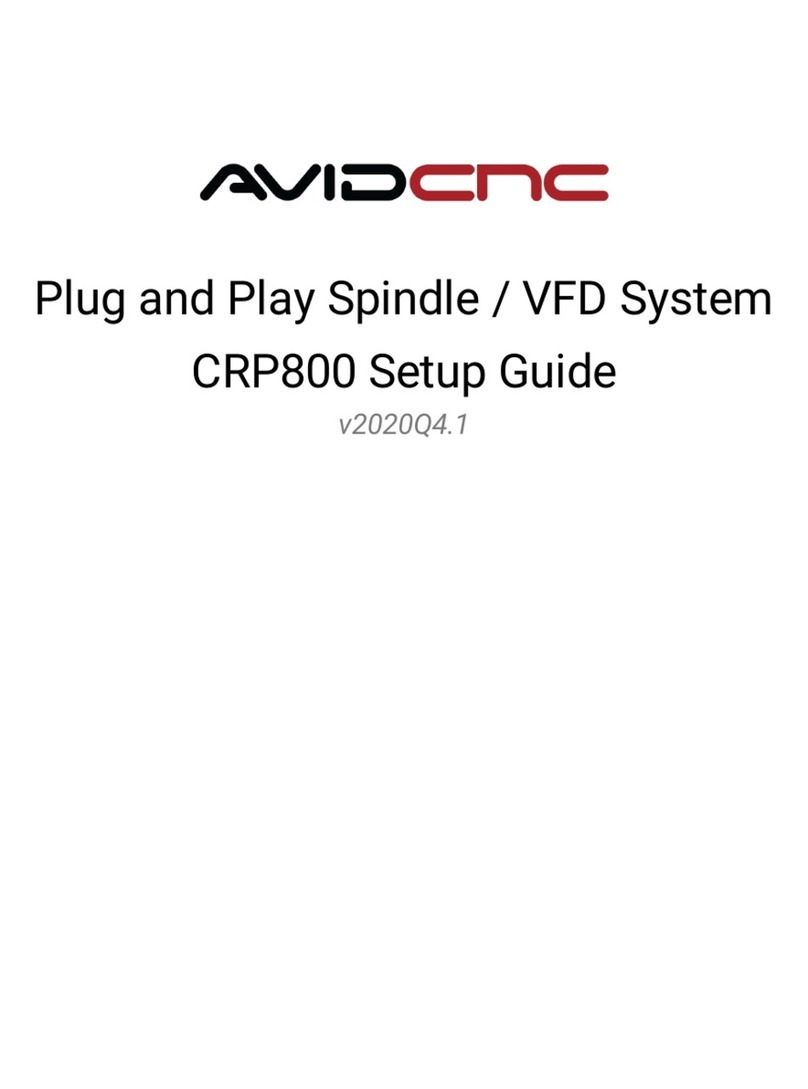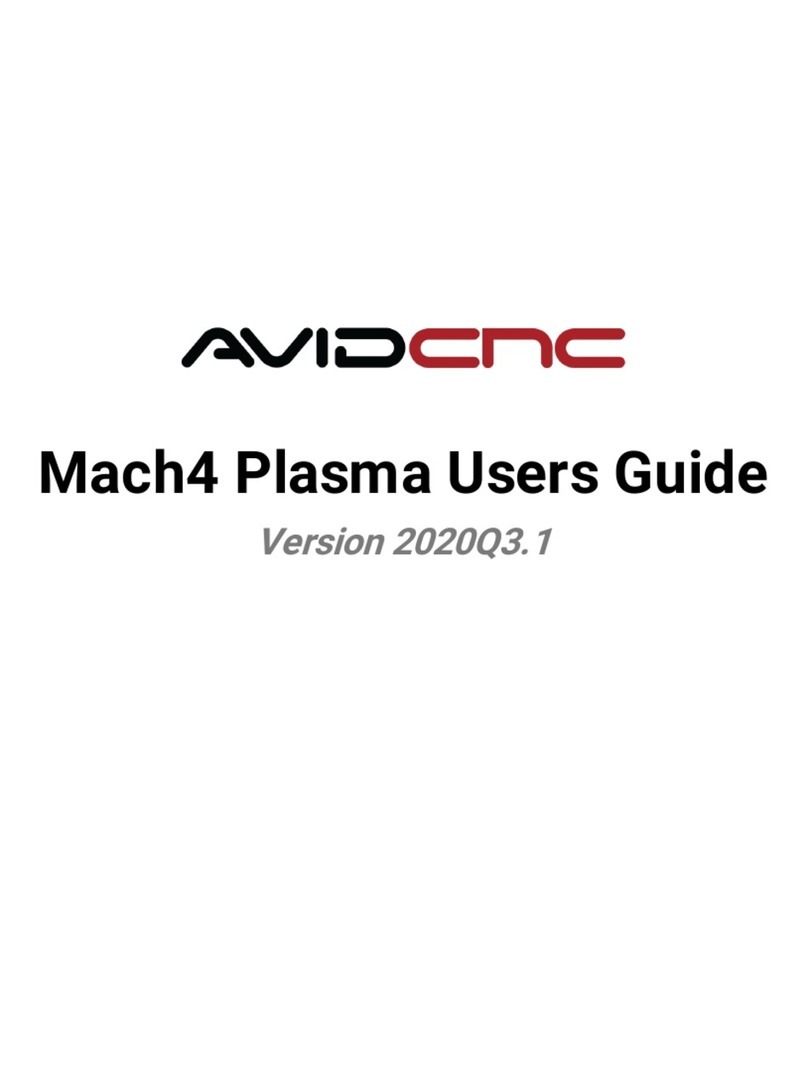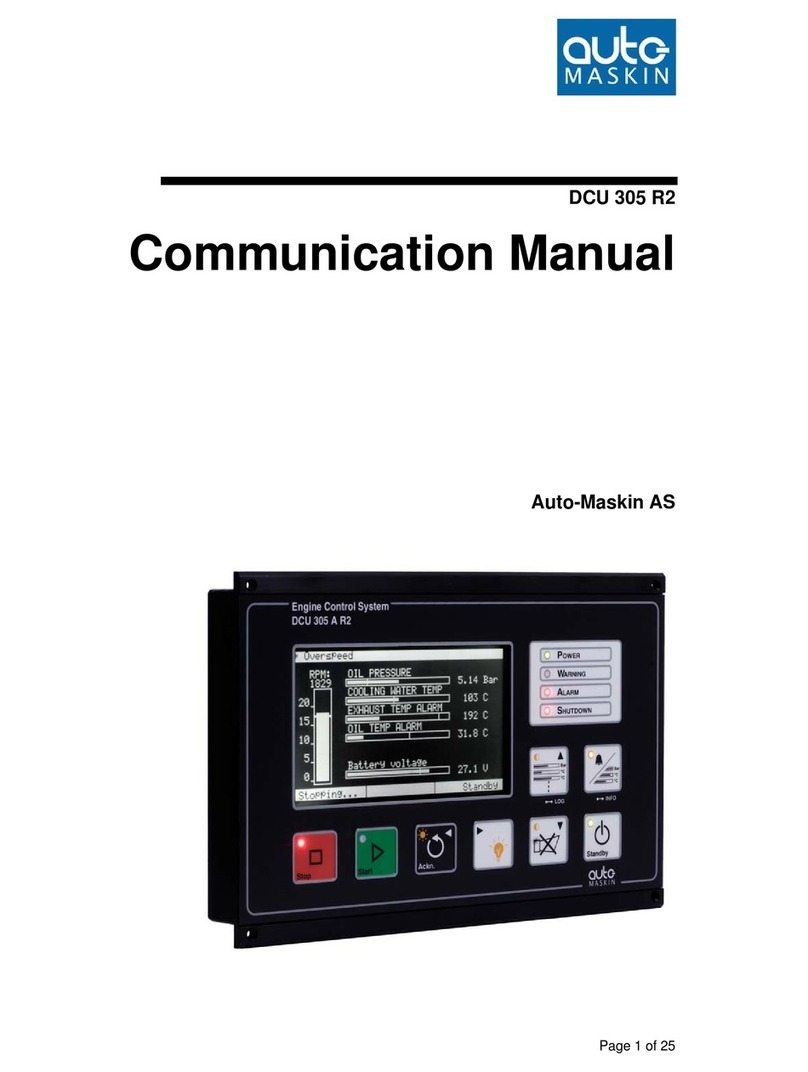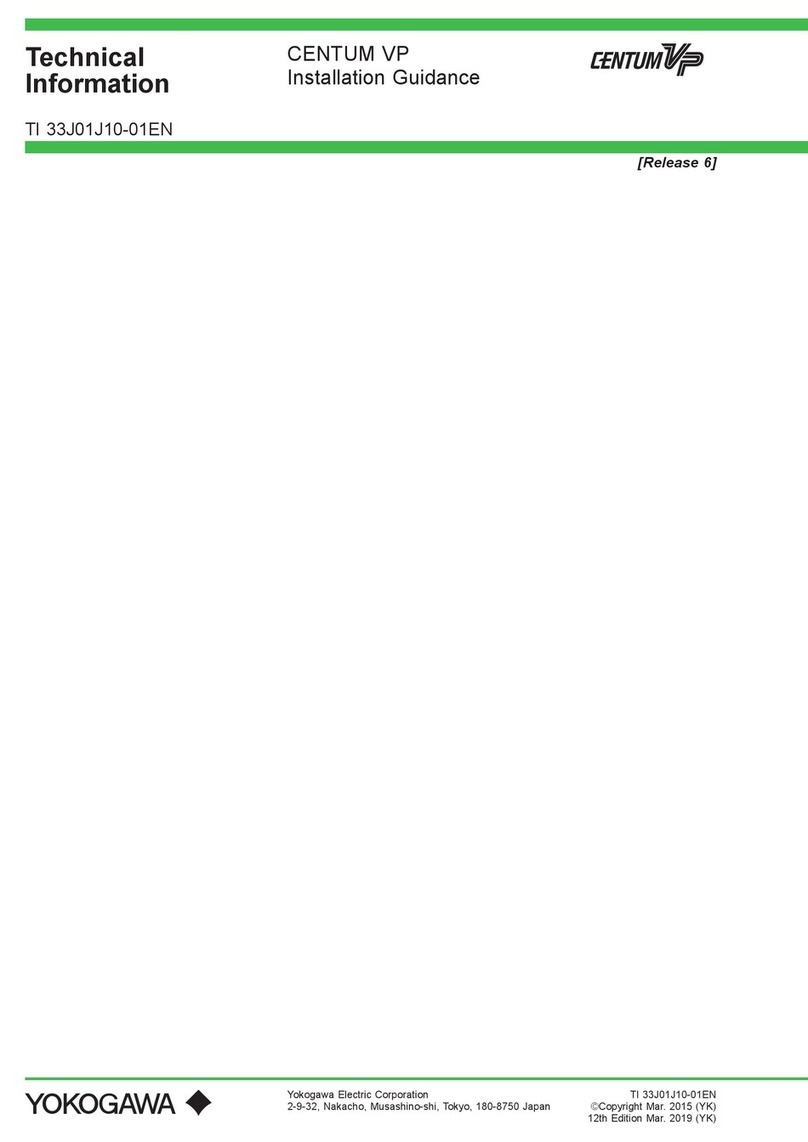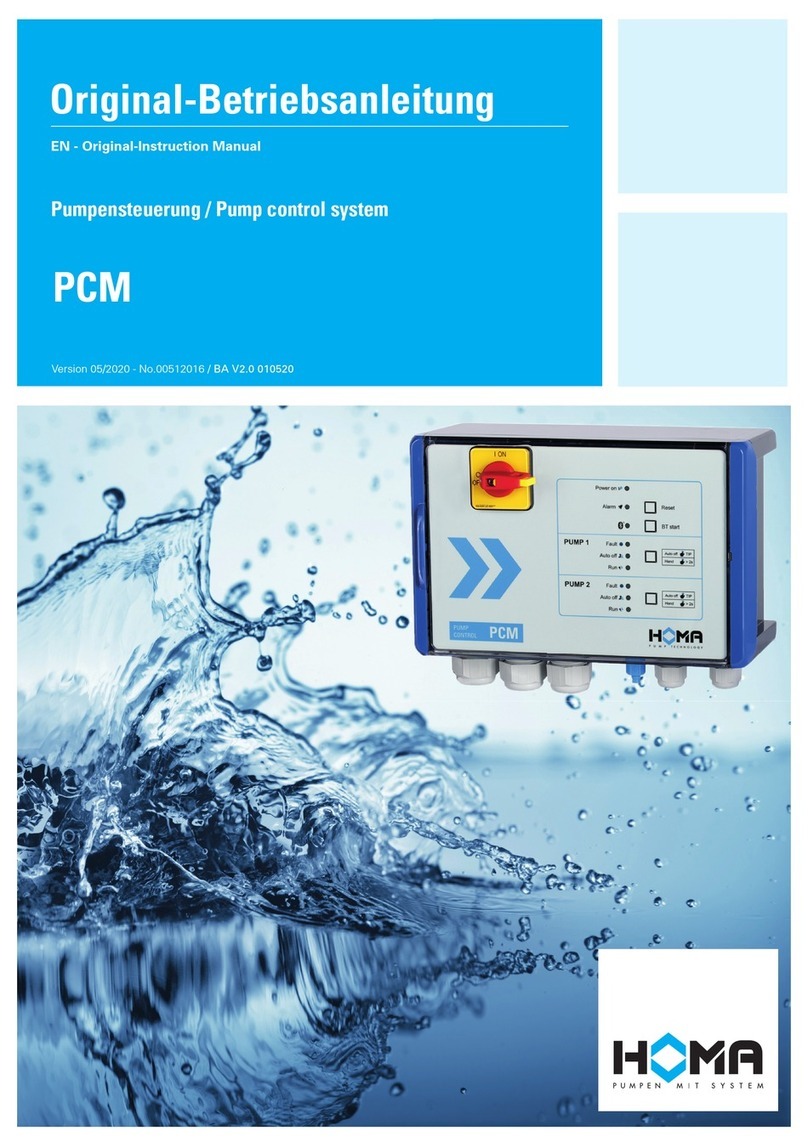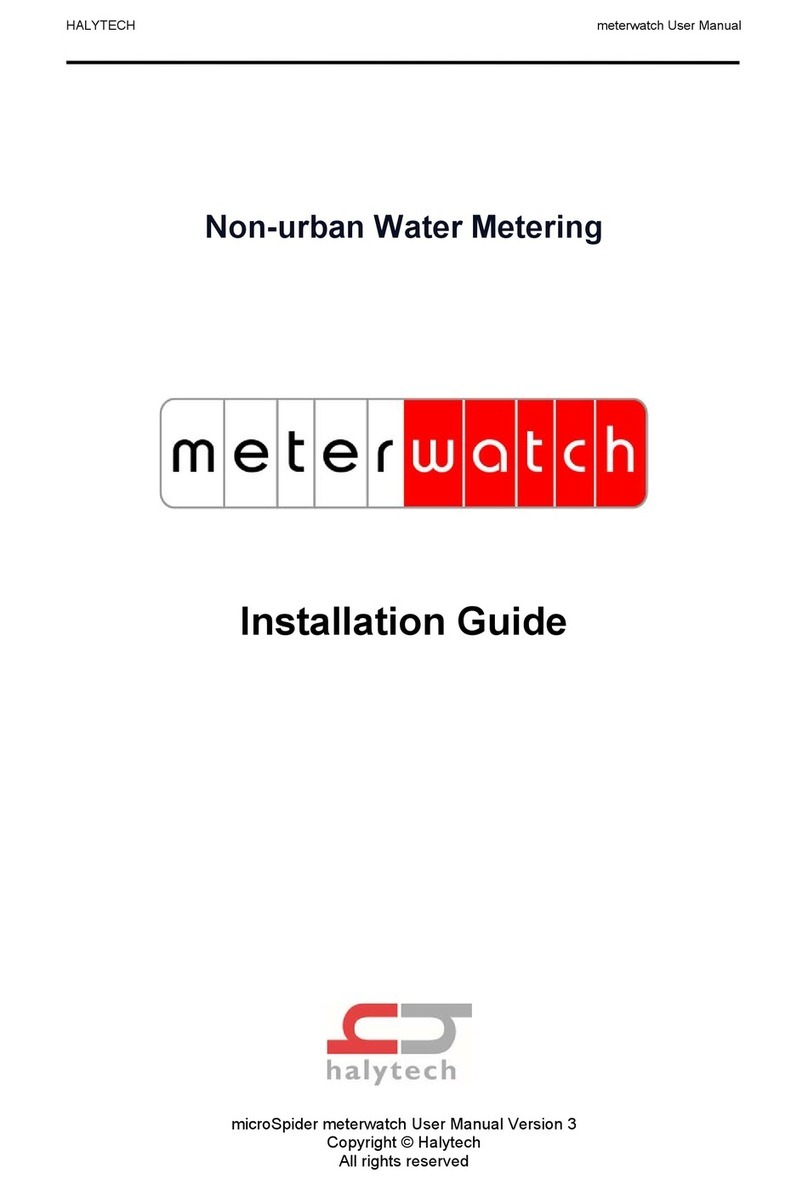Avid CNC CRP500 User manual

CRP500 Spindle / VFD Retrofit Guide
v2021Q1.1

CRP500
Retrofit Guide
Version 2021Q1.1
© 2021 Avid CNC
All Rights Reserved
If you are using Mach3 CNC controller software, please refer to our Mach3 CRP500 VFD Retrot Guide.
Control Box Modication
The rst step in setting up your Spindle will be to upgrade your current CRP500 Control Unit with VFD compatibility. You
should have received an SP/THC Cable and strain relief tting with your Retrot Kit.
SP/THC cables included in Spindle / VFD Systems purchased after November 2020 are black in color, as opposed to the
gray cable pictured. Where relevant, differences between these two cables will be noted in the instructions.
If you are upgrading to the 8.7 HP Plug and Play Spindle / VFD system, ensure you use the new 14-pin cable that came with
your 8.7 HP system.
Info
SP/THC Cable
8.7 HP Plug and Play Spindle / VFD System

CRP500
Retrofit Guide
Version 2021Q1.1
© 2021 Avid CNC
All Rights Reserved
The strain relief will be used to attach the provided SP/THC Cable to your control unit. There should be an unused hole in
your control unit's gland plate, this will be where the strain relief is installed.
The left (as shown) threaded end of the strain relief should be installed into the gland plate of the control unit, from the
exterior. The clamping collar (at left in photo) should then be threaded onto the strain relief, from the interior, to hold it in
place on the gland plate.

CRP500
Retrofit Guide
Version 2021Q1.1
© 2021 Avid CNC
All Rights Reserved
At this point, one end of the SP/THC Cable should have the 14-pin connector removed with the wires stripped to bare leads
as shown in the photo series below.
Clip one end of the SP/THC Cable as shown above.

CRP500
Retrofit Guide
Version 2021Q1.1
© 2021 Avid CNC
All Rights Reserved
Strip the sheathing on the cable back at least 1.5" (it is easier to work with if you strip 1.5 - 3").

CRP500
Retrofit Guide
Version 2021Q1.1
© 2021 Avid CNC
All Rights Reserved
Separate out the wires listed below, depending on which SP/THC cable you have. They may now be ferruled or tinned if you
desire, although they will function as bare wires. The remaining wires are not used and can be cut back.
Gray SP/THC cable:
Black, Red, Orange, and Green wires.
Black SP/THC cable:
Black, White/Black, Brown, and White/Brown wires.
The clipped and stripped end of the SP/THC Cable can now pass through the strain relief installed in your gland plate.
Ensure the cable nut (shown at the right in the strain relief image) is partially threaded onto the strain relief prior to
inserting the cable.
Once there is a sucient length of cable inside your control box to reach your break out board, the cable nut can be
tightened down onto the strain relief. This will secure the cable to the control unit.

CRP500
Retrofit Guide
Version 2021Q1.1
© 2021 Avid CNC
All Rights Reserved
The stripped and ferruled wires from the SP/THC Cable can now be connected to your break out board (BOB). The image
above shows which screw terminals correspond to which screw terminal on the BOB. When looking at the BOB in the
depicted orientation, the connections should be as follows:
BOB Connection Wire Color
(gray cable)
Wire Color
(black cable)
PWM signal ground to VFD Black White/Black
PWM signal 0-10V output to VFD Red Black
10V from discrete power supply (required for PWM output) Existing Connection Existing Connection
Ground to discrete power supply (required for PWM output) Existing Connection Existing Connection
Spindle relay ground Green White/Brown
Spindle relay signal Orange Brown
Note: The middle two screw terminals should already be connected to 12V power and should not be changed or modied.

CRP500
Retrofit Guide
Version 2021Q1.1
© 2021 Avid CNC
All Rights Reserved
The above image should further clarify how to connect the SP/THC Cable to the BOB.
If you have not tightened your strain relief, you can do that now.
Your control unit is now ready to communicate with your Spindle and VFD package.

CRP500
Retrofit Guide
Version 2021Q1.1
© 2021 Avid CNC
All Rights Reserved
VFD Control Box Connections
14-Pin SP/THC Cable
Connect the 14-pin SP/THC cable to your Spindle / VFD System.

CRP500
Retrofit Guide
Version 2021Q1.1
© 2021 Avid CNC
All Rights Reserved
M23 Spindle Cable
Connect the male end of your M23 spindle cable to your Spindle / VFD System, aligning the arrow on the cable connector
with the arrow on the panel mount connector.
Power Cable
Plug the power cable from the Spindle / VFD System into an appropriate receptacle, based on your application below.
3 HP and 4 HP Plug and Play Spindle / VFD System
L6-30 receptacle (200-240VAC single-phase)
8.7 HP Plug and Play Spindle / VFD System
L21-30 receptacle (200-240VAC three-phase)
If running on single-phase, refer to power requirements for this system.

CRP500
Retrofit Guide
Version 2021Q1.1
© 2021 Avid CNC
All Rights Reserved
Spindle Connection
3 Avid HP Spindle
Connect the female end of the M23 spindle cable to the spindle, aligning the arrows as in the previous step.

CRP500
Retrofit Guide
Version 2021Q1.1
© 2021 Avid CNC
All Rights Reserved
4 Avid HP Spindle
M23 Cable Seated M23 Cable Fully Tightened
Connect the female end of the M23 spindle cable to the spindle. Ensure the connector is seated before tightening.
It may be necessary to rotate the M23 cable to allow it to seat properly. During this process you will feel the connector drop
into place when the pins and sockets of the connector align.
Assembly Note

CRP500
Retrofit Guide
Version 2021Q1.1
© 2021 Avid CNC
All Rights Reserved
8.7 Avid HP Spindle
M23 Cable Seated M23 Cable Fully Tightened
Connect the female end of the M23 spindle cable to the spindle. Ensure the connector is seated before tightening.
It may be necessary to rotate the M23 cable to allow it to seat properly. During this process you will feel the connector drop
into place when the pins and sockets of the connector align.
Assembly Note

CRP500
Retrofit Guide
Version 2021Q1.1
© 2021 Avid CNC
All Rights Reserved
Mach4 Setup
Use of the 4 HP Avid CNC spindle requires version 2.2.2 or newer of Mach4 and use of the 8.7 HP Avid CNC spindle requires
version 2.1.0 or newer of Mach4. If you need to update your installation of Mach4, please visit the Mach4 downloads page
and Contact Us with any questions.
After the physical connections are complete, the next step is to congure Mach4 for your spindle. If you have not
congured Mach4 for your machine, follow the steps in the CNC Software Setup Guide.
If you are currently using Mach4, you will need to update your Mach4 conguration using the Avid CNC Mach4
Conguration menu. When selecting a Cutting Tool, choose "Spindle" (or "Spindle / Plasma" for dual-use machines) and the
appropriate Spindle Type.
Once you have congured Mach4 with a Spindle cutting tool, you will see the spindle control functions shown above. For
more detail about each of the buttons and DROs, refer to the Mach4 Users Guide. Each spindle type has a pre-dened
minimum and maximum speed, as shown in the table below.
Spindle Type Min Speed (RPM) Max Speed (RPM)
3 HP Avid CNC spindle 8000 24,000
4 HP Avid CNC spindle 6000 24,000
8.7 HP Avid CNC spindle 1000 24,000
To manually adjust the spindle speed, enter a speed within your spindle's range into the Spindle Speed DRO. If you enter a
value too low, it will bump up to the minimum, too high and it will bump down to the maximum.
Mach4 Version

CRP500
Retrofit Guide
Version 2021Q1.1
© 2021 Avid CNC
All Rights Reserved
Once you have input a valid spindle speed, click the Spindle toggle button to turn the spindle on and run it at that speed
(Mach4 will need to be enabled to turn the spindle on).
Check that you can adjust speed while the spindle is on by entering various speeds (between your spindle's min and max
speeds) into Spindle Speed DRO and hit enter.
If the spindle responds to these speed commands, your VFD and Spindle package is ready for use!
If you experience any trouble while following this guide, please feel free to Contact Us.
Other Avid CNC Control System manuals
Popular Control System manuals by other brands
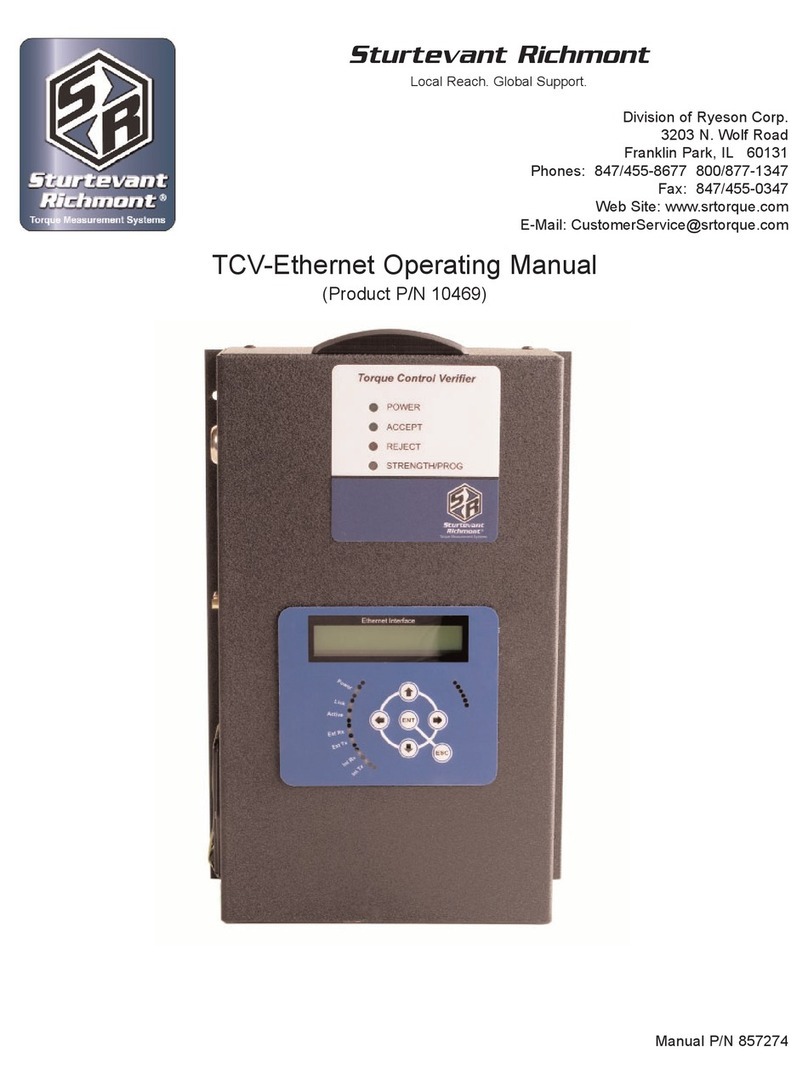
Sturtevant Richmont
Sturtevant Richmont TCV-Ethernet operating manual

Flowserve
Flowserve StarPac 3 User instructions

Felder
Felder Hammer HNC 47.82 Translation of the original operating instructions

Motorline professional
Motorline professional mbm6 installer and user manual

Hyster
Hyster H8.0-12.0XM-6 manual

Dickey-John
Dickey-John IntelliAg manual