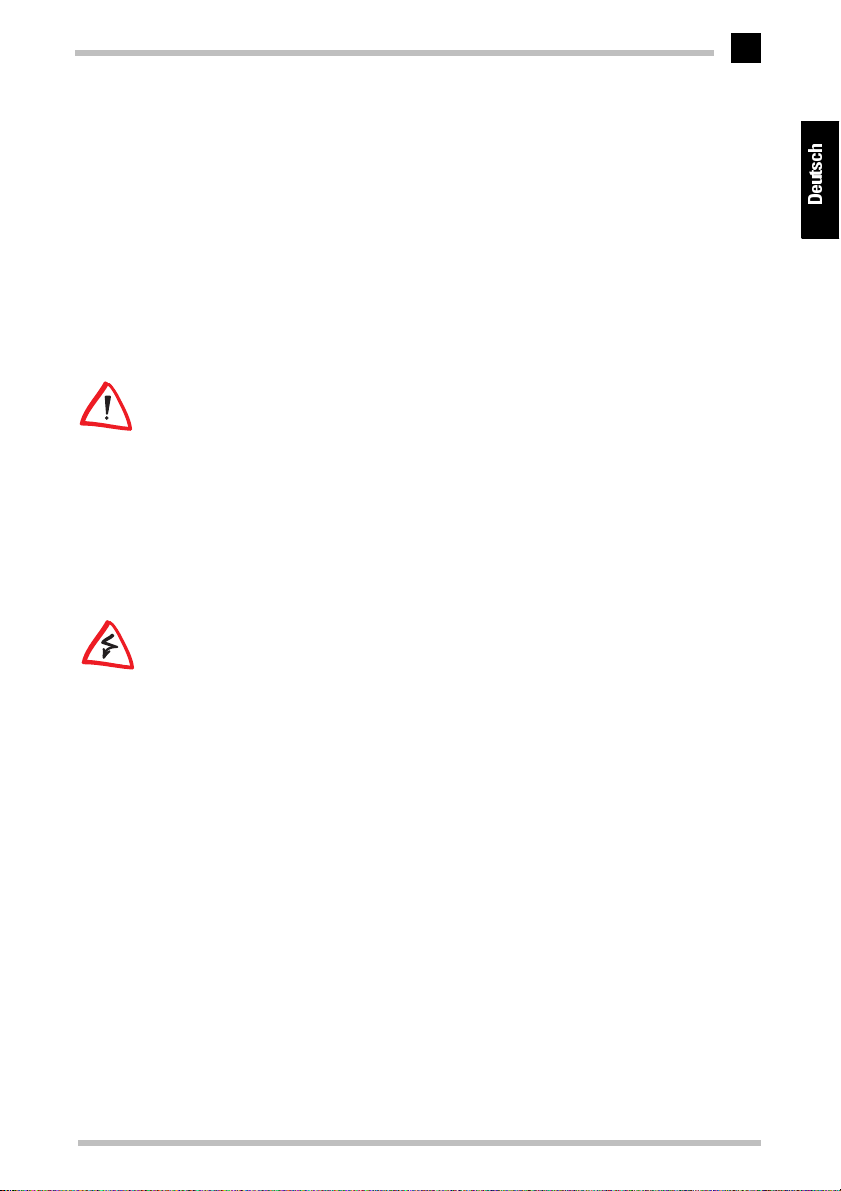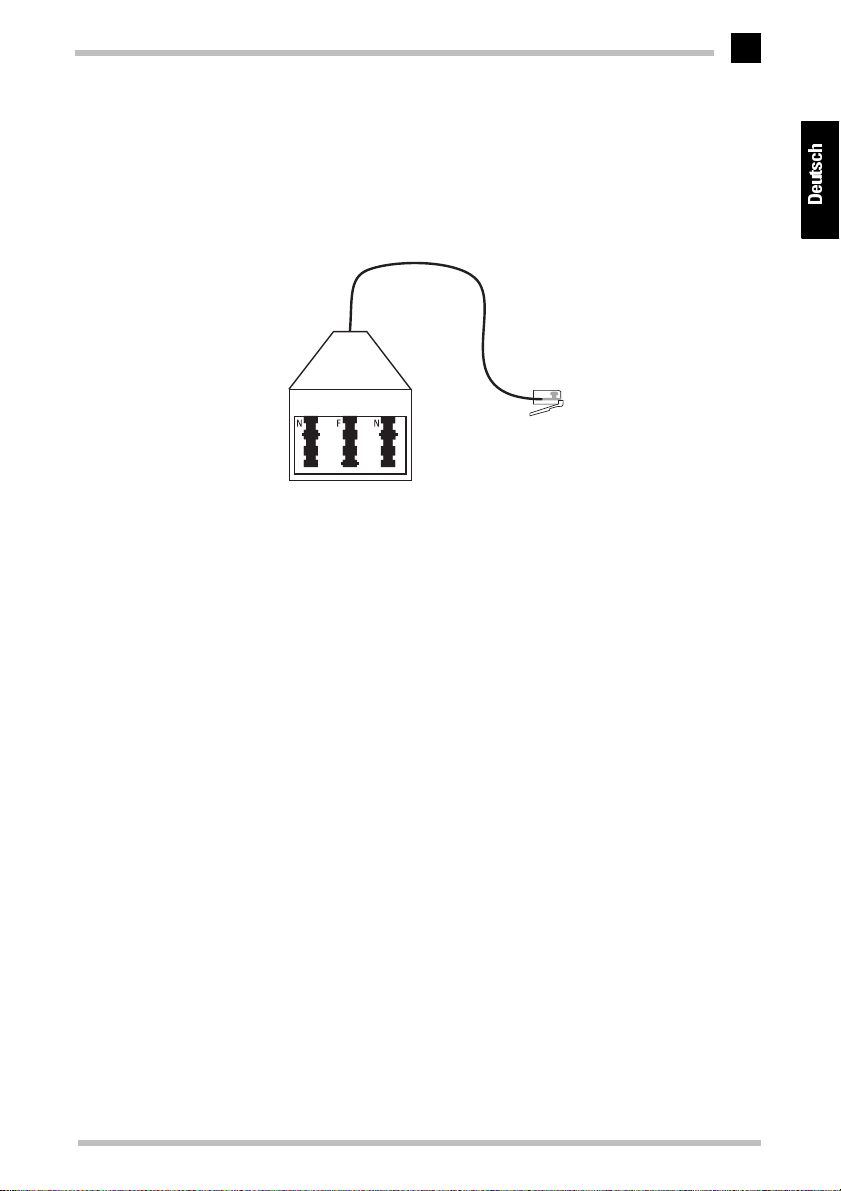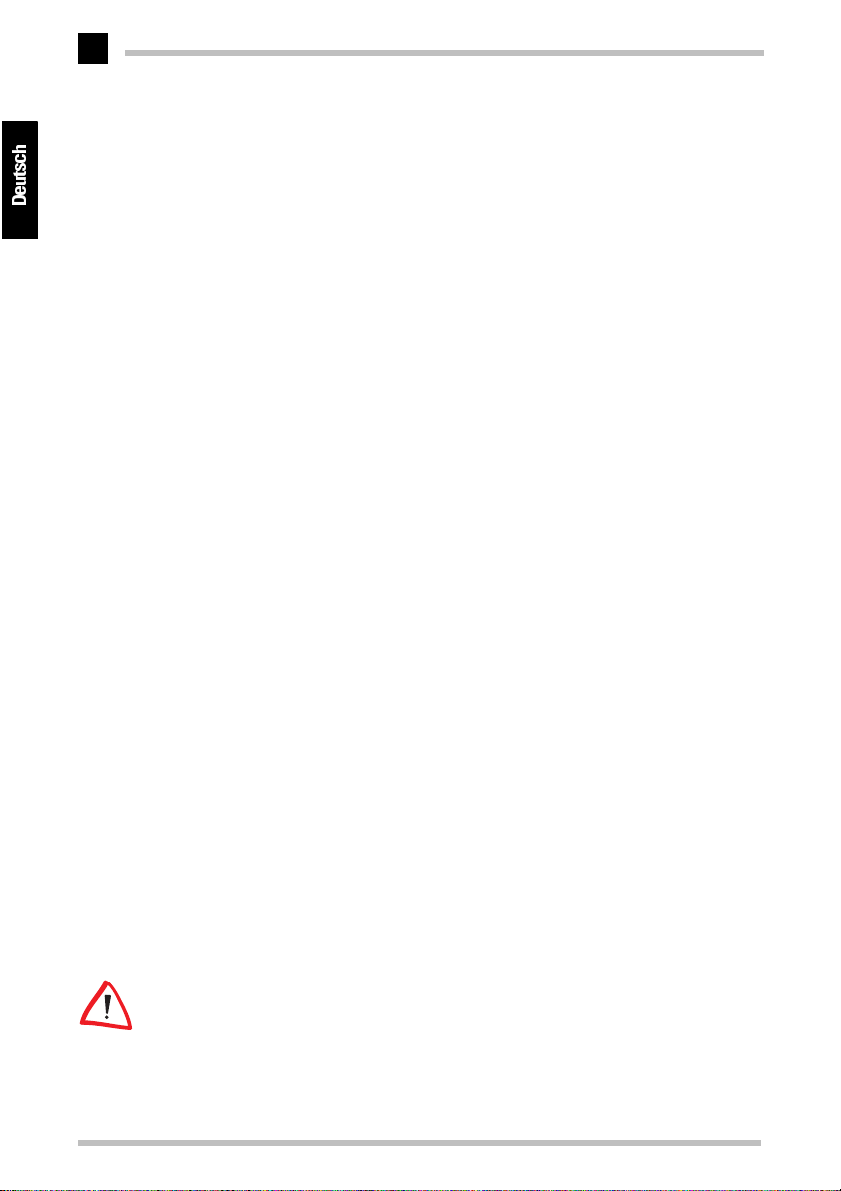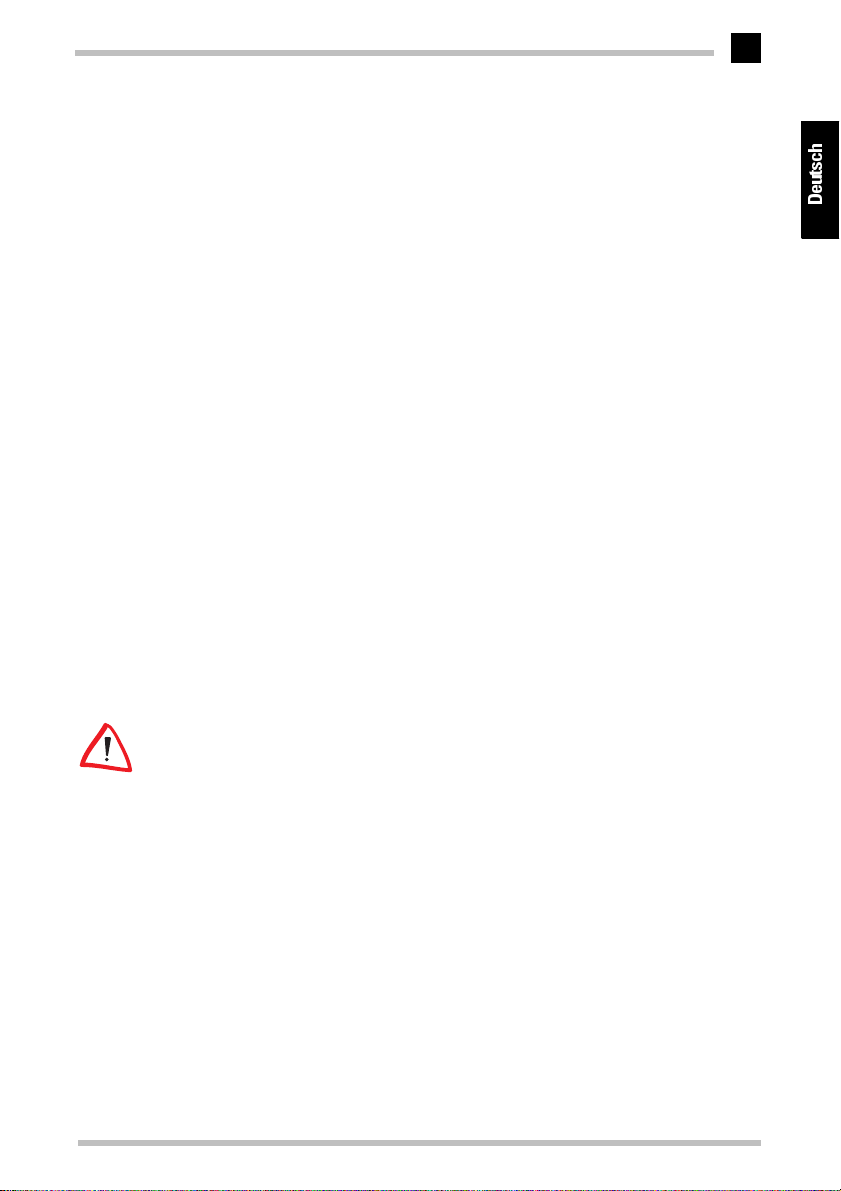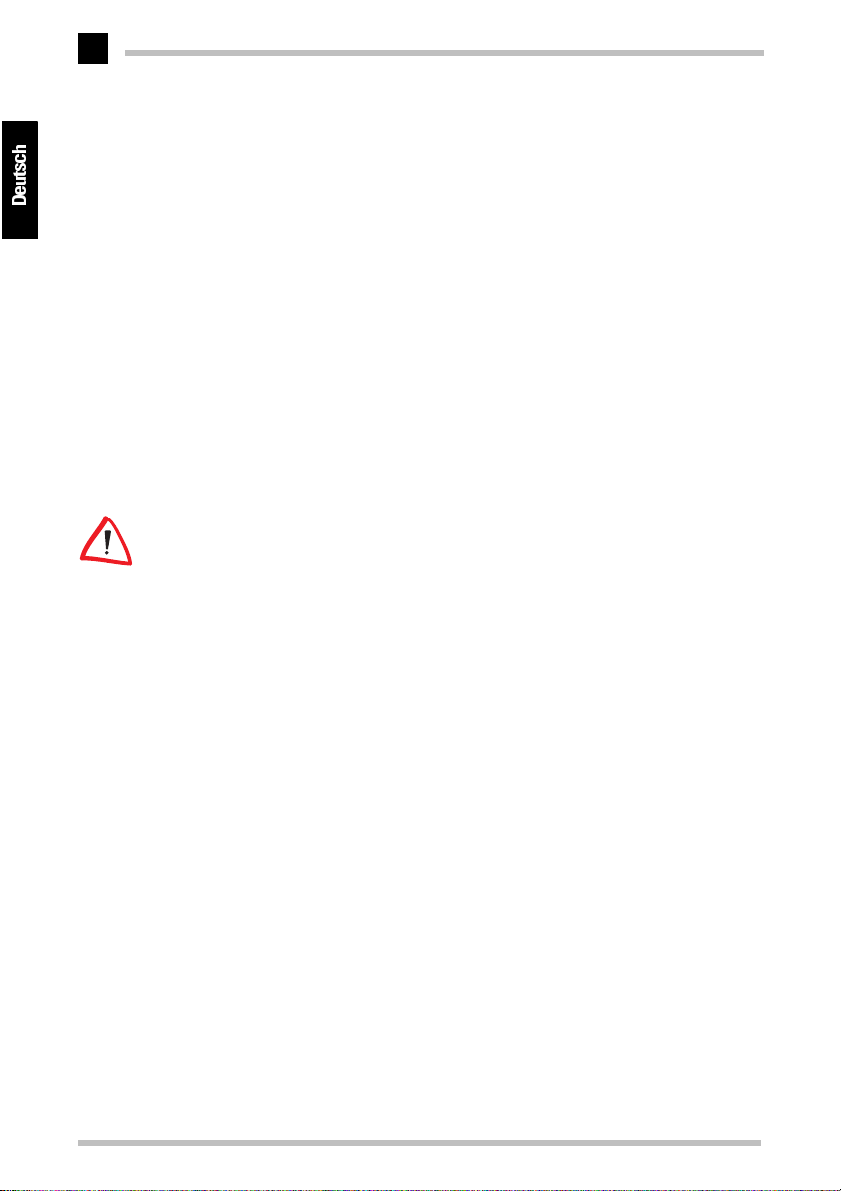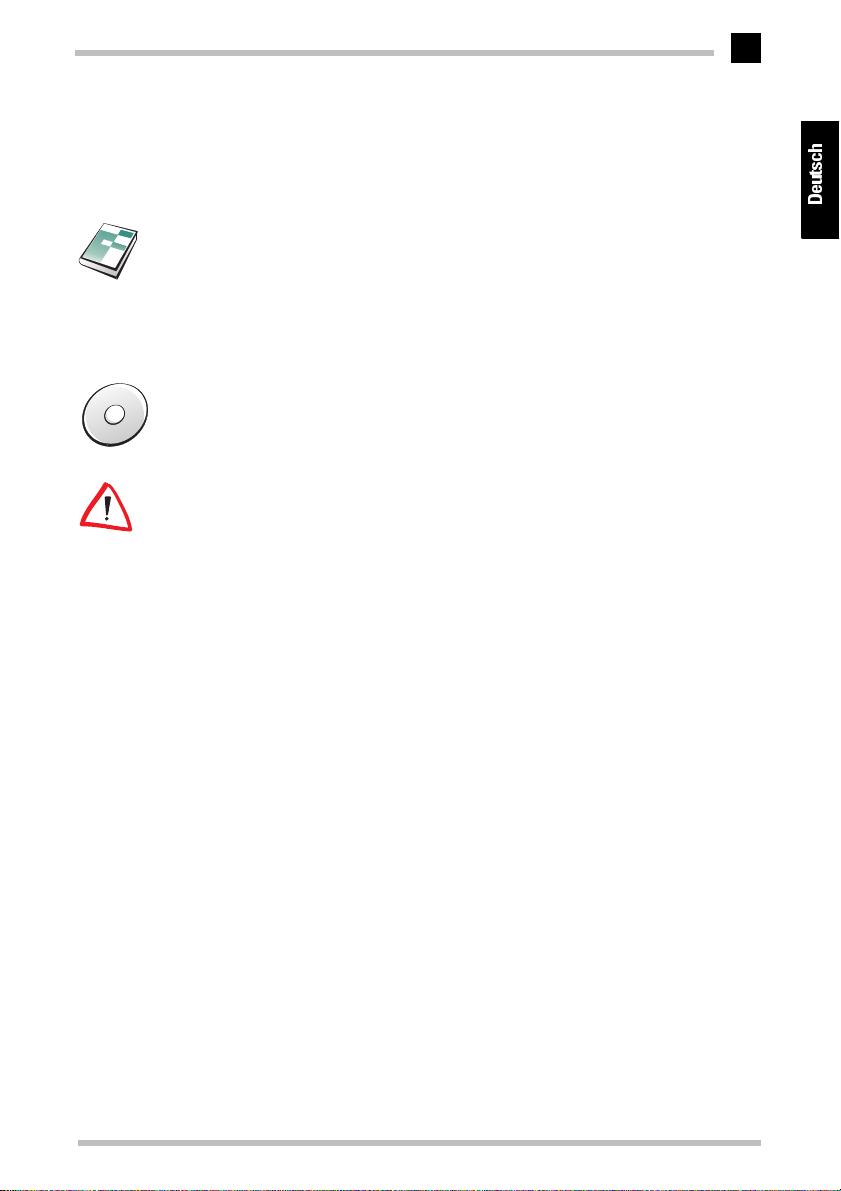Installation des ISDN-Terminaladapters
ELSA TanGo 2000
4
Installation unter Windows 95
Unter Windows 95 haben Sie zwei Möglichkeiten, abhängig von der jeweiligen Version,
die Installation durchzuführen. Die unterschiedlichen Versionen von Windows 95 erken-
nen Sie daran, wie sich Ihr Computer nach dem Neustart „meldet“.
Möglichkeit 1:
aStarten Sie nach der Inbetriebnahme des ISDN-Terminaladapters Ihren Rechner
neu. Windows 95 meldet sich mit dem Dialogfenster 'Neue Hardwarekomponente
gefunden', wobei der ISDN-Terminaladapter als
ELSA TanGo 2000
erkannt wird.
bWählen Sie Treiber auf Diskette des Hardware-Herstellers aus, und klicken
Sie anschließend auf OK. Das Dialogfenster 'Von Diskette installieren' erscheint.
cLegen Sie die mitgelieferte CD in das Laufwerk ein, und klicken Sie auf Durchsu-
chen. Das Dialogfenster 'Öffnen' wird eingeblendet.
dWechseln Sie auf Ihr CD-ROM-Laufwerk (z.B. D:) und klicken Sie auf OK.
eWählen Sie im Dialogfenster 'Modell auswählen' den ISDN-Terminaladapter
ELSA
TanGo 2000
aus, und bestätigen Sie mit OK. Die erforderlichen Dateien werden ko-
piert.
In der Systemsteuerung unter Modems muß nun Ihr ISDN-Terminaladapter mit dem
richtigen Namen im Fenster 'Eigenschaften für Modems' eingetragen sein.
Möglichkeit 2 (Windows 95 Service-Release 2):
aStarten Sie nach dem Anschluß Ihres ISDN-Terminaladapters Ihren Rechner neu.
Windows 95 meldet sich zuerst mit dem Dialogfenster 'Neue Hardwarekomponente
gefunden' und anschließend mit dem Dialofgenster 'Assistent für Gerätetreiber-Up-
dates'.
bLegen Sie die mitgelieferte CD in Ihr Laufwerk ein, und bestätigen Sie mit Weiter.
Es erscheint erneut das Dialogfenster 'Assistent für Gerätetreiber-Updates' mit der
Meldung „Für die Komponente wurde der folgende aktualisierte Treiber gefunden:
ELSA TanGo 2000“.
cBestätigen Sie mit Weiter. Die erforderlichen Dateien werden kopiert.
In der Systemsteuerung unter Modems muß nun Ihr ISDN-Terminaladapter mit dem
richtigen Namen im Dialogfenster 'Eigenschaften für Modems' eingetragen sein.
Bitte beachten Sie auch auf Seite 6 die Einstellung der verschiedenen Protokolle wie z.B.
PPP (Internet) und V.120.