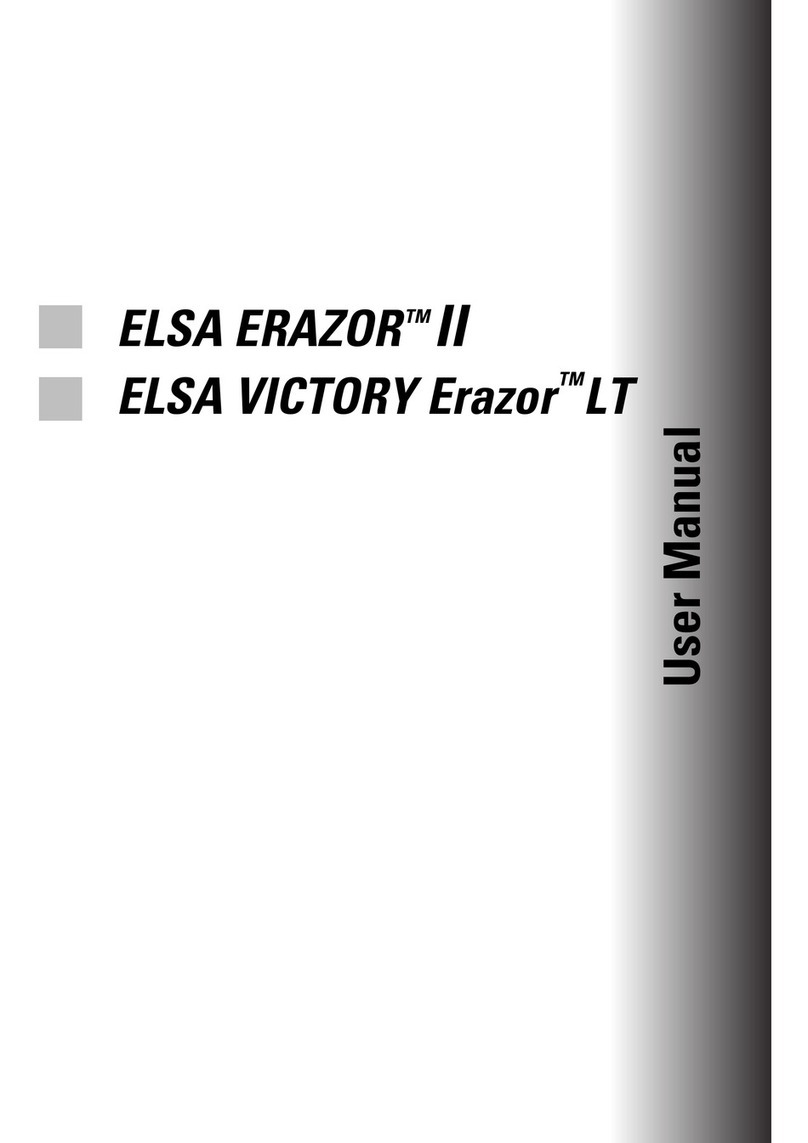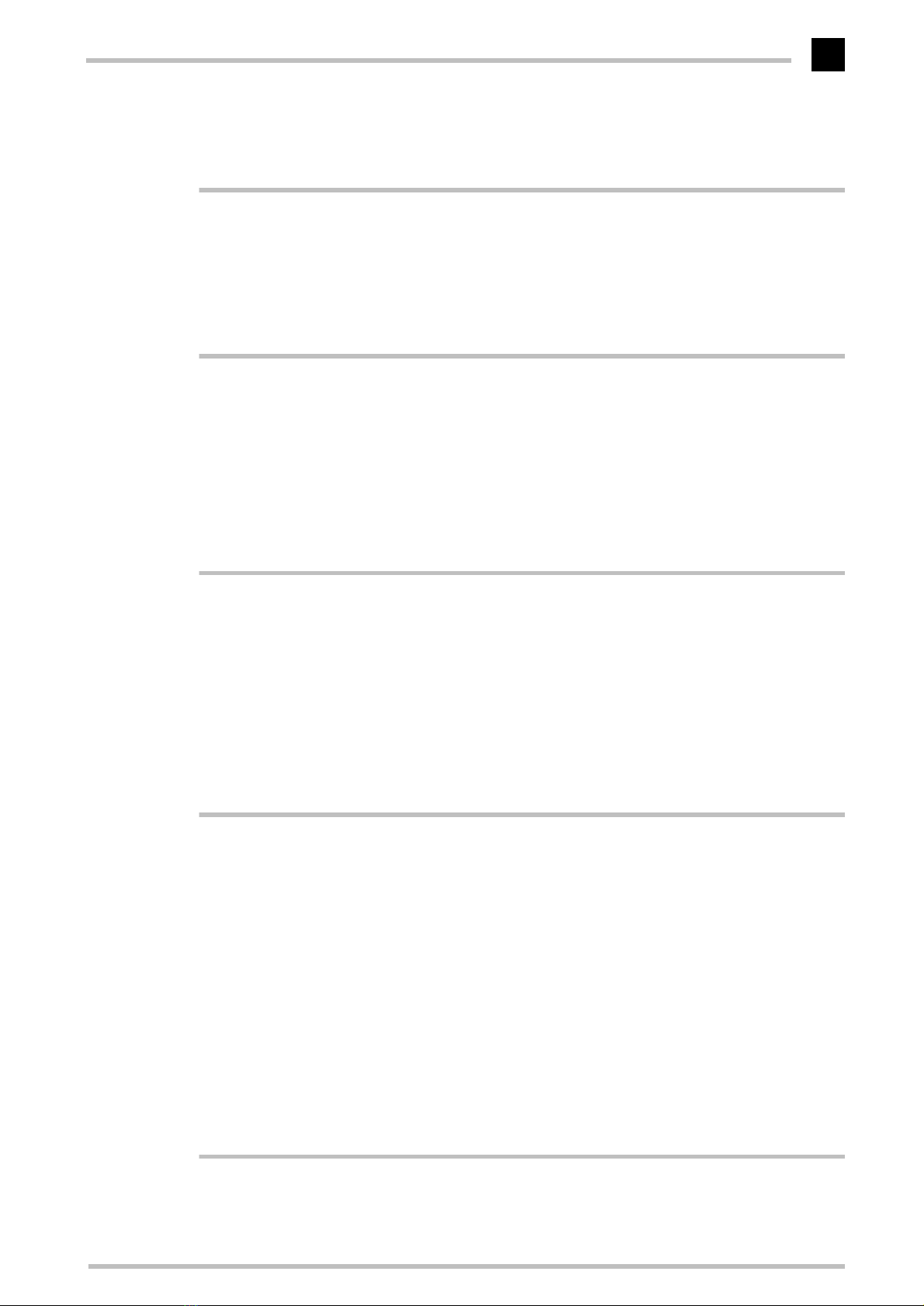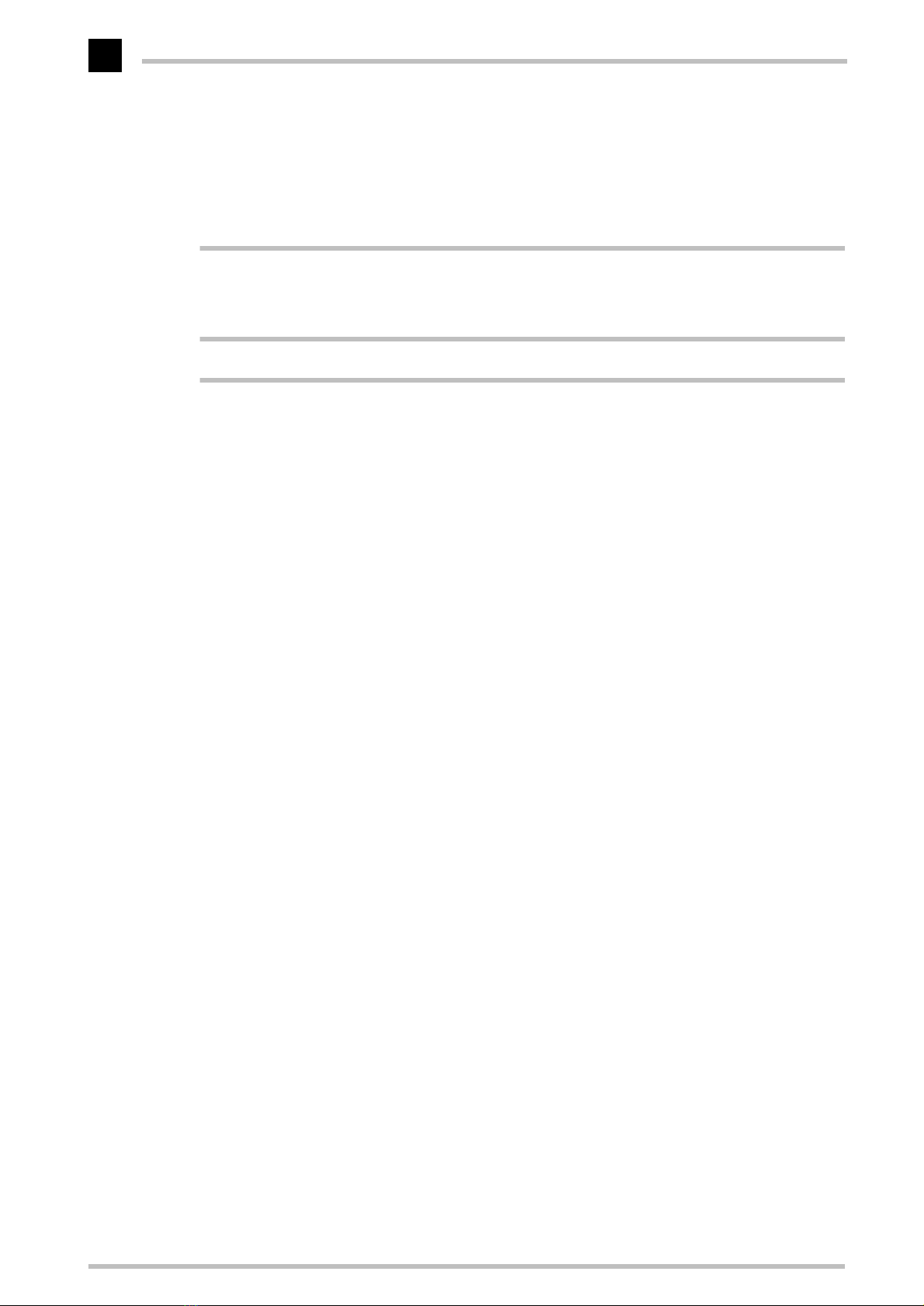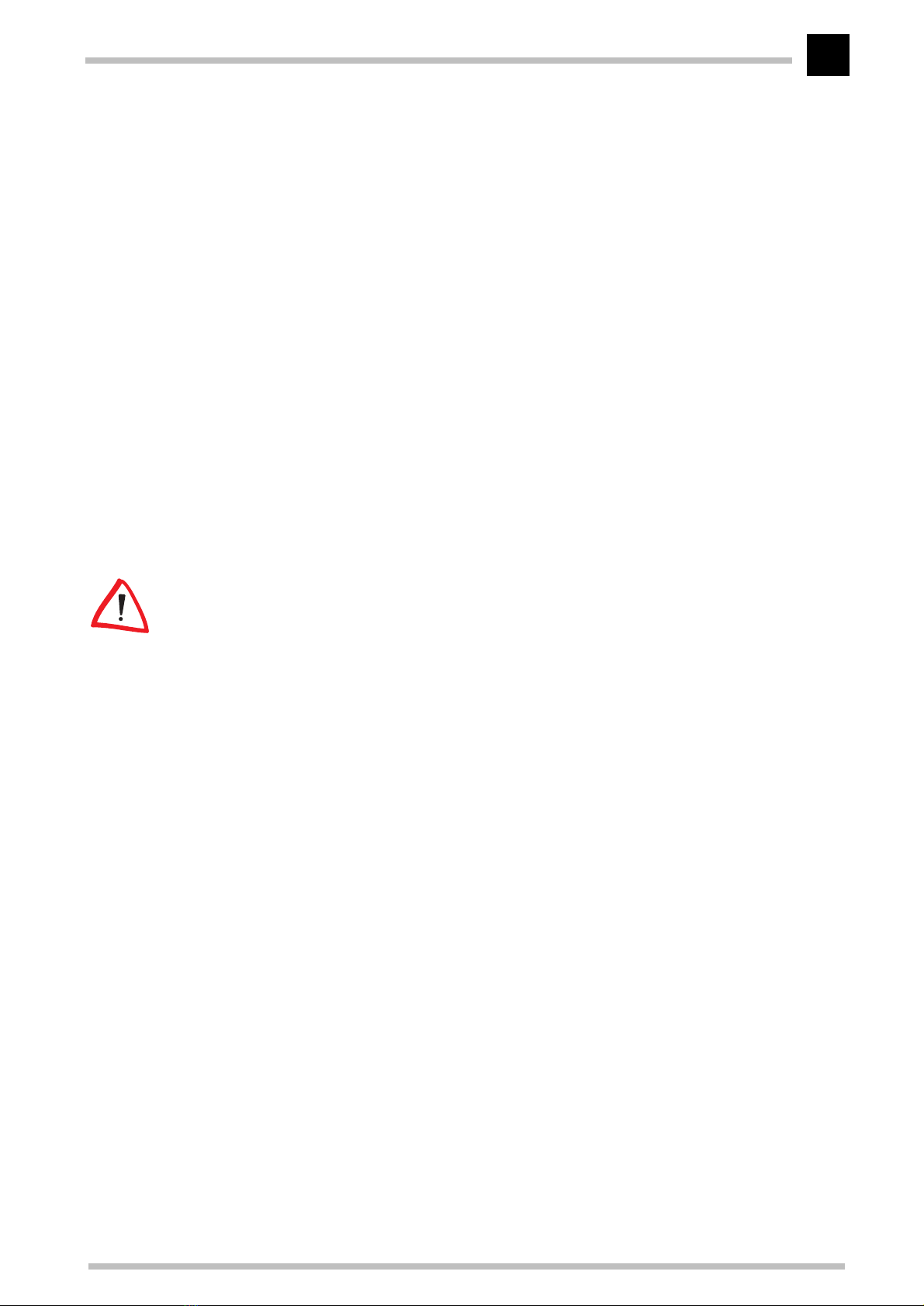ELSA ERAZOR X and ERAZOR X²
V
Contents
Introduction .................................................................................................................... 1
ELSA ERAZOR X and ERAZOR X²
highlights ........................................................... 1
Video-out................................................................................................................. 1
What's in the box? .................................................................................................. 2
What hardware do I need? ..................................................................................... 2
CE conformity and FCC radiation standard............................................................. 2
After installing the drivers ........................................................................................... 5
Software installation from the CD.......................................................................... 5
The right settings.................................................................................................... 5
What are your options?...................................................................................... 6
What makes sense?........................................................................................... 6
Changing the resolution.......................................................................................... 7
Windows 95 and Windows 98........................................................................... 7
Windows NT 4.0 ................................................................................................ 9
Useful stuff and more .................................................................................................. 11
The Multimedia Player.......................................................................................... 11
Fine-tuning for performance freaks ...................................................................... 12
ELSA ChipGuard.................................................................................................... 13
Overclocking.......................................................................................................... 13
ELSAinfo................................................................................................................
14
Video out with the
ELSA ERAZOR X²....................................................................
14
Connecting to the Video Outputs..................................................................... 14
Settings under Windows 9x............................................................................. 15
All about graphics ....................................................................................................... 17
3D graphics representation................................................................................... 17
The 3D pipeline ................................................................................................ 17
3D interfaces......................................................................................................... 19
What APIs are available?................................................................................. 20
Direct 3D .......................................................................................................... 20
OpenGL............................................................................................................. 21
Color palettes, TrueColor and gray scales............................................................ 21
VGA .................................................................................................................. 21
DirectColor ....................................................................................................... 22
VESA DDC (Display Data Channel) ....................................................................... 22
DDC2B .............................................................................................................. 23
DDC2AB............................................................................................................ 23
Technical data ............................................................................................................. 25