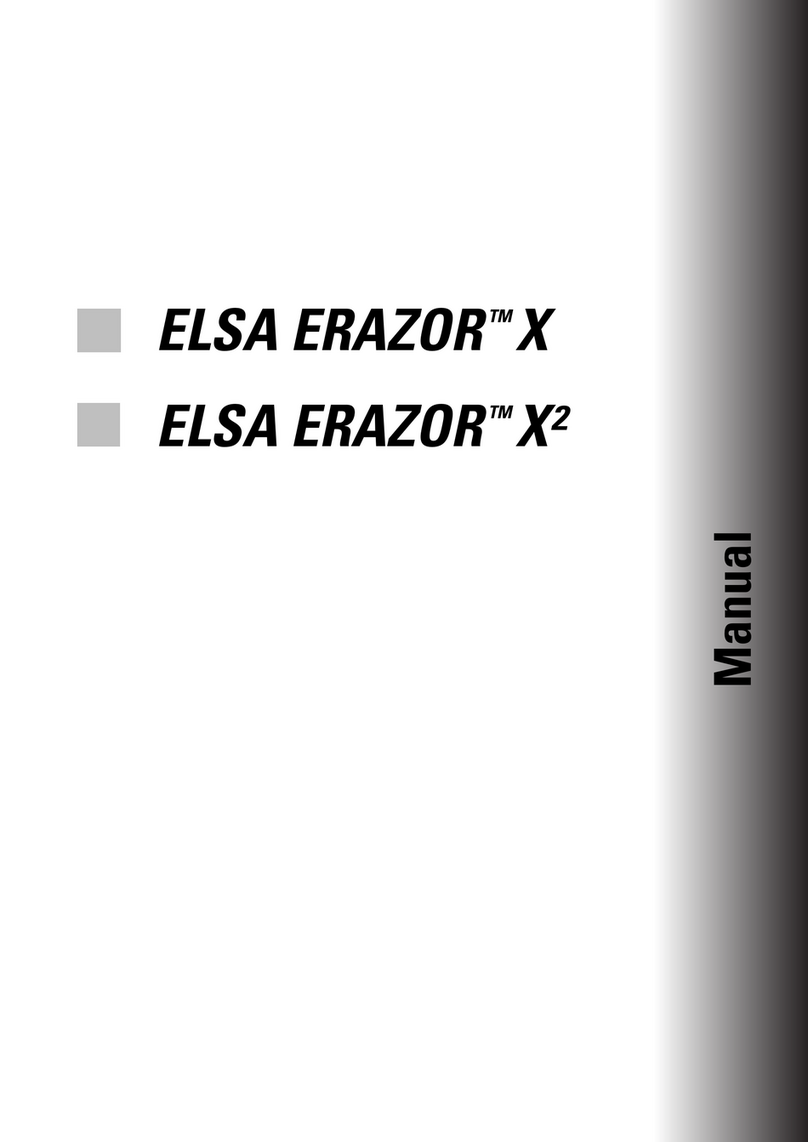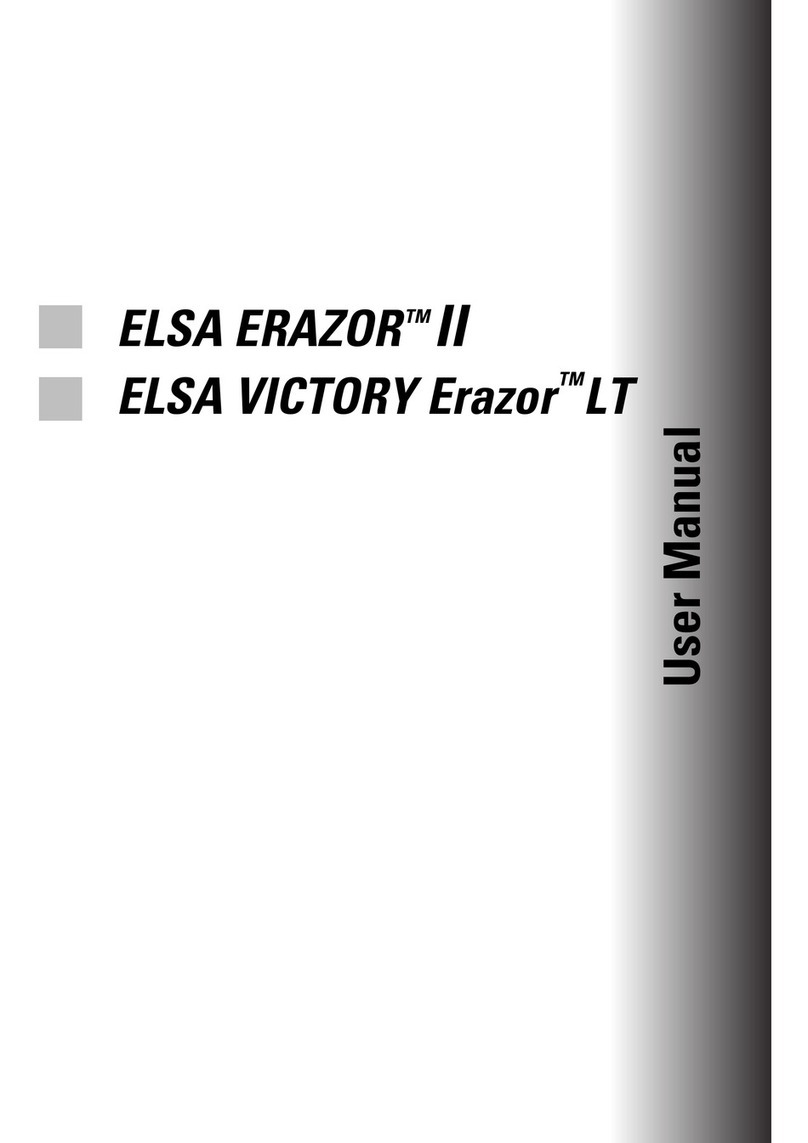WINNER 2000/Office
VIII
Useful Stuff and More .................................................................................................23
Neat, Meetings!.................................................................................................... 23
MainActor–The Principal Performer ..................................................................... 24
In What Role?................................................................................................... 24
MainActor has a Format................................................................................... 24
ELSA TOOLS .......................................................................................................... 25
ELSA EnDIVE Set .............................................................................................. 25
ELSA DESKman ................................................................................................ 25
Technical Data .............................................................................................................27
ELSA Graphics Board Addresses........................................................................... 27
The VGA D Socket ........................................................................................... 27
The S-Video Connector .................................................................................... 28
The VMI Bus ..................................................................................................... 28
All About Graphics ......................................................................................................29
3D Graphics Representation ................................................................................. 29
The 3D Pipeline ................................................................................................ 29
3D Interfaces ......................................................................................................... 31
What APIs Are Available?................................................................................ 32
Direct 3D........................................................................................................... 32
Heidi ................................................................................................................. 33
OpenGL ............................................................................................................. 33
Color Palettes, TrueColor and Gray Scales ........................................................... 34
VGA................................................................................................................... 34
DirectColor........................................................................................................ 34
VESA DDC (Display Data Channel)........................................................................ 35
DDC1................................................................................................................. 35
DDC2B .............................................................................................................. 36
DDC2AB............................................................................................................ 36
Video Signal Formats ............................................................................................ 36
Composite Video .............................................................................................. 36
S-VHS ............................................................................................................... 36
IEEE 1394.......................................................................................................... 37
Video Formats: Compressors At Work .................................................................. 37
RGB16............................................................................................................... 37
YVU9................................................................................................................. 37
ELSA Compression ........................................................................................... 38
Appendix .......................................................................................................................39
Frequently Asked Questions and Answers ........................................................... 39
Installation Problems with your ELSA Graphics Board .................................... 39
Problems with Windows 95 ............................................................................. 39
Video Function Problems.................................................................................. 41