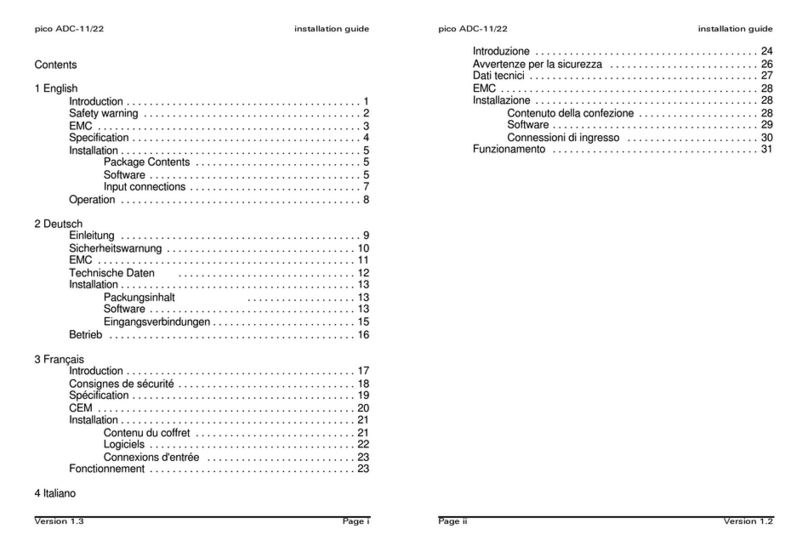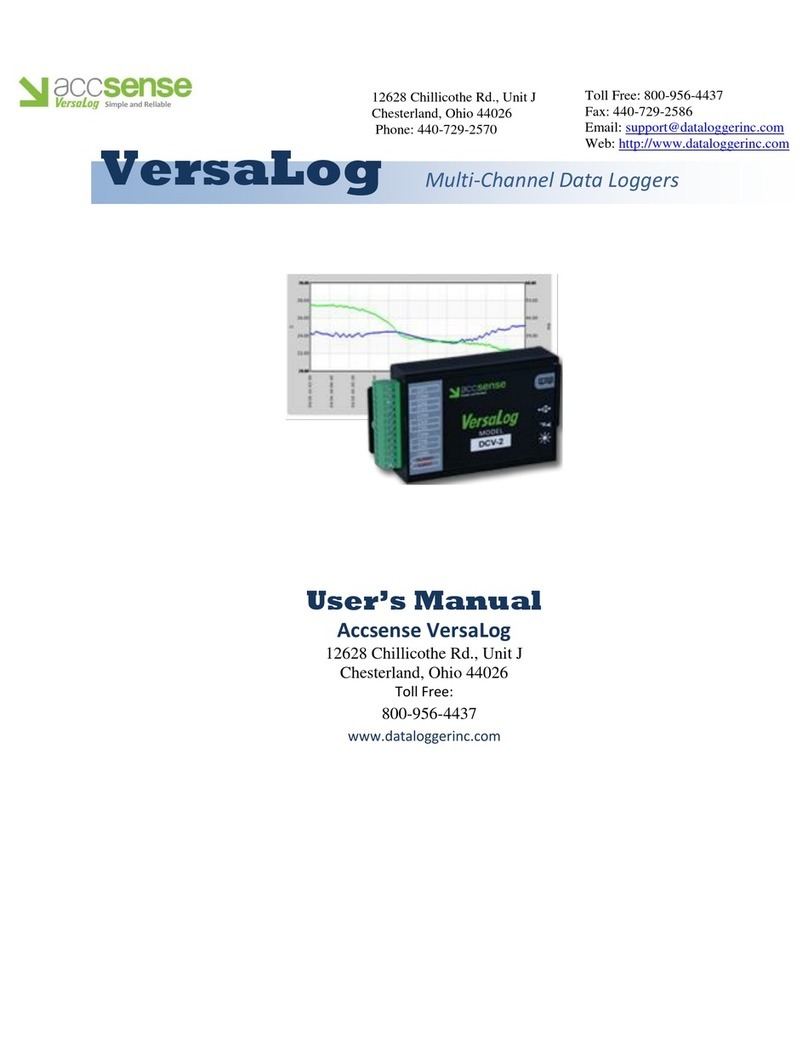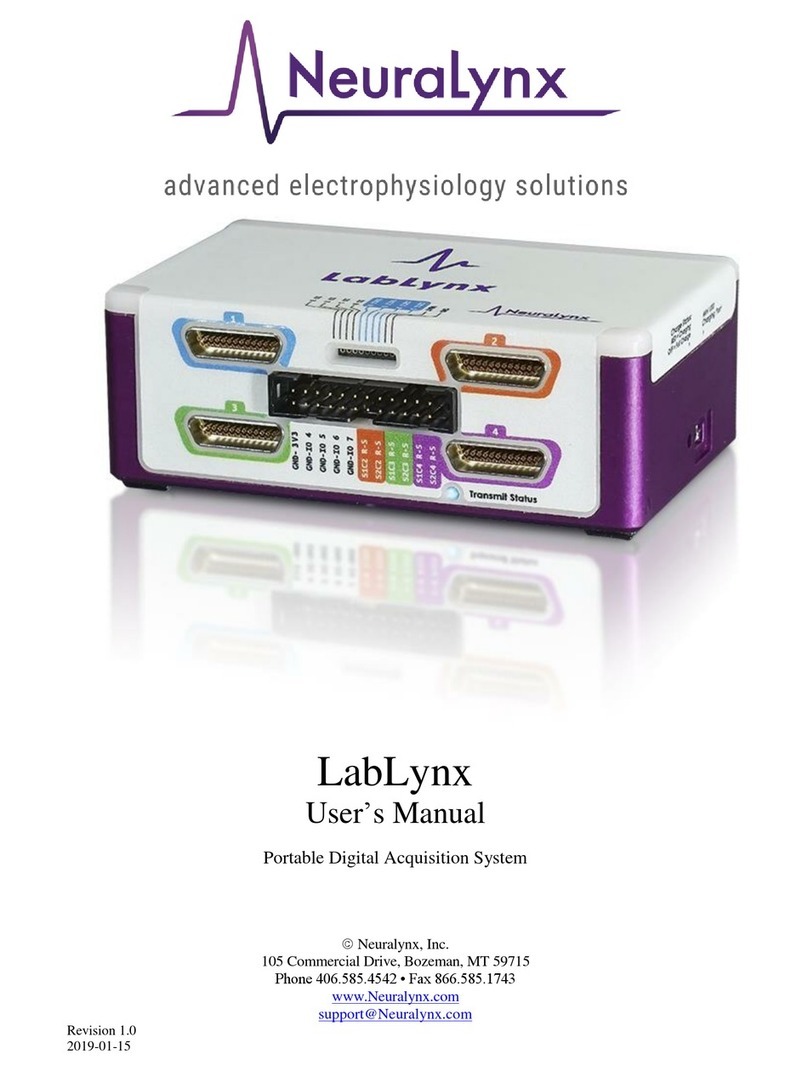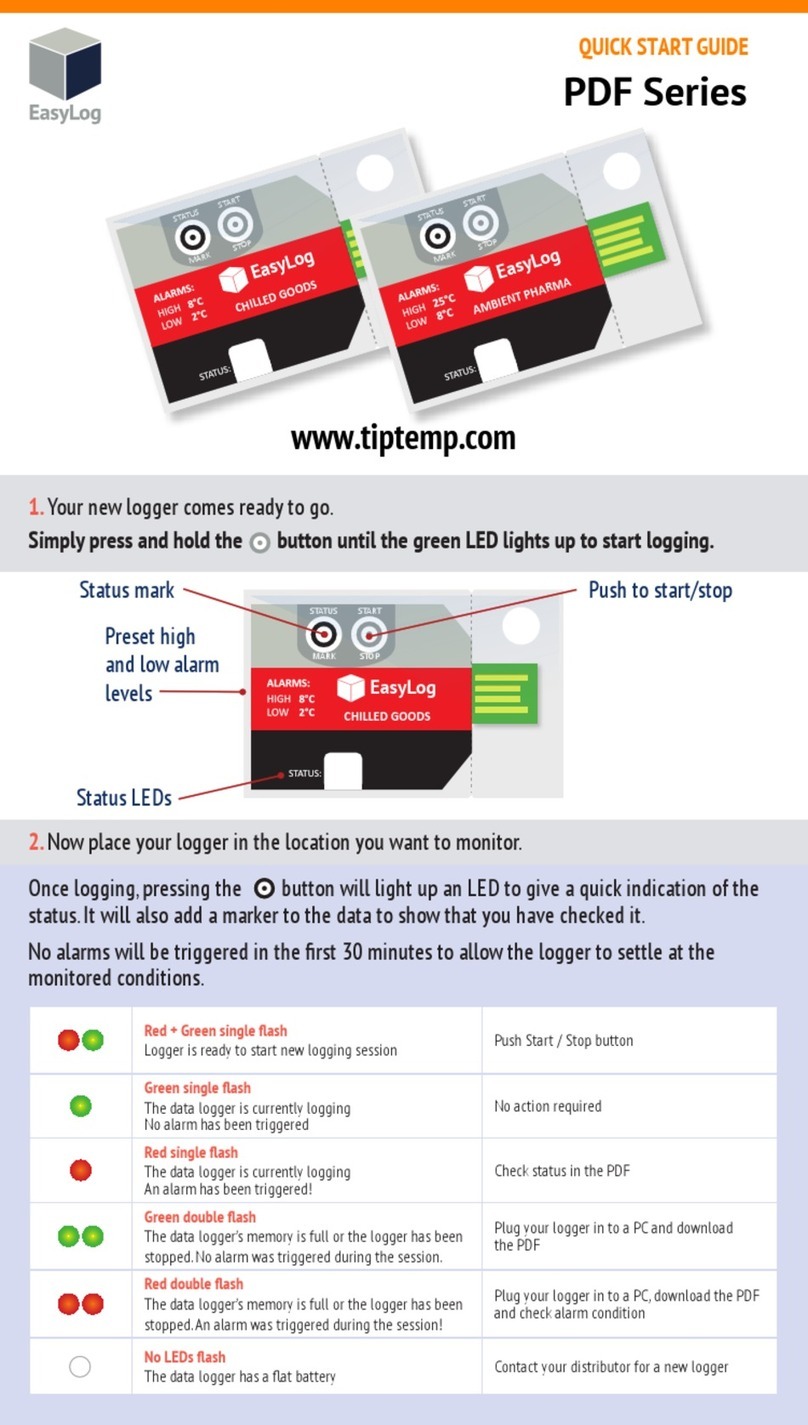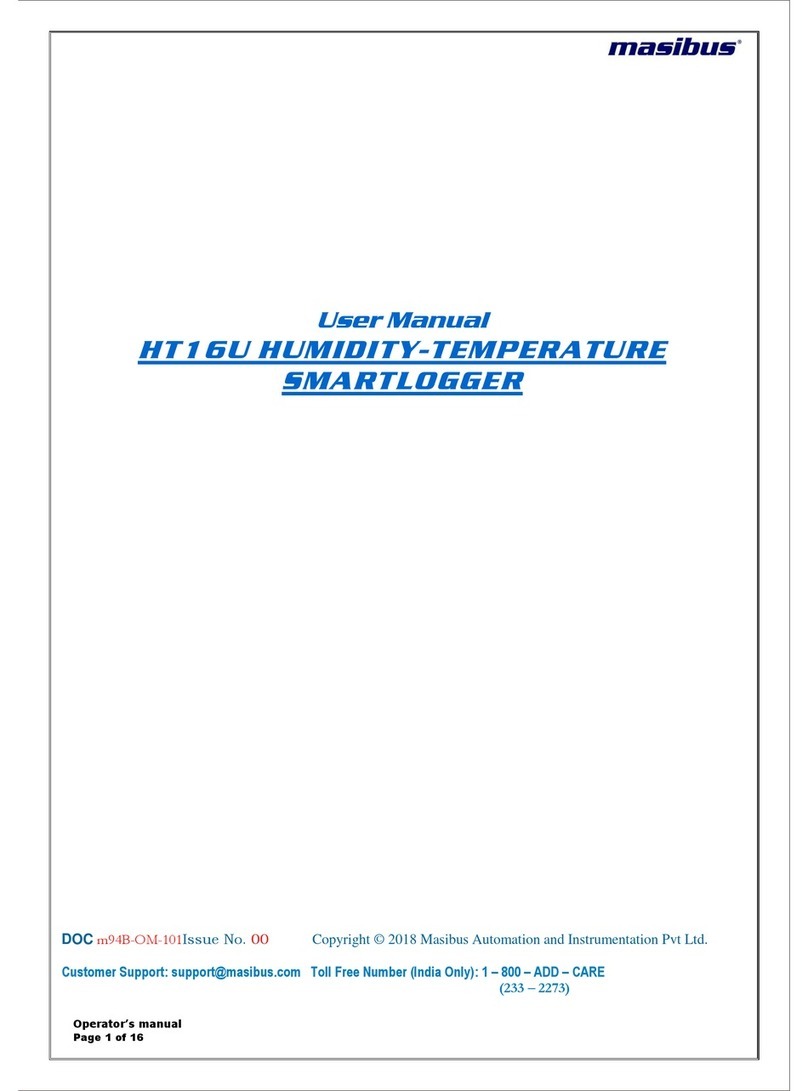Elseta WCC Lite User manual

ELSETA
WCC Lite
User manual
Elseta
2020/04/07
Doc version: 1.4.0
HW version: 1.2
FW version: 1.4.0

COPYRIGHTS AND TRADEMARKS
Elseta is a trademark of UAB Elseta that identifies products manufactured by UAB Elseta. All of
the products copyrights belong to UAB Elseta. These documents and product properties cannot
be changed without the knowledge and written consent from UAB Elseta. This document may be
modified by company UAB Elseta without additional notice.
2

2020/04/07
WCC Lite user manual
SAFETY PRECAUTIONS
Any work related to the installation, configuration, commissioning and maintenance of the WCC Lite
should be carried out by qualified personnel only. It is implied the person or group responsible for
the said duties have adequate engineering knowledge.
It is crucial to adhere to laws and regulations of the jurisdiction the WCC Lite is being installed at.
This product should not be implemented or resold to install in highsecurity areas such as: nuclear
power plants, aircraft navigation, military equipment, transport traffic management or in other areas
where equipment failure or malfunction can result in hazardous, lifethreatening consequences of
human injury or harm to environment.
This product is NOT safe to use in an explosive atmosphere.
Any installation or wiring should be carried out with the equipment fully powered off.
In order to prevent damage to the equipment, please carefully check the power supply, input and
output ratings, as well as the operating conditions. Failure to observe this information may render
input, output, or the whole device inoperable and may also void warranty.
SYMBOLS USED
Danger critical notice which may affect the safety of the user or device.
Attention notice on possible problems that may arise in individual cases.
Information notice tips or other information.
3
1.4.0 | ELSETA

WARRANTY
UAB Elseta has the right to terminate the warranty maintenance:
• If the WCC Lite components obtained mechanical damage.
• If the WCC Lite was disassembled not as described in service and installation manual.
• If the WCC Lite failure was due to deliberate or inadvertent user’s fault.
• If the WCC Lite broke due to natural disasters.
4

2020/04/07
WCC Lite user manual
Table of Contents
1 Overview 11
2 Hardware and software requirements 11
3 Technical information 12
4 WCC Lite status indication and control 14
4.1 Statusindication ....................................... 14
4.2 Resetbutton ......................................... 14
5 Installing the WCC Lite 15
5.1 Mounting ........................................... 15
5.2 Power............................................. 15
5.3 SIMcardslot ......................................... 15
5.4 DualSIMcardslot...................................... 16
6 Interfaces 17
6.1 Serialportinterfaces..................................... 17
6.2 Relayoutput ......................................... 20
6.3 GSM.............................................. 20
6.4 WiFi .............................................. 22
7 Tags 23
7.1 Singlepoint.......................................... 23
7.2 Doublepoint ......................................... 23
8 Internal web page 24
8.1 Initialsetup .......................................... 24
8.1.1 Static IP address setup on Windows . . . . . . . . . . . . . . . . . . . . . . . . 24
8.1.2 Connecting to an internal web page . . . . . . . . . . . . . . . . . . . . . . . . 27
8.2 Sitelayout........................................... 28
8.3 ProtocolHUB......................................... 29
5
1.4.0 | ELSETA | TABLE OF CONTENTS

8.3.1 Managedevices ................................... 29
8.3.2 Portsettings ..................................... 34
8.3.3 Import......................................... 35
8.3.4 Signals ........................................ 35
8.3.5 Sequence of Events (SOE) . . . . . . . . . . . . . . . . . . . . . . . . . . . . . 36
8.3.6 Importedsignals................................... 37
8.4 Status............................................. 38
8.4.1 Overview ....................................... 38
8.4.2 Firewall ........................................ 41
8.4.3 Routes ........................................ 43
8.4.4 SystemLog...................................... 44
8.4.5 KernelLog ...................................... 44
8.4.6 Processes ...................................... 45
8.4.7 Realtimegraph.................................... 45
8.4.8 GSMstatus...................................... 48
8.4.9 VNSTAT Traffic monitor . . . . . . . . . . . . . . . . . . . . . . . . . . . . . . . 50
8.5 System ............................................ 52
8.5.1 System ........................................ 52
8.5.2 Administration .................................... 54
8.5.3 Software ....................................... 56
8.5.4 Startup ........................................ 57
8.5.5 Scheduledtasks................................... 57
8.5.6 Mountpoints..................................... 58
8.5.7 LEDconfiguration .................................. 59
8.5.8 Backup/flashfirmware................................ 60
8.5.9 Reboot ........................................ 62
8.6 Services............................................ 63
8.6.1 Telemetryagent ................................... 63
8.6.2 IPsec ......................................... 63
8.6.3 L2TP/IPsec...................................... 68
8.6.4 OpenVPN....................................... 68
6

2020/04/07
WCC Lite user manual
8.6.5 ser2net ........................................ 69
8.7 Network............................................ 70
8.7.1 Interfaces....................................... 70
8.7.2 Wireless........................................ 75
8.7.3 DHCPandDNS ................................... 77
8.7.4 Hostnames...................................... 80
8.7.5 Staticroutes ..................................... 80
8.7.6 Firewall ........................................ 80
8.7.7 Diagnostics...................................... 84
8.7.8 GSM.......................................... 85
8.7.9 Layer 2 Tunneling Protocol . . . . . . . . . . . . . . . . . . . . . . . . . . . . . 88
8.8 Logout............................................. 90
9 API 91
10 SNMP 92
11 DNP3 93
11.1DNP3Master......................................... 93
11.2DNP3Slave.......................................... 94
12 DLMS 95
12.1Overview ........................................... 95
12.2Configuration......................................... 95
12.2.1Devicessection ................................... 95
12.2.2Signalssection.................................... 96
13 Modbus 97
13.1ModbusMaster........................................ 97
13.1.1 Configuring datapoints . . . . . . . . . . . . . . . . . . . . . . . . . . . . . . . 97
13.1.2 Debugging a Modbus Master application . . . . . . . . . . . . . . . . . . . . . 100
13.2ModbusSlave ........................................ 100
13.2.1 Configuring datapoints . . . . . . . . . . . . . . . . . . . . . . . . . . . . . . . 100
7
1.4.0 | ELSETA | TABLE OF CONTENTS

13.2.2 Mapping values to registers . . . . . . . . . . . . . . . . . . . . . . . . . . . . . 101
13.2.3 Debugging a Modbus Slave application . . . . . . . . . . . . . . . . . . . . . . 102
14 IEC 608705 103
14.1IEC608705103Master................................... 103
14.1.1 Configuring datapoints . . . . . . . . . . . . . . . . . . . . . . . . . . . . . . . 103
14.1.2 Debugging a IEC 608705103 Master aplication . . . . . . . . . . . . . . . . . 105
14.2IEC608705104 ....................................... 105
14.2.1Slave ......................................... 105
15 IEC 6205621 106
15.1Overview ........................................... 106
15.2Configuration......................................... 106
15.2.1Devicessection ................................... 106
15.2.2Signalssection.................................... 106
16 WCC Lite internal signals 107
16.1Overview ........................................... 107
16.2Configuration......................................... 107
16.2.1Devicessection ................................... 107
16.2.2Signalssection.................................... 107
17 Excel configuration 109
17.1Devicessheet......................................... 109
17.1.1Optionalsettings................................... 110
17.1.2Serialportsettings.................................. 110
17.1.3TCP/IPsettings.................................... 111
17.1.4 Protocol specific settings . . . . . . . . . . . . . . . . . . . . . . . . . . . . . . 111
17.2Signalssheet......................................... 117
17.2.1Requiredattributes ................................. 117
17.2.2Optionalattributes.................................. 117
17.2.3 Signal recalculation operation priority . . . . . . . . . . . . . . . . . . . . . . . 119
17.2.4number_typefield .................................. 120
8

2020/04/07
WCC Lite user manual
17.2.5 Protocol specific settings . . . . . . . . . . . . . . . . . . . . . . . . . . . . . . 121
17.2.6Linkingsignals.................................... 124
17.2.7 Mathematical expressions . . . . . . . . . . . . . . . . . . . . . . . . . . . . . 124
17.3Uploadingconfiguration................................... 127
17.3.1 Importing an Excel file . . . . . . . . . . . . . . . . . . . . . . . . . . . . . . . . 127
17.3.2Generating.zipfile.................................. 128
17.3.3 Uploading configuration remotely . . . . . . . . . . . . . . . . . . . . . . . . . 128
18 Programmable logic controller 129
18.1IEC61499........................................... 129
18.1.14Diacframework................................... 130
18.1.2Exampleproject ................................... 131
18.1.3 Configuring data endpoints . . . . . . . . . . . . . . . . . . . . . . . . . . . . . 135
18.1.4 Debugging an IEC 61499 application . . . . . . . . . . . . . . . . . . . . . . . 136
18.1.5 Generating and uploading FORTE logic file . . . . . . . . . . . . . . . . . . . . 138
18.1.6 Distributed control application . . . . . . . . . . . . . . . . . . . . . . . . . . . 139
19 MQTT 143
19.1Overview ........................................... 143
19.2 Using WCC Lite as MQTT Client . . . . . . . . . . . . . . . . . . . . . . . . . . . . . . 143
19.3MQTTdataformat ...................................... 145
20 Certificates 146
21 Cyber security 148
21.1Userrights .......................................... 148
21.1.1 User management and rights authentication . . . . . . . . . . . . . . . . . . . 148
21.1.2 Locally stored credentials management . . . . . . . . . . . . . . . . . . . . . . 148
21.1.3 Authentication via external service . . . . . . . . . . . . . . . . . . . . . . . . . 150
21.1.4AuditLog....................................... 152
21.1.5 Secure your device’s access . . . . . . . . . . . . . . . . . . . . . . . . . . . . 152
21.2Groupsrights......................................... 153
21.2.1SSHAccess ..................................... 153
9
1.4.0 | ELSETA | TABLE OF CONTENTS

2020/04/07
WCC Lite user manual
1 Overview
This document is intended to act as a user manual and explain WCC Lite usage in detail.
It is expected the person referring to this manual is experienced in programmable logic controllers
(PLC), networking (IPv4, ethernet) and the use of the operating system of choice (Windows, Linux,
Mac, etc.).
This document might not cover all of the use cases. For usage not described in this document
please contact Elseta technical support (contact info available on the last page of this document).
2 Hardware and software requirements
In order to get the WCC Liteup and running, a PC/Mac is required, capable of running a web browser
and an MS Excel compatible spreadsheet editor (e.g. LibreOffice or an online spreadsheet editor
such as Google Sheets). A builtin or external Ethernet adapter is also required to connect to the
WCC Lite.
11
1.4.0 | ELSETA | Hardware and software requirements

3 Technical information
System
Processor ARM CPU (AR9331, 400MHz)
Memory 16 MB Flash/64 MB DDR2 RAM
Wireless 802.11 b/g/n
I/O 1x Relay output
1x Binary input
Additional storage SD card (2GB by default)
Ethernet 10/100 BaseT RJ45 connector up to 2 independent ports
Serial ports 1x RS485
1x RS485 / RS232 (switchable)
Time synchronization NTP client + server, IEC 608705101, IEC 608705104
GSM 2G(GPRS, EDGE) / 4G(LTE)
2G(GPRS, EDGE) / 3G(UMTS, HSDPA, HSUPA)
2G(GPRS, EDGE) / 3G(UMTS, HSDPA, HSUPA) / 4G(LTE)
Single OR Dual SIM card modem
Power requirements
Power supply 12 24 VDC
Power consumption < 6W
Mechanical
Dimensions 101 (H) x 22.5 (W) x 119 (L), mm
Mounting Wall mount, Din rail
Environmental
Operating temperature 40◦C to +85◦C
Warranty 2 year
Software
Compatibility with HMI (Human
Machine Interface)
Compatible with cloud based SCADA system
CloudIndustries.eu
Routing • Isolated LAN interface
• Isolated LAN interface, but omitted to provide TCP / UDP
ports or VPN mergers
• Routed LAN internet connection masking data for GSM
interfaces
• Secure LAN data transfer via VPN
• Secure LAN data transmission through VPN access to
the Internet
• Single OR Dual SIM card modem
Database • File based database
• Data buffering in case of network outage
Data security • All data between WCC Lite and Cloud based SCADA
exchange over secure encrypted VPN tunnel
• Firewall to prevent intrusion and DoS attacks
• VPN solution with VPN gateway can be used to manage
(configure and update) and monitor VPN and WCC devices
from a single place
12

2020/04/07
WCC Lite user manual
Device maintenance It is possible to configure and monitor devices and
protocols connected to the WCC Lite through Elseta
cloud based SCADA system CloudIndustries.eu or 3rd
party SCADAs and see devicebased alarms such as
communication errors, etc.
Supported protocols • Modbus master / slave (RTU / ASCII / TCP)
• MBus master (Serial / TCP)
• IEC 608705 101 master / slave
• IEC 608705 103 master
• IEC 608705 104 master / slave
• IEC 6205631 master
• IEC 6205621 (since v1.2.13)
• DNP3 master / slave
• SMA Net
• DLMS (since v1.3.0)
• Resol VBus
Supported devices • Other Elseta products
• Aurora PV inverters
• Delta inverters
• Kaco PV inverters
• SMA PV inverters
• Ginlong PV inverters
• Solplus PV inverters
• Kostal devices
• Windlog data logger
• Vestas Wind turbines
• Elgama elektronika electricity meters
Network features • IPsec
• OpenVPN
• xl2tp
• Firewall
• Routing
• RADIUS
• SNMP
• ser2net
• API
• NTP synchronization
Extra features • Software update
• Remote configuration via CloudIndustries.eu
administration
• Device fault notifications
• Internal web page for configuration and diagnostics
13
1.4.0 | ELSETA | Technical information

4 WCC Lite status indication and control
4.1 Status indication
Name Description
STATUS
On (green) System is powered on
blinking (blue) Blinking in heartbeat pattern.
Blinking is more intense when CPU load is high.
On (red) Fault (if configured)
Off System is not powered
RO On (green) Relay is activated (COM connected to NO)
Off Relay is deactivated (COM connected to NC)
RX/TX 1
On (yellow) PORT1 data TX
On (green) PORT1 data RX
Off No activity on PORT1
RX/TX 2
On (yellow) PORT2 data TX
On (green) PORT2 data RX
Off No activity on PORT2
ETH 0 On (green) ETH0 LINK/Activity
Off ETH0 not linked/inactive
ETH 1 On (green) ETH1 LINK/Activity
Off ETH1 not linked/inactive
WLAN On (blue) Wifi enabled
Blinking (blue) Connected
Off Wifi disabled
GSM
Blinking (yellow) Registered to network
Off Not registered to network
On (green) GSM signal level is over 65dBm
On (green) GSM signal level is over 85dBm
On (green) GSM signal level is lover than 85dBm
Figure 1: Front panel status indication
4.2 Reset button
The reset button is located on the front panel of WCC Lite, to access it, remove a transparent front
panel cover. Different time lengths of button pressing call different behaviour.
Table 2: Possible Reset button behaviour
Pressing time Description Indication
Short Press System reboot Red STATUS LED starts blinking
Long press (>3s) Reset to factory settings Red STATUS LED turns on
14

2020/04/07
WCC Lite user manual
5 Installing the WCC Lite
5.1 Mounting
To mount the device:
1. Secure the top of the mounting clip onto a DIN rail.
2. Push the bottom of a device forward to fix the clip in place.
To dismount the device:
1. Pull red coloured clip downwards (found at the bottom side of the DIN rail).
2. Pull back the bottom of the device.
3. Pull device upwards to dismount it.
Figure 2: WCC Lite DIN rail mounting clip
5.2 Power
WCC Lite It is recommended to power WCC Lite from 6W (minimum) 1224V DC power supply. A
full range is 5V to 36V.
Note: Make sure that device is compatible with your power source before
proceeding! Check the label next to power connector or on the side of device.
5.3 SIM card slot
WCC Lite has pushpush type microSIM card connector with card detection function. The connector
is located on the front panel of WCC Lite. To access it, remove a transparent front panel cover. To
insert a SIM card gently push it inside (see Figure below) until it locks in place. Press again to release
and remove the card.
15
1.4.0 | ELSETA | Installing the WCC Lite

Figure 3: Power input connector
Figure 4: WCC Lite SIM card slot
5.4 DualSIM card slot
WCC Lite has optional DualSIM card modem. To access both SIM cards, remove a transparent front
panel cover and press through marked hole with small tool until SIM holder pops out.
To insert SIM cards, remove DualSIM holder and fit SIM cards into it. Insert holder with SIM cards
into slot.
Note: Be careful when removing or inserting DUALSIM holder, as SIM cards can
fall out.
Note: WCC Lite will automatically detect a SIM card insertion or removing.
16

2020/04/07
WCC Lite user manual
Figure 5: WCC Lite DualSIM card slot
Figure 6: WCC Lite DualSIM card holder
6 Interfaces
6.1 Serial port interfaces
WCC Lite WCC Lite has 2 serial ports (Figure 7). Selectable RS485 (by default) or RS232 interface
on PORT1 and RS485 interface on PORT2.
WCC Lite RS485 interface supports baud rates up to 115200 and has an integrated 120Ω termination
resistor. It is recommended to use termination at each end of the RS485 cable. To reduce reflections,
keep the stubs (cable distance from main RS485 bus line) as short as possible when connecting
device. See typical RS485 connection diagram on figure 8.
17
1.4.0 | ELSETA | Interfaces

2020/04/07
WCC Lite user manual
Figure 8: Typical WCC Lite RS485 connection diagram
Figure 9: Typical WCC Lite RS232 connection diagram
19
1.4.0 | ELSETA | Interfaces

6.2 Relay output
WCC Lite integrates 1 signal relay (3way RO connector) with COM (common), NC (normally closed)
and NO (normally open) signals.
Figure 10: Signal relay connector
Maximum switching power is 60W, maximum contact current is 2A, maximum switching voltage is
60VDC/60VAC. The lower is switching power, the higher is lifecycle of RO.
Relay electrical endurance:
• resistive load, 30VDC / 1A 30W min. 1x105operations;
• resistive load, 30VDC / 2A 60W min. 1x104operations.
6.3 GSM
WCC Lite comes with an optional GSM module.
There are few hardware configurations available:
• Without GSM modem.
• With single SIM modem (HW version 1.0 1.2) 2G/3G (GPRS, EDGE / UMTS, HSDPA, HSUPA)
version 5.76Mb/s upload, 7.2Mb/s download. UMTS/HSPA bands 900, 2100. GSM bands 900,
1800. Modem chip Ublox SaraU270.
• With single SIM modem (HW version 1.0 1.2) 2G/4G (GPRS, EDGE / LTE) Cat 1 version
10.3Mb/s upload, 5.2Mb/s download. LTE bands 3, 7, 20. GSM bands 900, 1800. Modem chip
Ublox LaraR211.
• With dual SIM modem (HW version 1.0 1.2) 2G/3G (GPRS, EDGE / UMTS, HSDPA, HSUPA)
version 5.76Mb/s upload, 7.2Mb/s download. UMTS/HSPA bands 900, 2100. GSM bands
900, 1800. Modem chip Ublox SaraU270.
20
Table of contents