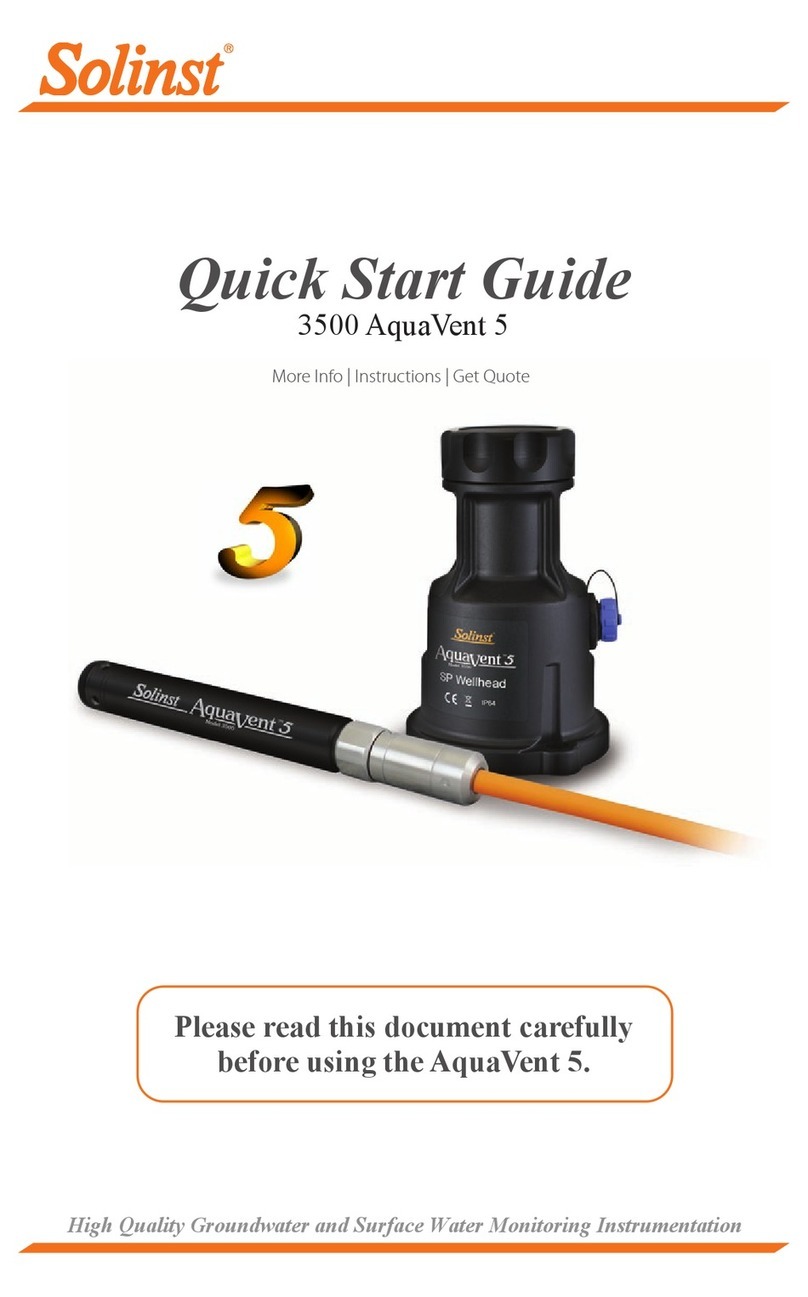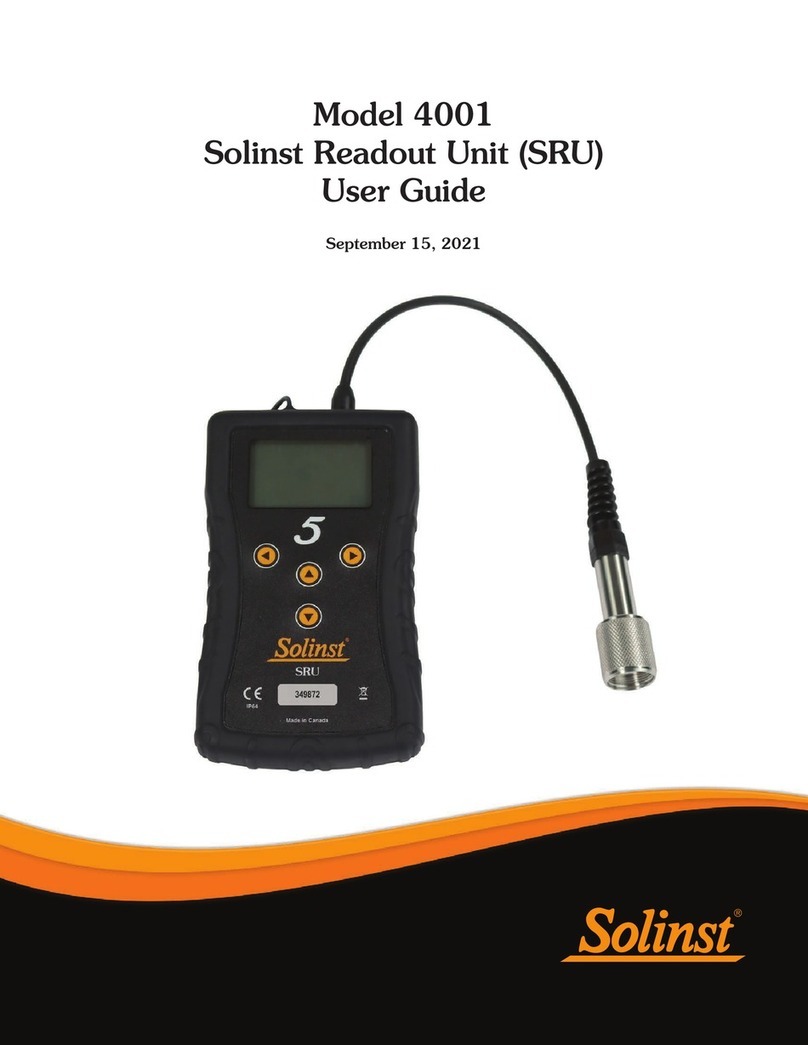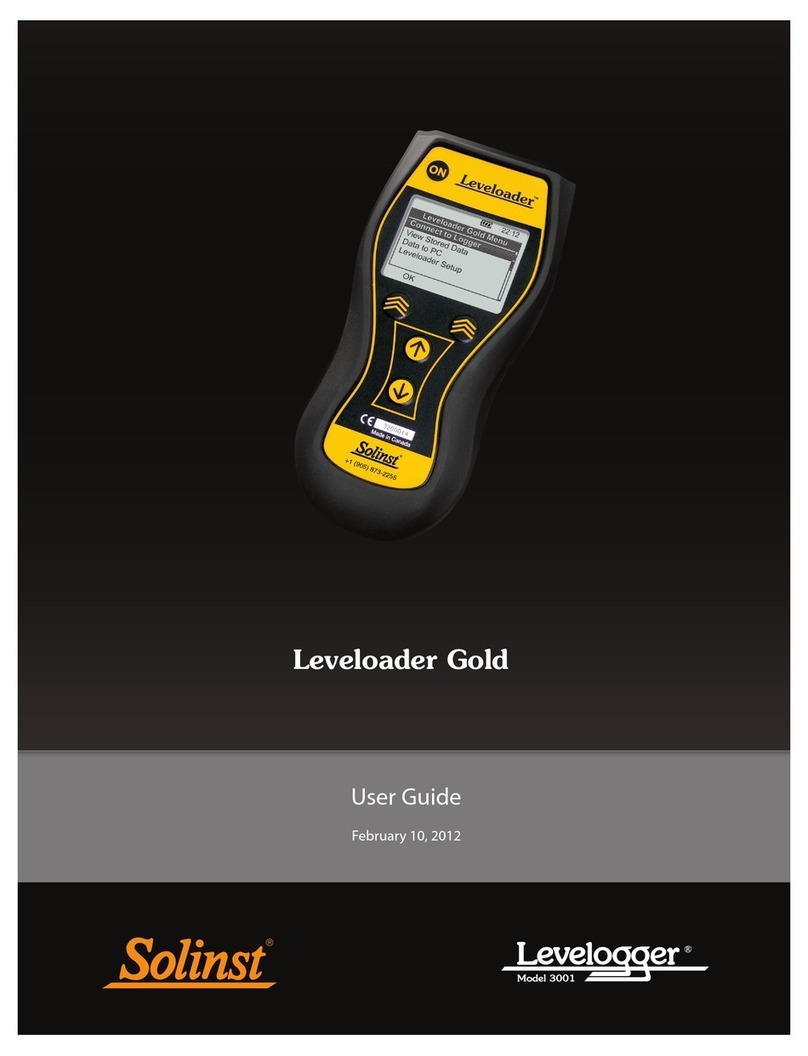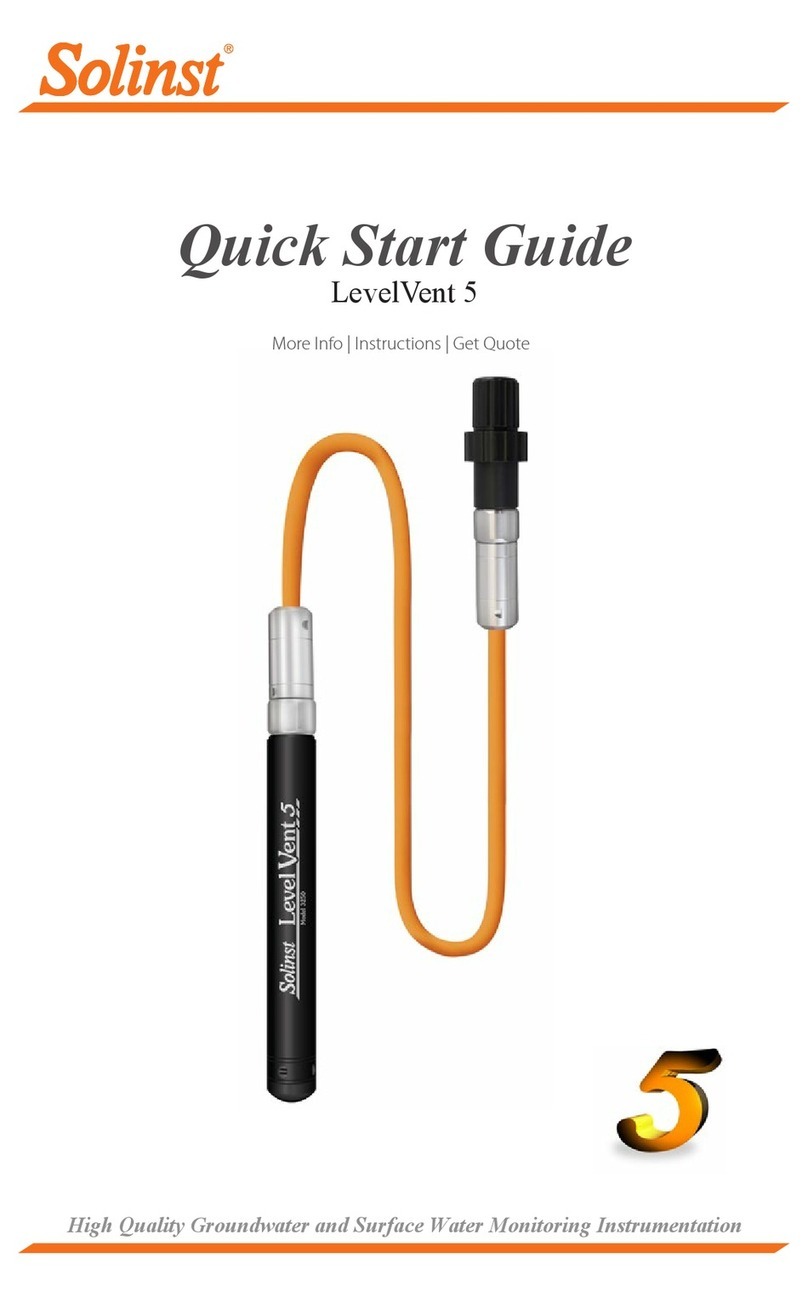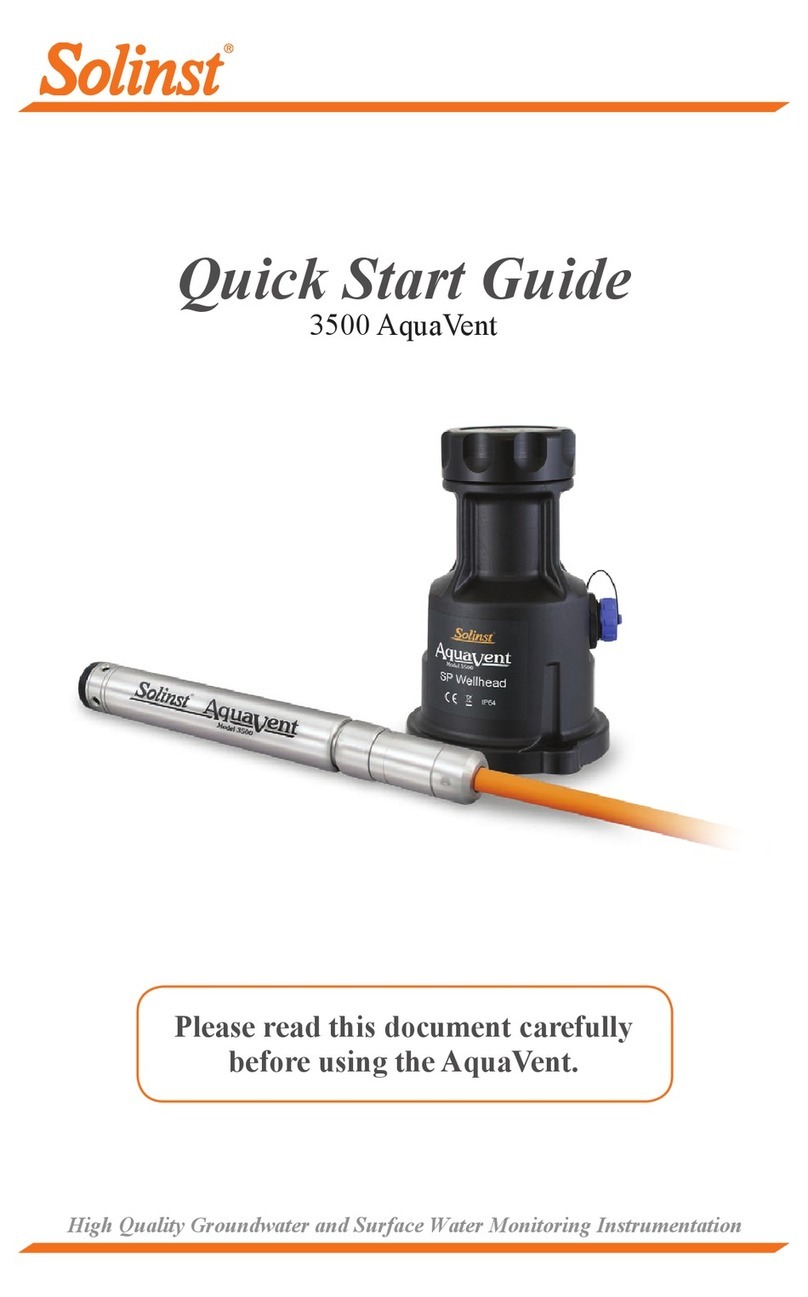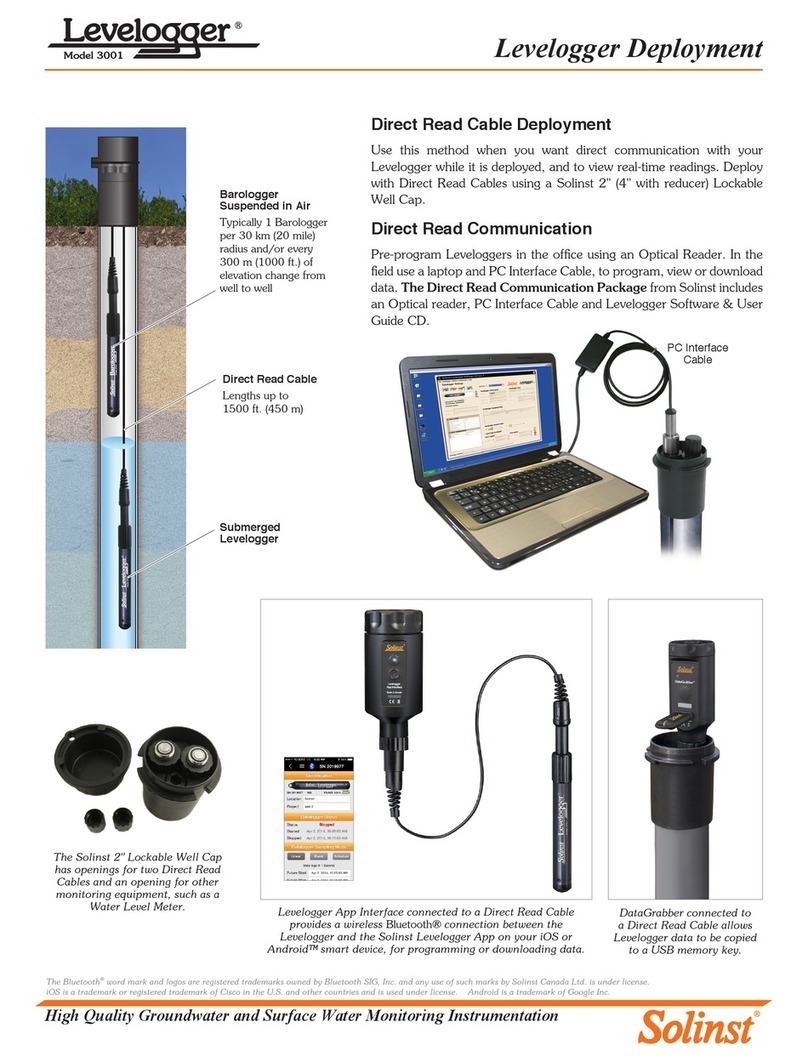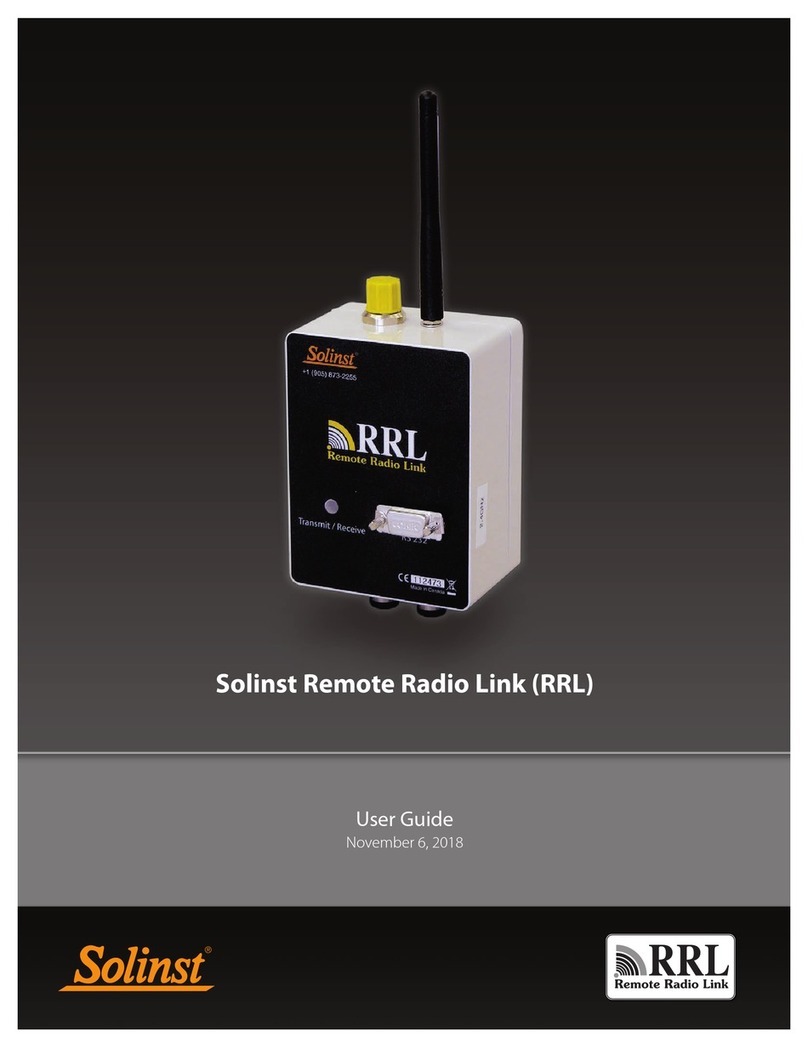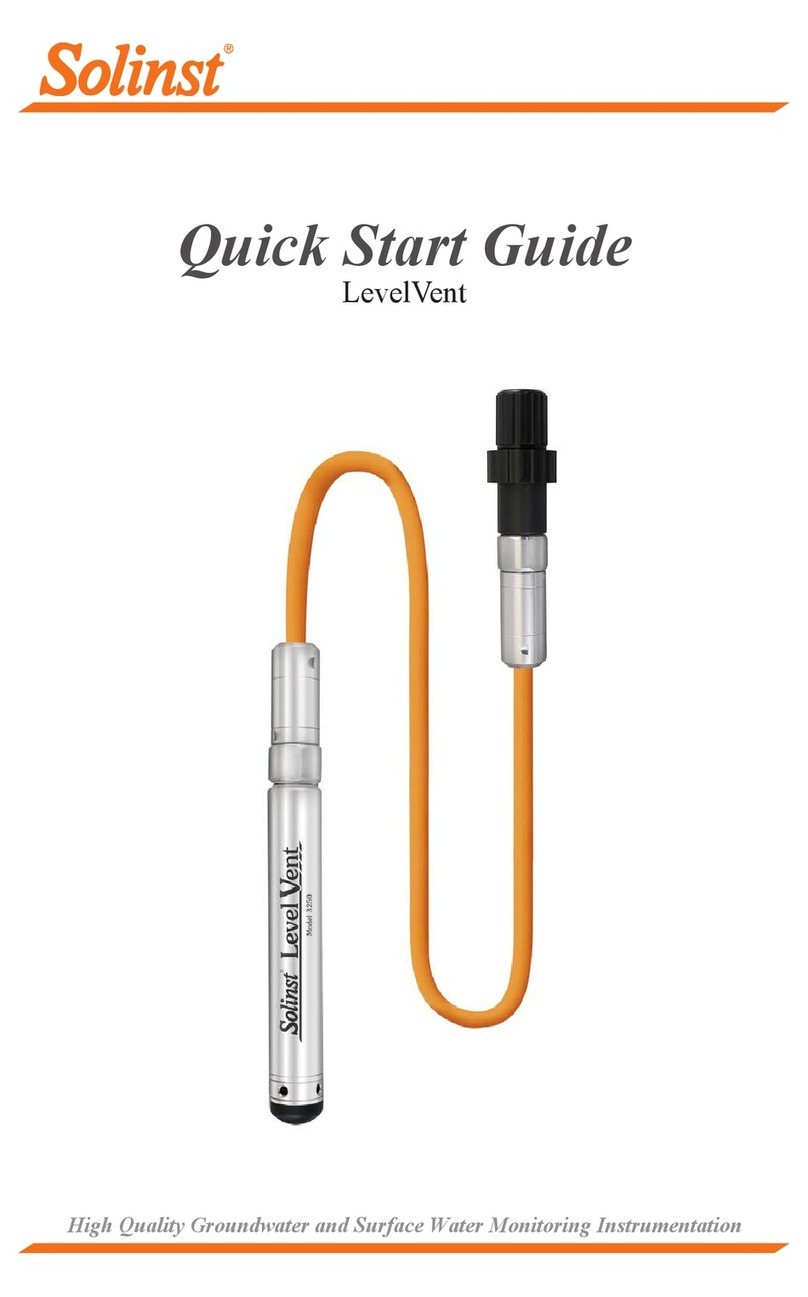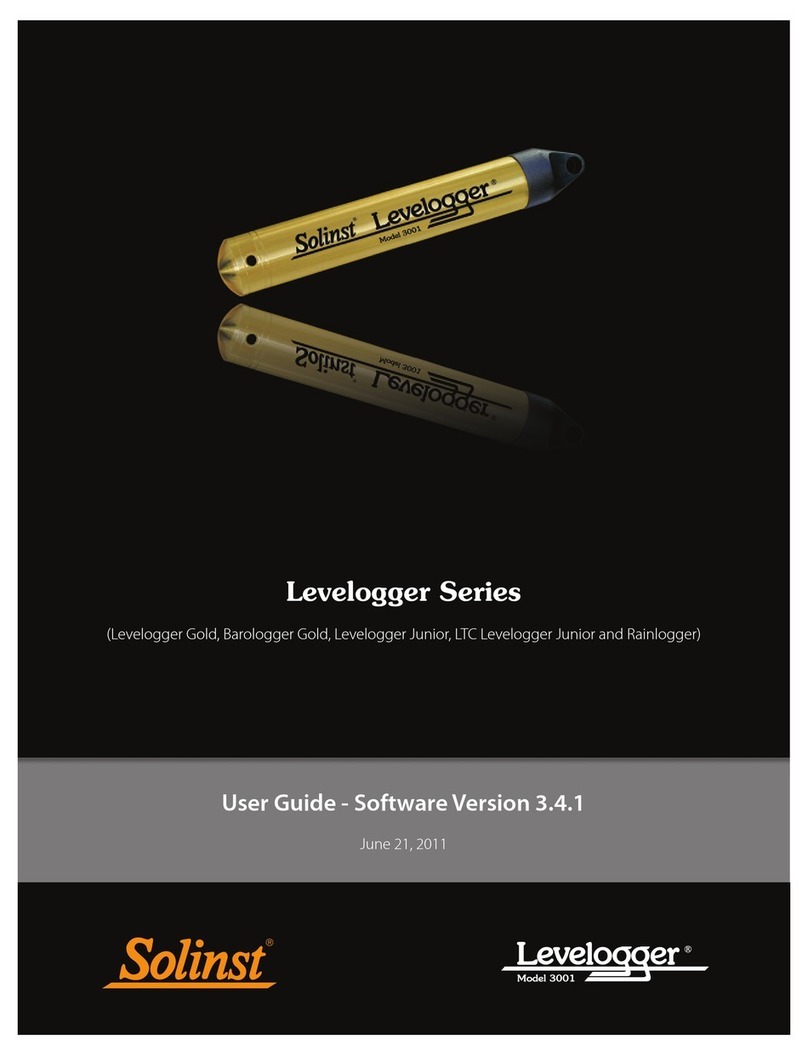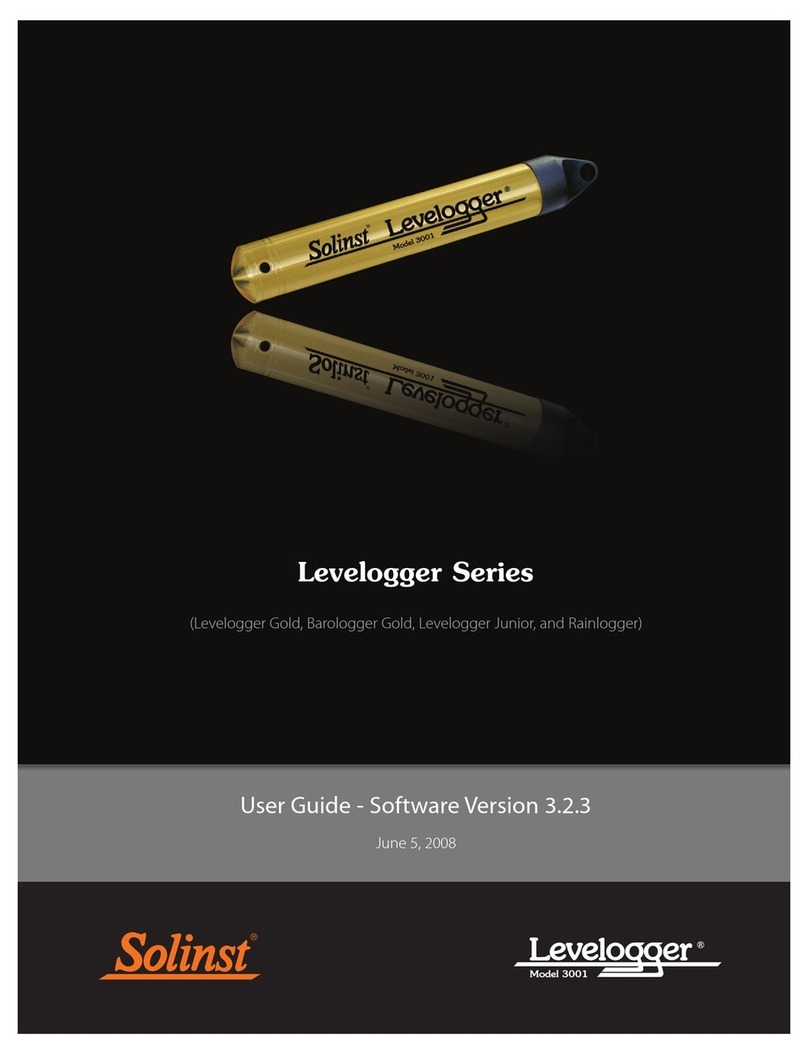Levelogger Series Quick Start Guide
Using the Levelogger Gold
To begin using your Levelogger Gold, download the newest version
of Levelogger Gold Software and User Guide by visiting
www.solinst.com/Downloads/ or insert the software CD provided.
Installing the Software
1. To activate the software install, click on the ‘setup.exe’ file
located on the software CD.
2. The Software Installation Wizard will guide you through the
remaining installation process.
Installing the Hardware
1. Connect the communications device, either the Optical
Reader or PC Interface Cable, to the computer.
Starting and Stopping the Levelogger
1. To start the Levelogger, click on the ‘Start’ icon.
Downloading and Working with Data
1. Click the ‘Data Control’ tab to access the ‘Data Control’ window.
This window is laid out in three sections: Levelogger settings,
tabular data, and graphical data.
2. To download the data from a connected Levelogger,
select the ‘Logger Info’ sub-tab, and then the
‘Download Data from Levelogger’ icon. The data will be
presented in both tabular and graphical format.
3. To save data, click the ‘Save Data’ icon and input
desired name for the saved file.
4. To export the file for use in other software, click the
‘Export’ icon. The file will be exported to a *.CSV file.
2. The ‘Start Levelogger’ window will appear. This will provide
the option to start the Levelogger ‘Now’ or program ‘At’ a future
start time.
3. To stop the Levelogger, click on the ‘Stop’ icon.
Note: The USB connections require the installation of a
driver to the assigned device. See the USB Installation
Guide for details (back page).
Note: When the ‘Start’ icon is selected, two windows will
pop-up. One will alert that the previous data will be
erased; the other will allow the option to synchronize
the Levelogger clock to your PC clock.
Tip If a number of
Leveloggers are to
be programmed with
identical inputs,
clicking the ‘Save
Default Settings’
icon will create
a template.
Tip The 'future start’
option is ideal for
synchronizing the
data collection
of multiple
Leveloggers.
Programming the Levelogger
1. Connect the Levelogger to the communications device and
start the software.
2. Select the appropriate COM or USB port for the connected
communications device from the centre drop-down menu.
3. Click the ‘Retrieve Settings from Levelogger’ icon.
This will retrieve and display the current programmed
settings for the connected Levelogger. You can now
customize the Levelogger by entering your Project ID,
Location, Altitude (above sea level), and Sampling Mode
and Rate.
4. When programming is complete, click the ‘Program
Settings to Levelogger’ icon.
High Quality Groundwater and Surface Water Monitoring Instrumentation
PC Interface Cable
RS-232
RS-232
USB
USB
Optical Reader Connection
Levelogger Settings Window
Data Control Window
Start Levelogger Window
Compensate the Data
Once a data file is opened, the user can select the ‘Data
Compensation Wizard’ icon to perform Barometric, Manual Data
Adjustments or other data compensations. Please refer to the
Levelogger User Guide for more information
on performing compensations.
LTC Calibration
Before deploying your
LTC Levelogger Junior,
be sure to calibrate the
instrument. To begin
calibration, select the
‘Calibration’ icon and
follow the steps
provided. Consult the
Levelogger User Guide
for more information.
Rainlogger
Programming
The Rainfall Calibration
Constant of the tipping
bucket rain gauge used
with the Rainlogger is
required when
programming the
Rainlogger. Consult
the Levelogger User
Guide for more
information on
programming the
Rainlogger.