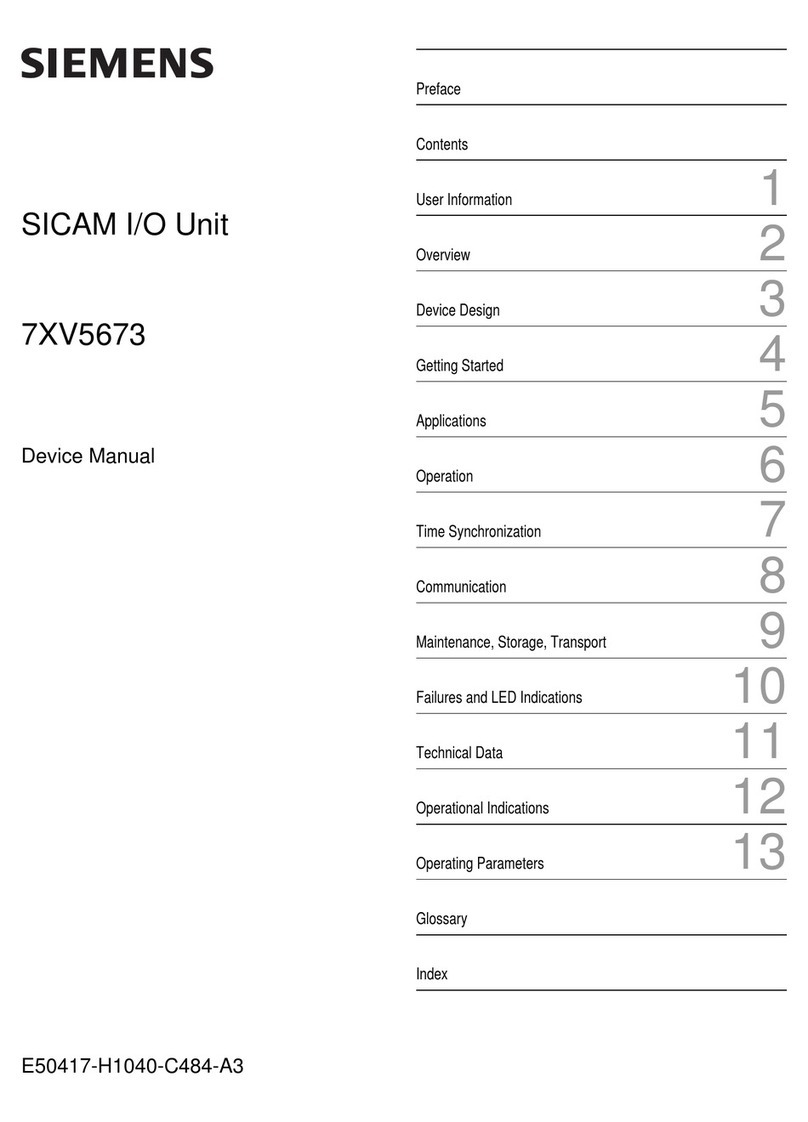Elseta IOMOD 8DI8DO User manual

IOMOD 8DI8DO is a compact size stand-alone Modbus (RTU) or IEC 60870-5-103 digital input and digital output
controller. IOMOD is used for industrial applications, where digital signaling is used and robust communication is
needed. IOMOD is ideal solution for applications such as data acquisition, observation, control, process monitoring,
testing and measurement at remote places. It is controlled over Modbus or IEC 60870-5-103 protocol, and can be
used with any SCADA system.
8 digital inputs with configurable active signal polarity, or input inversion; Pulse count and ON time count
8 digital open collector outputs for relays
Galvanically isolated inputs and outputs
Configurable over USB
Drag And Drop firmware upgrade over USB
RS485 communication
LED input / output indications, + Data transmission (Rx and Tx) indication.
Spring contact connectors
Small sized case with removable front panel
DIN rail mount
Operating temperature
Power Requirements: 12-24 VDC
IOMOD 8DI8DO uses Modbus (RTU) or IEC 60870-5-103 protocol over RS485 interface. Protocol used by device can be
changed by uploading corresponding firmware. Default communication settings are: 9600 baudrate, 8N1, Slave
address - 1.
To read output status, send 01 Modbus command (Read Coils) with resolution of first register (0), and size of 8.
Returned value will show all 8 output states (1 - turned On, 0 - turned Off).
To read input status, send 02 Modbus command (Read Discrete Inputs) with resolution of first register (0) and size of 8.
Returned value will show 8 input states.
To read input counter values, send 04 Modbus command (Read Input Registers) or 03 Modbus command (Read Holding
Registers) with resolution of first register (0) and size of 24. Returned data will show pulse count (first register) and ON
time (2nd and 3rd registers) for each input – pulse count of input #2 will be at register 4
th, and so on. ON time will be
shown as seconds. ON time and pulse count will increase when input pulse is longer than Filter time, which is
configured by user in USB terminal menu. Shorter pulses will be ignored in both pulse and ON time registers. From
software version 1.10, as capacity of input counter expanded to 32-bits, additional 16 registers depict such wider
values in registers 00023-00039.
These input counter values can be changed by using 06 Modbus command.
To turn single output on or off, send command 05 (Write Single Coil), with output address (0 to 7). To turn output on –
send hex value FF00; to turn off – hex value 0000.
To turn multiple outputs on or off, use command 15 (Write Multiple Coils), and send binary coded value for 8 coils at
address (0) and length 8.
To invert input states by software, or to use pull-up resistors on inputs, configure device over USB terminal. Useable
Modbus commands shown in table below.
01 (0x01) Read Coil Status
Reads status of relays (Off or On). IOMOD 8DI8DO has 8 digital outputs from address 0 to address 7.
IOMOD 8DI8DO User Manual
Modbus
Introduction
Features
Device operational information
MODBUS operational information
Supported MODBUS functions

02 (0x02) Read Discrete Inputs
Reads status of digital inputs (Off or On). IOMOD 8DI8DO has 8 digital inputs from address 0 to address 7; These inputs
are active-high by default; user can turn on pull-up resistors (through USB) to these inputs to make them active-low.
03 (0x03) Read Holding Registers
Lets user read counter/timer values dedicated to digital inputs. There are 40 MODBUS registers. Values held in these
registers are explained in a table below. There are two types of values - Pulse Counter and On Timer, the latter
calculating the time that respective input was held in its active state.
04 (0x04) Read Input Registers
Lets user read counter/timer values dedicated to digital inputs. There are 80 MODBUS registers. Values held in these
registers are explained in a table below. There are two types of values - Pulse Counter and On Timer, the latter
calculating the time in seconds that respective input was held in its active state. This function is deprecated and
mirrors function 0x03 to conform to past versions of IOMOD 16DI.
05 (0x05) Write Single Coil
Sets single digital output On or Off. Output addresses from 0 to 7 (first output – address 0, last output – address 7).
06 (0x06) Preset Single Register
Sets single register. Register addresses is identical to
“Read Input Registers”
addresses.
15 (0x0F) Write Multiple Coils
Sets multiple digital output On or Off. Output addresses from 0 to 7 (first output – address 0, last output – address 7).
Register
Description
Value range
Read coil status (01)
00000-00007
Reading digital outputs DO1-DO8
0-255
Read discrete inputs (02)
00000-00007
Reading digital inputs DI1-DI8
0-255
Read holding register (03), Read input
register (04), Preset Single Register (06)
00000
Pulse count for DI1, Least Significant Word
0-65535
00001-00002
On time, in seconds, for DI1, Least Significant
Word first*
0-65535
...
...
...
00021
Pulse count for DI8, Least Significant Word
0-65535
00022-00023
On time, in seconds, for DI8, Least Significant
Word first*
0-65535
00024-00039
Pulse count for DI1-DI8, Least Significant Word
first*
0-65535
Write single coil (05)
00000-00007
Writing digital outputs DO1-DO8
0x0000 / 0xFF00
Write multiple coils (15)
00000-00007
Writing multiple digital outputs DO1-DO8
0-255
*It is advised to set most significant word of counter/timer first
To test IOMOD with default settings for Modbus, user connects device through RS485 to Modbus master. Example using
“The Vinci Expert” device as serial interface converter and adapter to PC with “The Vinci” software. Default settings for
Modbus register mapping table
Testing With “THE VINCI” software

Modbus – 9600 baudrate; 8 data, no parity, 1 stop bit. When opening “The Vinci” software, choose Modbus serial –
Master mode. In settings tab, choose station number (default – 1); configure tags (as described in section 3.A. Modbus
working information); Press start and go to “Statistic” tab:
Fig. 3.1. Statistic Tab in “The Vinci” software
To test IOMOD with default settings, user connects device through RS485 to IEC 60870-5-103 master. Example using
“The Vinci Expert” as serial interface converter and adapter to PC with “The Vinci” software. When opening “The Vinci”
software, choose IEC 60870-5-103 – Master mode. Initial settings – 9600 baudrate; 8 data, no parity, 1 stop bit. Press
start, send time synchronization, General interrogation and go to “Statistic” tab:
Fig. 3.5
As seen in Fig. 3.5, Outputs and inputs are shown with info numbers 1-8, and function type is 128 and 160
respectively.
GI, time synchronization and general command options can be found at right side of the program, in “System” tab.
Output commands are controlled by “General command” window at right side of the program, in “System” tab, with
Output address (Function type) 128, and output number (Info number). Fig. 3.6 shows 1st and 6th output command
sent and “CMD ACK” response received.
Fig. 3.7 shows first 4 Outputs and last 4 Inputs grouped (notice order of info numbers).

Fig. 3.6
Fig. 3.7
System
1.
Dimensions
101 x 119 x 17.5, mm
2.
Case
ABS, black
3.
Working environment
Indoors
4.
Working temperature
-30 ⎟ +70°C
5.
Recommended operating conditions
5 – 60°C and 20 – 80%RH;
6.
Configuration
USB
7.
Firmware upgrade
USB – mass storage device
Electrical specifications
8.
Inputs
8 X 2kV isolated 12-24VDC;
Selectable inversion.
9.
Outputs
8 X 2kV isolated open collector outputs (300mA
each, Max 50V);
Power
10.
Power Supply
9V to 33V
Technical information

11.
Current consumption
38mA @ 12VDC, 20mA @ 24VDC
IOMOD 8DI8DO has integrated 120Ω termination resistor which can be enabled or disabled over USB configuration. It is
recommended to use termination at each end of the RS485 cable. See typical connection diagram on Fig. 5.1.
Fig. 5.1. Connection example of RS485 interface
IOMOD 8DI8DO has 1/8 Unit load receiver which allows to have up to 256 units on line (compared to standard 32
units). To reduce reflections, keep the stubs (cable distance from main RS485 bus line) as short as possible when
connecting device.
Typical application of IOMOD 8DI8DO inputs is shown on Fig. 5.2. When default configuration for inputs is applied, user
will see inputs connected to +12/24V as “high” or state “1” and input status LED will glow.
Fig. 5.2. Typical application
Mounting and installation guide
IOMOD 8DI8DO RS485 interface
IOMOD 8DI8DO inputs

User also can configure to enable internal input pull-up resistors (function is applied for all inputs) and software input
inversion. With this configuration, user will see inputs connected to 0V (see Fig. 5.3) as “high” or state “1”, input status
LED will NOT glow.
Fig. 5.3. Input configuration
IOMOD 8DI8DO has 8 open collector digital outputs. Internal clamp diodes are connected to each output which makes
IOMOD 8DI8DO ideal for driving inductive loads like relays. Maximum 300mA per output is allowed. For higher loads
outputs can be connected in parallel. Make sure your power supply can provide enough power. Typical application of
outputs is shown on Fig. 5.4
Fig. 5.4. Output configuration
Device requires USB drivers to work as virtual com port. First-time connection between device and computer could
IOMOD 8DI8DO outputs
Configuration over USB
Driver installation

result in “Device driver software was not successfully installed” error.
Fig. 6.1. Device driver error
User then manually installs drivers by selecting downloaded driver folder:
Go to Control Panel -> Device Manager;
Select failed device;
Press “Update driver software”; following screen should appear:
Fig. 6.2. Driver update screen
Select “x86” driver for 32bit machine, or x64 for 64bit machine. If not sure, select root folder (folder in which x64 and
x86 lays inside).
Fig. 6.3. Driver folder for IOMOD device
Configuration of IOMOD device is done through CLI (Command Line Interface) on virtual COM port. Drivers needed for
MS Windows to install VCOM will be provided. To open up CLI simply connect to specific V-COM port with terminal
software (advised to use PuTTY terminal software. If other software is being used, user might need to send <return>
symbol after each command). When connected user should immediately see main screen (Fig. 6.4.)
IOMOD configuration with PuTTY terminal

Fig. 6.4. Main configuration menu
Navigation is performed by sending number to terminal. User then proceeds by following further on-screen
instructions. For example, to set Baudrate, press [2] to enter Baudrate screen; press [1] to edit; enter new
configuration; press [RETURN] to save, or [ESC] to cancel changes. When done, press [0] (exit) before disconnecting
device. Default values is set by pressing [6] on main screen, and confirming changes [1].
If accidentally closed the terminal window, user can connect terminal program again, and press any key on keyboard
to show up main menu.
Modbus
Menu Name
Function
Values
Default Values
1.
Slave Address
Modbus Slave address / ID
1-247
(default: 1)
2.
Communication settings
Enters baudrate, data and
parity bit screen
-
(default: 9600; 8+1+N)
3.
Input pull-up enable
Enables input pull-up
resistor. Inputs then
activated by low signal
0 - 1 (off/on)
(default: 1)
4.
Input State Inversion
Input inversion (Inverts
input states in modbus)
0 - 1 (off/on)
(default: 0)
5.
Input filter time
Filter for short input pulses
0 - 256000 (ms)
(default: 100)
6.
Input counter restart
Restarts all input counter
registers to 0
(1 to confirm, 0 to cancel)
-
7.
Set Default Settings
Sets Default Settings
(1 to confirm, 0 to cancel)
-
8.
Firmware Upgrade
Mass Storage Device
Firmware Upgrade
(1 to confirm, 0 to cancel)
-
9.
Diagnostics
Input / Output states
-
-
0.
Exit
Exit and disconnect
-
-
After entering diagnostics screen user can turn on protocol simulator by pressing [9]. When protocol simulator is
turned on, device will communicate through USB port rather than RS-485 line. Communication on RS-485 line is closed
and all Modbus commands will be accepted only from USB. To exit this mode user must restart device.
To update device firmware user must enter main configuration menu.
Enter Firmware update screen by pressing [4];
Confirm update by pressing [1];
Device now enters Firmware Upgrade mode. Device reconnects as mass storage device (Fig 6.5.).
It is recommended to close terminal window after entering firmware upgrade mode.
Main Menu
Protocol simulator
Firmware upgrade over USB

IOmod 8DI8DO is a small size stand-alone Modbus RTU or IEC 60870-5-103 digital input and digital output controller
(protocol depends on firmware). IOmod can be used for industrial applications, where digital signalling is used and
robust communication is needed. IOmod is an ideal solution for applications such as data acquisition, control, process
monitoring at remote places. This user manual is written for IEC 60870-5-103 protocol firmware version.
8 digital inputs;
Configurable active input signal polarity or input inversion;
8 digital open collector outputs;
Galvanically isolated inputs and outputs;
Pulsed or latched mode for individual outputs;
Possible output feedback measurement with inputs;
Configuration over USB console;
Values with data and time information;
Time synchronization over IEC-60870-5-103;
Drag and Drop firmware upgrade over USB mass storage;
Modbus RTU, IEC-60870-5-103 communication over RS485;
Software-selectable line termination resistor on RS485;
LED indication for input/output and data transmission;
Easy integration with WCC Lite gateway and CloudIndustries.eu platform;
IOmod 8DI8DO uses Modbus RTU or IEC 60870-5-103 protocol to communicate with master device over RS485
interface. Protocol used by device can be changed by uploading corresponding firmware. Default communication
settings are: 9600 baud rate, 8N1, Link address – 1.
IOmod 8DI8DO configuration can be changed over USB interface with terminal console like PuTTY or similar.
IOmod uses a standard IEC-60870-5-103 communication scheme. Initiation, control messages and queries are initiated
by the master (controlling station), while IOmod device (controlled station) only answers these requests. Therefore, the
first message should be sent by master to start/restart communication (RESET CU or LINK RESET FCB). This message is
answered by IOmod with an acknowledgement (ACK) to enable master to proceed with sending other messages
defined by IEC- 60870-5-103 protocol. Other messages are ignored until a successful initialization has taken place.
When initialization is complete, master may poll IOmod device with both Class 1 and Class 2 requests. Class 2 is used
when master polls for a cyclic data. Controlled device answers with a message containing Access Demand flag when
spontaneous data exists and master then sends request for Class 1. IOmod would then respond with time-tagged
message.
On first Class 1 request IOmod device always asks for the Access Demand to send an identification string. However, if
there are spontaneous messages to be sent, they will be sent before the identification string.
To control device outputs master (controlling station) sends command conforming to the IEC-60870-5- 103 protocols. It
should contain output address which is 128 by default. Info number represents number of output pin, while info
elements shows DPI information of output state (1 – off, 2 – on, 0 - intermediate and 3 – not used (defines error)).
Successful command is accepted with a positive acknowledge. Negative acknowledge is returned if the output is
already set or if another command for the same output is already in progress and hasn’t finished yet.
IOMOD 8DI8DO User Manual IEC
60870-5-103
Introduction
Features
Operational information
IEC 60870-5-103 working information
Initialization
Data polling
Output control

When input status changes, IOmod device filters input glitches through filters with a user configurable filter time. When
the filter is passed device sends “Spontaneous” message with “Function type” as input address (default function type
of inputs – 160), and “Info number” as input pin number. Please note that spontaneous messages are answered with a
four-byte time structure not containing date info. Controlling station should therefore be able to handle the signals sent
before the start of a new day.
To initiate the time synchronization between devices master must send variable frame, with function code “User data
with ACK”, ASDU type “6” and Cause of Transmission “8”. Info elements must contain the 7- byte time structure.
As per IEC-60870-5-103 protocol specification time synchronization can be completed for multiple devices using
broadcasting messages. It is included in IEC-60870-5-103 firmware since version 1.7.3. To broadcast time
synchronization message, link address should be equal to 255.
General Interrogation (GI) is initiated by the master with variable frame, including function code “3” (User data with
ACK), ASDU type “7” and Cause of Transmission “9”. Slave device then responds with an acknowledgement (ACK).
Master gets GI data by polling with Class 2 request till slave transmits “End of GI” (Cause of Transmission – “10”).
IOmod device responds with a time-tagged message, including DPI states of inputs and outputs (Outputs are sent
first). Output and input numbers are represented by “Info number” in protocol.
When active low signalling is needed, user can configure input polarity. When internal pull-up resistors are turned on,
all input statuses are turned on. When low signal is connected to input, status of that input is turned off. If user desires
to turn input status on, when that input signal is low, user then inverts inputs logically. All input indication LED’s stay
the same (are not inverted).
Sometimes two inputs or two outputs must be captured as one DPI input or output. Inputs and outputs can be grouped
into the pairs of two. This allows outputs to be controlled by one DPI command (of address of first output in the group).
Only two neighbour pins can be grouped into pair, while first pin in pair must be an odd number pin. When grouped,
second pin in the pair is not used anymore – all requests for this pin generate an error. For example – OUT1 and OUT2
can be grouped, after that OUT2 is not used; OUT2 and OUT3 cannot be grouped; OUT3 and OUT4 can be grouped, but
OUT4 is not used, etc.
Picture shows outputs and inputs ungrouped and controlled independently. In this mode, General Interrogation will be
composed of 8 output states and 8 input states.
Input messages
Time synchronization
General interrogation
Device configuration
Input inversion and polarity selection
Input / Output grouping

In addition to this, picture shows first two outputs grouped into pair, while 3rd and 4th inputs are grouped into pair.
Now, General interrogation will be composed of 7 output states (with OUT2 missing), and 7 input states (with IN4
missing). Output and input numbers is represented by “Info number” in protocol.
Input filter is a simple glitch filter with time input. This filter time corresponds to stable time that input must achieve
before sending a status change.
User can configure outputs to be pulse controlled – it means that output will be turned on for configured amount of
time. When this time runs out, output is turned off. This is useful when pulse toggle relays are used. Output pulse is
independent from output grouping option and can be used on both grouped and ungrouped outputs. When output is
grouped, device will allow only one command completion at a time – when output is already turned ON, other “turn
ON” requests will be responded with NACK. If user desires latching outputs to be used, output pulse time is set to 0.
Picture shows example of pulse output usage. In this example inputs and outputs are grouped, and output pulse time
is set to 1s. When user sends ON command, OUT2 is pulsed for 1s, and relay is set. This will connect NO contact and
IN2 will turn on (assuming it is not inverted). When user sends OFF command, OUT1 is pulsed, and relay is reset,
turning IN1 on.
User can detect an output change with inputs.
Input filter
Output pulse time
Output detection with inputs

To find out if relays are turned on, user can connect relay outputs to IOmod inputs (maximum allowed voltage must be
taken into account). When relays are turned on, device responds with IEC-60870-5-103 protocol message “Remote
Operation”. If inputs are never turned on or off, device will send “Remote Operation” message after time-out period,
with current input statuses. Time-out period is configured by user as a Feedback Time.
Devices Output, Input and Output feedback addresses are configurable. This addresses in IEC 60870- 5-103 protocol
are considered as “Function Type”. Output address and Output feedback address are 128 by default. Input address is
160 by default.
To test IOmod with default settings, user connects device through RS485 to IEC 60870-5-103 master. Example using
“The Vinci Expert” as serial interface converter and adapter to PC with “The Vinci” software.
When opening “The Vinci” software, choose IEC 60870-5-103 – Master mode. Initial settings – 9600 baud rate; 8 data,
no parity, 1 stop bit. Press Start, send Time synchronization, General interrogation and go to the “Statistic” tab:
Addressing configuration
Device is addressed by “Link address”, which is 1 by default.
Testing with The Vinci Software
To download The Vinci software please visit website: https://the-vinci.com/

As seen in picture, Outputs and inputs are shown with info numbers 1-8, and function types are 128 and 160
respectively.
General Interrogation, Time Synchronization and General Command options can be found at right side of the program,
in “System” tab.
Output commands are controlled by “General command” window at right side of the program, in “System” tab, with
Output address (Function type) 128, and output number (Info number). Picture shows 1st and 6th output command
sent and “CMD ACK” response received.
Picture shows first 4 Outputs and last 4 Inputs grouped (notice the order of info numbers).
System
1.
Dimensions
101 x 119 x 17.5, mm
Technical information

2.
Case
IP20, blend PC/ABS self-extinguishing, black
3.
Working environment
Indoors
4.
Operating temperature
-40 ¸ +85°C
5.
Humidity
5-95% RH (non-condensing)
6.
Configuration
USB – serial console
7.
Firmware upgrade
USB – mass storage device
Electrical specifications
8.
Inputs
8 x 2kV RMS (1 minute) isolated 12-24VDC;
Selectable inversion.
9.
Outputs
8 x 3kV isolated open collector outputs (300mA
each, Max 50V);
Power
10.
Power Supply
9V to 33V
11.
Current consumption
70 mA
IOmod 8DI8DO has an integrated 120Ω termination resistor which can be enabled or disabled over USB configuration.
It is recommended to use termination at each end of the RS485 cable. See typical connection diagram on Fig. 5.1.
IOmod 8DI8DO has 1/8 Unit load receiver which allows to have up to 256 units on line (compared to standard 32 units).
To reduce reflections, keep the stubs (cable distance from main RS485 bus line) as short as possible when connecting
device.
Typical application of IOmod 8DI8DO inputs is shown on Fig. 5.2. When default configuration for inputs is applied, user
will see inputs connected to +12-24V as “high” or state “1” and input status LED will glow.
Mounting and installation guide
IOmod 8DI8DO RS485 interface
IOmod 8DI8DO inputs

User also can configure to enable pull-up resistors (function is applied for all inputs) and software input inversion. With
this configuration, user will see inputs connected to 0V (see Fig. 5.3) as “high” or state “1”, input status LED will NOT
glow.
IOmod 8DI8DO has 8 open collector digital outputs. Internal clamp diodes are connected to each output which makes
IOmod 8DI8DO ideal for driving inductive loads like relays. Maximum 300mA per output is allowed. For higher loads
outputs can be connected in parallel. Make sure your power supply can provide enough power. Typical application of
outputs is shown on Fig. 5.4
Device requires USB drivers to work as a Virtual COM port. First-time connection between device and computer could
result in “Device driver software was not successfully installed” error (Fig. 6.1).
User then manually installs drivers by selecting downloaded driver folder:
Go to Control Panel -> Device Manager;
Select failed device;
IOmod 8DI8DO outputs
Configuration over USB
Driver installation

Press “Update driver software”; screen in Fig. 6.2. should appear:
Select “x86” driver for 32-bit machine, or x64 for 64-bit machine. If not sure, select root folder (folder in which x64 and
x86 lays inside).
Configuration of IOmod device is done through CLI (Command Line Interface) on a virtual COM port. Drivers needed for
MS Windows to install VCOM will be provided. To open up CLI simply connect to specific V-COM port with terminal
software (it is advised to use PuTTY terminal software. If other software is being used, user might need to send
<return> symbol after each command). When connected user should immediately see main screen. Accidental close
of the terminal window doesn’t stop USB connection, user can connect terminal program again, and press any key on
keyboard to show up main menu again.
User can select the link address of the device as shown on Fig. 6.4.
Navigation is performed by sending number to terminal. User then proceeds by following further on-screen
instructions. For example, to set Baud rate, press [2] to enter baud rate screen; press [1] to edit; enter new
configuration; press [RETURN] to save, or [ESC] to cancel changes. When done, press [0] (exit) before disconnecting
device. Default values is set by pressing [6] on main screen and confirming changes [1]. Baud rate window is shown in
Fig 6.5.
IOmod configuration with PuTTY terminal

A lot of options can be changed after entering Input / Output configure screen (Fig.6.6). These include filter time,
output pulse time, input and output configuration, output detection with inputs screens.
Input (Fig.6.7) and output grouping screen show the connection between neighbour pins. Straight pins show that input
or outputs are not grouped. Grouped inputs or outputs contain fold slashes in direction of another pin in the pair.

Input / Output Configure screen lets user to configure Output detection with input (Fig. 6.8). This screen contains
feedback time and connection between inputs and outputs. Connection between inputs and outputs is noted with
straight pins. Attached pins are automatically grouped to conform to IEC-60870-5-103 protocol
Changes in the device and firmware version are shown in a Diagnostics Screen. Such diagnostics screen for IOmod
8DIDO is shown in Fig. 6.10.
Menu name
Function
Values
Default values
1.
Link Address
Setts Link address
1-255
1
2.
Baudrate, Parity and
stop bits
Enters configuring
screen for
communication
settings
8+1 or 8+2 (Data+Stop),
None, Odd, Even, Mark, Space (Parity)
9600,
8+1, Parity -None
3.
Data addressing
config
Enters configuring
screen for Input/
Output address
(function type)
1 – 255 each
160 – Inputs;
128 – Outputs;
128 – Output
feedback
4.
RS485 Terminating
Resistor
RS485 120 Ohms
Terminating Resistor
0 – 1 (off/on)
1
5.
Input pull-up enable
and state inversion
Enables input pull-up
resistor. Inputs then
activated by low
signal;
Input inversion
(Inverts input states
in protocol logic)
0 – 1 (off/on)
0 (both off)
6.
Input / Output
configure
Enters screen for
configuring (see 6.1 –
6.5 rows below)
-
-
6.1
Input grouping;
Groups or ungroups
inputs
8 inputs ungrouped / 4 pairs grouped
All inputs ungrouped
by default
6.2
Output grouping;
Groups or ungroups
outputs
8 outputs ungrouped / 4 pairs grouped
All outputs ungrouped
by default
Main Menu
Other manuals for IOMOD 8DI8DO
1
Table of contents
Languages:
Other Elseta I/O System manuals