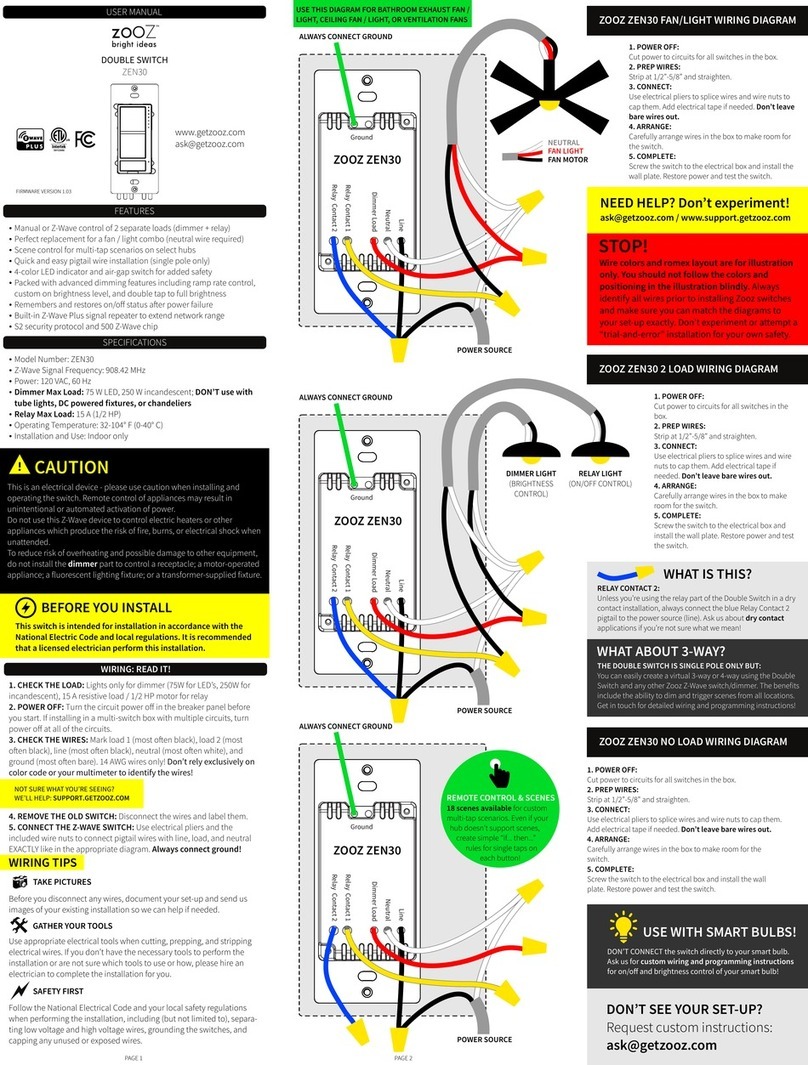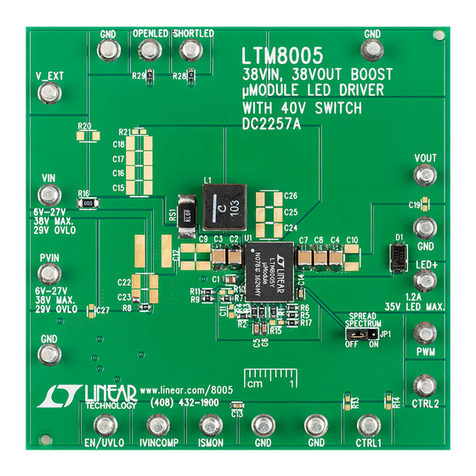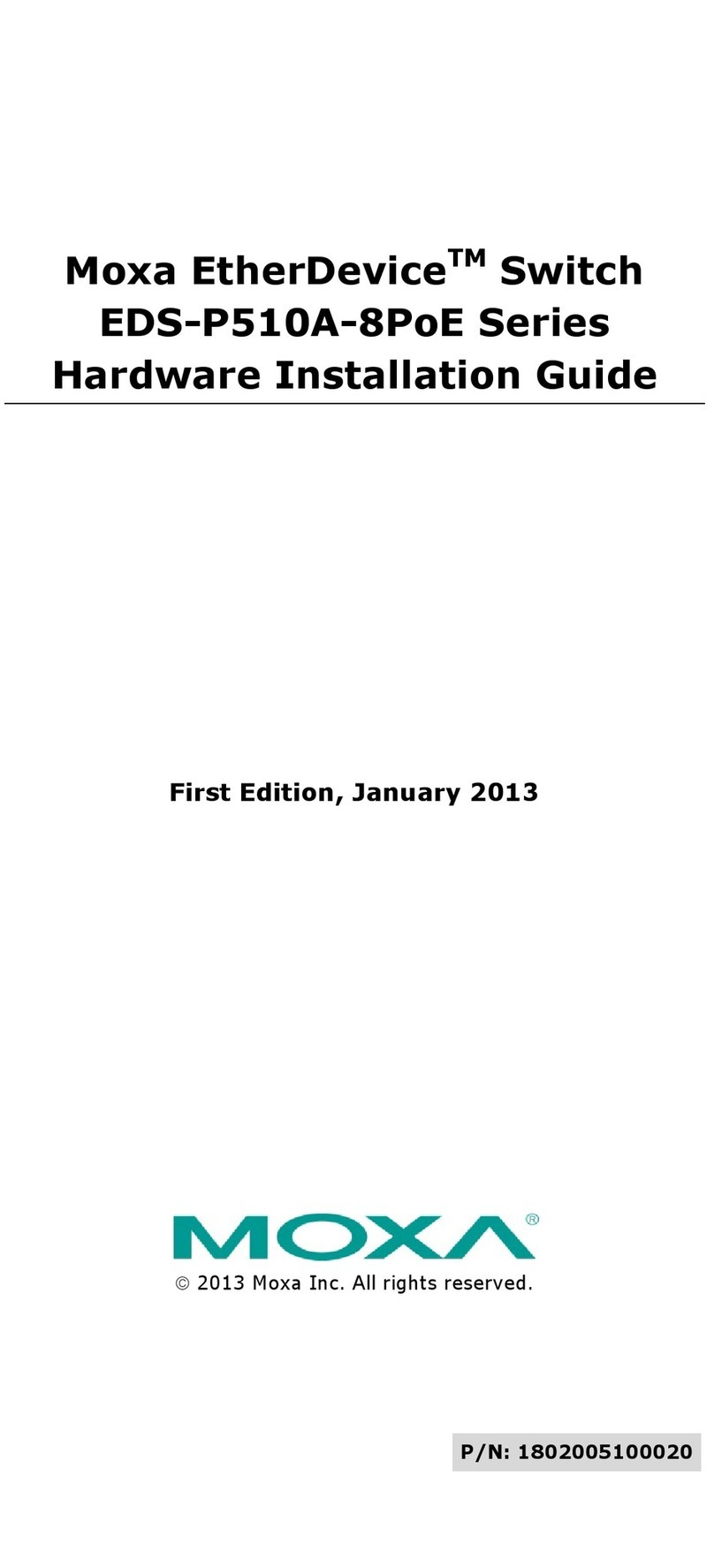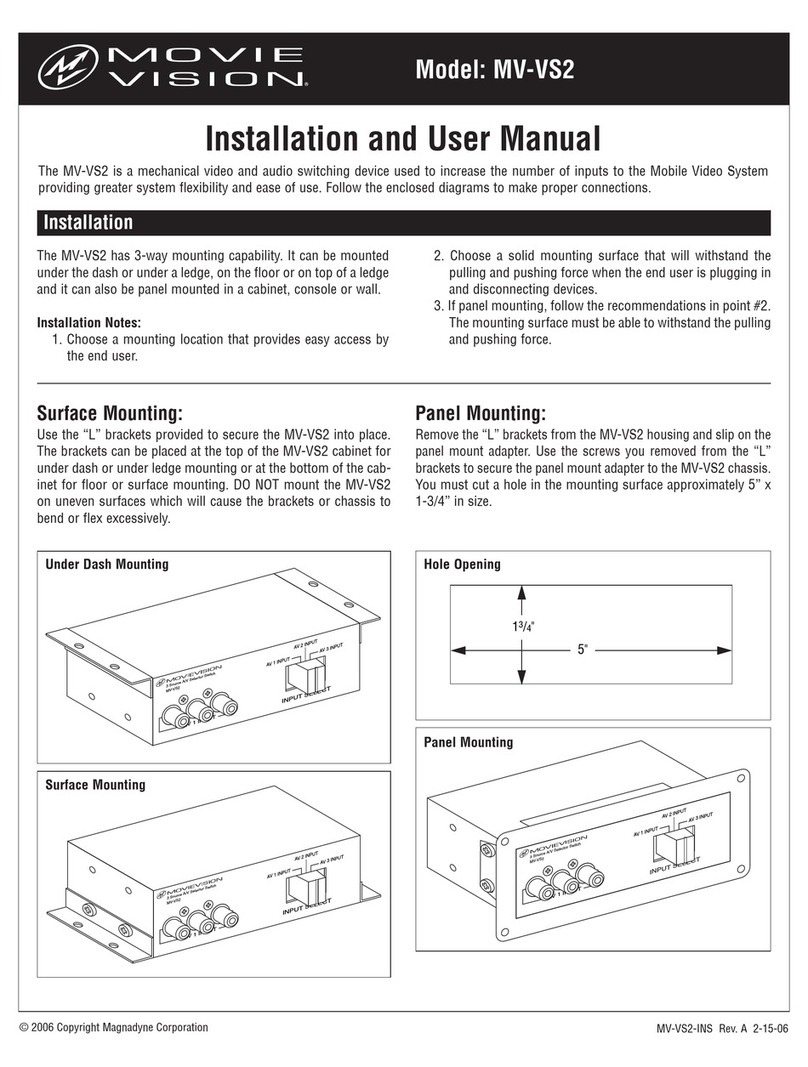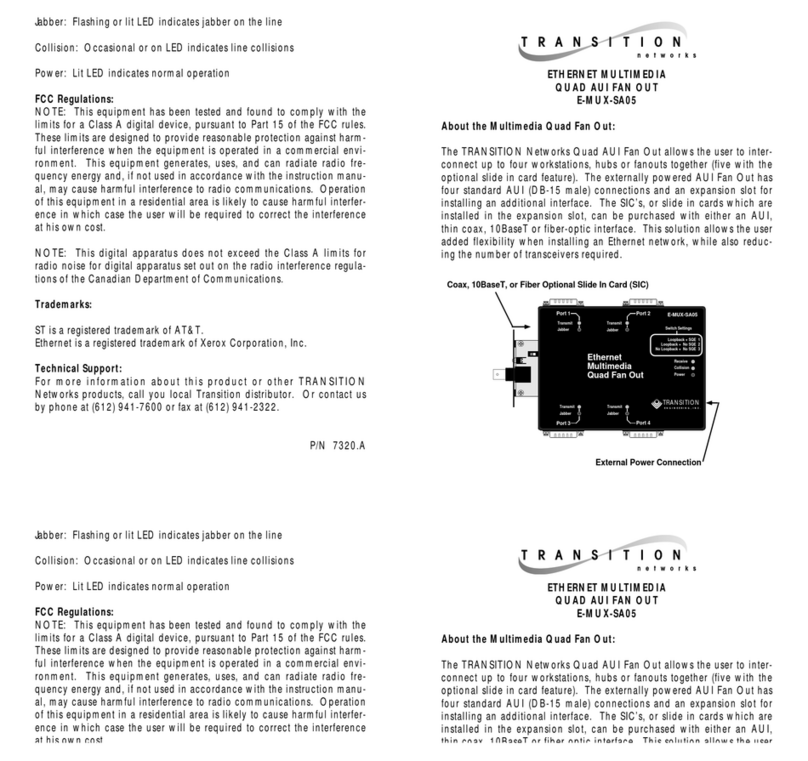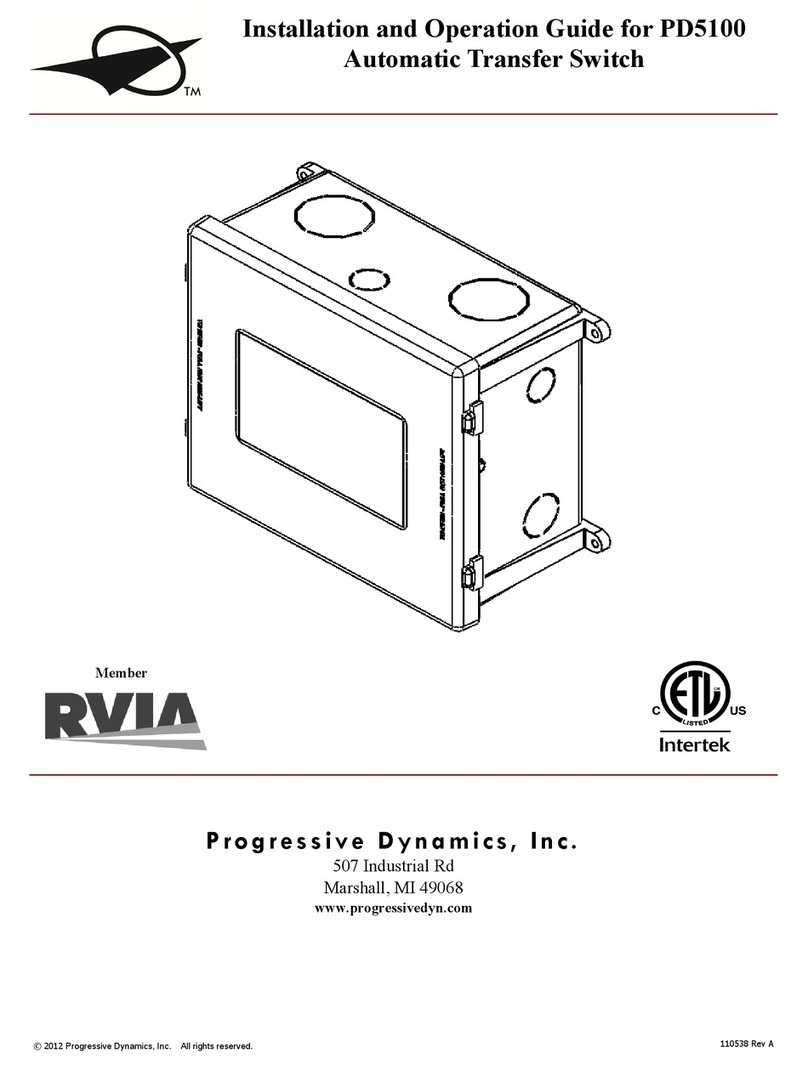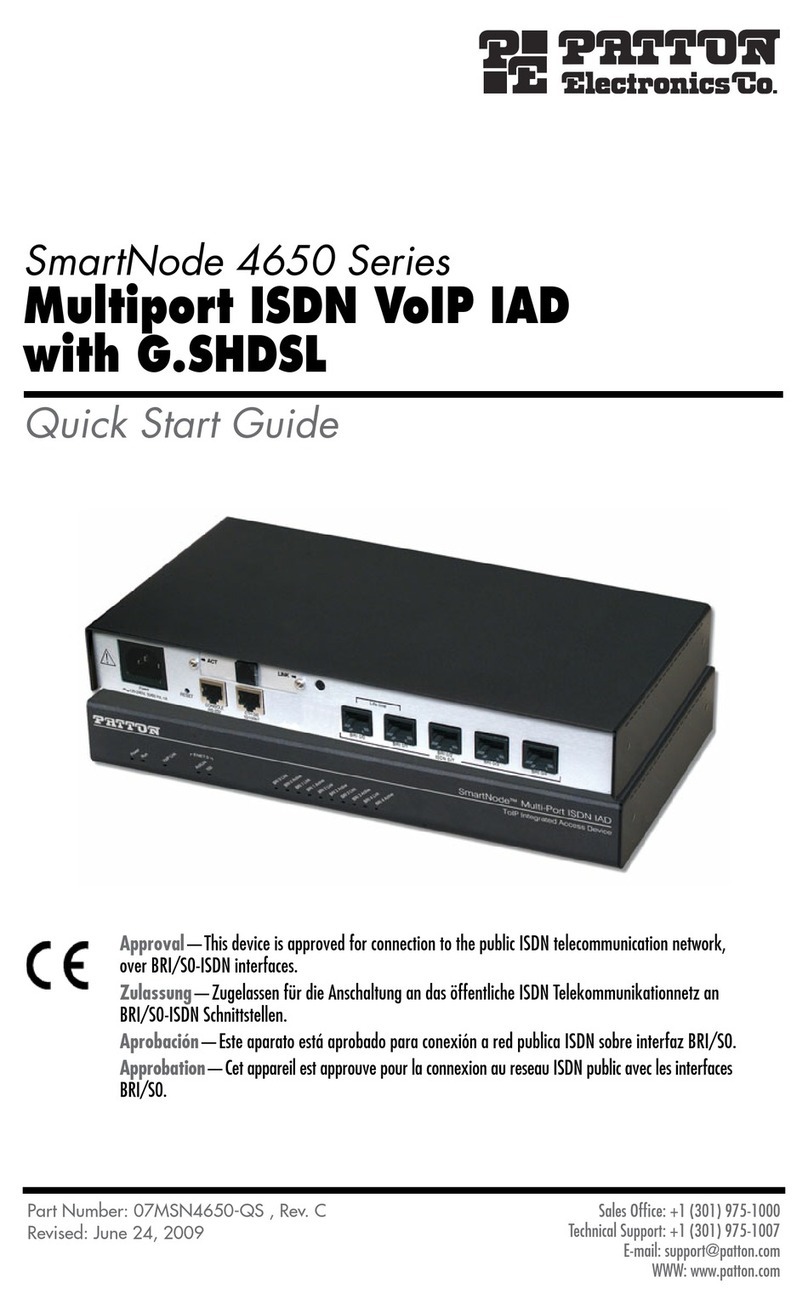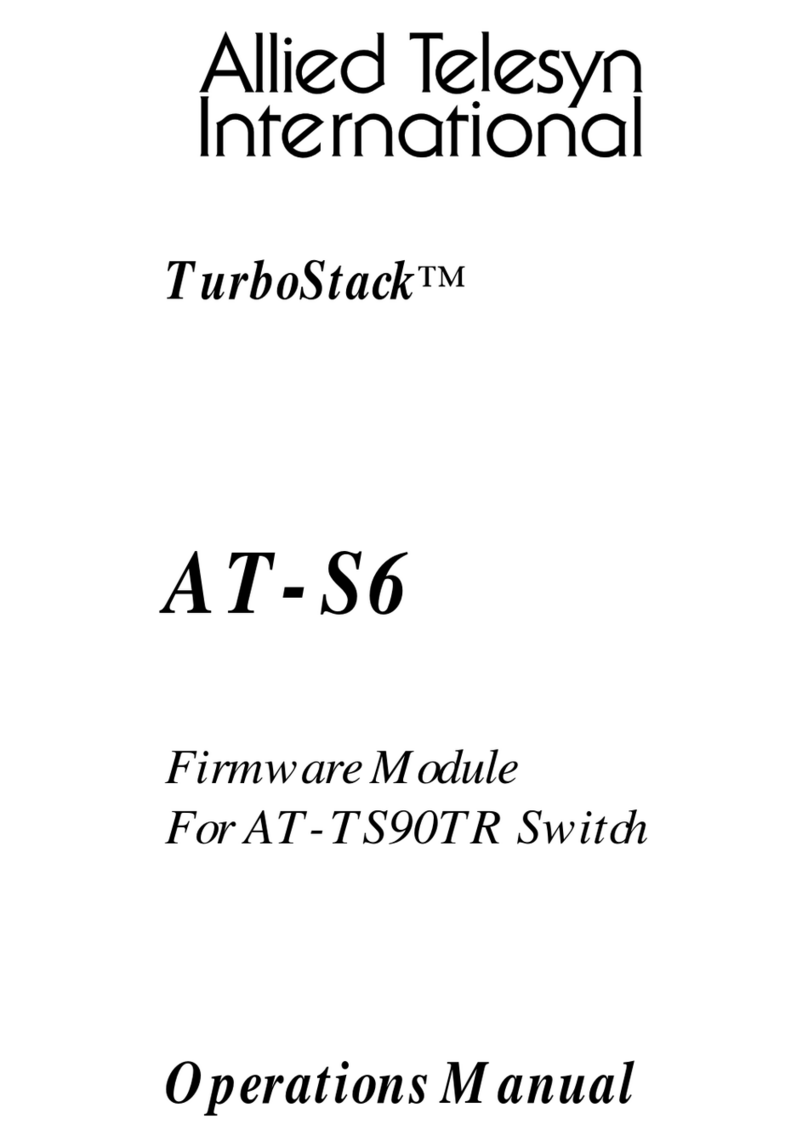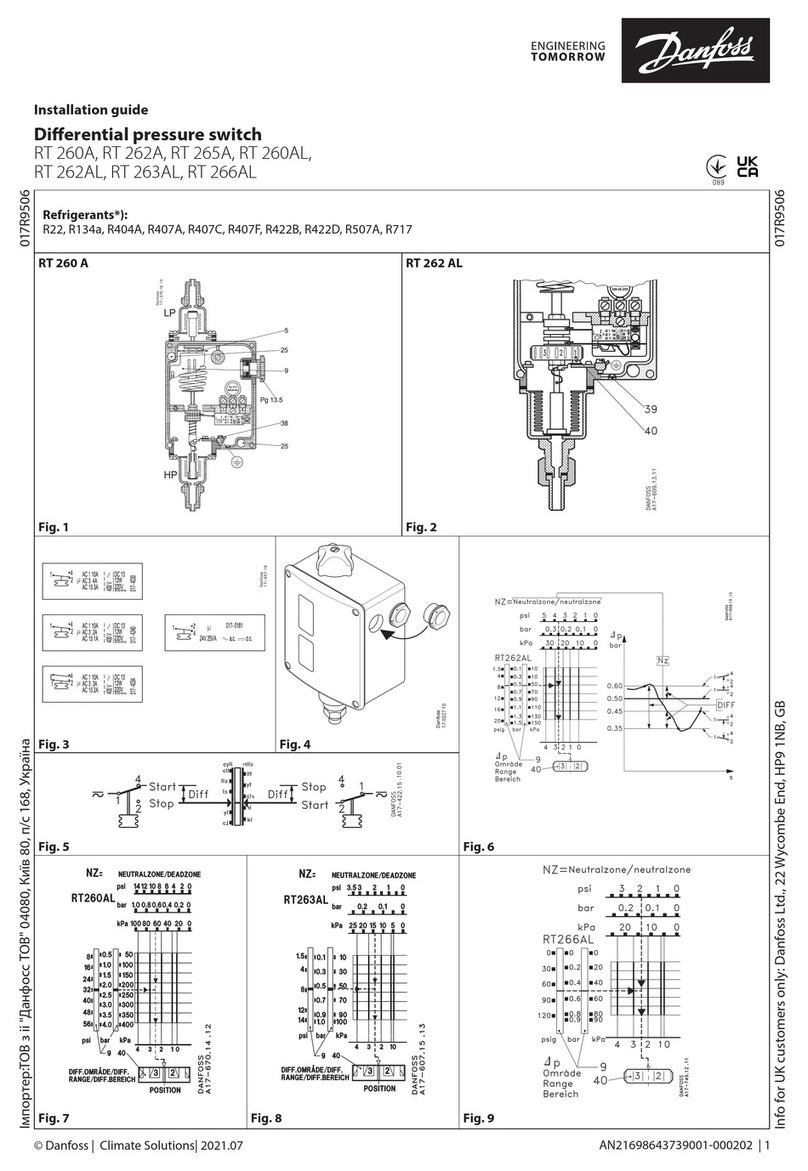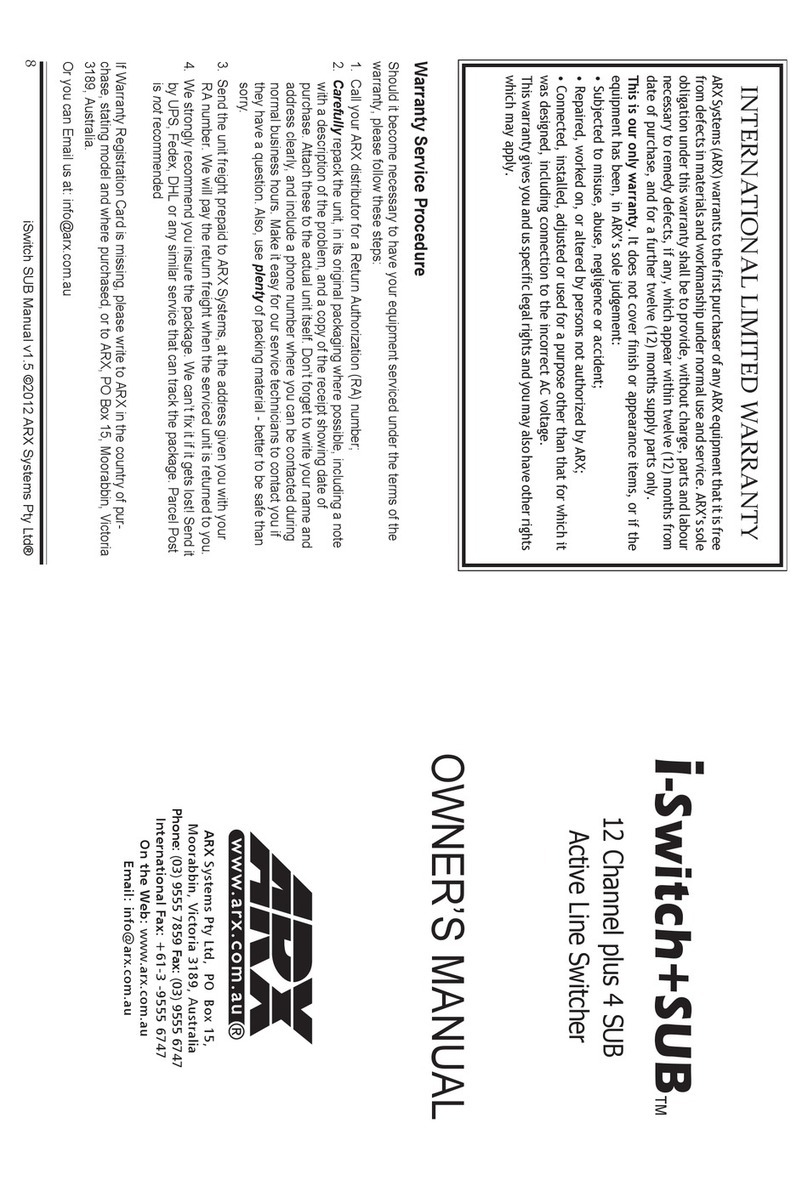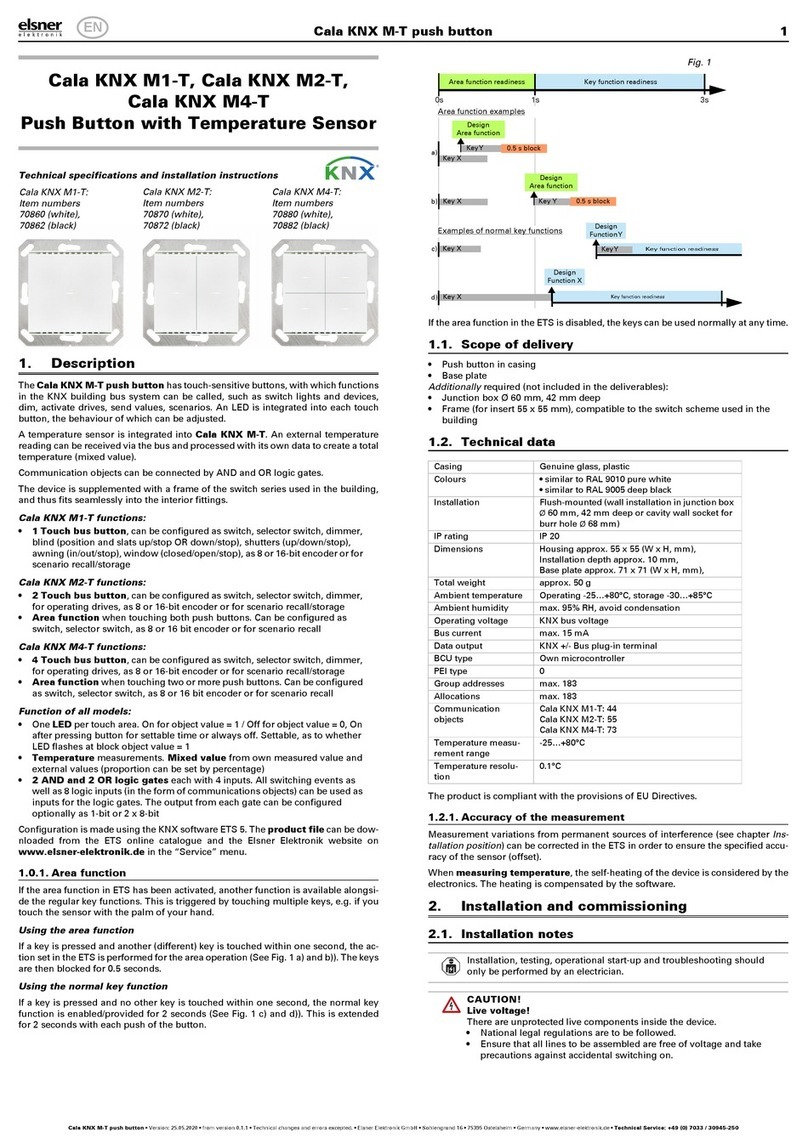Display Corlo Touch KNX 1
Display Corlo Touch KNX • Version: 25.04.2018 • Technical changes and errors excepted. • Elsner Elektronik GmbH • Sohlengrund 16 • 75395 Ostelsheim • Germany • www.elsner-elektronik.de • Technical Service: +49 (0) 7033 / 30945-250
Corlo Touch KNX and
Corlo Touch KNX WL
Display and Touch Switch
Technical specifications and installation instructions
Item numbers Corlo Touch KNX WL
70252 (white / chrome glossy), 70253 (black / chrome glossy),
70254 (white / chrome matt), 70255 (black / chrome matt),
70334 (white / white matt), 70335 (black / black matt).
Corlo Touch KNX
70258 (white / chrome glossy), 70259 (black / chrome glossy),
70260 (white / chrome matt), 70261 (black / chrome matt),
70336 (white / white matt), 70337 (black / black matt).
1. Description
The Display Corlo Touch KNX for the KNX system offers a variety of options for
its use: Its touch-sensitive glass interface means that it can be used as a normal
switch. The high resolution display is ideal for displaying text, images or graphics.
In addition to current readings and messages, the KNX bus system can also display
photographs, for example. Concurrently, you can set up the Corlo Touch KNX as
a control center for automatic shading, ventilation and air conditioning regulation.
With the Corlo Touch KNX WL model, you can also show network content on the
display using the WLAN connection, e.g. web pages, IP camera images or visuali-
zations. The Corlo Touch KNX WL display screen can, for example, be shown on a
Smartphone, if a VPN connection is provided externally.
Functions:
• 3.5" touch-sensitive interface
•10 display pages, which can be configured with different areas for control
or display purposes, for example switches, buttons, rocker switch, rotary
knob, readings
With the Corlo Touch KNX WL model, you can display predefined web
pages using the WLAN connection. You enter URL addresses in the ETS
• Icons for display can be exchanged (symbol library in the device, own
pictures from by micro SD card)
•Ambient lighting with individually variable colors (RGB)
• Integrated proximity sensor. Enables proximity switching and fast
activation of the display from standby mode
• Integrated brightness sensor for automatic adjustment of the display
lighting
• Integrated scene control(16 scenes), timer, alarm clock
•5 automatic channels, integrated automation for ventilation
(windows, ventilation equipment), for shading (shutter, blinds, awning) for
air conditioning regulation (heating, cooling) and for light
•4 AND and 4 OR logic gates each with 4 inputs. 16 logic inputs (in the
form of communication objects) are available as inputs for the logic gates.
The output of each gate can be optionally configured as 1-bit or 2 x 8-bit
•4 inputs for binary contact or temperature sensor
•Micro SD card socket e.g. as storage for image data
• USB interface
•Corlo Touch KNX WL model: WLAN interface for wireless data transfer
from or into local networks. Due to limited system resources, intensive use
can lead to delays when loading the content.
Configuration is made using the KNX software ETS. The product file can be
downloaded from the Elsner Elektronik website on www.elsner-elektronik.de in
the “Service” menu.
1.1. Deliverables
• Display unit
• Connection line
You will also require (not included in deliverables):
• Corlo frame (available as a single, dual, or triple frame)
Optional accessories:
(not included in the deliverables):
• T-NTC temperature sensor (No. 30516)
• Micro SD card for image data (off the shelf)
1.2. Technical data
The product conforms with the provisions of EU guidelines.
1.3. Customizing options
1.3.1. Colors for edge and frame
The standard colors for the display edge and matching frame are chrome matt and
chrome glossy, white matt and black matt. Special paints are possible, e. g. to
RAL or automobile paint color codes. Please ask for your desired color.
The glass pane is only available with white or black painting, special colours are
not possible.
2. Installation and start-up
2.1. Installation notes
Installation, testing, operational start-up and troubleshooting should
only be performed by an electrician.
CAUTION!
Live voltage!
There are unprotected live components inside the device.
• National legal regulations are to be followed.
• Ensure that all lines to be assembled are free of voltage and take
precautions against accidental switching on.
• Do not use the device if it is damaged.
• Take the device or system out of service and secure it against
unintentional use, if it can be assumed, that risk-free operation is no
longer guaranteed.
The device is only to be used for its intended purpose. Any improper modification
or failure to follow the operating instructions voids any and all warranty and gua-
rantee claims.
After unpacking the device, check it immediately for possible mechanical damage.
If it has been damaged in transport, inform the supplier immediately.
The device may only be used as a fixed-site installation; that means only when as-
sembled and after conclusion of all installation and operational start-up tasks and
only in the surroundings designated for it.
Elsner Elektronik is not liable for any changes in norms and standards which may
occur after publication of these operating instructions.
2.2. Installation
2.2.1. Assembly site and assembly preparations
The device must only be installed and operated in dry, indoor
spaces. Avoid condensation.
ATTENTION!
The WLAN range for the Corlo Touch KNX WL model can be
reduced as a result of the position where it is installed.
Consider this when planning the location.
Avoid direct light (sunlight, lights) when choosing the assembly site. The proximity
sensor's function can be impaired by strong light sources.
Choose the assembly height based on the application in each case: When used as
a switch, the Corlo Touch KNX should be mounted 110 cm above ground level
and when used as an indicating and control display, at a conveniently legible
height, say 150 cm.
When using a dual or triple frame, two or three sockets with a separation of 71 mm
must be placed accordingly. The frames must be installed vertically.
Overall dimensions with frame:
Single, approx. 80 mm x 81 mm (W x H),
Dual, approx. 80 mm x 153 mm (W x H),
Triple, approx. 80 mm x 224 mm (W x H),
Mounting depth approx. 12.5 mm
2.2.2. Assembling the frame and the display unit
The instructions show installation of display unit with a single frame. Dual and tri-
ple frames are installed accordingly.
Connect KNX bus, auxiliary voltage und where required the connection line inputs
to the display unit.
Housing Glass: real glass, tempered
Edge: zinc pressure die casting
Housing: plastic
Display Visible diagonal: 3,5 inches
Resolution: 320 × 240 pixel
Viewing Angle: 6 o’clock viewing direction
Opening angle x: -75° to +75° typ.
Opening angle y: -55° to +75° typ.
Colors • White glass, chromed glossy edge
• White glass, chromed matt edge
• Black glass, chromed glossy edge
• Black glass, chromed matt edge
• White glass, white matt edge
• Black glass, black matt edge
• Custom colours on request (see
“Colors for edge and frame” auf Seite 1)
Assembly Flush mounting
(Wall installation in junction box Ø60 mm)
Dimensions Housing overall approx. 80 × 71 × 49 (W × H ×
D, mm),
Mounting depth approx. 12.5 mm
Weight display unit
Corlo Touch KNX
approx. 140 g
Weight display unit
Corlo Touch KNX WL
approx. 160 g
Weight frame frame 1-gang approx. 75 g,
frame 2-gang approx. 95 g,
frame 3-gang approx. 115 g
Ambient temperature Operation 0...+50°C, storage -10...+50°C
Ambient humidity max. 95% RH, avoid condensation
Operating voltage 24 V DC ±10%
Power consumption
Corlo Touch KNX
• approx. 1.3 W maximum (when ambient and
logo lighting 100% white, display brightness
100%)
• approx. 0.9 W in normal operation (when
ambient and logo lighting off, display bright-
ness 50%)
• approx. 0.6 W in standby operation (when
ambient and logo lighting off, display off)
(was measured with 24 V auxiliary voltage)
Power consumption
Corlo Touch KNX WL
• approx. 3.5 W maximum (when ambient and
logo lighting 100% white, display brightness
100%)
• approx. 1.9 W in normal operation (when
ambient and logo lighting off, display bright-
ness 50%)
• approx. 1.7 W in standby operation (when
ambient and logo lighting off, display off)
(was measured with 24 V auxiliary voltage)
Data output/
bus communication
KNX +/- Bus connector terminal
BCU type unit's own micro controller
PEI type 0
Group addresses max. 1024
Assignments max. 1024
Communication objects 1022
Other data interfaces Micro SD, USB
Inputs 4× Analogue/Digital,
max. cable length 10 m
Setting range of tempe-
rature sensor T-NTC at
input of Corlo Touch
-40°C...+80°C
Supported WLAN Stan-
dards Corlo Touch KNX
WL
IEEE802.11b/g/n, 2.4 GHz
Supported WLAN Secu-
rity Corlo Touch KNX
WL
64/128-bit WEP, WPA-PSK, WPA2-PSK
Fig. 1: Sectional drawing.
The Display Corlo Touch KNX fits in a stan-
dard junction box (Ø 60 mm, depth 42 mm).
If the analog/digital inputs are used, a deep so-
cket (60 mm) or an electronics socket should be
used. In this way, cables can be connected and
stowed more conveniently.
Fig. 2
A socket with 4 screw domes faciliates installa-
tion.
Fig. 3
Bolt the frame on to the socket. Two screws
(right/left or top/bottom) are enough.
Fig. 4
If the screw domes of the box used are not co-
vered with the frame's longitudinal holes,
the frame can alternatively be bolted via the
four outside holes (e.g. for boxes from Swiss
systems or other installation systems).
EN