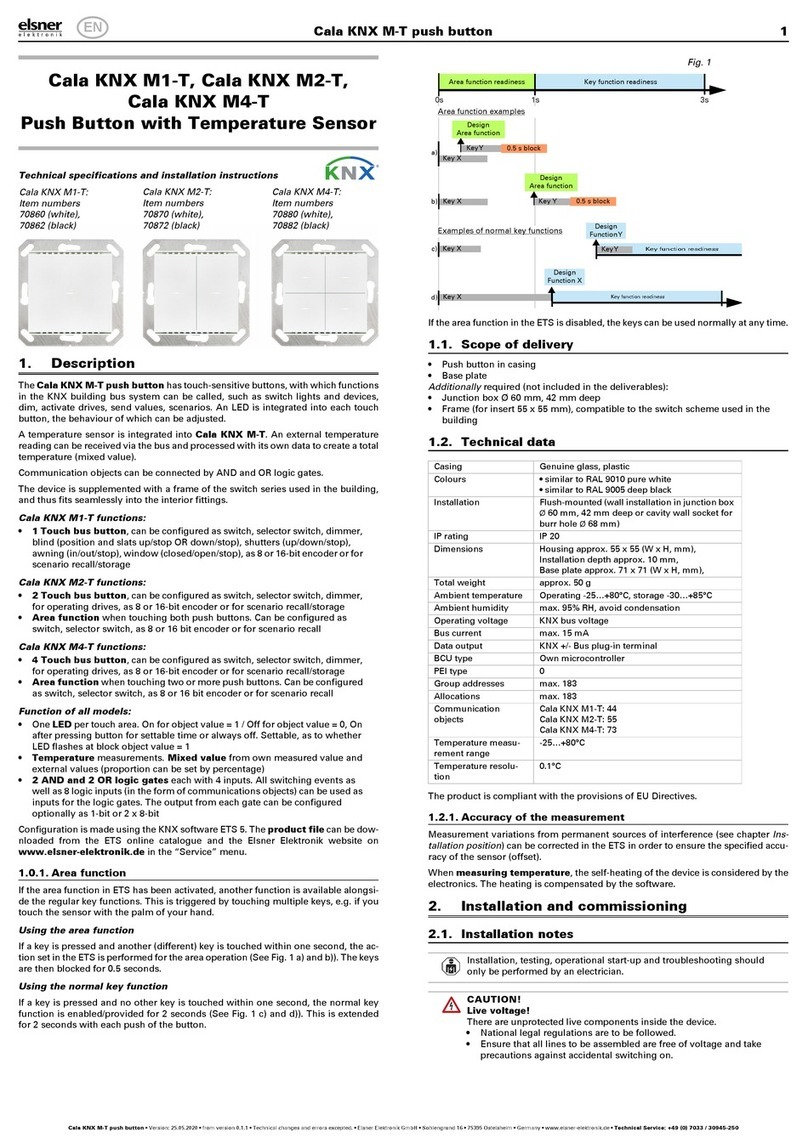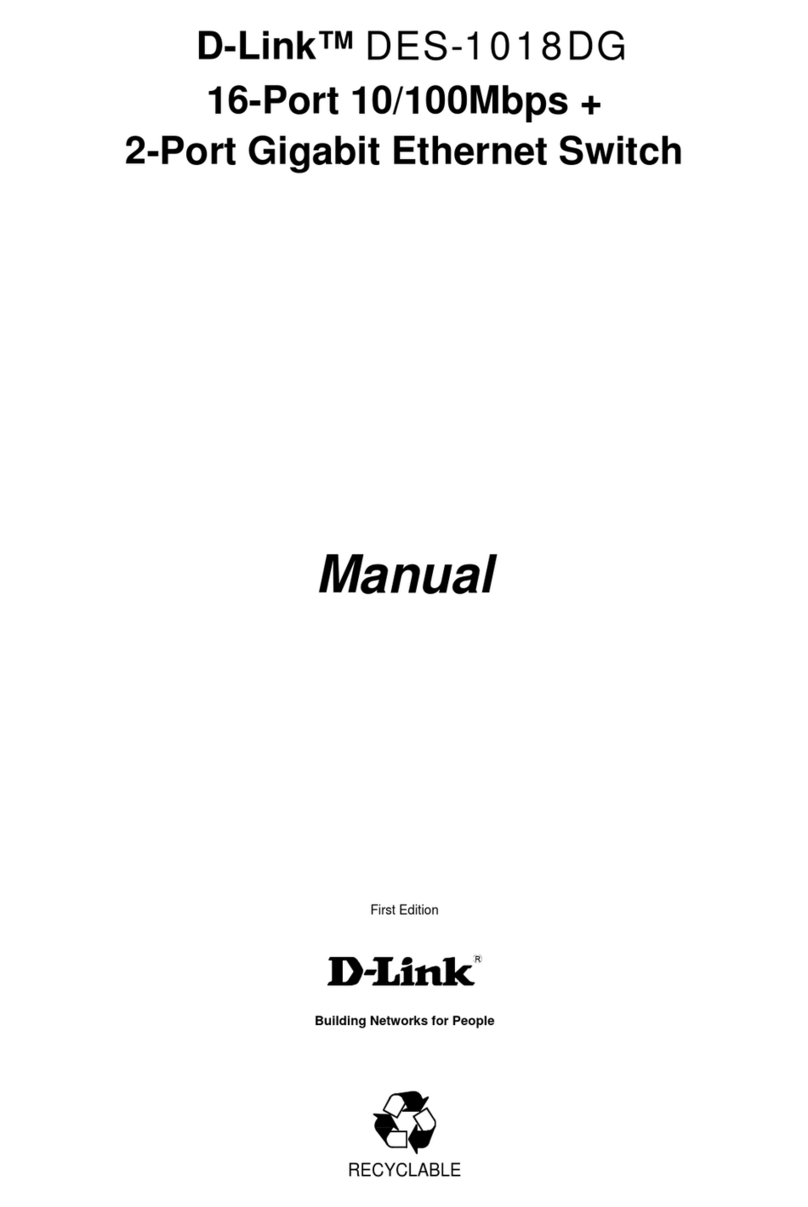Elsner Corlo Touch KNX User manual

Technical specifications and installation instructions
EN
Elsner Elektronik GmbH Control and Automation Engineering
Herdweg 7
Germany Fax +49 (0) 70 56 / 93 97-20 www.elsner-elektronik.de
Corlo Touch KNX
Display and Touch Switch

2 Description
Display Corlo Touch KNX • Status: 06.08.13 • Technical changes and errors reserved.
1. Description
The Display Corlo Touch KNX for the KNX system offers a variety of options for its
use: Its touch-sensitive glass interface means that it can be used as a normal switch.
The high resolution display is ideal for displaying text, images or graphics. In addition
to current readings and messages, the KNX bus system can also display photographs,
for example. Concurrently, you can set up the Corlo Touch KNX as a control center
for automatic shading, ventilation and air conditioning regulation.
Functions:
• 3.5" touch-sensitive interface
•10 display pages, which can be configured with different areas for control or
display purposes, for example switches, buttons, rocker switch, rotary knob,
readings
• Icons for display can be exchanged (symbol library in the device, own pictures
from by micro SD card)
•Ambient lighting with individually variable colors (RGB)
• Illuminated logo (optional) with individually variable colors (RGB).
See “Illuminated labeling/logo” on page 4.
•Integratedproximity sensor. Enables proximity switching and fast activation
of the display from standby mode
•Integratedbrightness sensor for automatic adjustment of the display lighting
• Integrated scene control(16 scenes), timer, alarm clock
•5 automatic channels , integrated automation for ventilation (windows,
ventilation equipment), for shading (shutter, blinds, awning) for air
conditioning regulation (heating, cooling) and for light
•4 AND and 4 OR logic gates each with 4 inputs. 16 logic inputs (in the form
of communication objects) are available as inputs for the logic gates.
The output of each gate can be optionally configured as 1-bit or 2 x 8-bit
•4 inputs for binary contact or temperature sensor
•Micro SD card socket e.g. as storage for image data
• USB interface
Configuration is performed using the KNX software ETS. The programme file (format
VD), the data sheet and the manual can be downloaded from the Elsner Elektronik
homepage on www.elsner-elektronik.de in the “Service” menu.
1.1. Deliverables
• Display unit
• Analog/digital input breakout cable
You will also require (not included in deliverables):
• Corlo frame (available as a single, dual, or triple frame)
Optional accessories:
(not included in the deliverables):
• T-NTC temperature sensor (No. 30516)

3 Description
Display Corlo Touch KNX • Status: 06.08.13 • Technical changes and errors reserved.
• Micro SD card for image data (off the shelf)
1.2. Technical data
Housing Glass: Schott Xensation, hardened,
Surround: chromed zinc pressure die casting,
Housing: plastic
Display Visible diagonal: 3,5 inches
Resolution: 320 × 240 pixel
Viewing Angle: 6 o’clock viewing direction
Opening angle x: -75° to +75° typ.
Opening angle y: -55° to +75° typ.
Colors • White glass, bright chromed surround
• White glass, matt chromed surround
• Black glass, bright chromed surround
• Black glass, matt chromed surround
• Special colors on request (see
Colors for surround and frame, page 4)
Assembly Flush mounting
(Wall installation in junction box Ø60 mm)
Dimensions Housing overall approx. 80 × 71 × 49 (W × H × D, mm),
Mounting depth approx. 12.5 mm
Weight Display unit approx. 140 g,
frame 1-gang approx. 75 g,
frame 2-gang approx. 95 g,
frame 3-gang approx. 115 g
Ambient temperature Operation 0...+50°C, storage -10...+50°C
Ambient humidity max. 95% RH, avoid condensation
Operating voltage 12...24 V DC
Power consumption • approx. 1.3 W maximum (when ambient and logo
lighting 100% white, display brightness 100%)
• approx. 0.9 W in normal operation (when ambient
and logo lighting off, display brightness 50%)
• approx. 0.6 W in standby operation (when ambient
and logo lighting off, display off)
Data output/
bus communication
KNX +/- Bus connector terminal
BCU type unit's own microcontroller
PEI type 0
Group addresses max. 1024
Assignments max. 1024
Communication objects 1022
Other data interfaces Micro SD, USB
Inputs 4× Analog/digital,
max. cable length 10 m

4 Description
Display Corlo Touch KNX • Status: 06.08.13 • Technical changes and errors reserved.
The product conforms with the provisions of EC guidelines
• EMC Directive 2004/108/EC
• Low Voltage Directive 2006/95/EC
The following standards and/or technical specifications have been applied:
• EN 50491-5-1: 2010
• EN 50491-5-2: 2011
• EN 50491-5-3: 2011
1.3. Customizing options
1.3.1. Illuminated labeling/logo
The display Corlo Touch KNX can be provided with individual labeling or logo. The
"logo labeling" option must be quoted when ordering (refer also to the price list);
retrospective labeling is not possible. Return is not acceptable for personalized
products.
The logo is engraved by lasing in the paint above the display and is backlit. The light
color is adjustable and can also be matched to the ambient lighting.
When choosing a logo, please note the maximum usable area of 20 mm × 2.2 mm
(width× height). We need the desired logo as a vector file. We will check the data and
you will receive feedback on the technical and design feasibility of your labeling.
1.3.2. Colors for surround and frame
The standard colors for the display surround and matching frame are matt chrome and
bright chrome. Special paints are possible, e. g. to RAL or automobile paint color
codes. Please ask for your desired color.
The glass pane is only available with white or black painting, special colours are not
possible.
Labeling area

5 Installation and start-up
Display Corlo Touch KNX • Status: 06.08.13 • Technical changes and errors reserved.
2. Installation and start-up
2.1. Installation notes
Installation, testing, operational start-up and troubleshooting should
only be performed by an electrician.
CAUTION!
Live voltage!
There are unprotected live components inside the device.
• National legal regulations are to be followed.
• Ensure that all lines to be assembled are free of voltage and take
precautions against accidental switching on.
• Do not use the device if it is damaged.
• Take the device or system out of service and secure it against
unintentional use, if it can be assumed, that risk-free operation is no
longer guaranteed.
The device is only to be used for its intended purpose. Any improper modification or
failure to follow the operating instructions voids any and all warranty and guarantee
claims.
After unpacking the device, check immediately for any mechanical damages. If it has
been damaged in transport, inform the supplier immediately.
The device may only be used as a fixed-site installation; that means only when
assembled and after conclusion of all installation and operational start-up tasks and
only in the surroundings designated for it.
Elsner Elektronik is not liable for any changes in norms and standards which may occur
after publication of these operating instructions.
2.2. Installation
2.2.1. Assembly site and assembly preparations
The device must only be installed and operated in dry, indoor
spaces. Avoid condensation.
Avoid direct light (sunlight, lights) when choosing the assembly site. The proximity
sensor's function can be impaired by strong light sources.
Choose the assembly height based on the application in each case: When used as a
switch, the Corlo Touch KNX should be mounted 110 cm above ground level and
when used as an indicating and control display, at a conveniently legible height, say
150 cm.

6 Installation and start-up
Display Corlo Touch KNX • Status: 06.08.13 • Technical changes and errors reserved.
When using a dual or triple frame, two or three sockets with a separation of 71 mm
must be placed accordingly. The frames must be installed vertically.
Overall dimensions with frame:
Single, approx. 80 mm x 81 mm (W x H),
Dual, approx. 80 mm x 153 mm (W x H),
Triple, approx. 80 mm x 224 mm (W x H),
Mounting depth approx. 12.5 mm
2.2.2. Assembling the frame and the display unit
The instructions show installation of display unit with a single frame. Dual and triple
frames are installed accordingly.
Fig. 1: Sectional drawing.
The Display Corlo Touch KNX fits in a normal
junction box (R 60 mm, depth 42 mm).
If the analog/digital inputs are used, a deep
socket (60 mm) or an electronics socket should be
used. In this way, cables can be connected and
stowed more conveniently.
Fig. 2
A socket with 4 screw domes faciliates
installation.
Fig. 3
Bolt the frame on to the socket. Two screws
(right/left or top/bottom) are enough.

7 Installation and start-up
Display Corlo Touch KNX • Status: 06.08.13 • Technical changes and errors reserved.
Connect KNX bus, auxiliary voltage und where required the breakout cable for analog/
digital inputs to the display unit.
Fig. 4
If the screw domes of the box used are not
covered with the frame's longitudinal holes,
the frame can alternatively be bolted via the four
outside holes (e.g. for boxes from Swiss systems
or other installation systems).
Fig. 5
The display unit can now be put in place.
The wider part of the display surround must
be at the bottom.
The display unit engages on the right and left
sides and is also held by magnets.
Fig. 6
To remove the display unit from the frame, press
one of the snaplock connections on the side of
the device with a sharp instrument. You can now
pull the device to the front at the unlocked side
und remove it.
Wall

8 Addressing the device
Display Corlo Touch KNX • Status: 06.08.13 • Technical changes and errors reserved.
2.2.3. Connection overview
Connect the bus voltage (no. 4, red/black terminals) and auxiliary voltage (no. 5,
yellow/white terminals). Use the attached breakout cable for connecting the digital/
analog inputs (no. 7). The cables for the inputs can be extendet to up to 10 m.
2.3. Instructions for assembly and operational
start-up
Never expose the sensor to water (e.g. rain) or dust. This can damage the electronics.
You must not exceed a relative air humidity of 95%. Avoid condensation.
After the operating voltage has been applied, the device will enter an initialization
phase lasting 5 seconds. During this phase no information can be received via the bus.
3. Addressing the device
The programming mode for addressing at the bus is activated via the programming
button at the back of the housing or via the display.
Fig. 7
1 Snaplock connector seating
2 Magnets (additional fixing)
3 USB socket
4 KNX terminal bus +/-
5 Terminal auxiliary supply 12...24V DC,
terminal configuration independent
from polarity
6 Micro SD socket (card contacts must
show in the direction of the display
when inserting it)
7 Analog/digital inputs socket
8 Programming button for addressing
the device at the bus (recessed)
234 51
678
Fig. 8
Breakout cable for analog/digital inputs:
Input 1: black/white
Input 2: black/yellow
Input 3: black/lilac
Input 4: black/blue

9 Maintenance and care
Display Corlo Touch KNX • Status: 06.08.13 • Technical changes and errors reserved.
Settings > System > Service > KNX
4. Maintenance and care
Fingerprints on the glass area and frame are best removed with a cloth moistened with
water or a microfiber cloth. Do not use an abrasive cleaning agent or aggressive
cleansing agents.
For cleaning of the screen, the „cleaning mode“ can be used, that is activeted via the
display.
Settings > Cleaning Mode
During a period set in the ETS, the touch function is disabled then and the screen can
be cleaned.
5. Load individual images
5.1. Images for screensaver
Images that are shown as the screensaver must be stored on a micro SD card. In order
that the system can recognize the SD card, carry out a reset in the menu after inserting
it
Settings> System > Reset
KNX programmming LED ON:
Programming mode active.
KNX programming LED OFF:
Programming mode off.
The current address is displayed (Address
15.15.250 when delivered).

10 Load individual images
Display Corlo Touch KNX • Status: 06.08.13 • Technical changes and errors reserved.
This is not necessary if the card was inserted before booting the system. The card must
remain in the device.
Store images in the given size in a corresponding folder on the top level of the SD card:
Images for individual image display ("diafix" folder) must have a 4-digit numerical
sequence so that they can be called up in the ETS and in the menu (0001...9999).
5.2. Images for image display
Images can be called up as a stationary display (e. g. welcome screen). In contrast to
the screensaver, the touch function is disabled while a stationary image is displayed.
Images that are to be called up via the "Stationary Image" communication object must
be stored on a micro SD card. In order that the system can recognize the SD card, carry
out a reset in the menu after inserting it
Settings> System > Reset
This is not necessary if the card was inserted before booting the system. The card must
remain in the device.
Store images in the given size in a corresponding folder on the top level of the SD card:
Stationary images must have a 4-digit numerical sequence so that they can be called
up in the ETS and in the menu (0001...9999).
5.3. Exchanging images and graphics
For the Corlo Touch KNX display pages, a large number of icons from the area of
security, multimedia, sensors, operation, house, light and air conditioning and drive
control are available and these are stored in the device. However, you can also use
proprietary symbol graphics and rotary control graphics.
Images that are shown as icons must be stored on a micro SD card. In order that the
system can recognize the SD card, carry out a reset in the menu after inserting it
Settings> System > Reset
This is not necessary if the card was inserted before booting the system. The card must
remain in the device.
Store images in the given size in a corresponding folder on the top level of the SD card:
Image type Resolution File format Folder name
Images for slide show 320 × 240 pixels .jpg (RGB mode) slideshow
Images for
individual image
display
320 × 240 pixels .jpg (RGB mode) diafix
Image type Resolution File format Folder name
Stationary images 320 × 240 pixels .jpg (RGB mode) festbilder

11 Load individual images
Display Corlo Touch KNX • Status: 06.08.13 • Technical changes and errors reserved.
Image type Resolution File format Folder name
Icons for symbols 48 × 48 pixels .png icons
Icons for rotary control 158 × 158 pixels .png icons

Elsner Elektronik GmbH Control and Automation Engineering
Herdweg 7
Germany Fax +49 (0) 70 56 / 93 97-20 www.elsner-elektronik.de
Other manuals for Corlo Touch KNX
1
Table of contents
Other Elsner Switch manuals
Popular Switch manuals by other brands

steute
steute Ex GF Series Mounting and wiring instructions

Albalá Ingenieros
Albalá Ingenieros DSW3000C03 manual
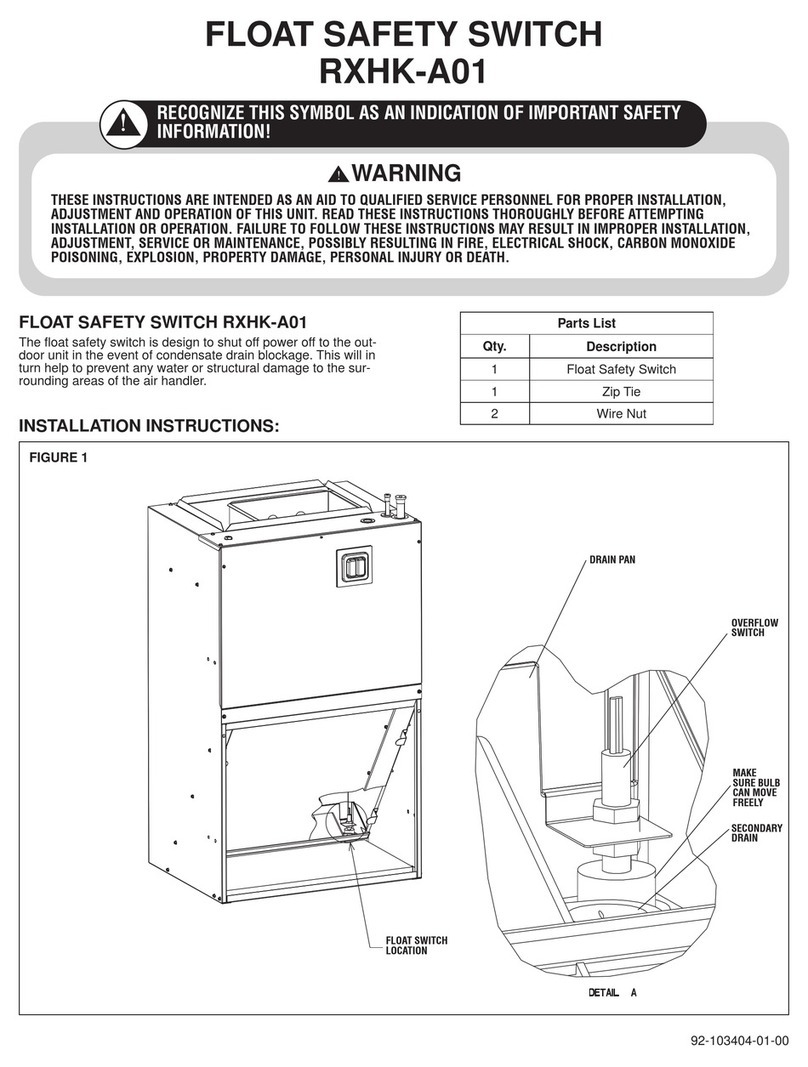
Rheem
Rheem RXHK-A01 installation instructions

BEP
BEP MARINCO 771-S-EZ quick start guide

Festo
Festo PENV O-S-L-GH Series operating instructions

Vigitron
Vigitron MaxiiNet Vi30018 Operational manual

Lutron Electronics
Lutron Electronics Caseta Claro Smart Quick install guide

Leviton
Leviton PK-A3419-10-00-5A installation instructions

Cisco
Cisco Catalyst 2960-L Hardware installation guide
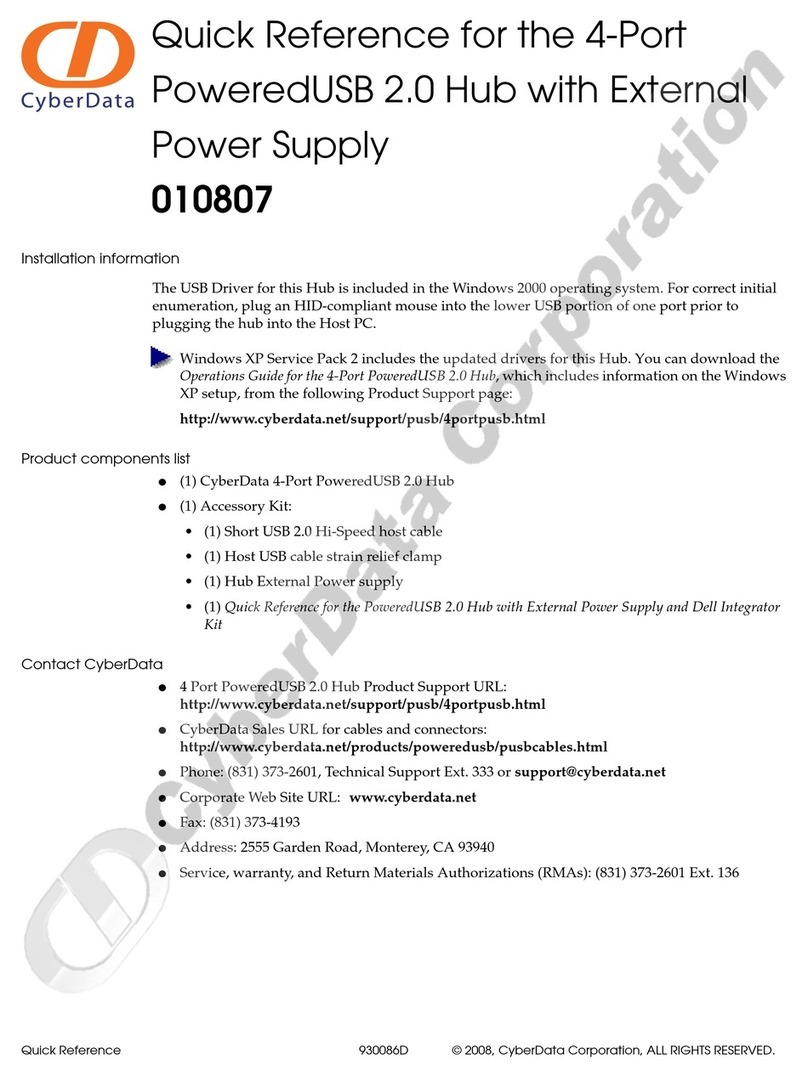
CyberData
CyberData 10807 Quick reference guide
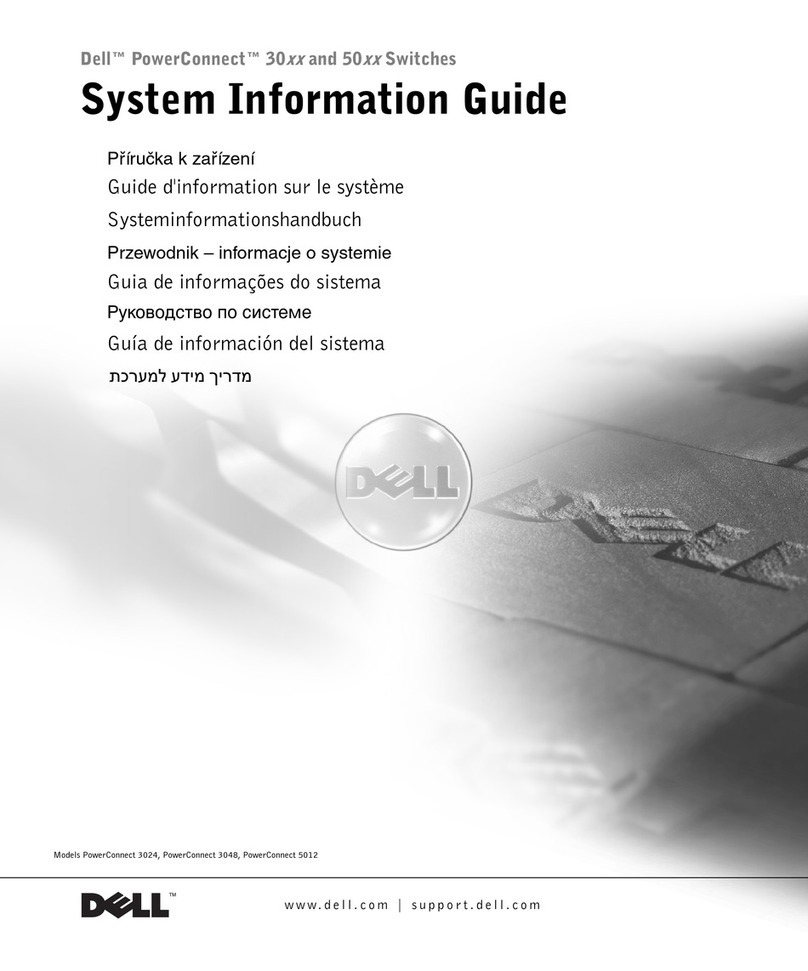
Dell
Dell PowerConnect 3024 System information guide
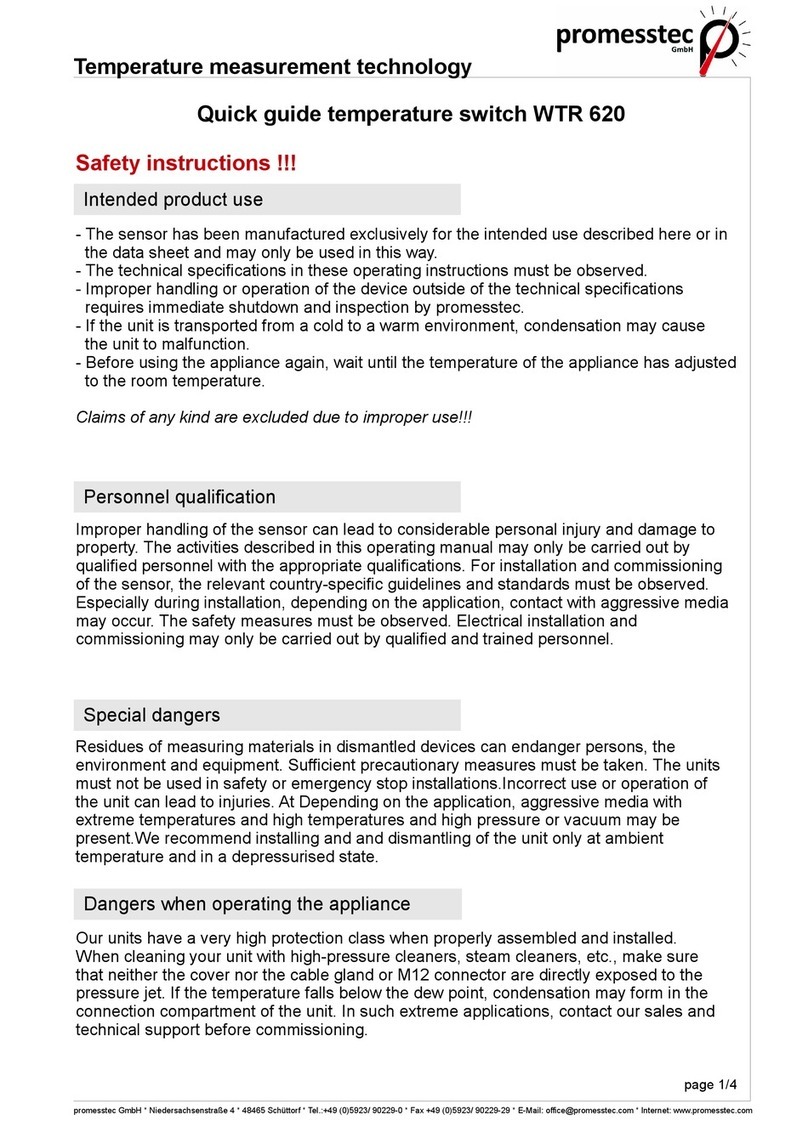
promesstec
promesstec WTR 620 quick guide